How to Connect TikTok with TheTexting
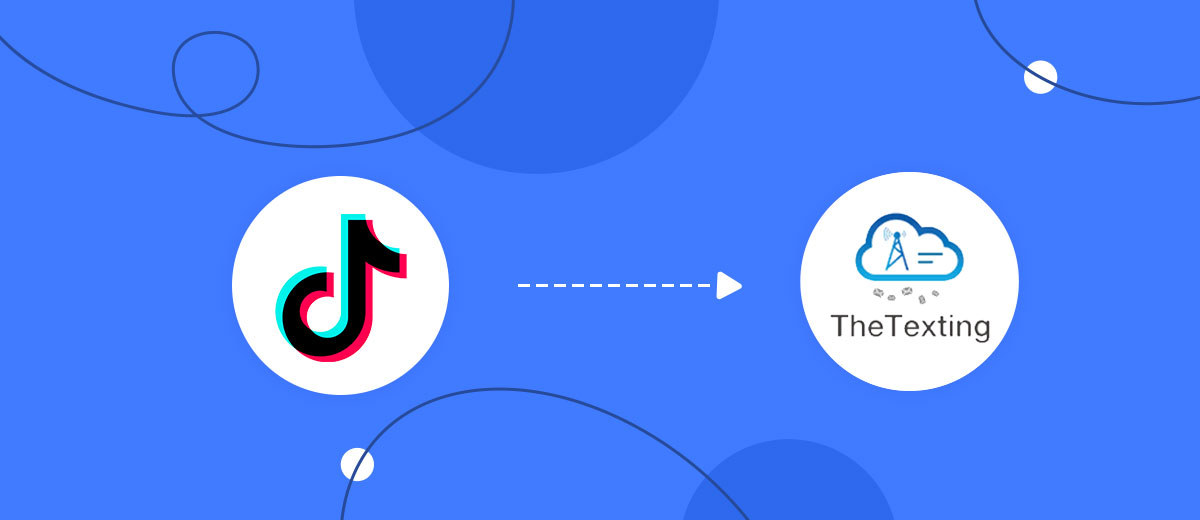
The integration will allow you to get new leads from TikTok and transfer them to TheTexting for sending SMS. For example, you can write to potential clients that their application has been accepted for work and they will be called back soon or send personalized profitable offers. This way you can automate the process of processing data from the TikTok using TheTexting as efficiently as possible.
Let's go through the entire TikTok with TheTexting setup steps together!
Navigation:
1. What will integration TikTok with TheTexting do?
2. How to connect TikTok account?
3. How to connect TheTexting account?
4. How to setup data transfer from TikTok to TheTexting?
5. An example of the data that will be sent to your TheTexting.
6. Auto-update.
To start setup new connection, click "Create connection".

Select a system as the Data Source. In this case, you must specify the TikTok.

Next, you need to specify the system to which the data from the TikTok will be transferred. In this case, you must specify TheTexting.
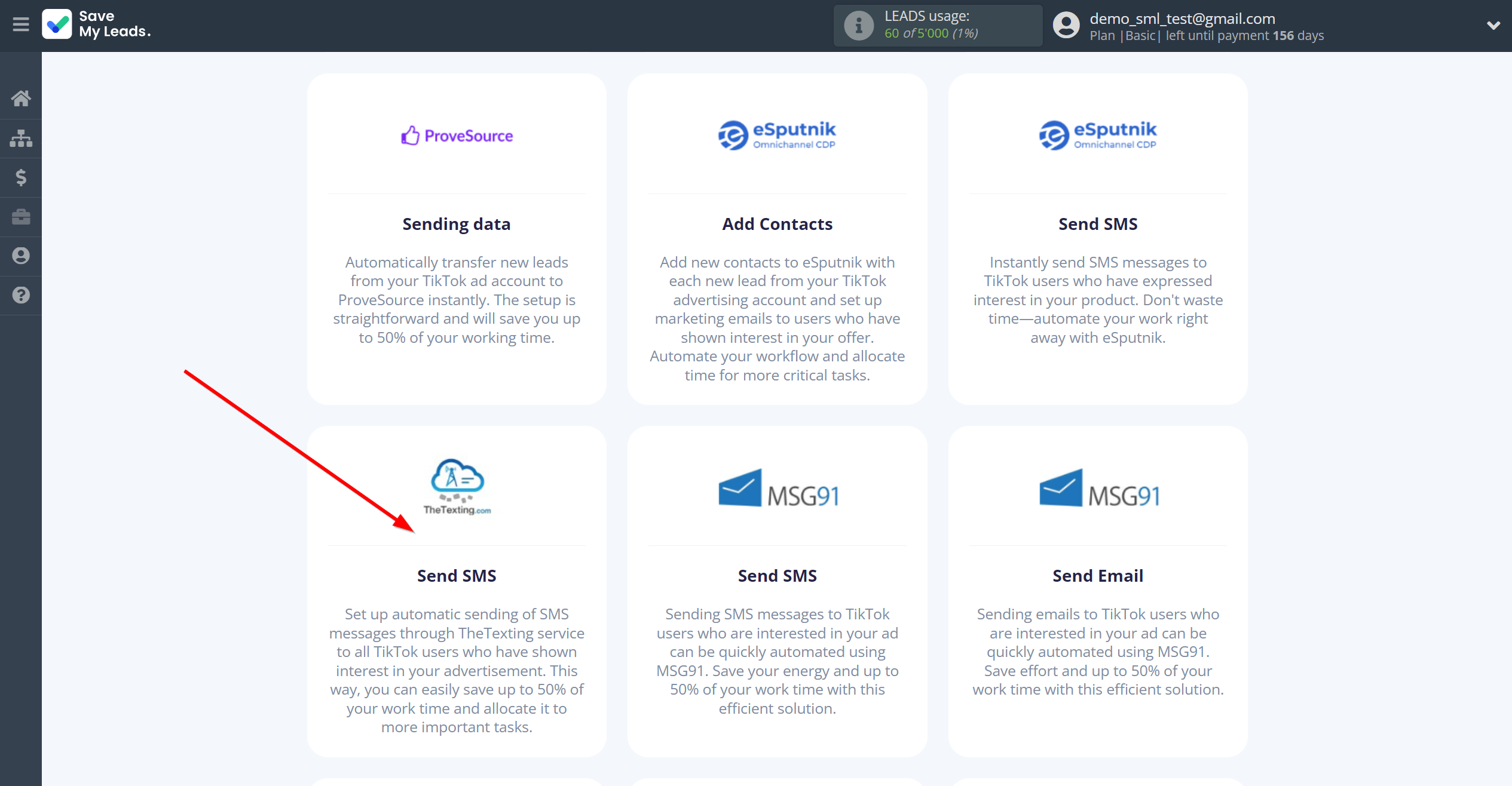
The next step is to select TikTok account from which SaveMyLeads get leads.
If there are no accounts connected to the system, click "Connect account".
Enter your email and password and give all access to work with this account.
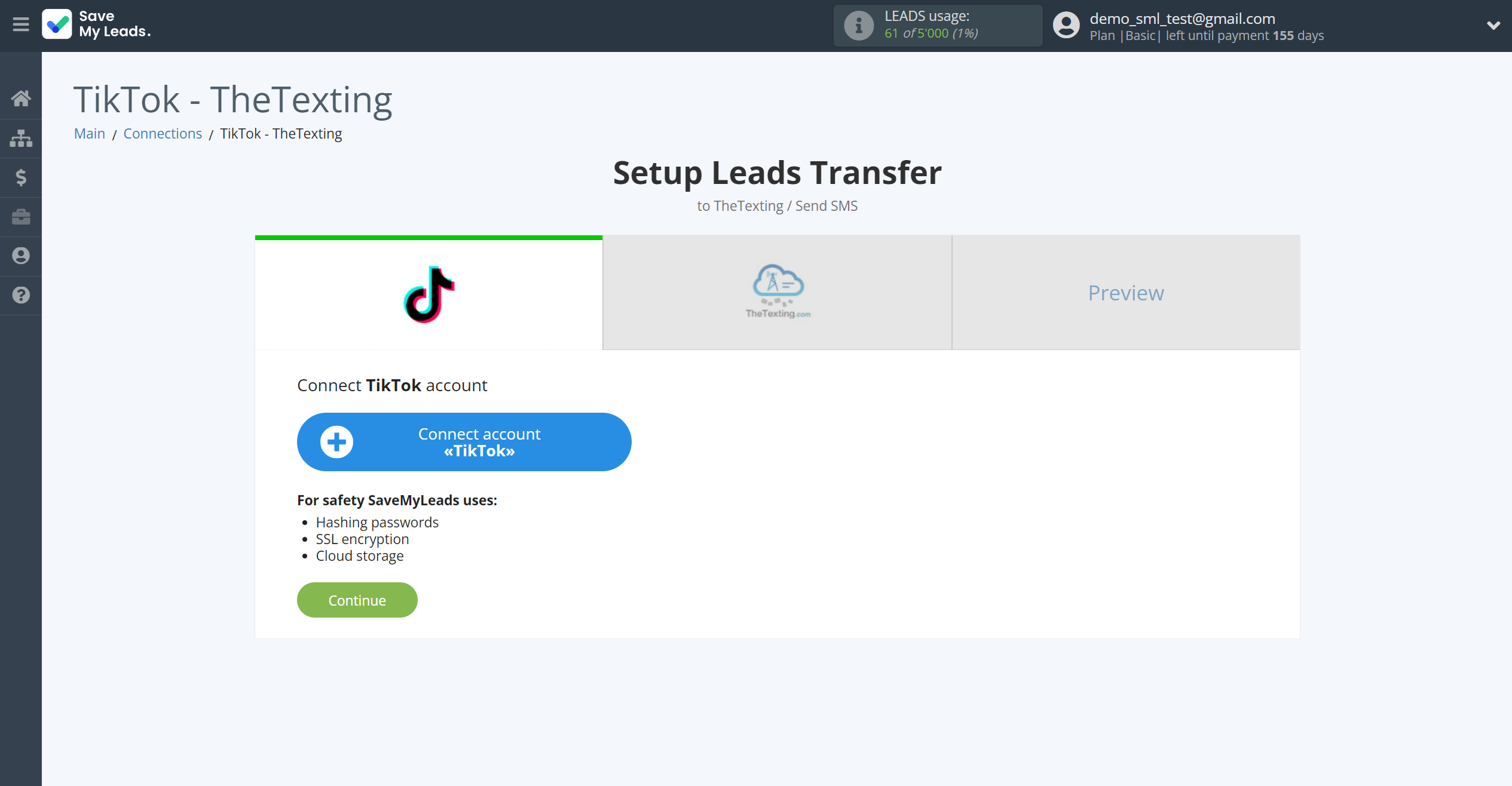
When the connected account is displayed in the "active accounts" list, select it for further work.
Attention! If your account is in the "inactive accounts" list, check your access to this account!
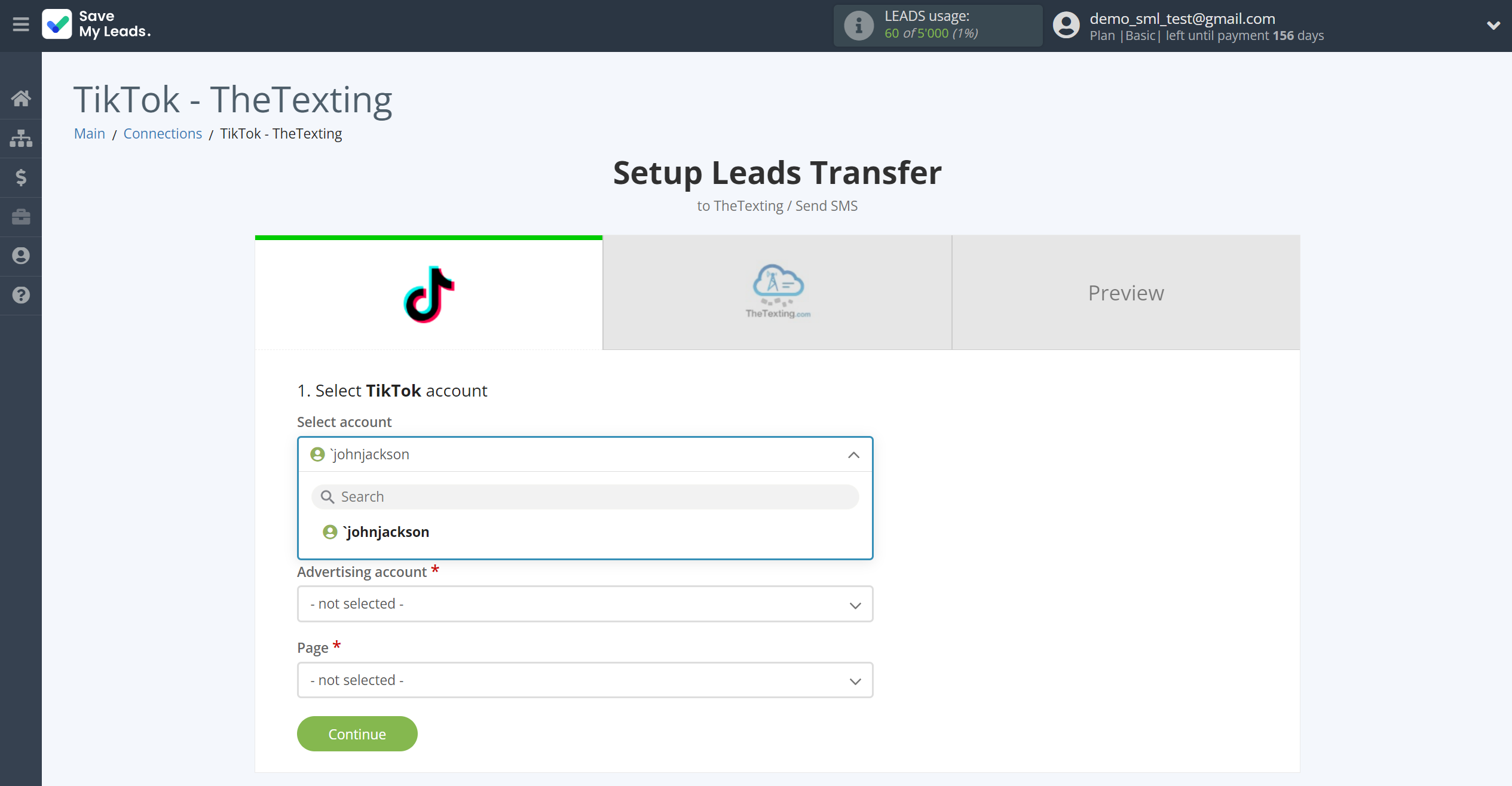
Select the Advertising Account and Page from the drop-down list and click Continue.
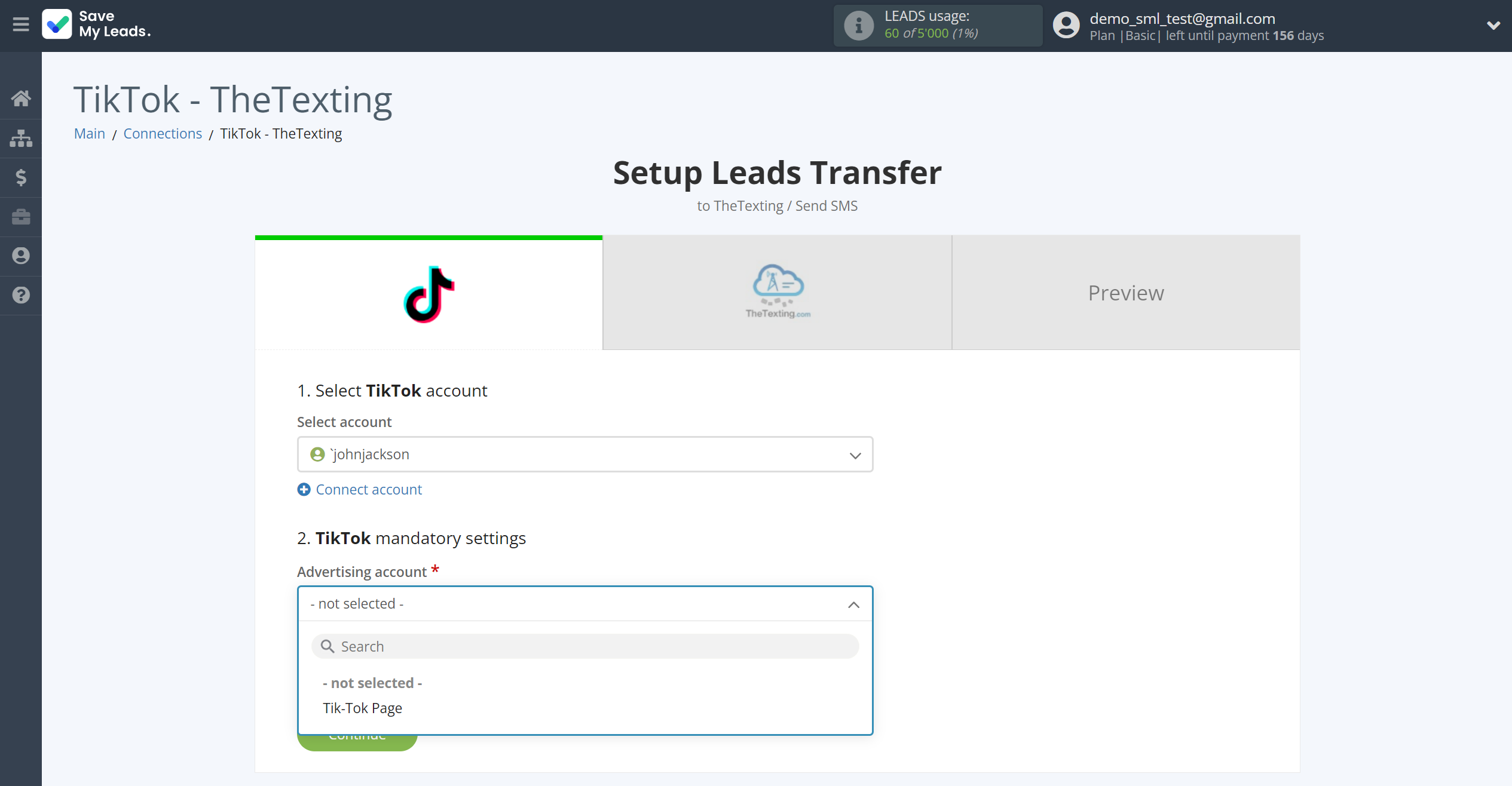
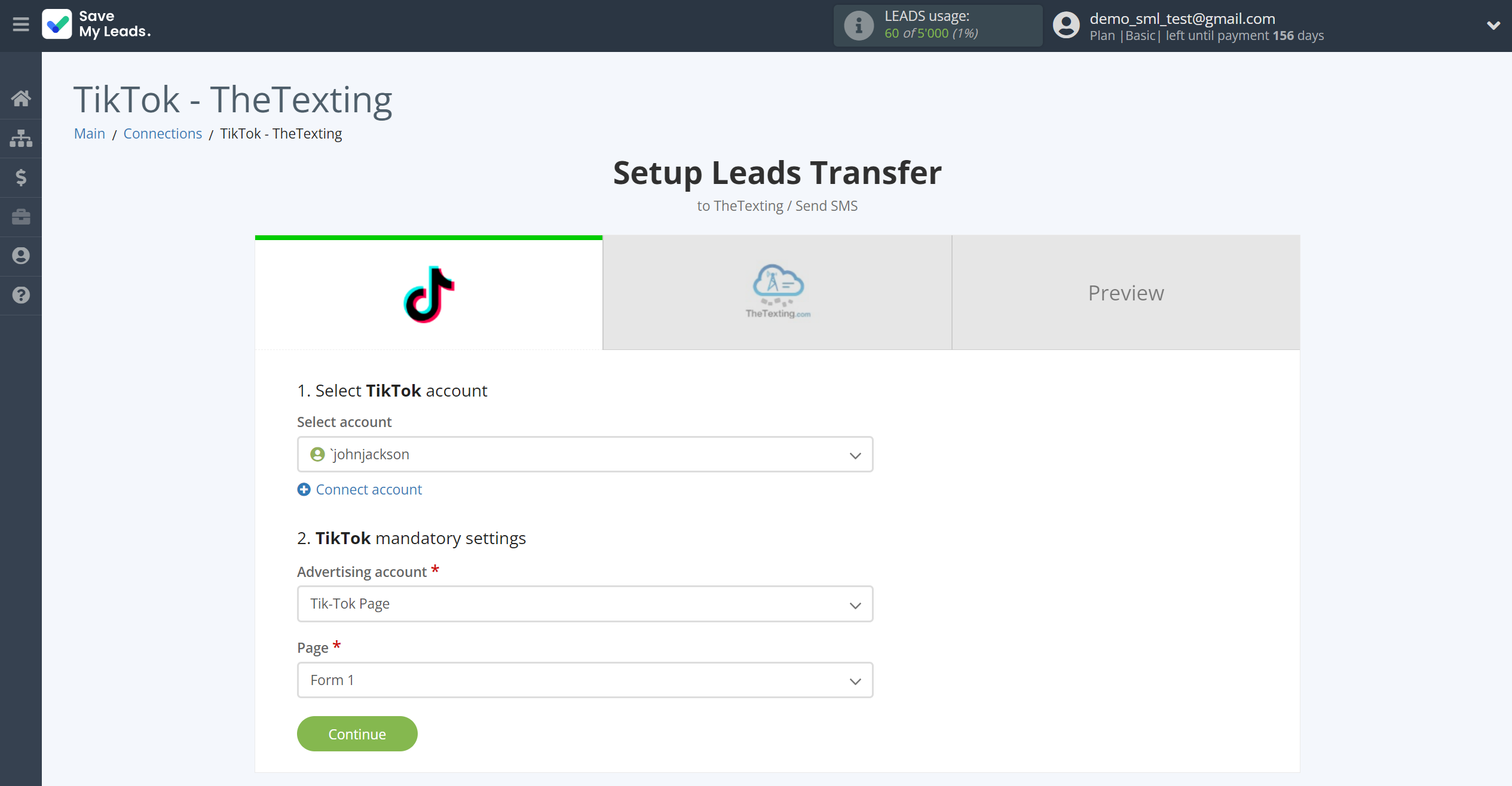
The next step is to select TheTexting account to which leads will be sent.
If there are no accounts connected to the system, click "Connect account".
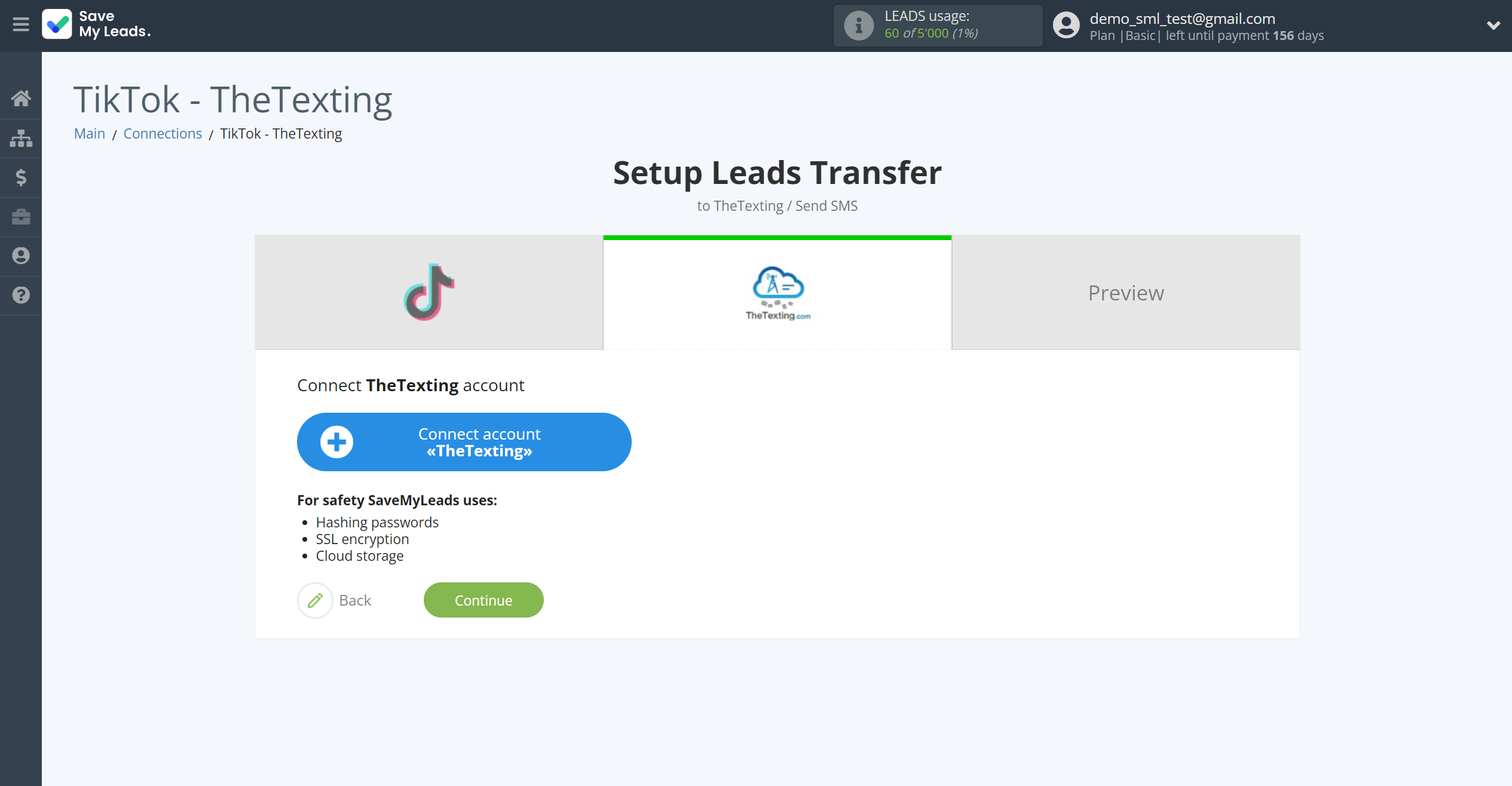
Enter your TheTexting account Auth ID and Auth Secret from your account.
In order to get this data, go to your TheTexting personal account in the Settings - API Settings - Key and Secret.
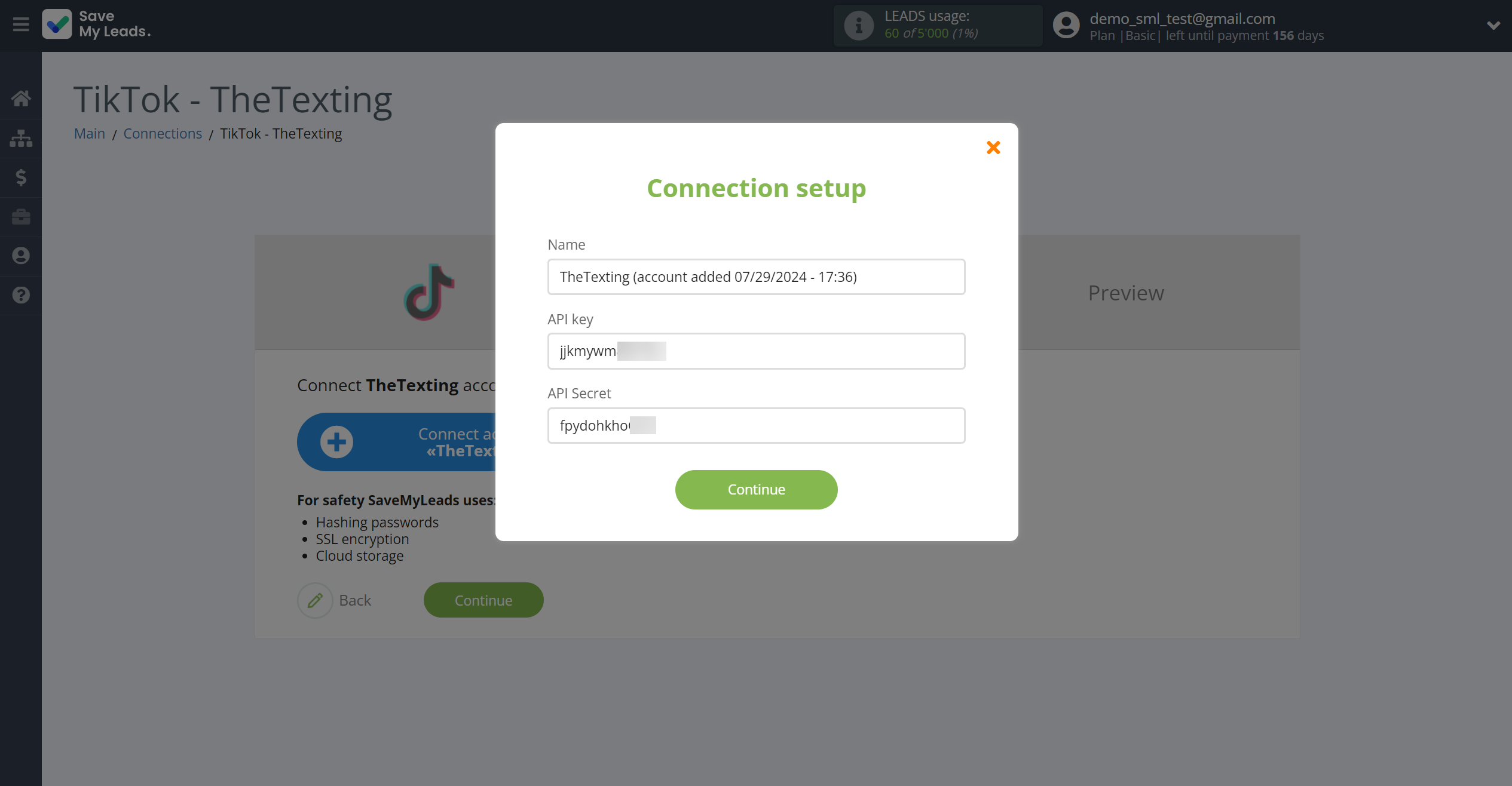
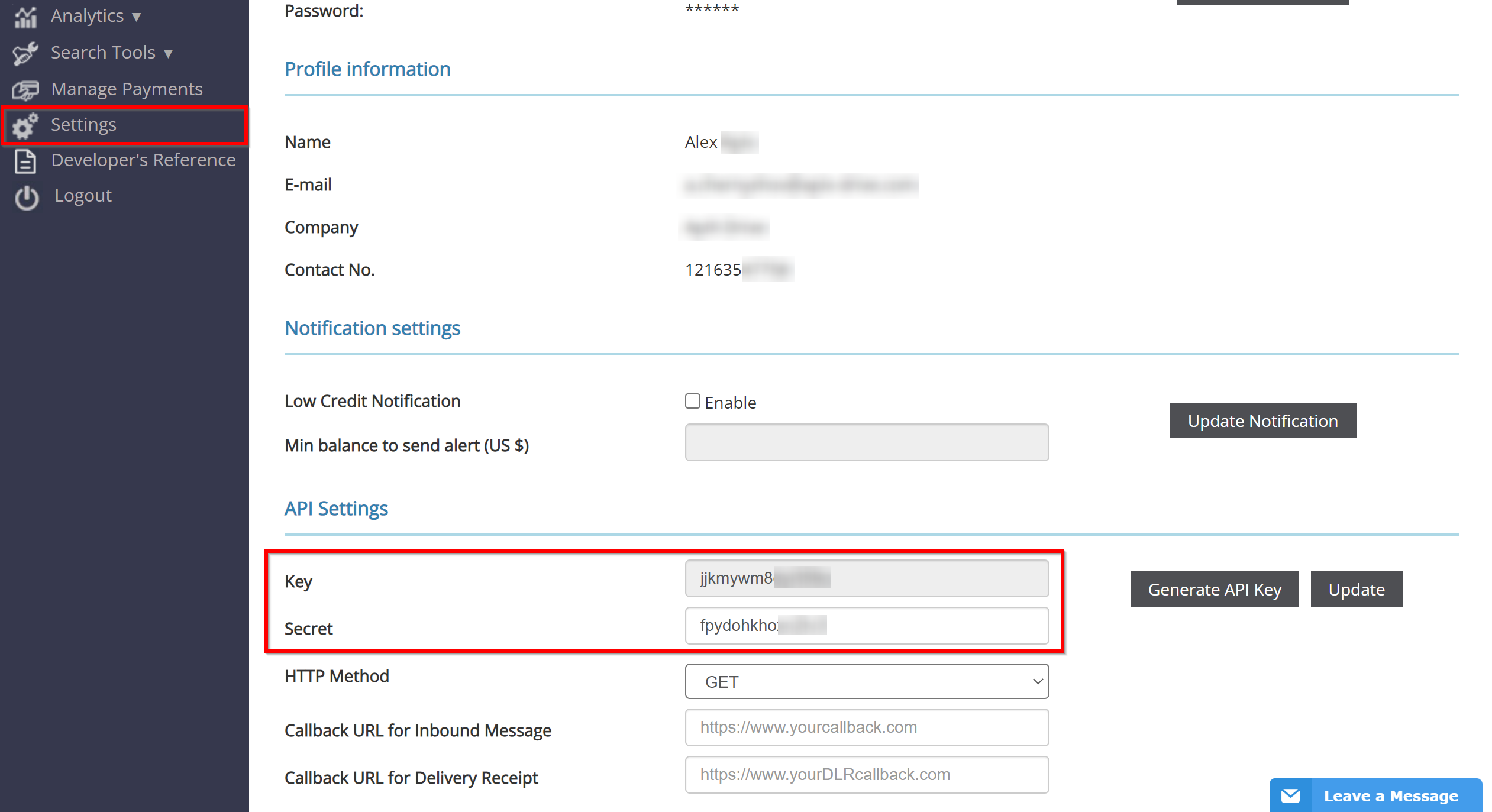
When the connected account is displayed in the "active accounts" list, select it for further work.
Attention! If your account is in the "inactive accounts" list, check your access to this account!
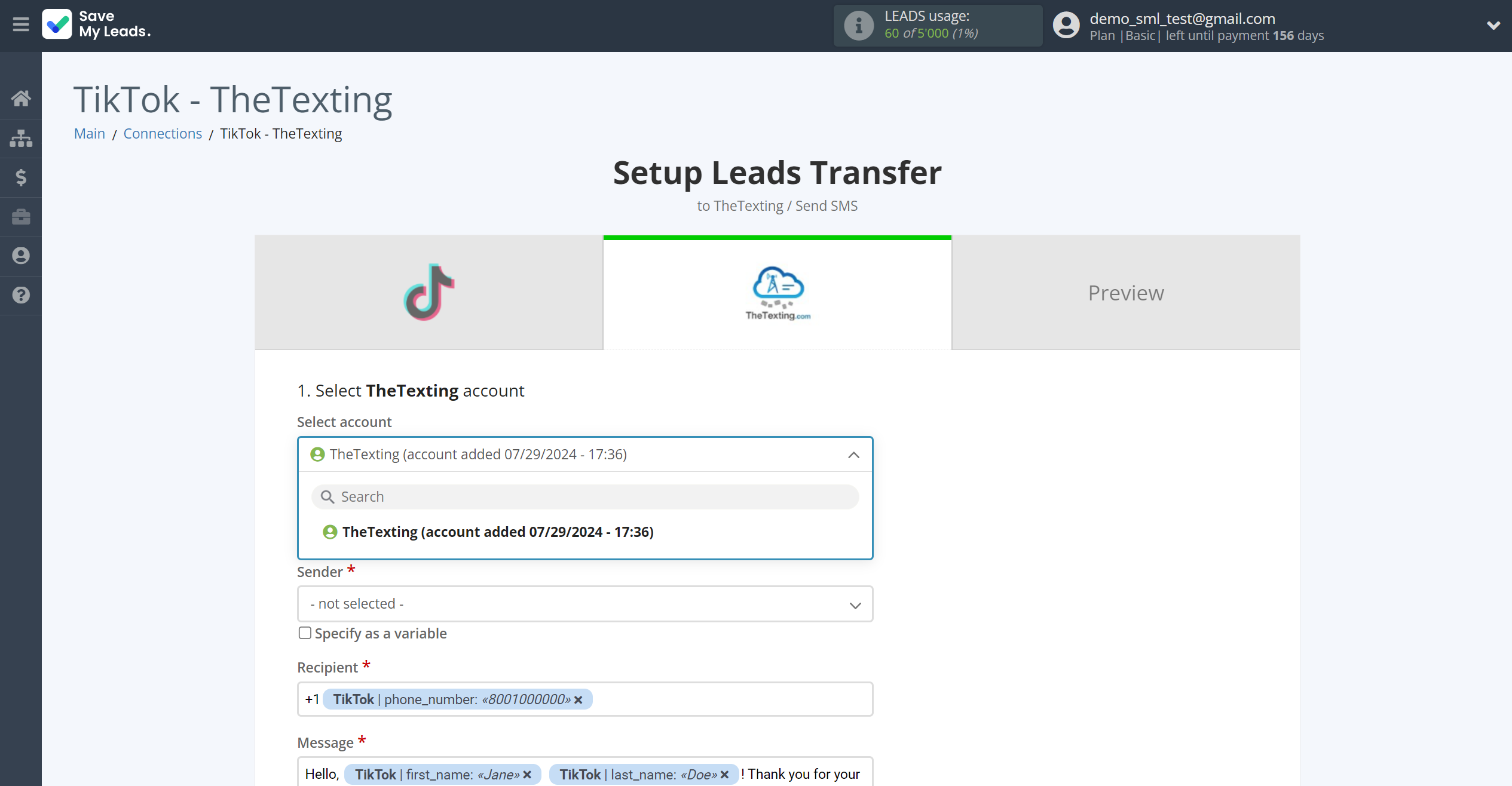
Now you need to assign variables to the required fields to send data to TheTexting.
Select the required TikTok data, click on the parameter and it will be assigned to the selected TheTexting field.
You also need to specify the Sender, which is registered in your account.
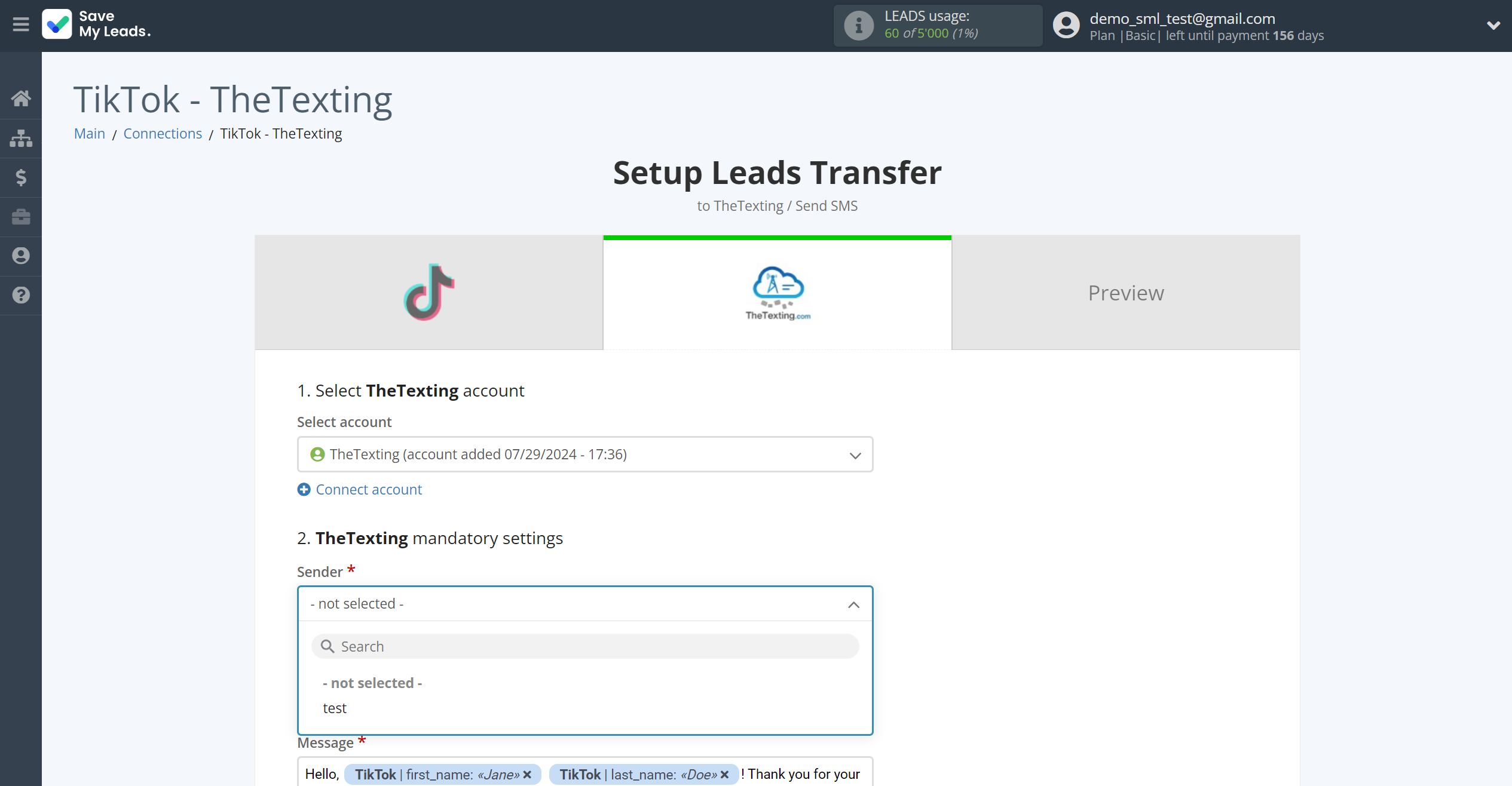
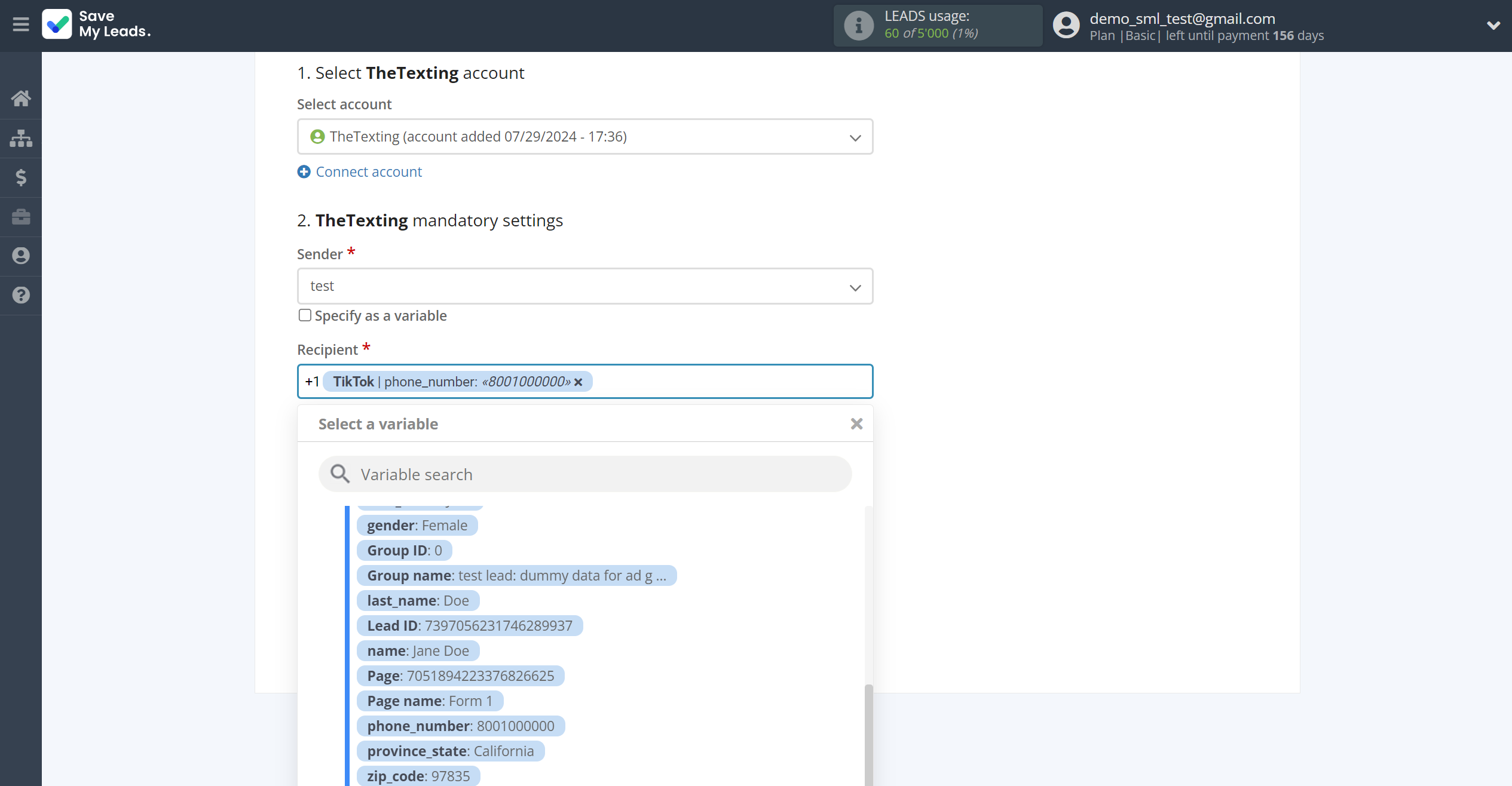
In this section, the fields will be assigned according to the template. You can completely change it or leave it as is.
Click "Continue" when you're done with assigning fields.
Please note that you can use not only TikTok variables, but also manually entered data. Also, all these data can be combined with each other.
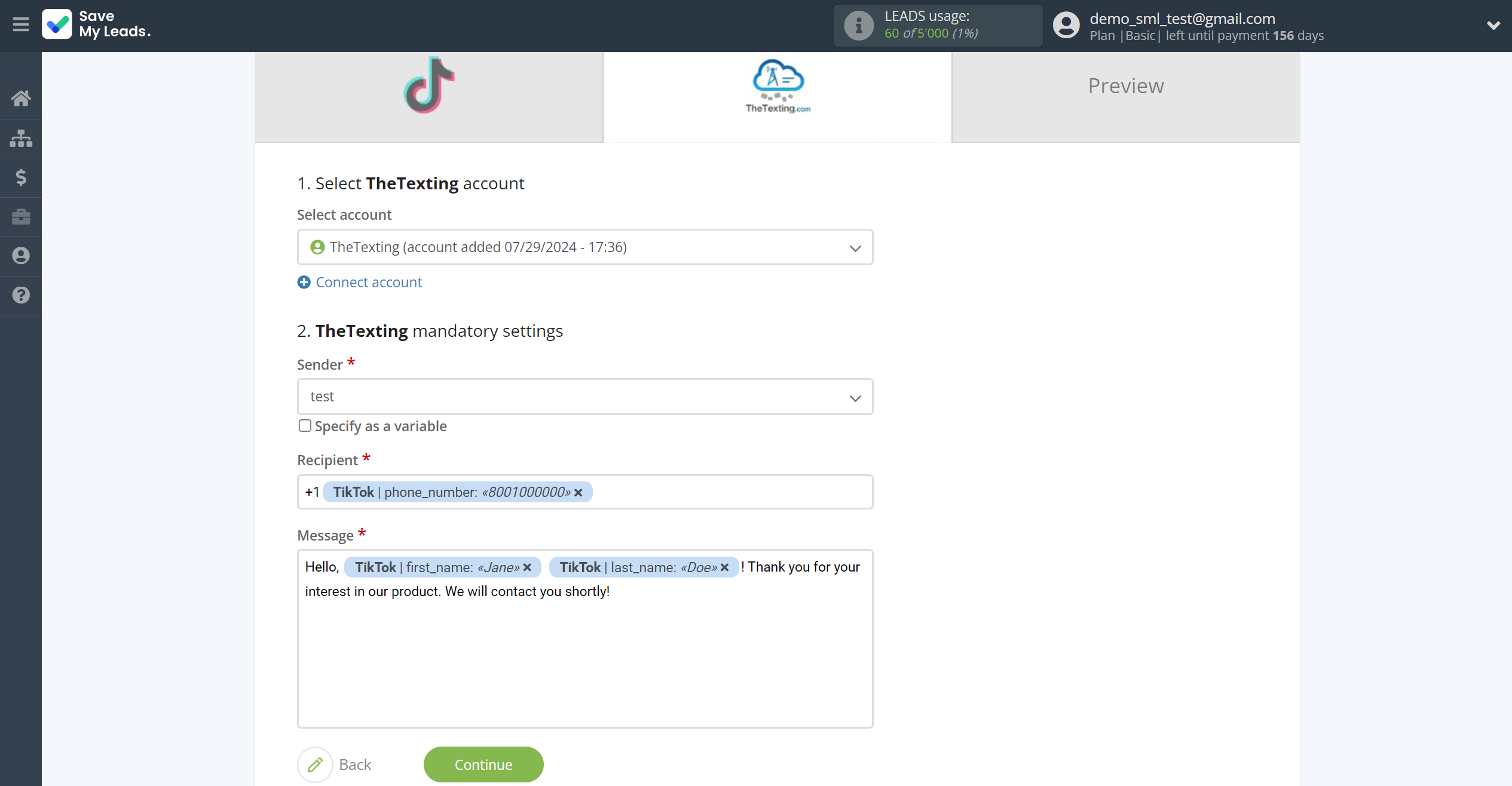
Now you can see Test data.
Click "Send test data to TheTexting" and check your TheTexting.
If something does not suit you, click "Back" and go back one step.
In order for data from TikTok to be transferred multi-venously to TheTexting, click "Finish setup".
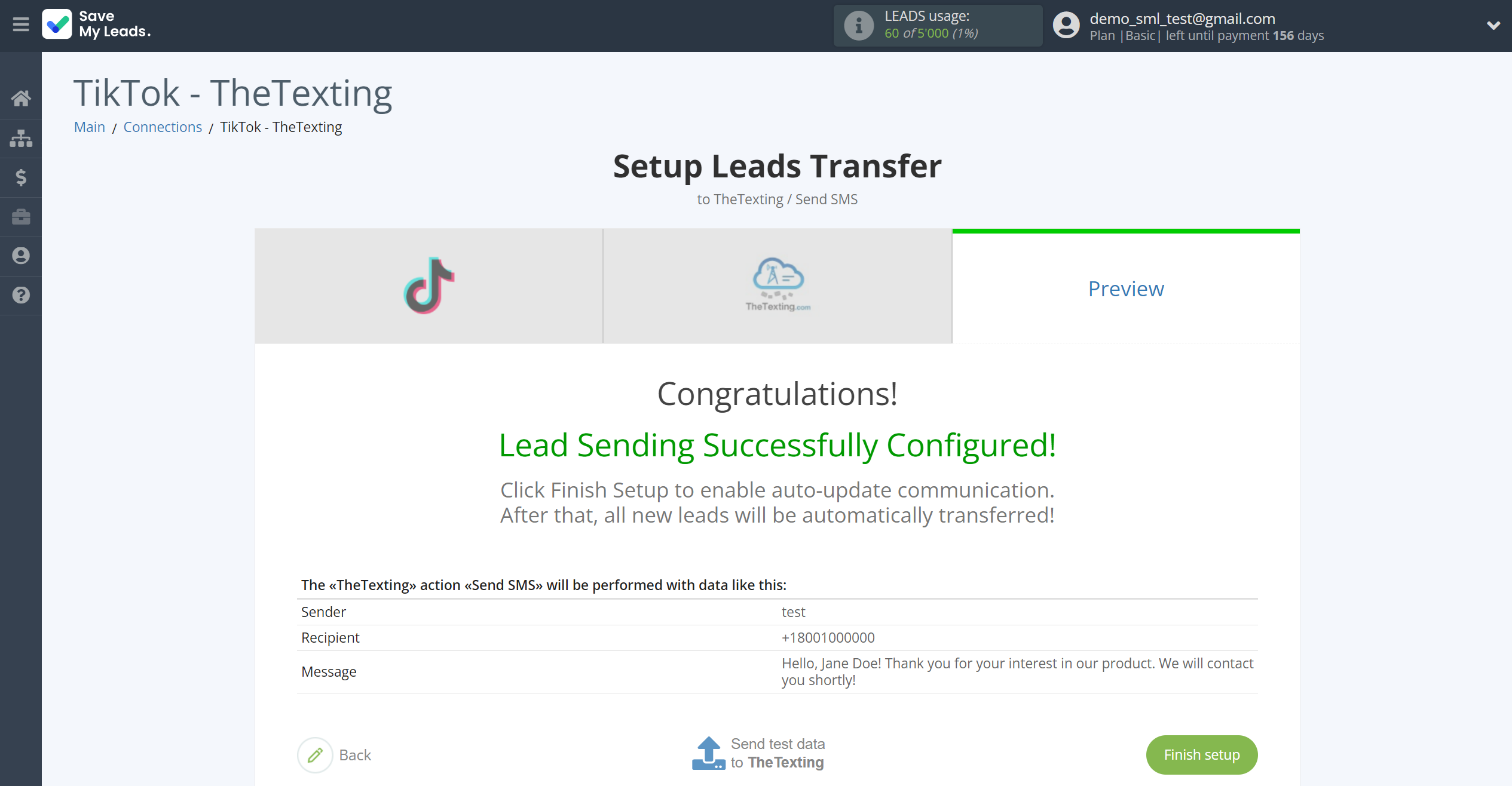
On the main screen, click on the gear icon to select name of the connection and select a group for it, if necessary.
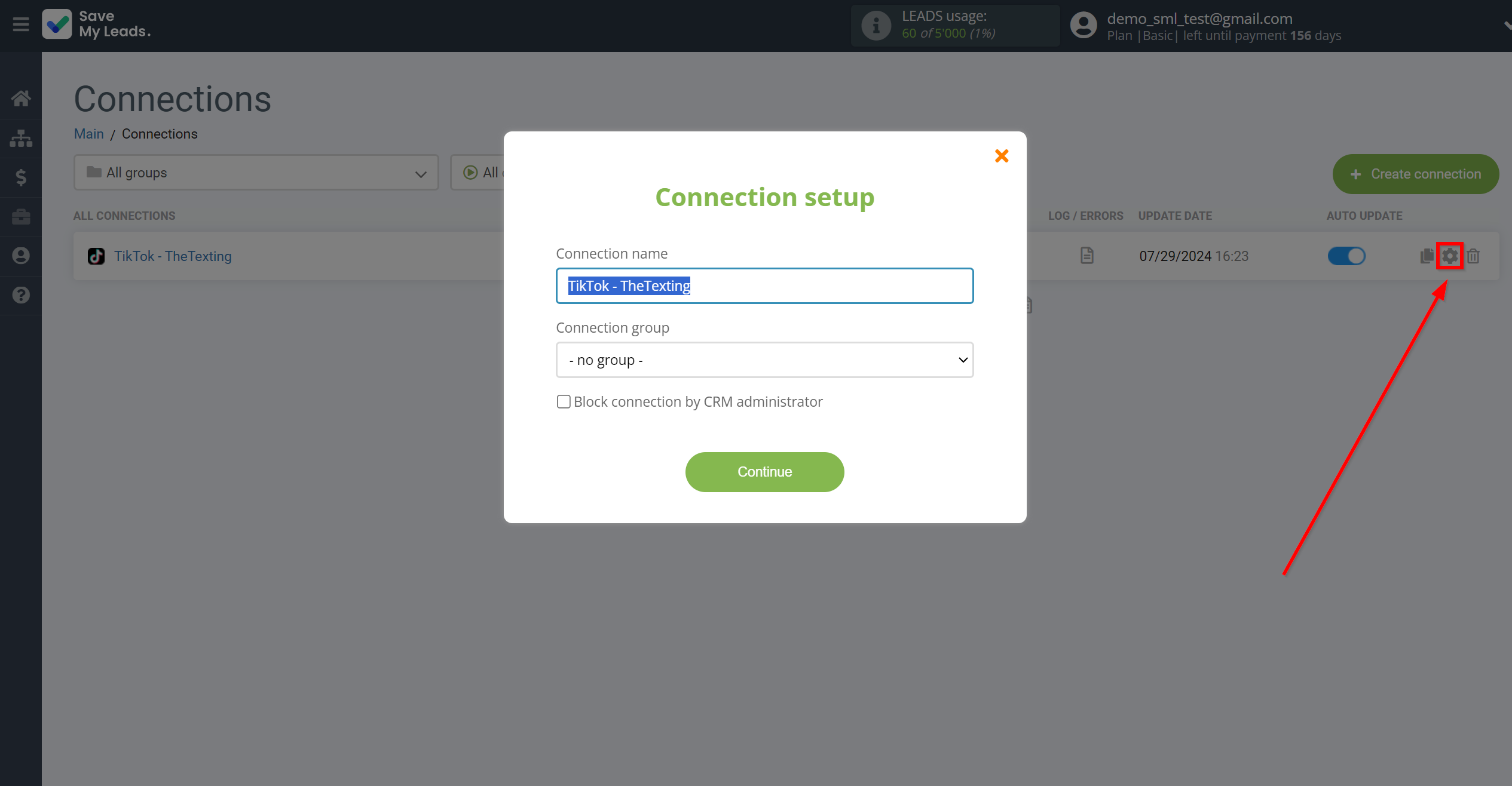
When the slider is in the position as shown in the picture - auto-update works. If you want to disable communication, click this slider.
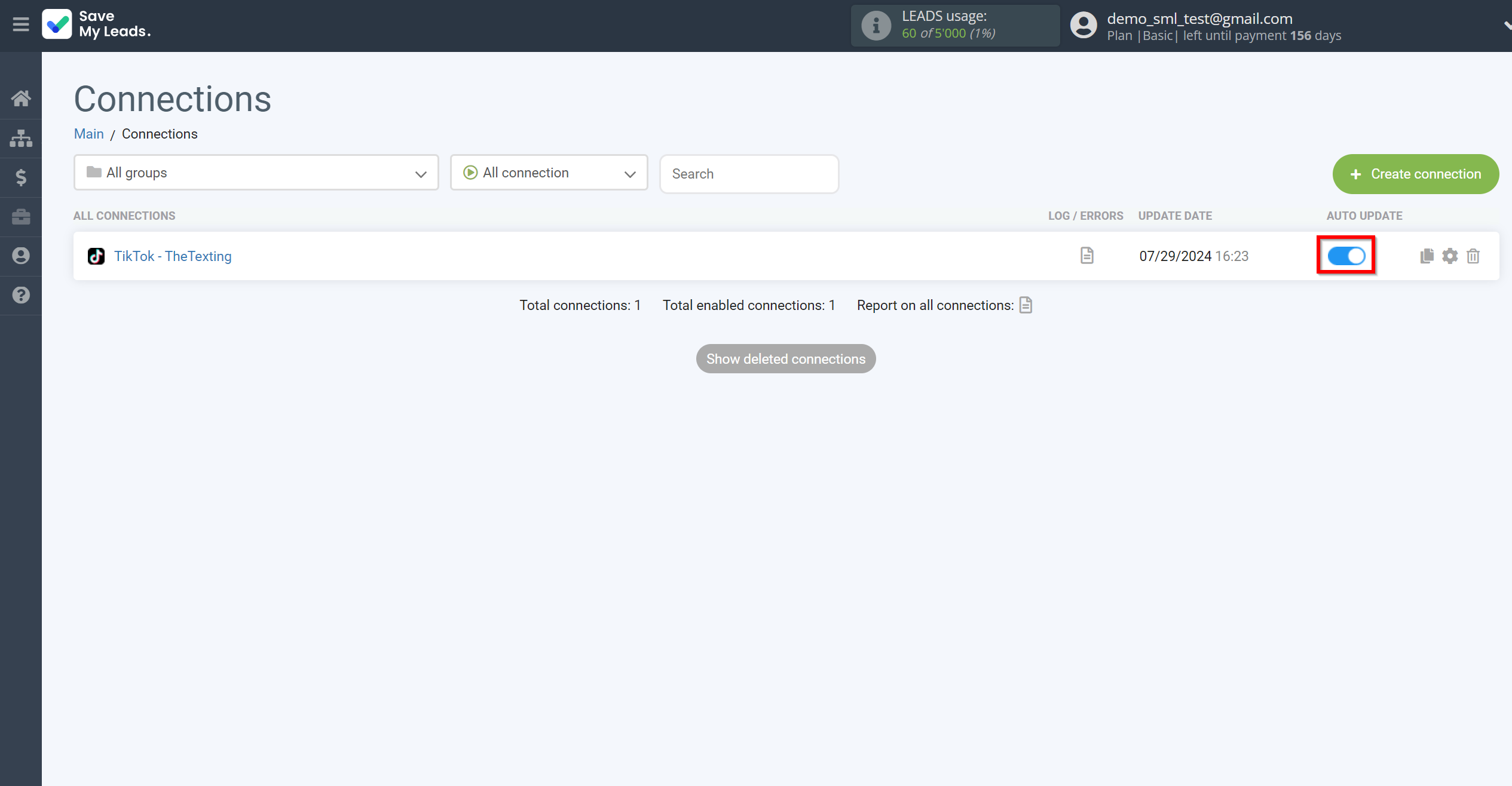
This completes the integration setup between TikTok and TheTexting! See how easy it is!?
Now you don't have to worry, SaveMyLeads will do everything on its own!