How to Connect TikTok with Mailgun
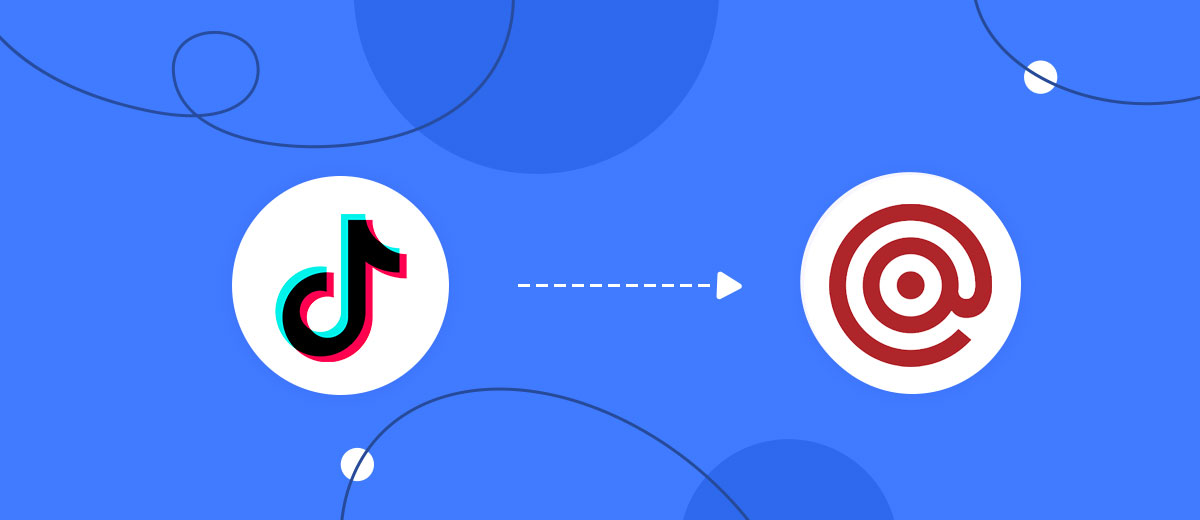
The integration will allow you to get new leads from TikTok and transfer them to Mailgun for add contacts. This way you can automate the process of processing data from the TikTok using Mailgun as efficiently as possible.
Let's go through the entire TikTok with Mailgun setup steps together!
Navigation:
1. What will integration TikTok with Mailgun do?
2. How to connect TikTok account?
3. How to connect Mailgun account?
4. How to setup data transfer from TikTok to Mailgun?
5. An example of the data that will be sent to your Mailgun.
6. Auto-update.
To start setup new connection, click "Create connection".

Select a system as the Data Source. In this case, you must specify the TikTok.

Next, you need to specify the system to which the data from the TikTok will be transferred. In this case, you must specify Mailgun.
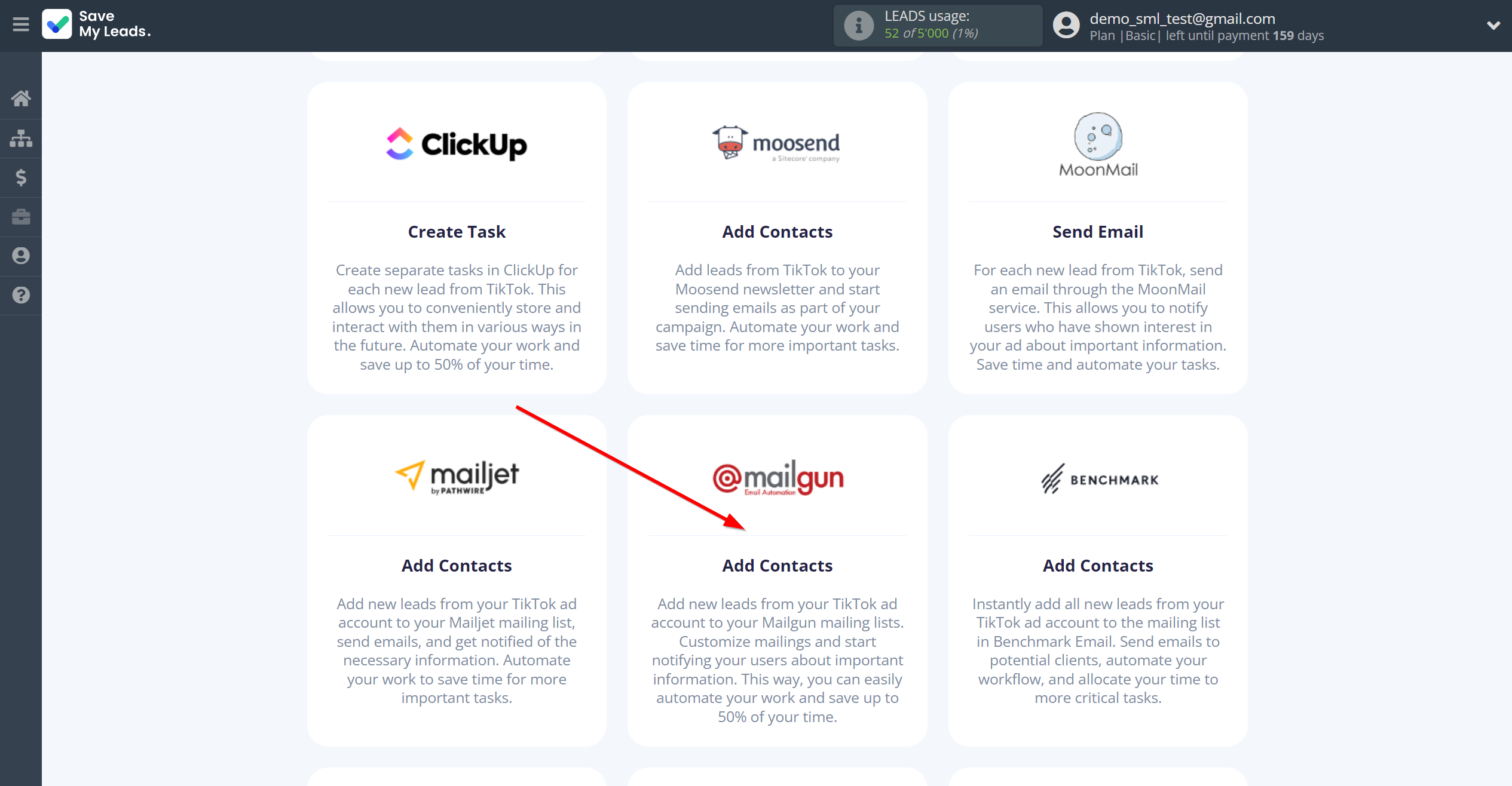
The next step is to select TikTok account from which SaveMyLeads get leads.
If there are no accounts connected to the system, click "Connect account".
Enter your email and password and give all access to work with this account.
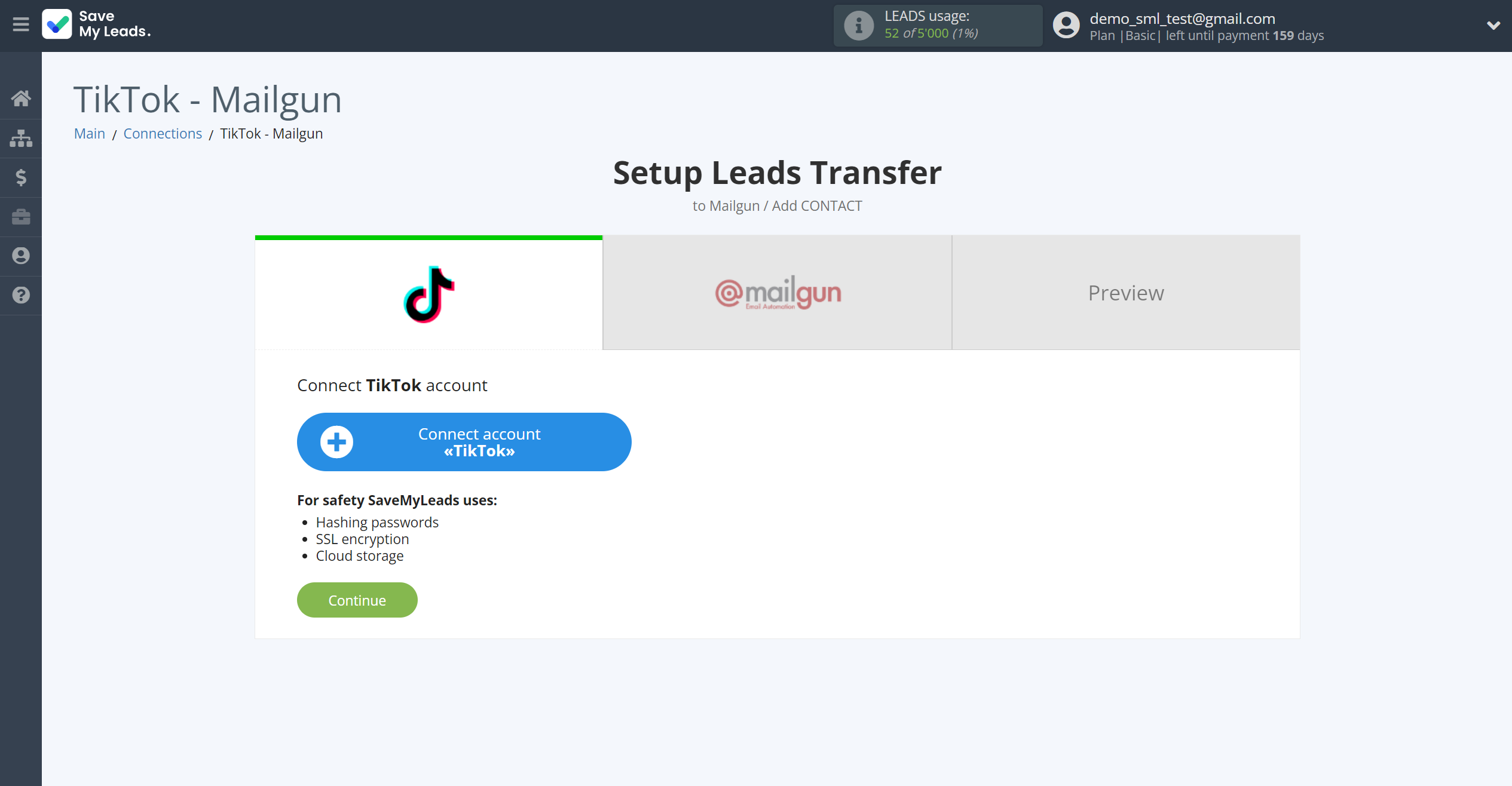


When the connected account is displayed in the "active accounts" list, select it for further work.
Attention! If your account is in the "inactive accounts" list, check your access to this account!
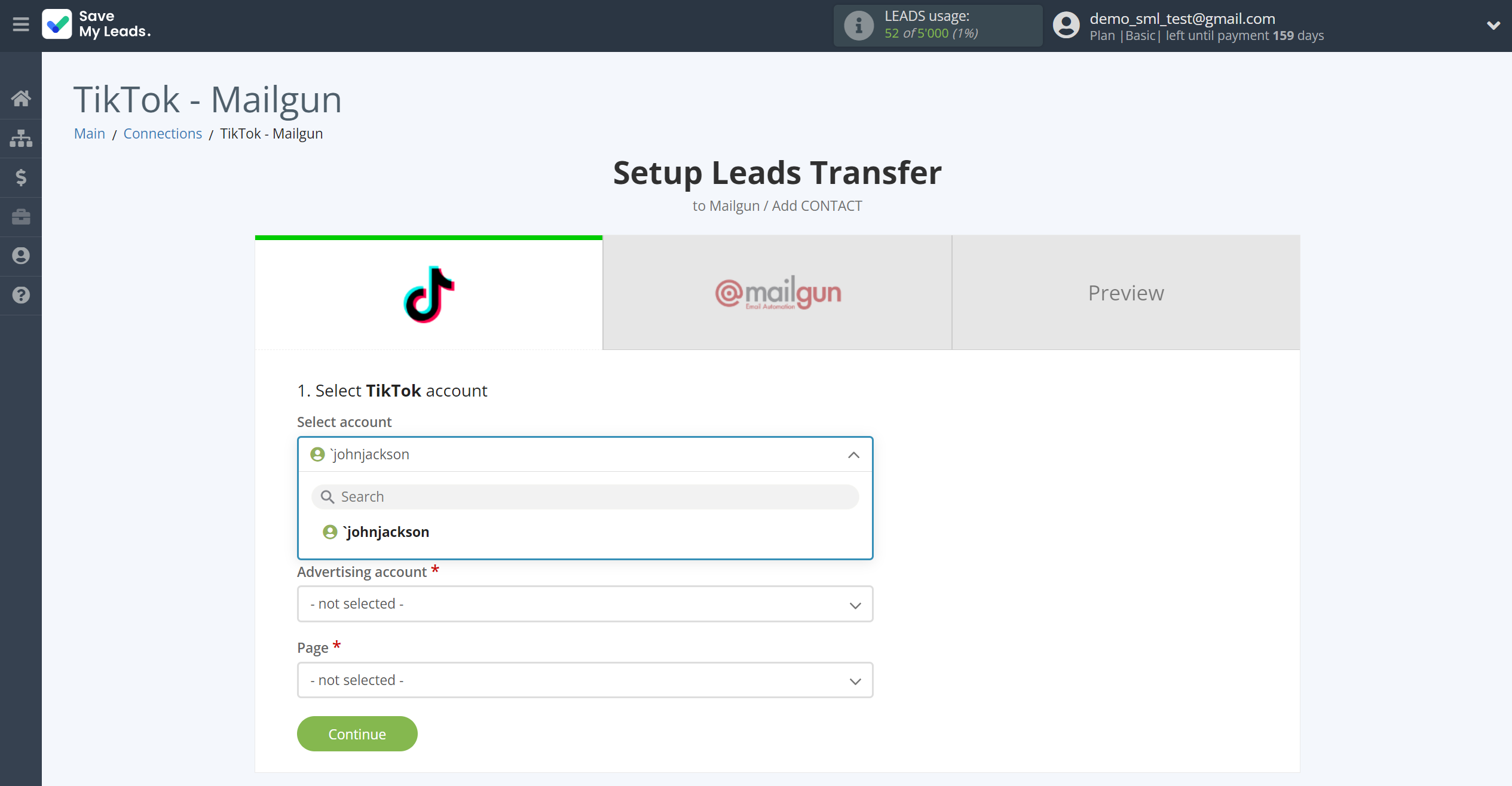
Select the Advertising Account and Page from the drop-down list and click Continue.
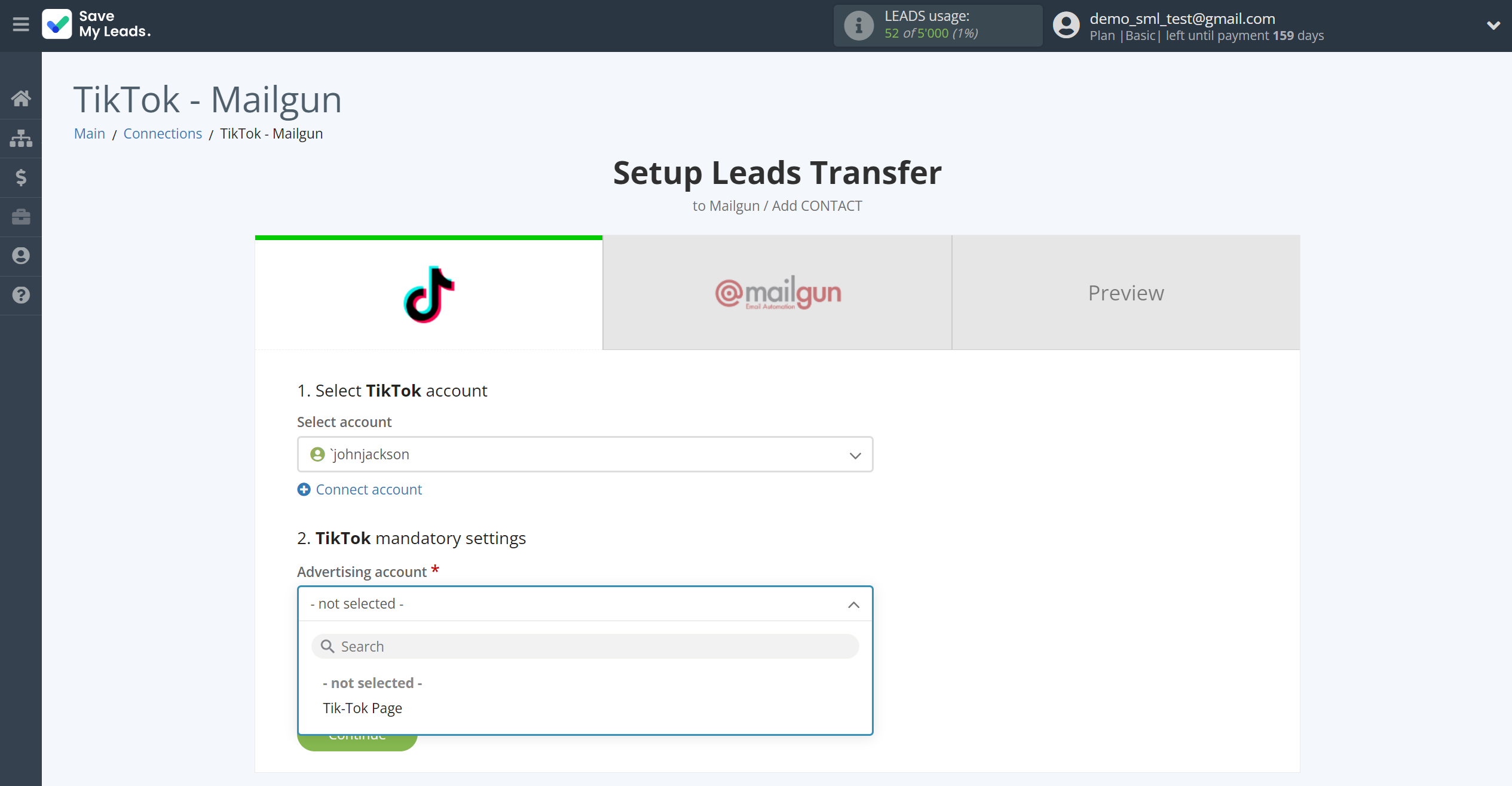
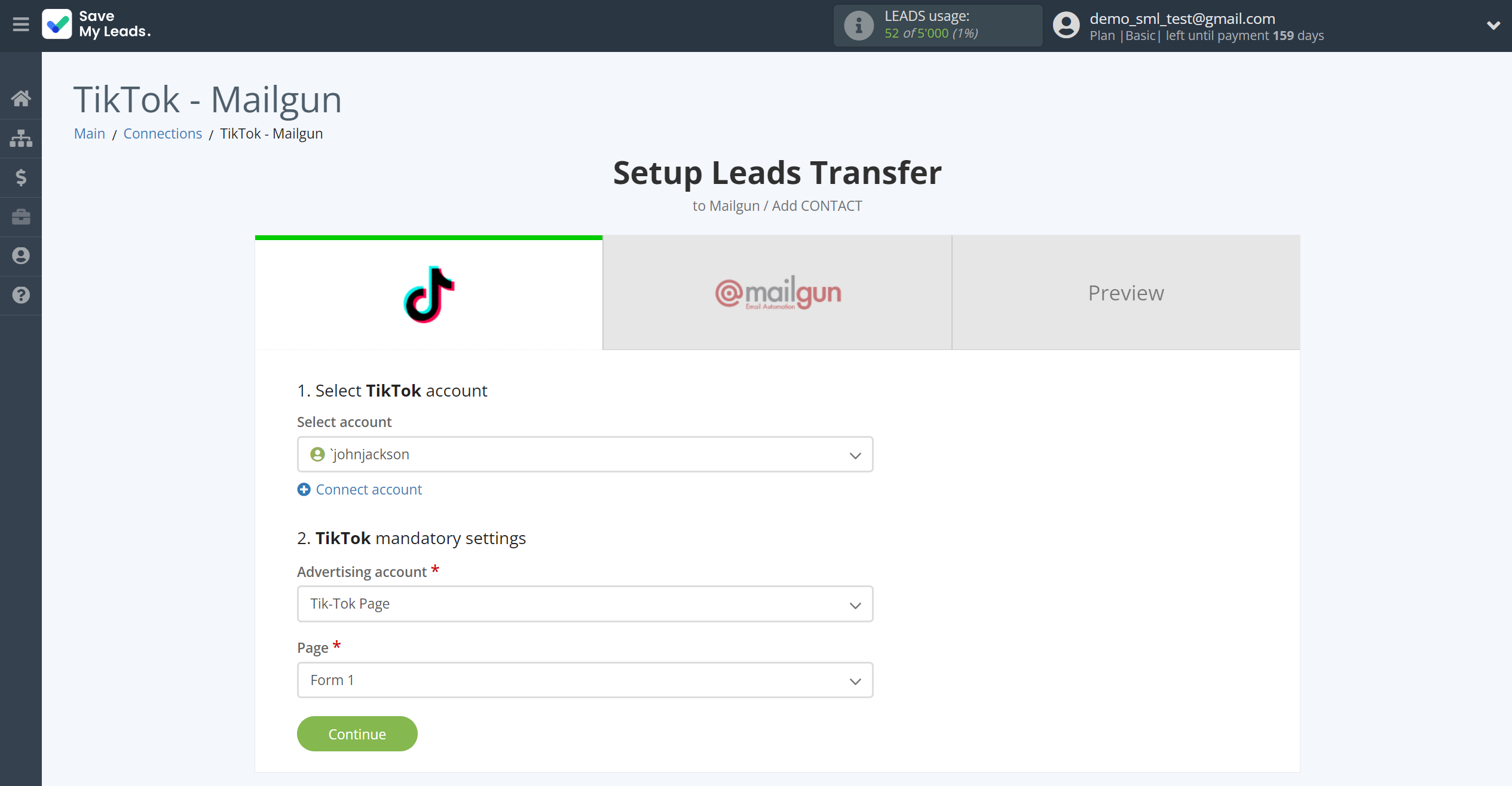
The next step is to select Mailgun account to which leads will be sent.
If there are no accounts connected to the system, click "Connect account".
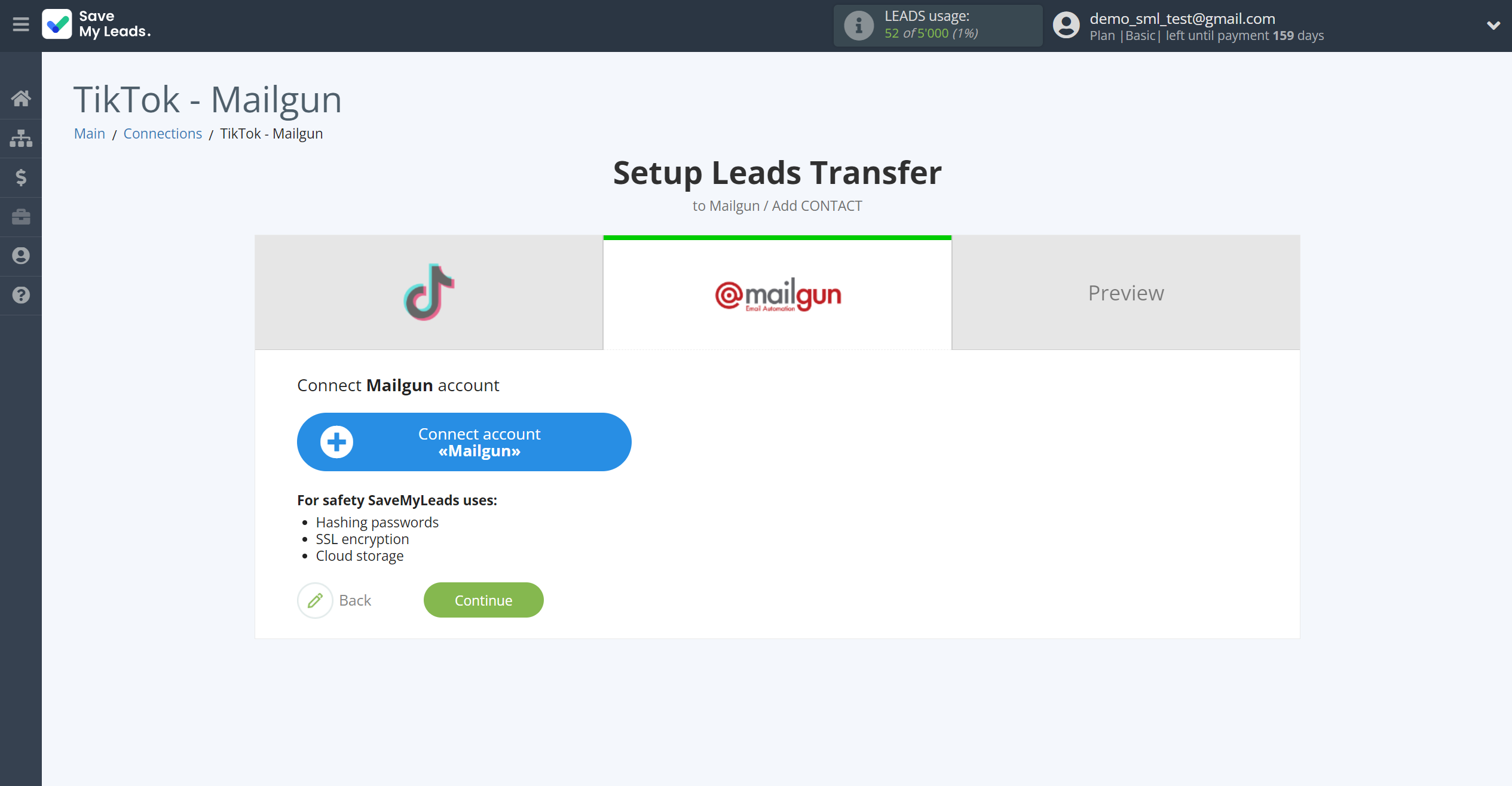
In the window that opens, you need to fill in the Private Key, which is located in your Mailgun account - API Security - Create API Key.
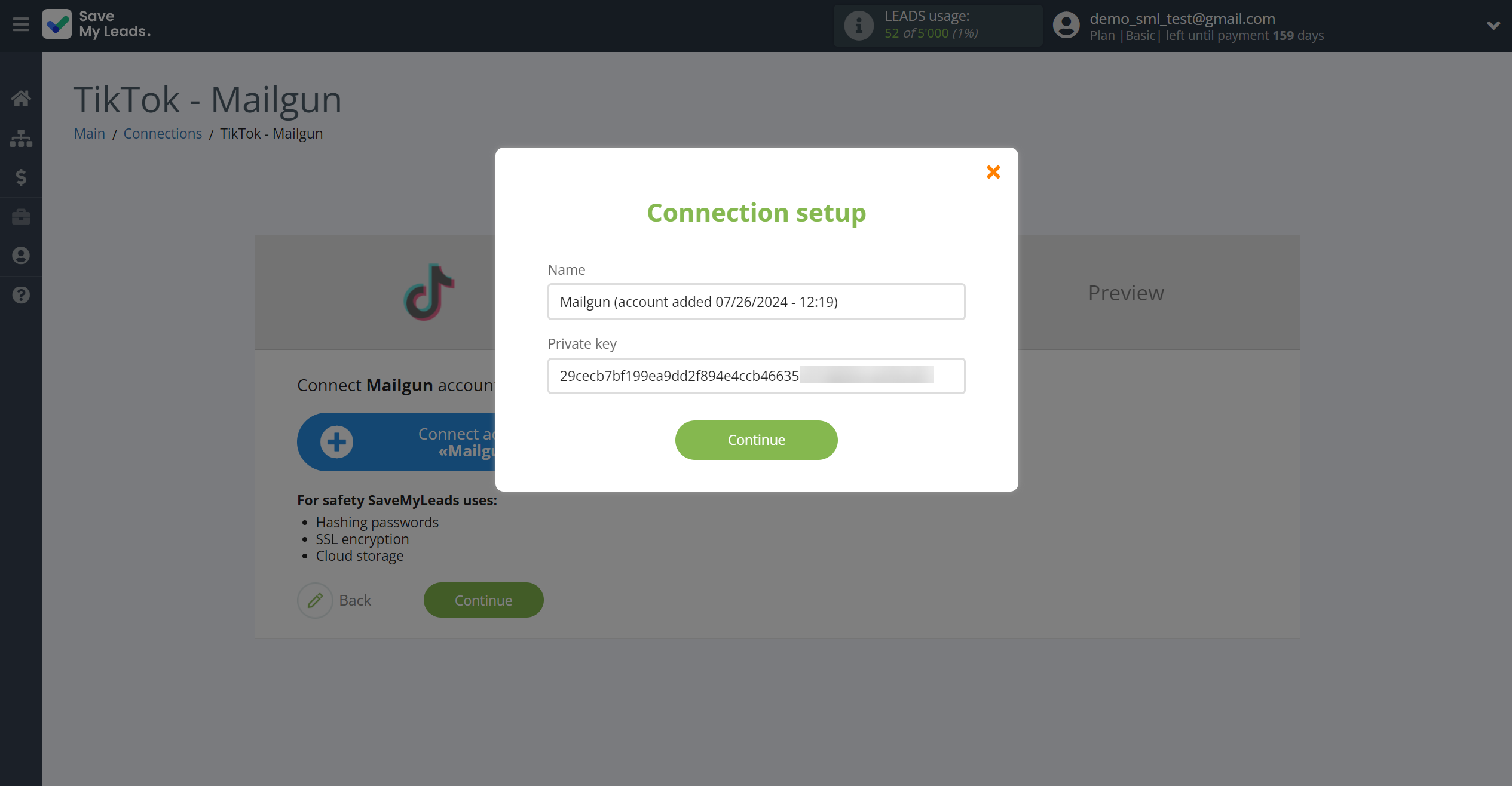
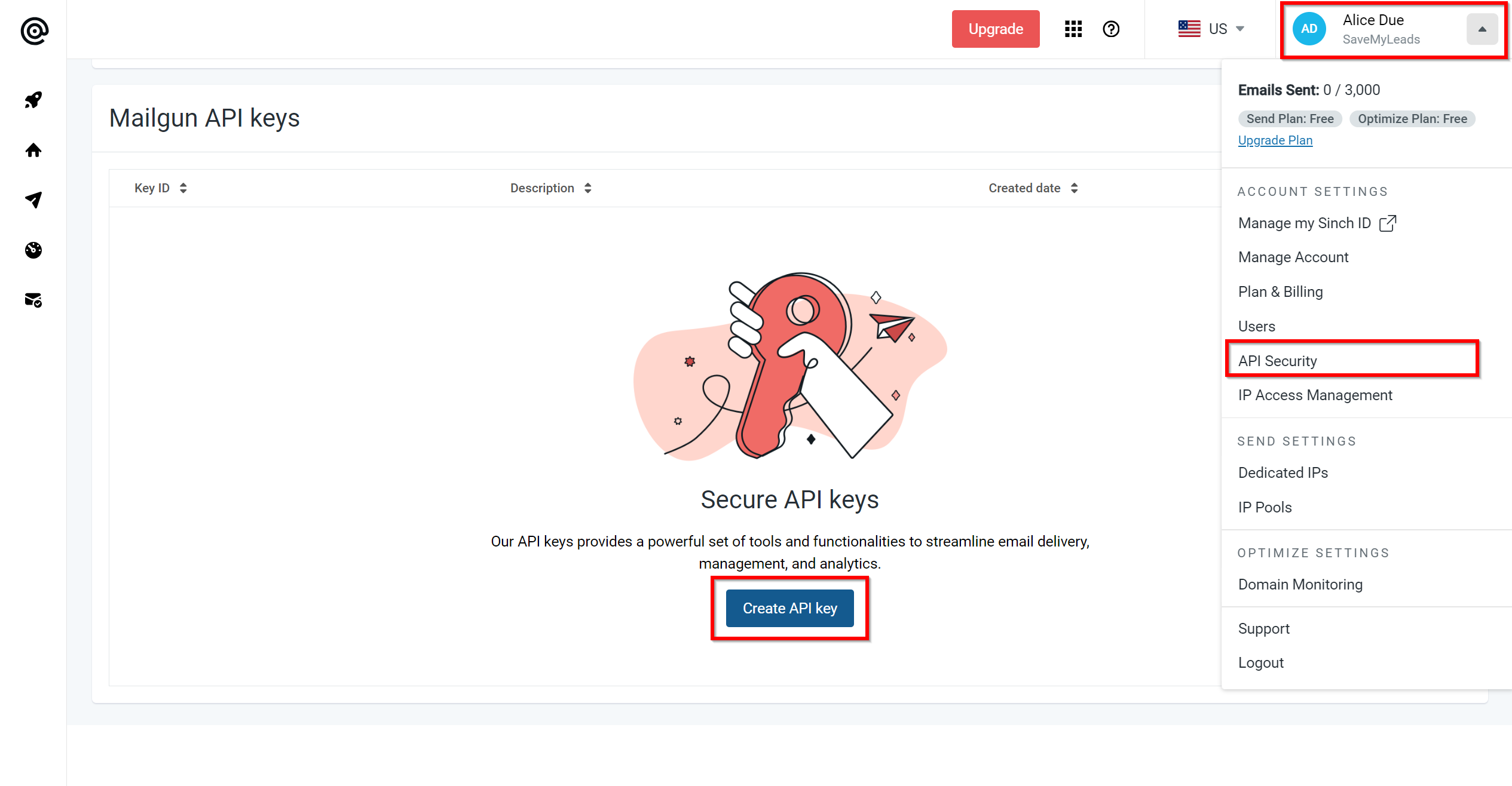
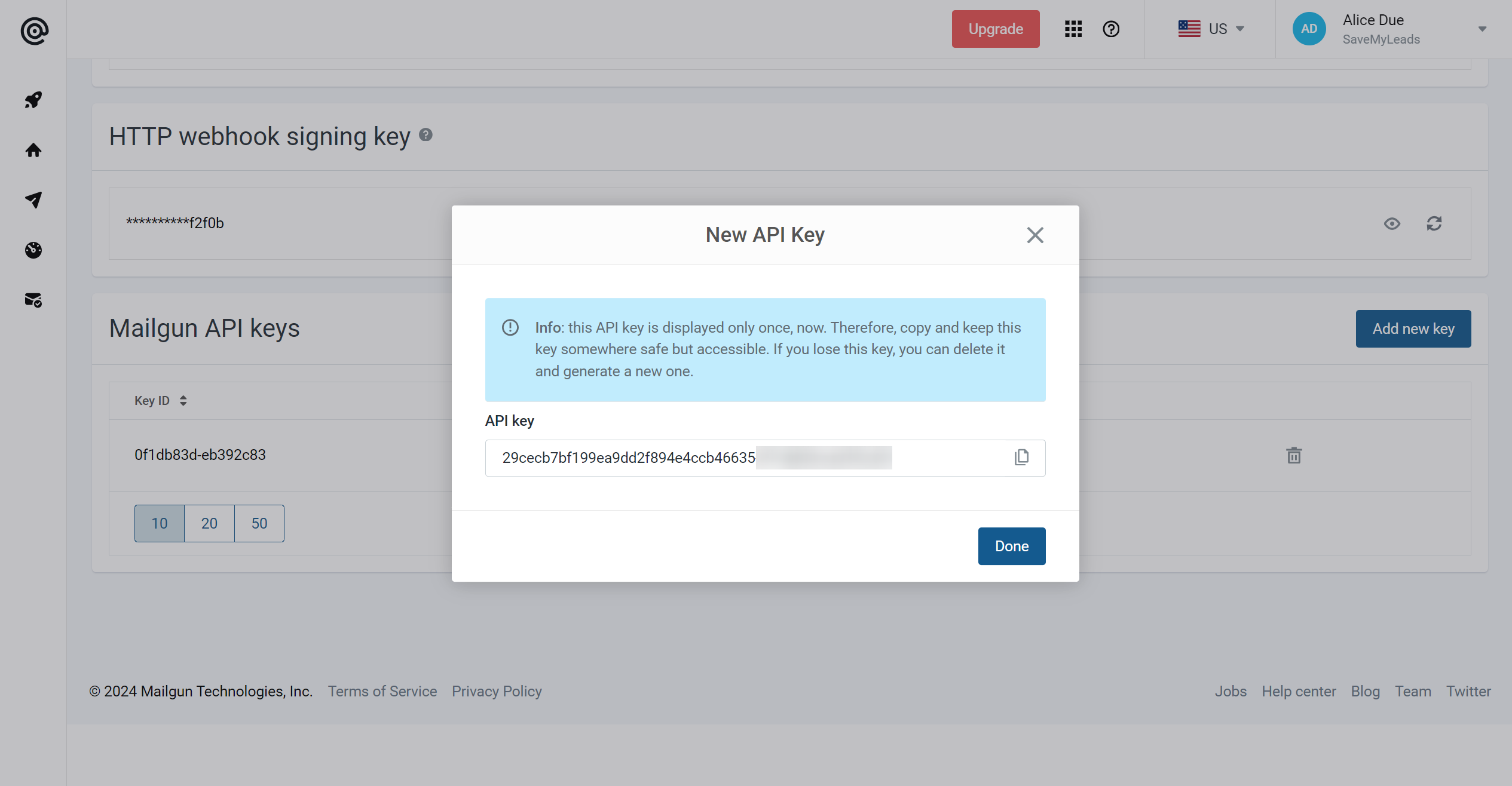
When the connected account is displayed in the "active accounts" list, select it for further work.
Attention! If your account is in the "inactive accounts" list, check your access to this account!
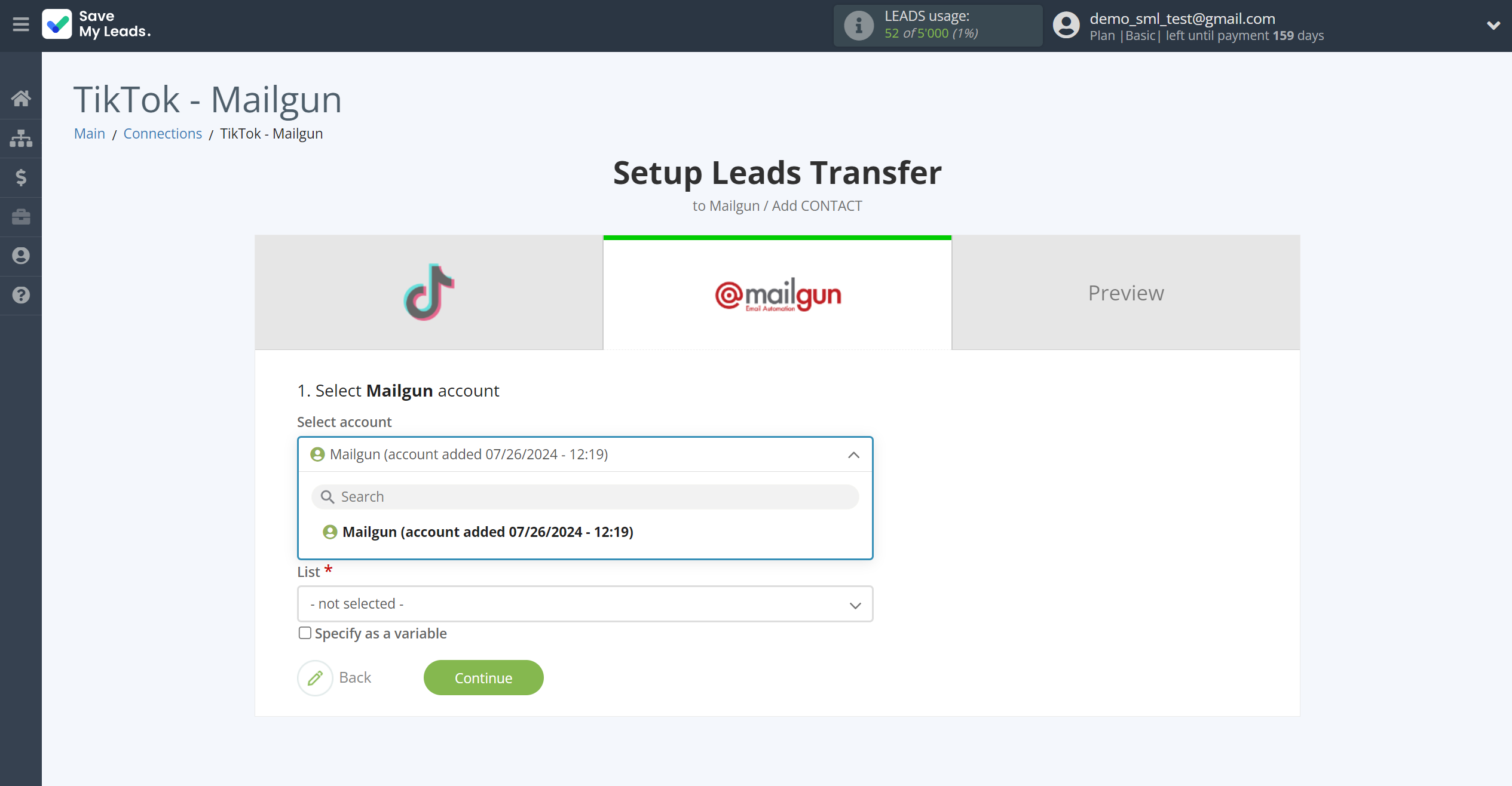
Now you need to assign variables to the required fields to send data to Mailgun.
First you need to choose List Mailgun, to which SaveMyLeads will send lead data.
Select the required TikTok data, click on the parameter and it will be assigned to the selected Mailgun field.
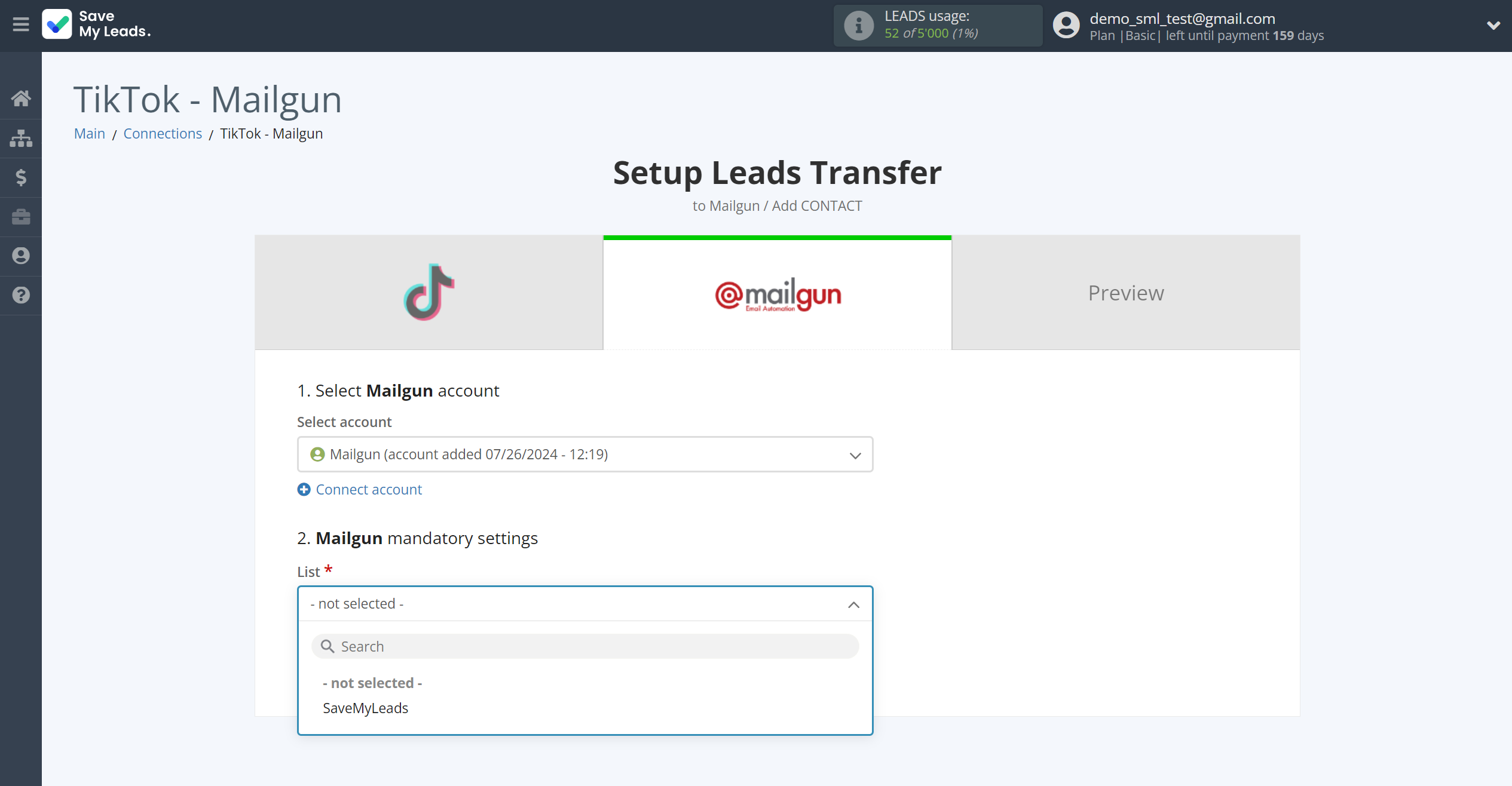
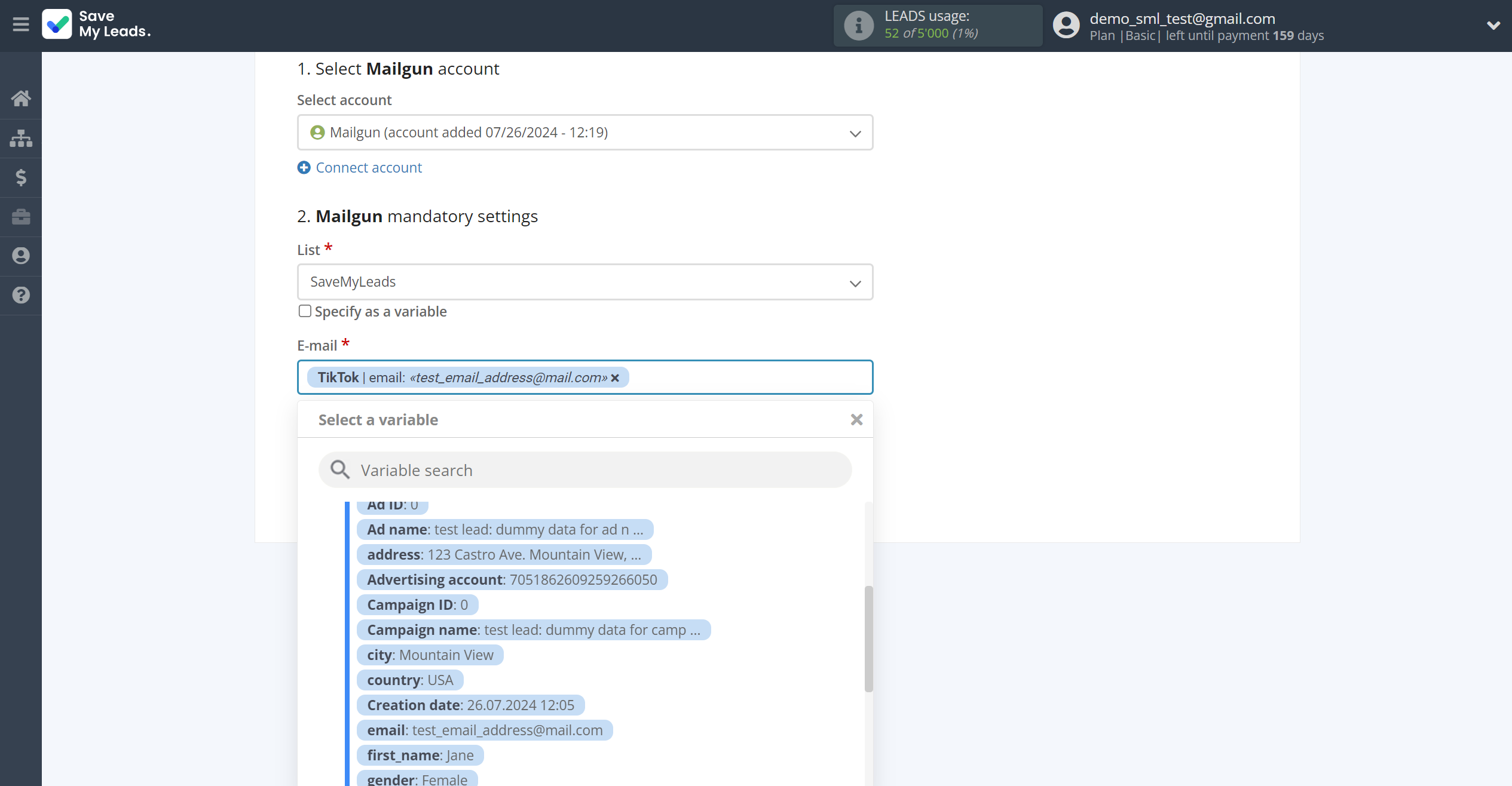
In this section, the fields will be assigned according to the template. You can completely change it or leave it as is.
Click "Continue" when you're done with assigning fields.
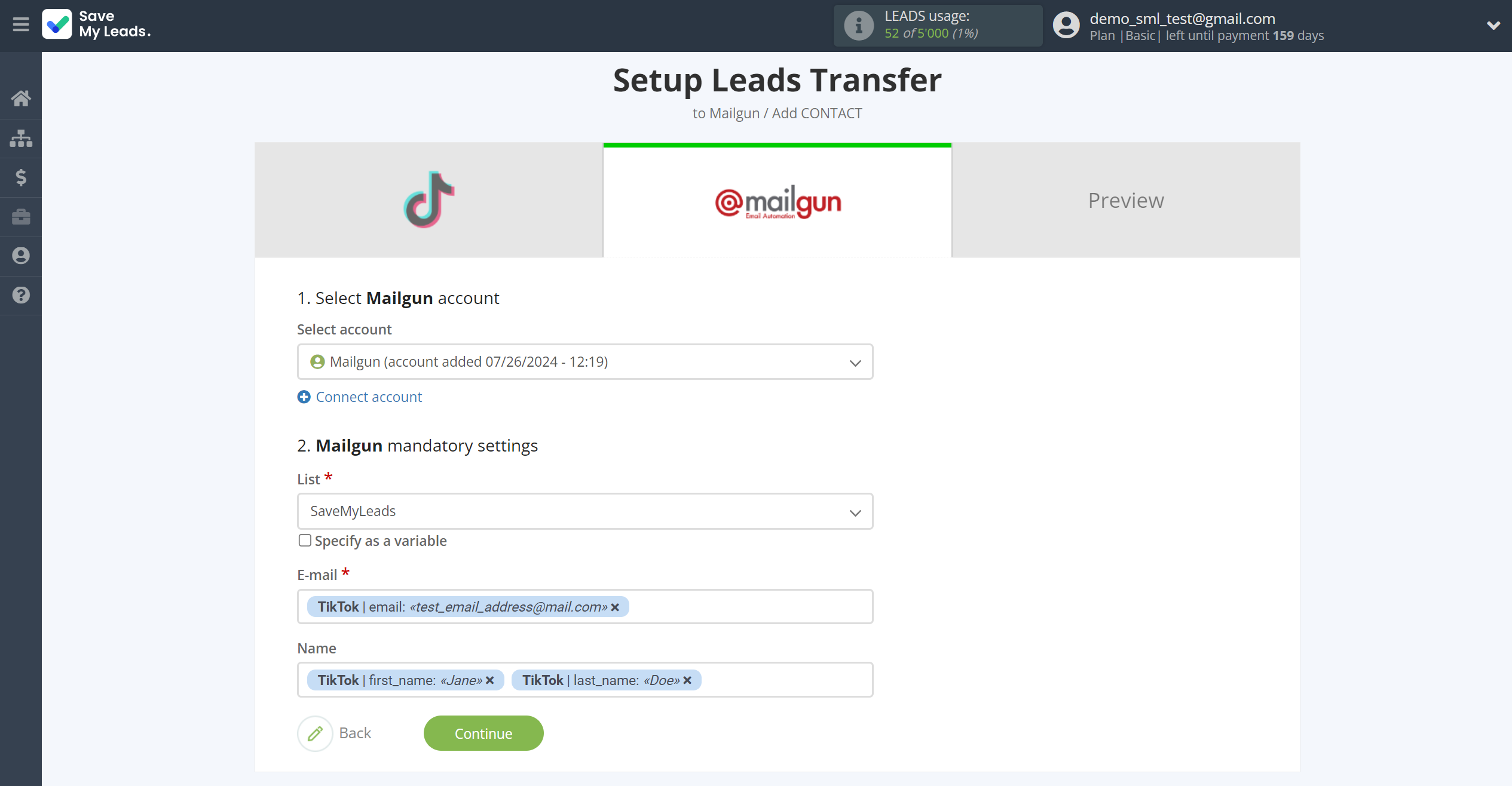
Now you can see Test data.
Click "Send test data to Mailgun" and check your Mailgun contacts.
If something does not suit you, click "Back" and go back one step.
In order for data from TikTok to be transferred multi-venously to Mailgun, click "Finish setup".
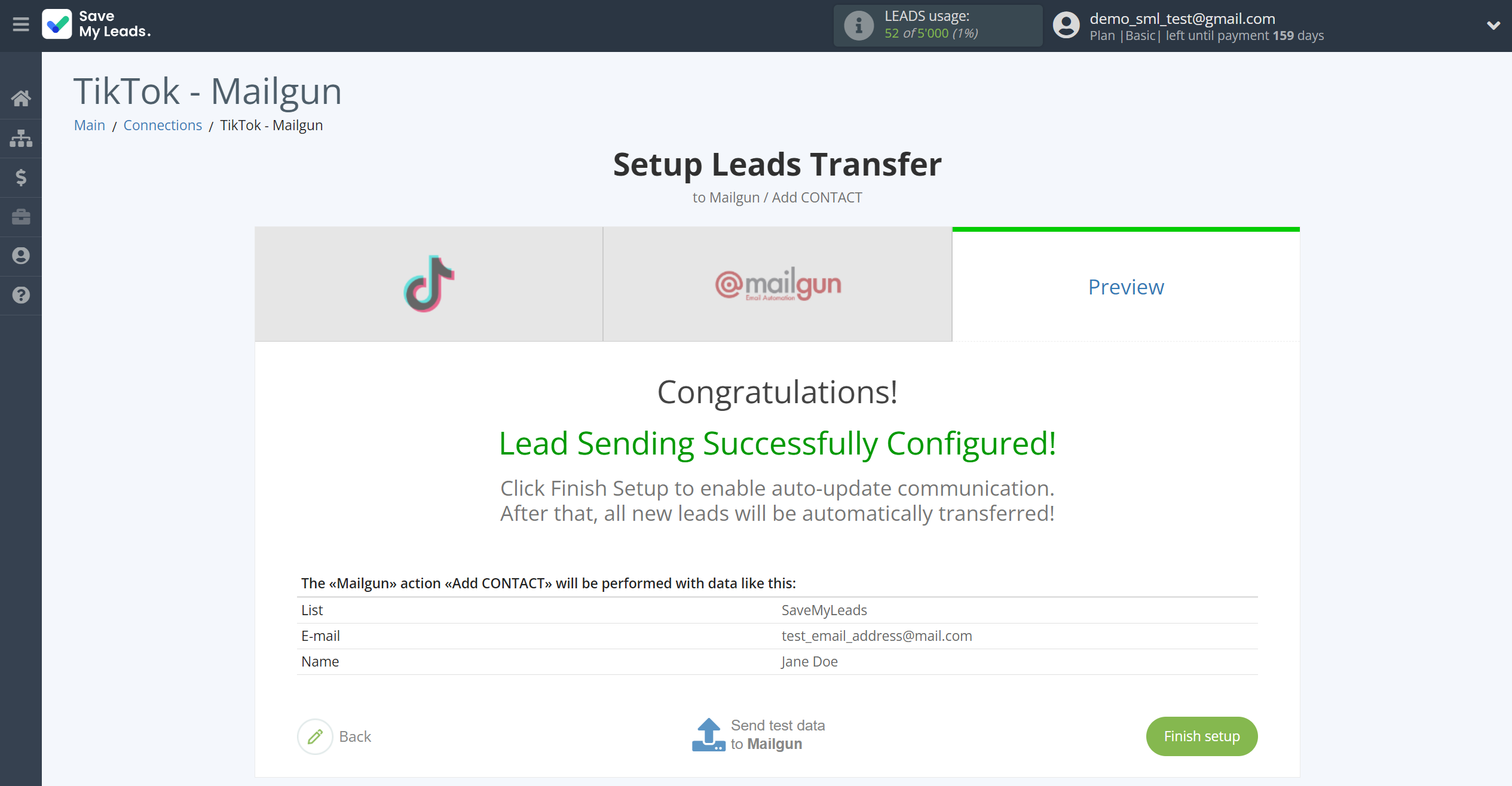
On the main screen, click on the gear icon to select name of the connection and select a group for it, if necessary.
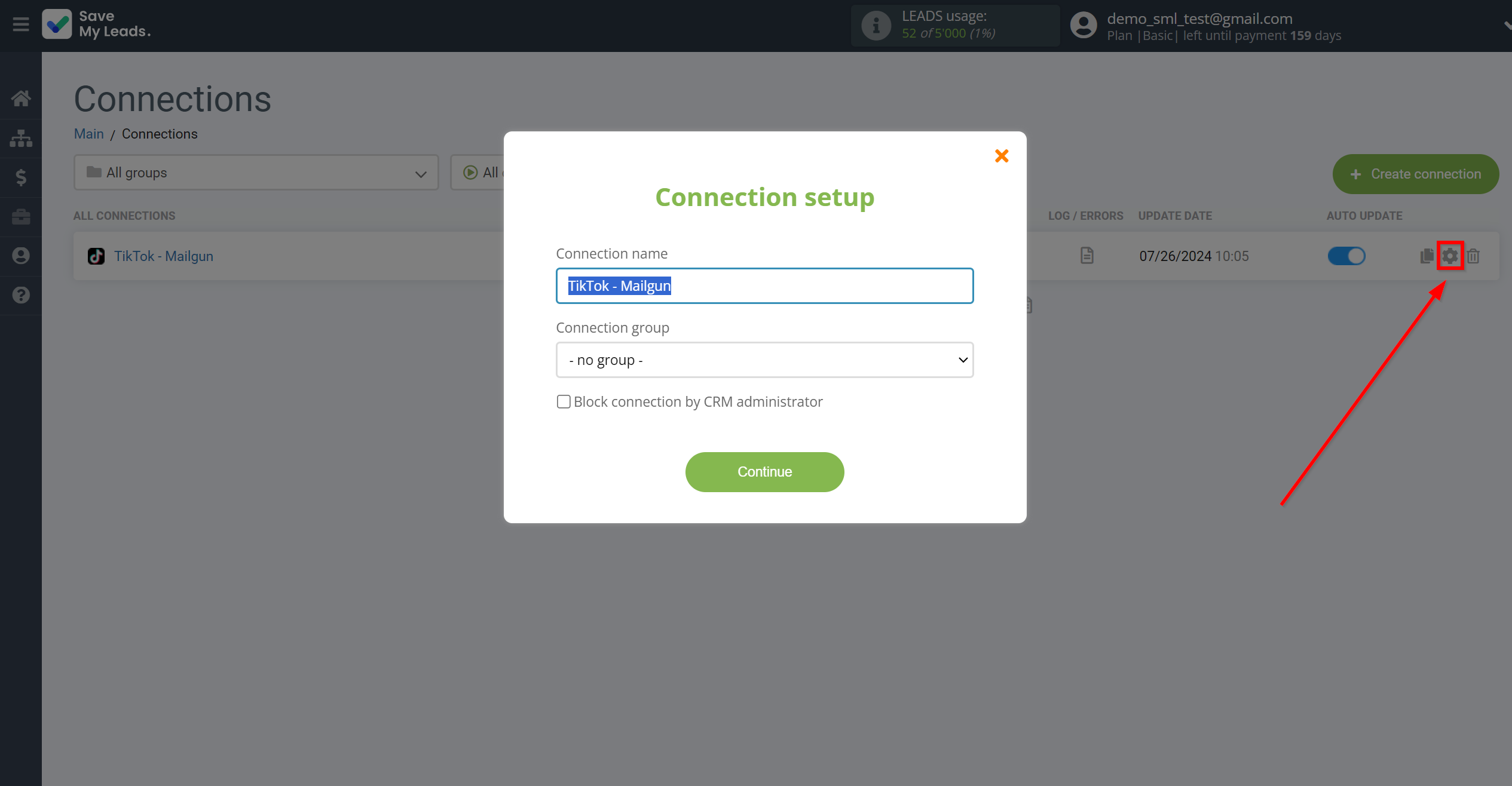
When the slider is in the position as shown in the picture - auto-update works. If you want to disable communication, click this slider.
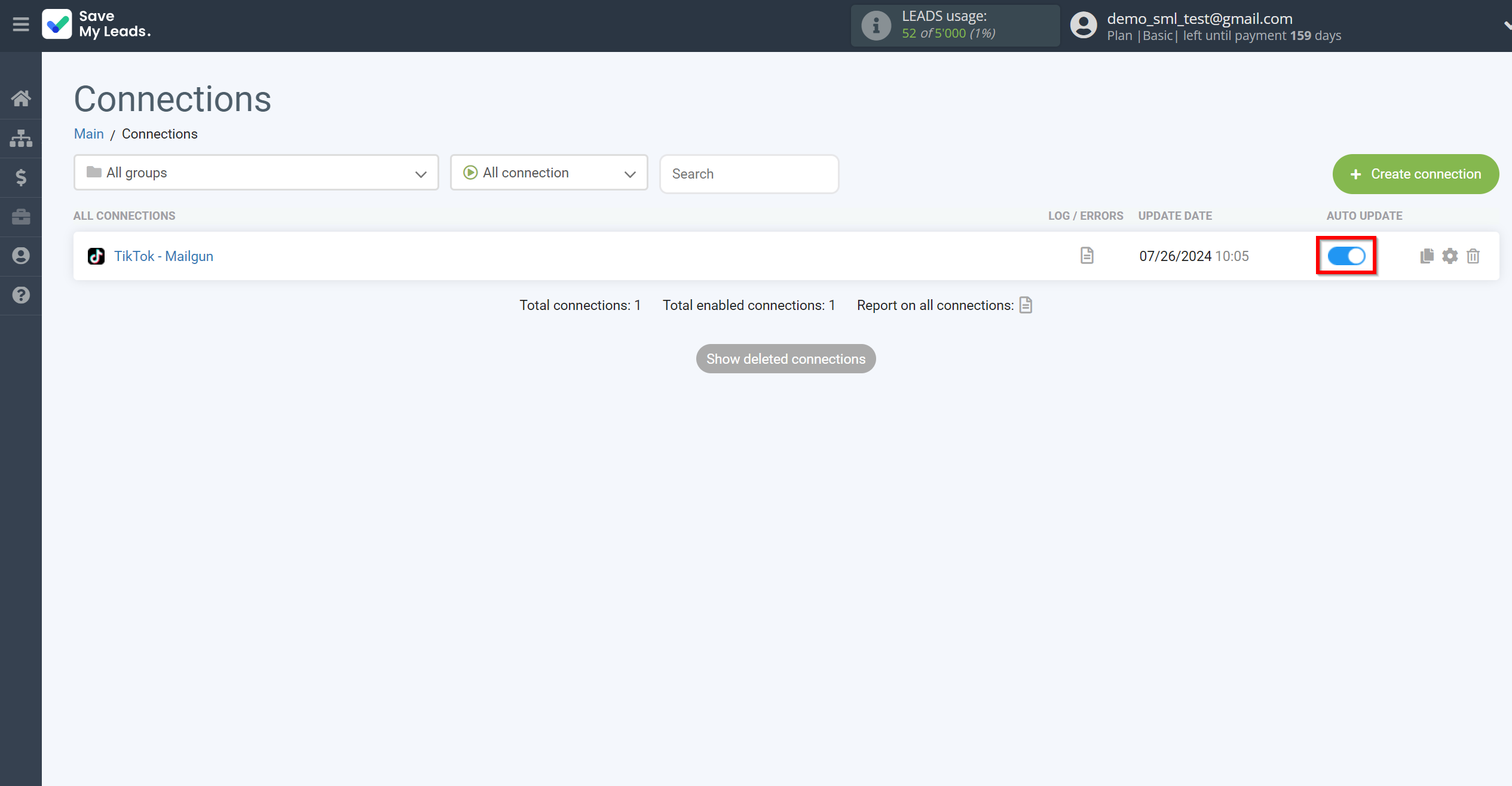
This completes the integration setup between TikTok and Mailgun! See how easy it is!?
Now you don't have to worry, SaveMyLeads will do everything on its own!