How to Connect TikTok with MoonMail
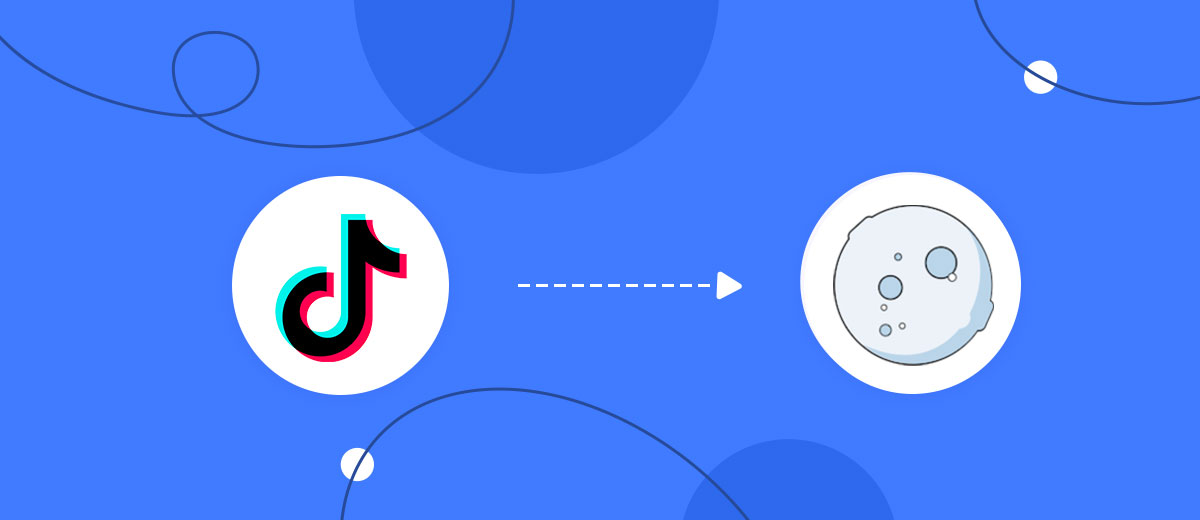
The integration will allow you to get new leads from TikTok and transfer them to MoonMail for sending Email. For example, you can write to potential clients that their application has been accepted for work and they will be called back soon or send personalized profitable offers. This way you can automate the process of processing data from the TikTok using MoonMail as efficiently as possible.
Let's go through the entire TikTok with MoonMail setup steps together!
Navigation:
1. What will integration TikTok with MoonMail do?
2. How to connect TikTok account?
3. How to connect MoonMail account?
4. How to setup data transfer from TikTok to MoonMail?
5. An example of the data that will be sent to your MoonMail.
6. Auto-update.
To start setup new connection, click "Create connection".

Select a system as the Data Source. In this case, you must specify the TikTok.

Next, you need to specify the system to which the data from the TikTok will be transferred. In this case, you must specify MoonMail.
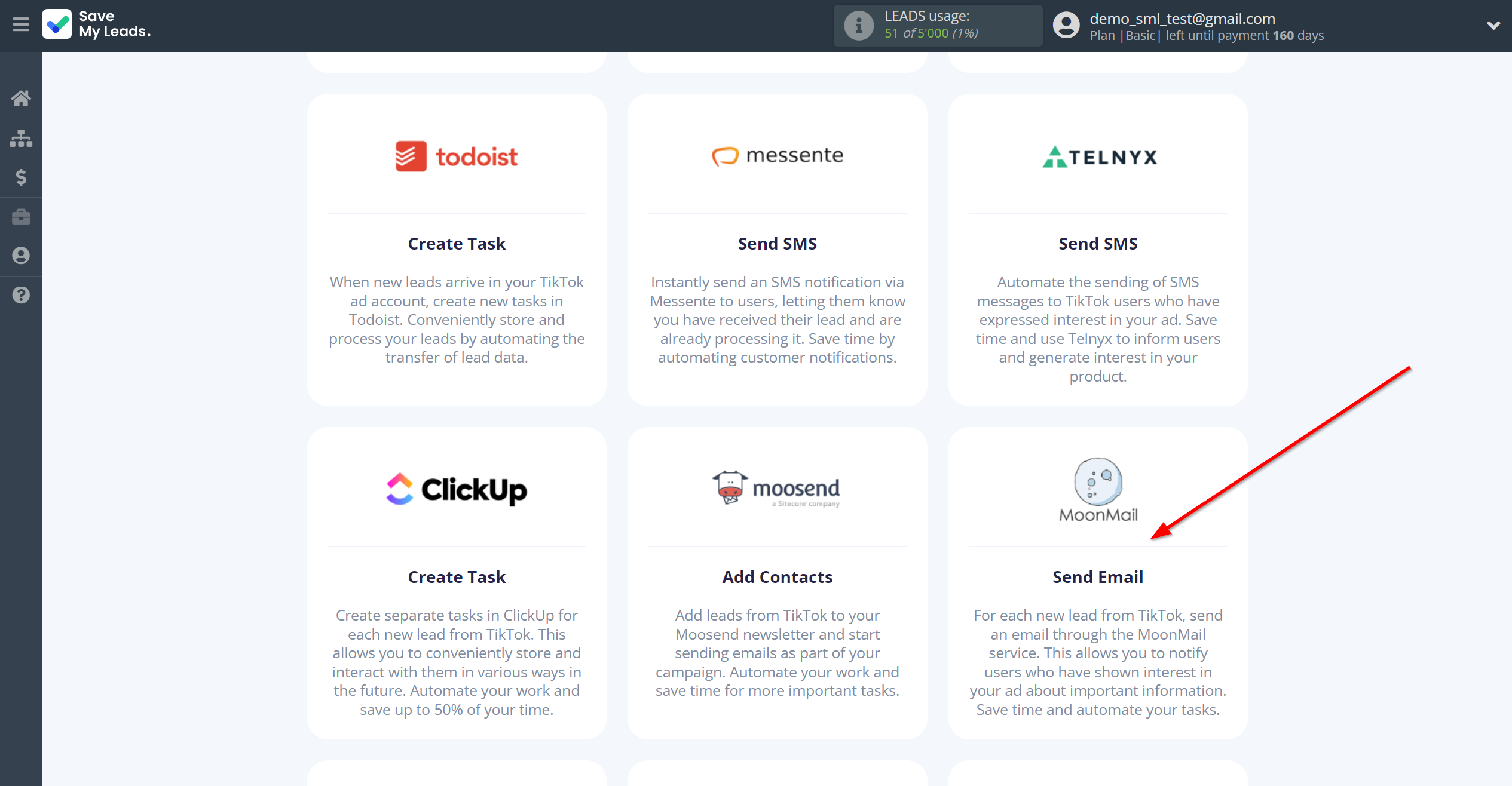
The next step is to select TikTok account from which SaveMyLeads get leads.
If there are no accounts connected to the system, click "Connect account".
Enter your email and password and give all access to work with this account.
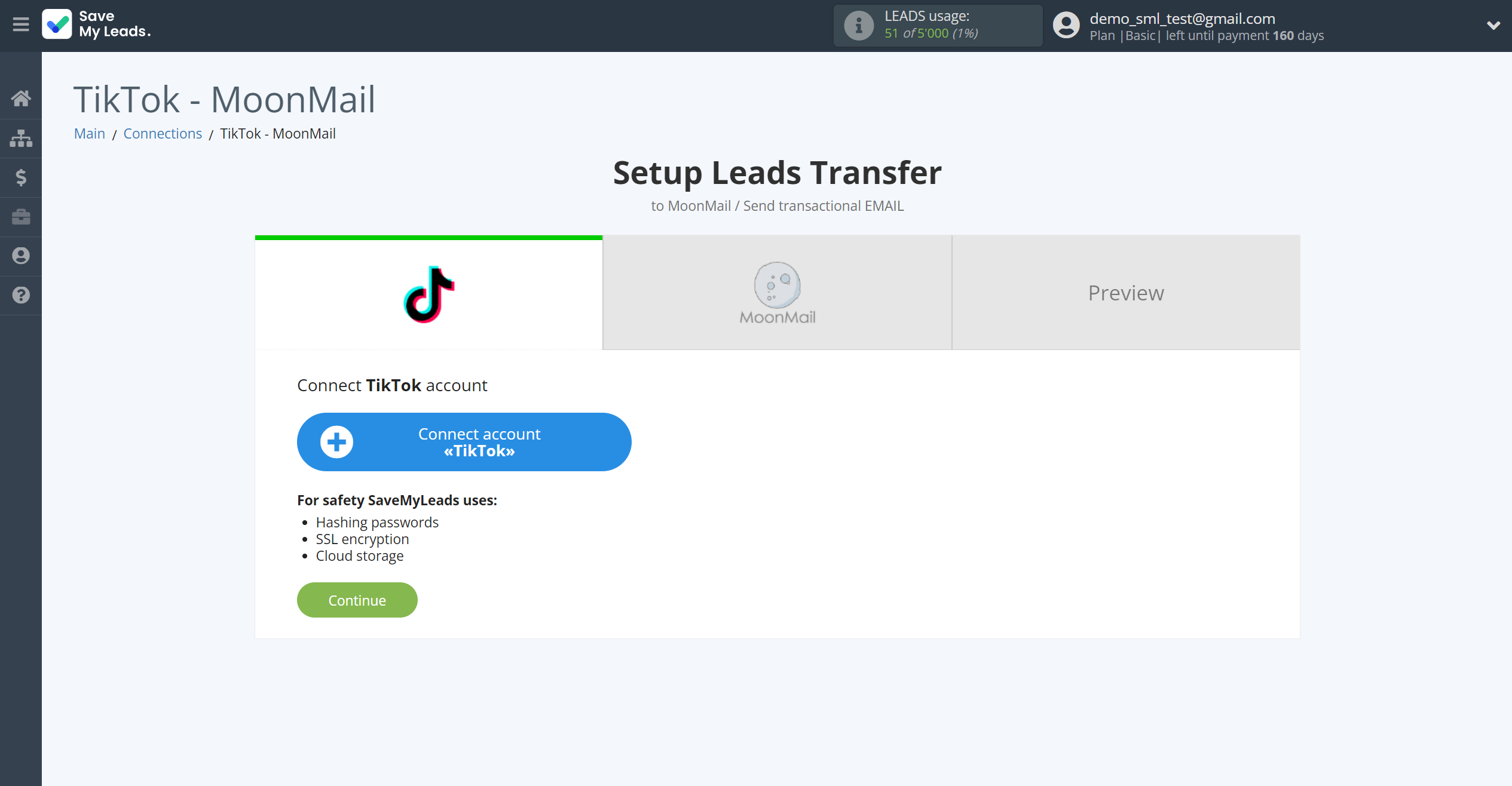


When the connected account is displayed in the "active accounts" list, select it for further work.
Attention! If your account is in the "inactive accounts" list, check your access to this account!
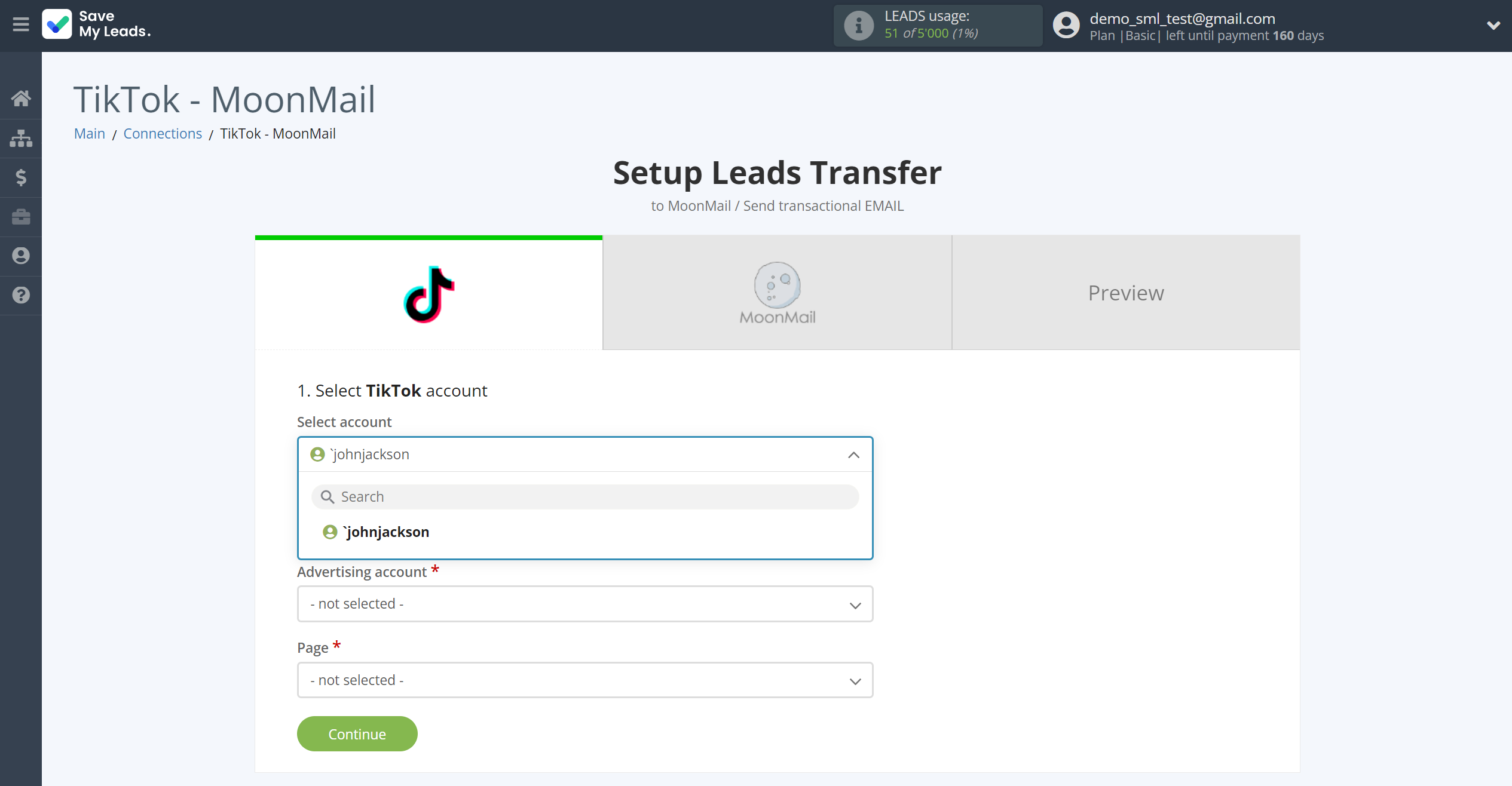
Select the Advertising Account and Page from the drop-down list and click Continue.
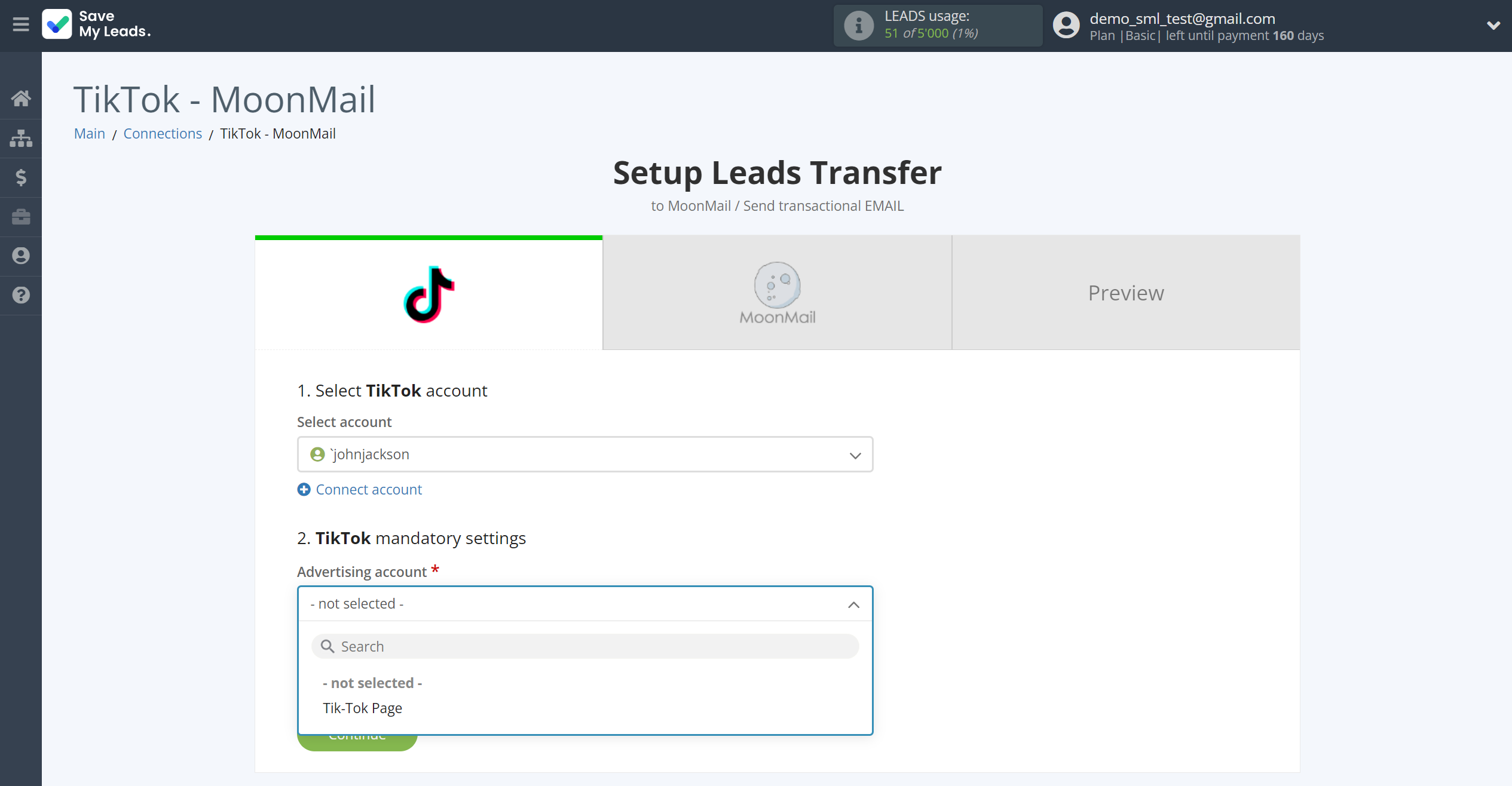
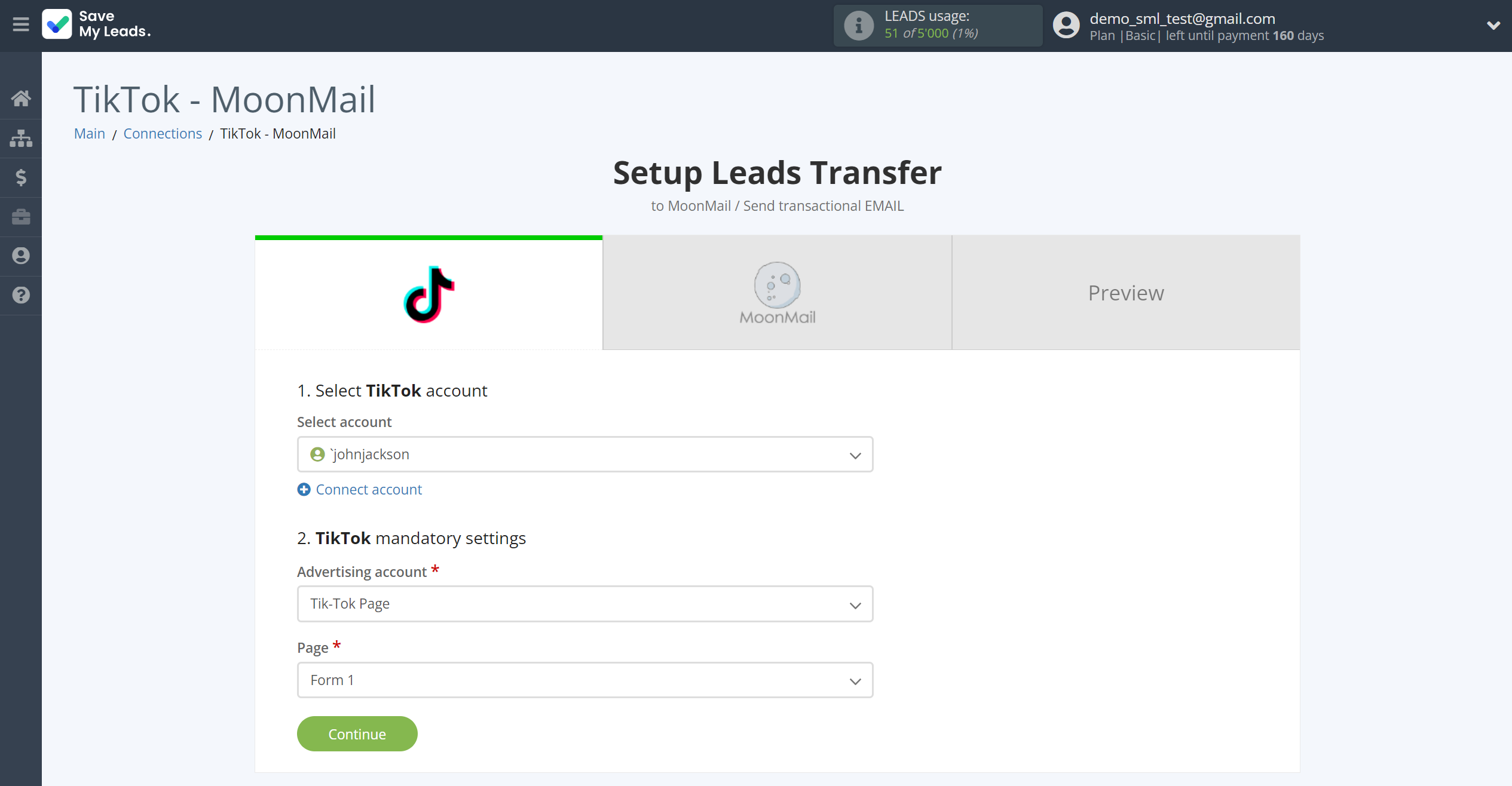
The next step is to select MoonMail account to which leads will be sent.
If there are no accounts connected to the system, click "Connect account".
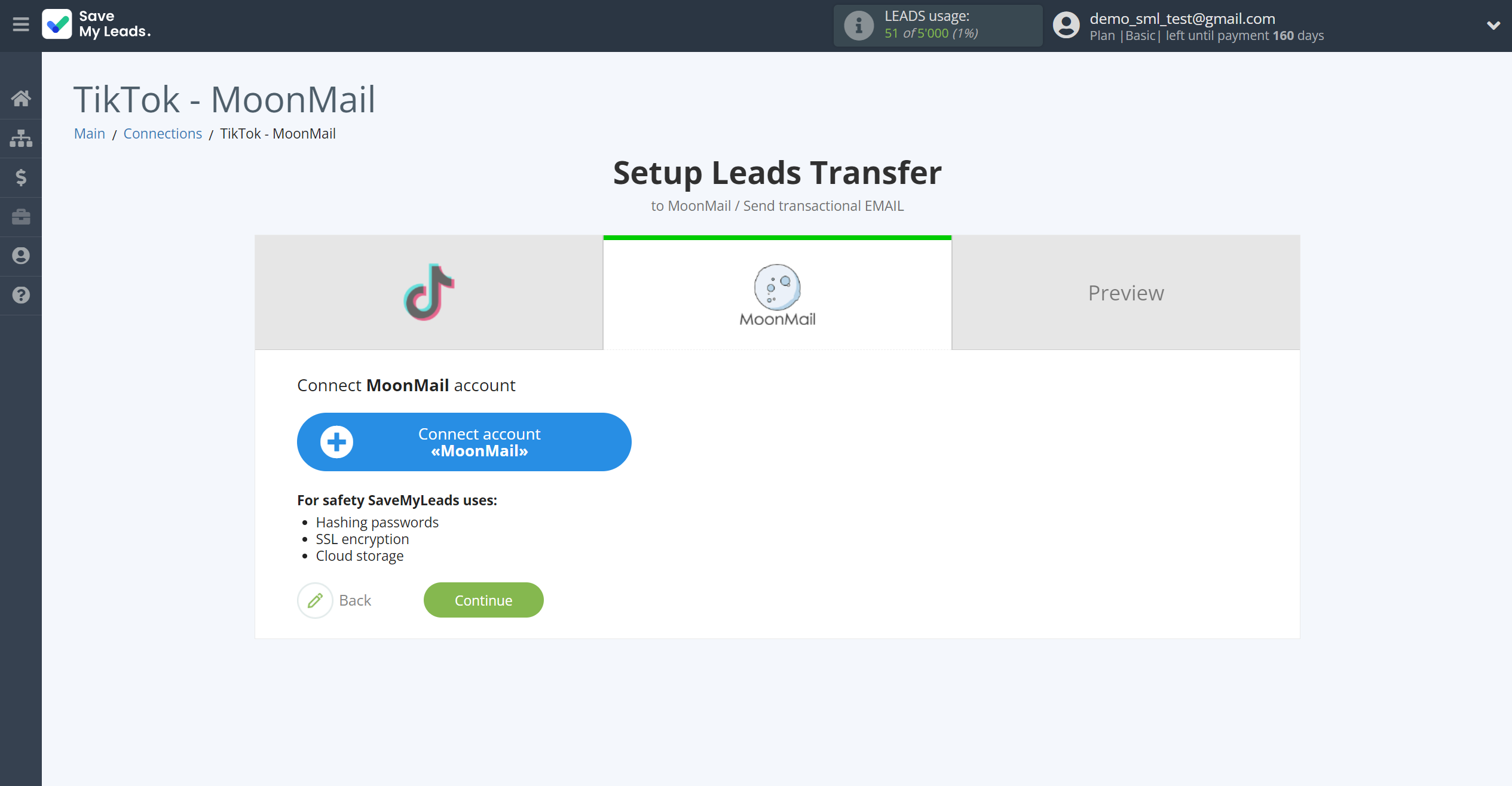
Enter your MoonMail account Auth ID and Auth Secret from your account.
In order to get this data, go to your MoonMail personal account in the Settings - API Access - Your API Key.
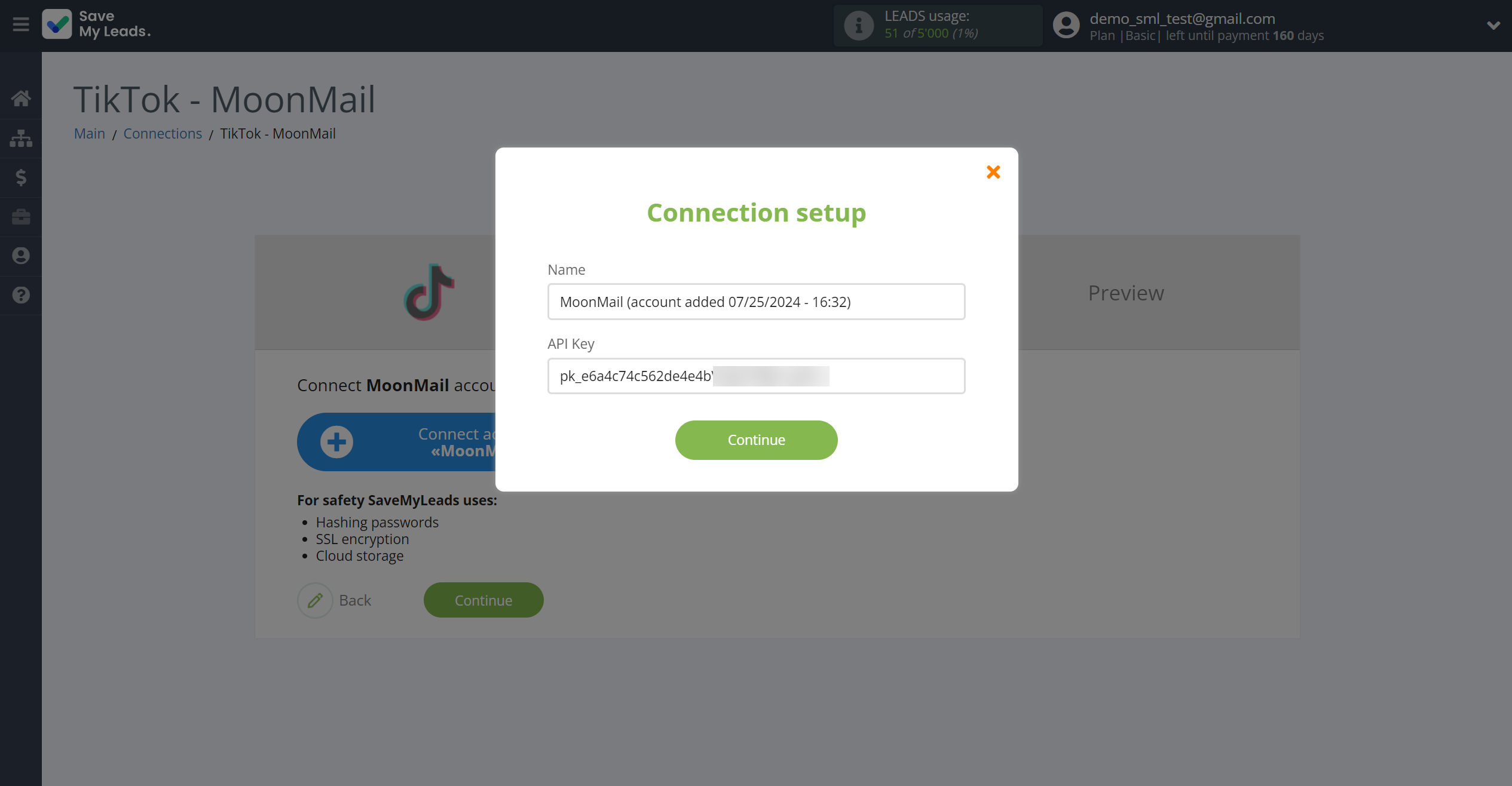
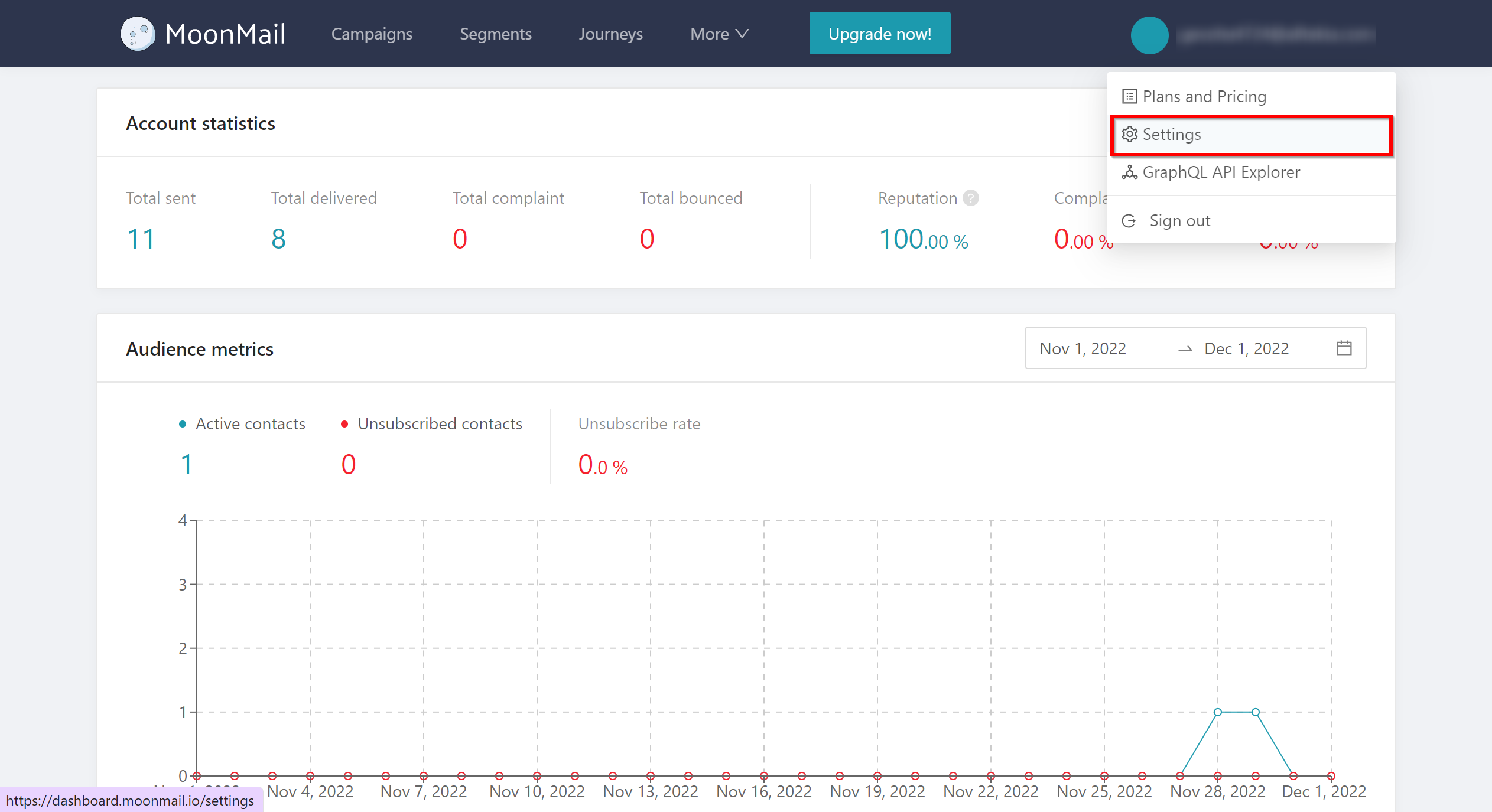
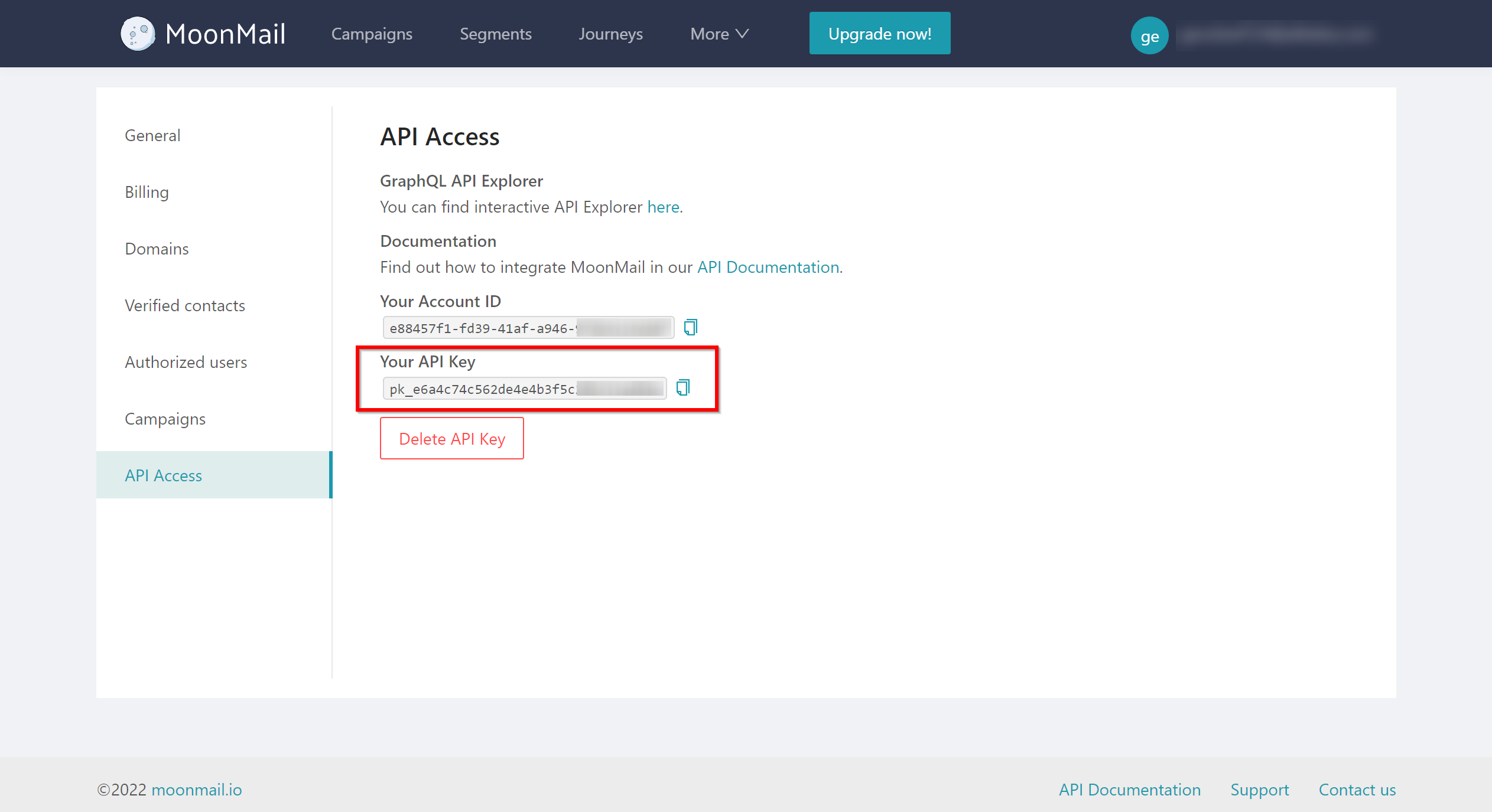
When the connected account is displayed in the "active accounts" list, select it for further work.
Attention! If your account is in the "inactive accounts" list, check your access to this account!
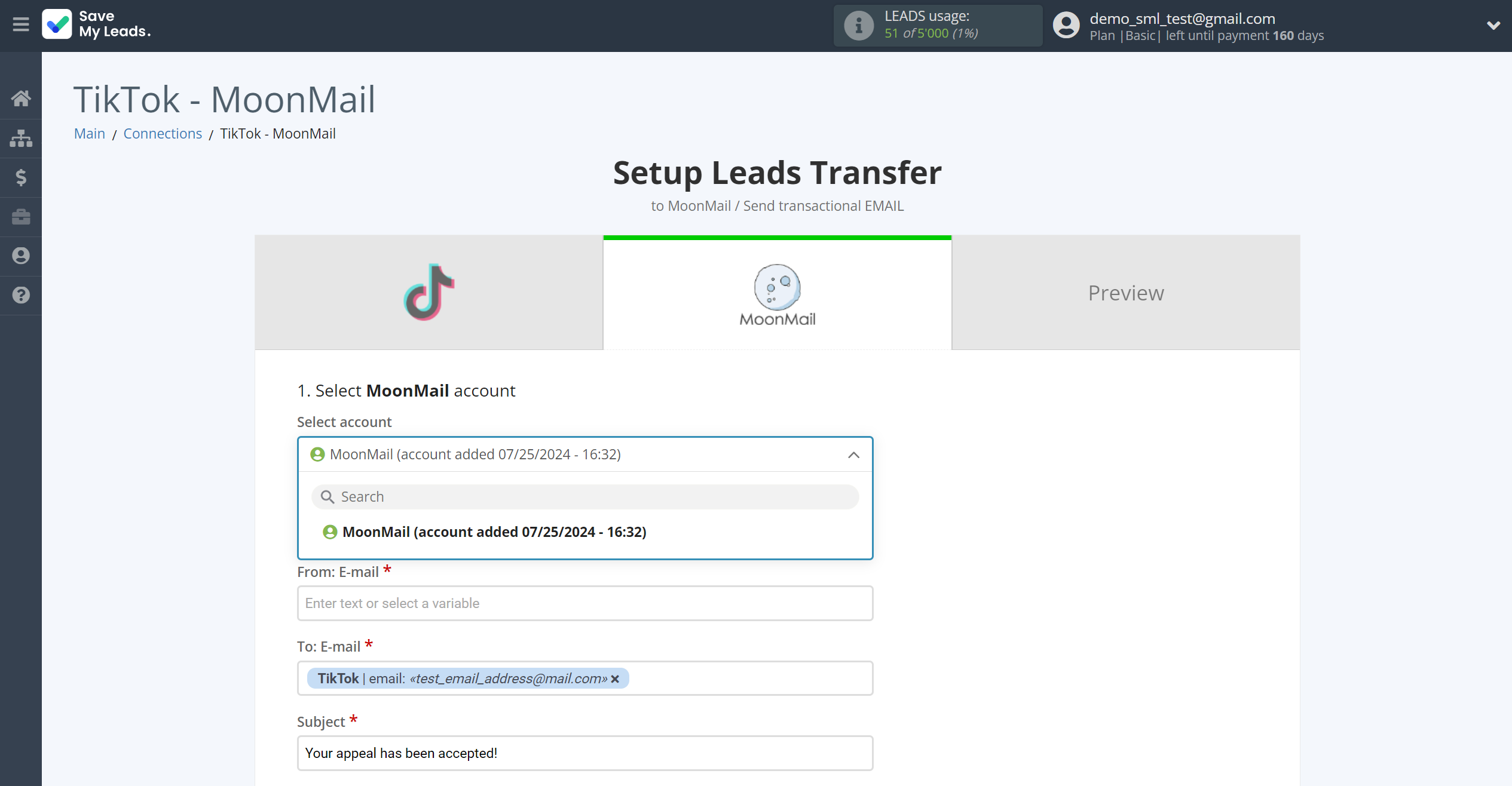
Now you need to assign variables to the required fields to send data to MoonMail.
Select the required TikTok data, click on the parameter and it will be assigned to the selected MoonMail field.
In the "From: E-mail" field, you must specify your address, which is located in the Settings - Domains tab in your MoonMail account.
In the "To: E-mail" field, you must specify the addresses that you have added to the lists in the Settings - Verified contacts tab in your MoonMail account.
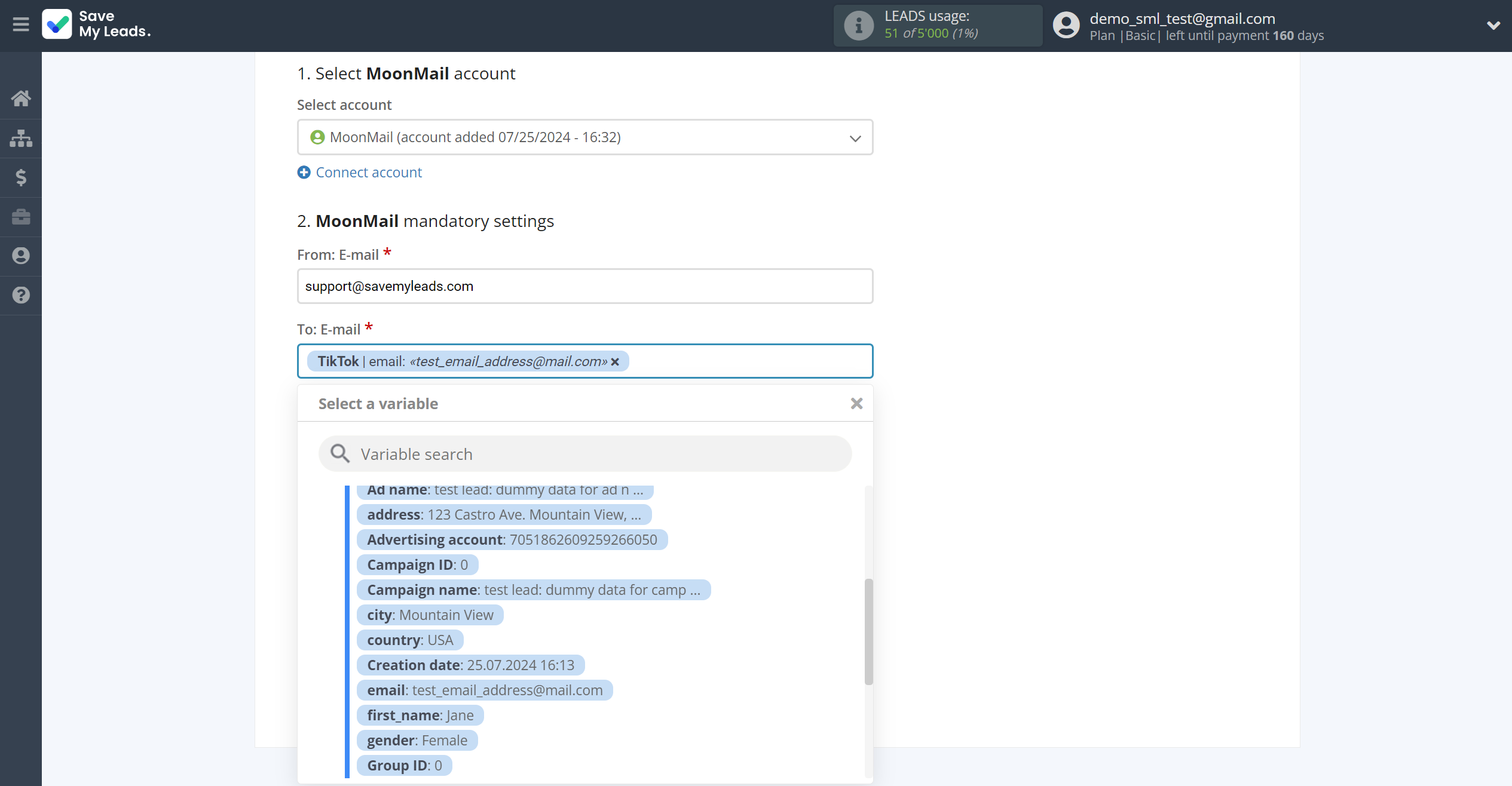
In this section, the fields will be assigned according to the template. You can completely change it or leave it as is.
Click "Continue" when you're done with assigning fields.
Please note that you can use not only TikTok variables, but also manually entered data. Also, all these data can be combined with each other.
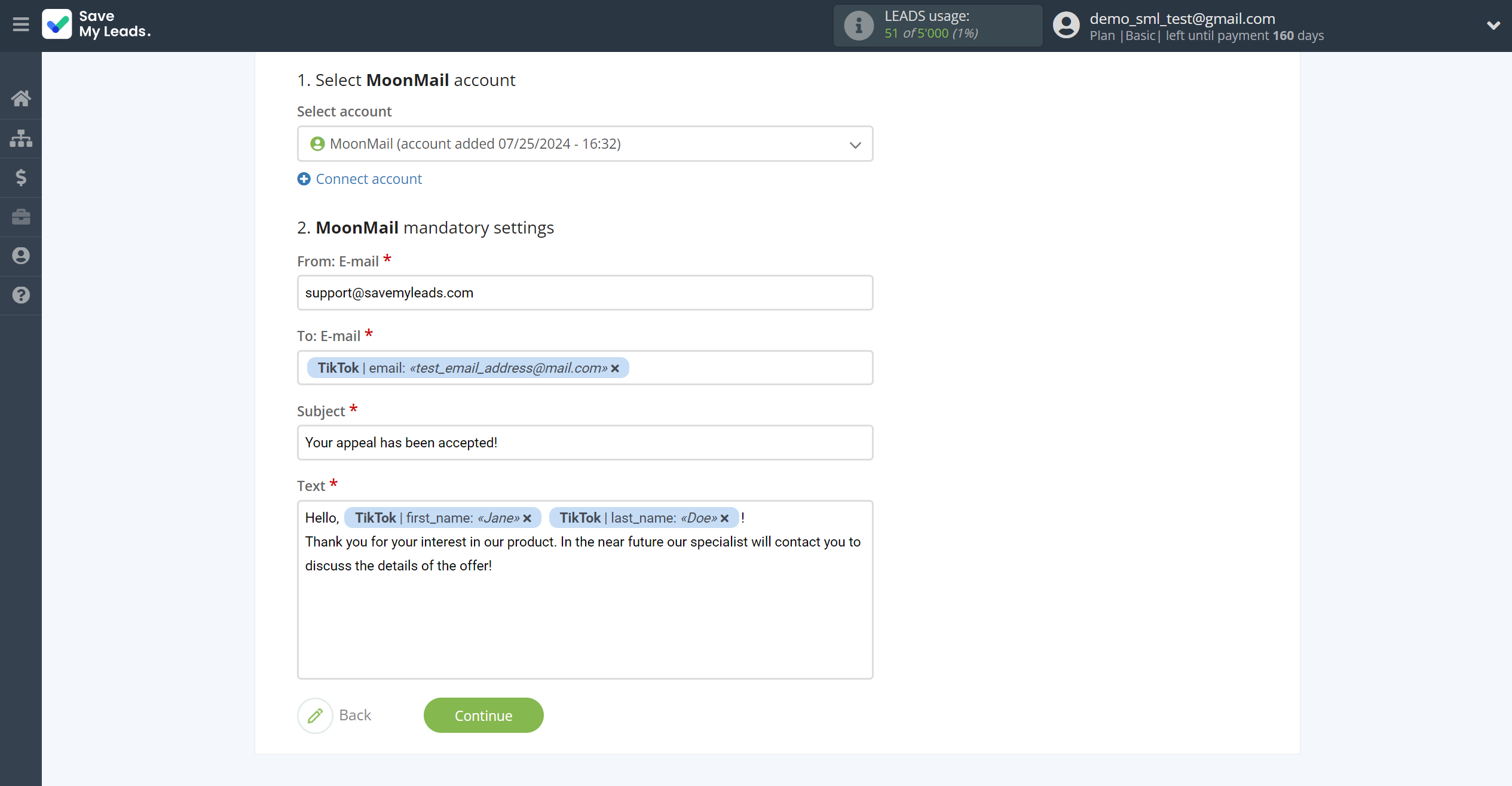
Now you can see Test data.
Click "Send test data to MoonMail" and check your MoonMail.
If something does not suit you, click "Back" and go back one step.
In order for data from TikTok to be transferred multi-venously to MoonMail, click "Finish setup".
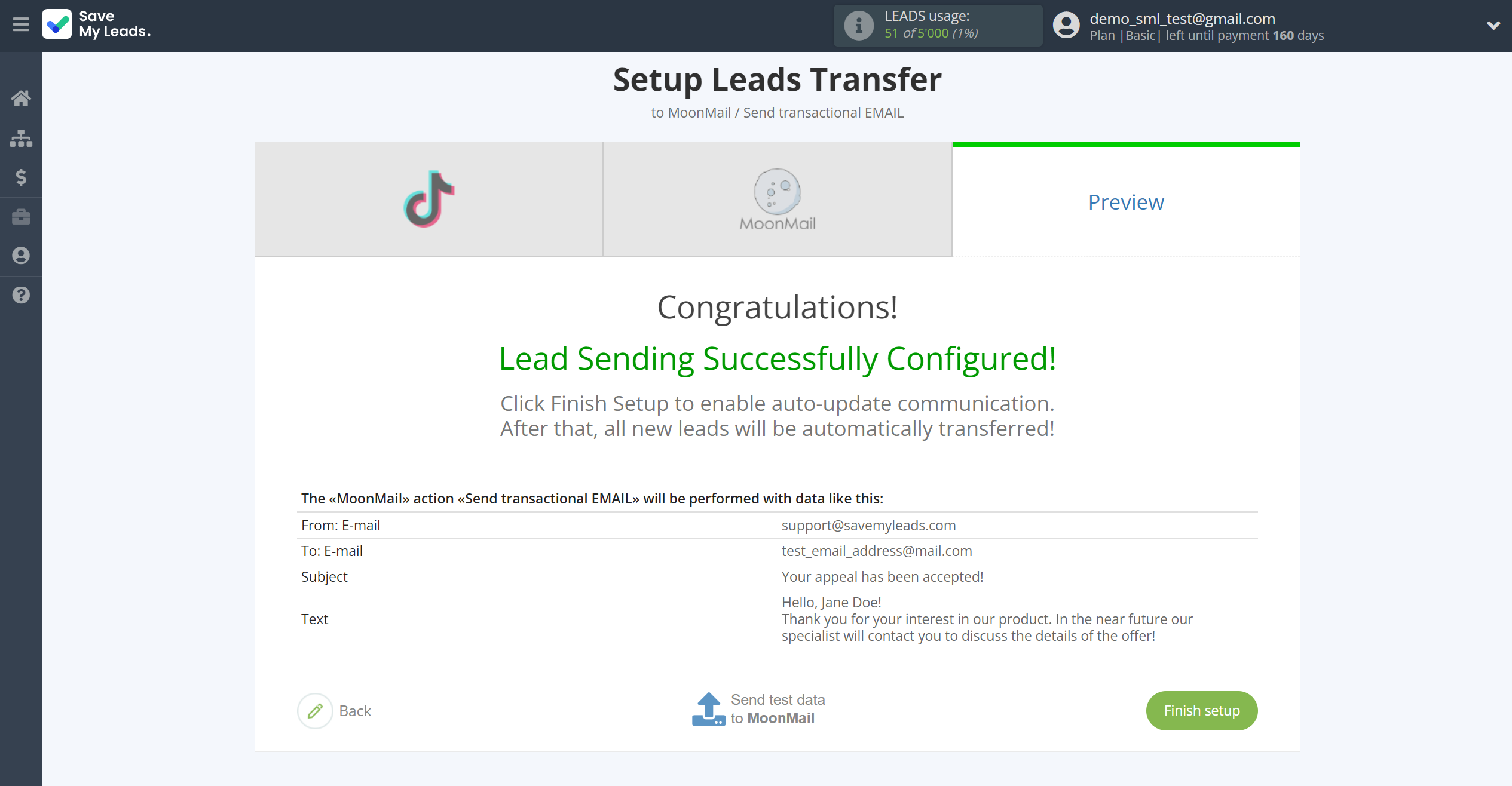
On the main screen, click on the gear icon to select name of the connection and select a group for it, if necessary.
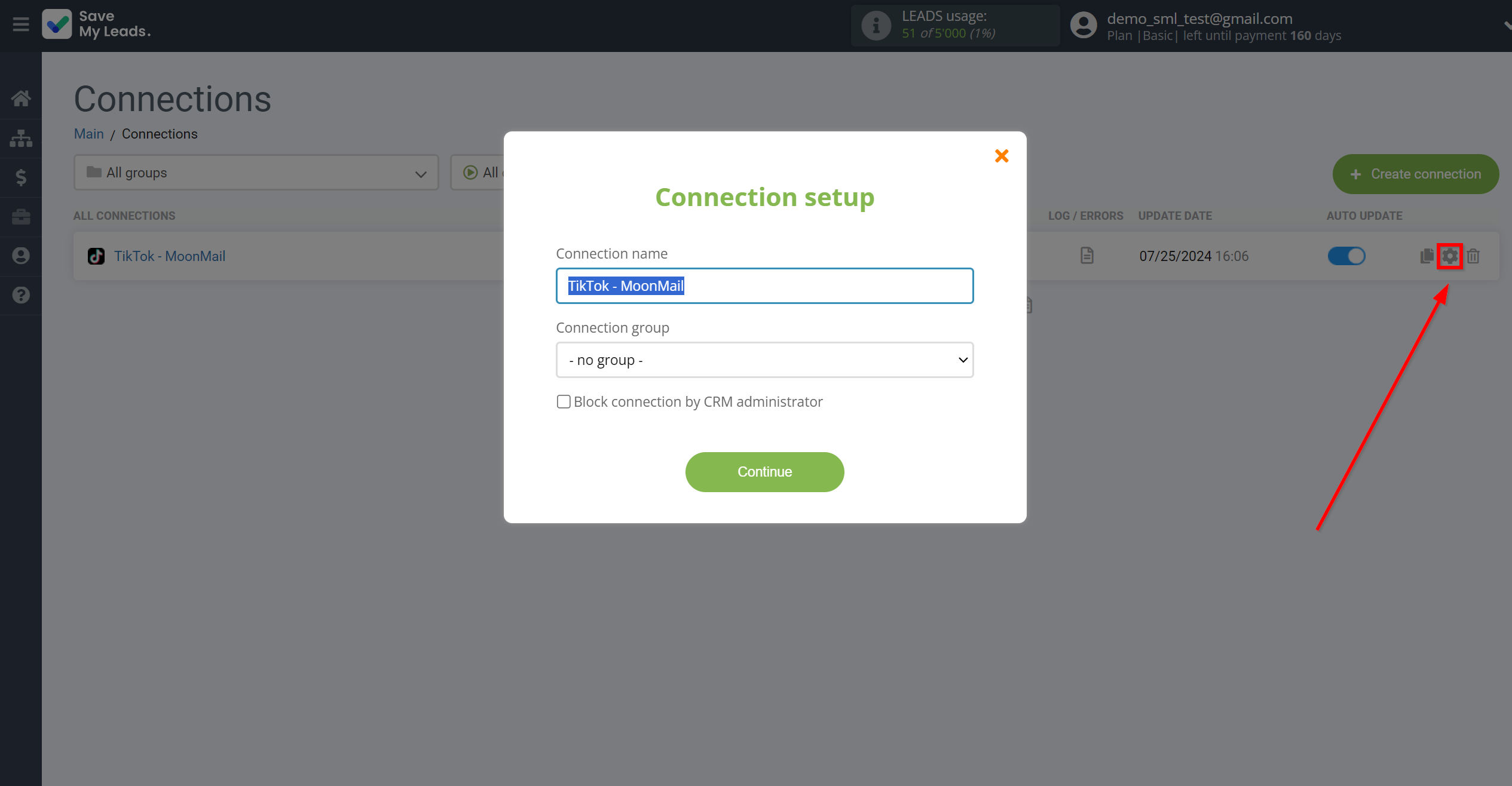
When the slider is in the position as shown in the picture - auto-update works. If you want to disable communication, click this slider.
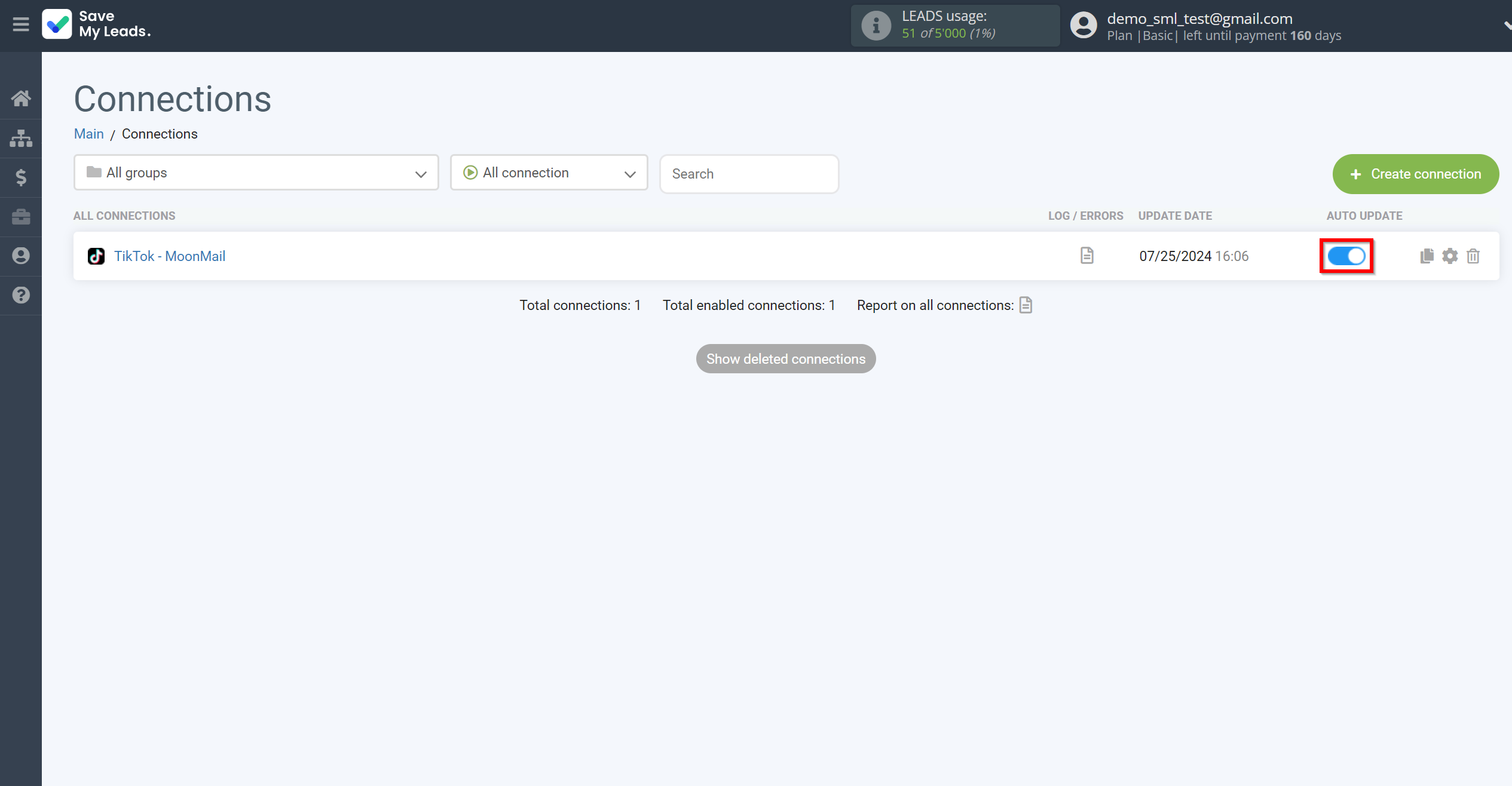
This completes the integration setup between TikTok and MoonMail! See how easy it is!?
Now you don't have to worry, SaveMyLeads will do everything on its own!