How to Connect TikTok with PeopleForce Add Candidate
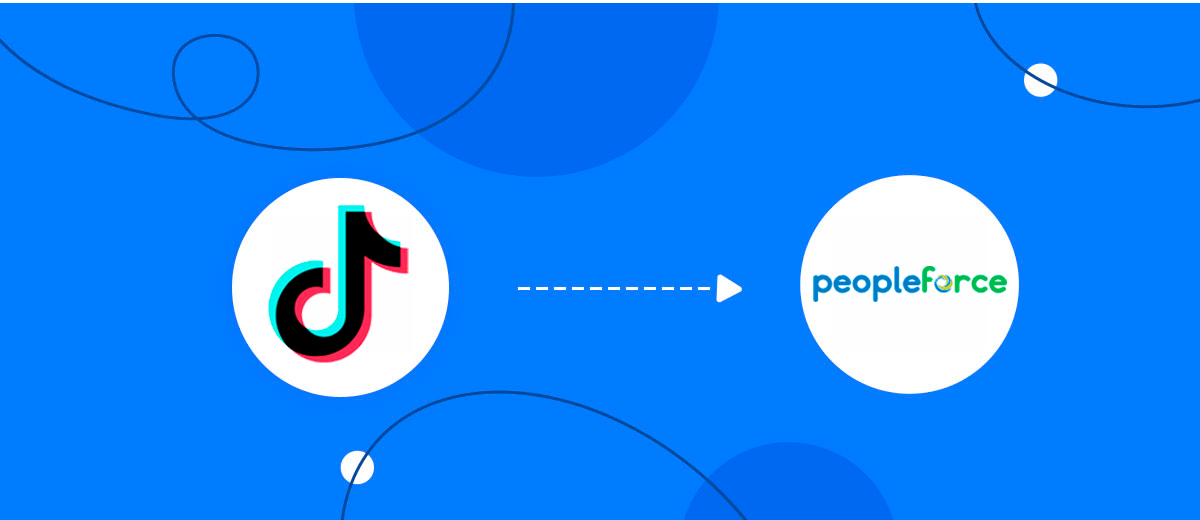
The integration will allow you to get new leads from TikTok and transfer them to PeopleForce to add candidate. This will allow you to efficiently automate your workflows and save a lot of time by eliminating the need to manually add each candidate.
Let's go through the entire TikTok with PeopleForce Add Candidate setup steps together!
Navigation:
1. What will integration TikTok with PeopleForce do?
2. How to connect your TikTok account?
3. How to connect your PeopleForce account to?
4. How to set up data transfer to PeopleForce in the selected action?
5. An example of the data that will be sent to your PeopleForce.
6. Auto-update.
To start setup click "Create Connection".
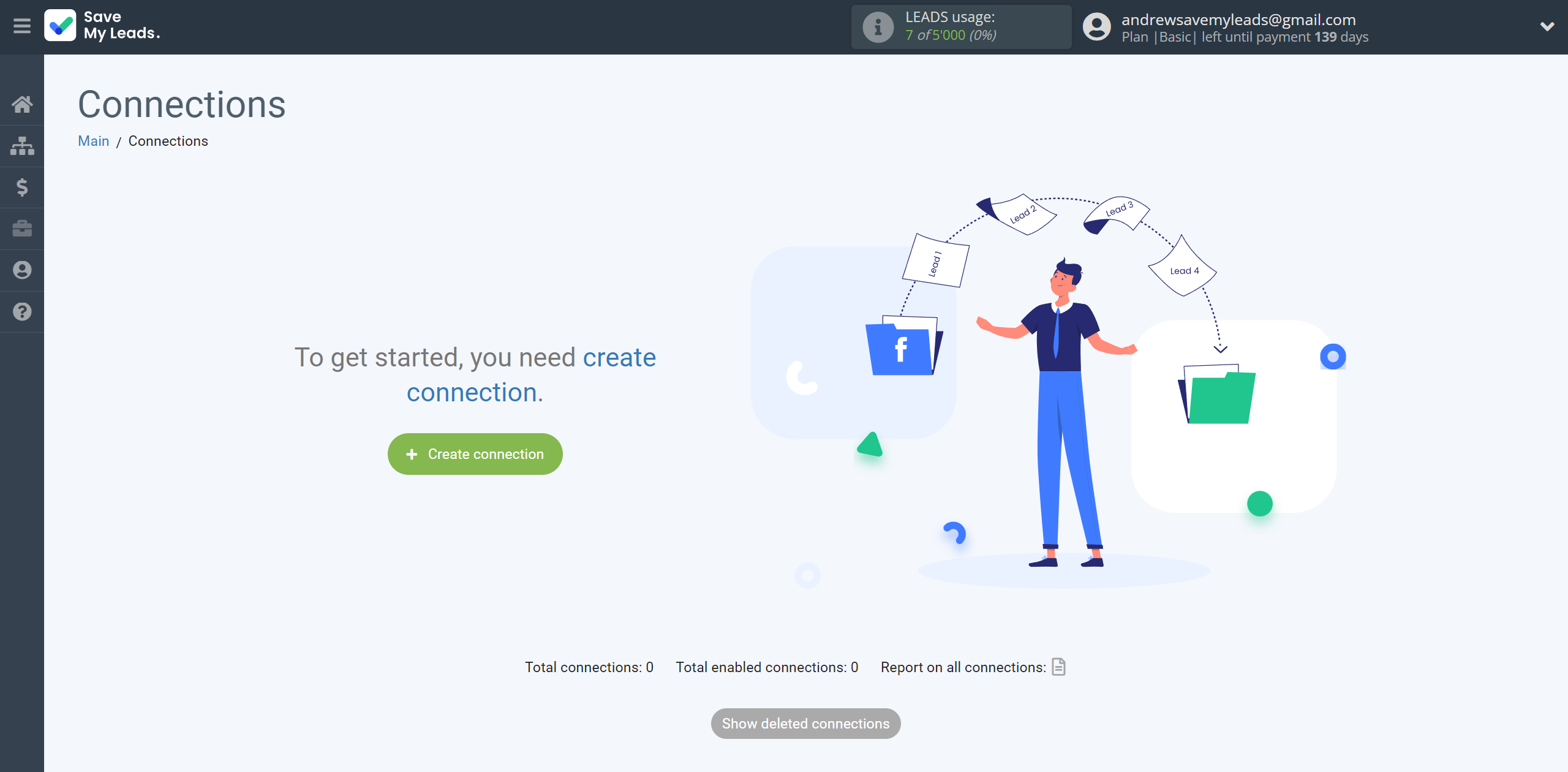
Select a system as the Data Source. In this case, you must specify TikTok.
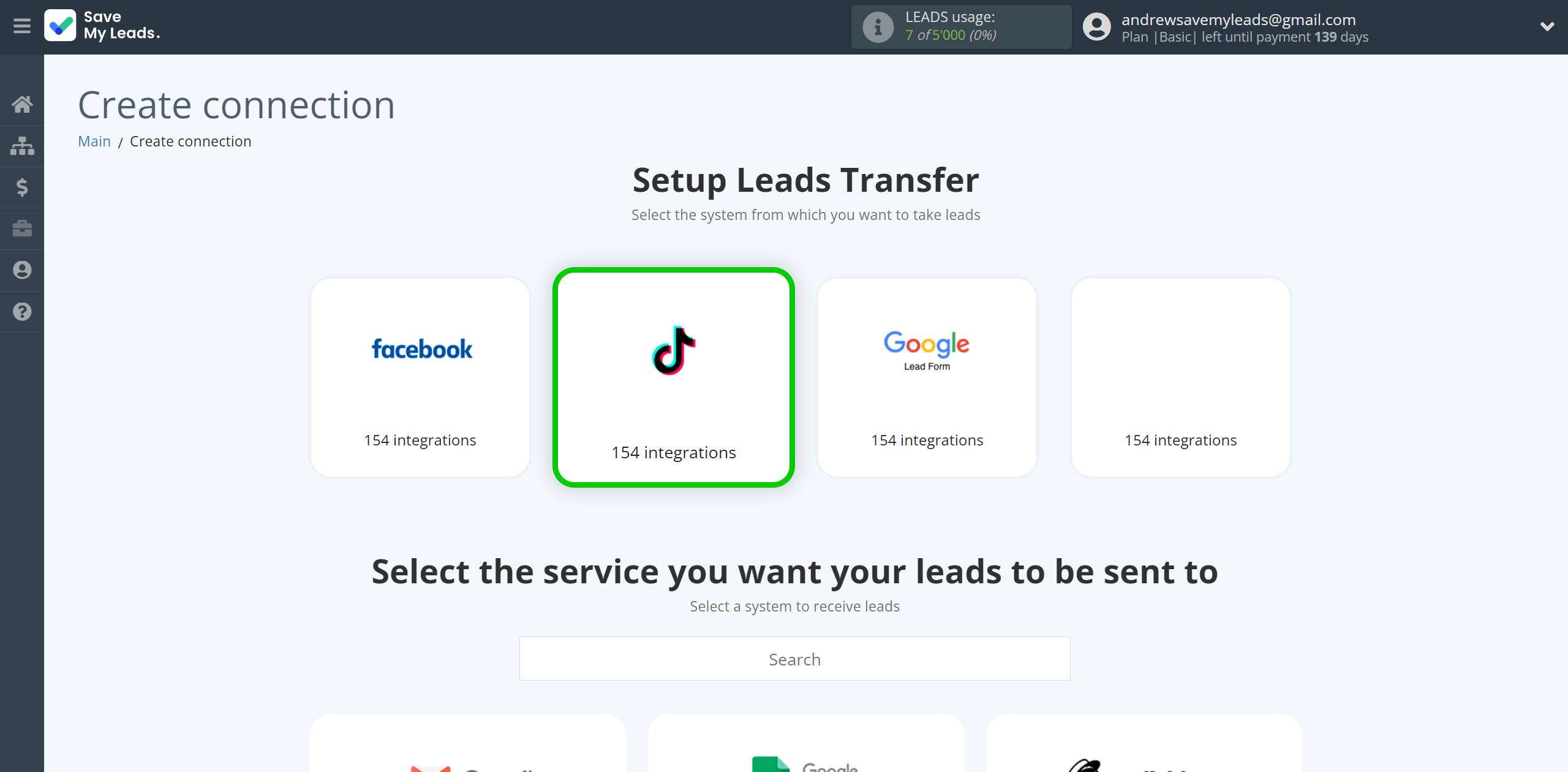
Next, you need to specify the system to which the data from the TikTok will be transmitted. In this case, you must specify PeopleForce.
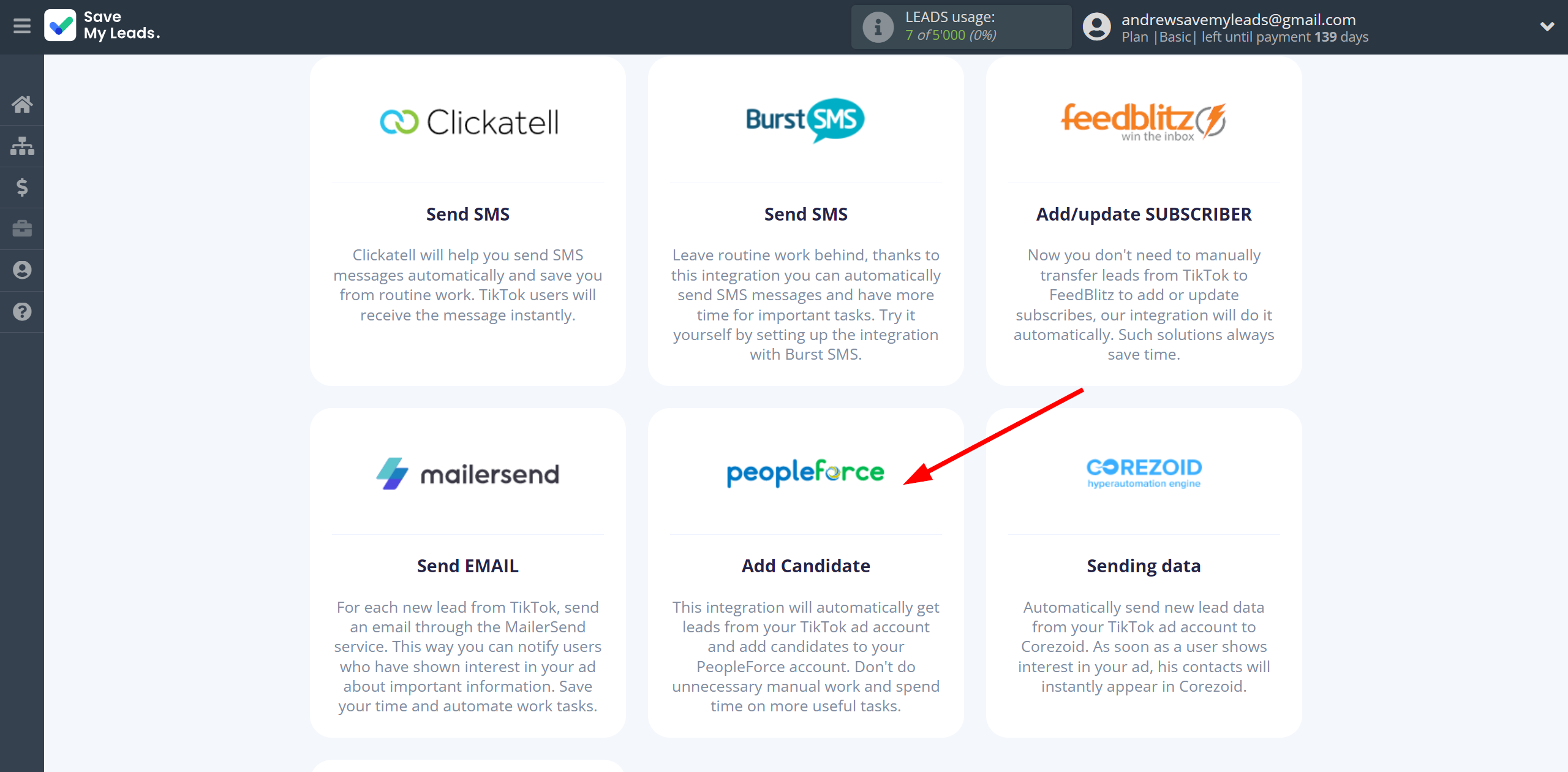
The next step is to select the TikTok account from which SaveMyLeads will get the data.
If there are no account connected to the system, click "Connect account".
Enter your email and password and give all access to work with this account.
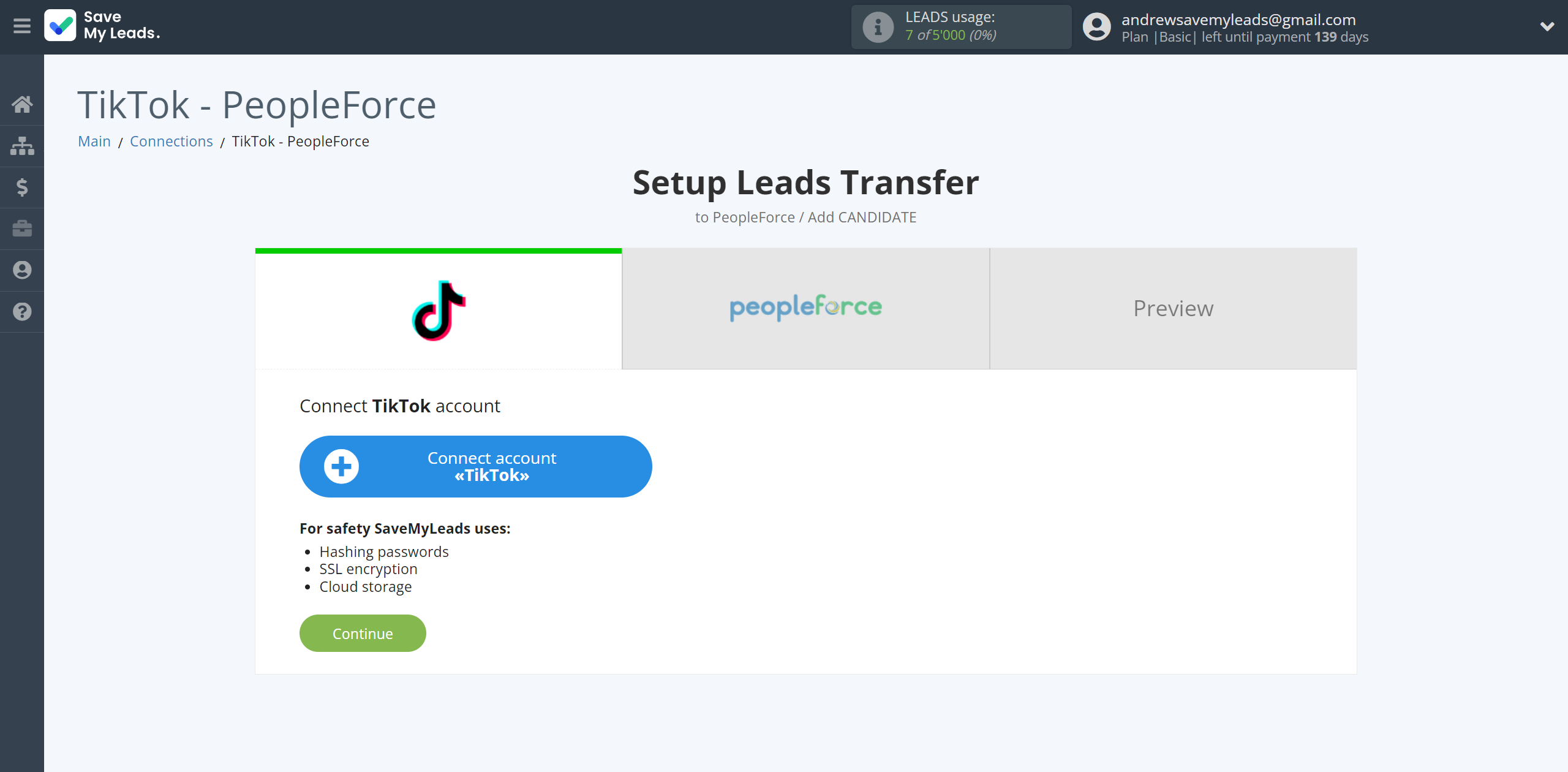
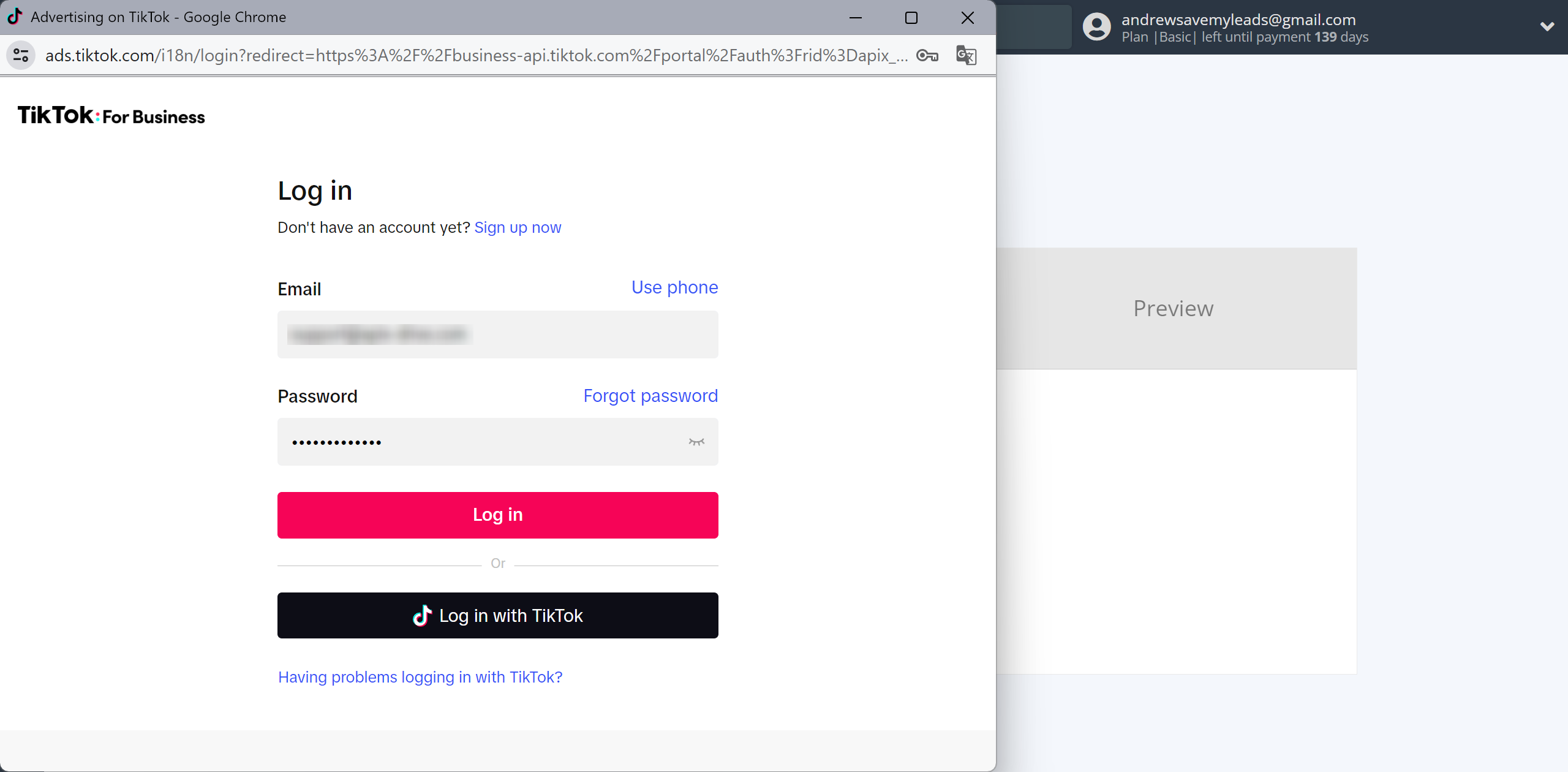
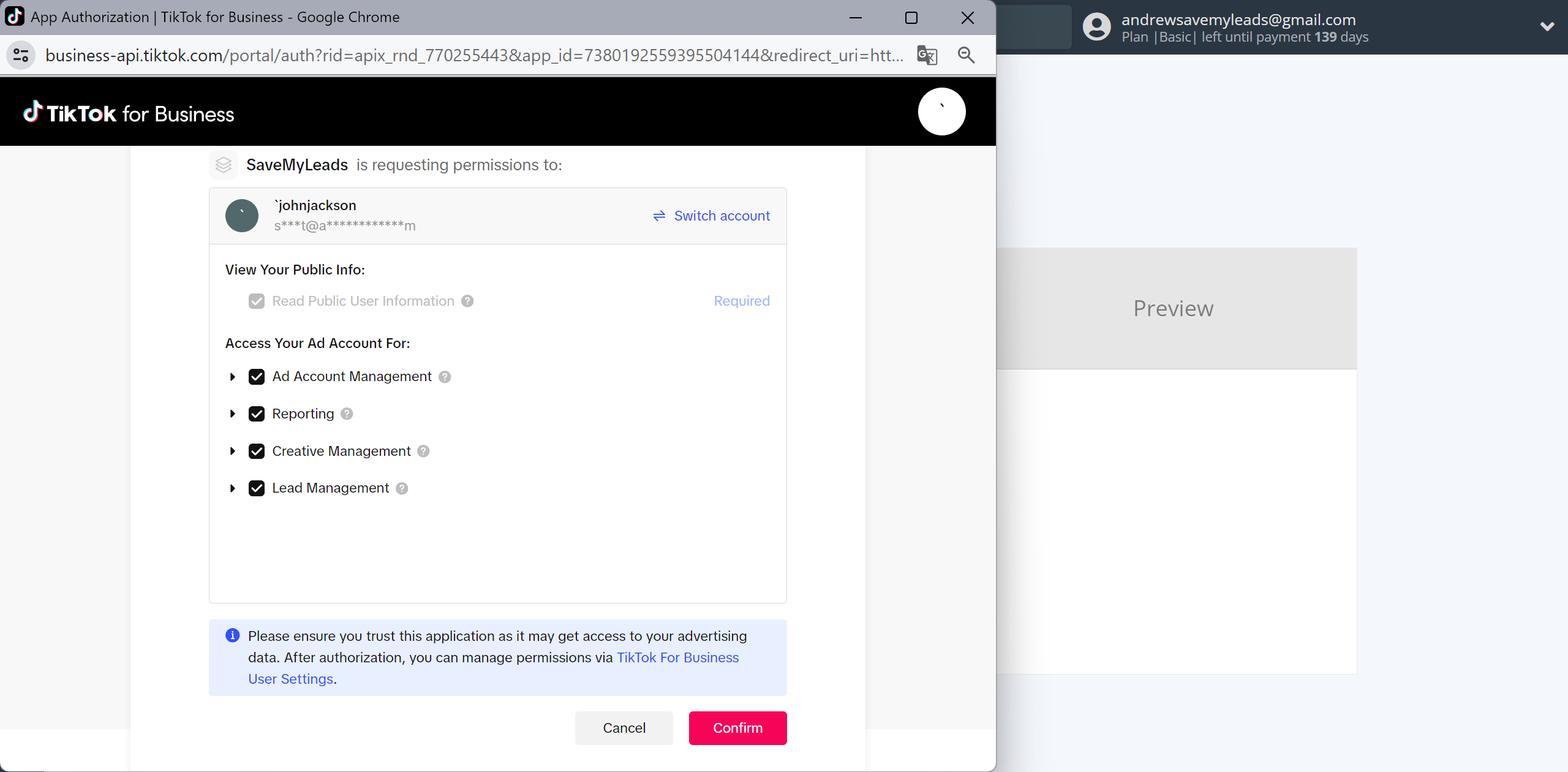
When the connected account is displayed in the "active accounts" list, select it.
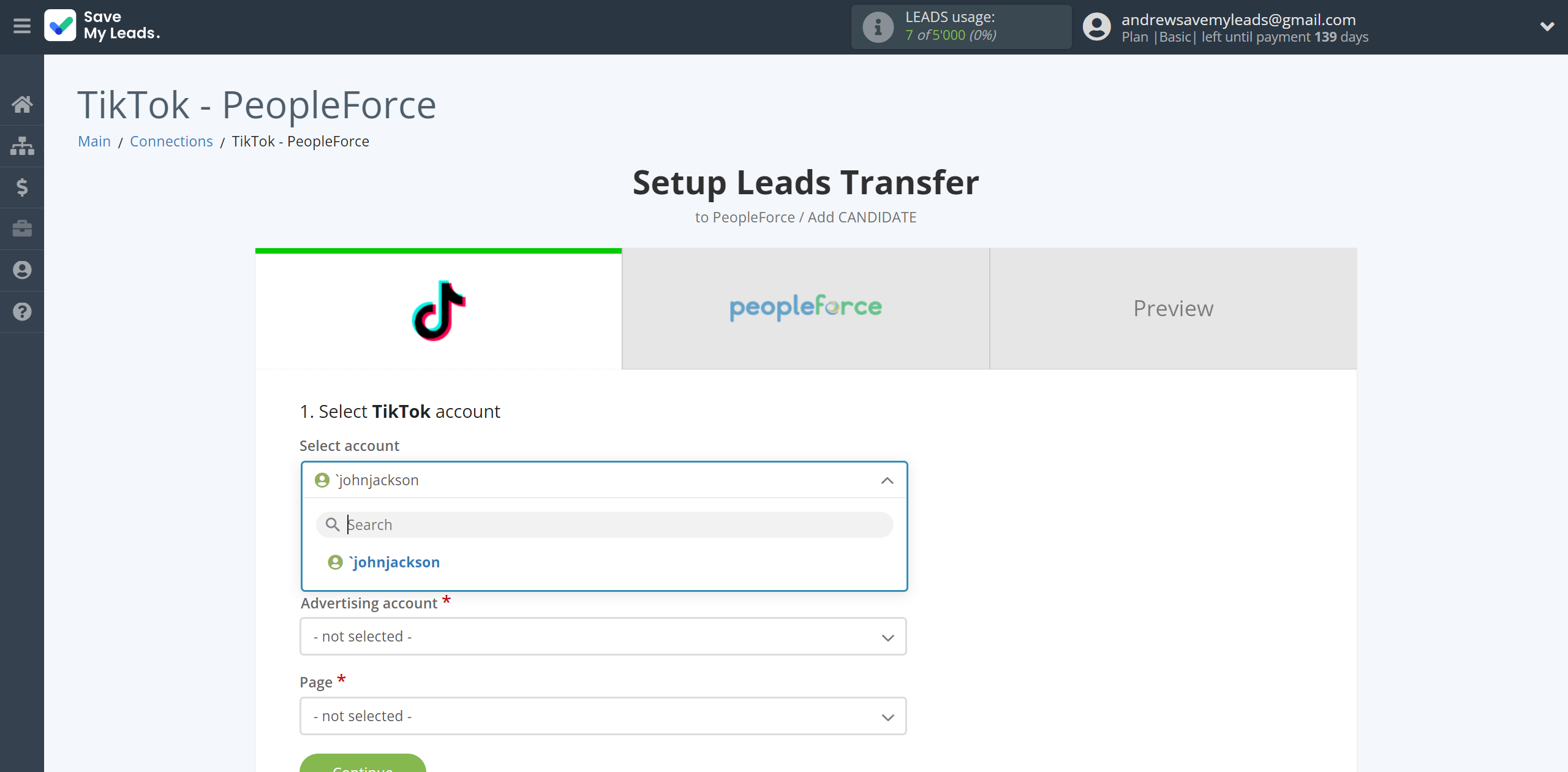
Select the Advertising Account and Page from the drop-down list and click Continue.
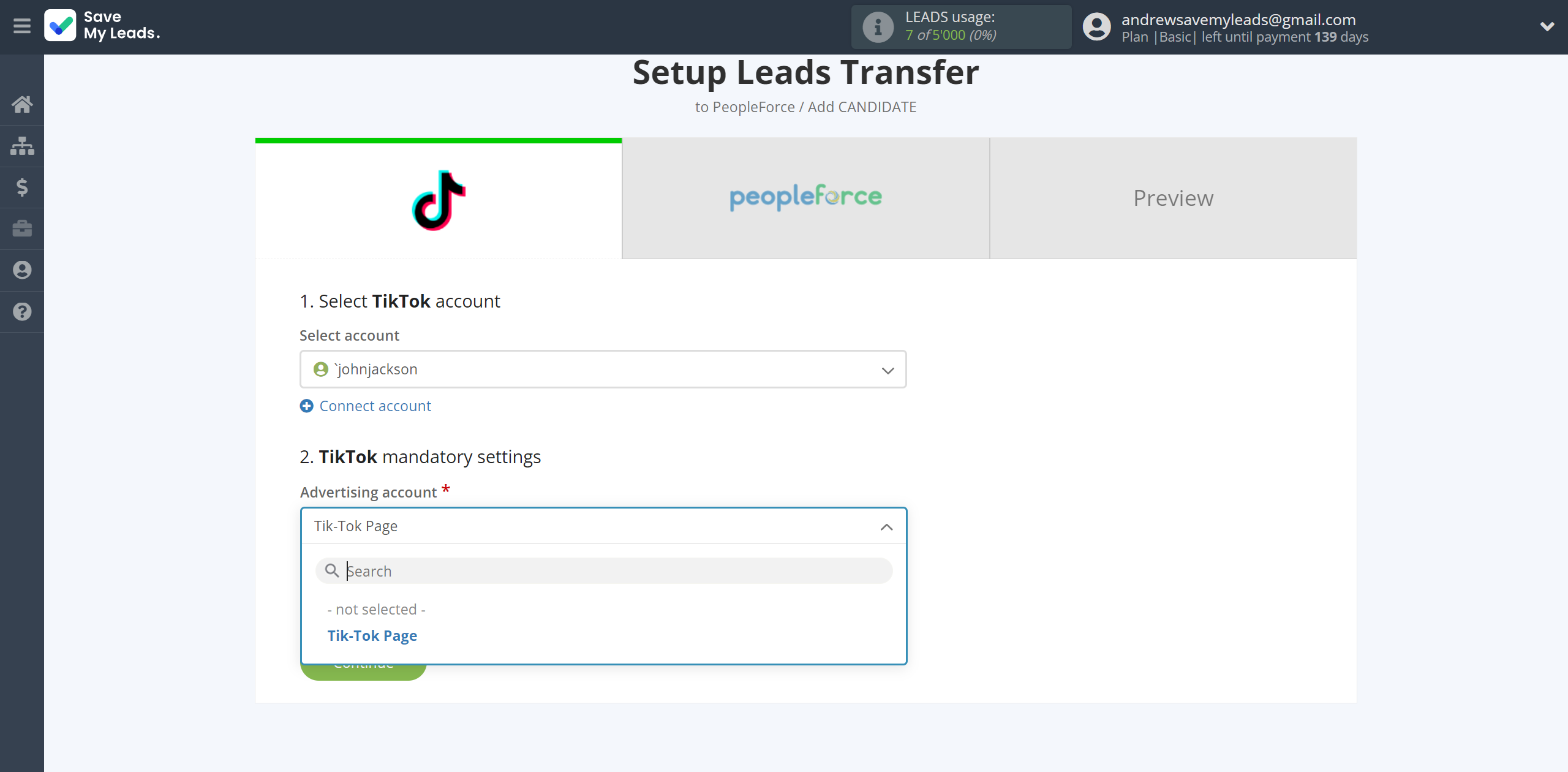
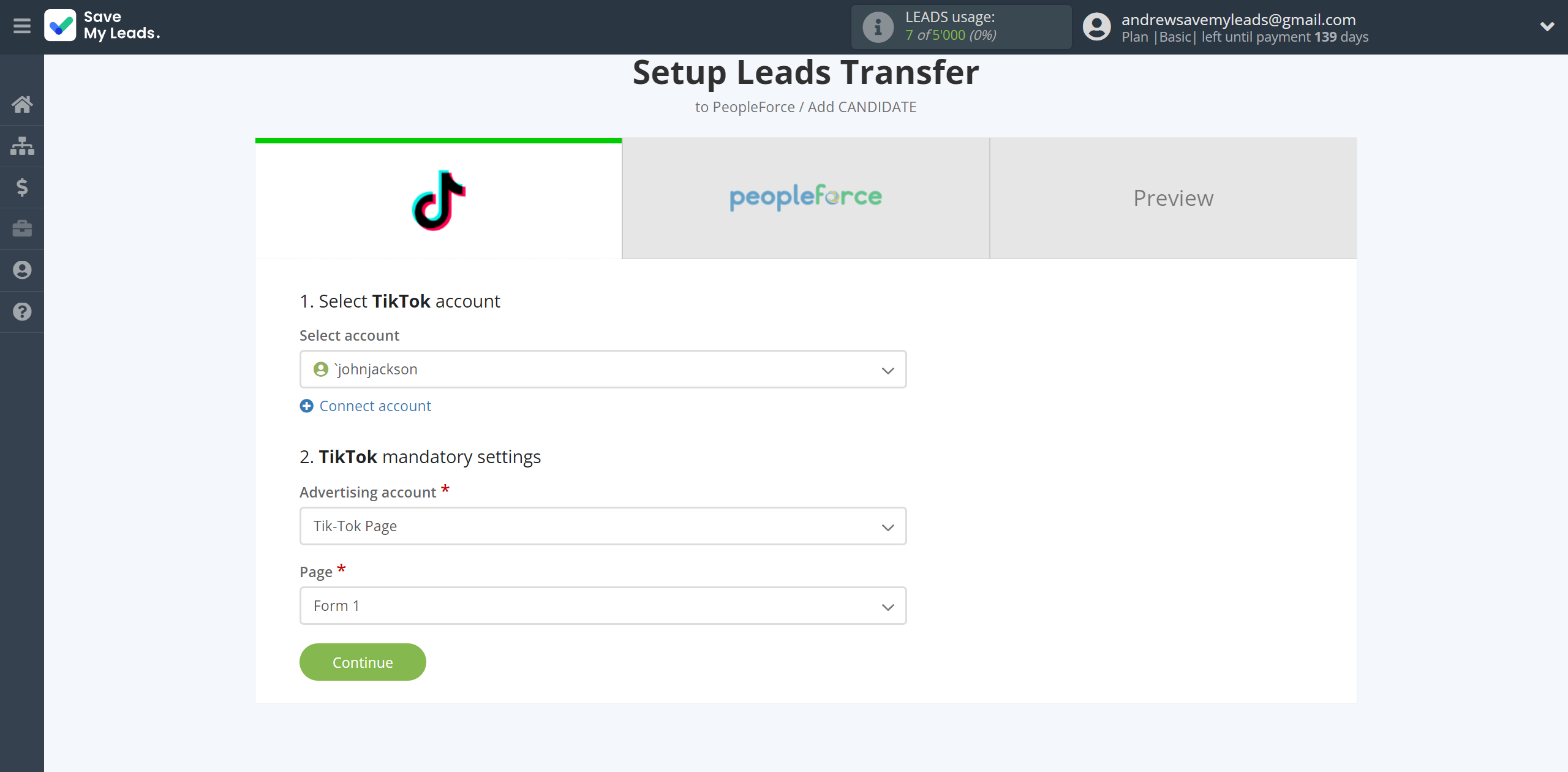
The next step is to select the PeopleForce account to which the data will be sent.
If there are no accounts connected to the SaveMyLeads system, click "Connect account".
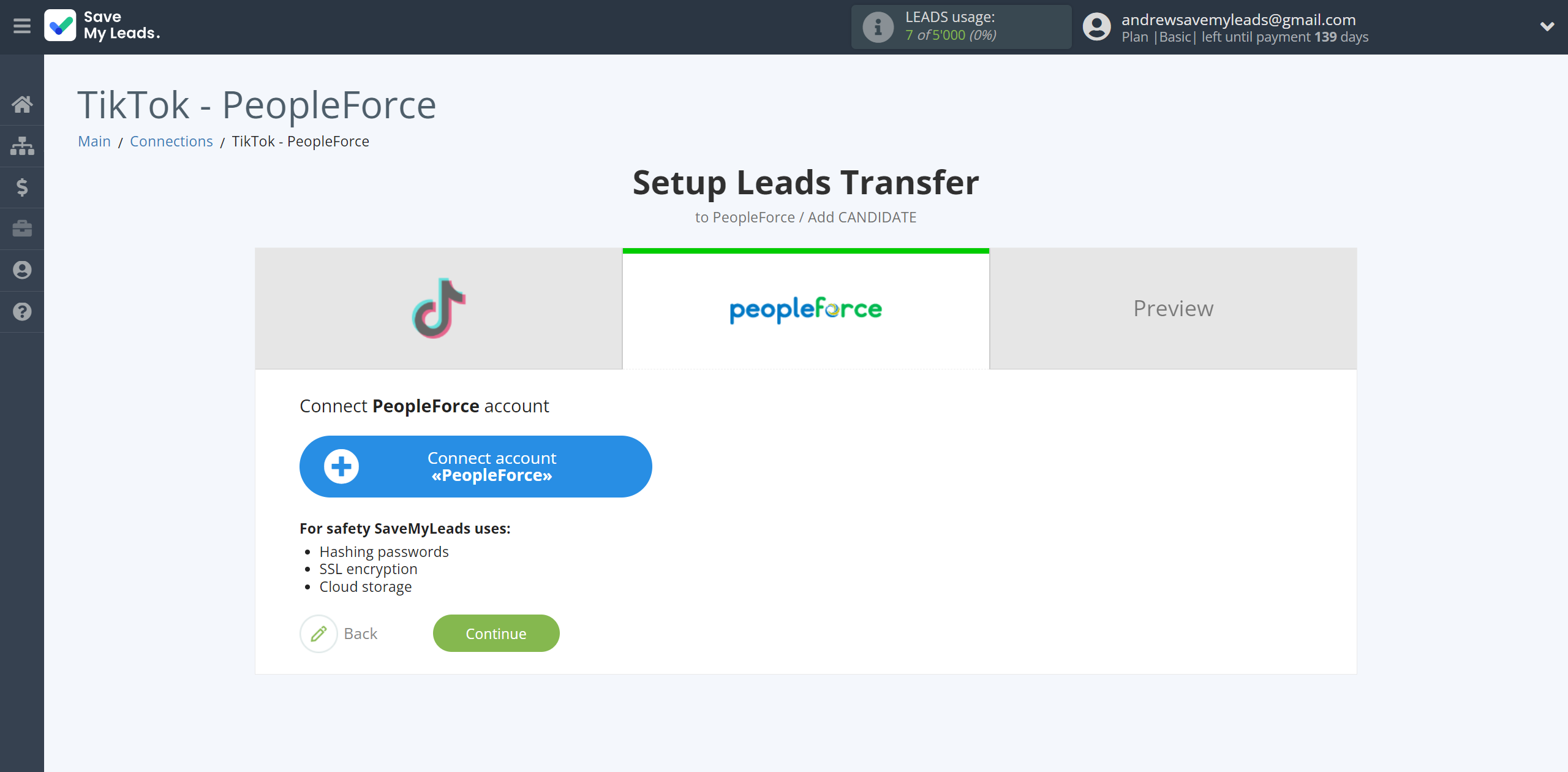
In the window that opens, you need to fill in the "API key" field, which is located in your account.
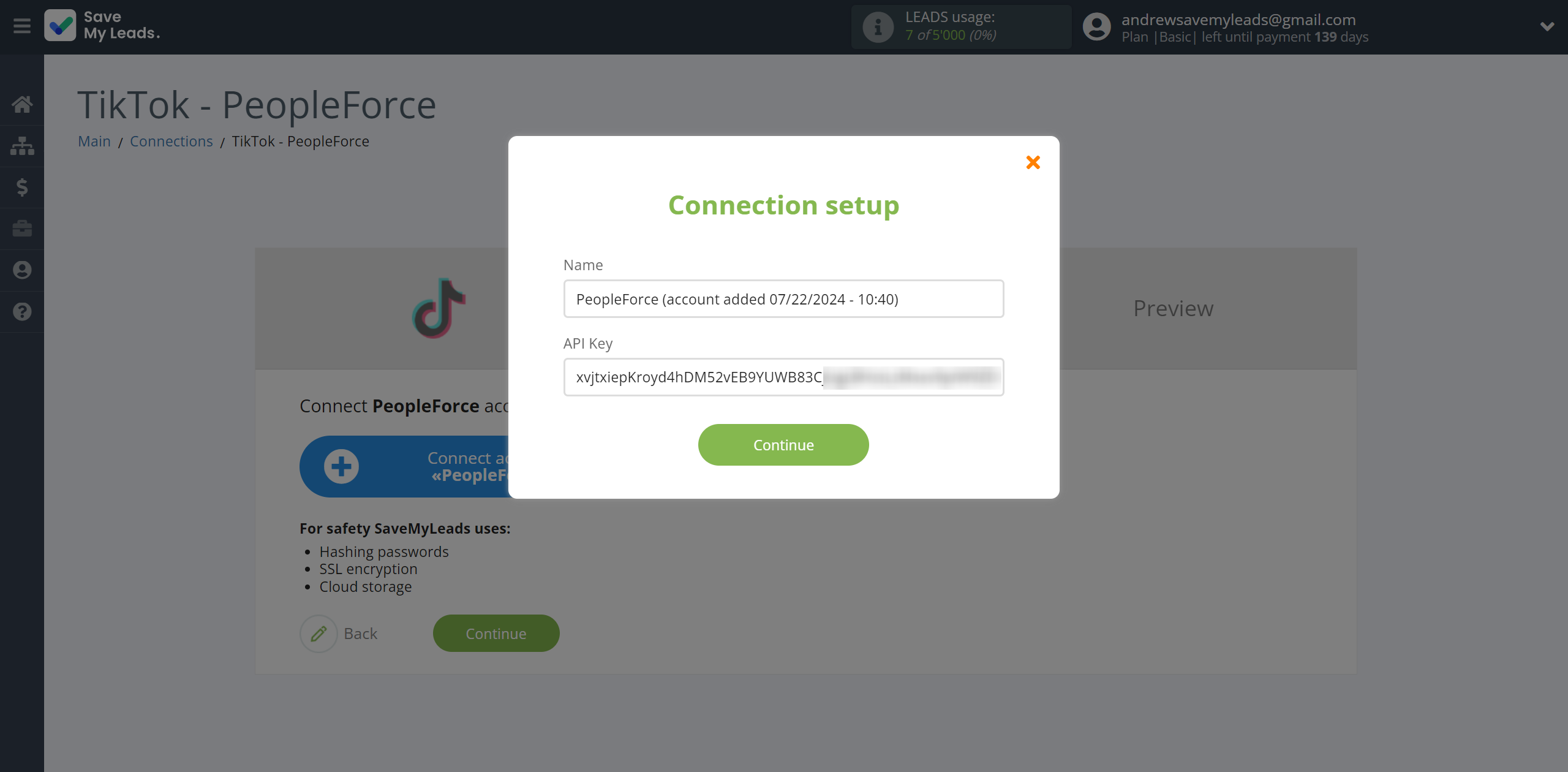
In order to obtain this data, log into your PeopleForce personal account in Settings, in the Security section, click API Keys.
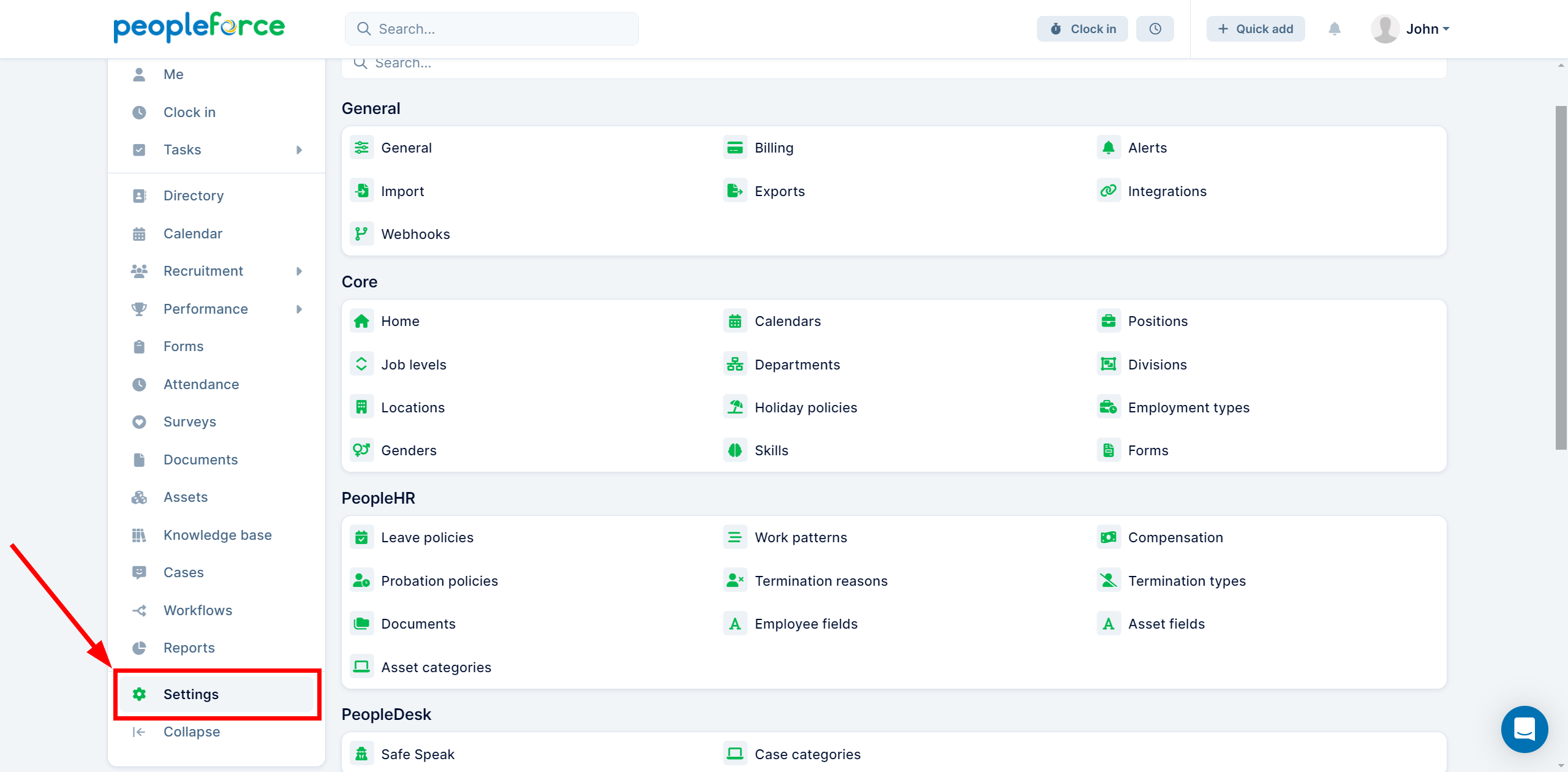
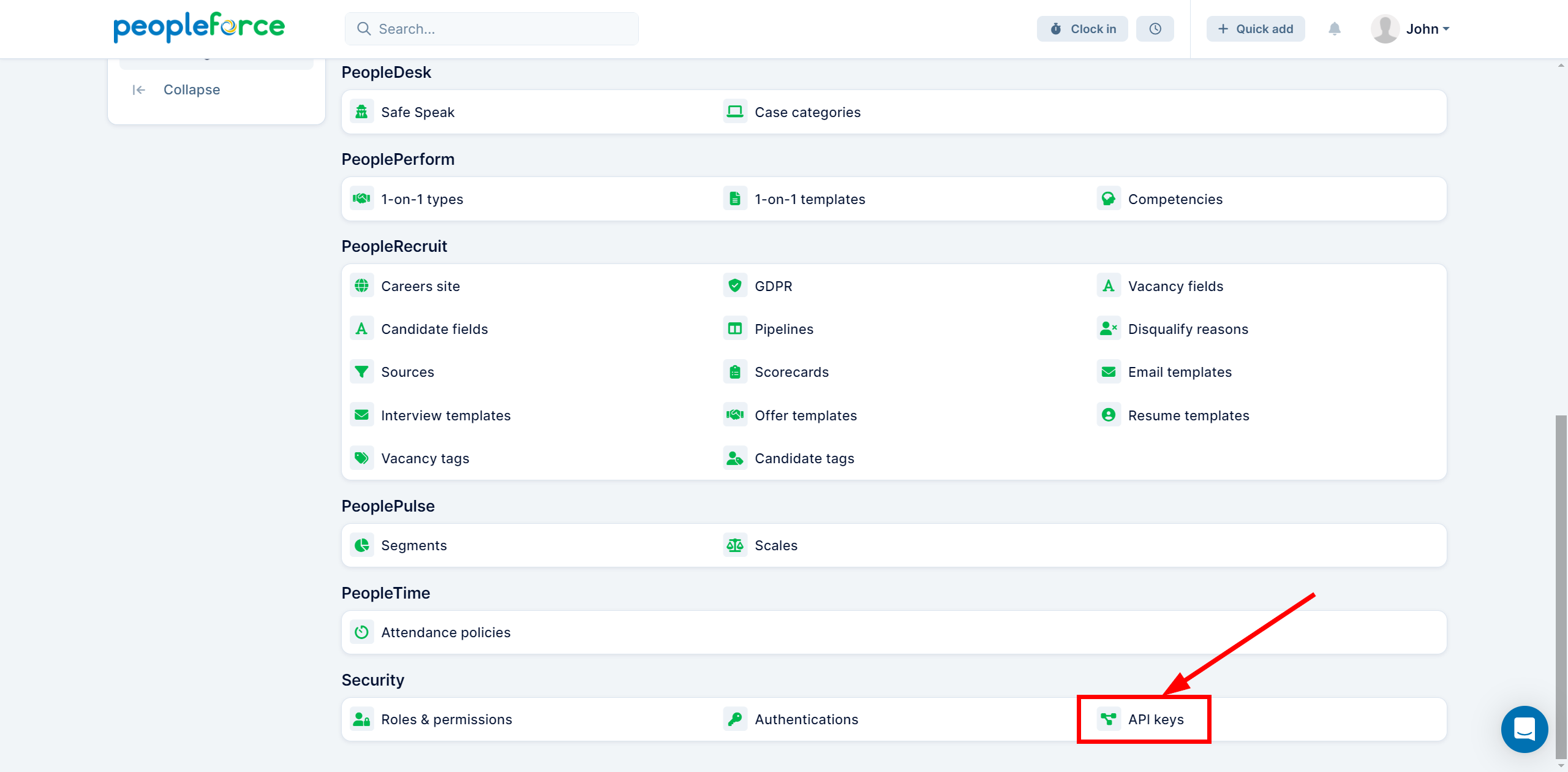
If you do not have a generated API Key, click Generate.
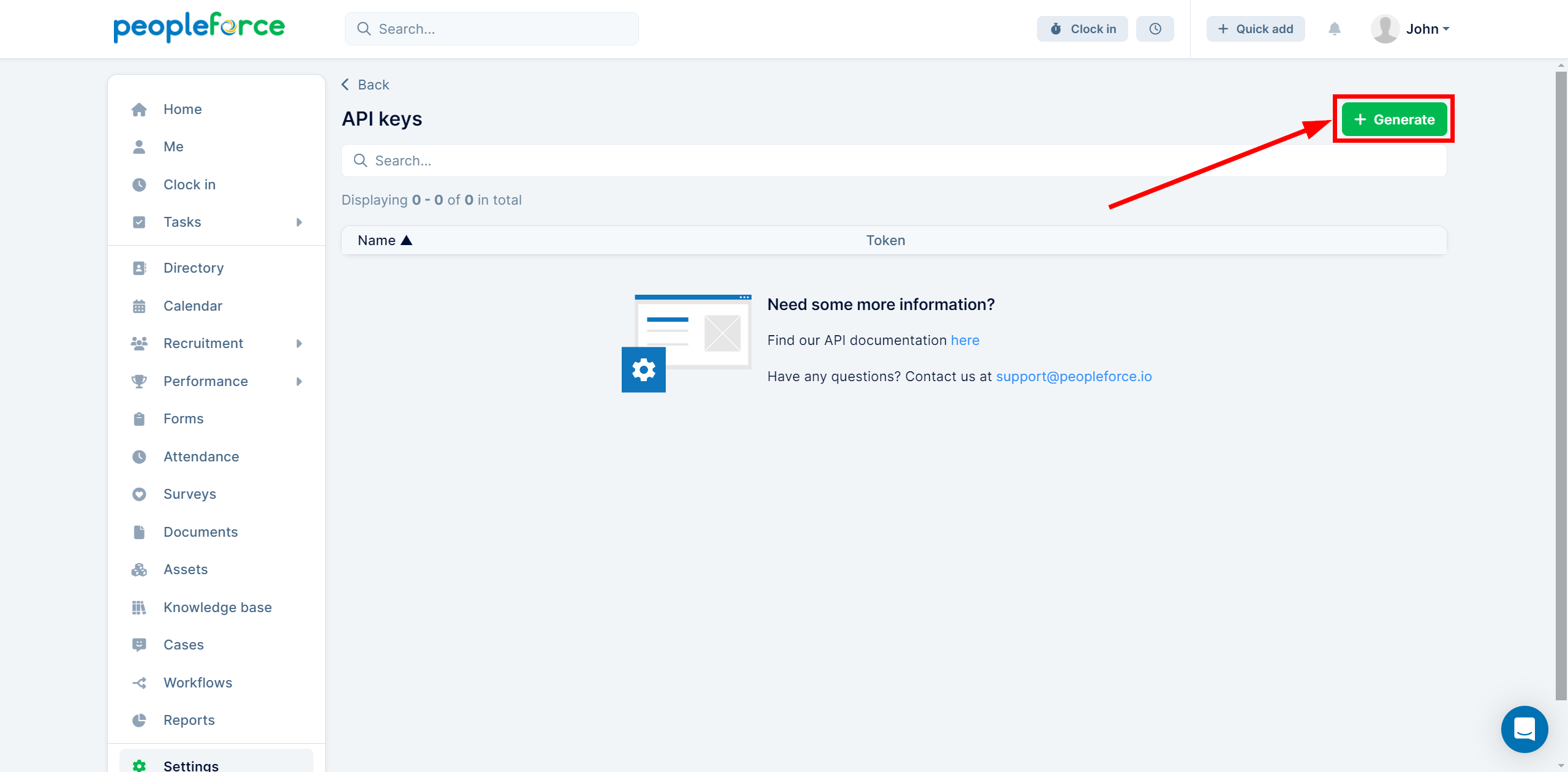
In the Name field, give your connection a name and click Save to create it.

Next, copy your API Key and paste it into the appropriate field in your ApiX-Drive account.

When the connected account is displayed in the "active accounts" list, select it.
Attention! If your account is in the "inactive accounts" list, check your access to this account!
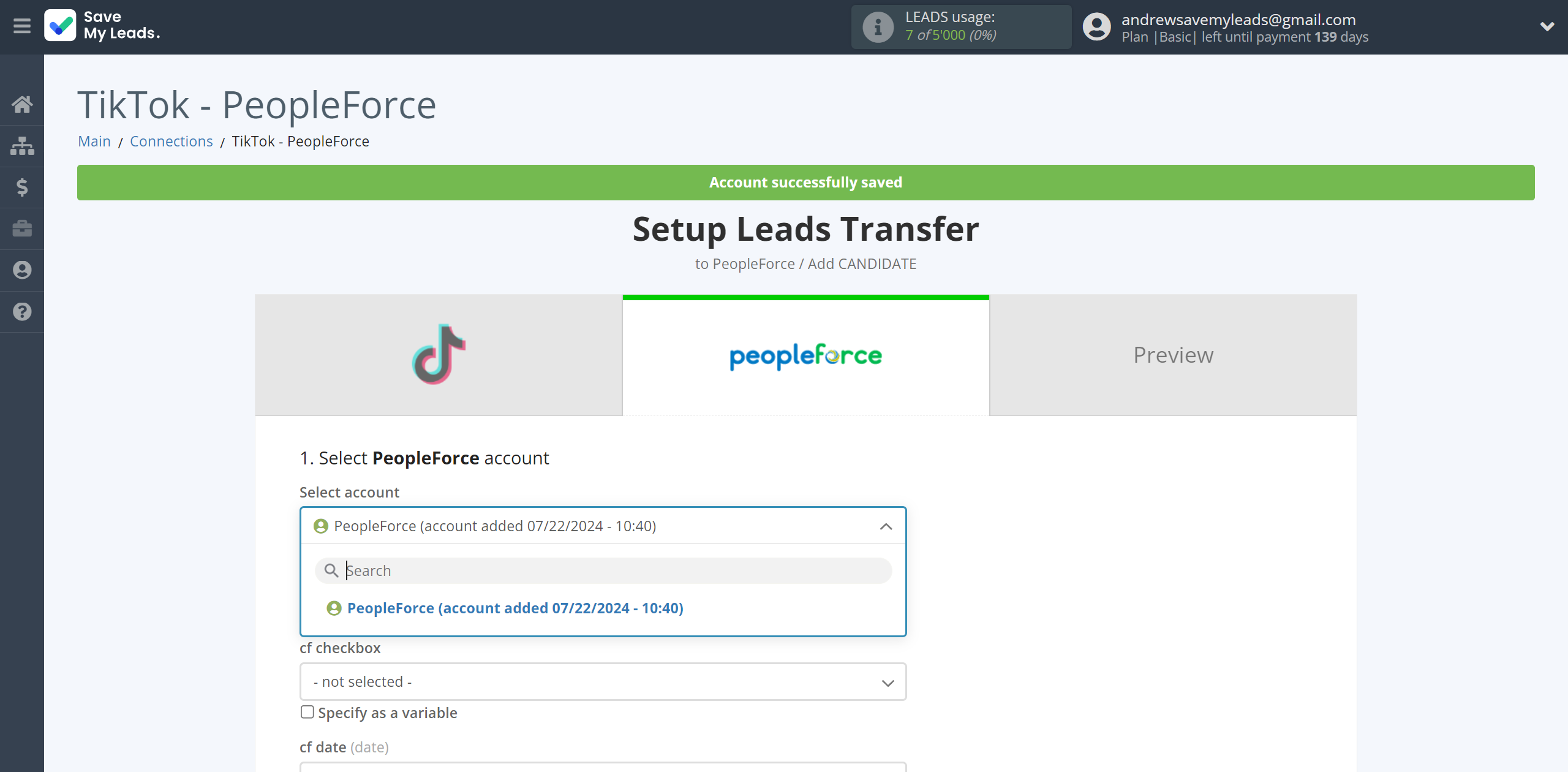
In this section, the fields will be assigned according to the template. You can completely change it or leave it as is.
Now you need to assign variables from the Data Source to the PeopleForce fields you need.
Note that you can pass not only variables from the source, but also combine them with system data such as date, time, month, year, and day, if necessary.
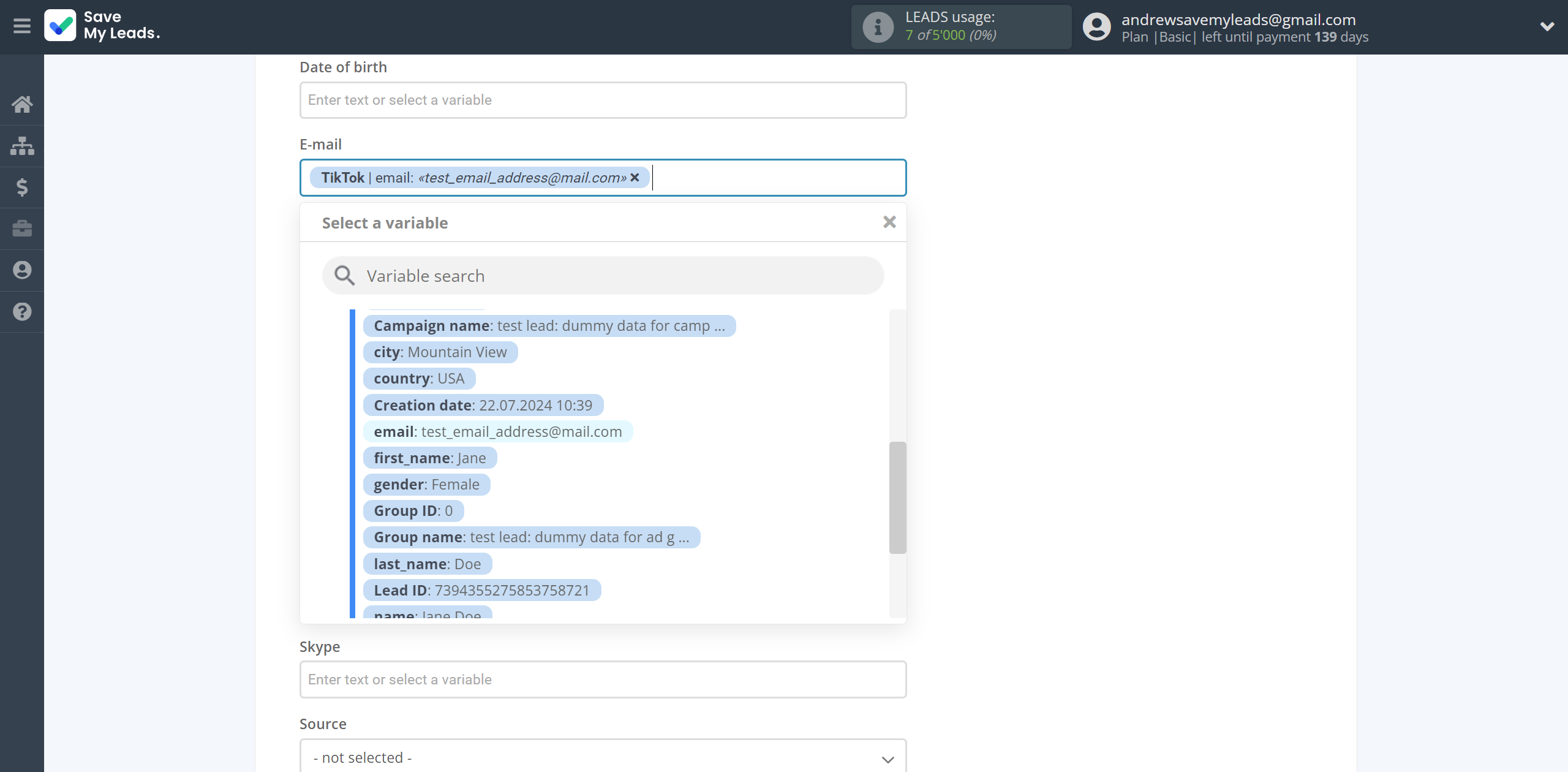
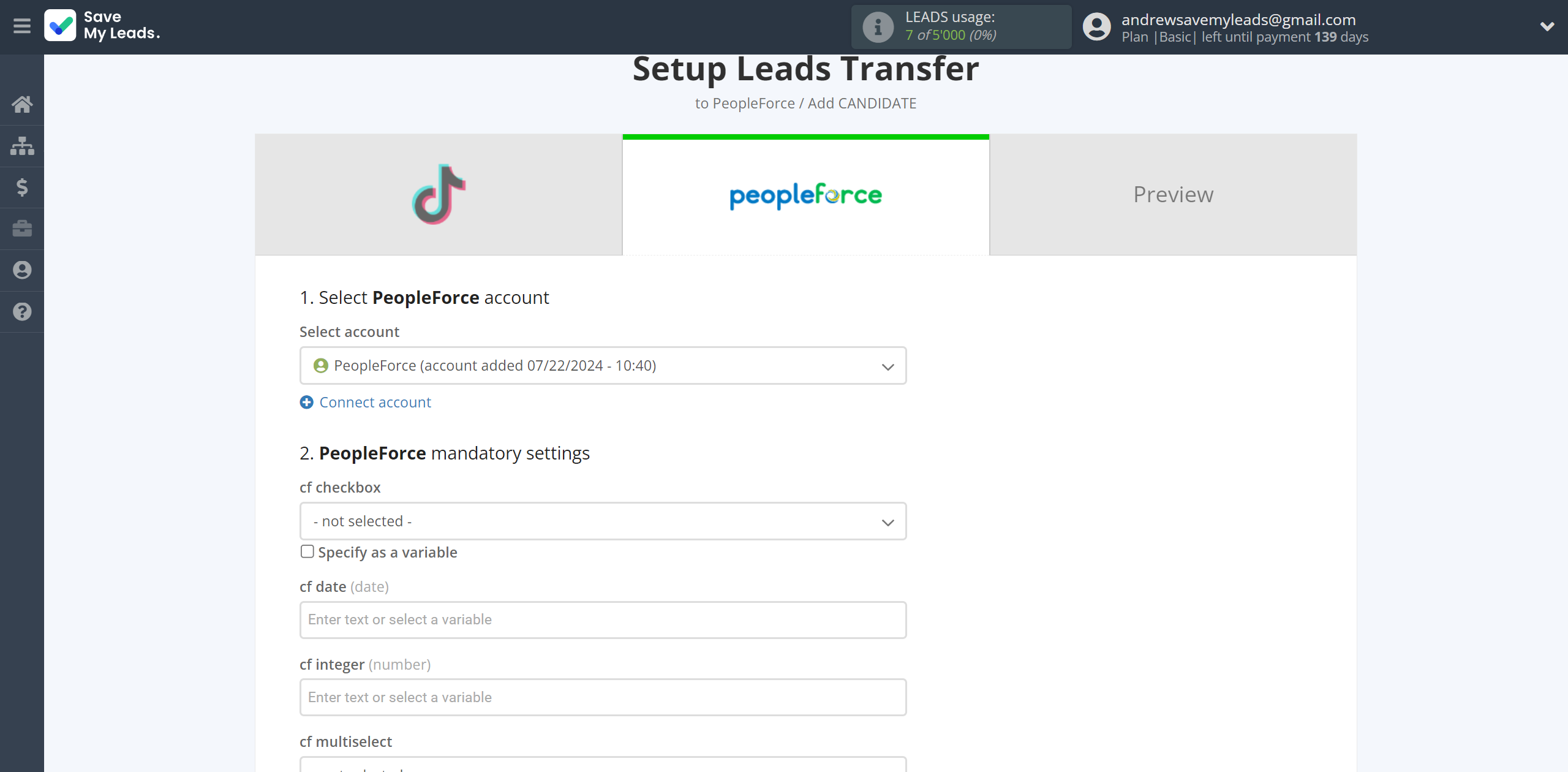
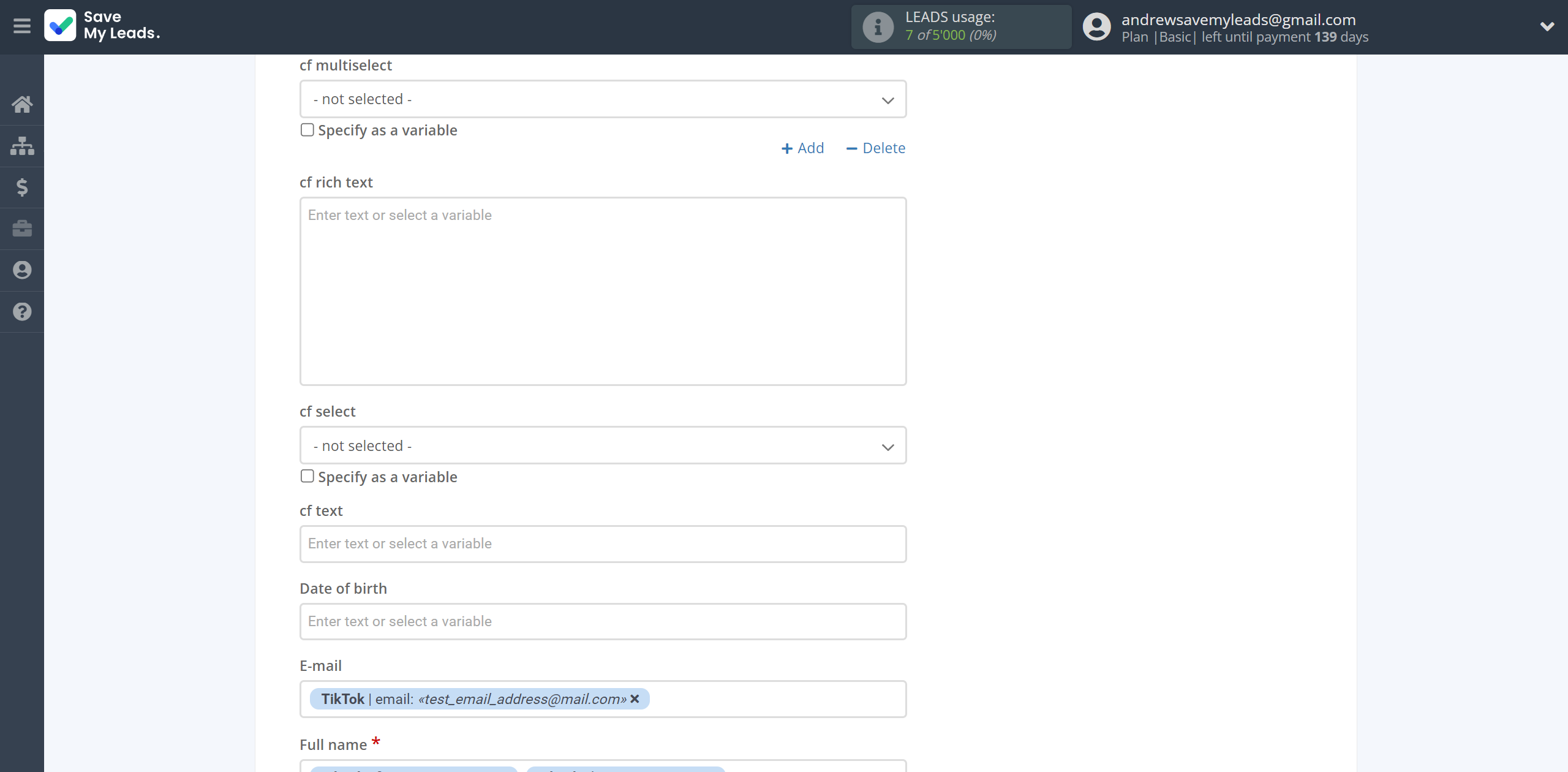
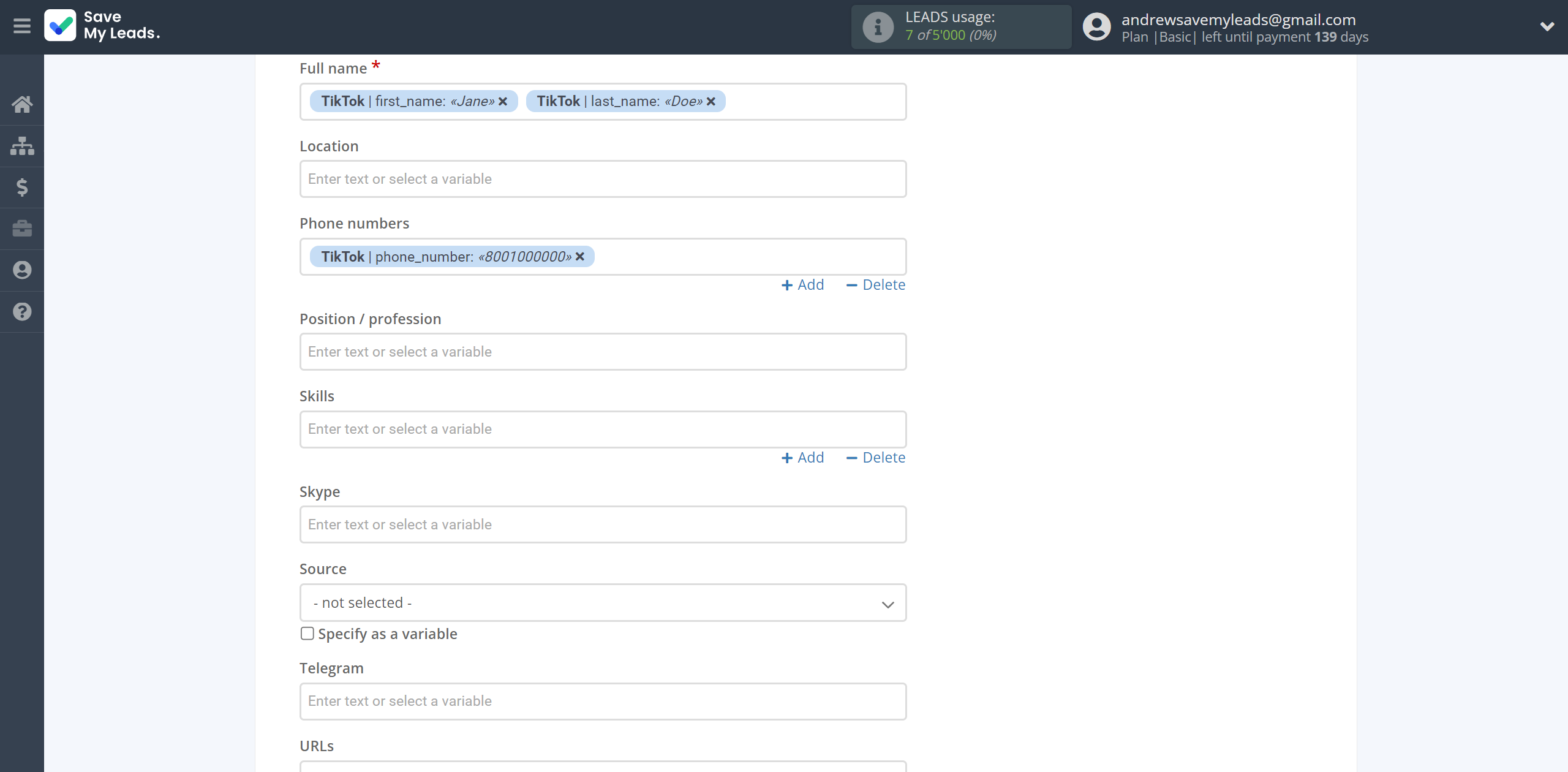
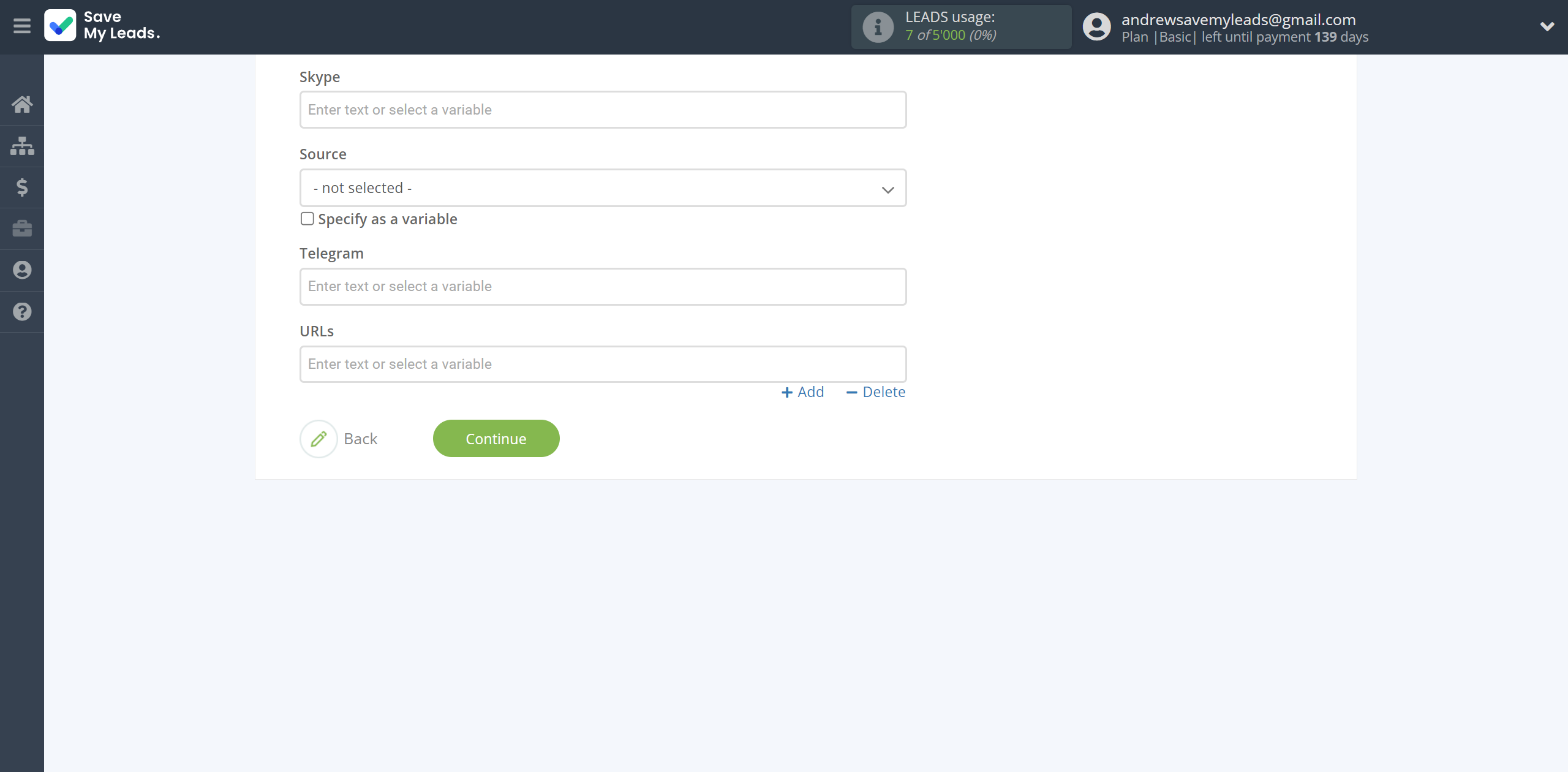
Now see the test data that will be send to PeopleForce.
Click "Send test data to PeopleForce" and go to the PeopleForce cabinet to test the connection.
If something does not suit you - click "Back" and go back one step.
If everything suits you, click "Finish setup" to continue the setup.
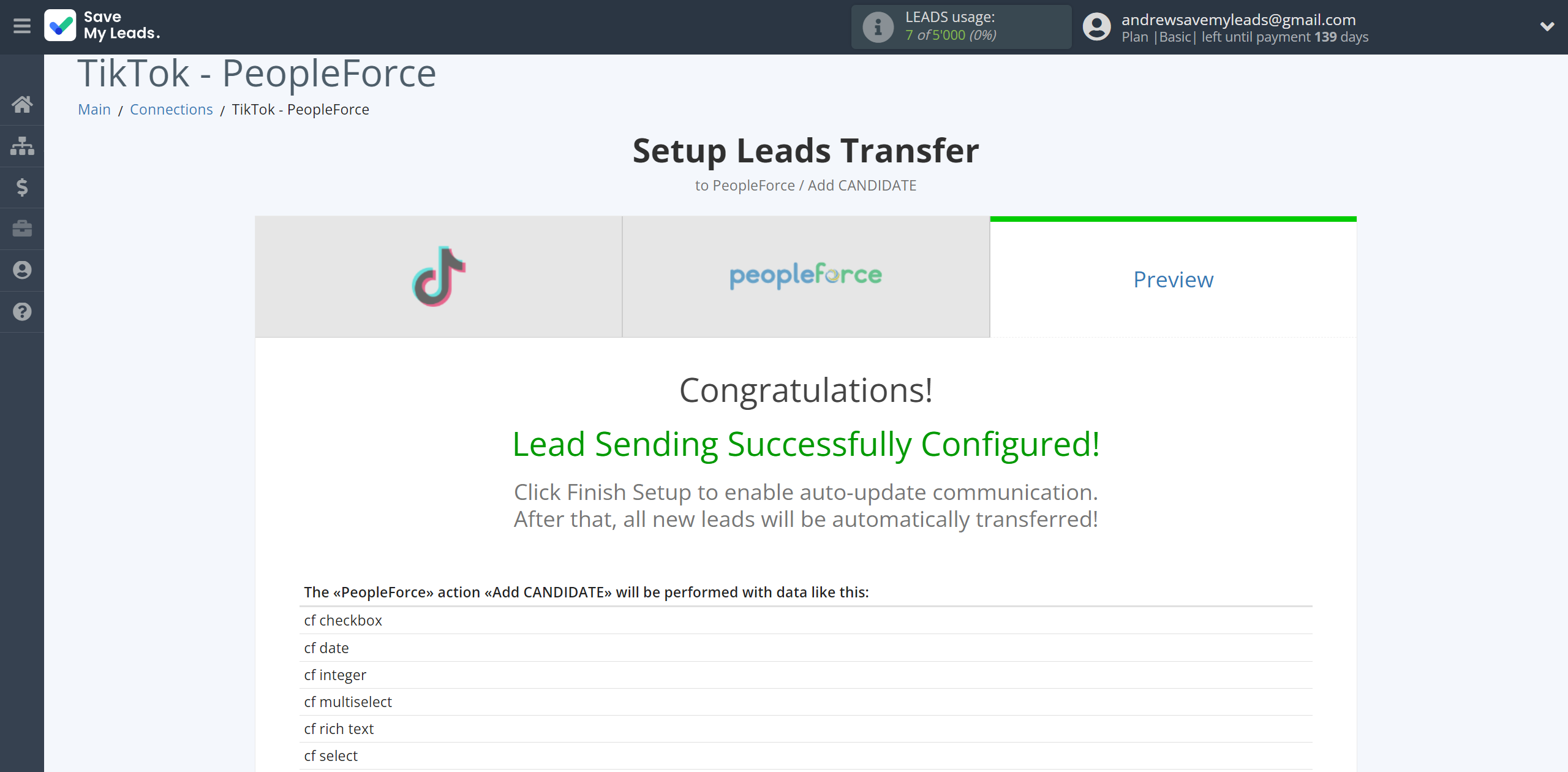
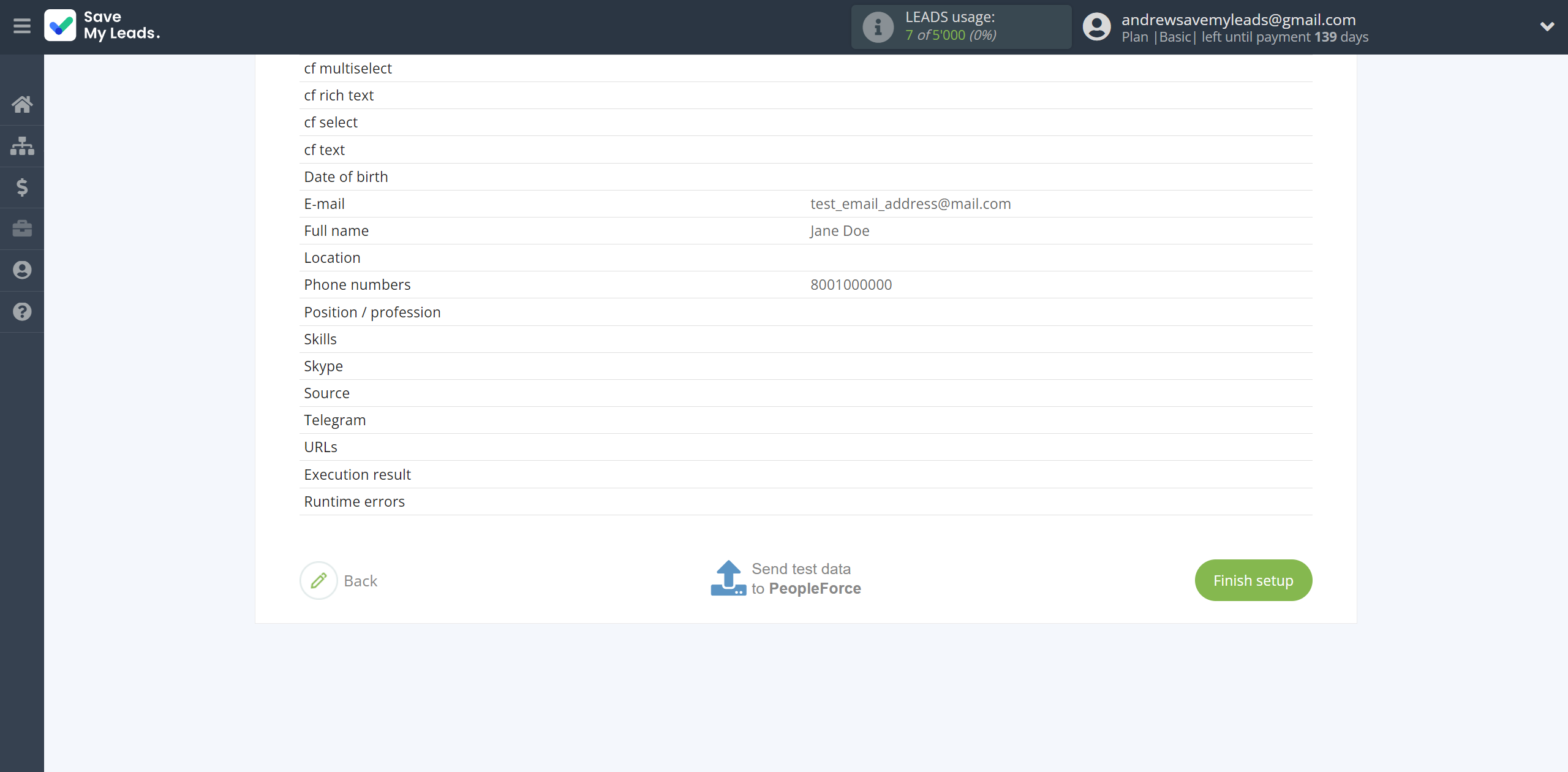
On the main screen, click on the gear icon to select name of the connection and select a group for it, if necessary.
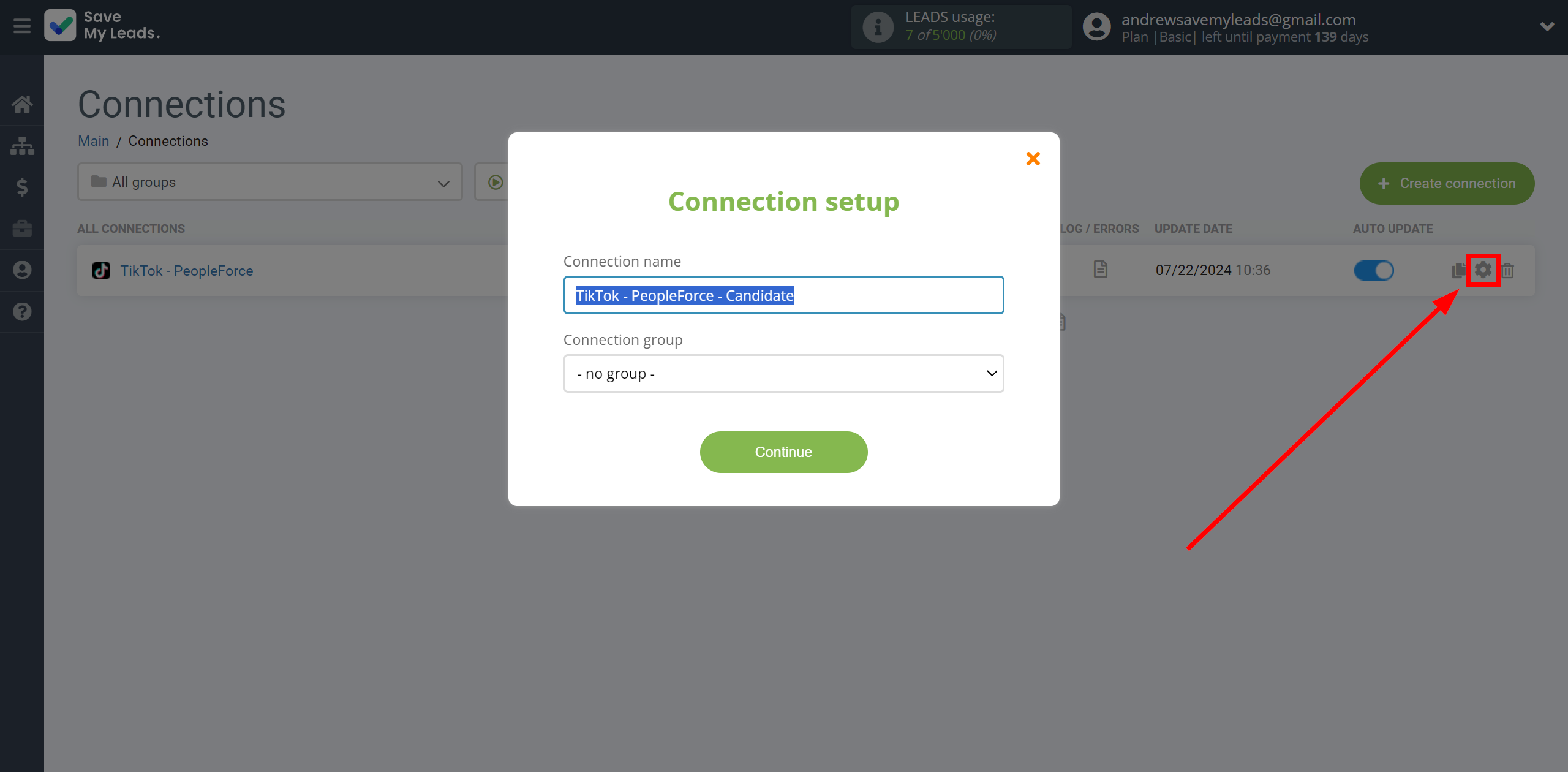
When the slider is in the position as shown in the picture - auto-update works. If you want to disable communication, click this slider.
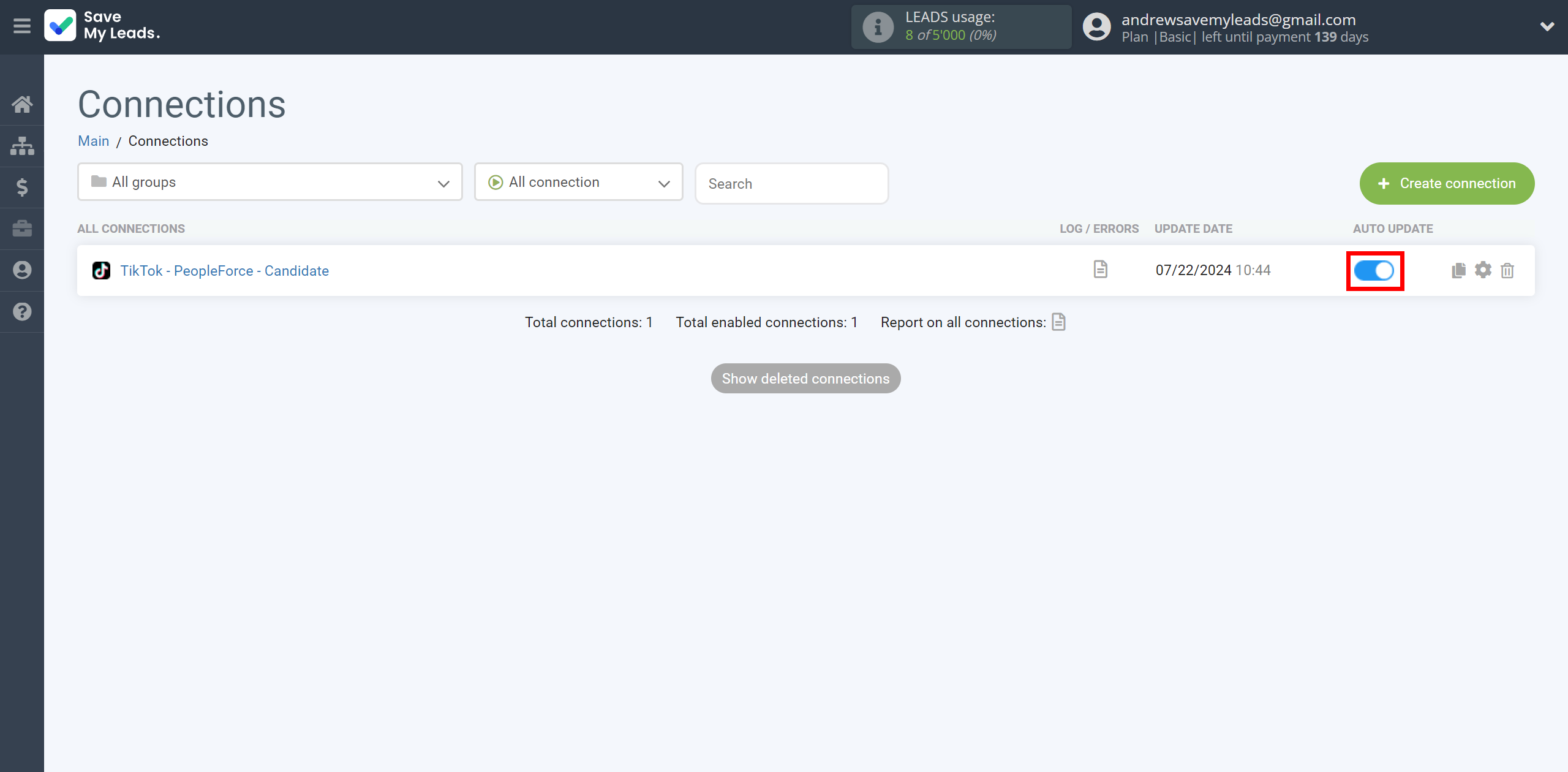
This completes the integration setup between TikTok with PeopleForce! See how easy it is!?
Now you don't have to worry, SaveMyLeads will do everything on its own!