How to Connect TikTok with FeedBlitz
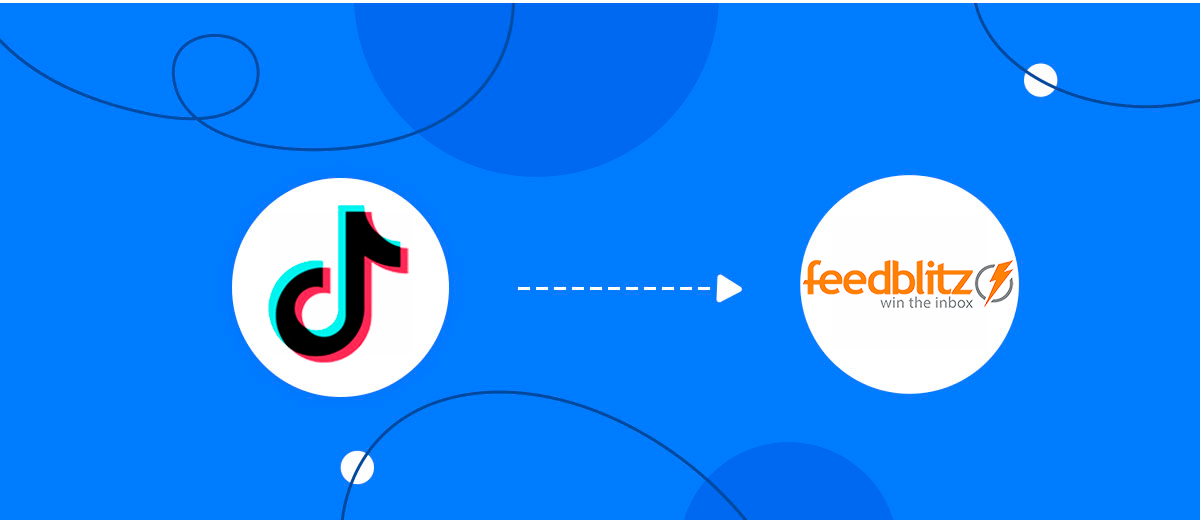
The integration will allow you to get new leads from TikTok and transfer them to FeedBlitz for add/update subscribers. This way you can automate the process of processing data from the TikTok using FeedBlitz as efficiently as possible.
Let's go through the entire TikTok with FeedBlitz setup steps together!
Navigation:
1. What will integration TikTok with FeedBlitz do?
2. How to connect TikTok account?
3. How to connect FeedBlitz account?
4. How to setup data transfer from TikTok to FeedBlitz?
5. An example of the data that will be sent to your FeedBlitz.
6. Auto-update.
To start setup new connection, click "Create connection".
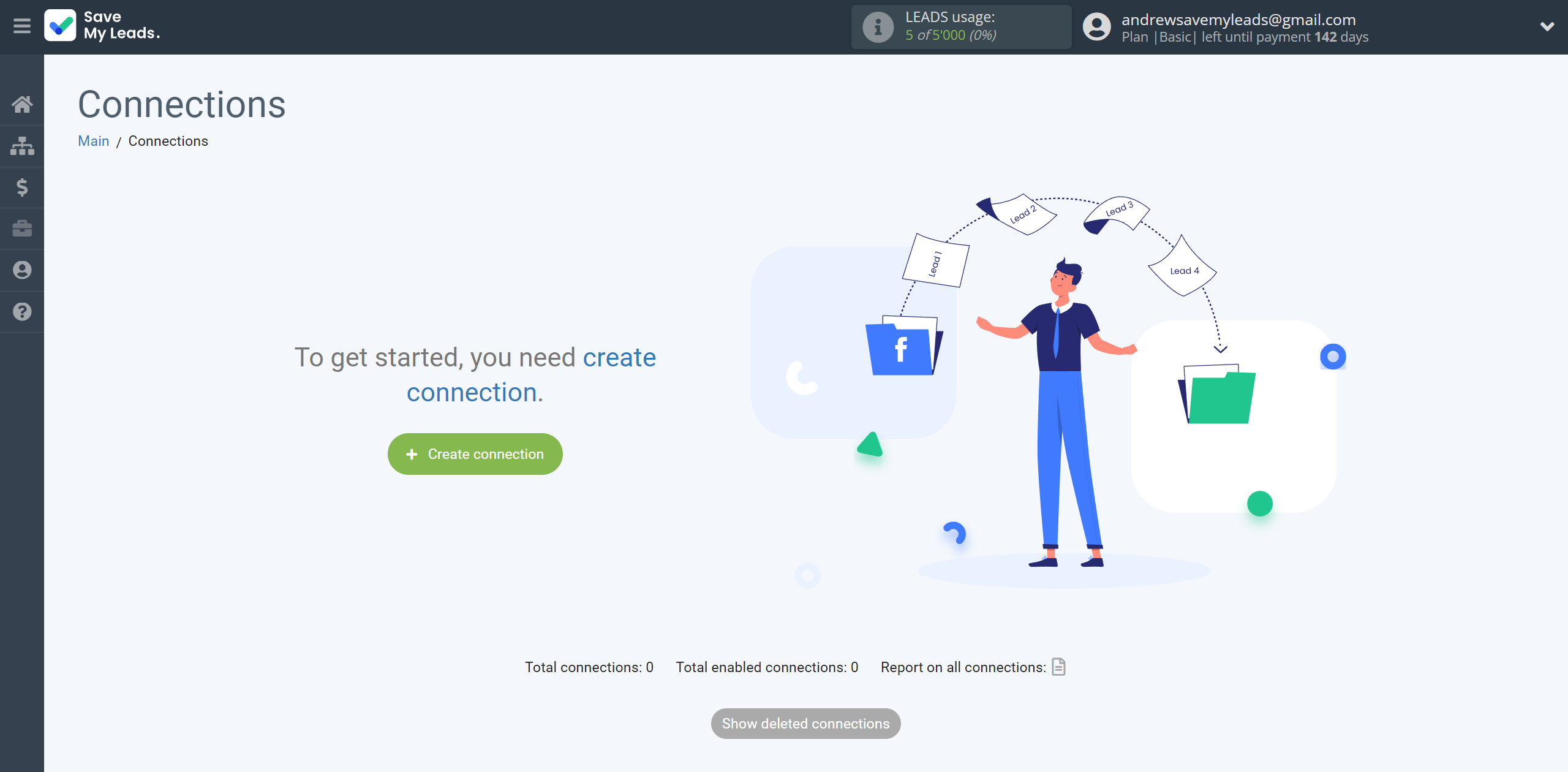
Select a system as the Data Source. In this case, you must specify the TikTok.
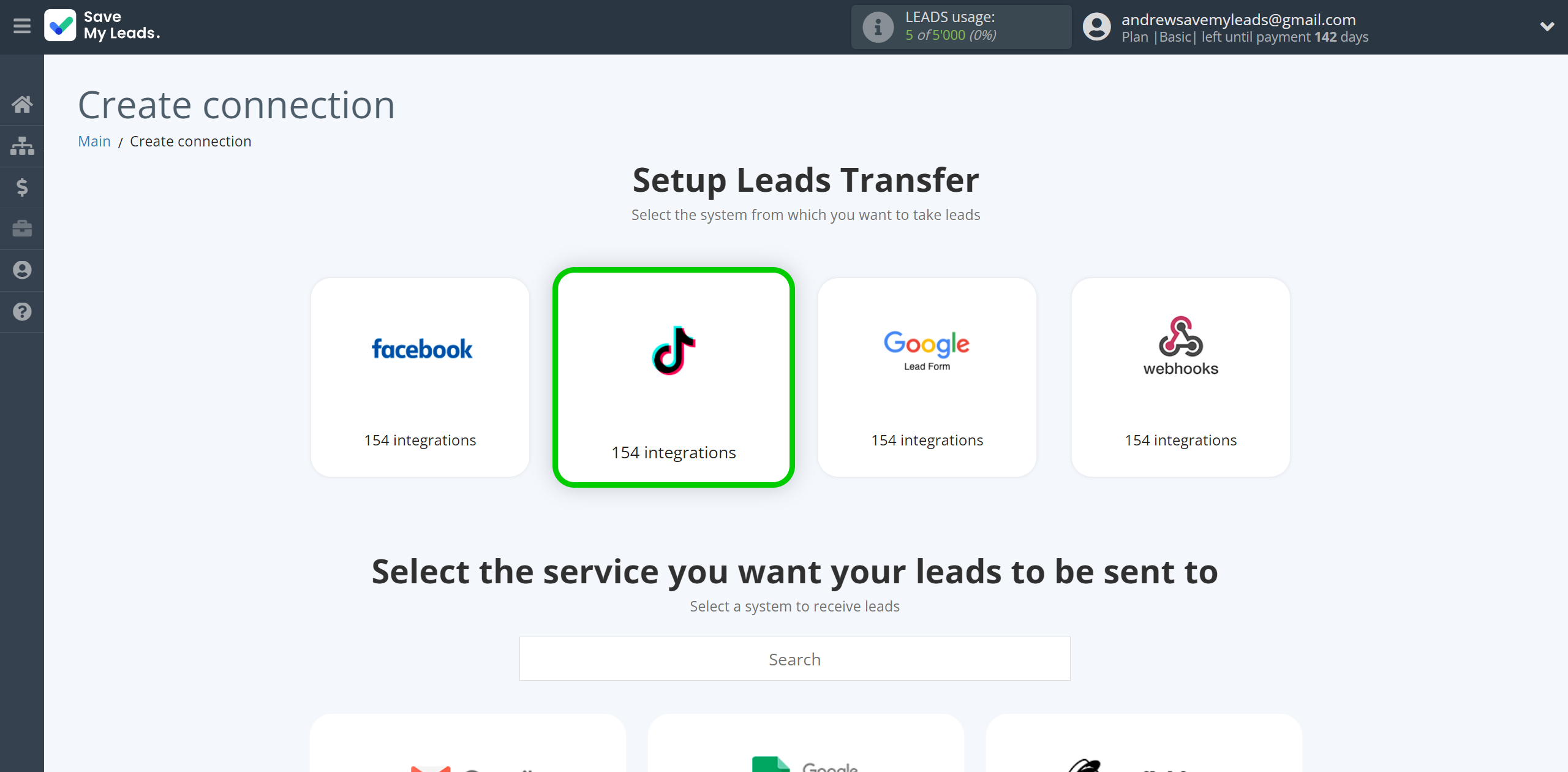
Next, you need to specify the system to which the data from the TikTok will be transferred. In this case, you must specify FeedBlitz.
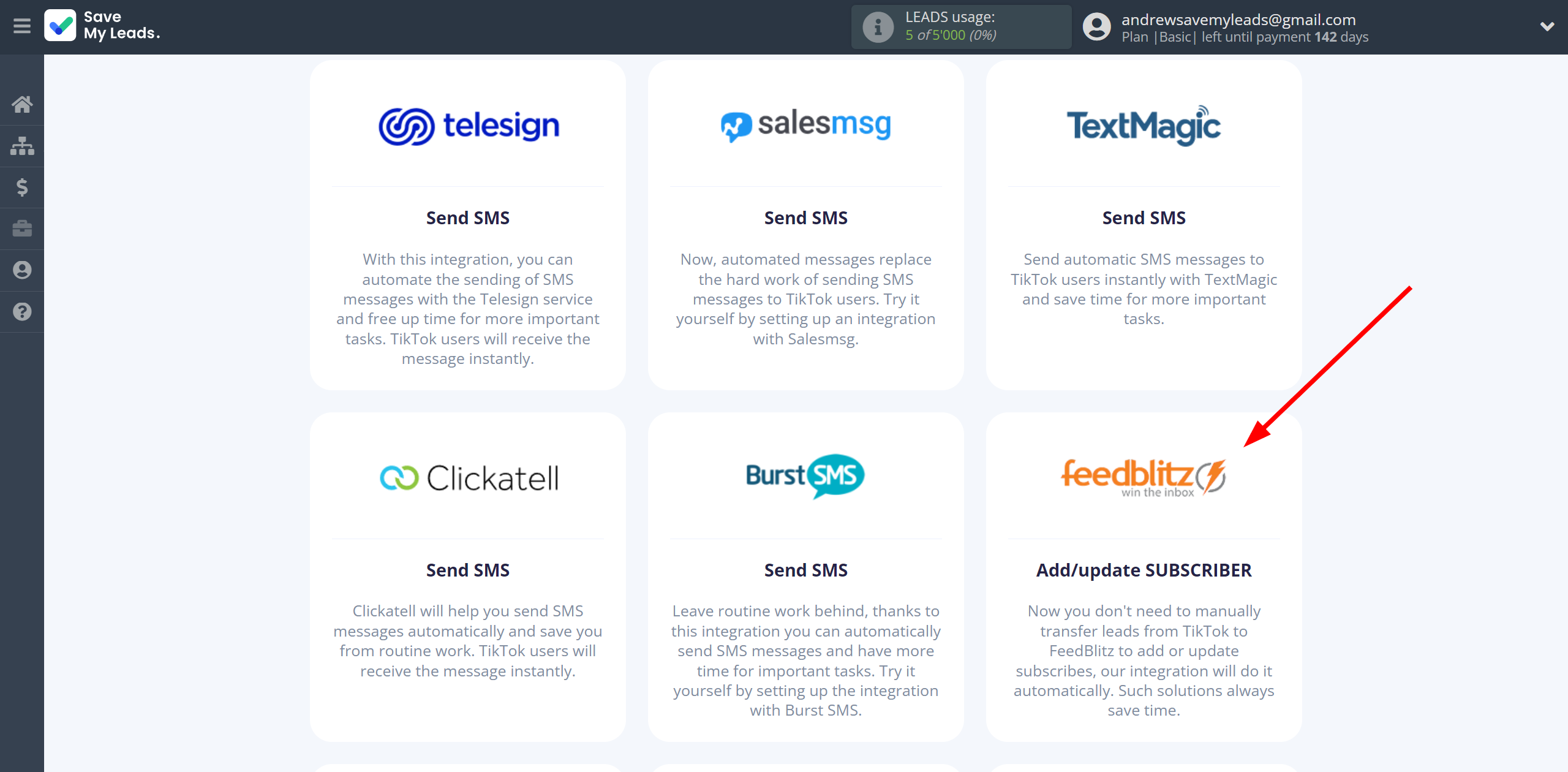
The next step is to select TikTok account from which SaveMyLeads will get leads.
If there are no account connected to the system, click "Connect account".
Enter your email and password and give all access to work with this account.
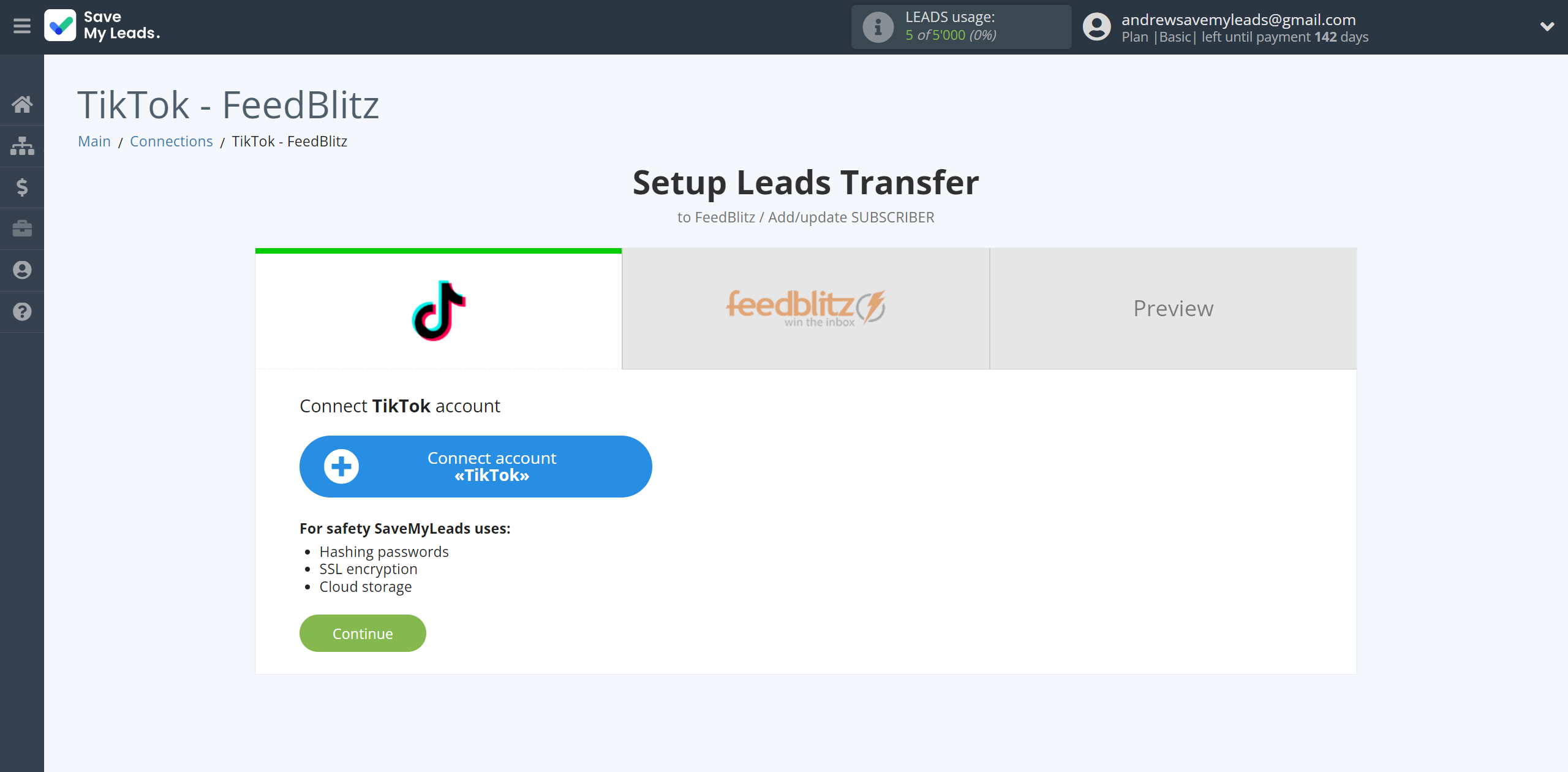
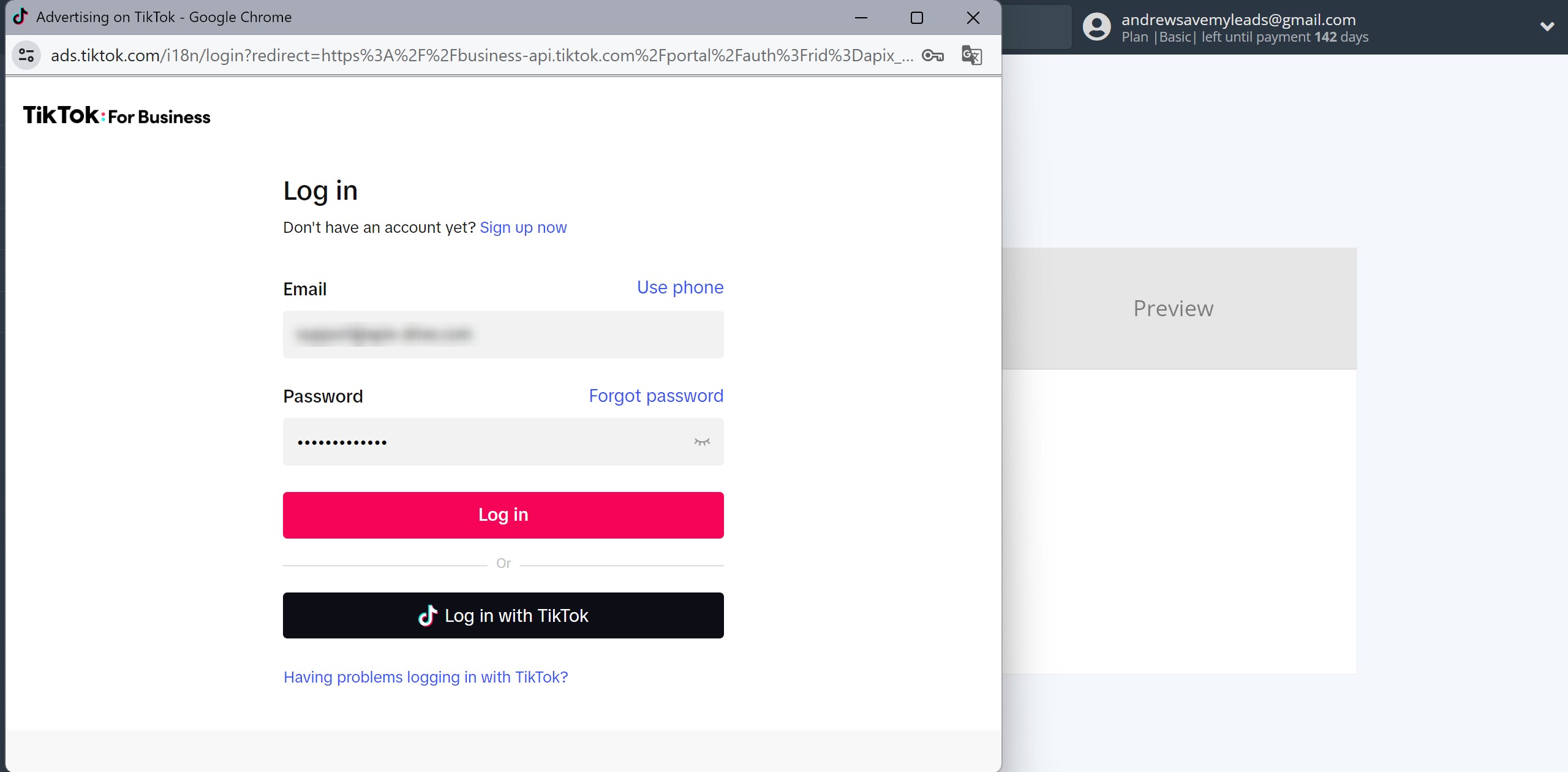
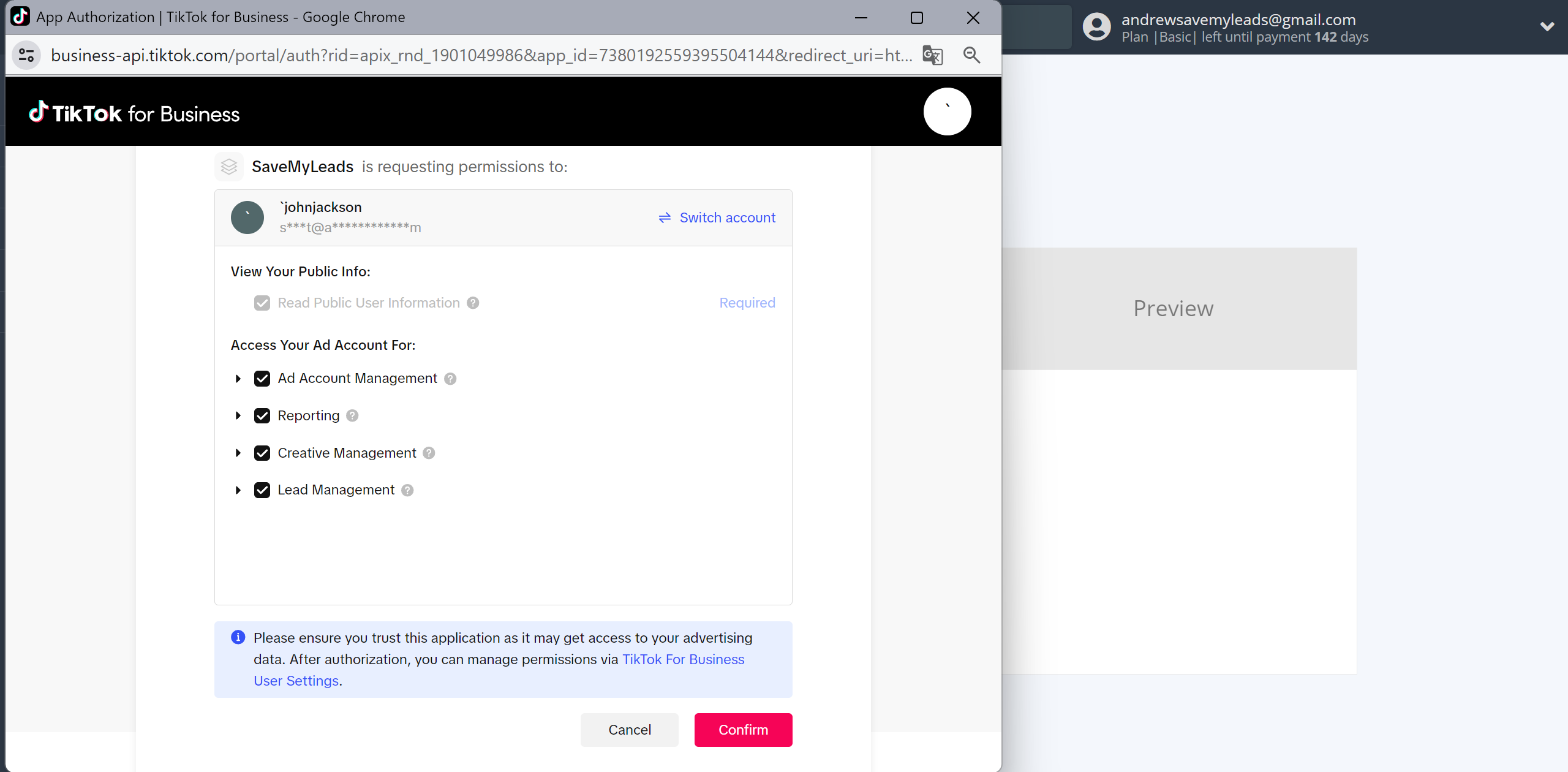
When the connected account is displayed in the "active accounts" list, select it.
Attention! If your account is in the "inactive accounts" list, check your access to this account!
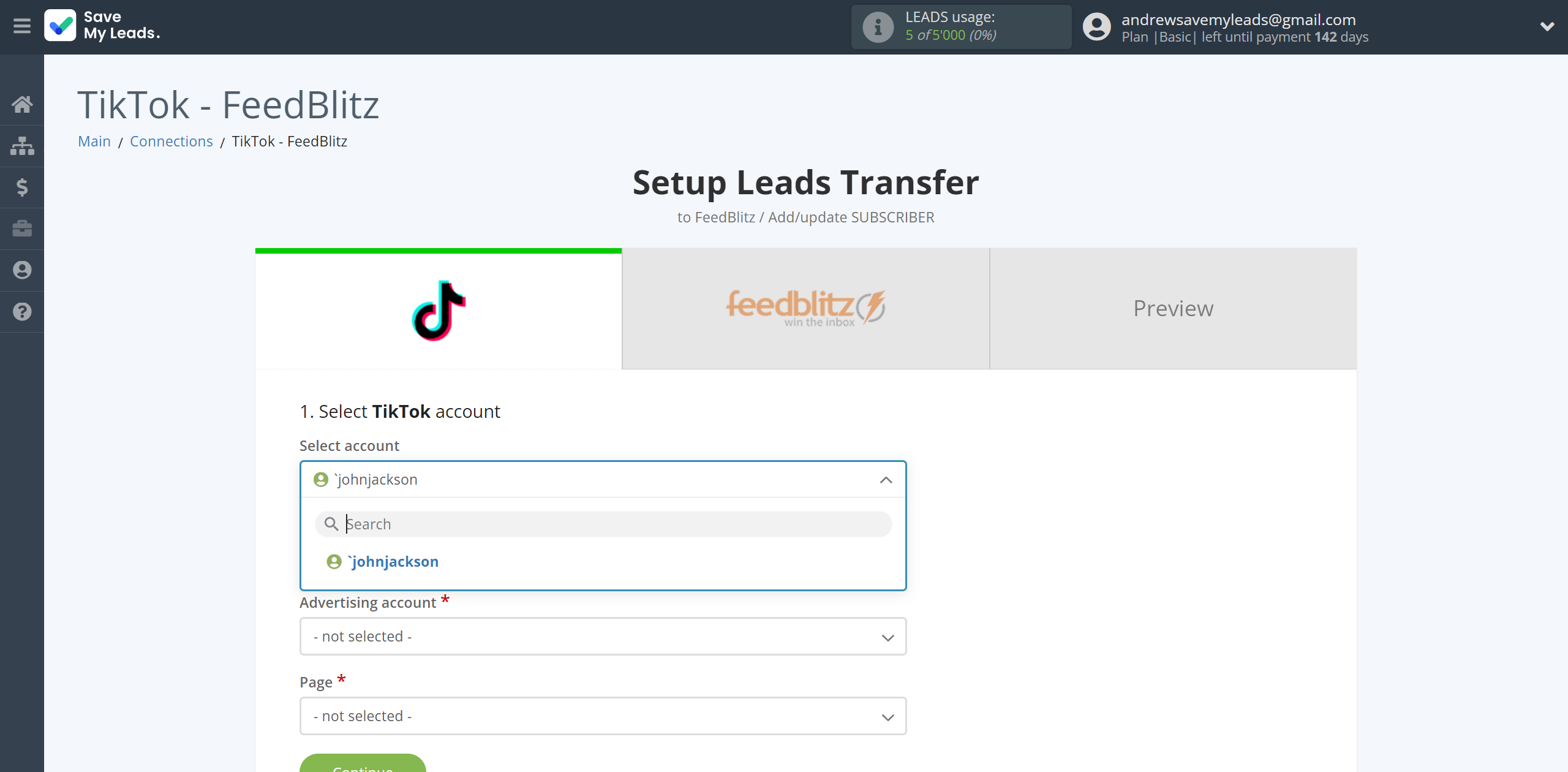
Select the Advertising Account and Page from the drop-down list and click Continue.
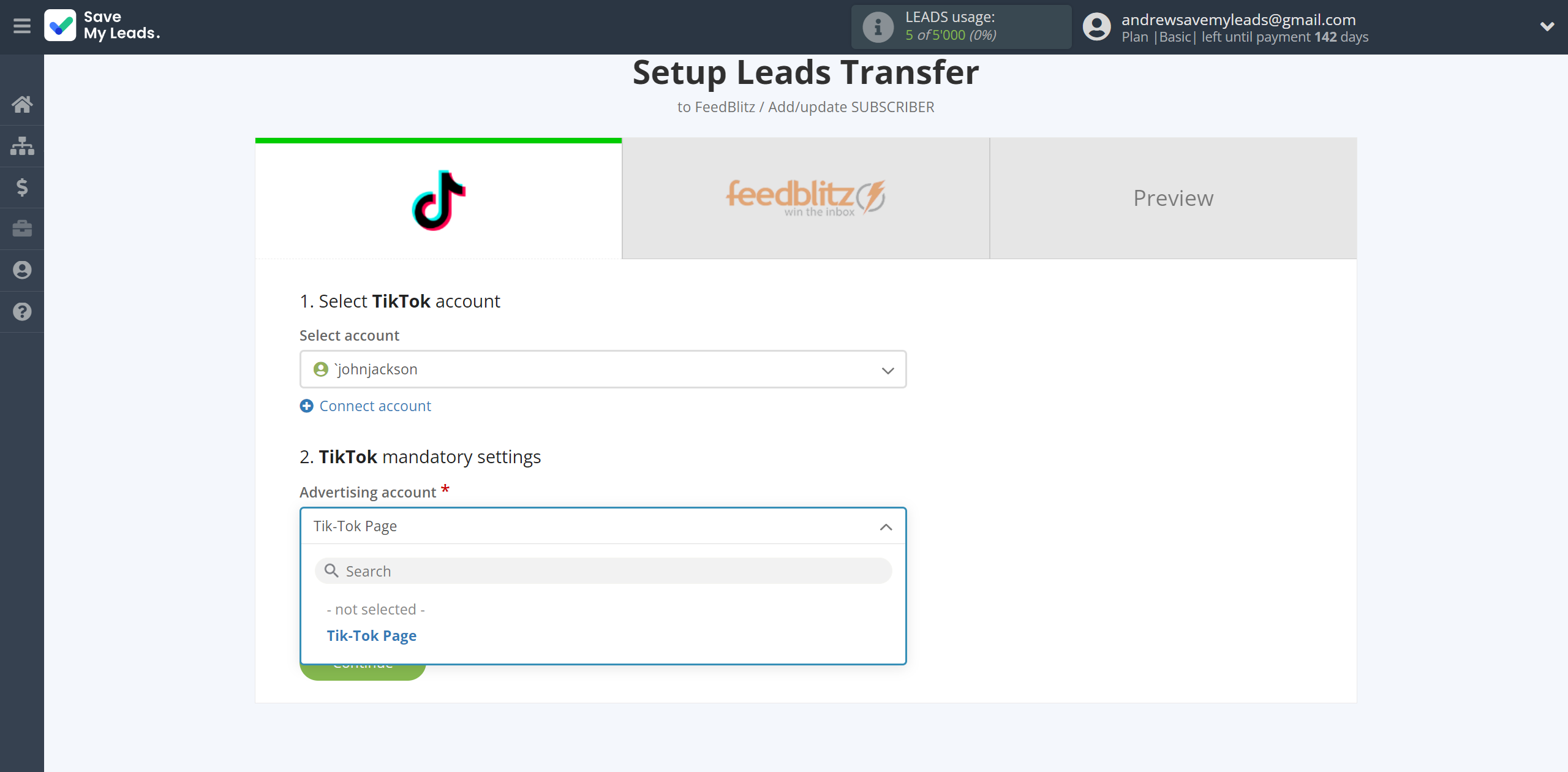
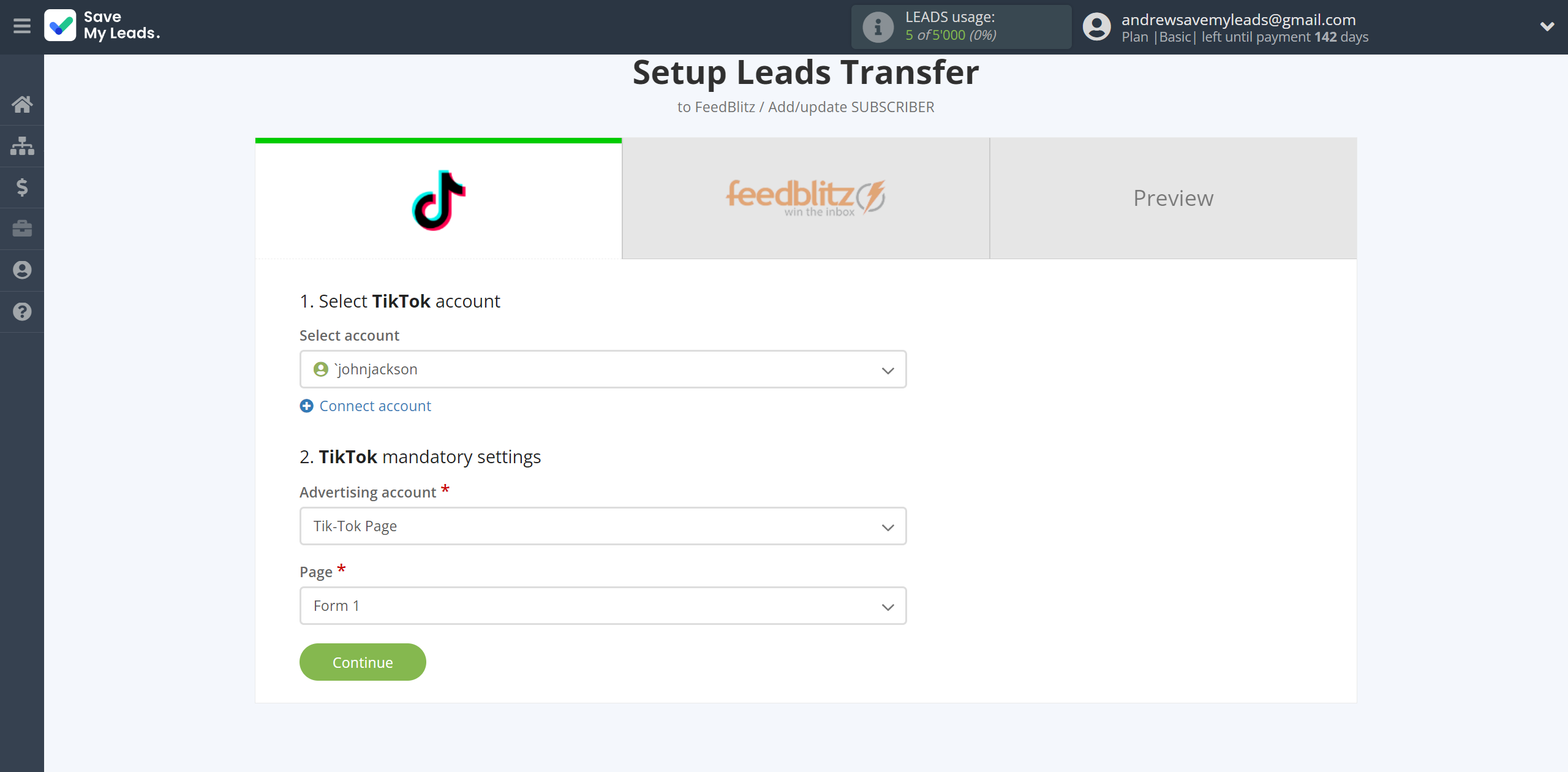
The next step is to select FeedBlitz account to which leads will be sent.
If there are no accounts connected to the system, click "Connect account".
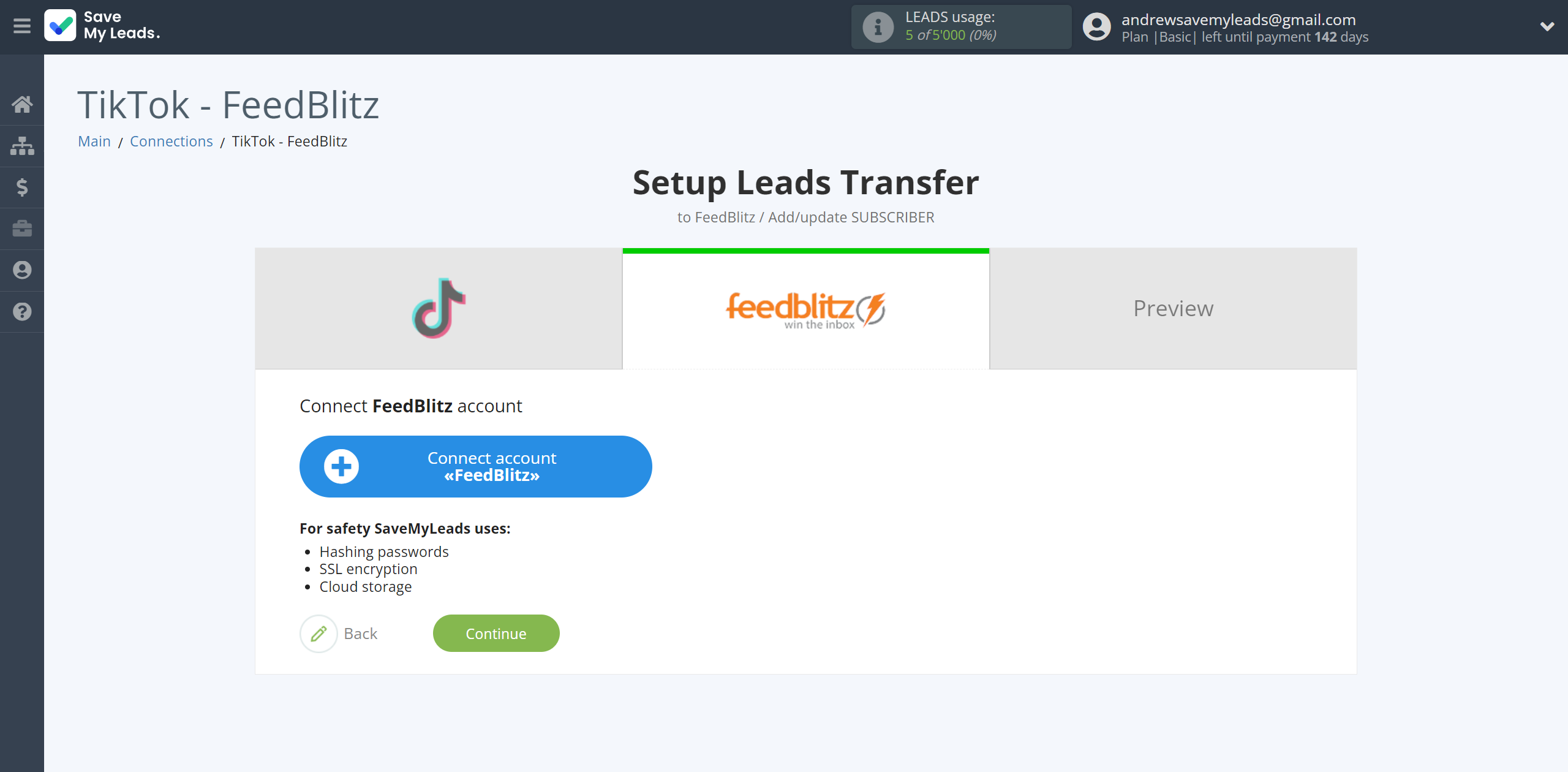
In the window that opens, you must specify your API Key from your FeedBlitz account.
The API key is located in the "API" section of your FeedBlitz account, click on your profile on the right and select API from the drop-down list. If there is no generated API key, click Generate New Key.
Copy the "API key" and paste it into the corresponding field in the SaveMyLeads system
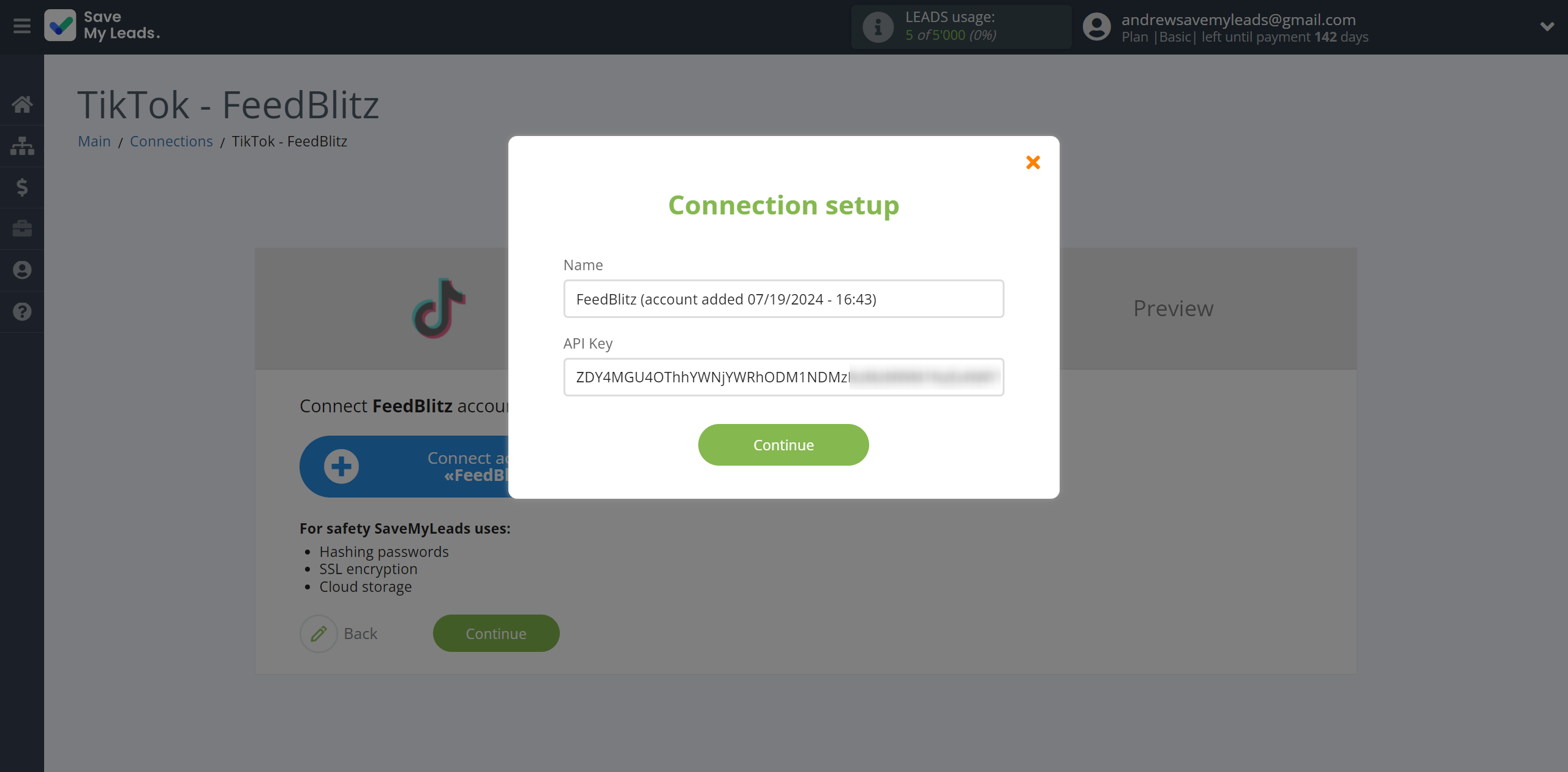
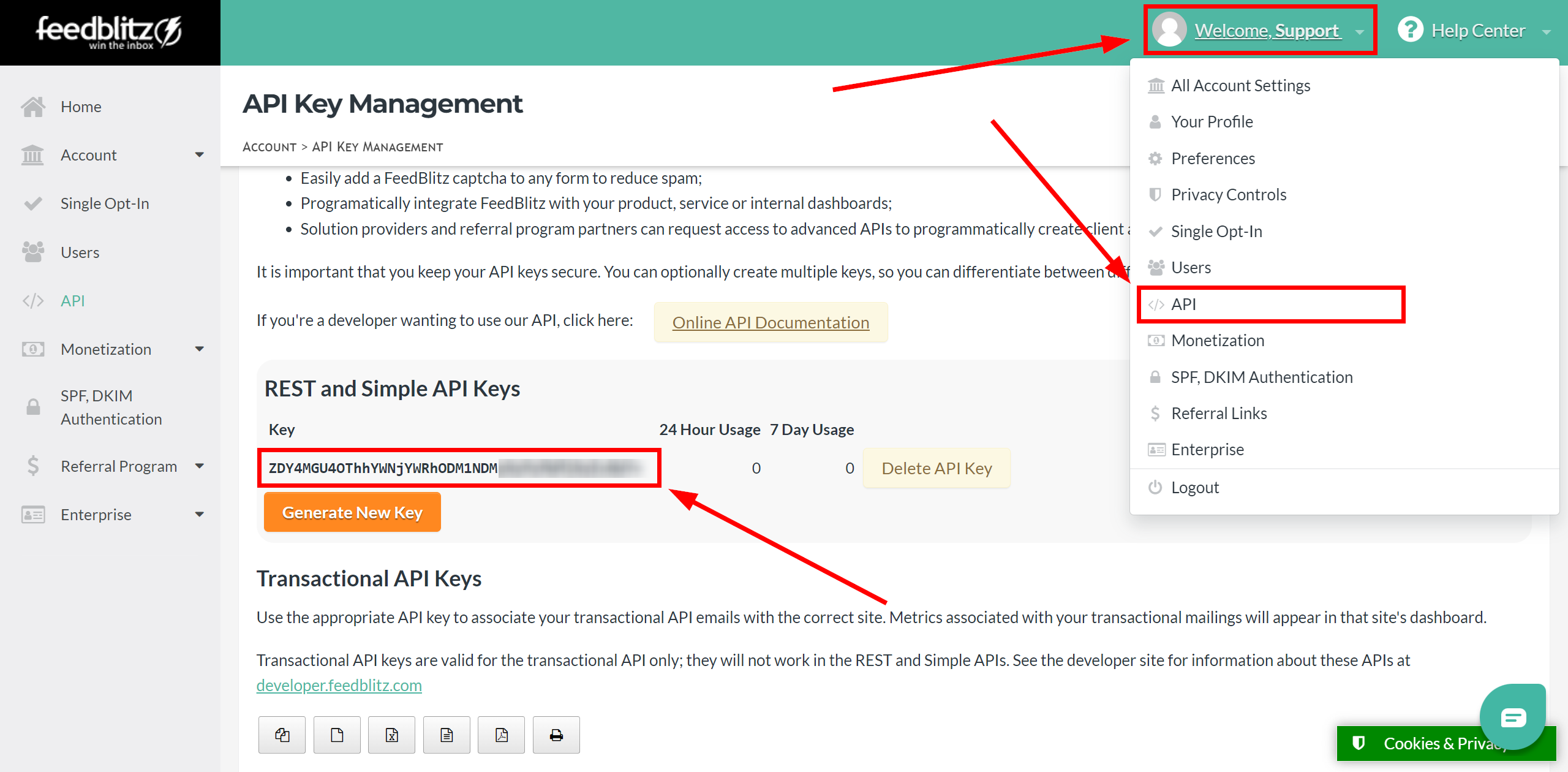
When the connected account is displayed in the "active accounts" list, select it.
Attention! If your account is in the "inactive accounts" list, check your access to this account!
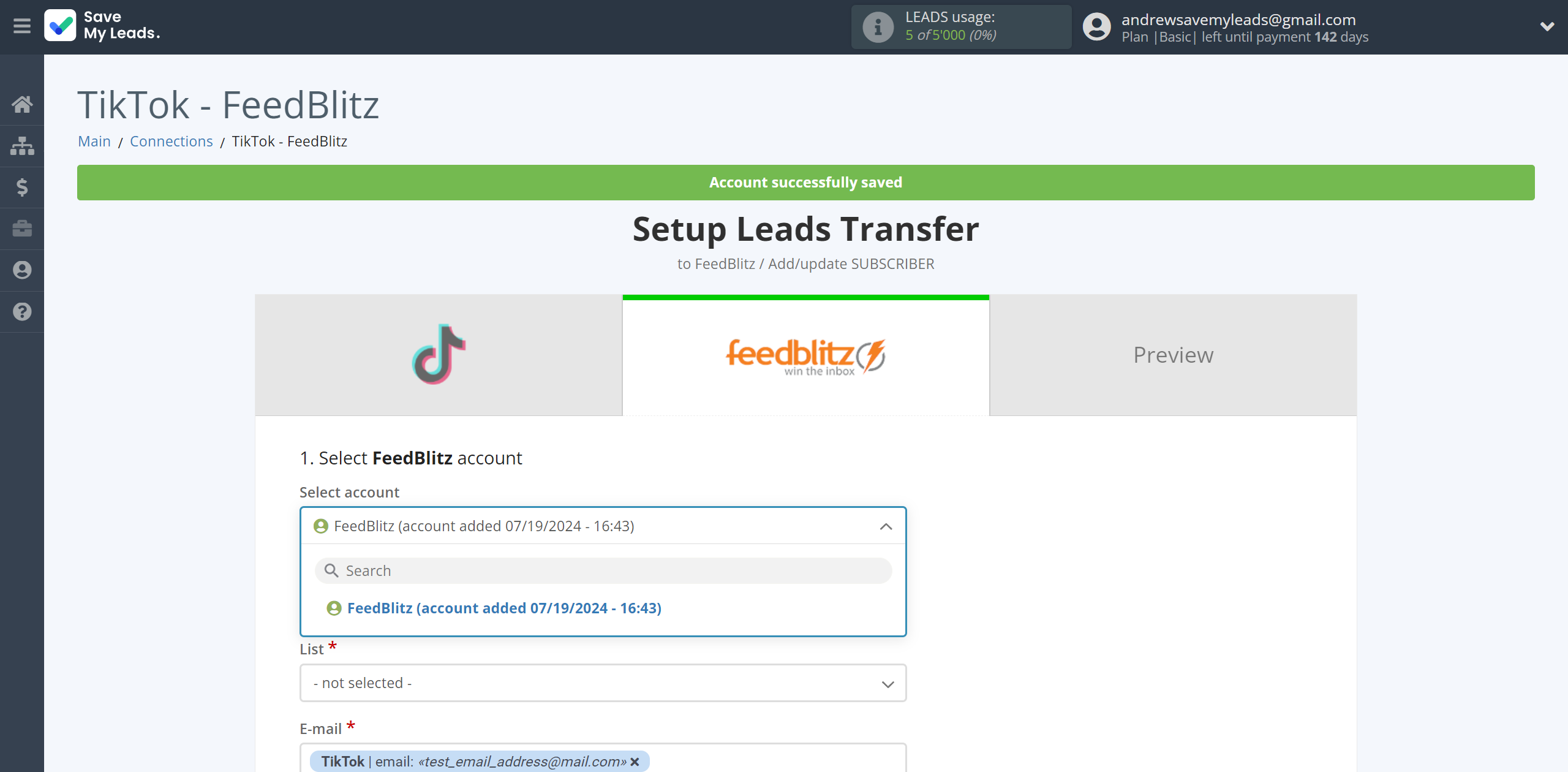
Now you need to assign variables to the required fields to send data to FeedBlitz.
Select the required TikTok data, click on the parameter and it will be assigned to the selected FeedBlitz field.
Also select a FeedBlitz list to which SaveMyLeads will send lead data to add subscribers.
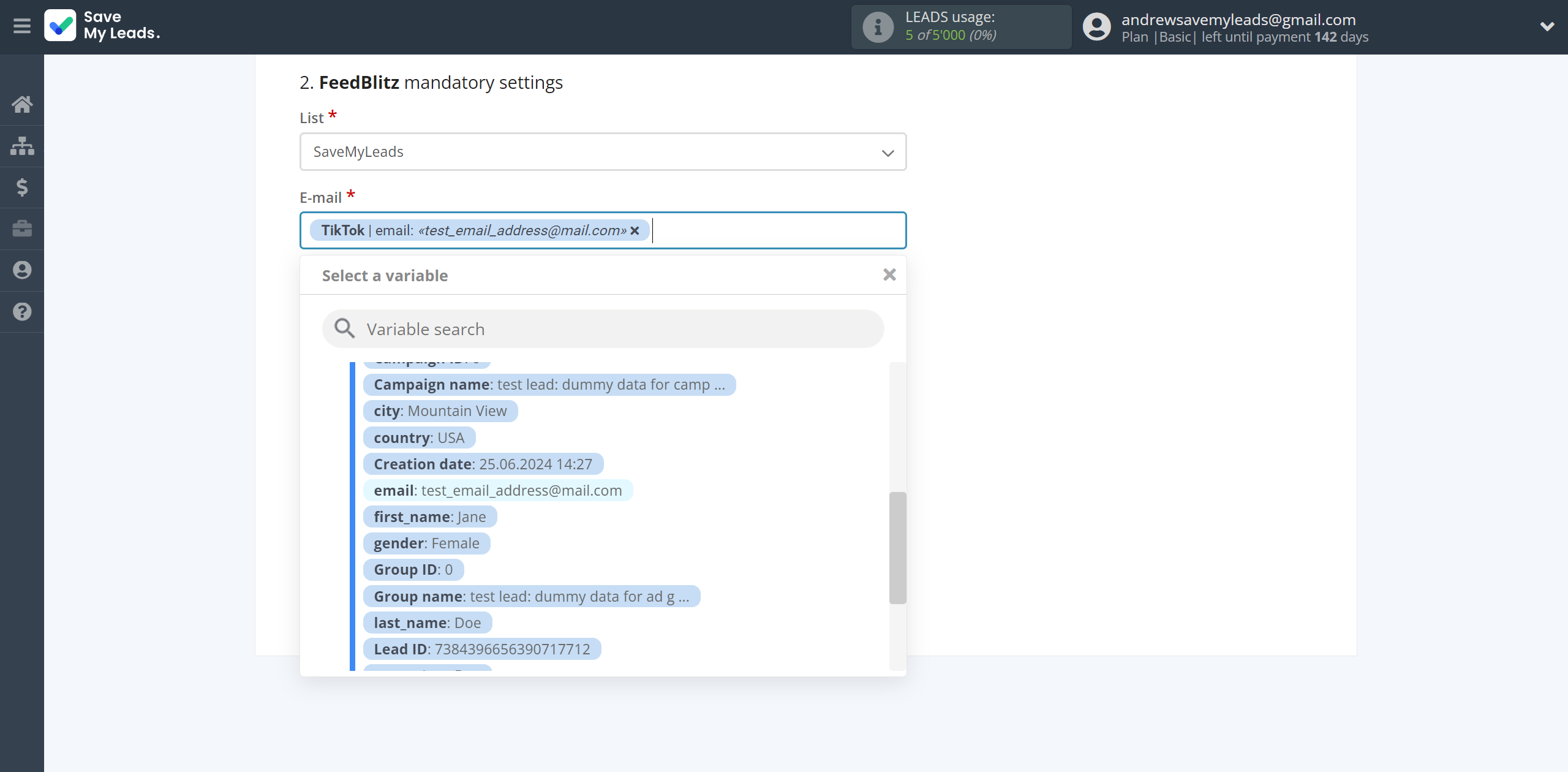
In this section, the fields will be assigned according to the template. You can completely change it or leave it as is.
Click "Continue" when you're done with assigning fields.
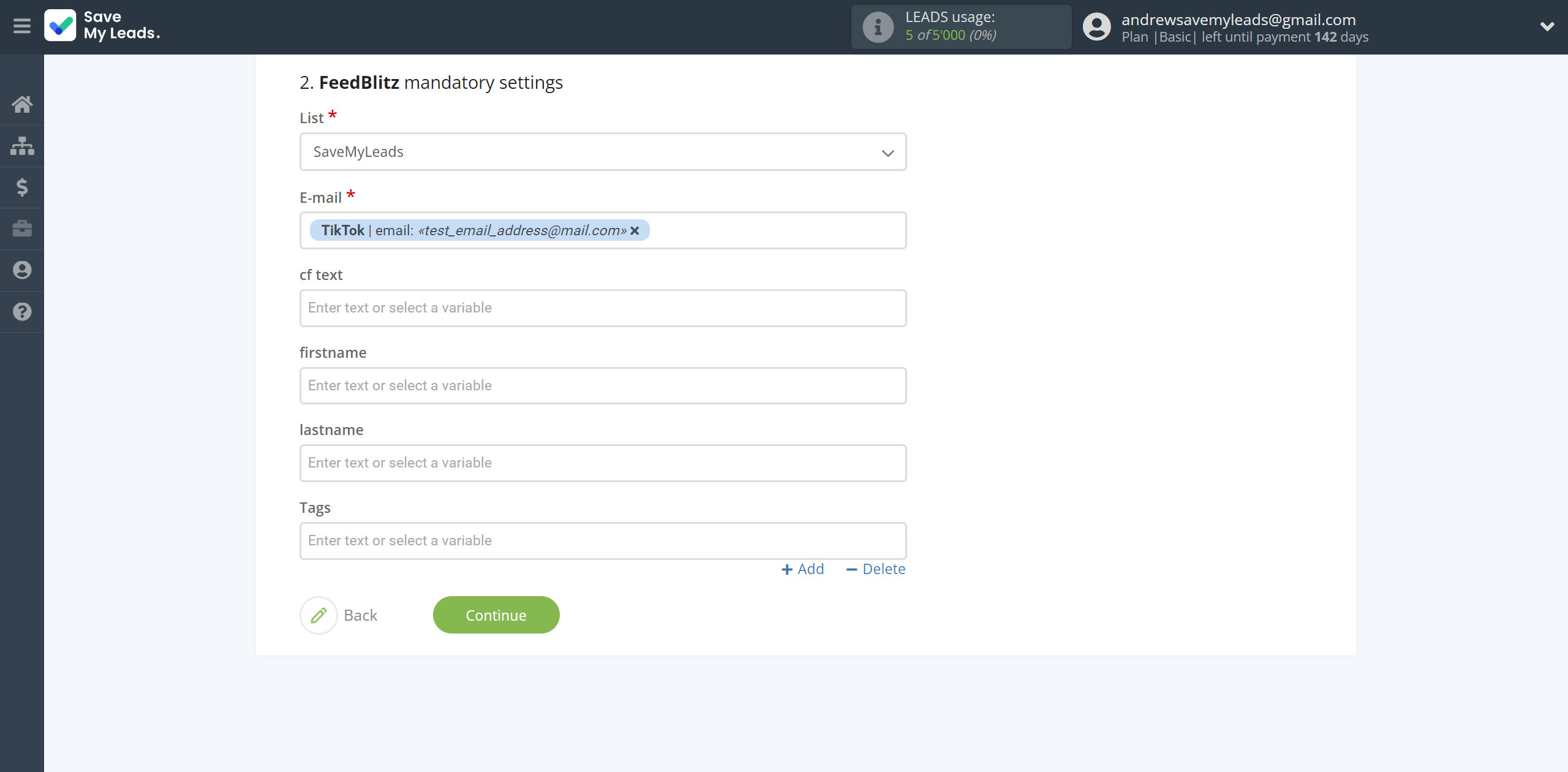
Now you can see Test data.
Click "Send test data to FeedBlitz" and check your FeedBlitz subscribers.
Note! After sending the test data, a email will be sent to the specified email confirming your subscription to get the newsletter, confirm it.
The subscriber will be added to the FeedBlitz list only by confirming the subscription by email.
If something does not suit you, click "Back" and go back one step.
In order for data from TikTok to be transferred multi-venously to FeedBlitz, click "Finish setup".
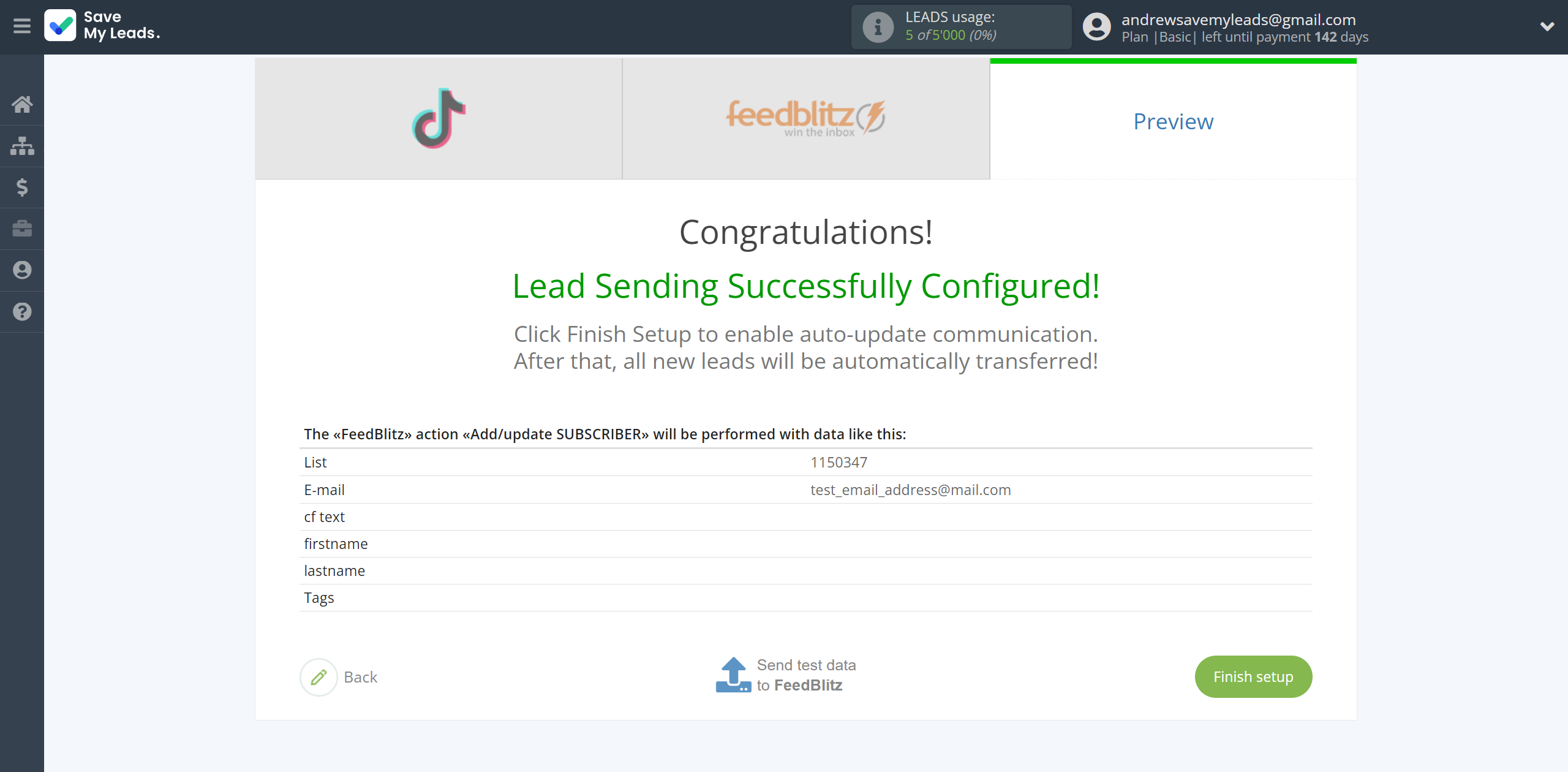
On the main screen, click on the gear icon to select name of the connection and select a group for it, if necessary.
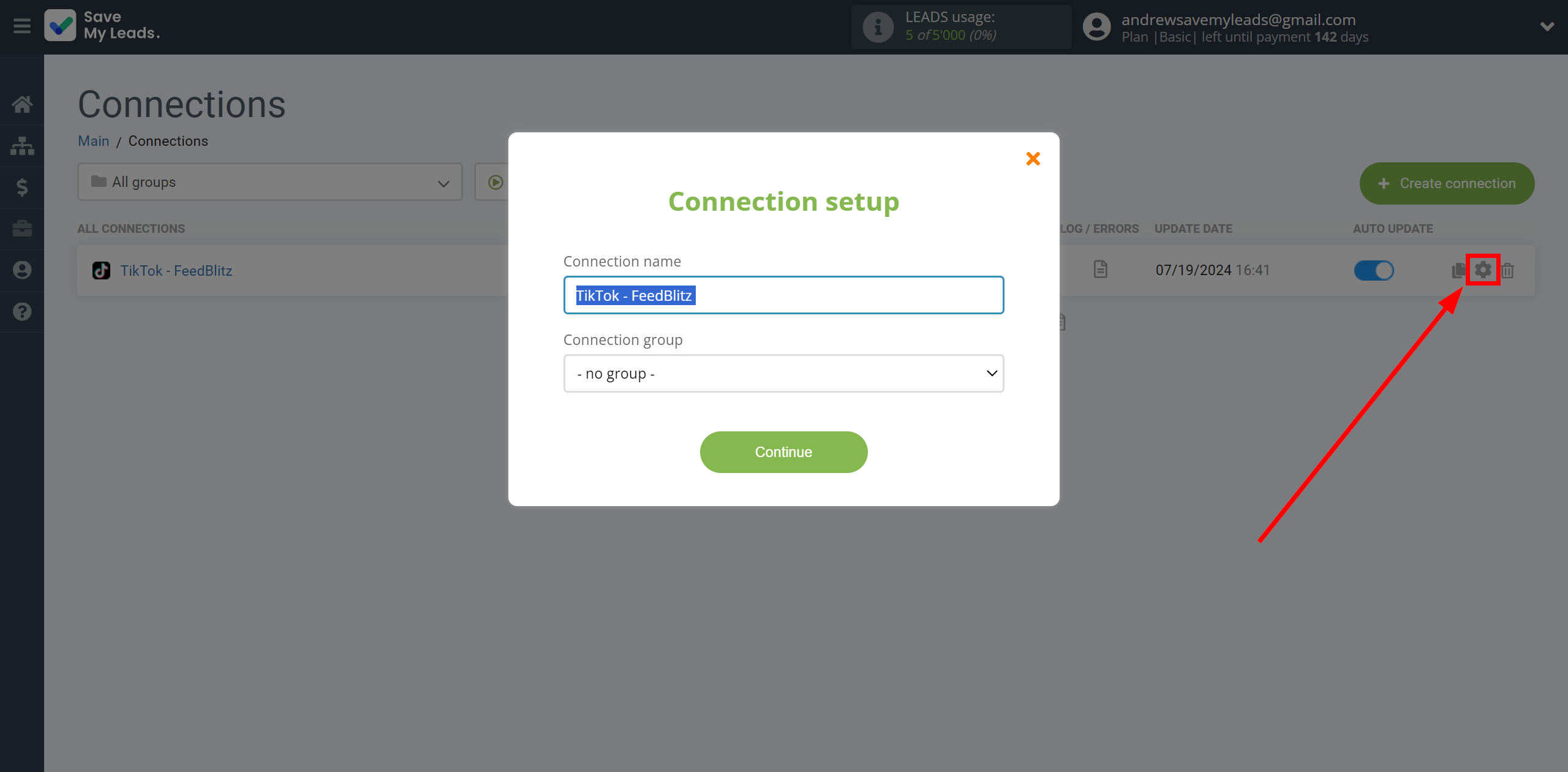
When the slider is in the position as shown in the picture - auto-update works. If you want to disable communication, click this slider.
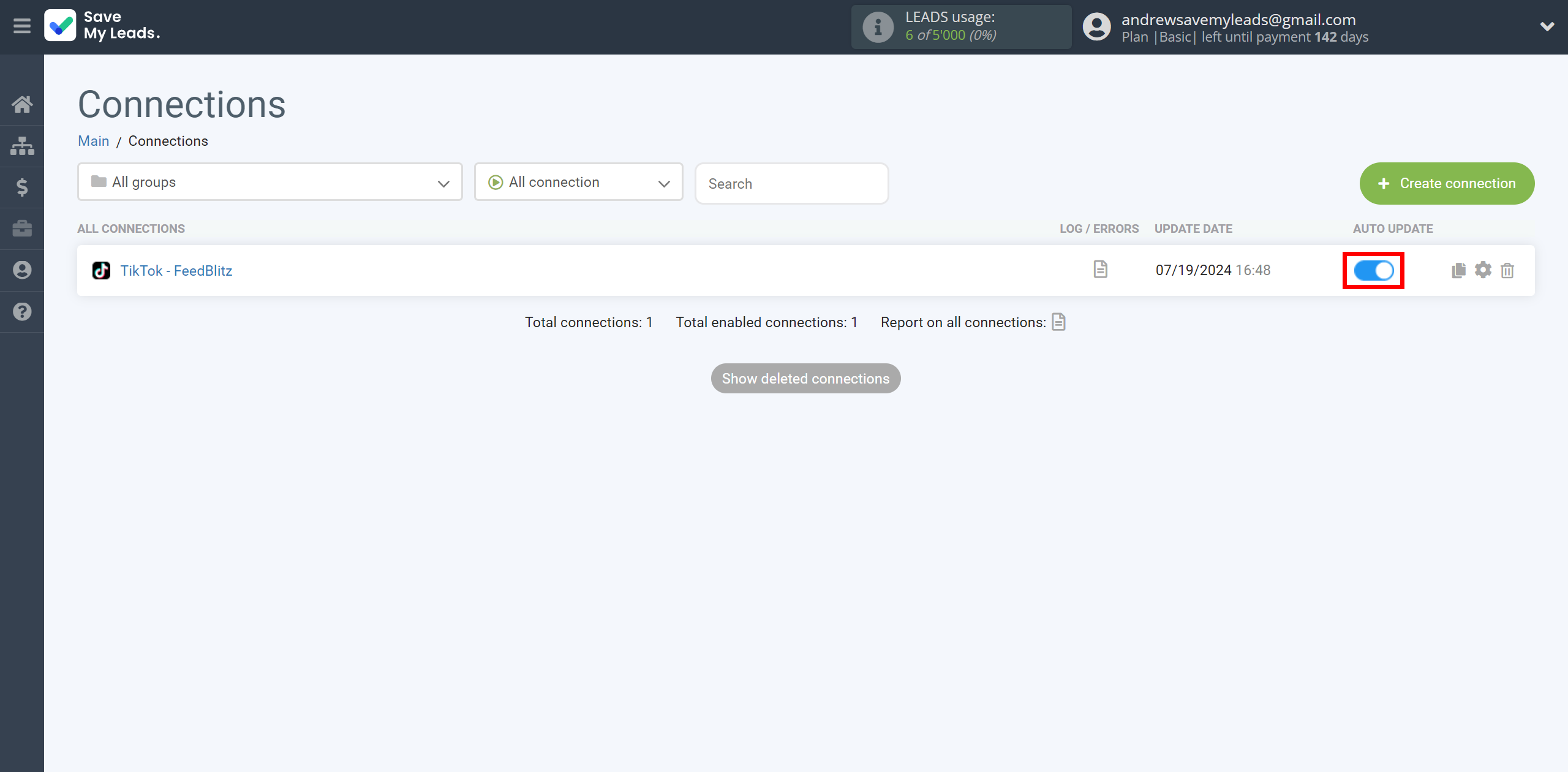
This completes the integration setup between TikTok and FeedBlitz! See how easy it is!?
Now you don't have to worry, SaveMyLeads will do everything on its own!