How to Connect TikTok with Sendlane Add Contacts
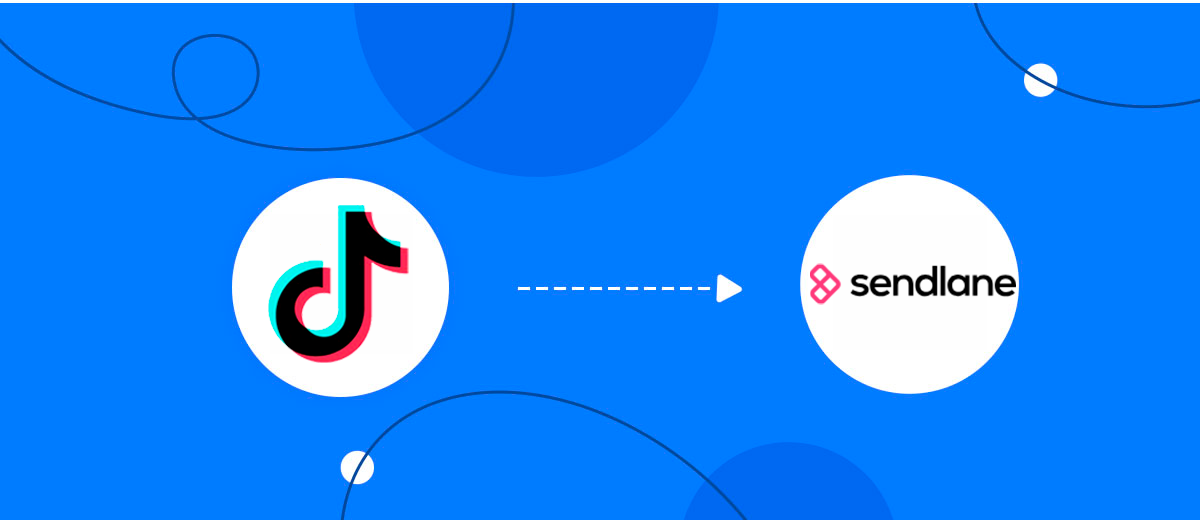
The integration will allow you to get new leads from TikTok and transfer them to Sendlane for add contacts. This way you can automate the process of processing data from the TikTok using Sendlane as efficiently as possible.
Let's go through the entire TikTok with Sendlane setup steps together!
Navigation:
1. What will integration TikTok with Sendlane do?
2. How to connect TikTok account?
3. How to connect Sendlane account?
4. How to setup data transfer from TikTok to Sendlane?
5. An example of the data that will be sent to your Sendlane.
6. Auto-update.
To start setup new connection, click "Create connection".
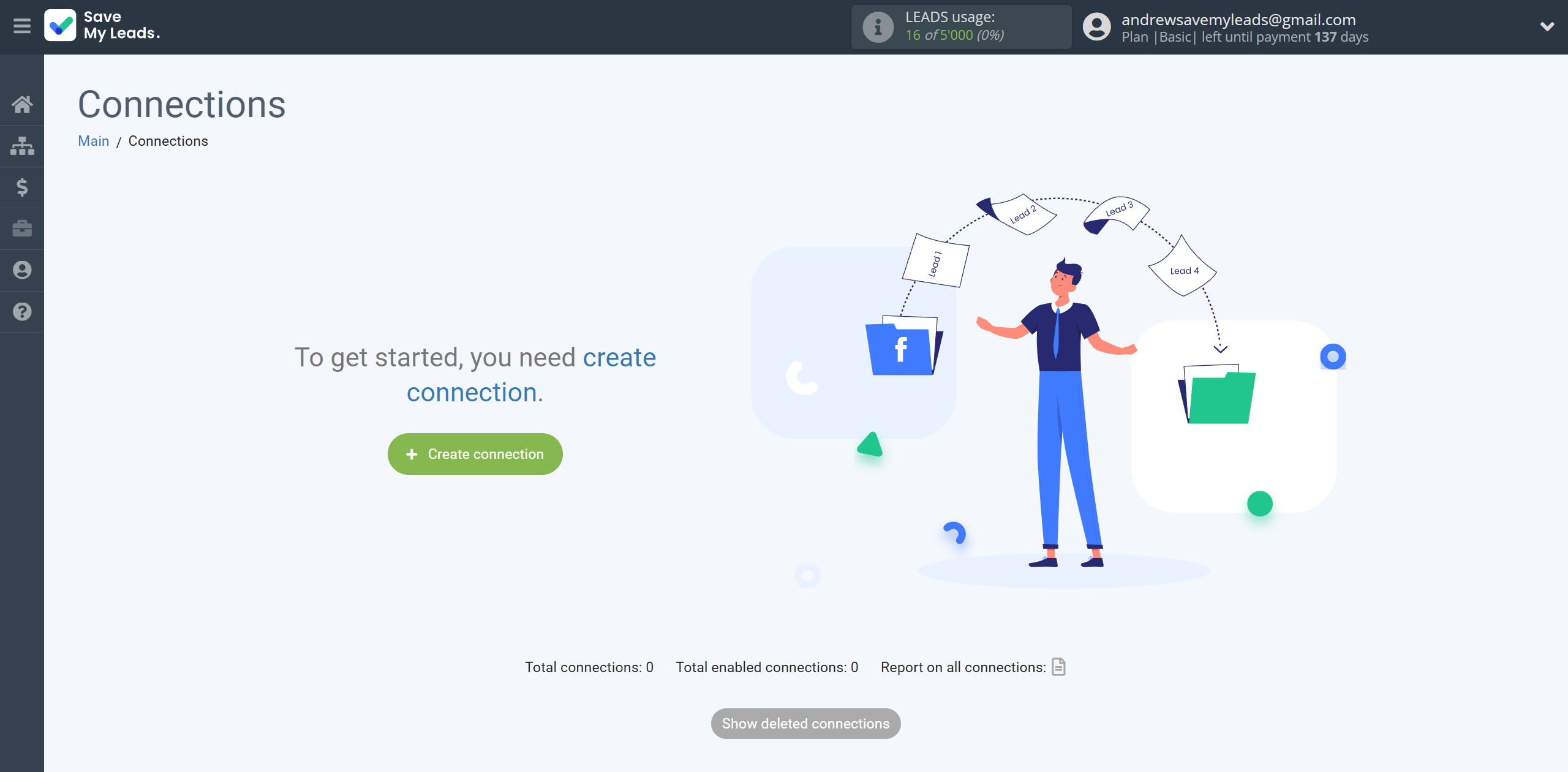
Select a system as the Data Source. In this case, you must specify the TikTok.
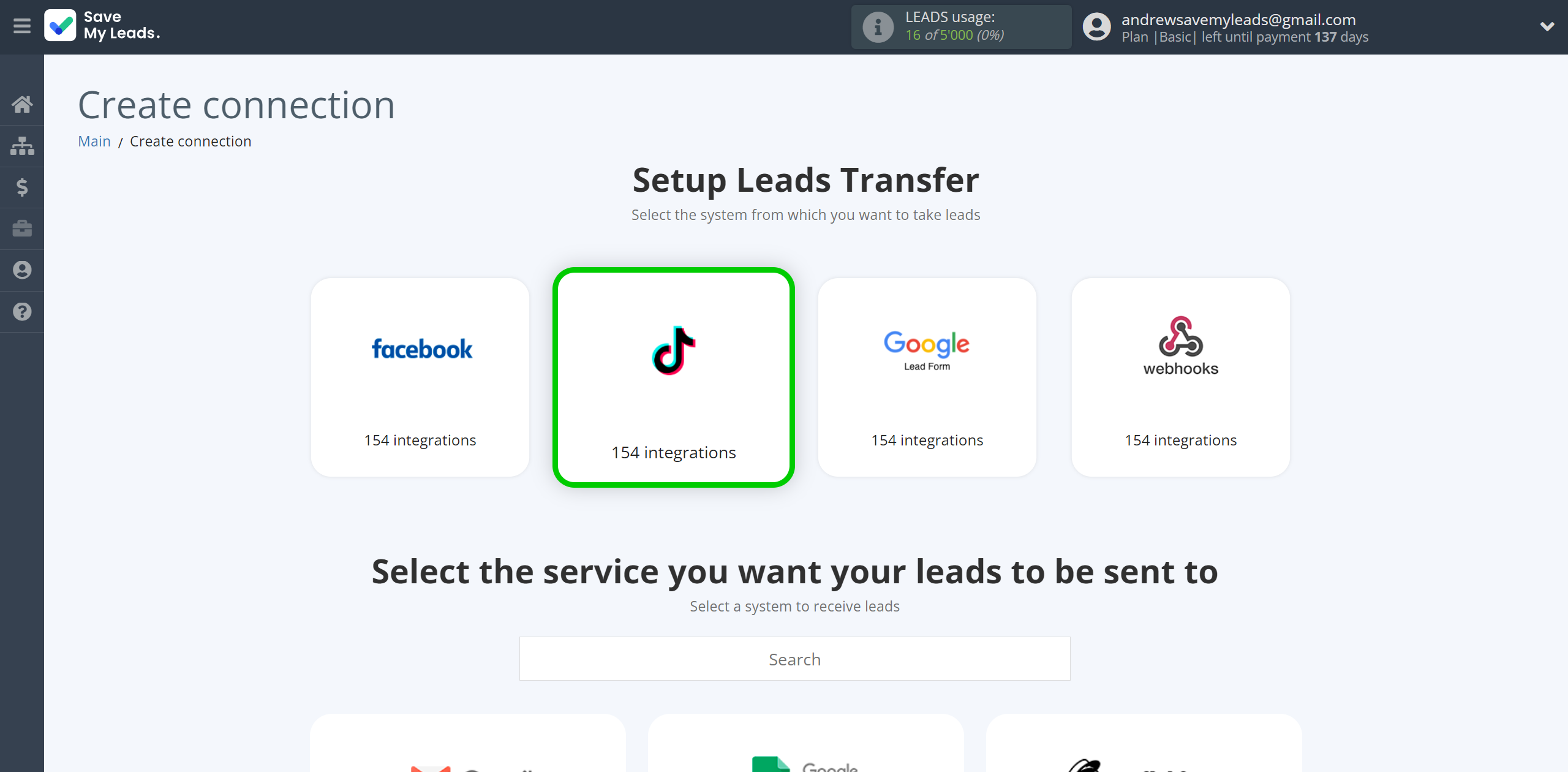
Next, you need to specify the system to which the data from the TikTok will be transferred. In this case, you must specify Sendlane Add Contacts.
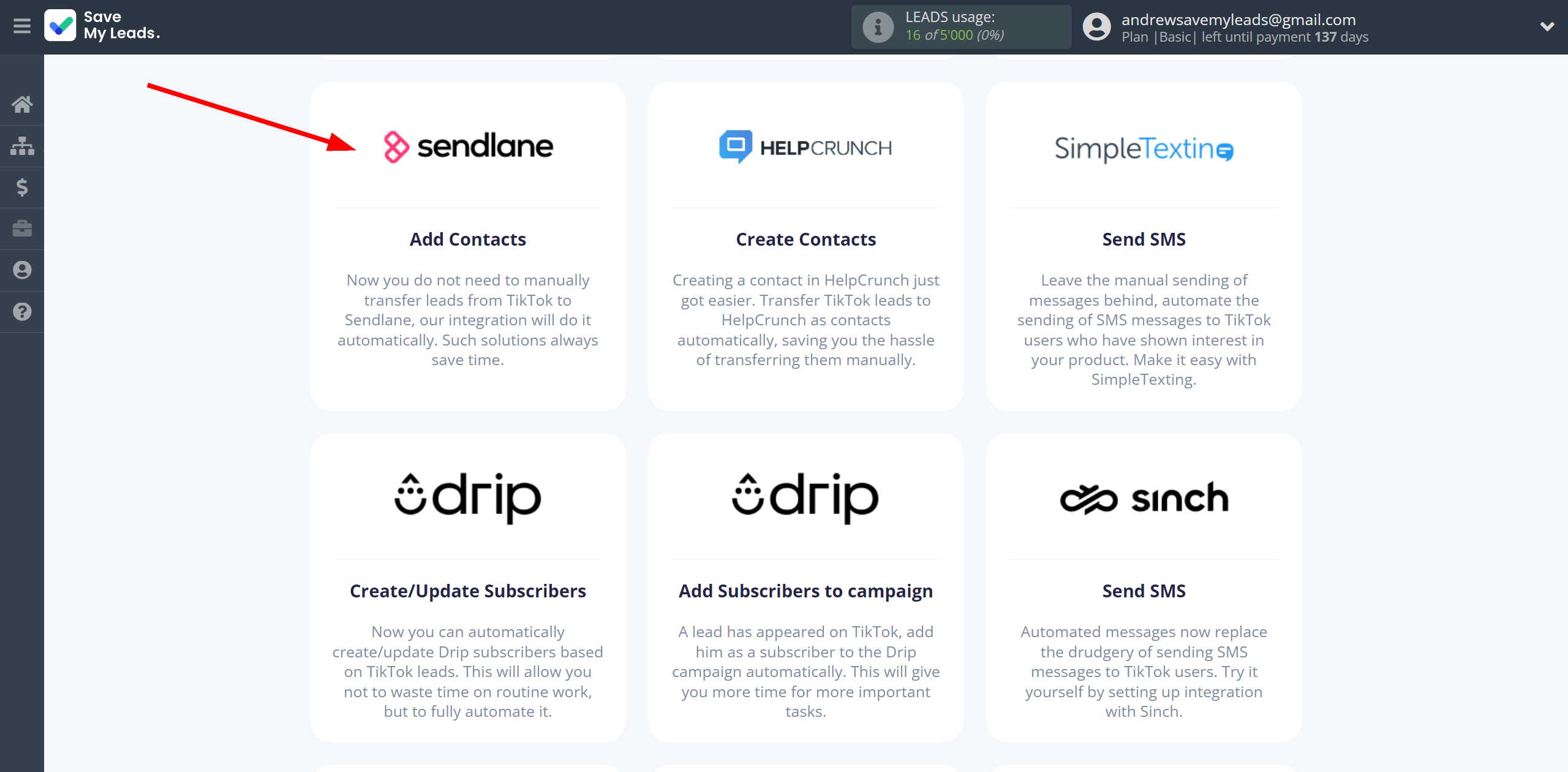
The next step is to select TikTok account from which SaveMyLeads get leads.
If there are no accounts connected to the system, click "Connect account".
Enter your email and password and give all access to work with this account.
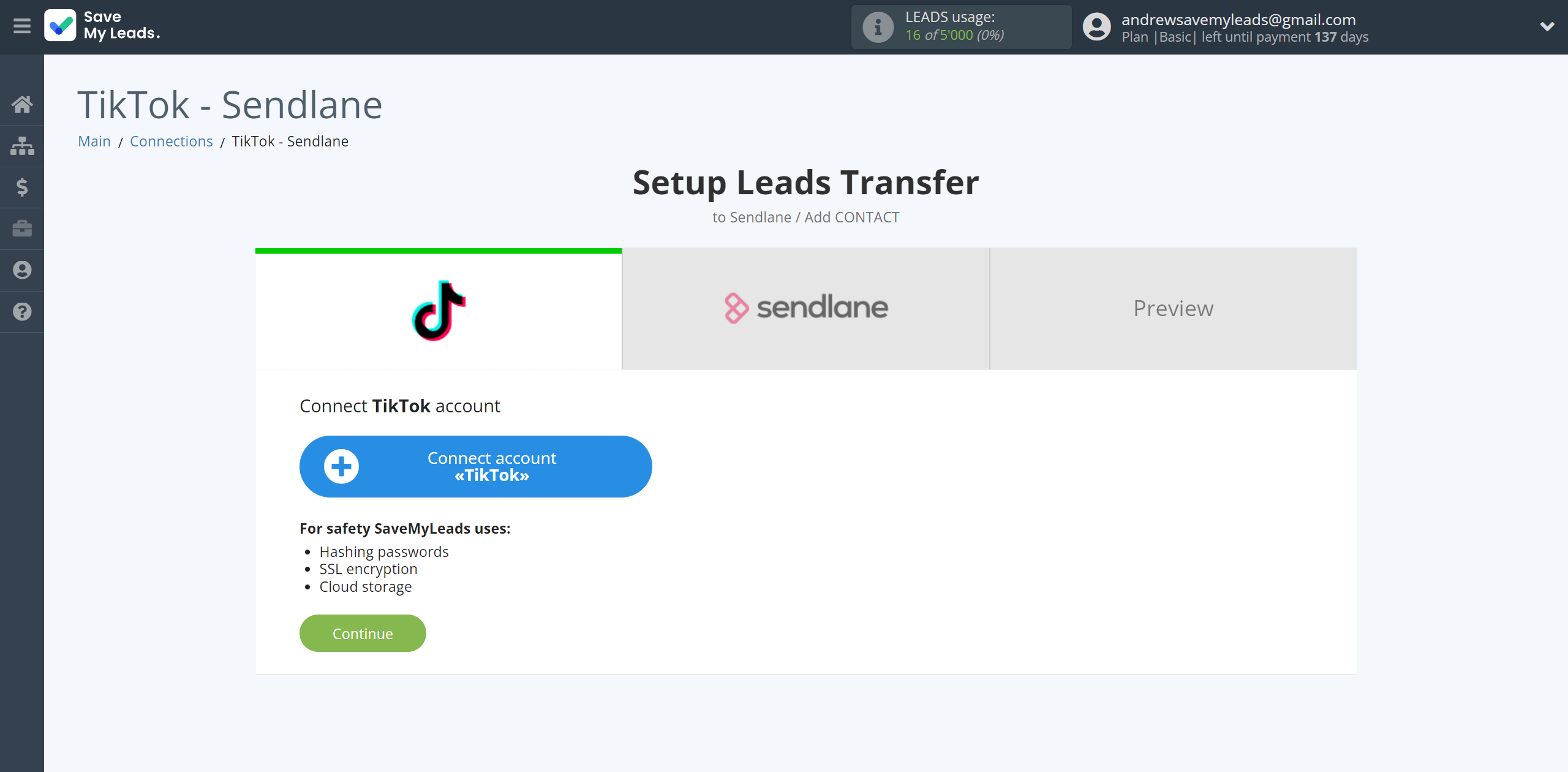
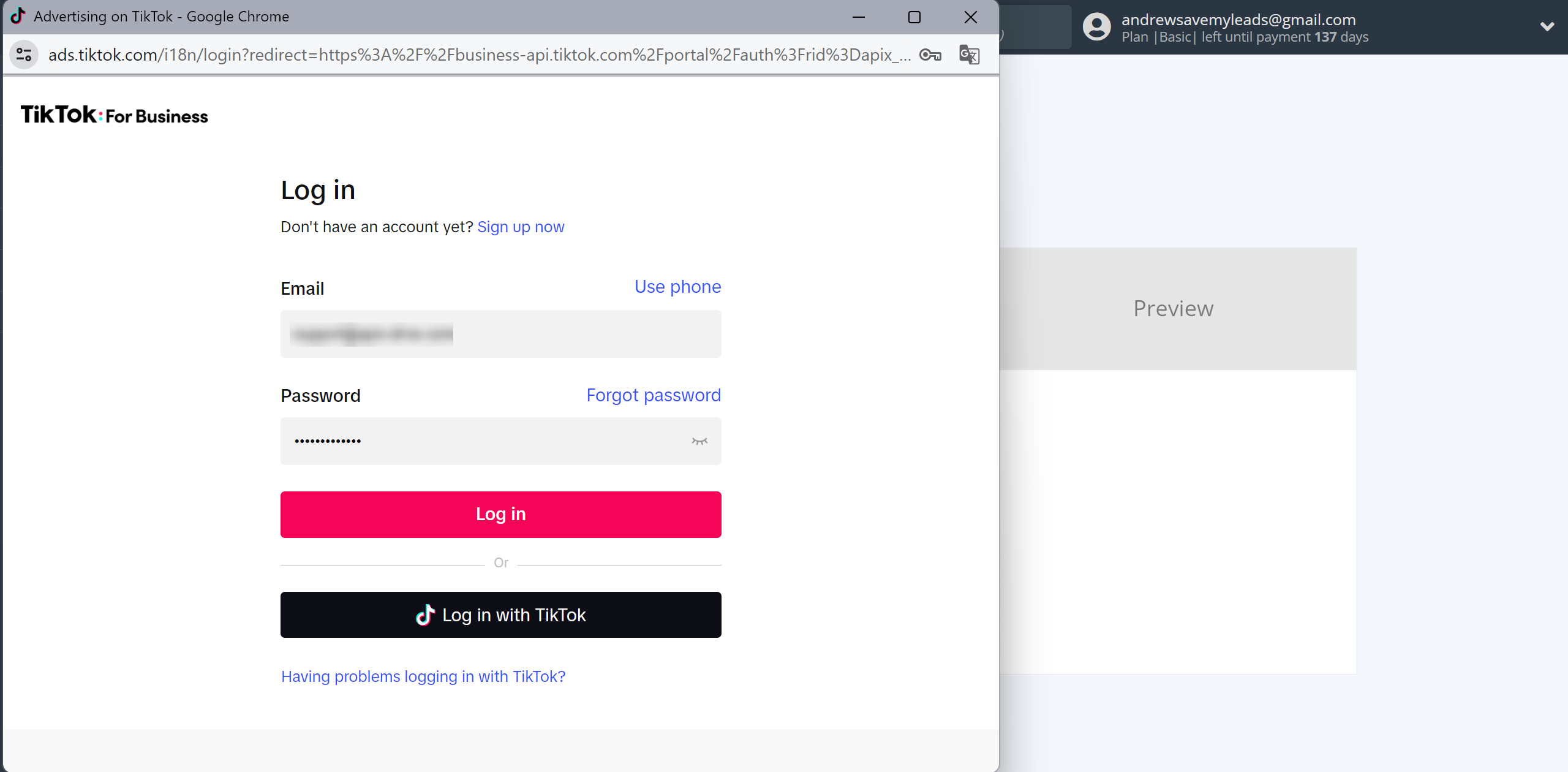
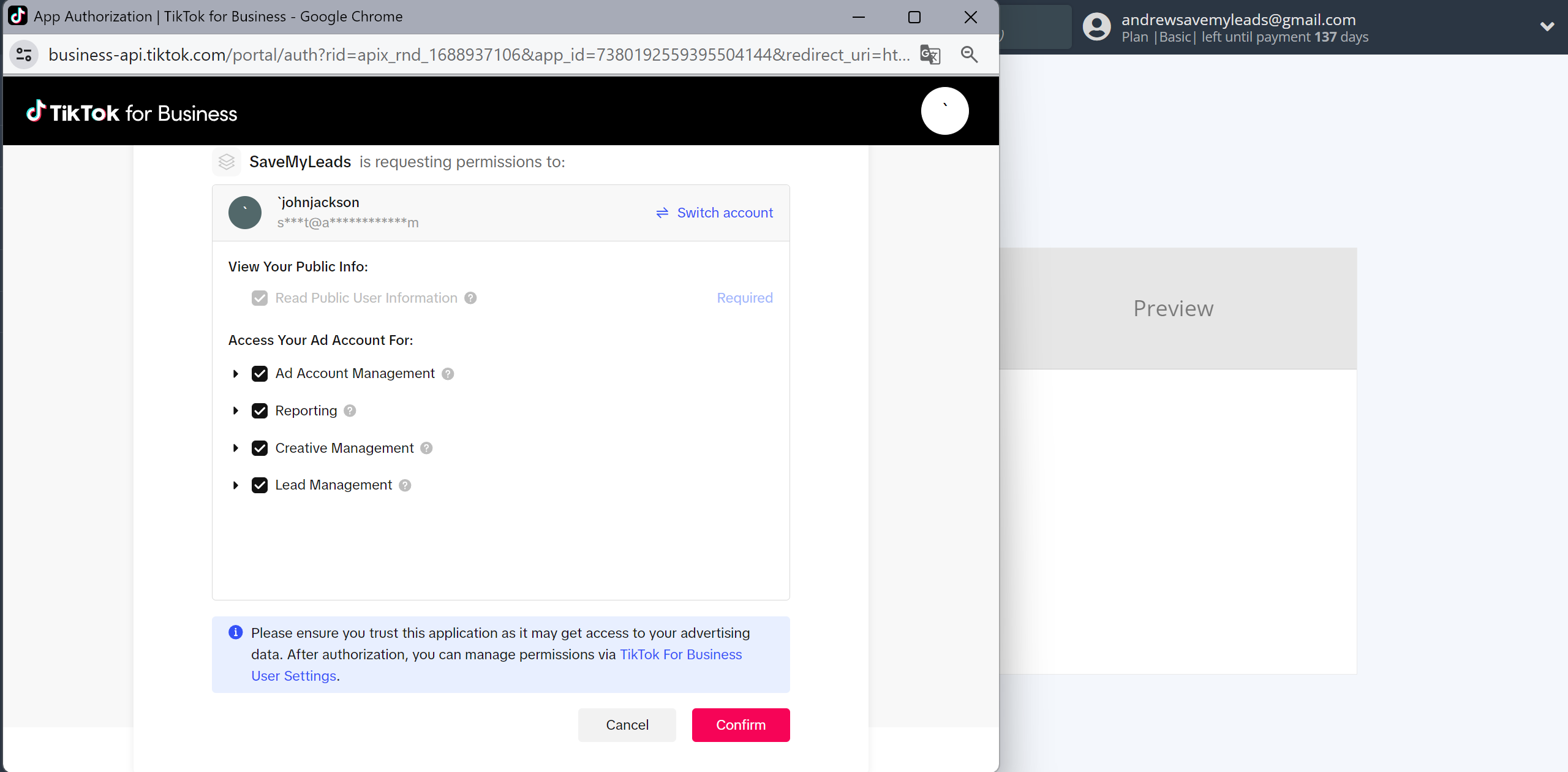
When the connected account is displayed in the "active accounts" list, select it.
Attention! If your account is in the "inactive accounts" list, check your access to this account!
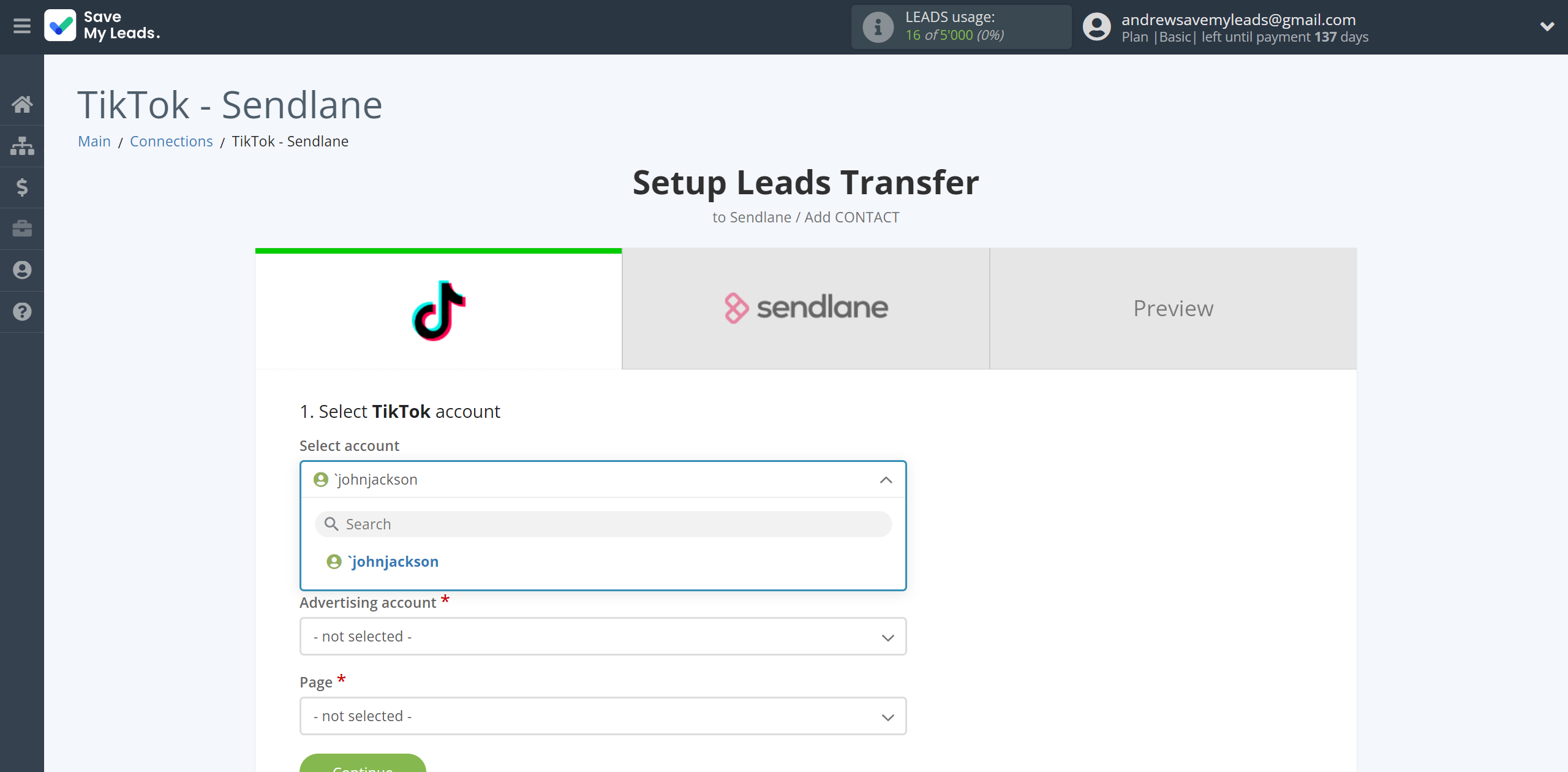
Select the Advertising Account and Page from the drop-down list and click Continue.
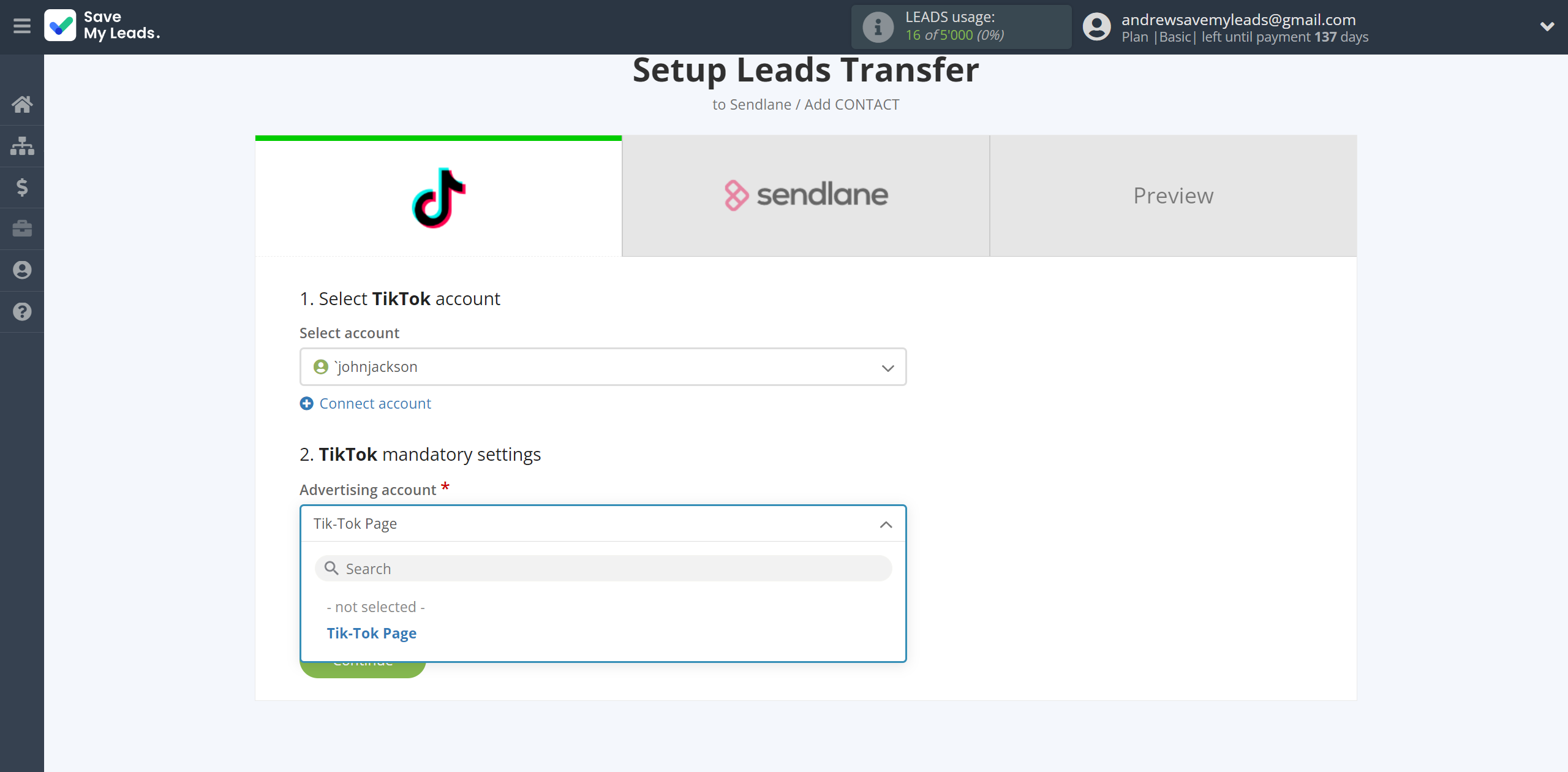
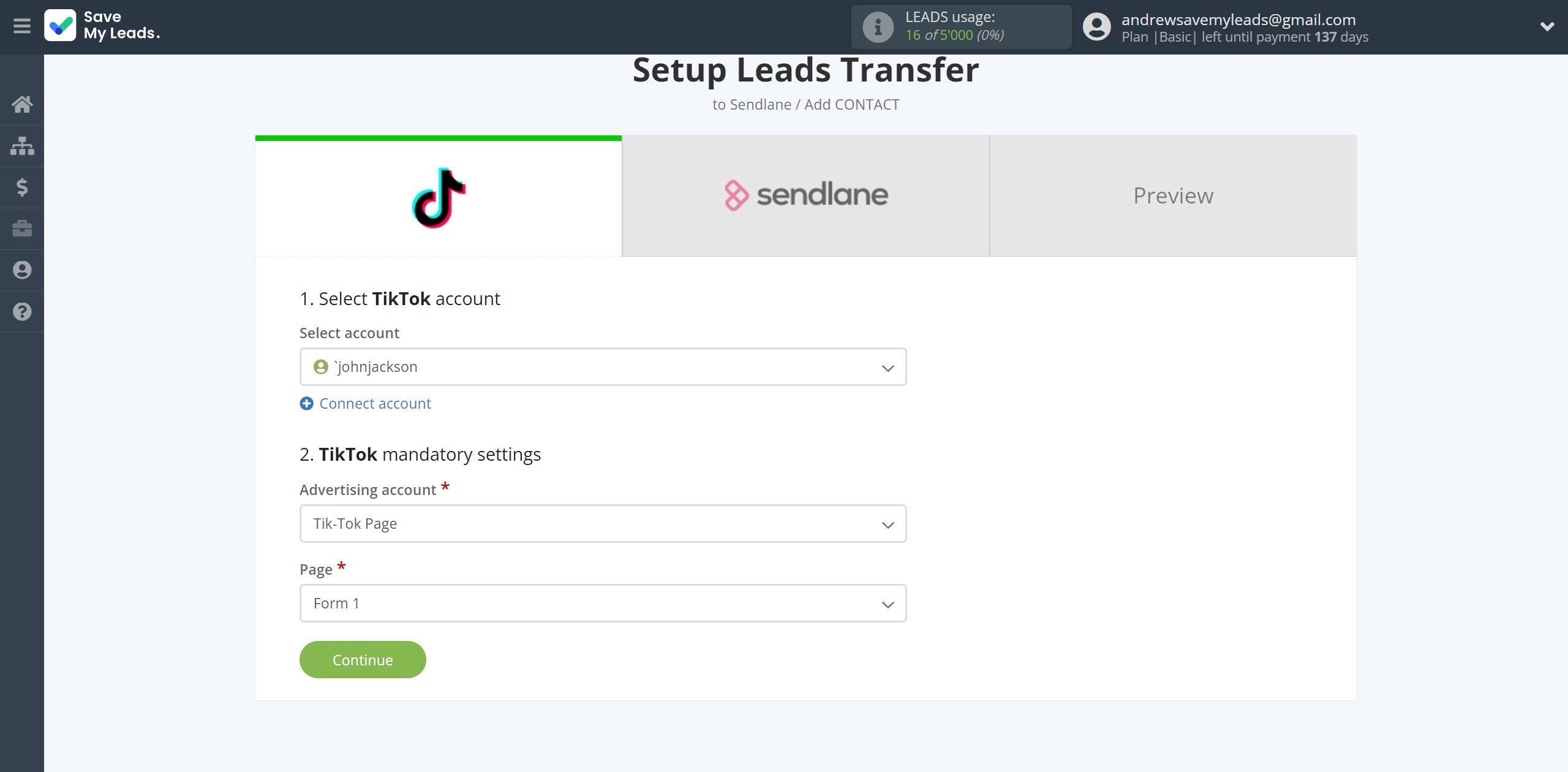
The next step is to select Sendlane account to which leads will be sent.
If there are no accounts connected to the system, click "Connect account".
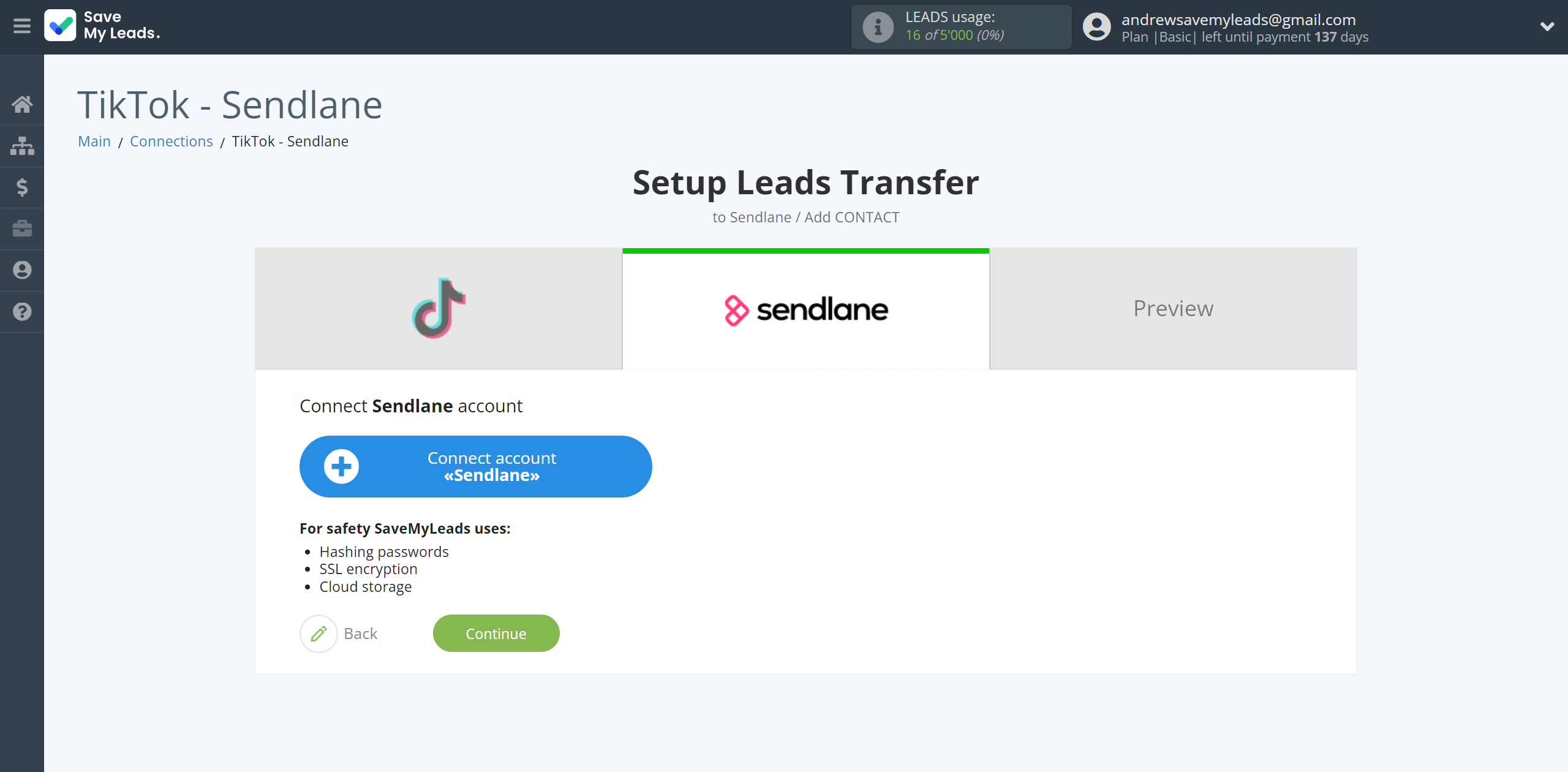
In the window that opens, you need to fill in the "API key" field, which is located in "Settings" under "API" in your Sendlane account. If there is no generated API key, click API Token, provide a name, and click Create.
Copy the "API key" and paste it into the corresponding field in the SaveMyLeads system.
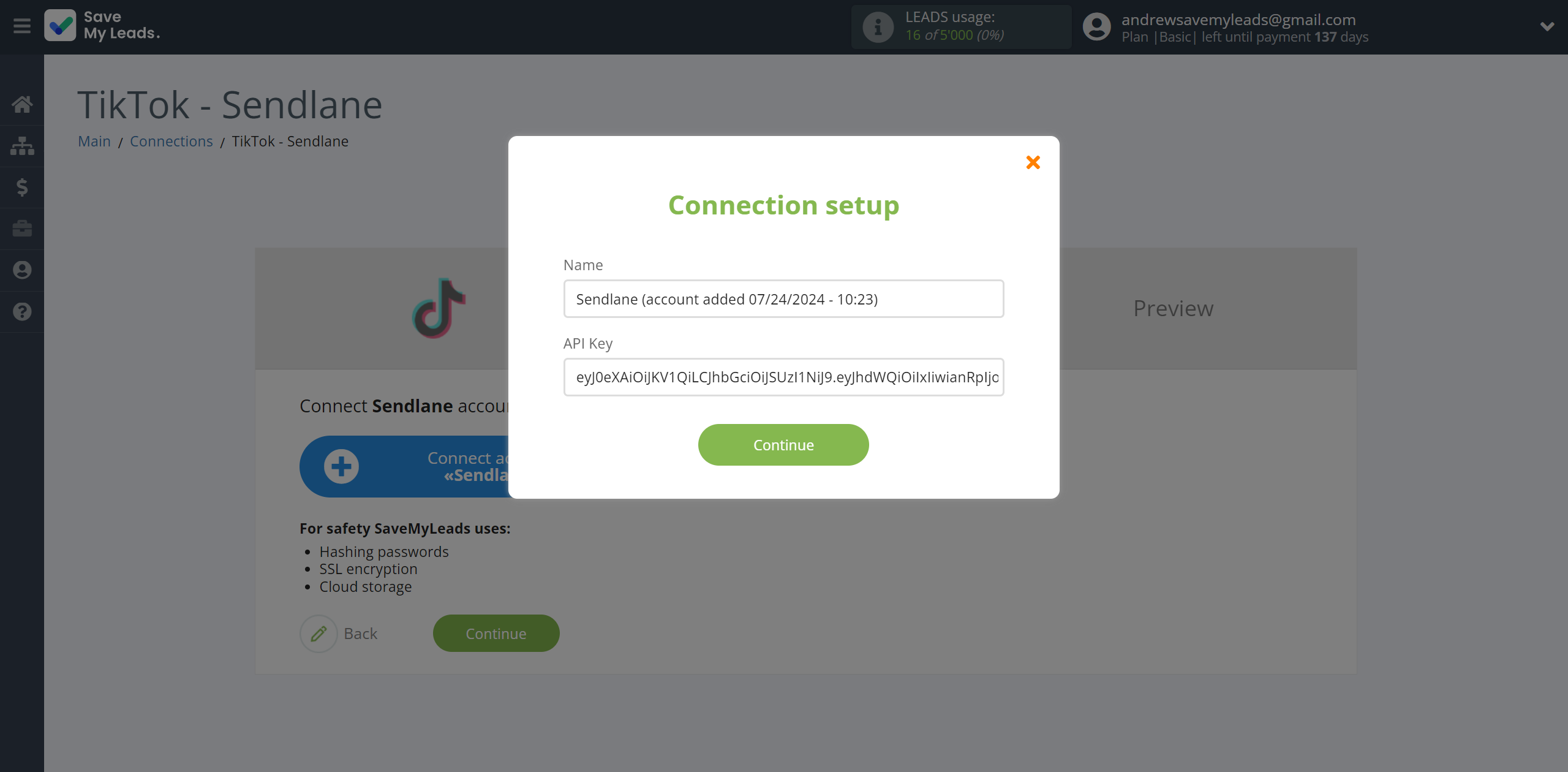
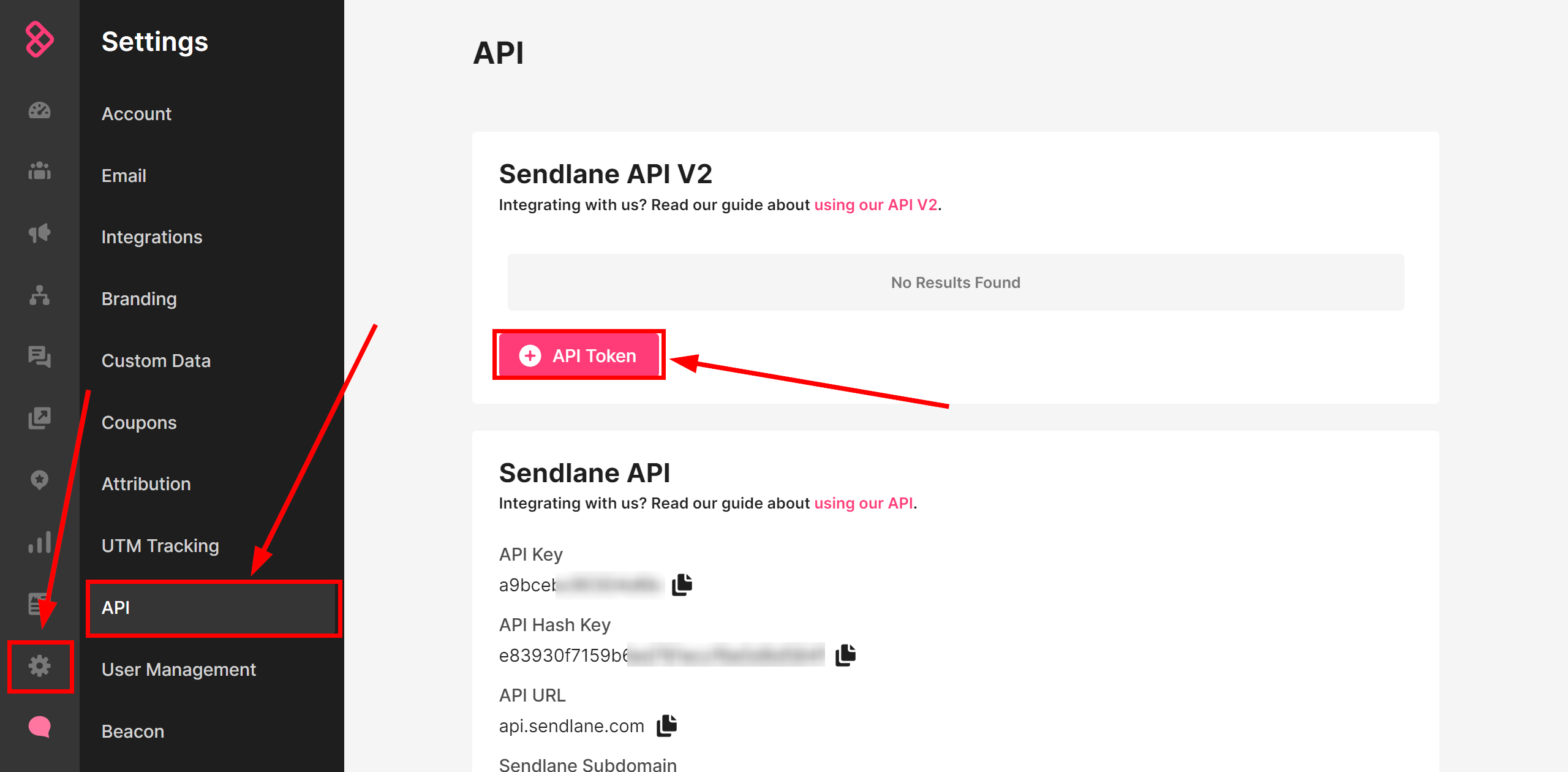
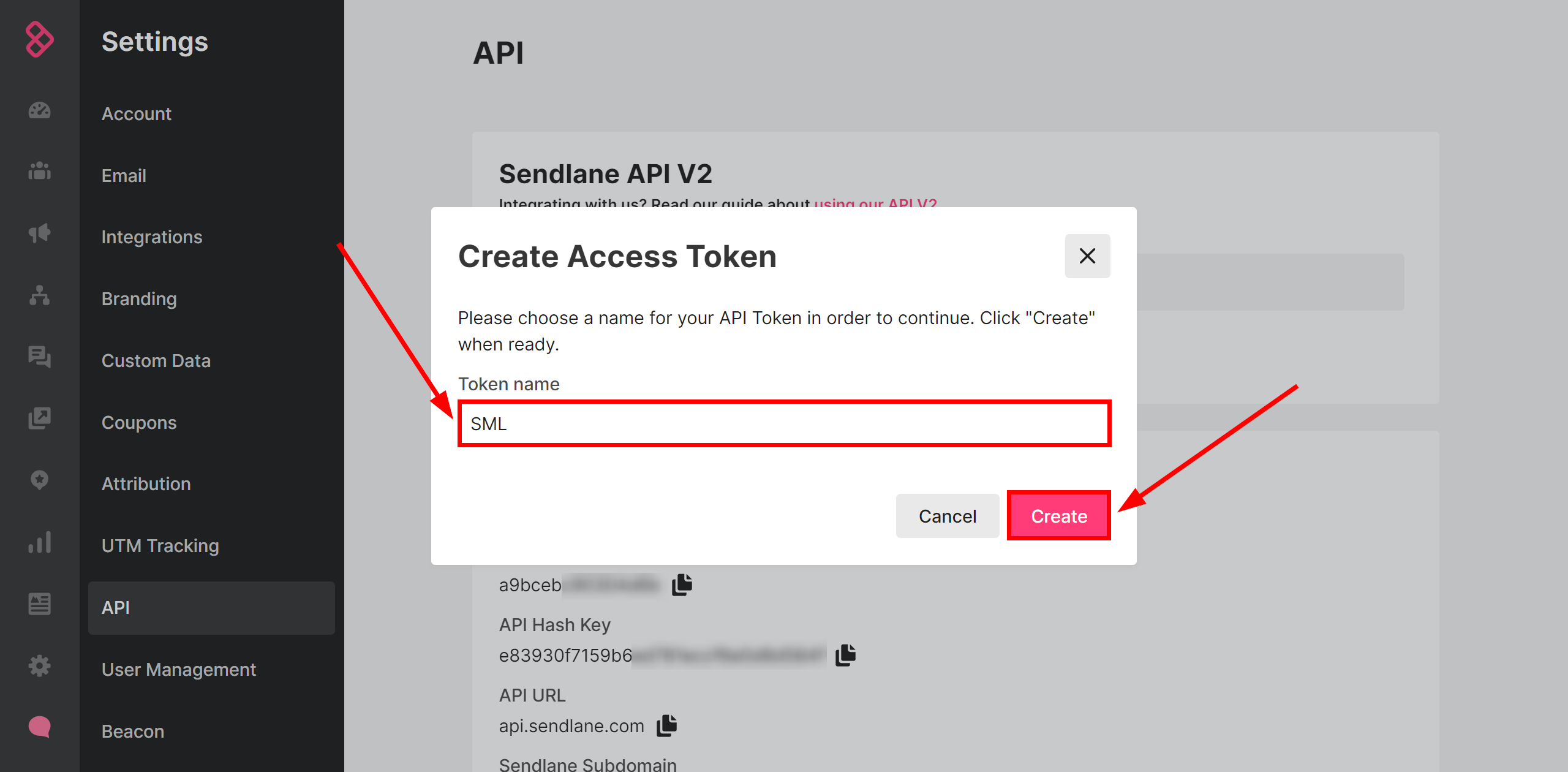
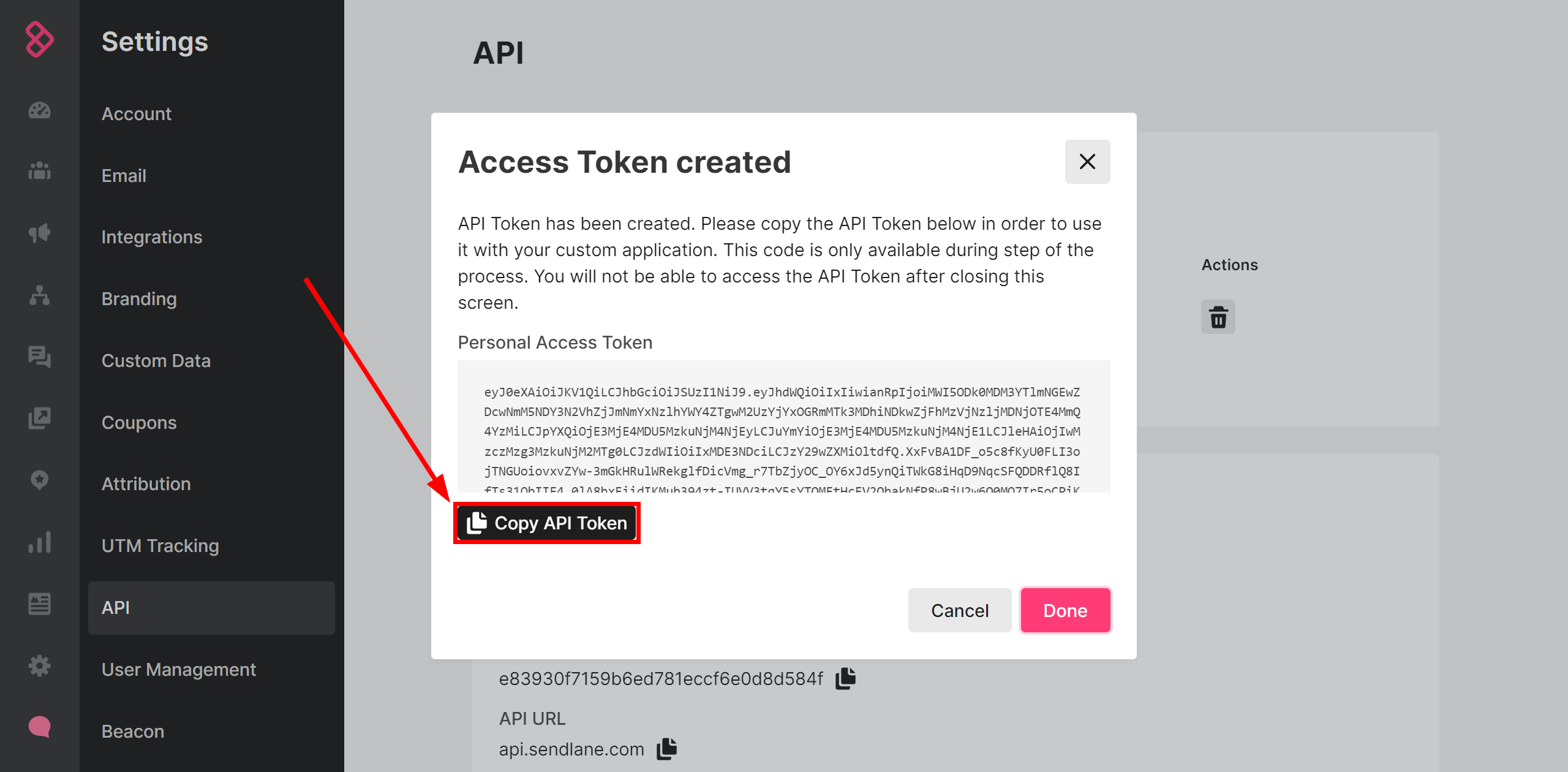
When the connected account is displayed in the "active accounts" list, select it.
Attention! If your account is in the "inactive accounts" list, check your access to this account!
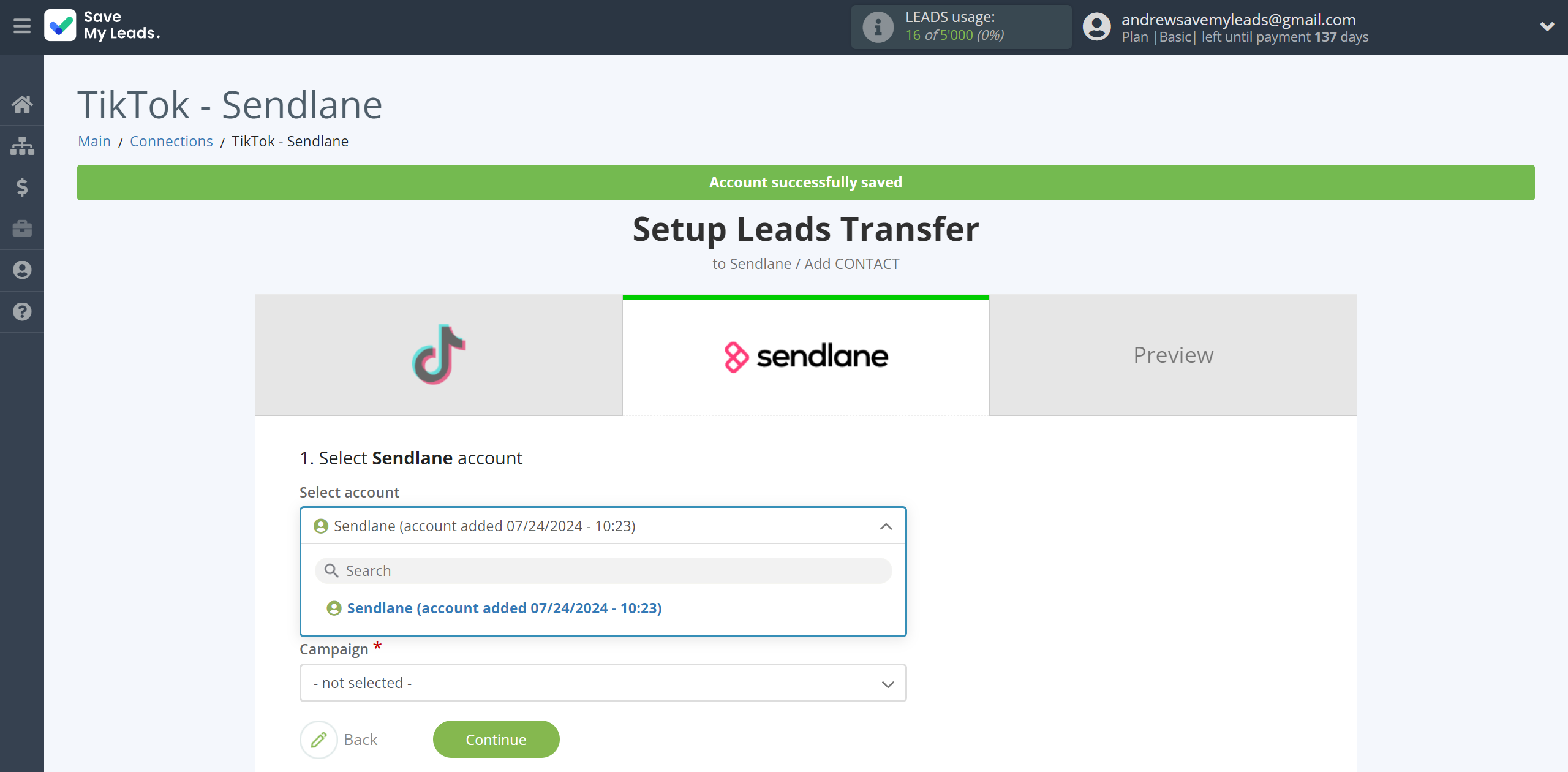
Now you need to assign variables to the required fields to send data to Sendlane.
First, select the list Sendlane that SaveMyLeads will send lead data to.
Select the required TikTok data, click on the parameter and it will be assigned to the selected Sendlane field.
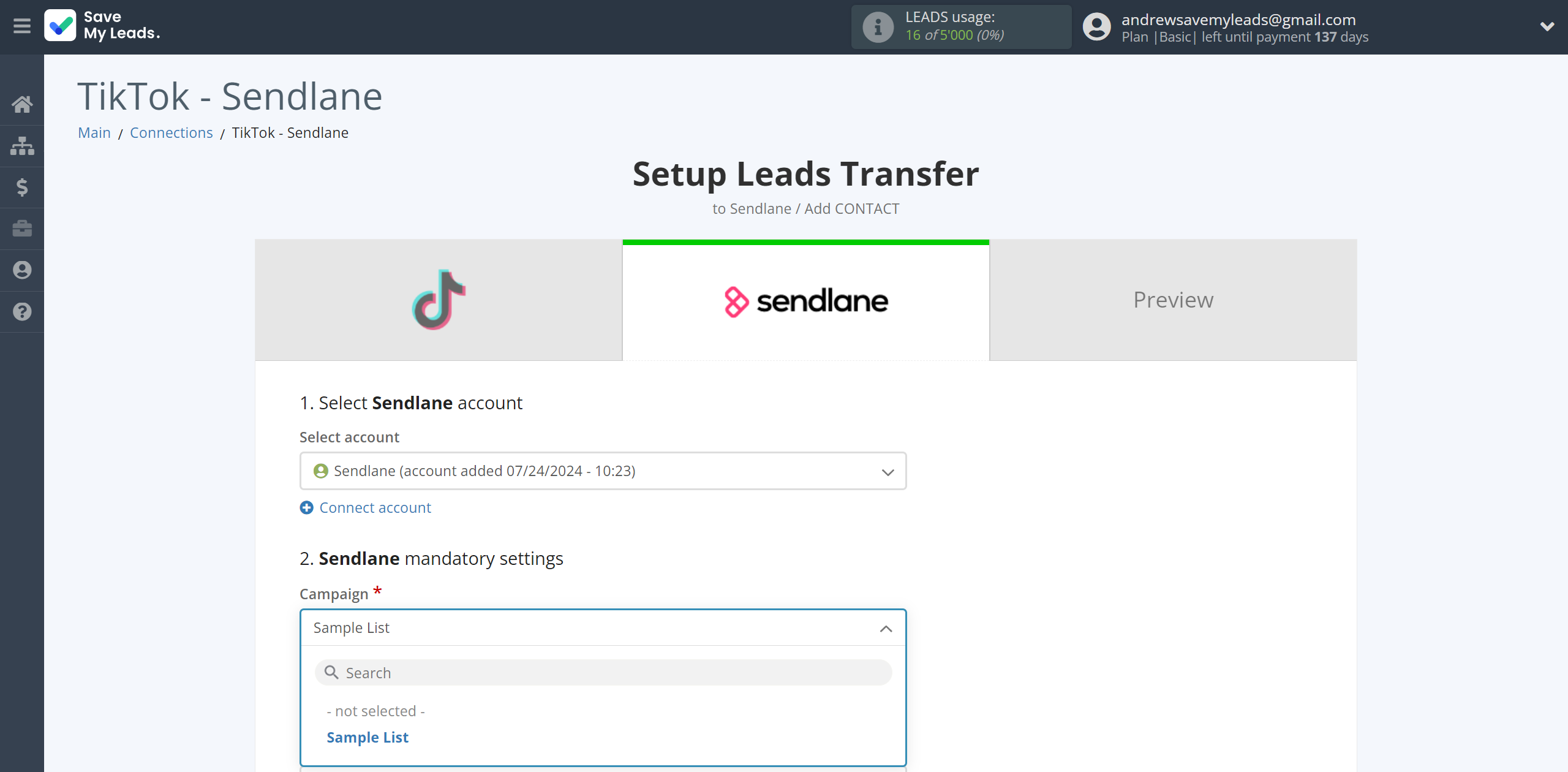
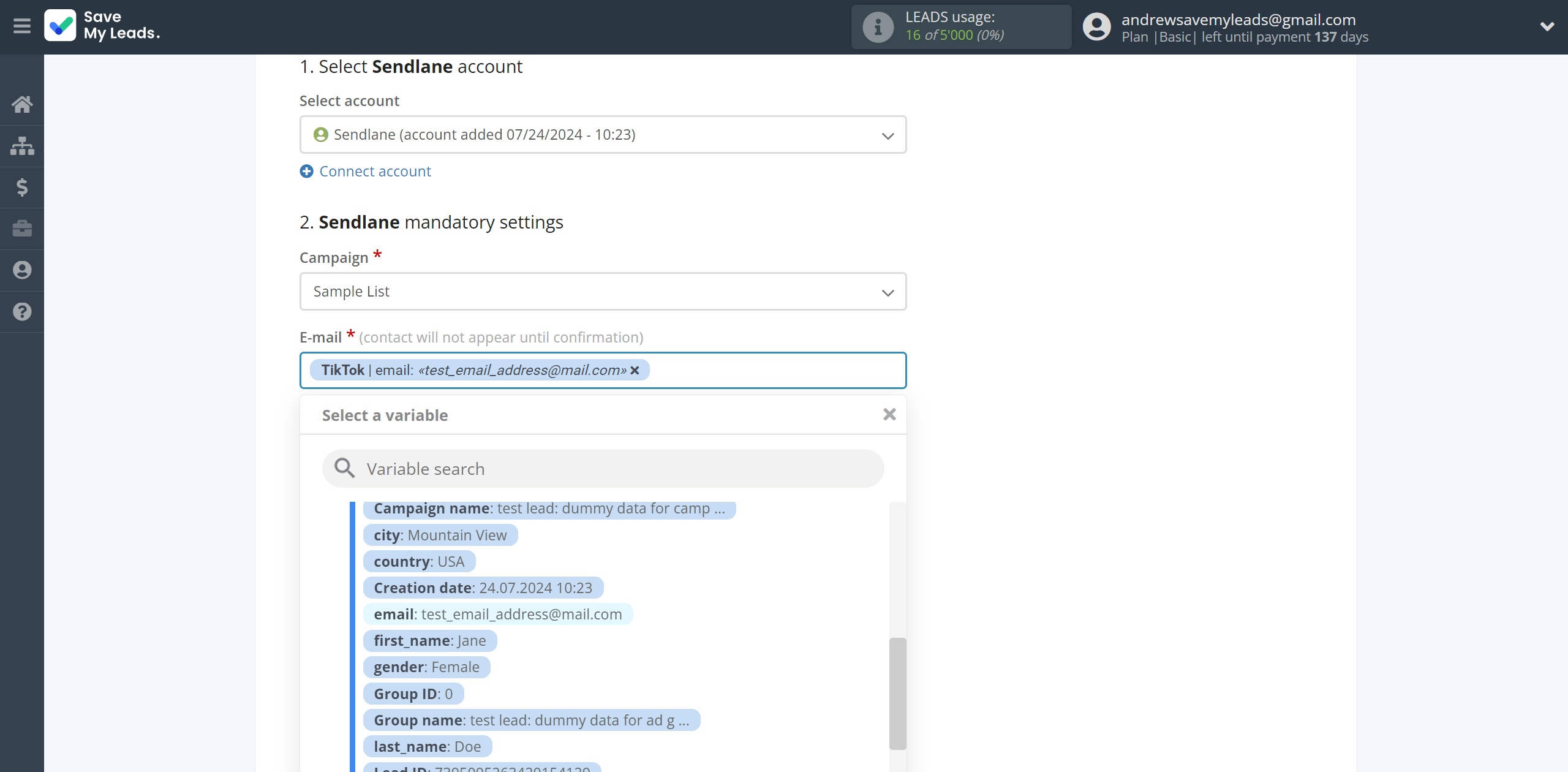
In this section, the fields will be assigned according to the template. You can completely change it or leave it as is.
Please note that the Tags field is not assigned according to a template, it must be selected manually for successful data transfer, the Tags field must be filled in.
Click "Continue" when you're done with assigning fields.
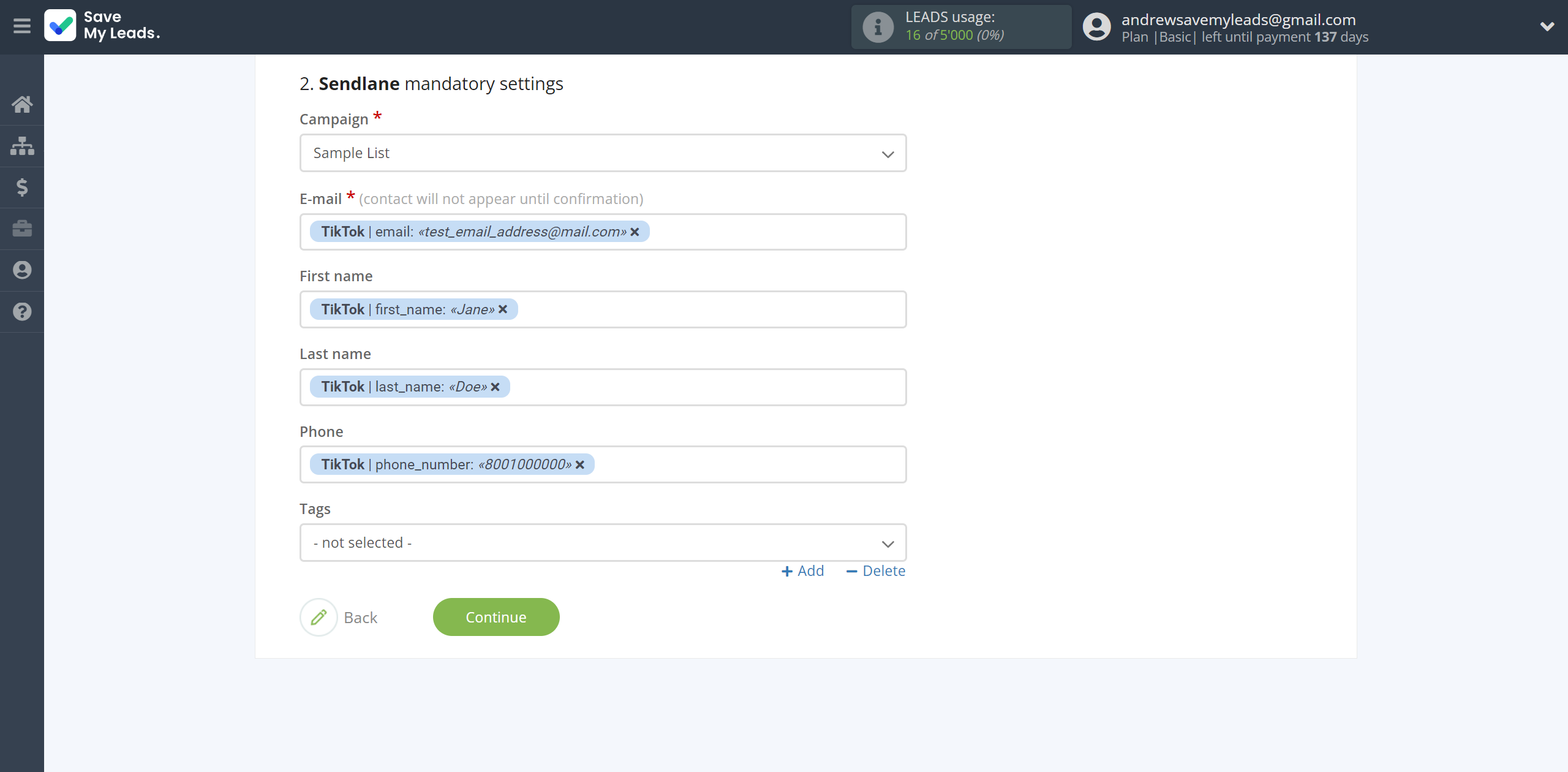
Now you can see Test data.
Click "Send test data to Sendlane" confirm by email the subscription to get the mailing and go to your Sendlane to check the result.
Note! After sending the test data, an email will be sent to the specified email with a confirmation of the subscription to get the mailing, confirm it.
The contact will be added to the Sendlane list only by email subscription confirmation.
If something does not suit you, click "Back" and go back one step.
In order for data from TikTok to be transferred multi-venously to Sendlane, click "Finish setup".
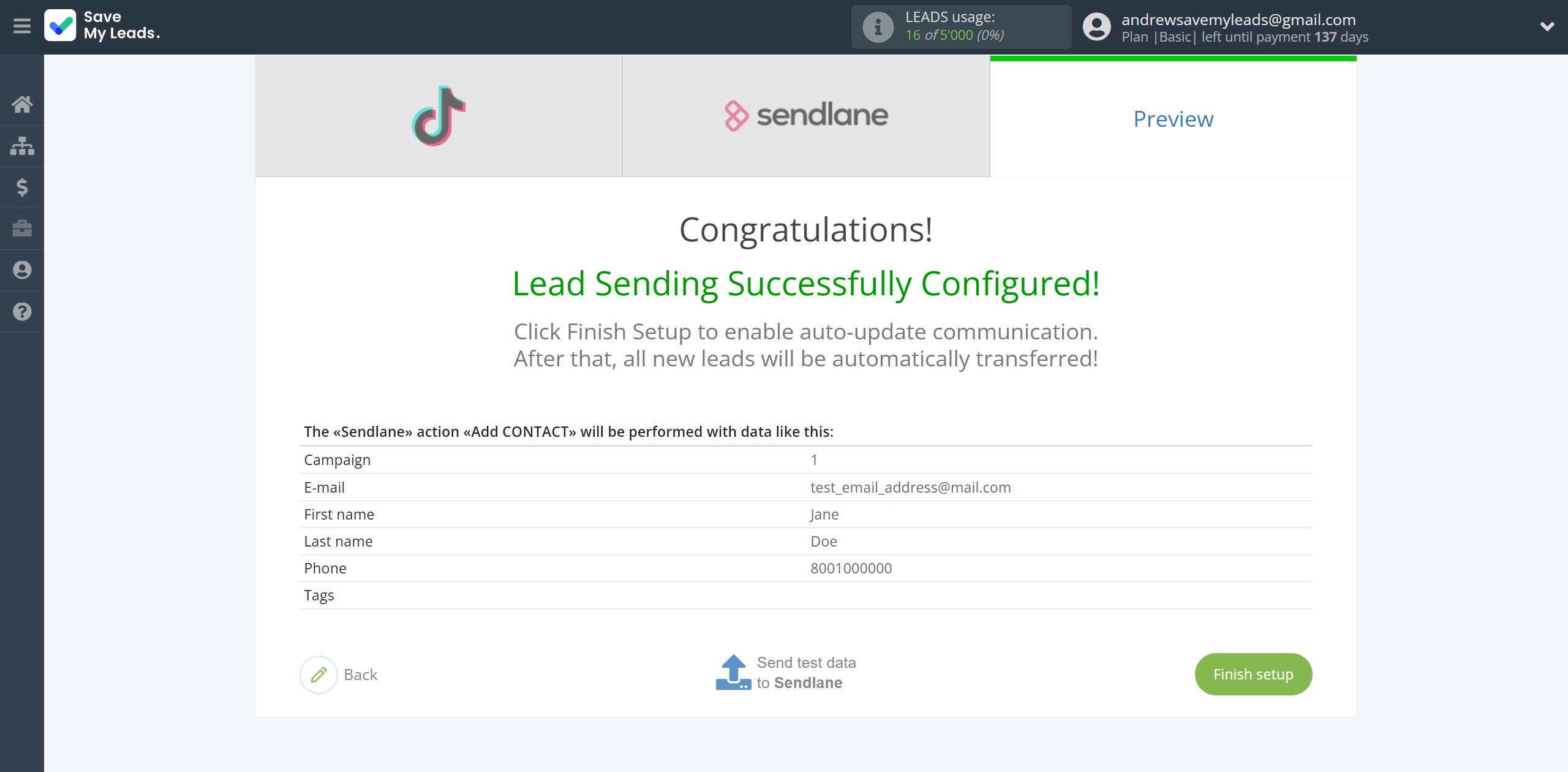
On the main screen, click on the gear icon to select name of the connection and select a group for it, if necessary.
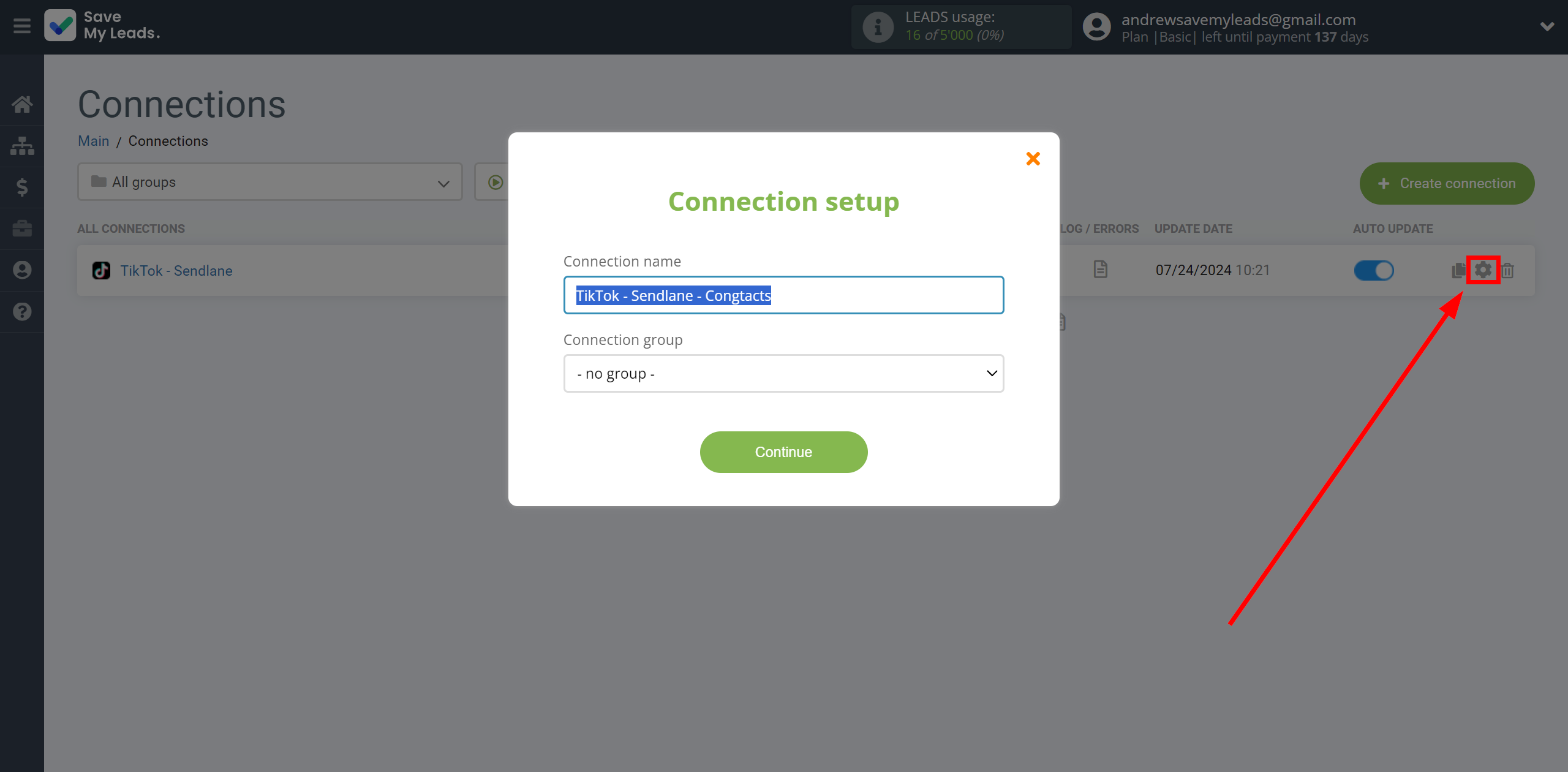
When the slider is in the position as shown in the picture - auto-update works. If you want to disable communication, click this slider.
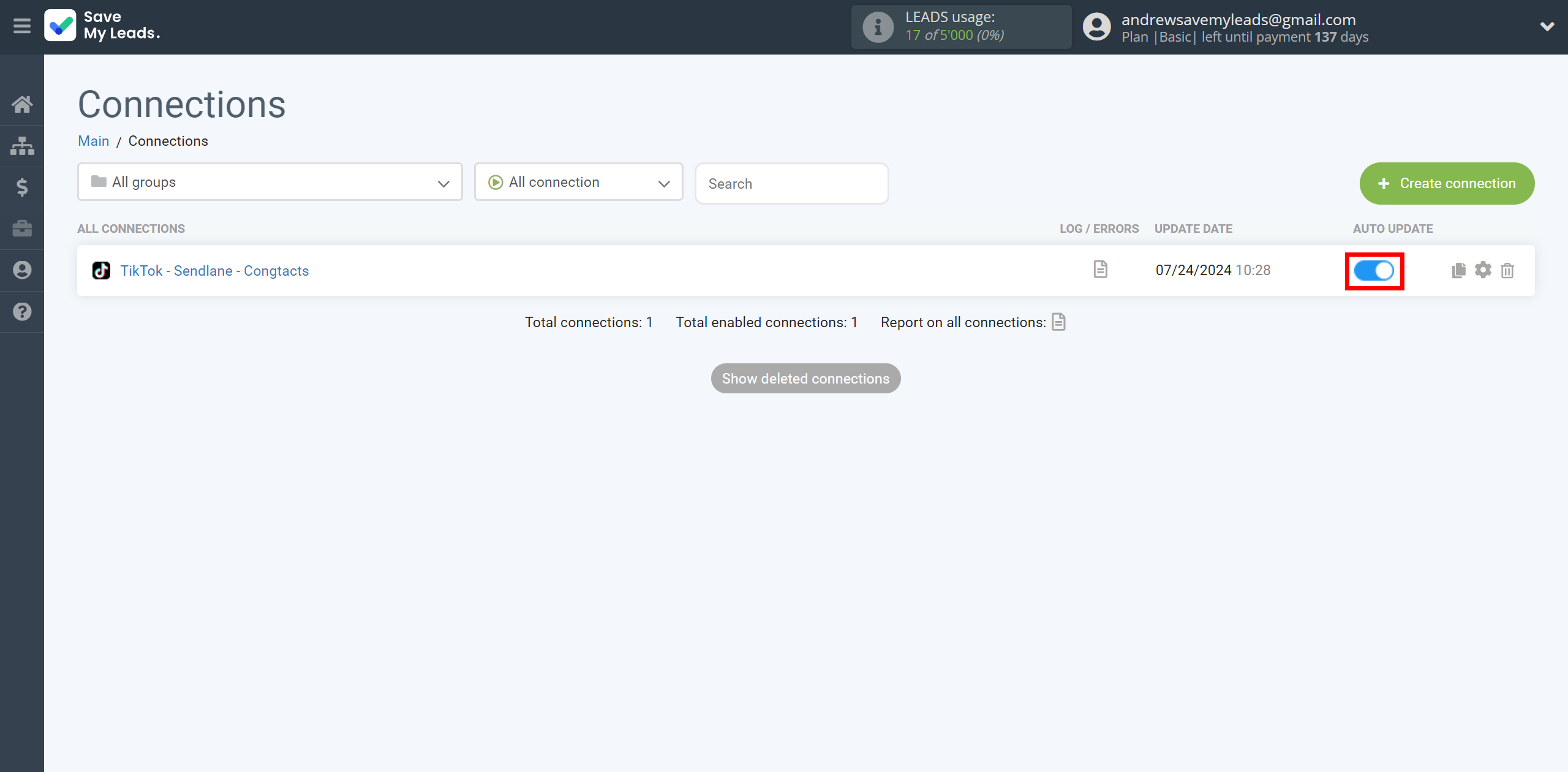
This completes the integration setup between TikTok and Sendlane Add Contacts! See how easy it is!?
Now you don't have to worry, SaveMyLeads will do everything on its own!