How to Connect TikTok with Mobile Text Alerts
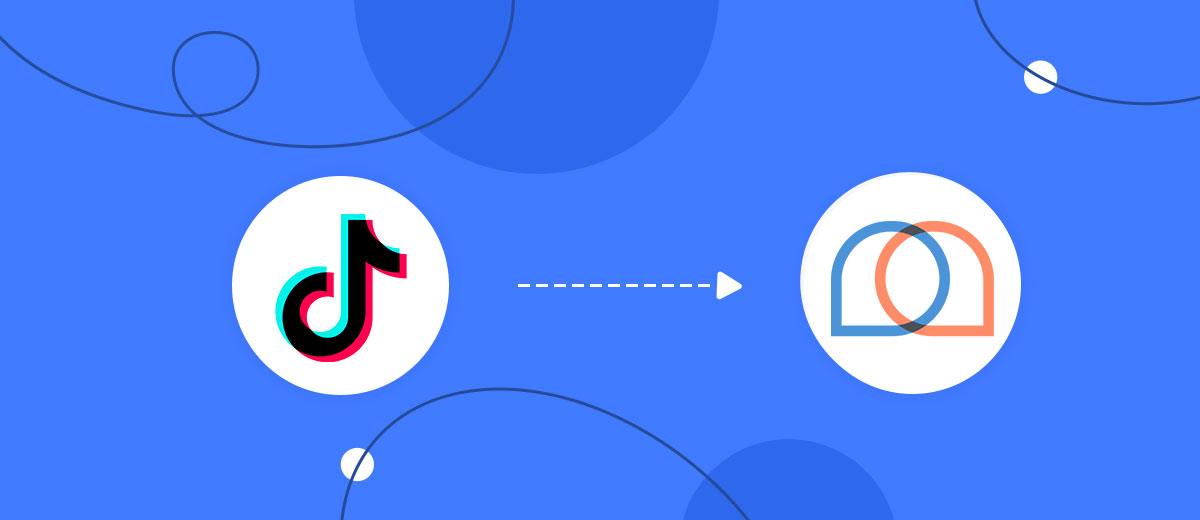
The integration will allow you to get new leads from TikTok and transfer them to Mobile Text Alerts for sending SMS. For example, you can write to potential clients that their application has been accepted for work and they will be called back soon or send personalized profitable offers. This way you can automate the process of processing data from the TikTok using Mobile Text Alerts as efficiently as possible.
Let's go through the entire TikTok with Mobile Text Alerts setup steps together!
Navigation:
1. What will integration TikTok with Text Mobile Alerts do?
2. How to connect TikTok account?
3. How to connect Mobile Text Alerts account?
4. How to setup data transfer from TikTok to Mobile Text Alerts?
5. An example of the data that will be sent to your Mobile Text Alerts.
6. Auto-update.
To start setup new connection, click "Create connection".

Select a system as the Data Source. In this case, you must specify the TikTok.

Next, you need to specify the system to which the data from the TikTok will be transferred. In this case, you must specify Mobile Text Alerts.
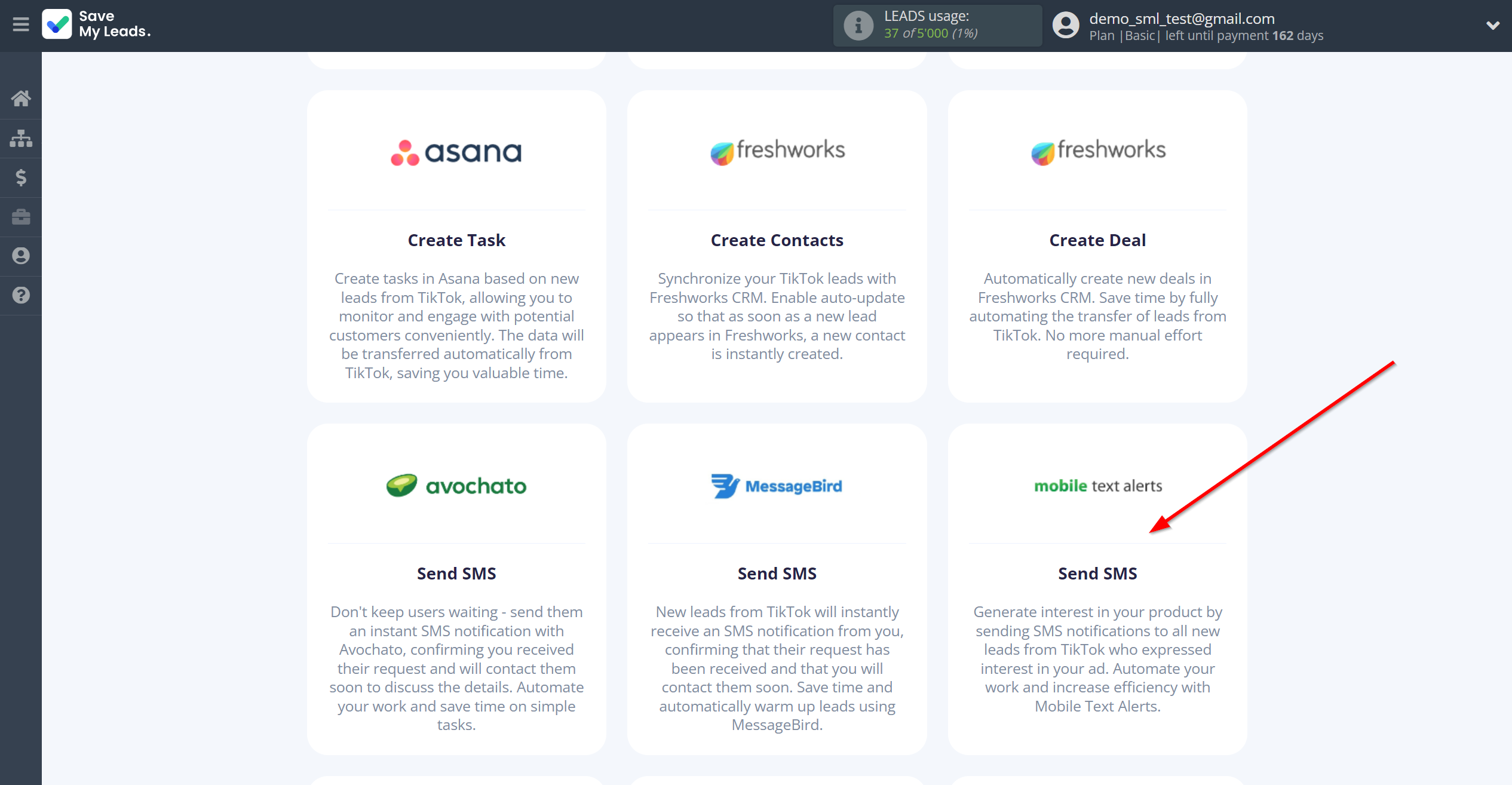
The next step is to select TikTok account from which SaveMyLeads get leads.
If there are no accounts connected to the system, click "Connect account".
Enter your email and password and give all access to work with this account.
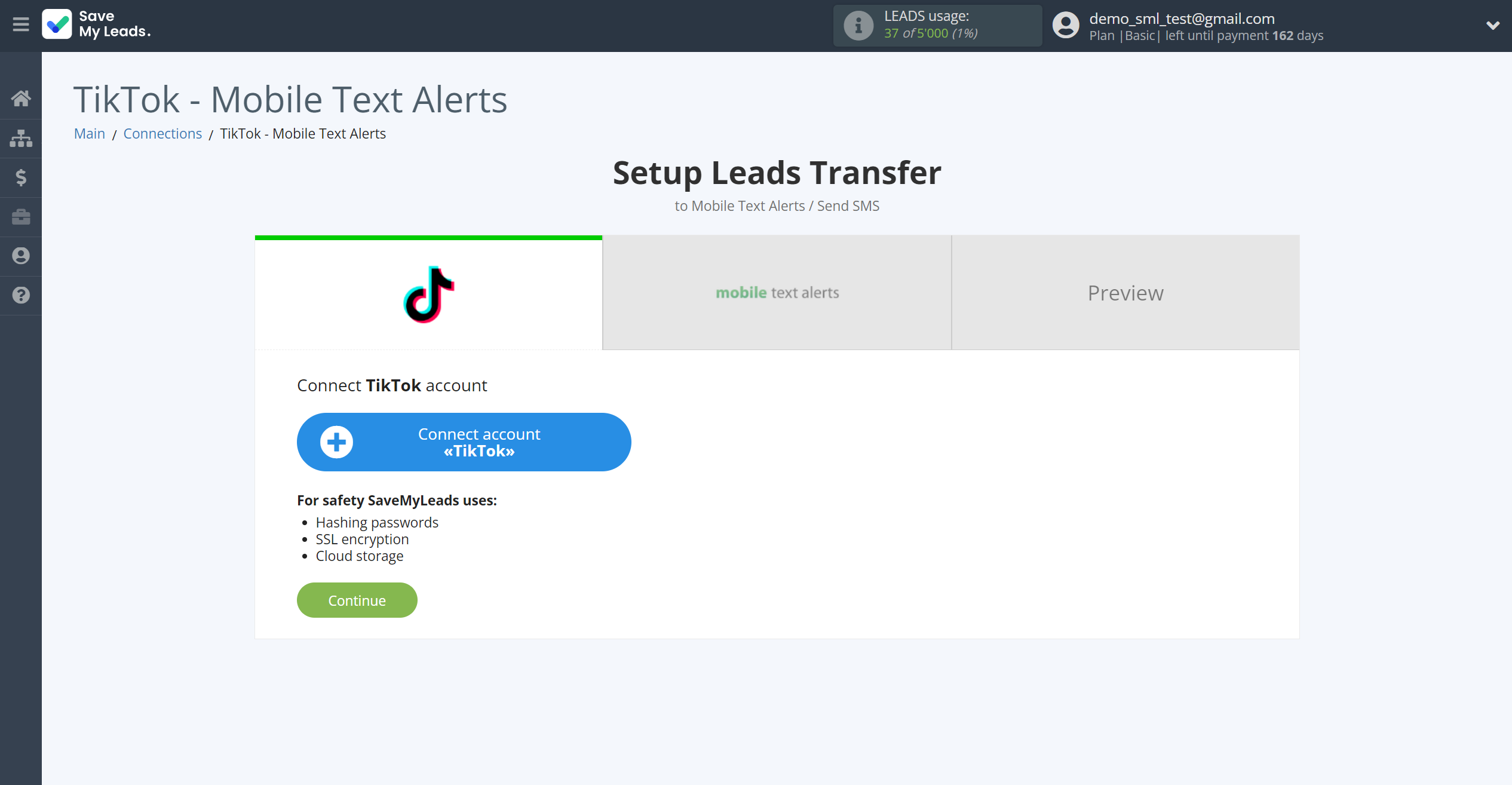


When the connected account is displayed in the "active accounts" list, select it for further work.
Attention! If your account is in the "inactive accounts" list, check your access to this account!
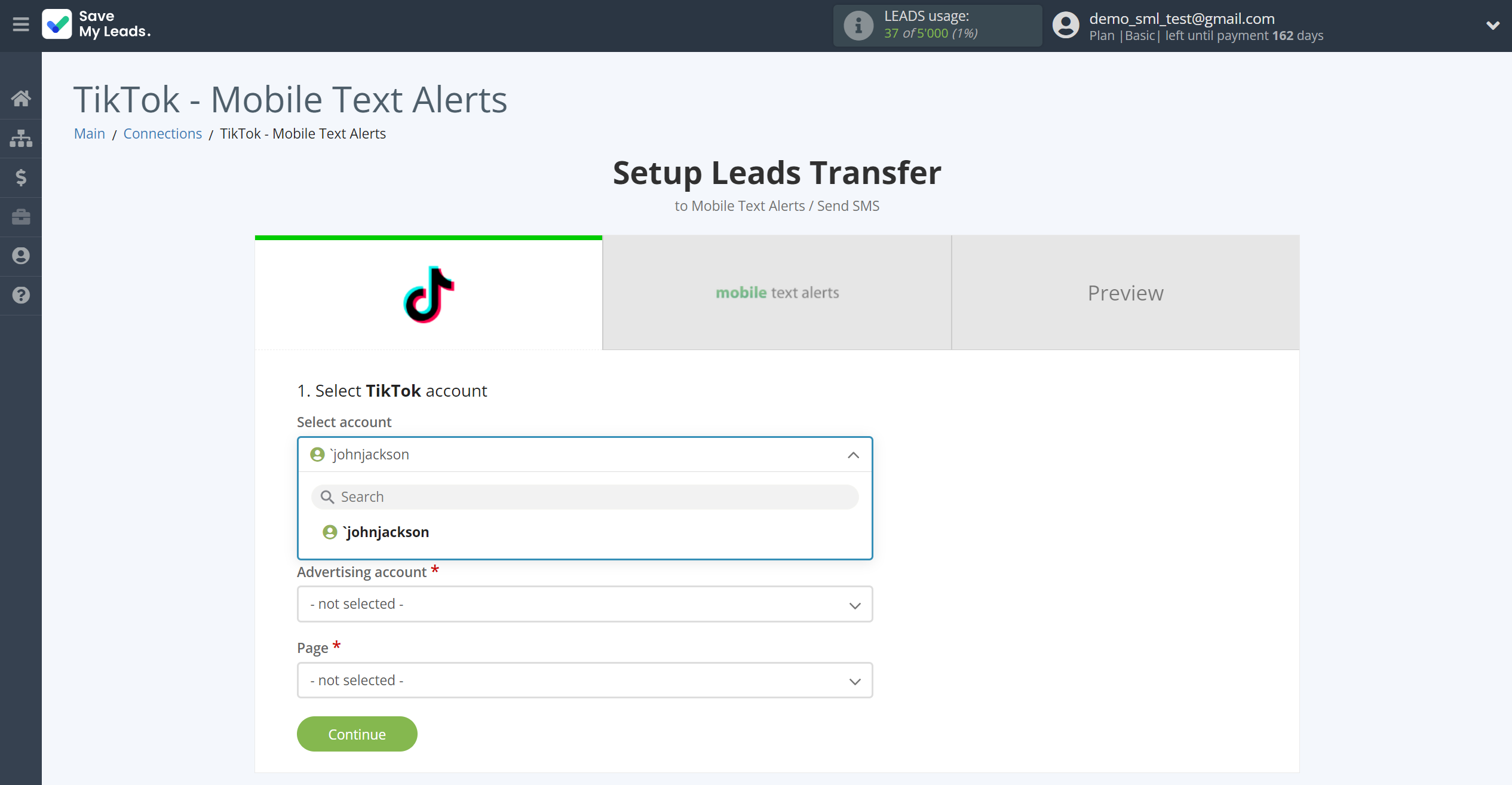
Select the Advertising Account and Page from the drop-down list and click Continue.
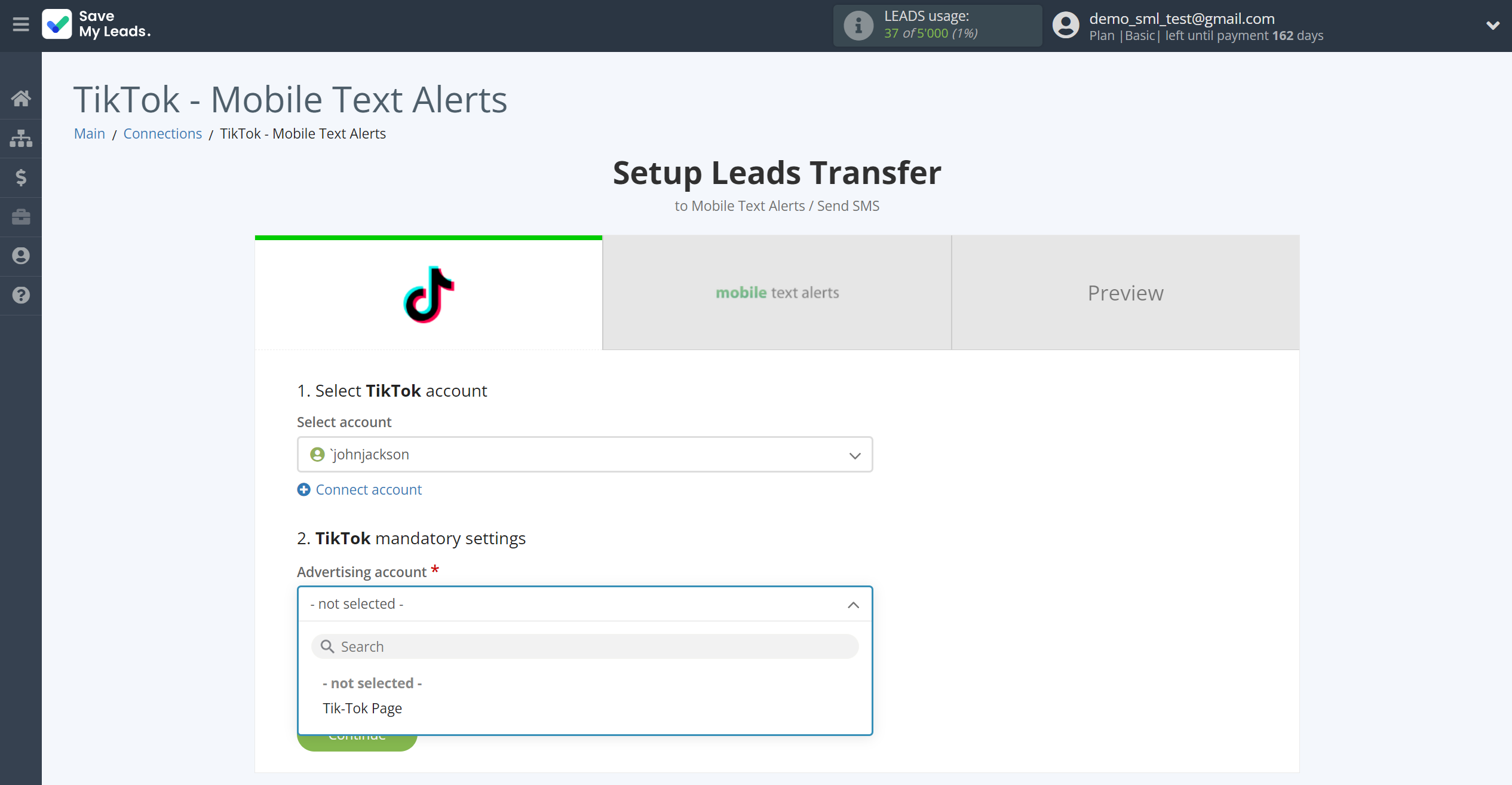
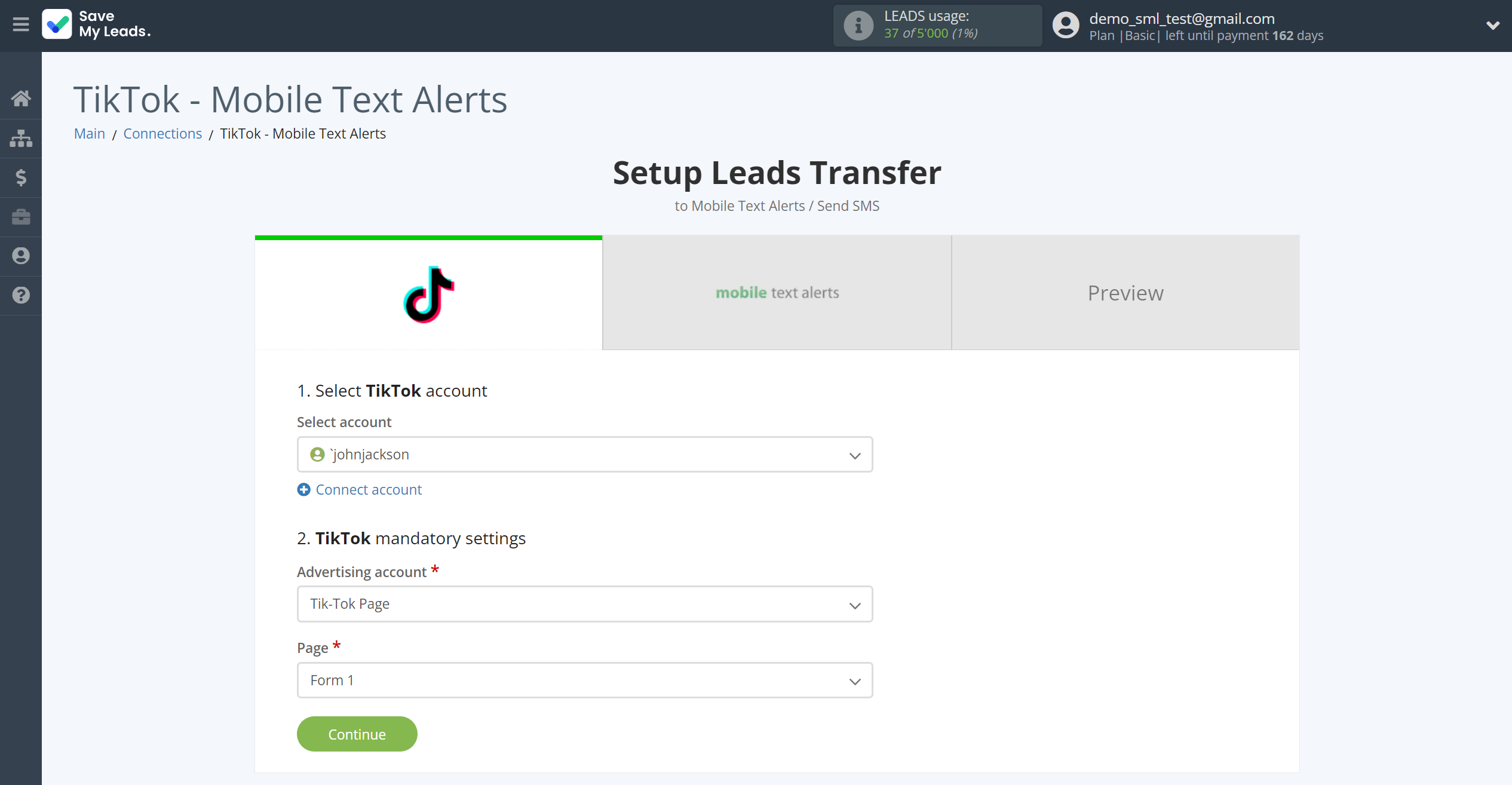
The next step is to select Mobile Text Alerts account to which leads will be sent.
If there are no accounts connected to the system, click "Connect account".
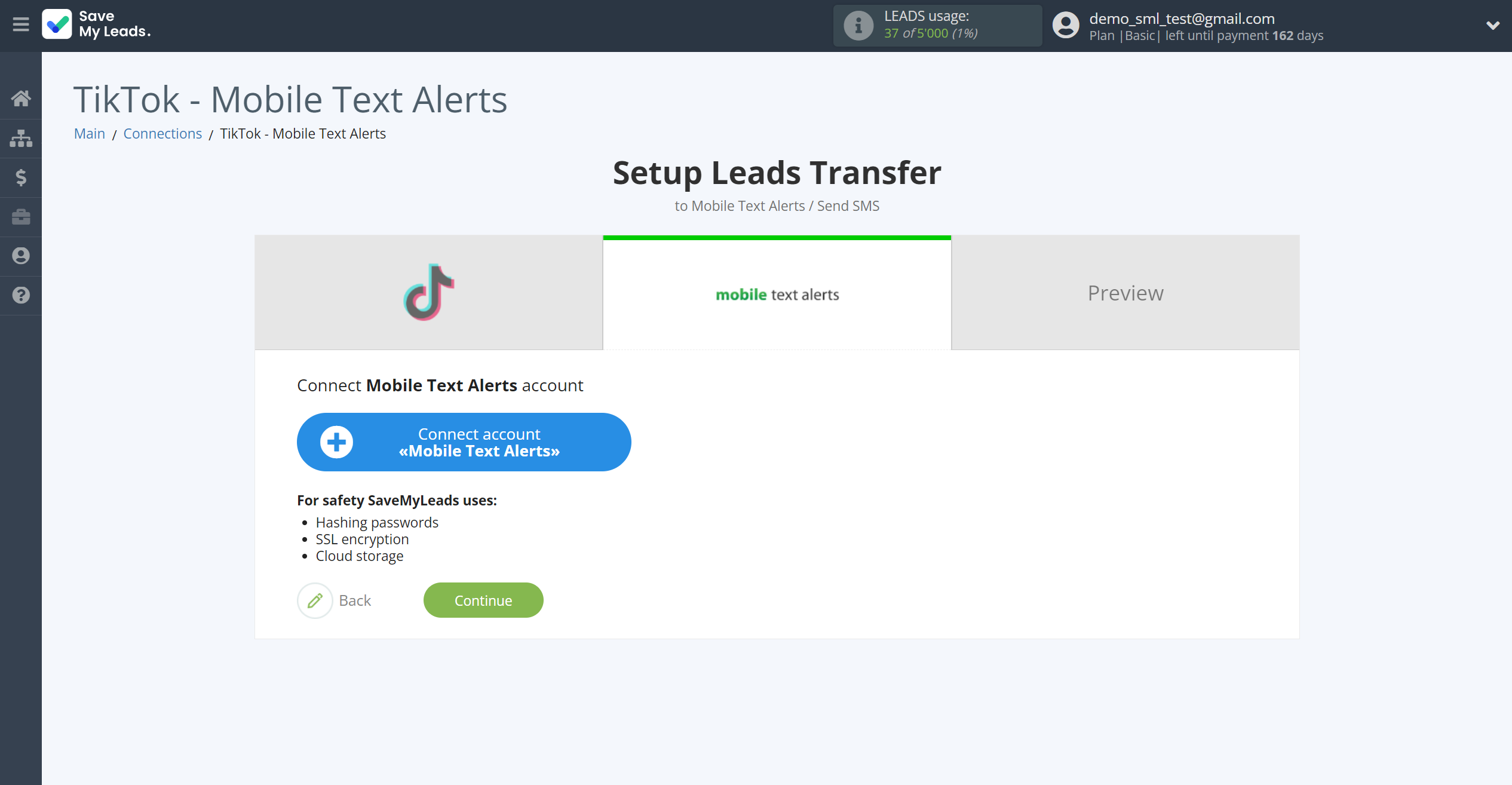
Enter your Mobile Text Alerts account API Key from your account.
1. If you have paid a tariff in the Mobile Text Alerts system, then you can copy the "API Key" in the Settings - Developer Settings tab.
2. If you have a trial version in the Mobile Text Alerts system , then contact technical support so that they give you an "API Key".
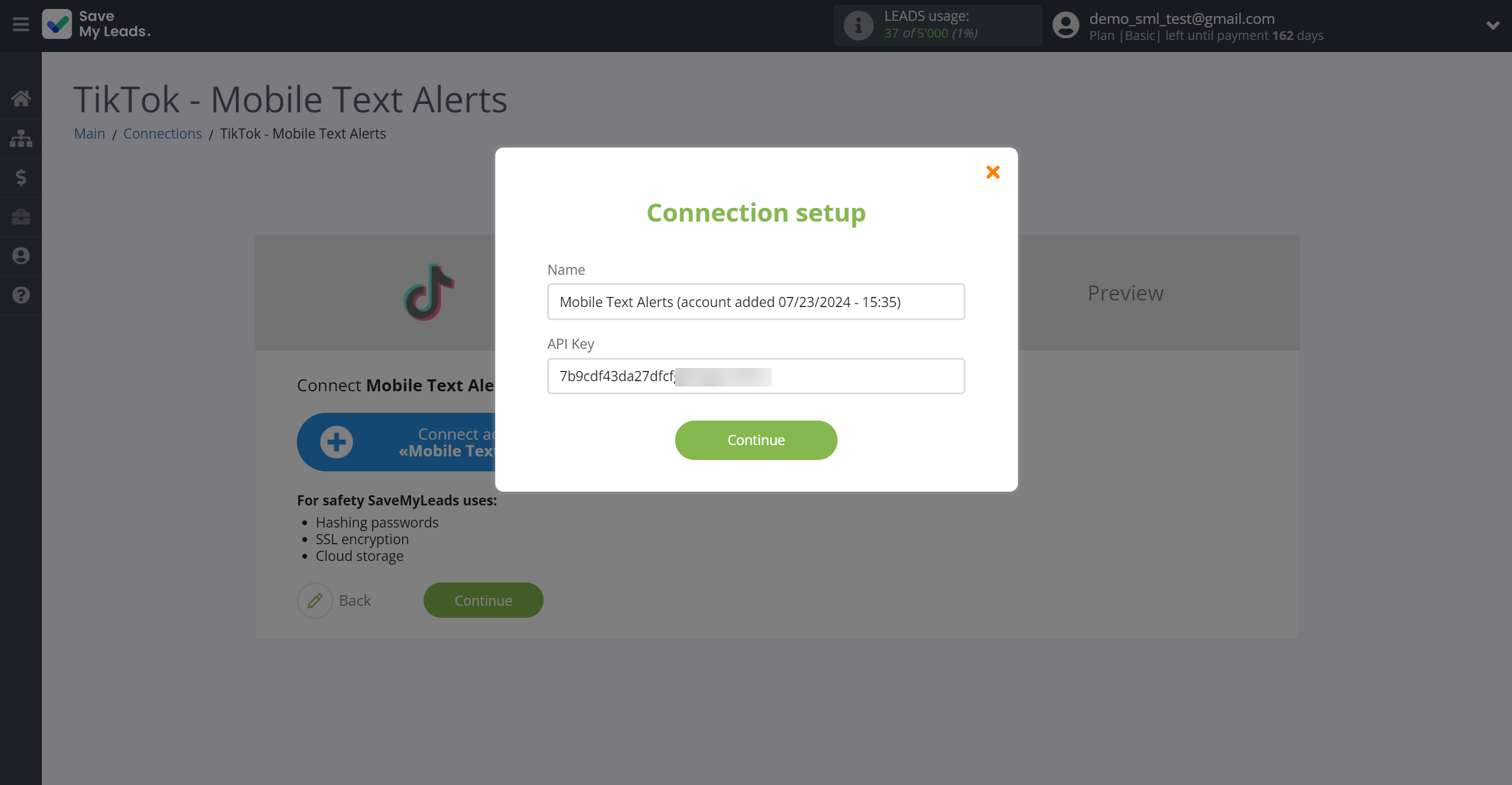
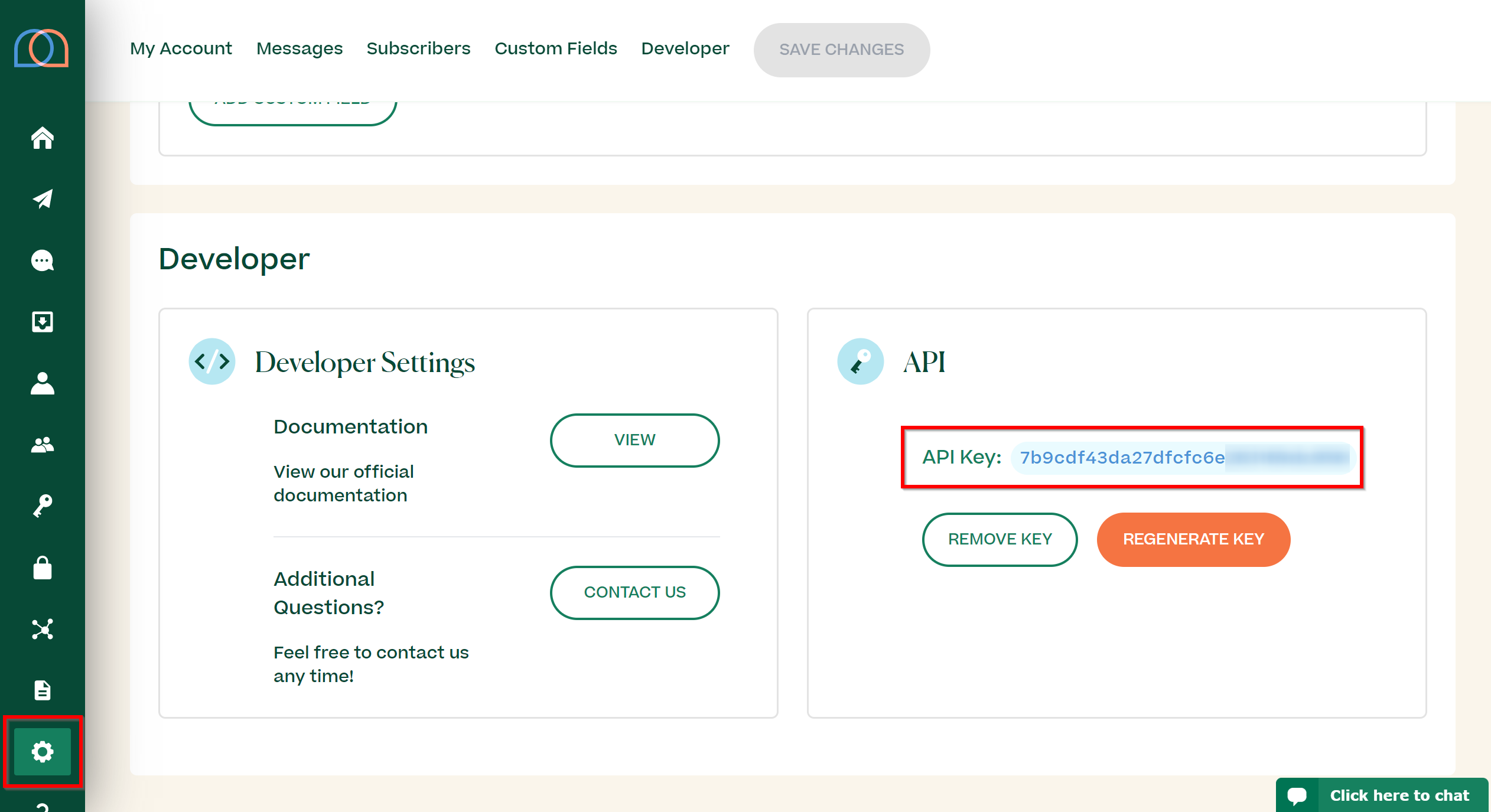
When the connected account is displayed in the "active accounts" list, select it for further work.
Attention! If your account is in the "inactive accounts" list, check your access to this account!
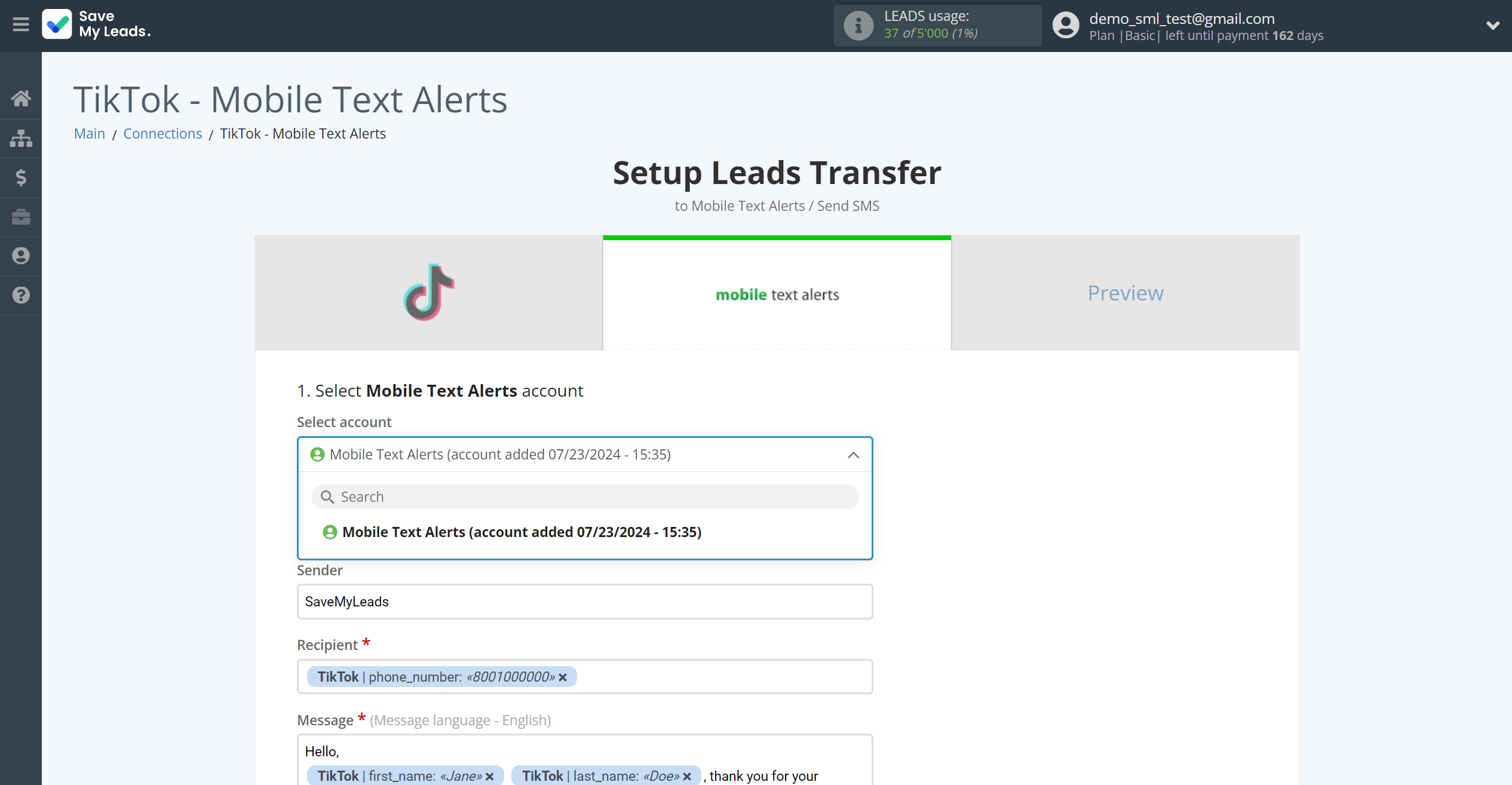
Now you need to assign variables to the required fields to send data to Mobile Text Alerts.
Select the required TikTok data, click on the parameter and it will be assigned to the selected Mobile Text Alerts field.
You also need to specify the alpha name of the sender that you have registered.
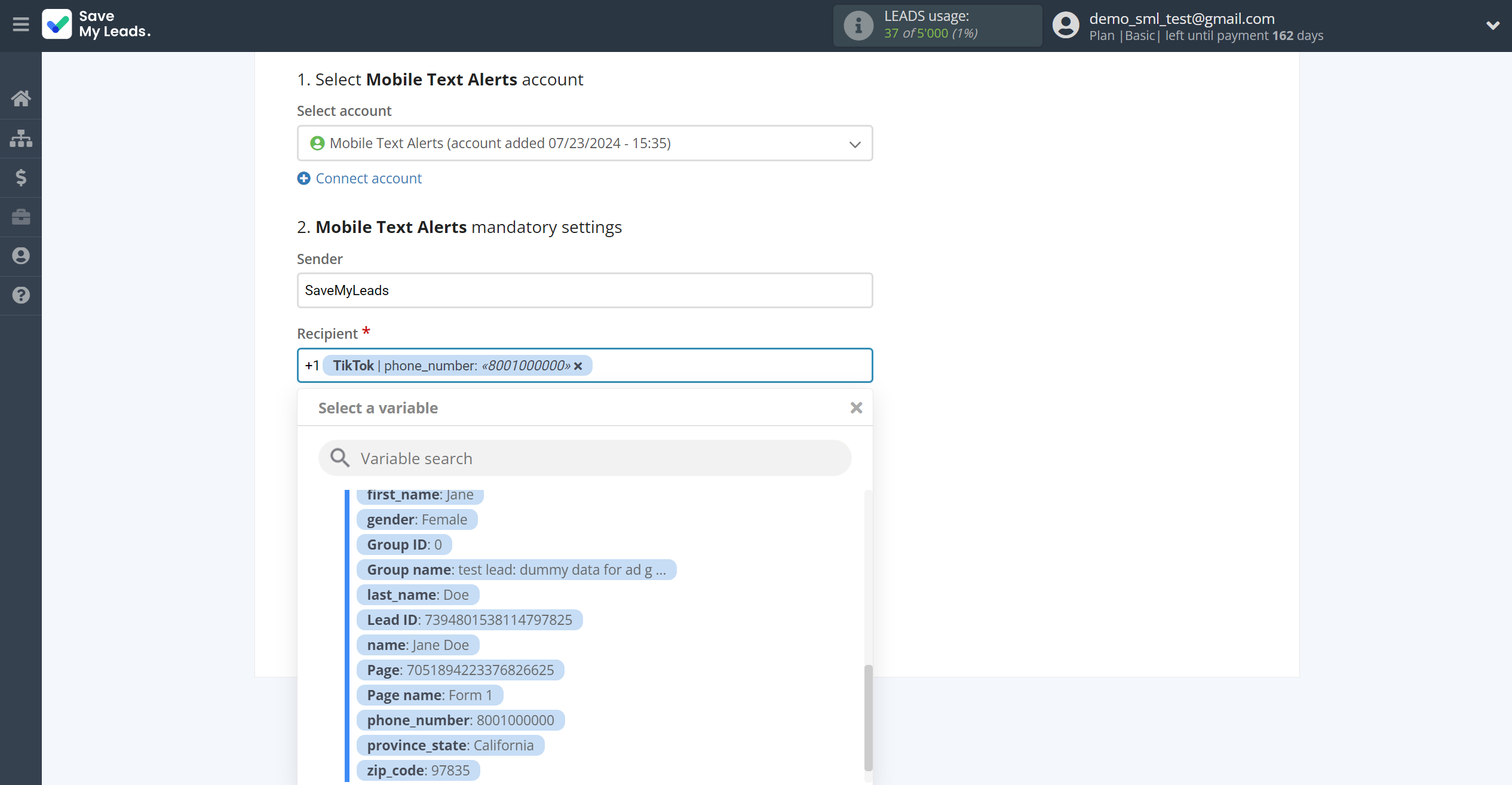
In this section, the fields will be assigned according to the template. You can completely change it or leave it as is.
Click "Continue" when you're done with assigning fields.
Please note that you can use not only TikTok variables, but also manually entered data. Also, all these data can be combined with each other.
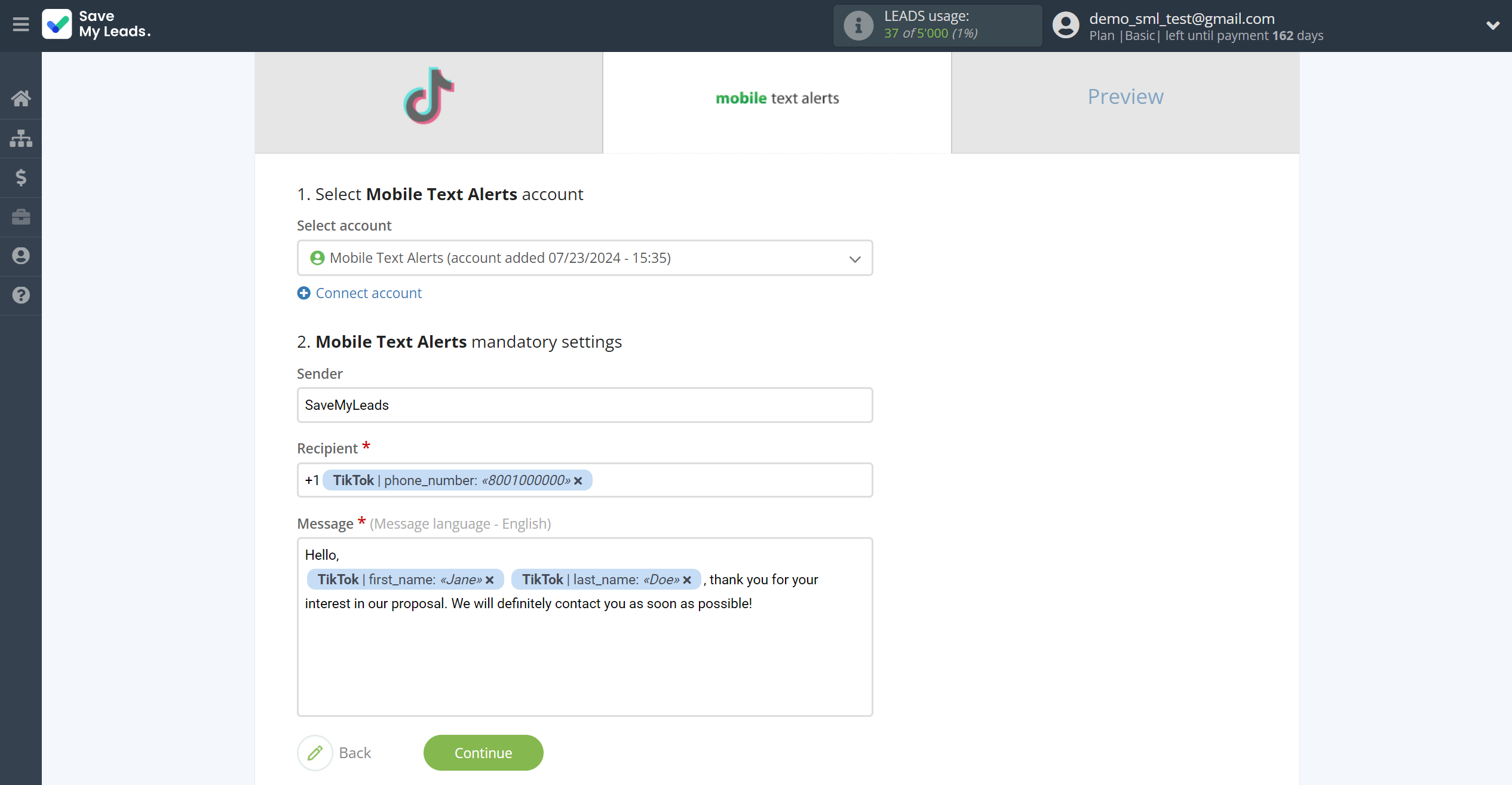
Now you can see Test data.
Click "Send test data to Mobile Text Alerts" and check your Mobile Text Alerts.
If something does not suit you, click "Back" and go back one step.
In order for data from TikTok to be transferred multi-venously to Mobile Text Alerts, click "Finish setup".
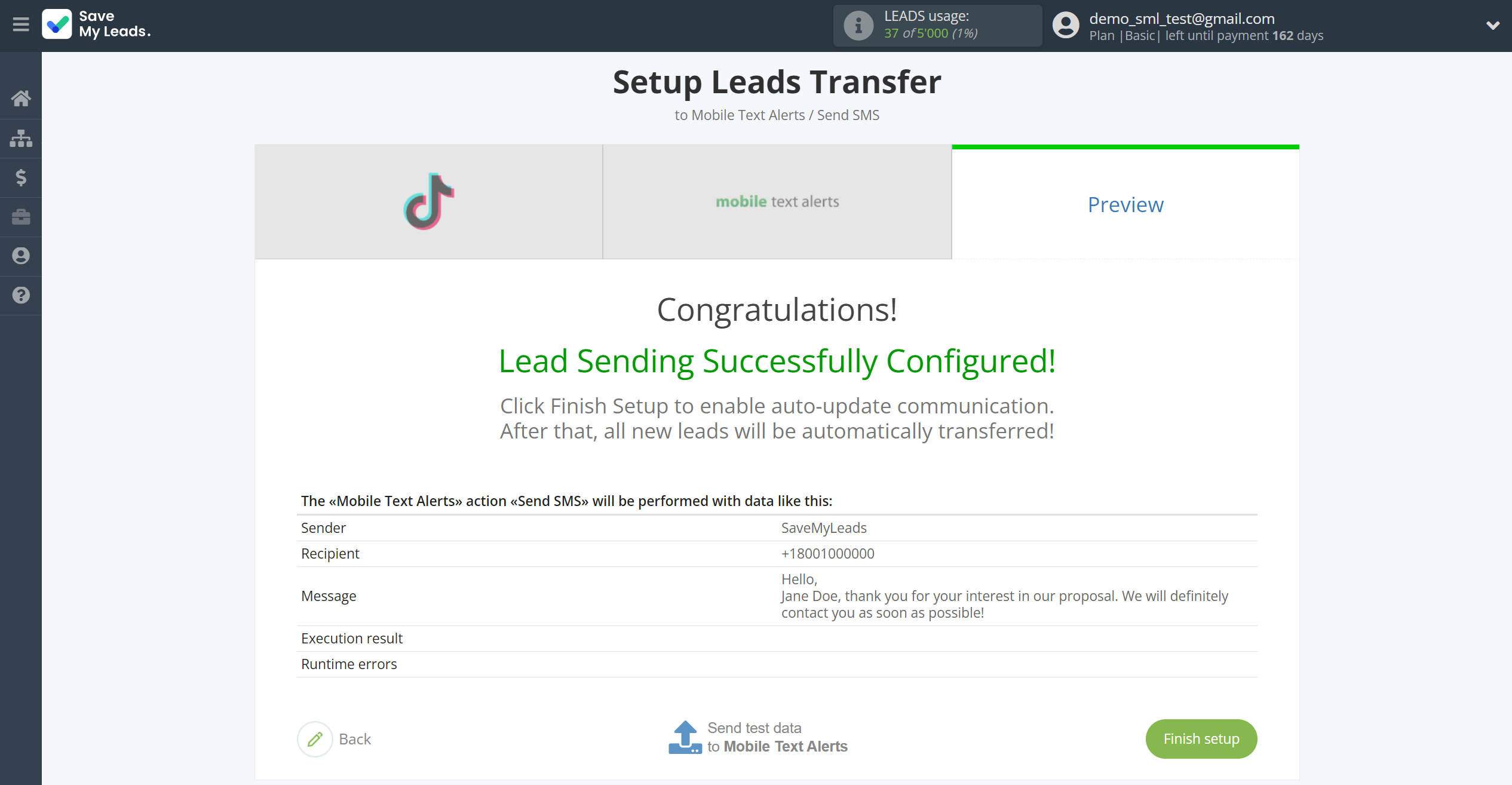
On the main screen, click on the gear icon to select name of the connection and select a group for it, if necessary.
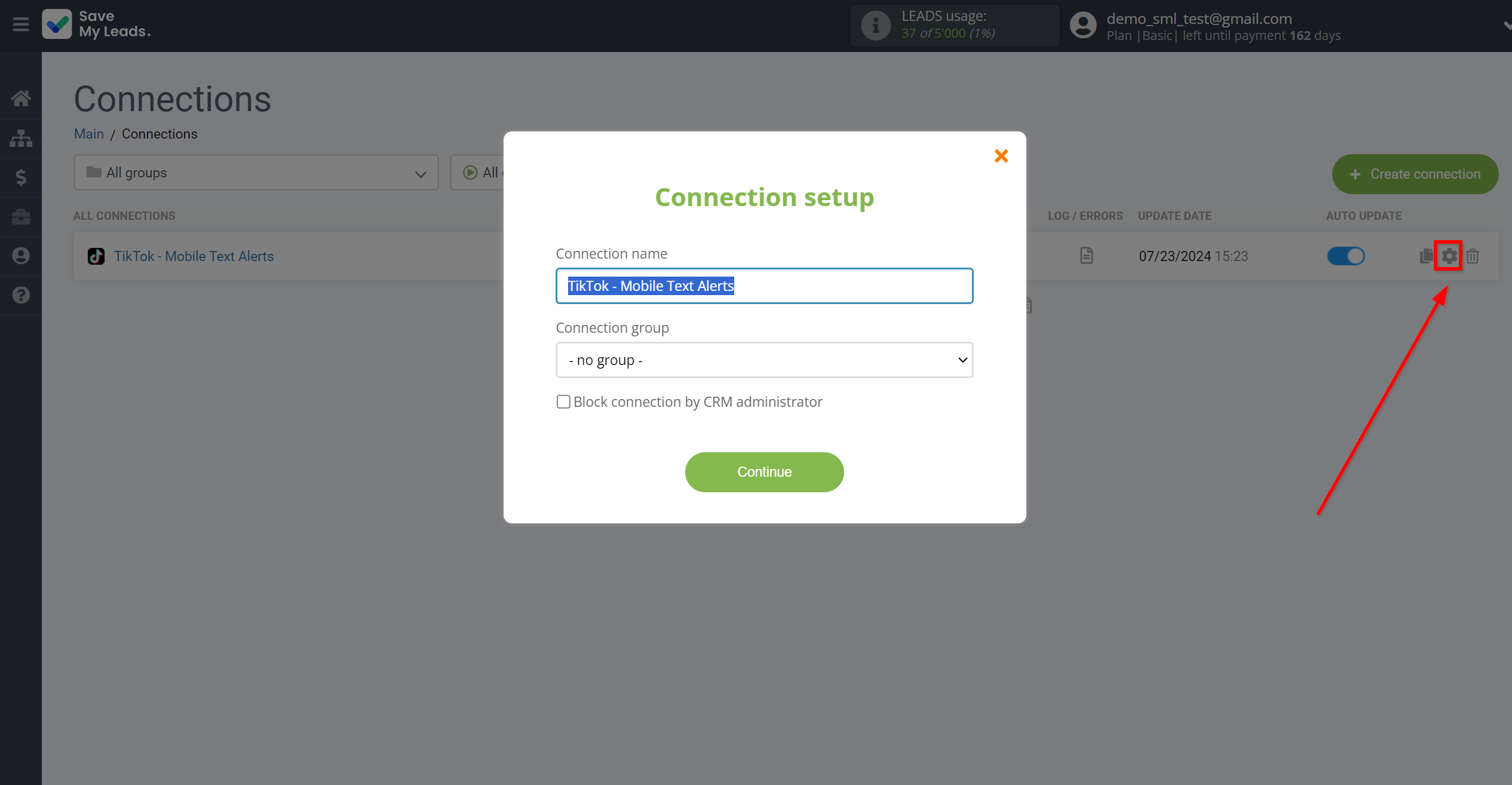
When the slider is in the position as shown in the picture - auto-update works. If you want to disable communication, click this slider.
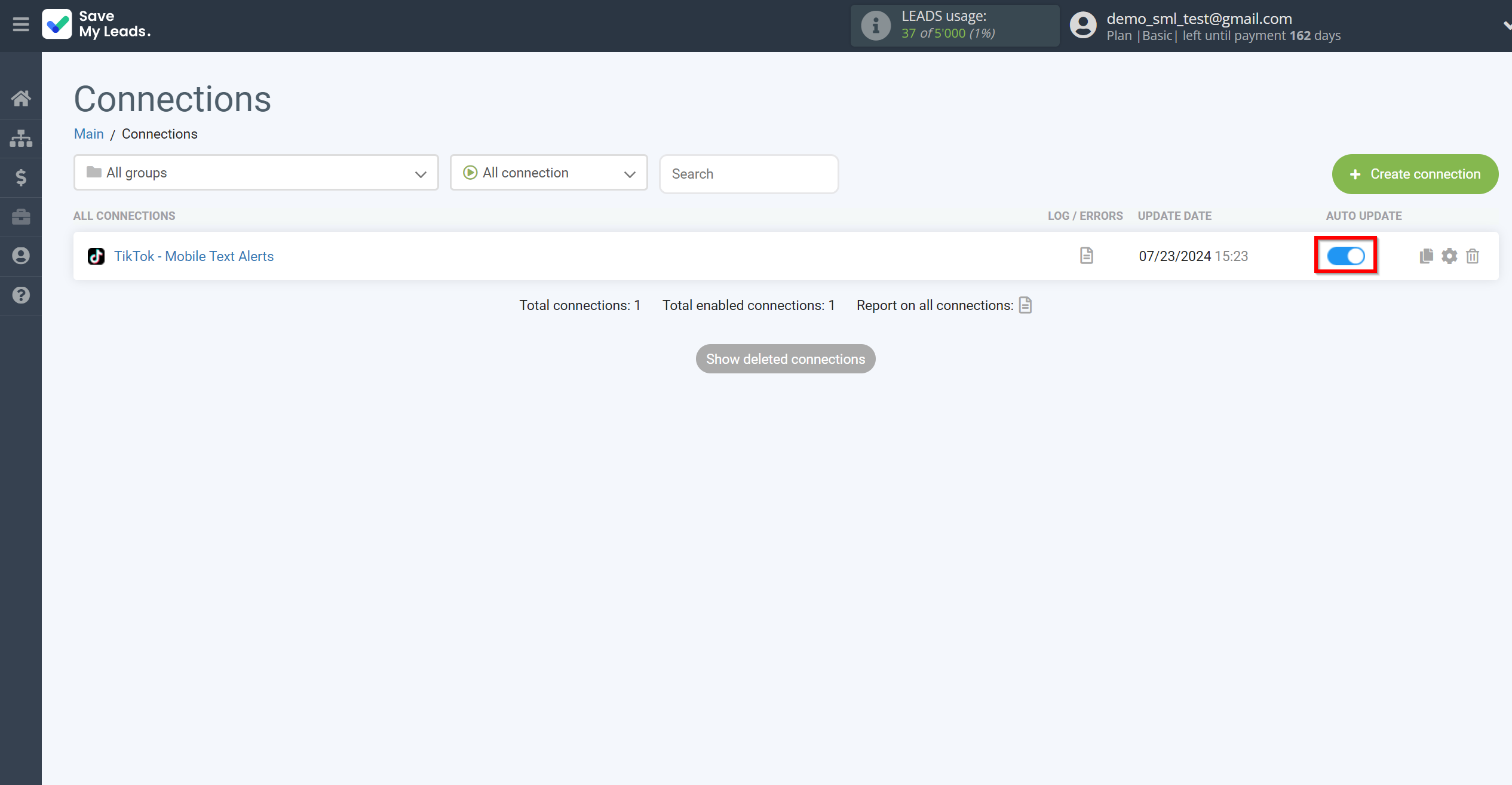
This completes the integration setup between TikTok and Mobile Text Alerts! See how easy it is!?
Now you don't have to worry, SaveMyLeads will do everything on its own!