How to Connect TikTok with MSG91 Send Email

The integration will allow you to get new leads from TikTok and transfer them to MSG91 for send Email. This way you can automate the process of processing data from the TikTok using MSG91 as efficiently as possible.
Let's go through the entire TikTok with MSG91 Send Email setup steps together!
Navigation:
1. What will integration TikTok with MSG91 do?
2. How to connect TikTok account?
3. How to connect MSG91 account?
4. How to setup data transfer from TikTok to MSG91?
5. An example of the data that will be sent to your MSG91.
6. Auto-update.
To start setup new connection, click "Create connection".

Select a system as the Data Source. In this case, you must specify the TikTok.

Next, you need to specify the system to which the data from the TikTok will be transferred. In this case, you must specify MSG91 Send Email.
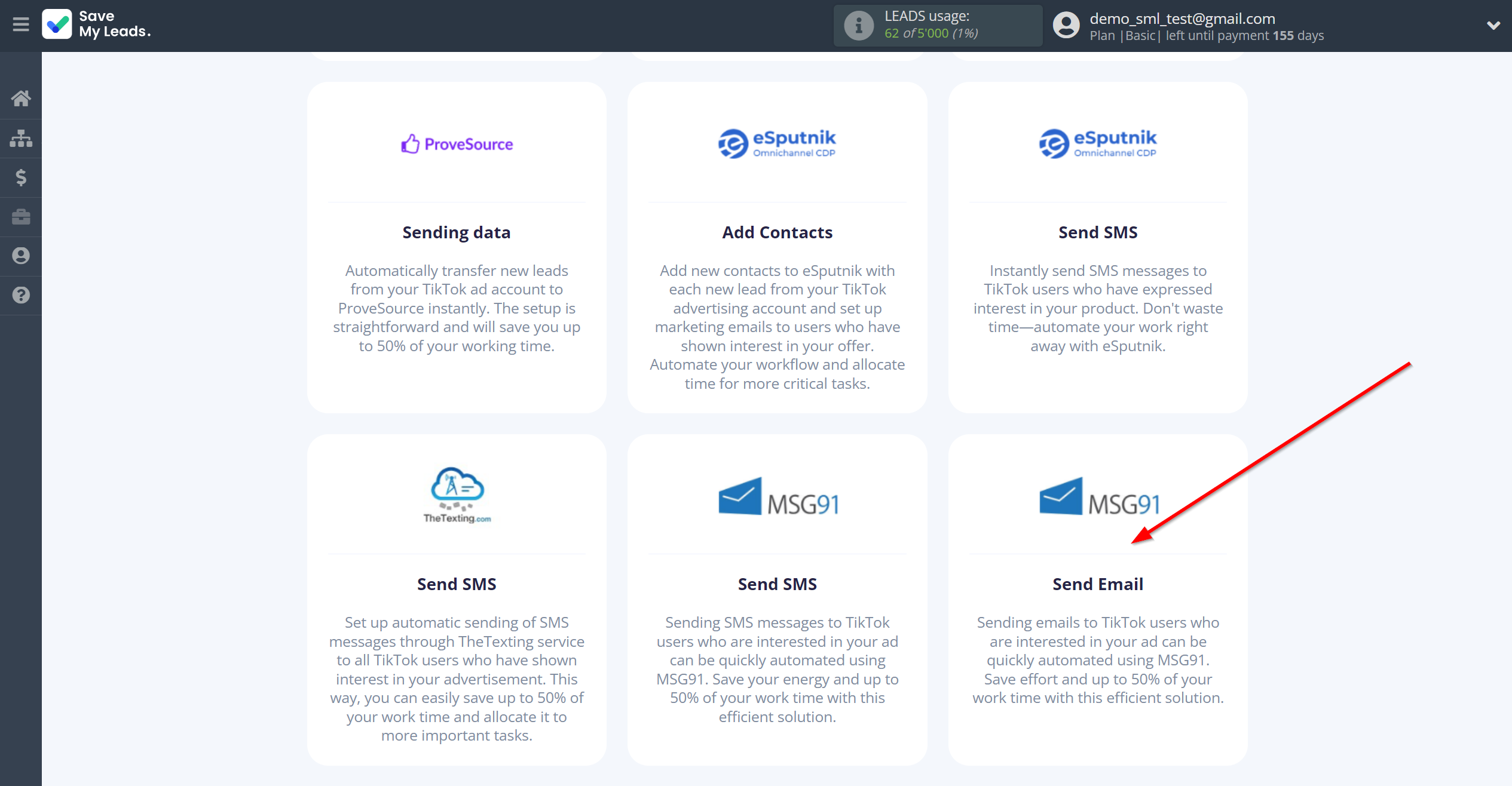
The next step is to select TikTok account from which SaveMyLeads get leads.
If there are no accounts connected to the system, click "Connect account".
Enter your email and password and give all access to work with this account.
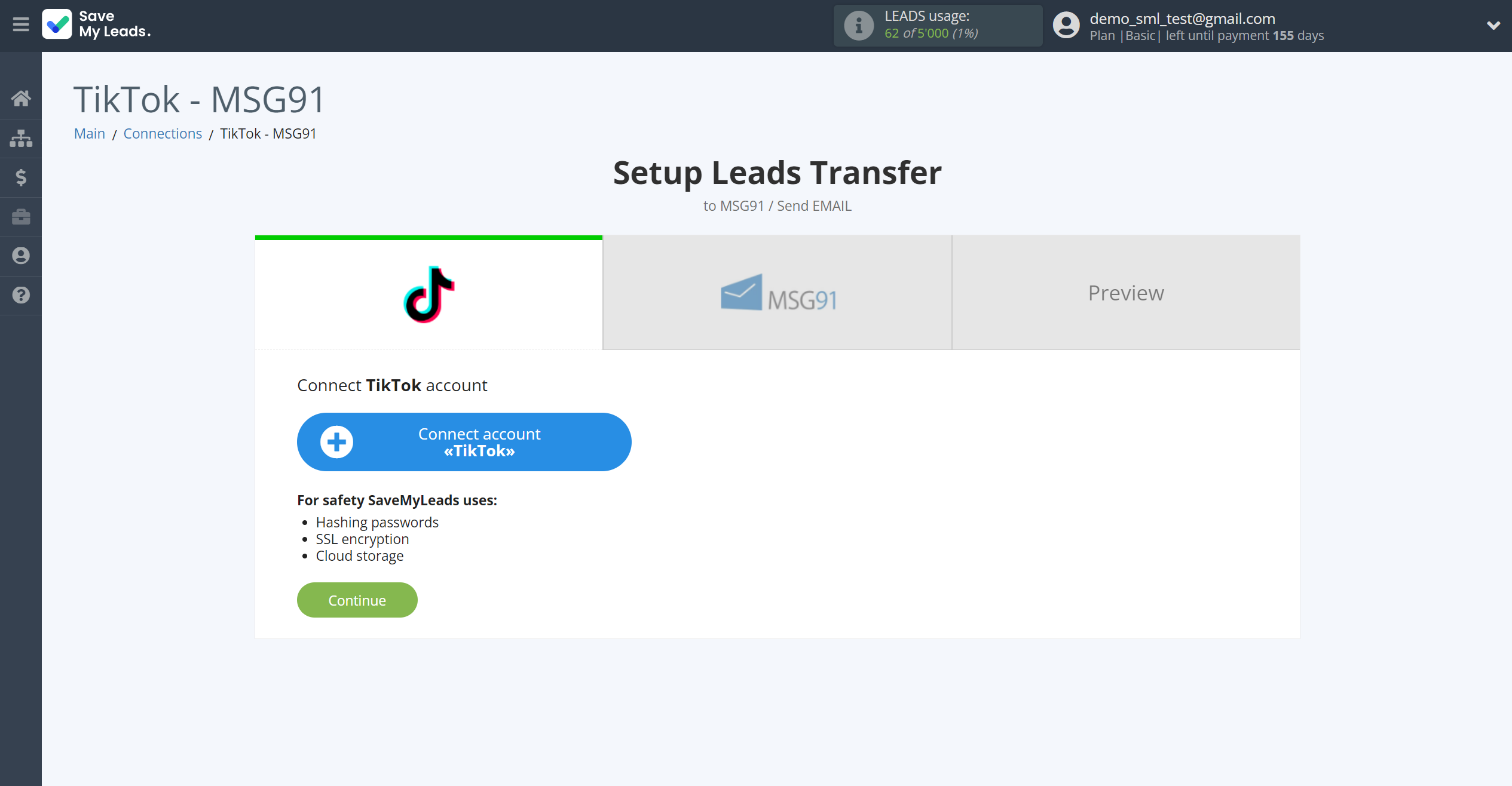


When the connected account is displayed in the "active accounts" list, select it for further work.
Attention! If your account is in the "inactive accounts" list, check your access to this account!
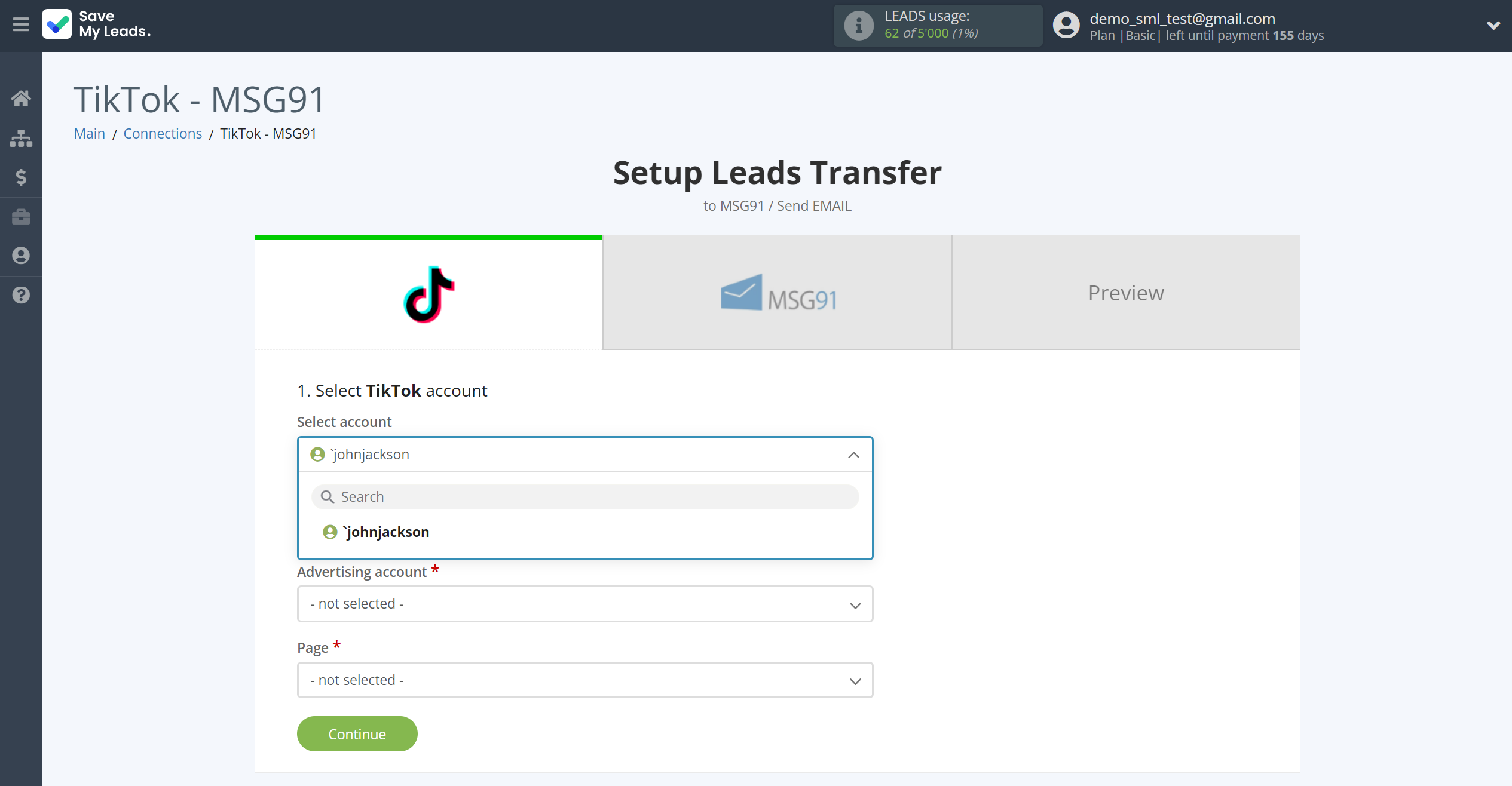
Select the Advertising Account and Page from the drop-down list and click Continue.
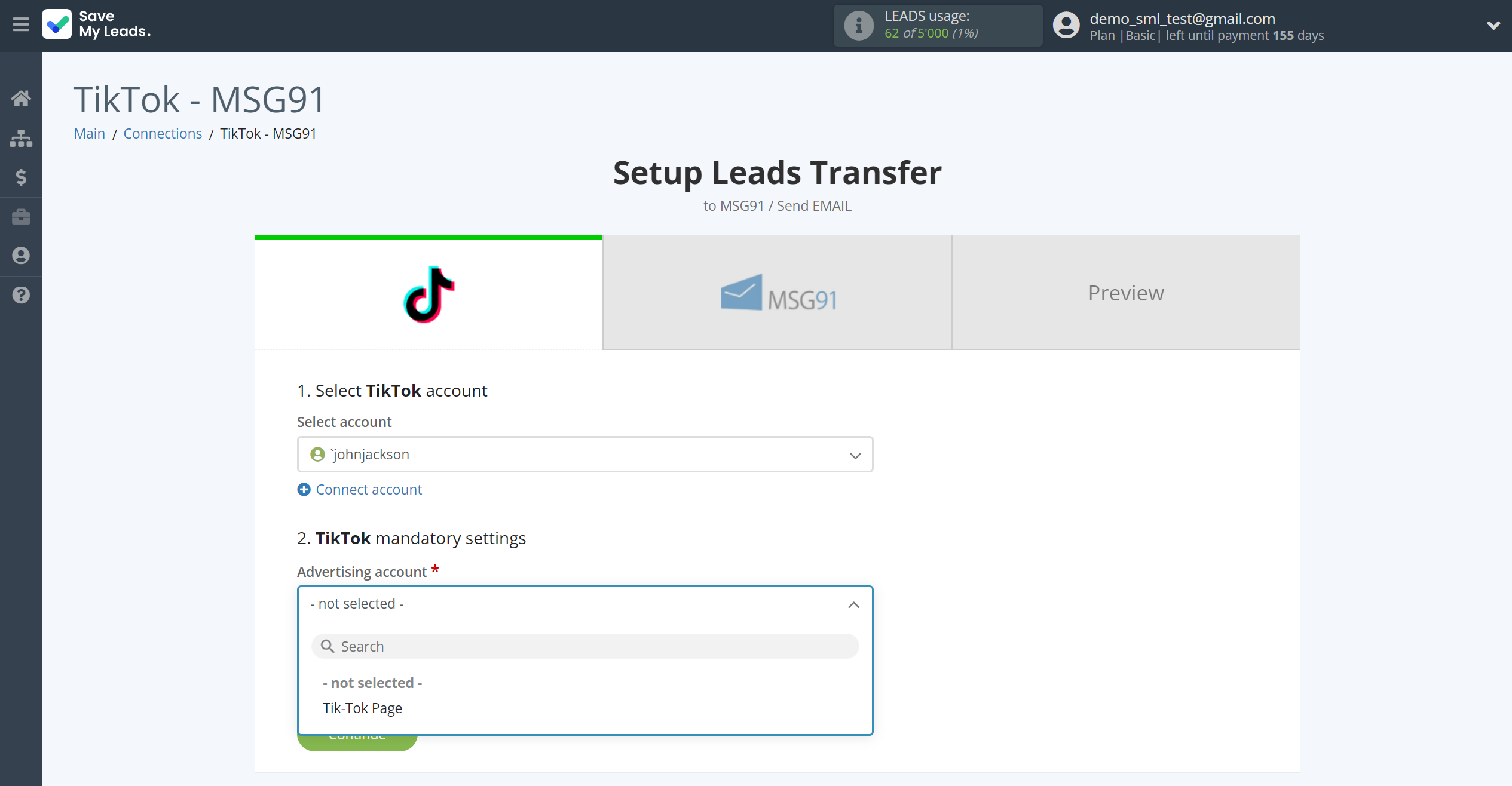
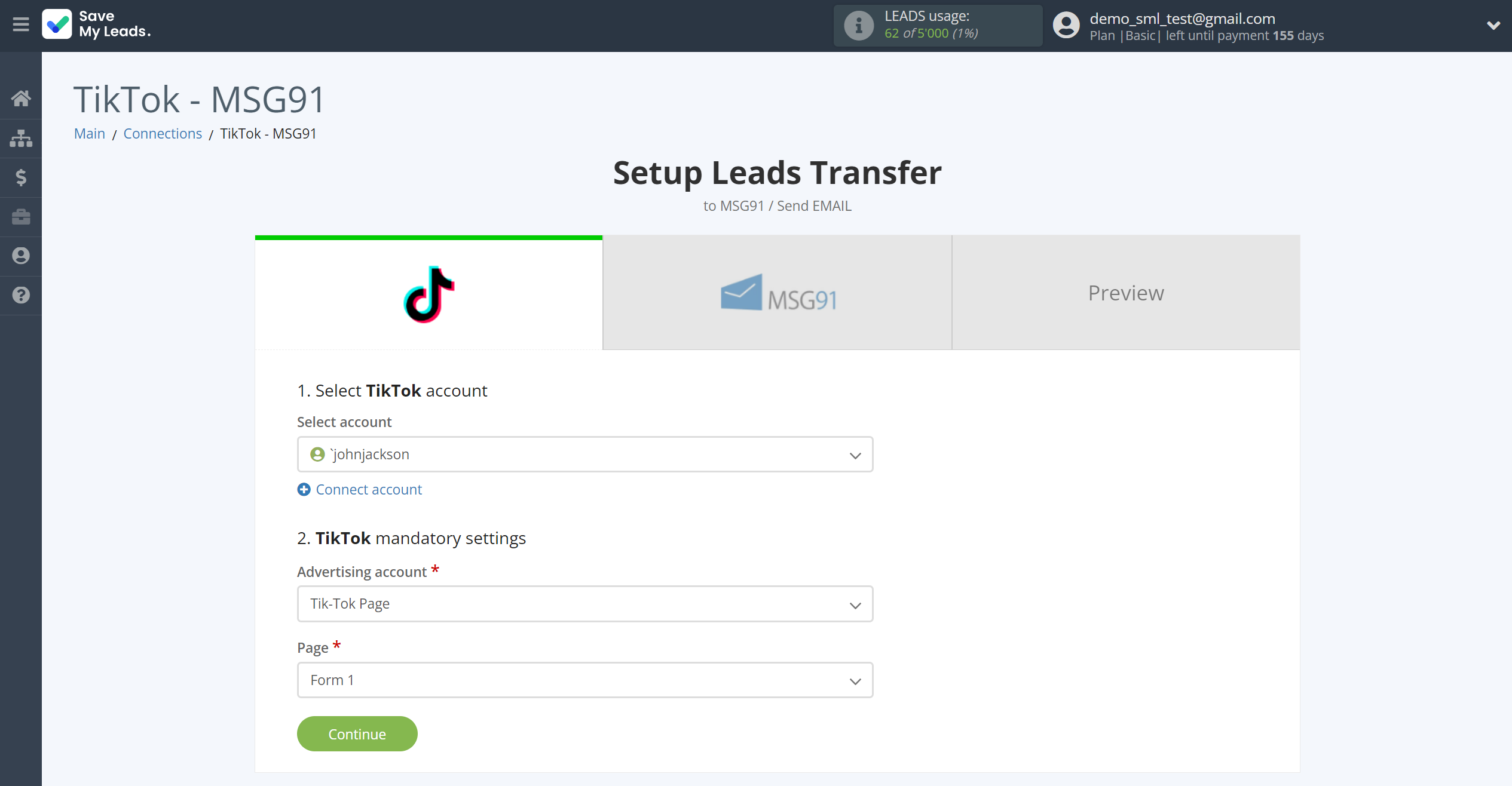
The next step is to select MSG91account to which leads will be sent.
If there are no accounts connected to the system, click "Connect account".
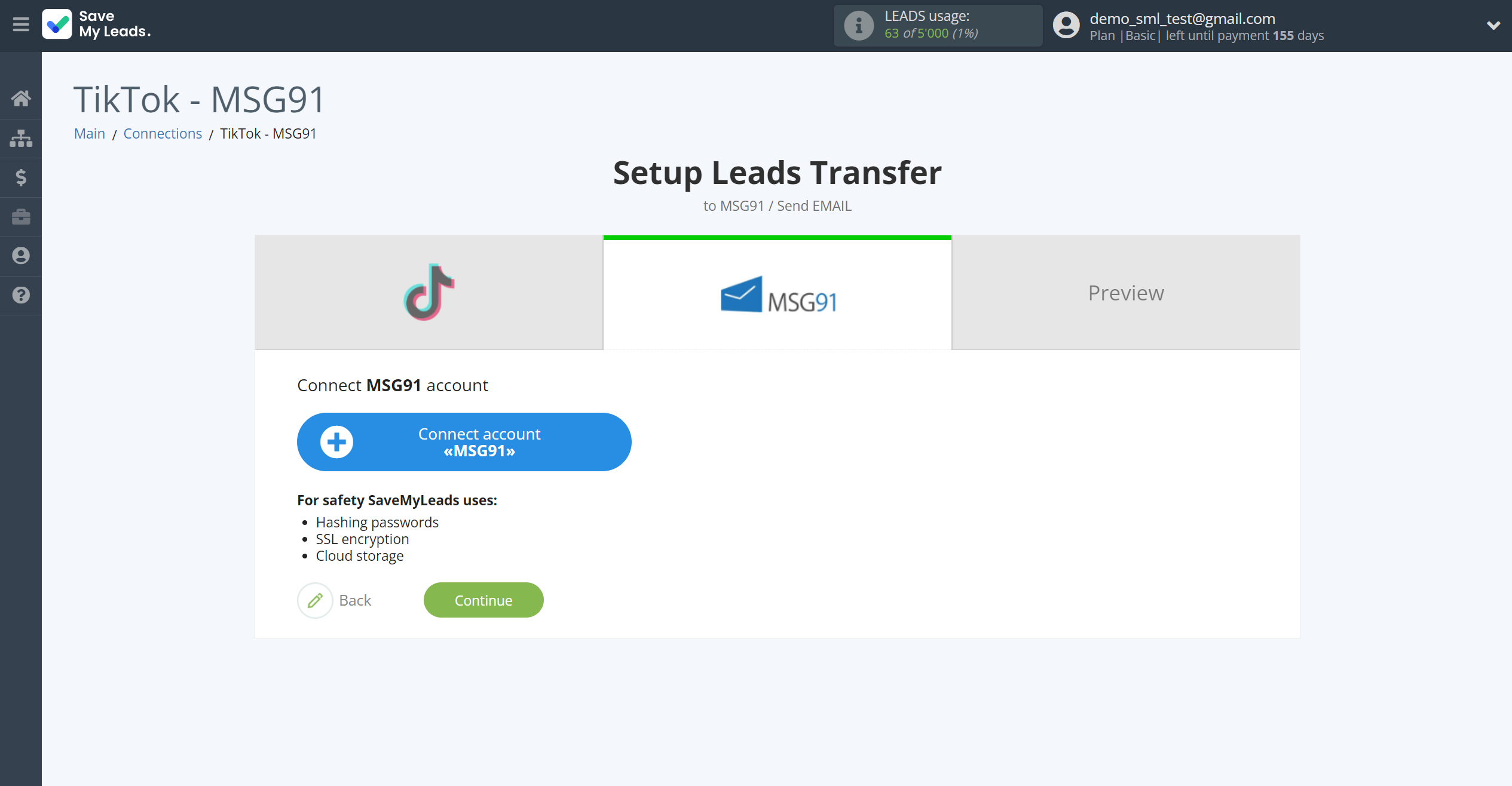
In the window that opens, enter your MSG91 API Key and click Continue.
For this go to the "One API" section, then to the "Auth Key" tab.
Copy the key and paste it into the corresponding field in the SaveMyLeads system.
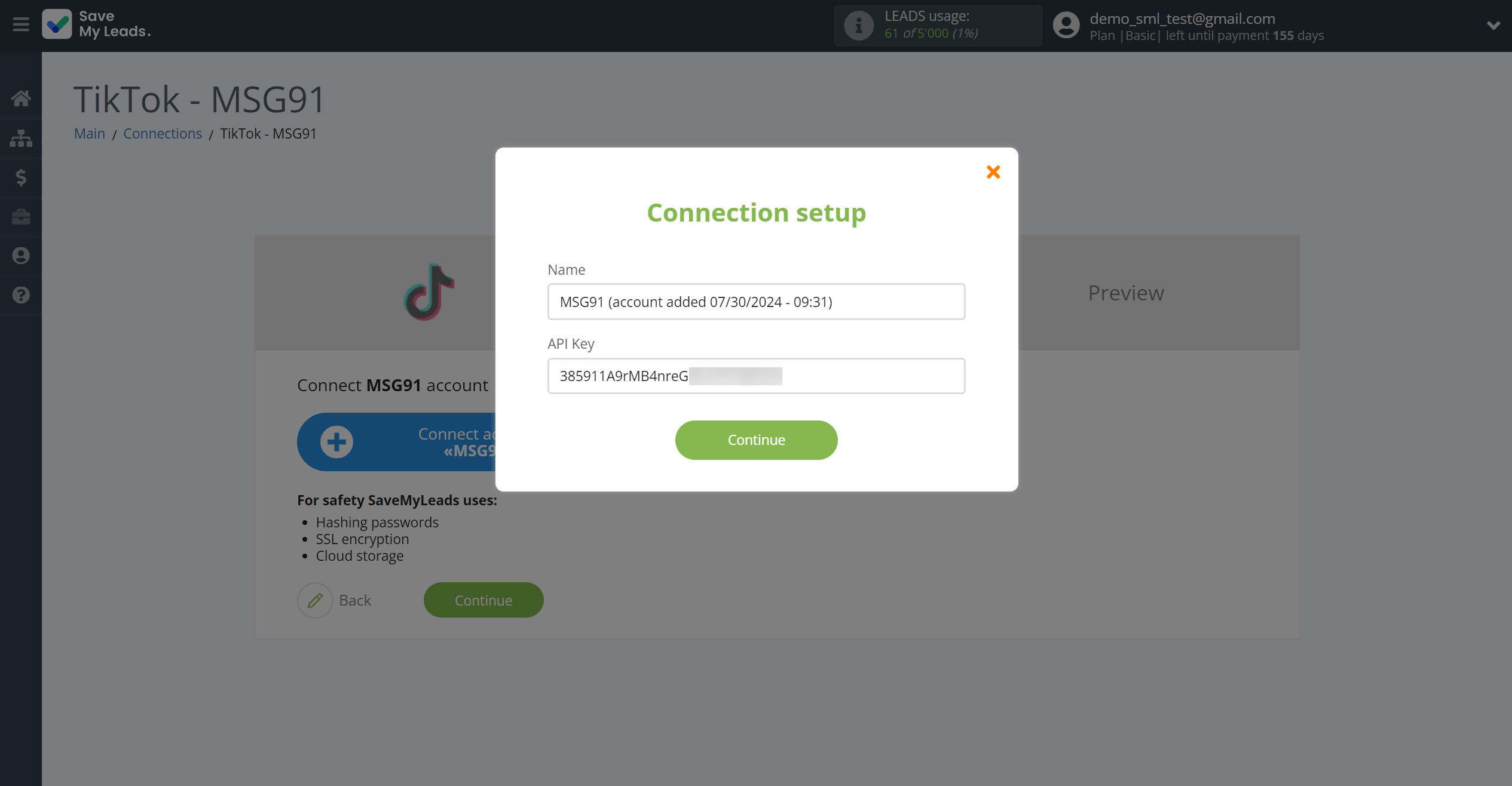
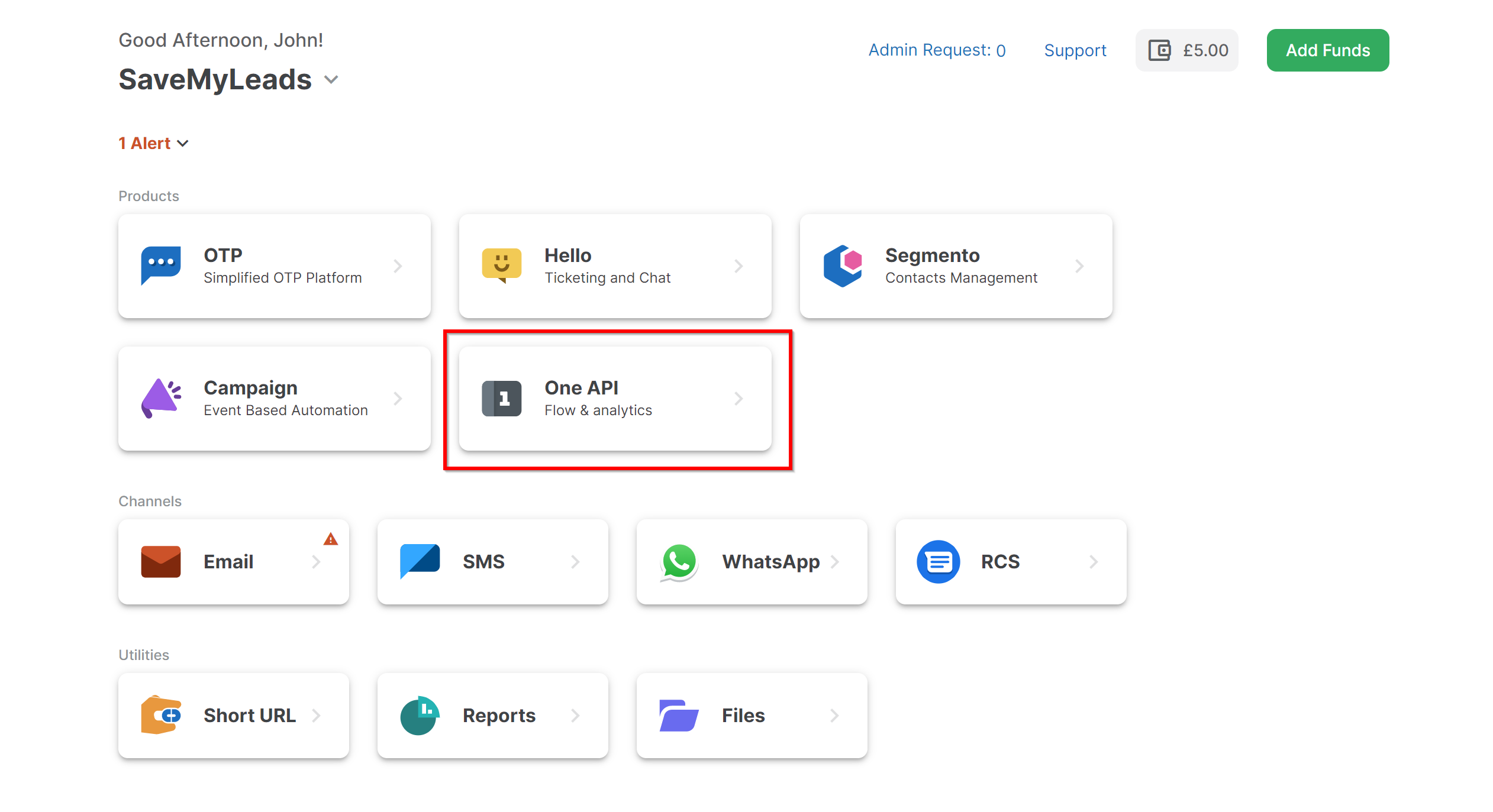
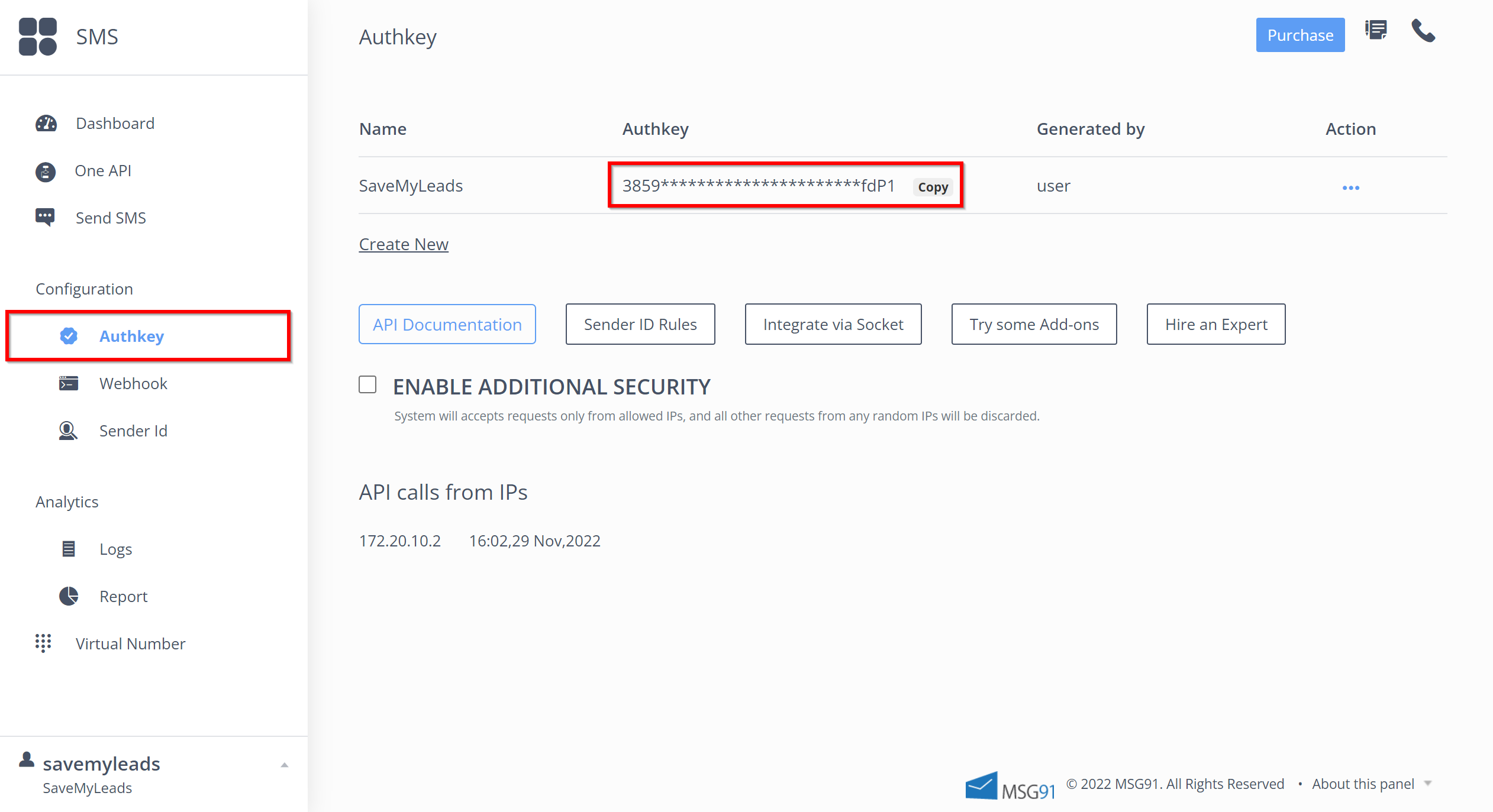
When the connected account is displayed in the "active accounts" list, select it for further work.
Attention! If your account is in the "inactive accounts" list, check your access to this account!
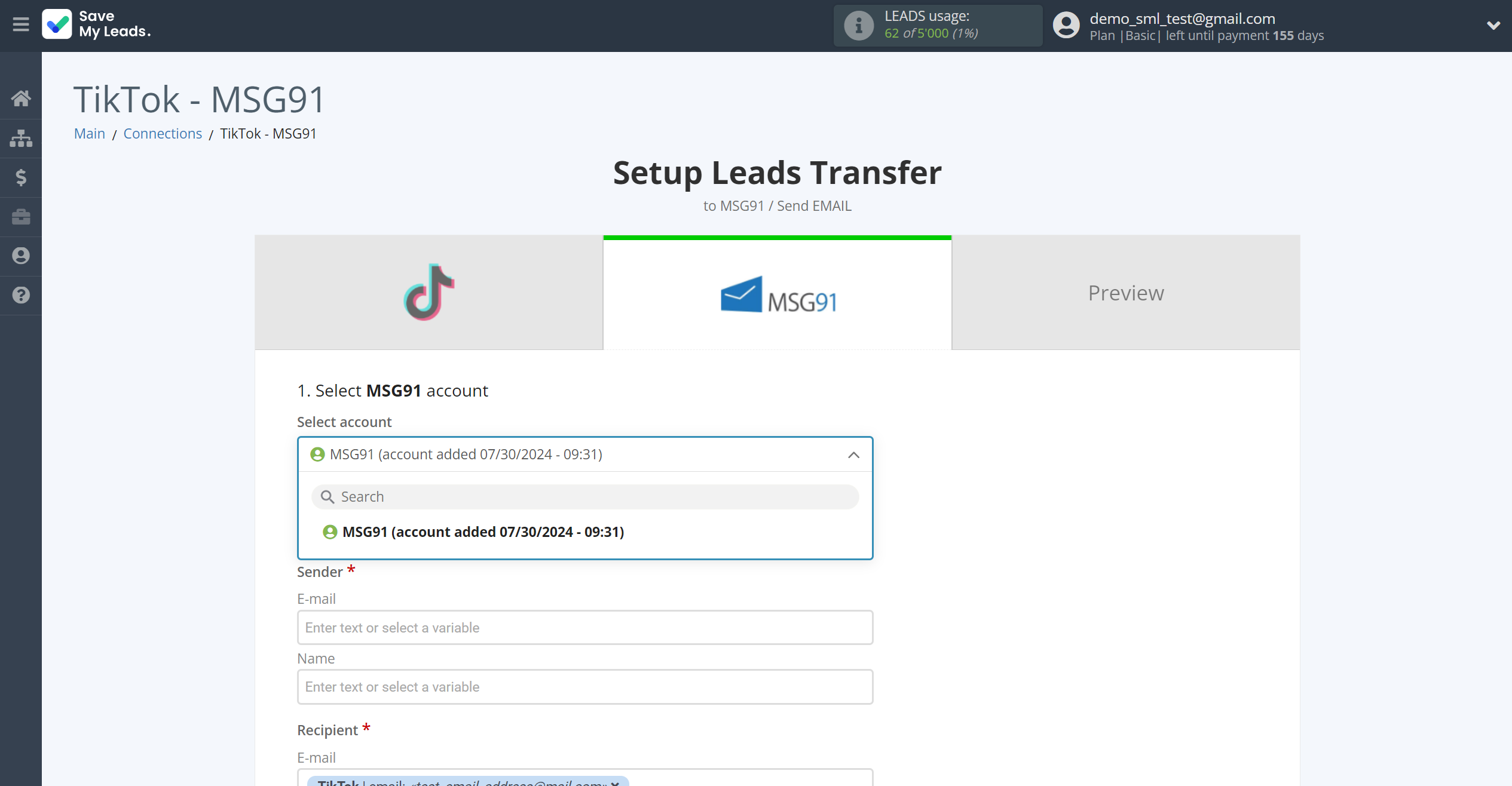
Now you need to assign variables to the required fields to send data to MSG91.
Select the required TikTok data, click on the parameter and it will be assigned to the selected MSG91 field.
Note! Sender E-mail must be assigned to your account MSG9.
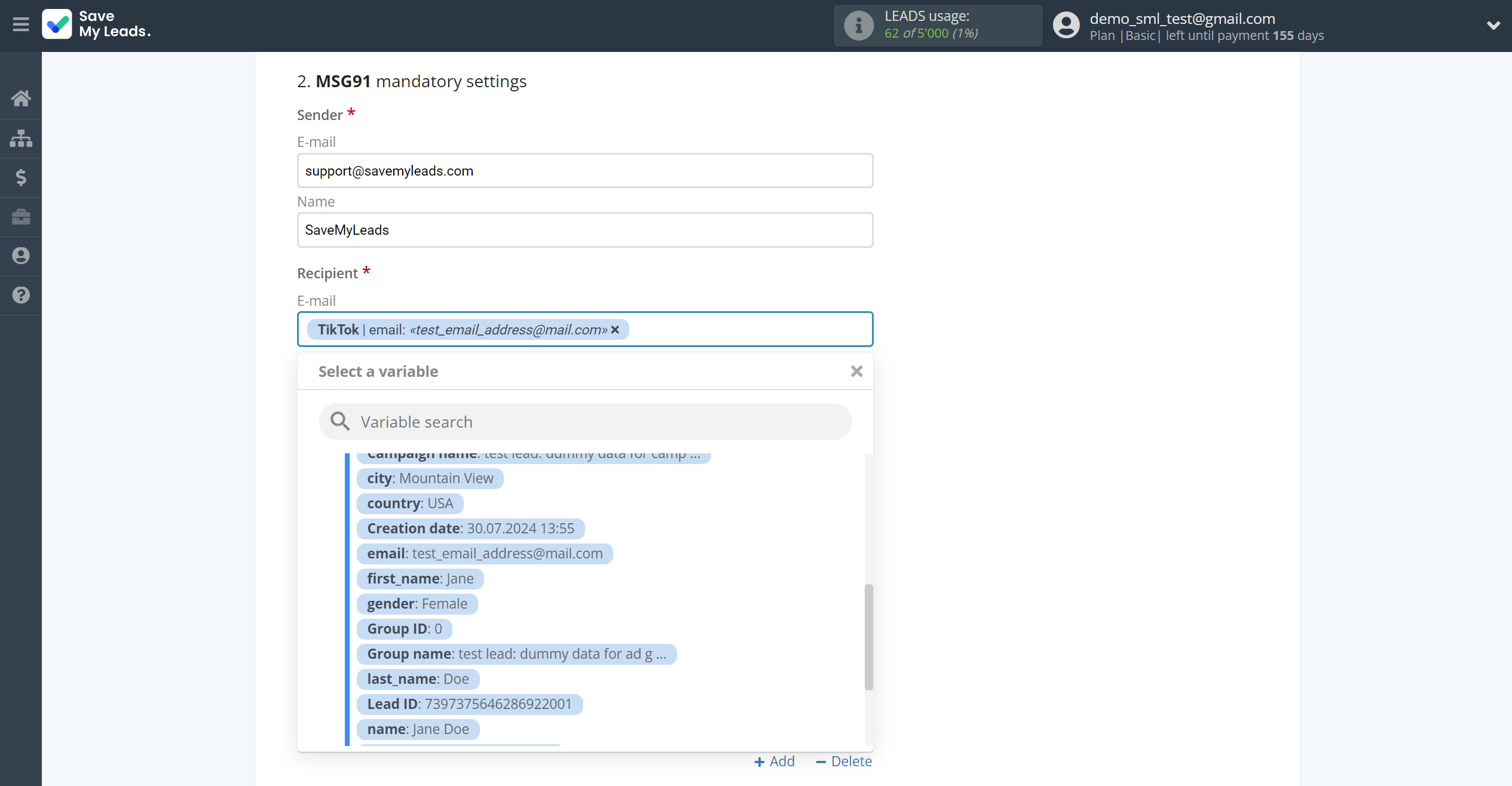
In this section, the fields will be assigned according to the template. You can completely change it or leave it as is.
Click "Continue" when you're done with assigning fields.
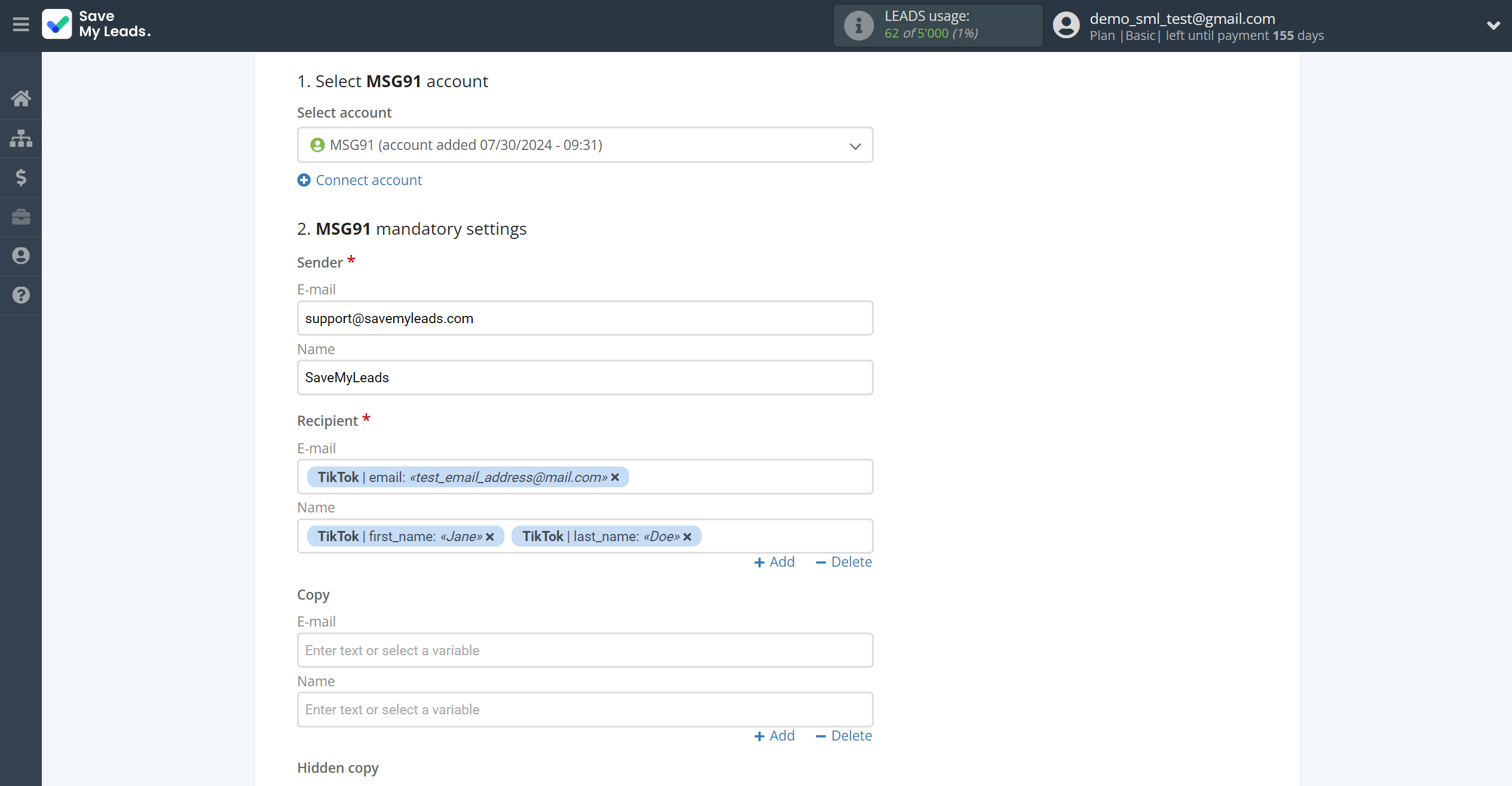
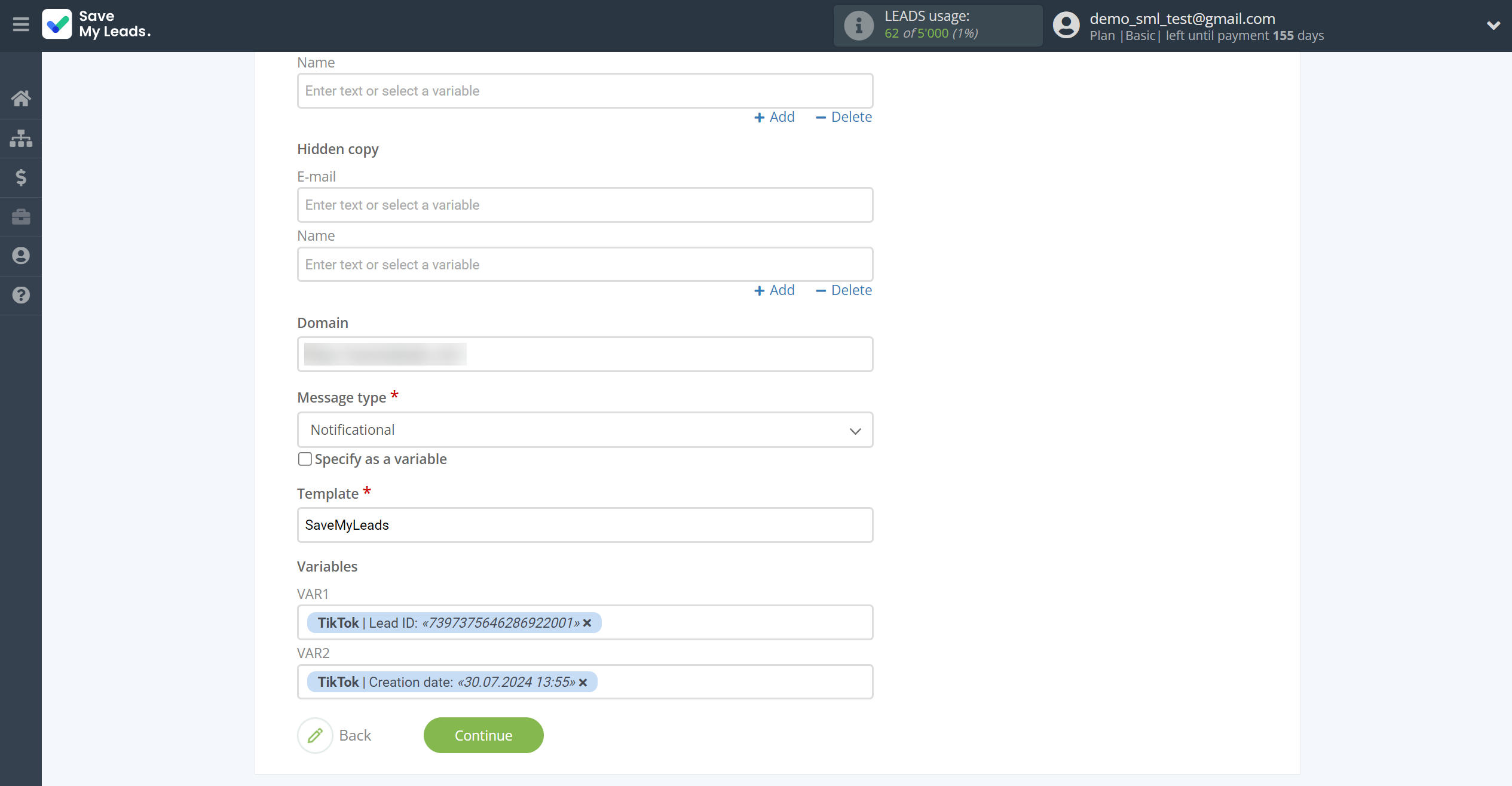
The Domain and Template information can be found in the section as shown below in the screenshot.
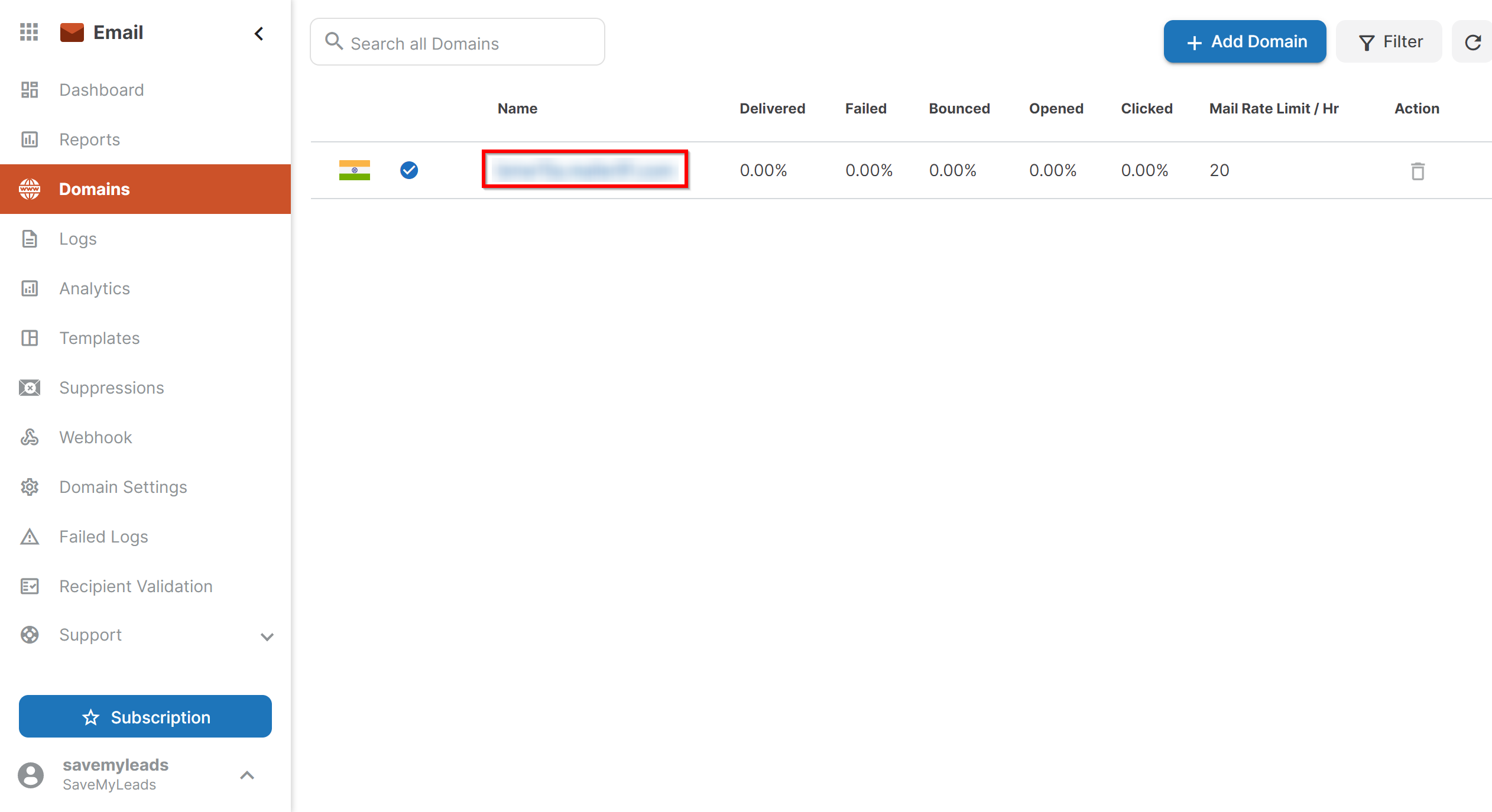
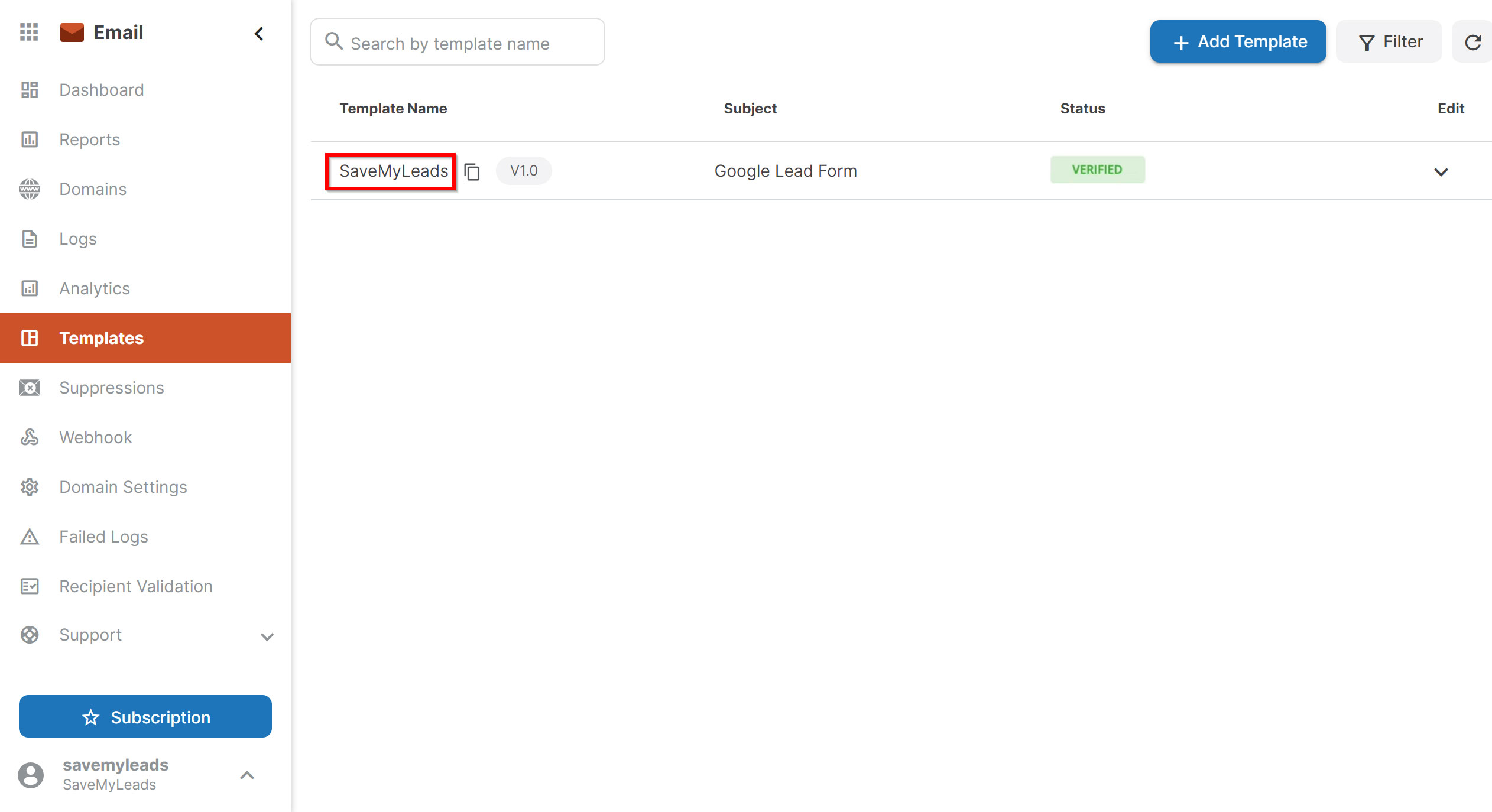
Now you can see Test data.
Click "Send test data to MSG91" and check your MSG91.
If something does not suit you, click "Back" and go back one step.
In order for data from TikTok to be transferred multi-venously to MSG91, click "Finish setup".
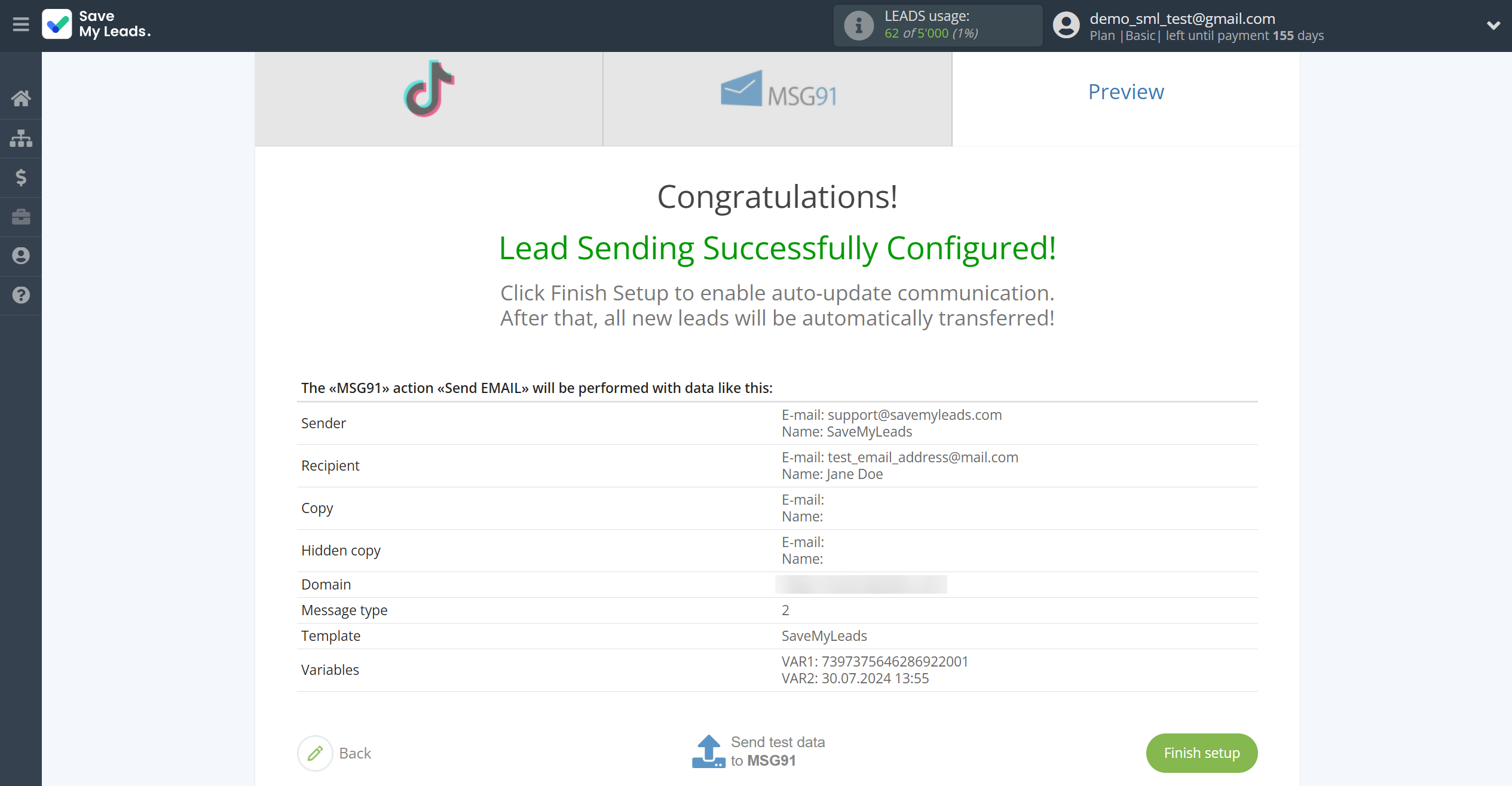
On the main screen, click on the gear icon to select name of the connection and select a group for it, if necessary.
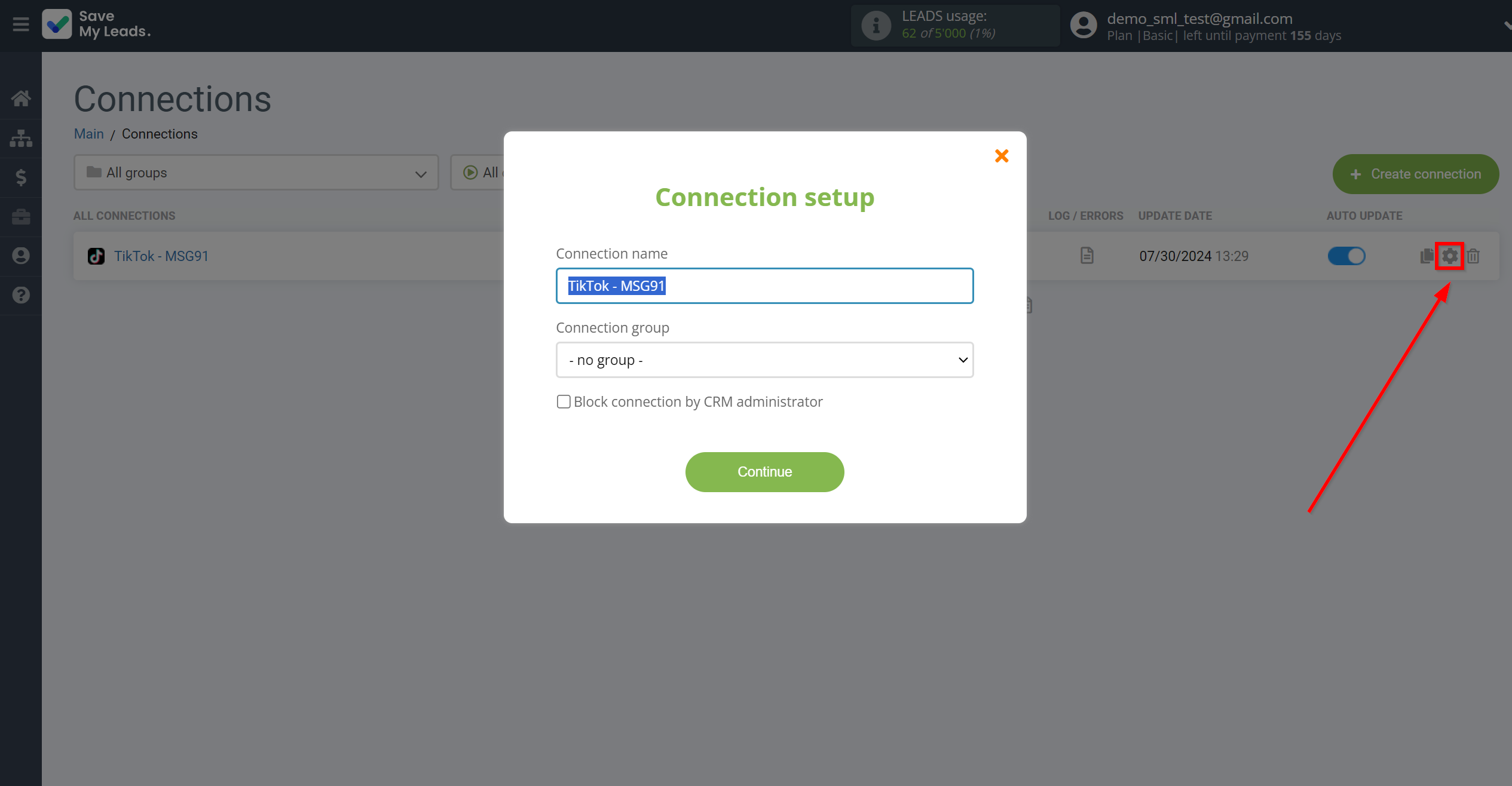
When the slider is in the position as shown in the picture - auto-update works. If you want to disable communication, click this slider.
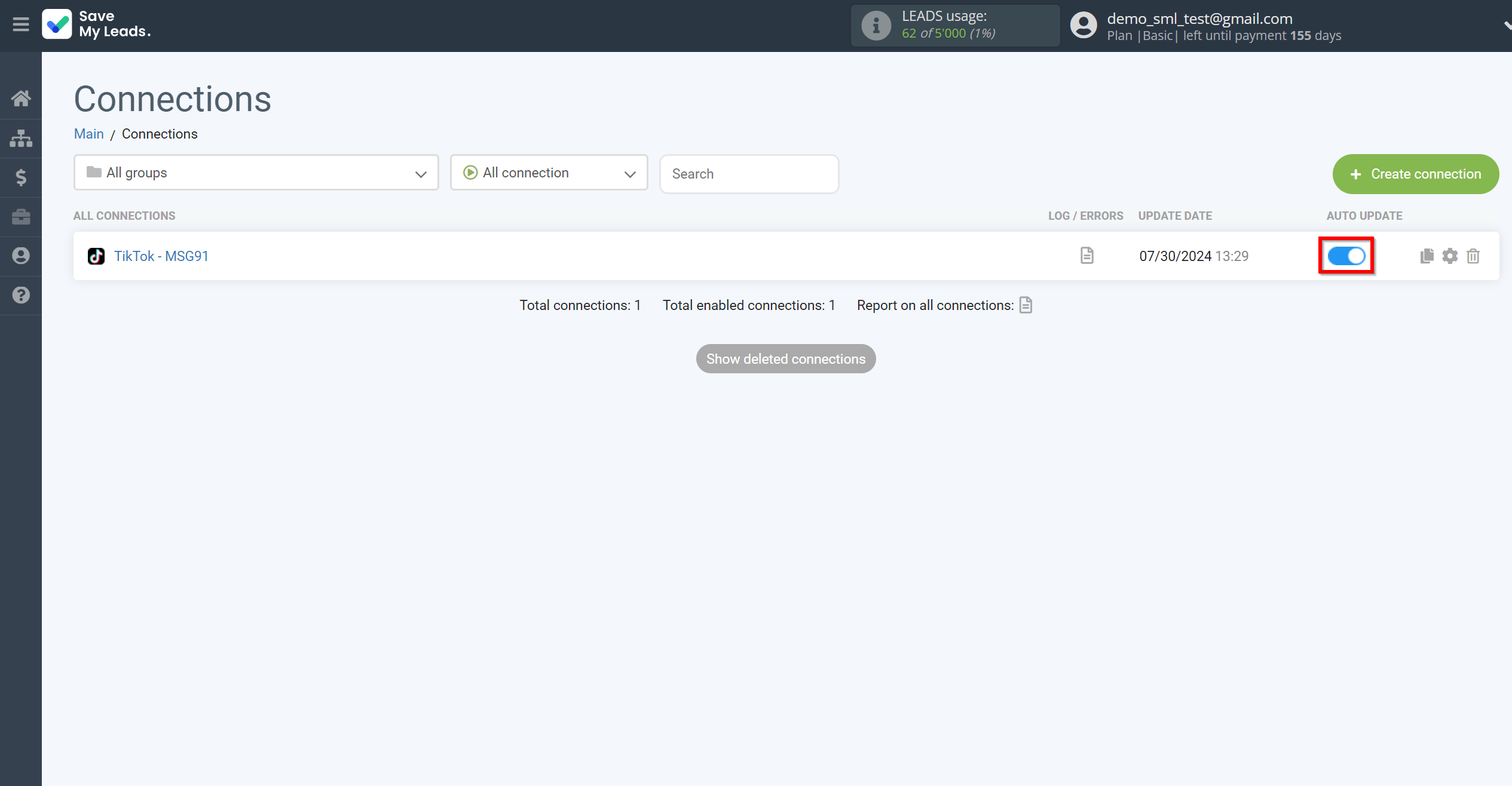
This completes the integration setup between TikTok and MSG91 Send Email! See how easy it is!?
Now you don't have to worry, SaveMyLeads will do everything on its own!