How to Connect TikTok with MySQL
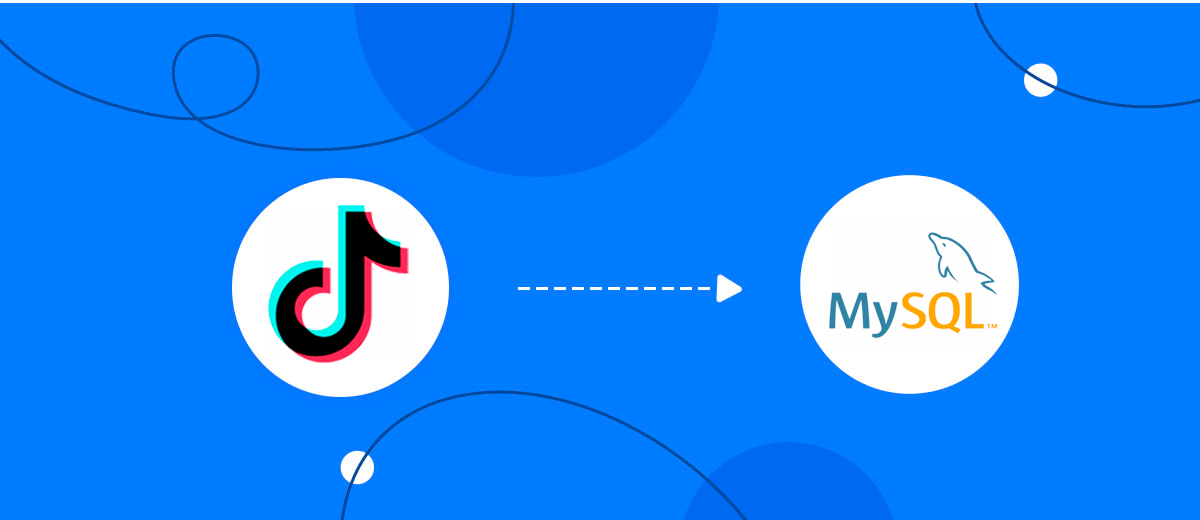
The integration will allow you to get new leads from TikTok and transfer them to MySQL. This allows you to efficiently automate workflows and save a lot of time by not having to manually add each row to the table.
Let's go through the entire TikTok with MySQL setup steps together!
Navigation:
1. What will integration TikTok with MySQL do?
2. How to connect TikTok account?
3. How to connect MySQL account?
4. How to set up data transfer from TikTok to MySQL?
5. An example of the data that will be sent to your MySQL.
6. Auto-update.
To start setup click "Create Connection".
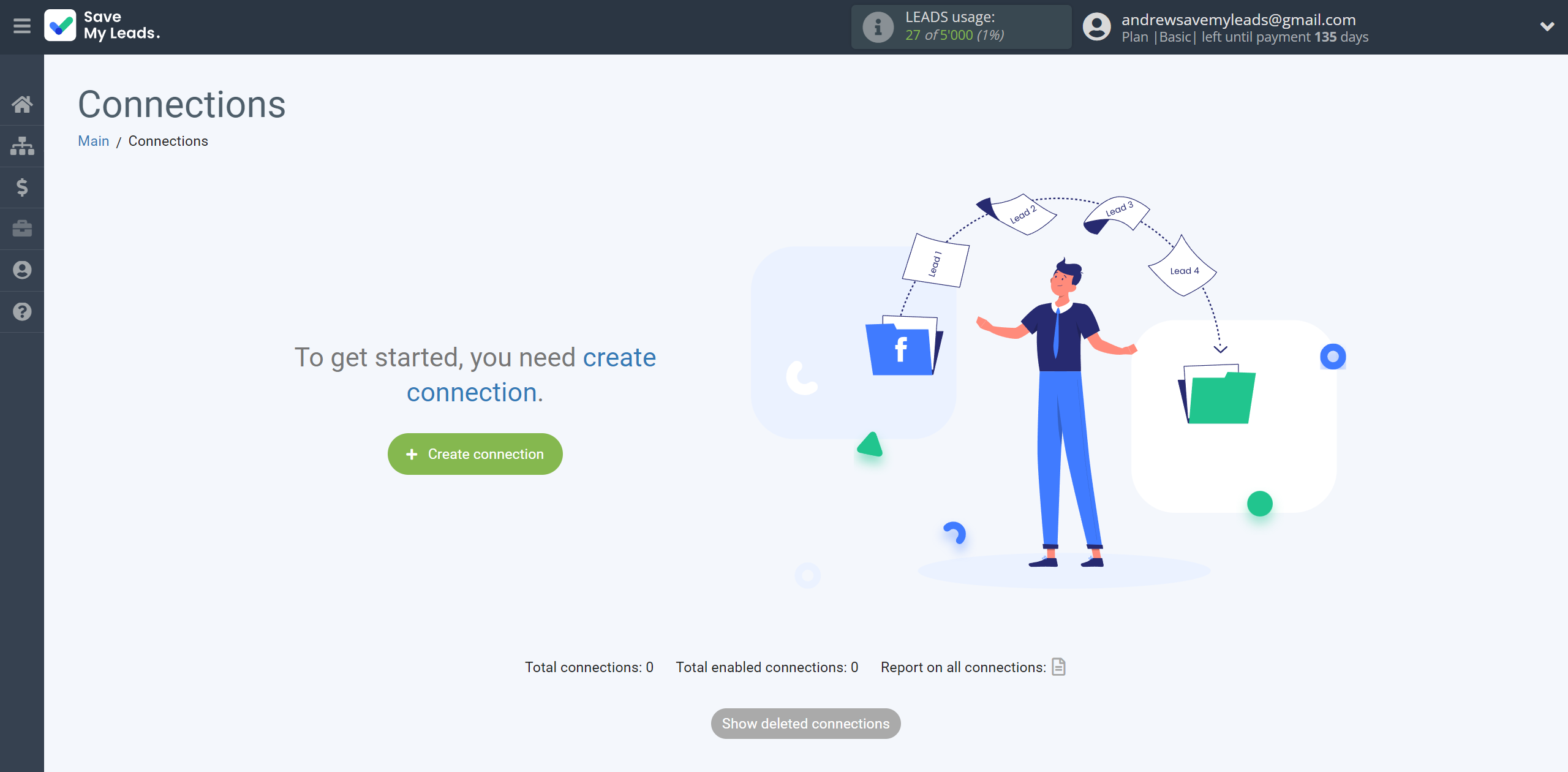
Select a system as the Data Source. In this case, you must specify TikTok.
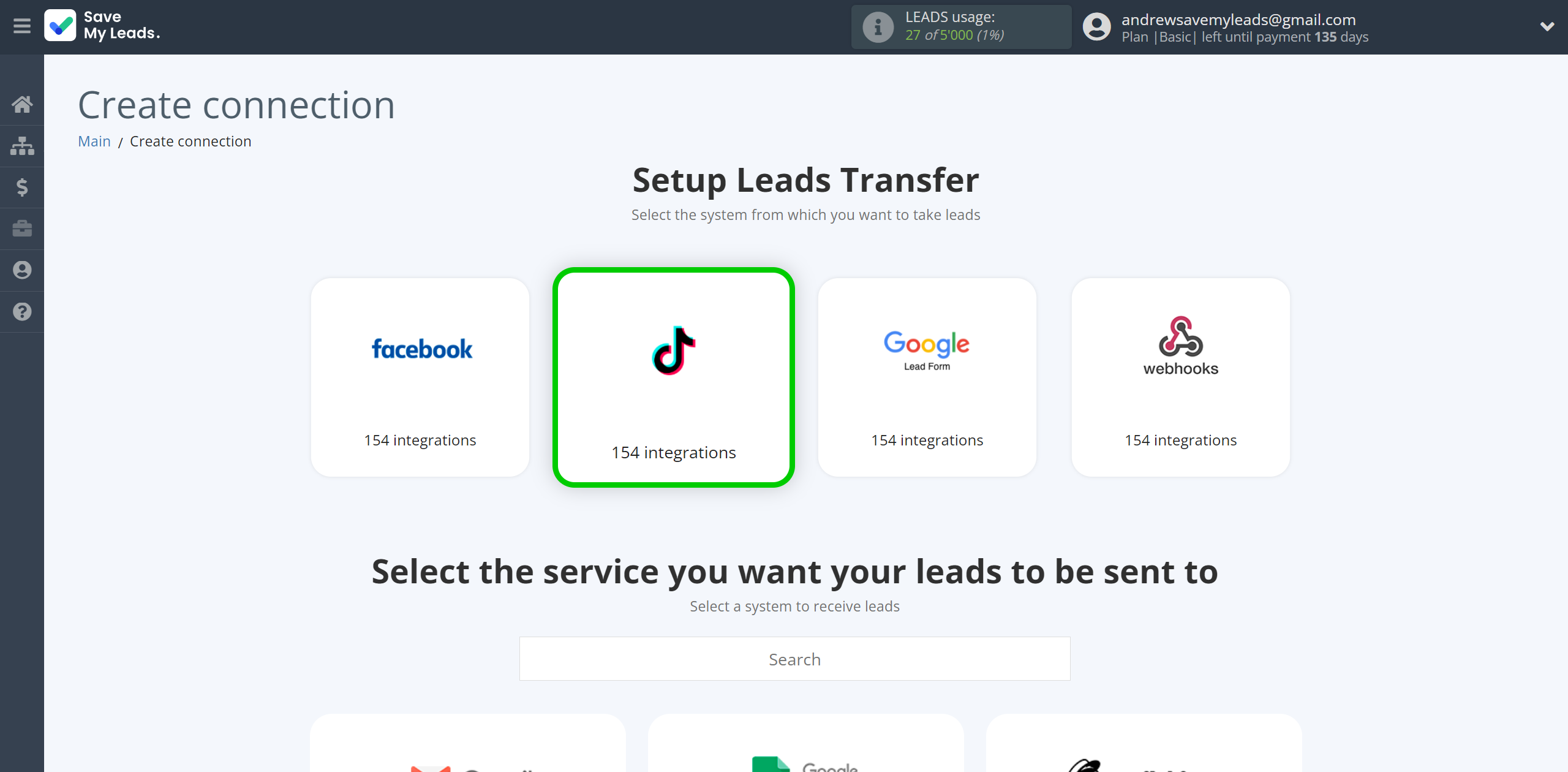
Next, you need to specify the system to which the data from the TikTok will be transmitted. In this case, you must specify MySQL.
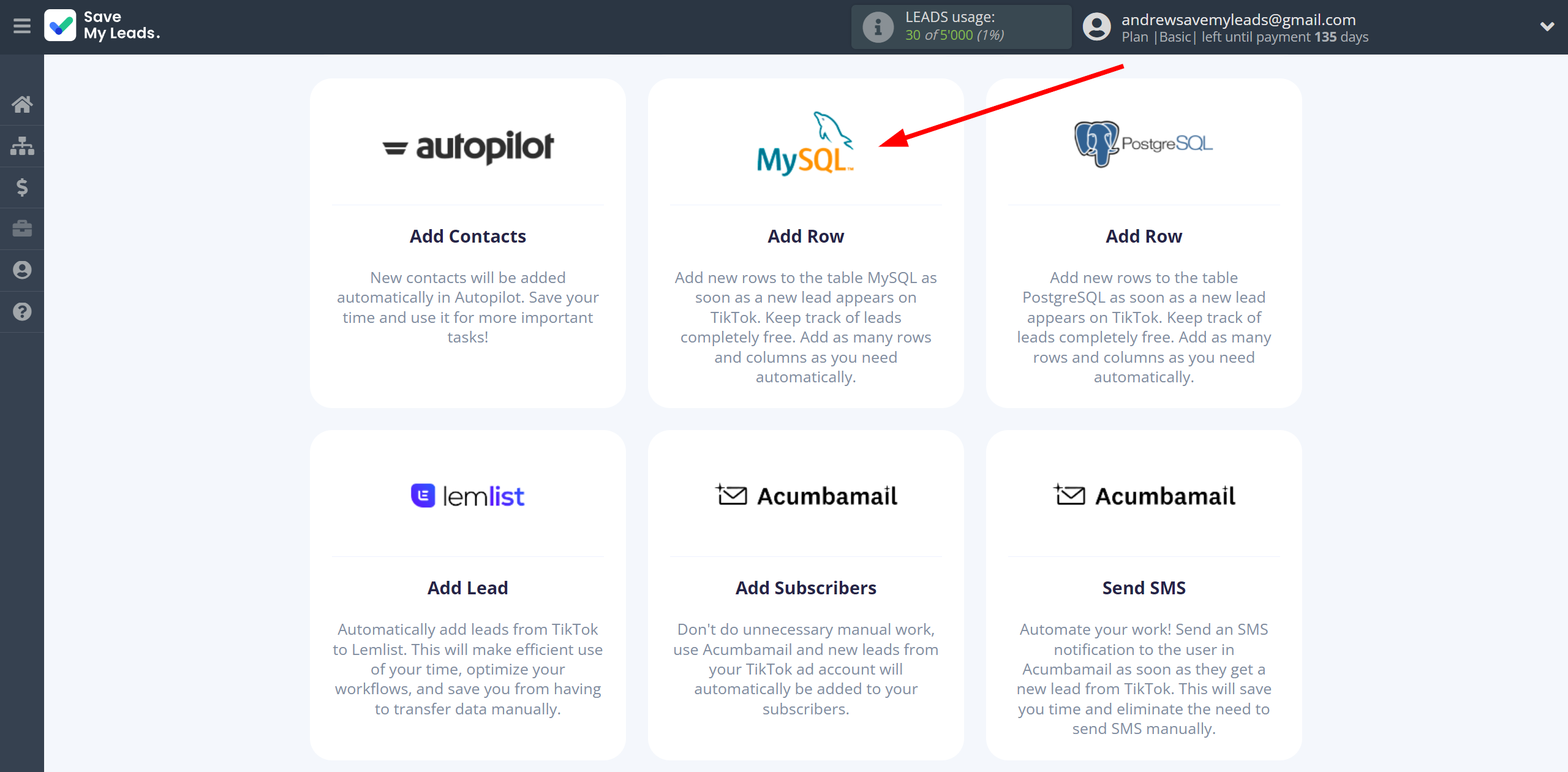
The next step is to select the TikTok account from which SaveMyLeads will get the data.
If there is no account connected to the system, click "Connect account".
Enter your email and password and give all access to work with this account.
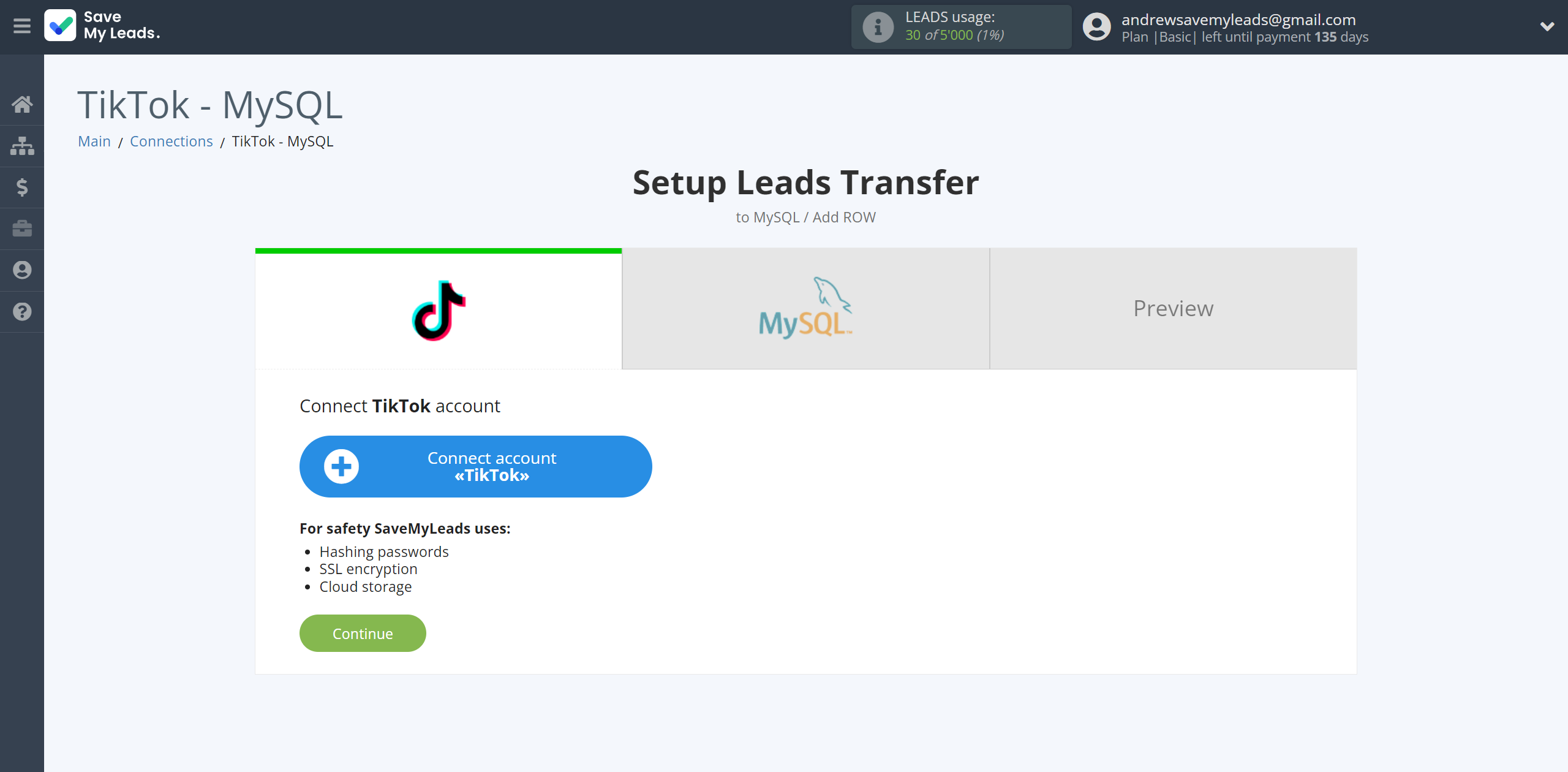
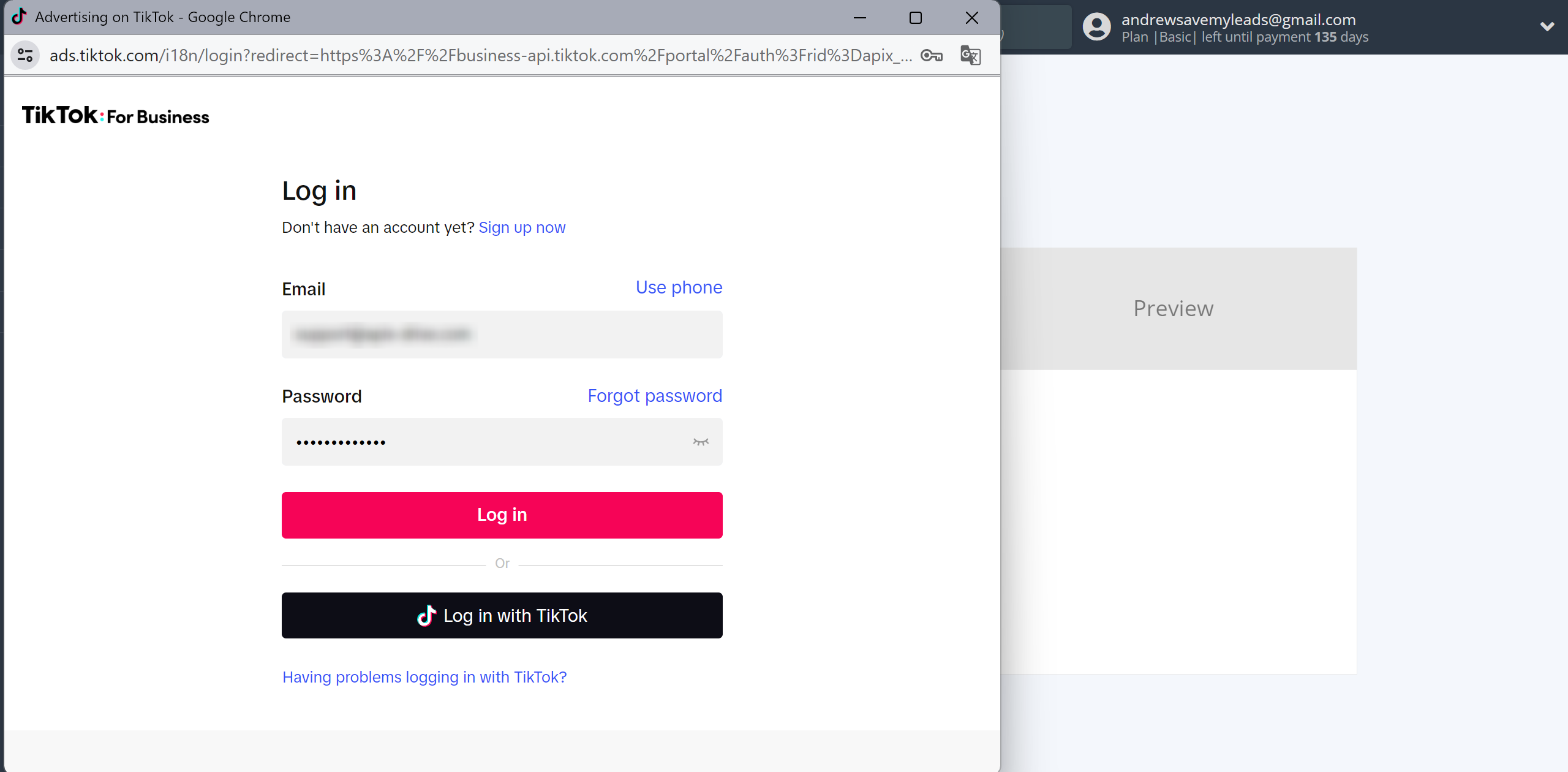
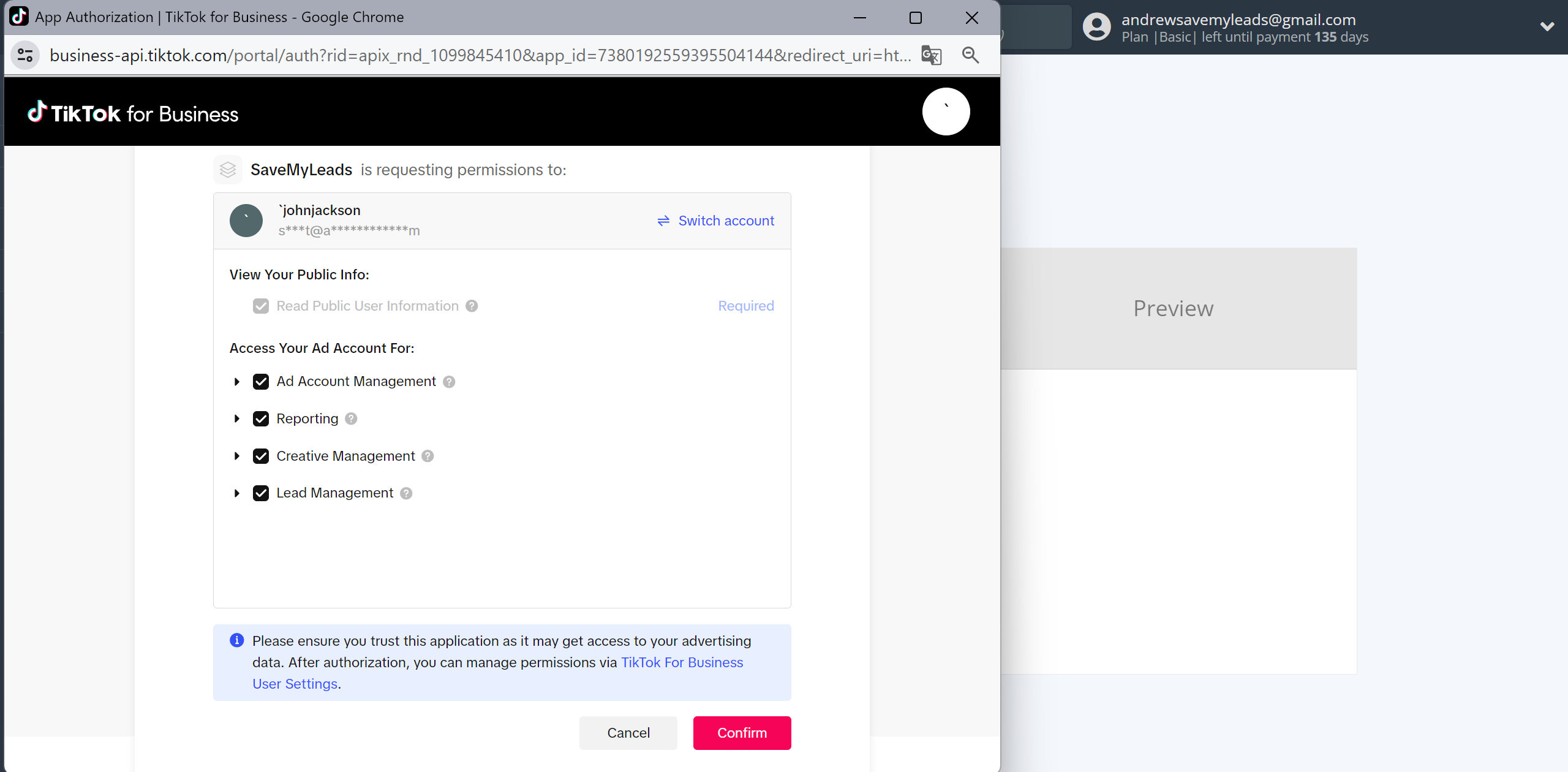
When the connected account is displayed in the "active accounts" list, select it.
Attention! If your account is in the "inactive accounts" list, check your access to this account!
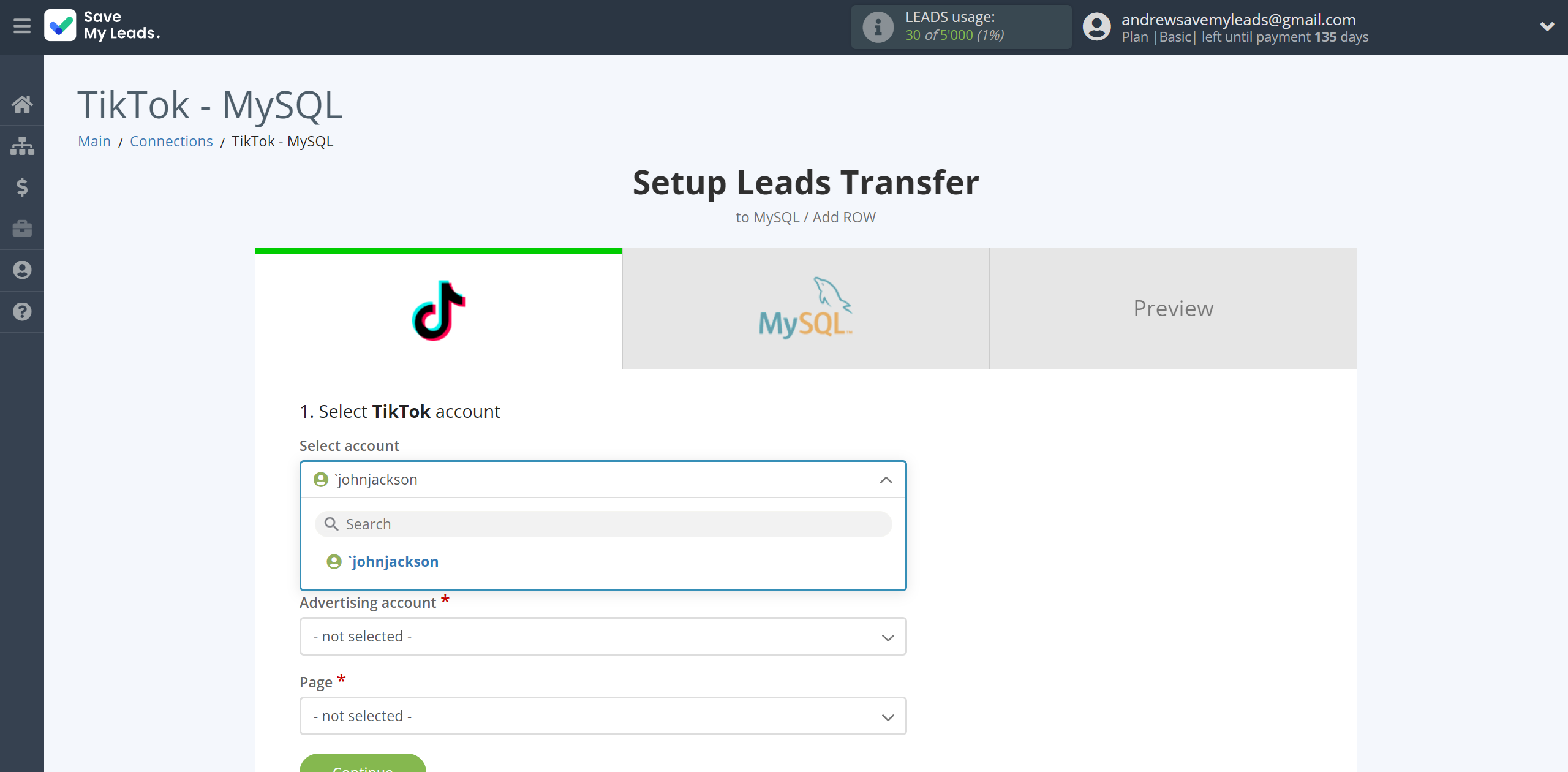
Select the Advertising Account and Page from the drop-down list and click Continue.
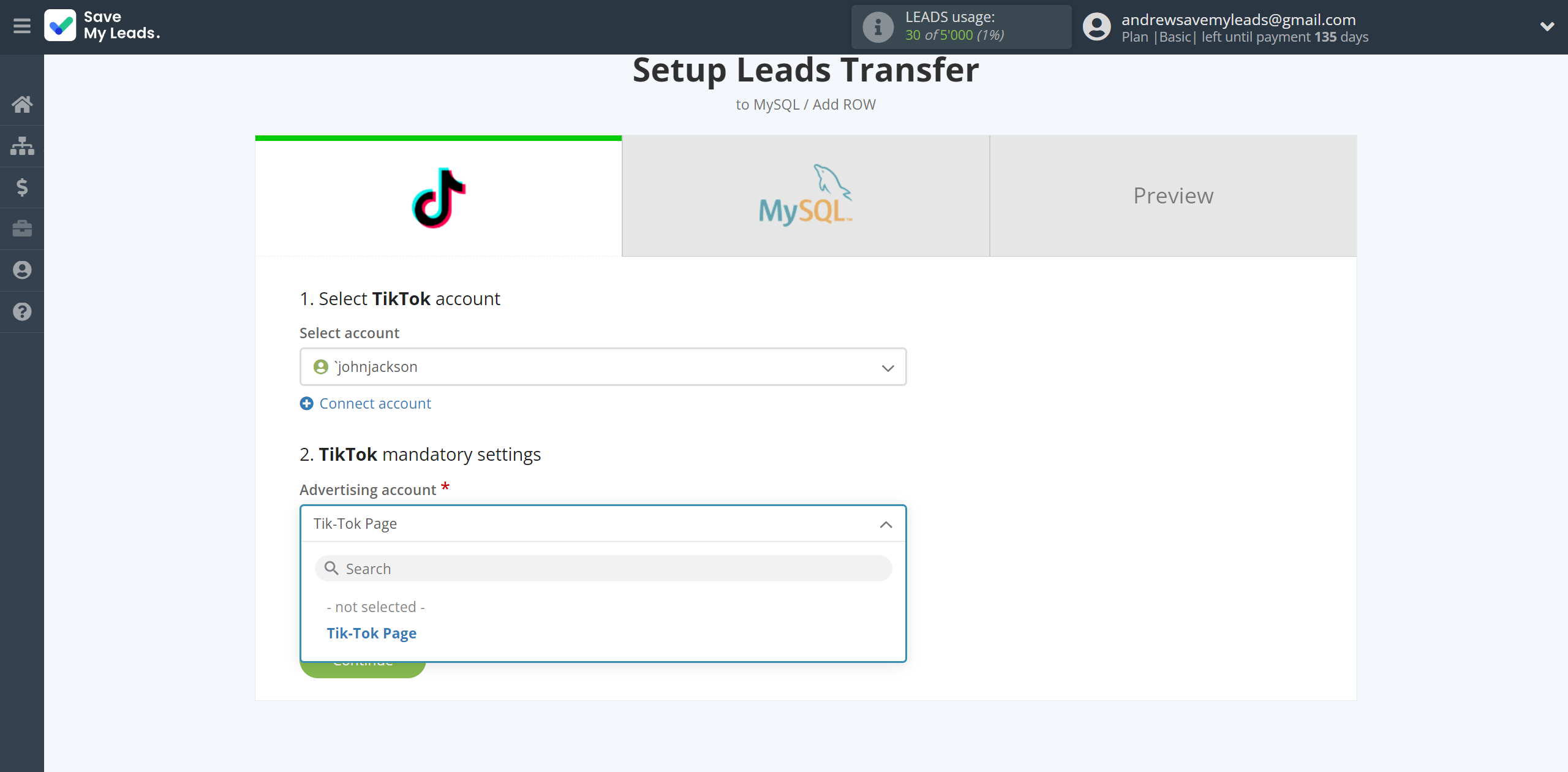
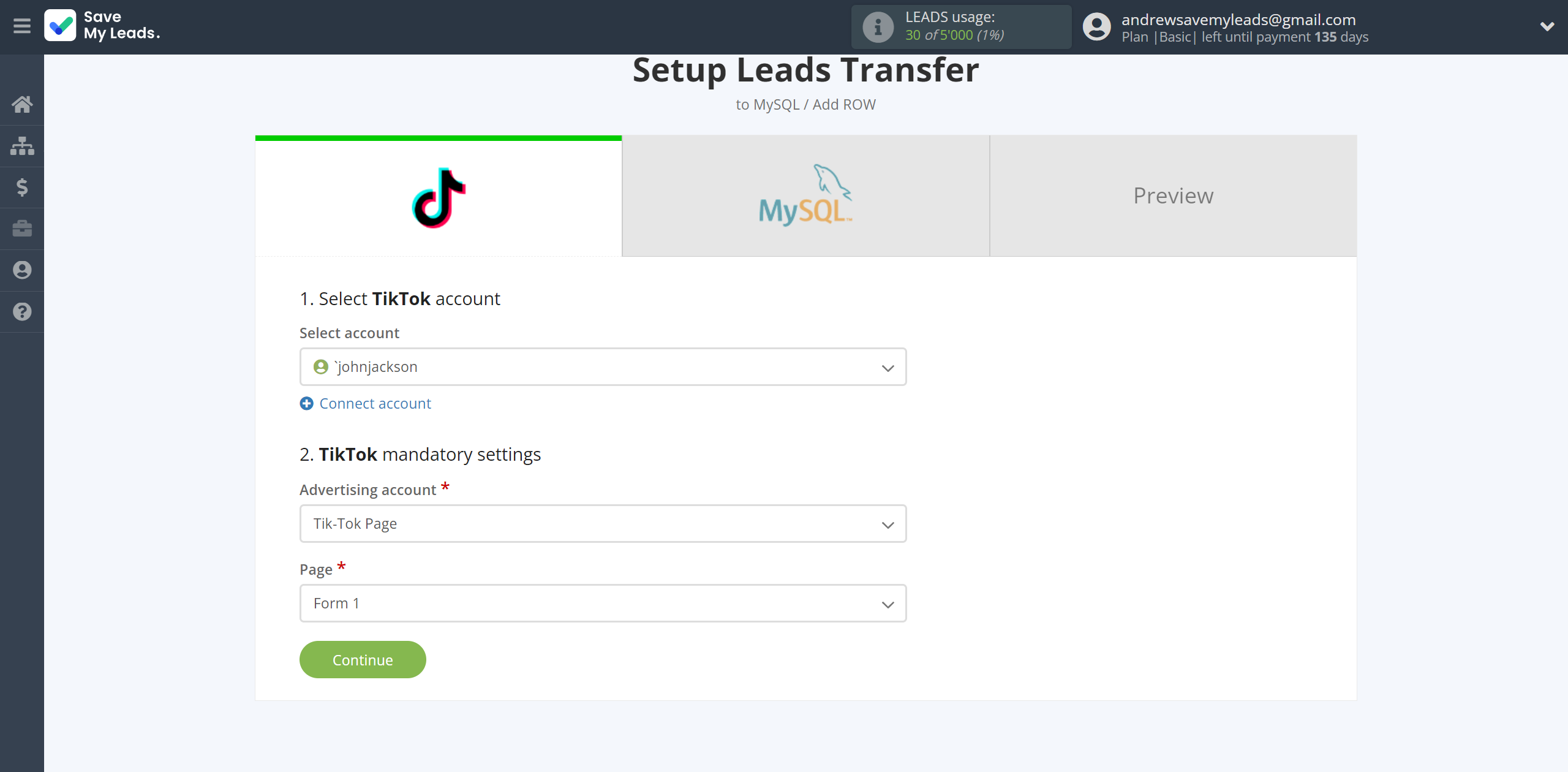
The next step is to select a MySQL account to which leads will be sent.
If there are no accounts connected to the system, click "Connect account".
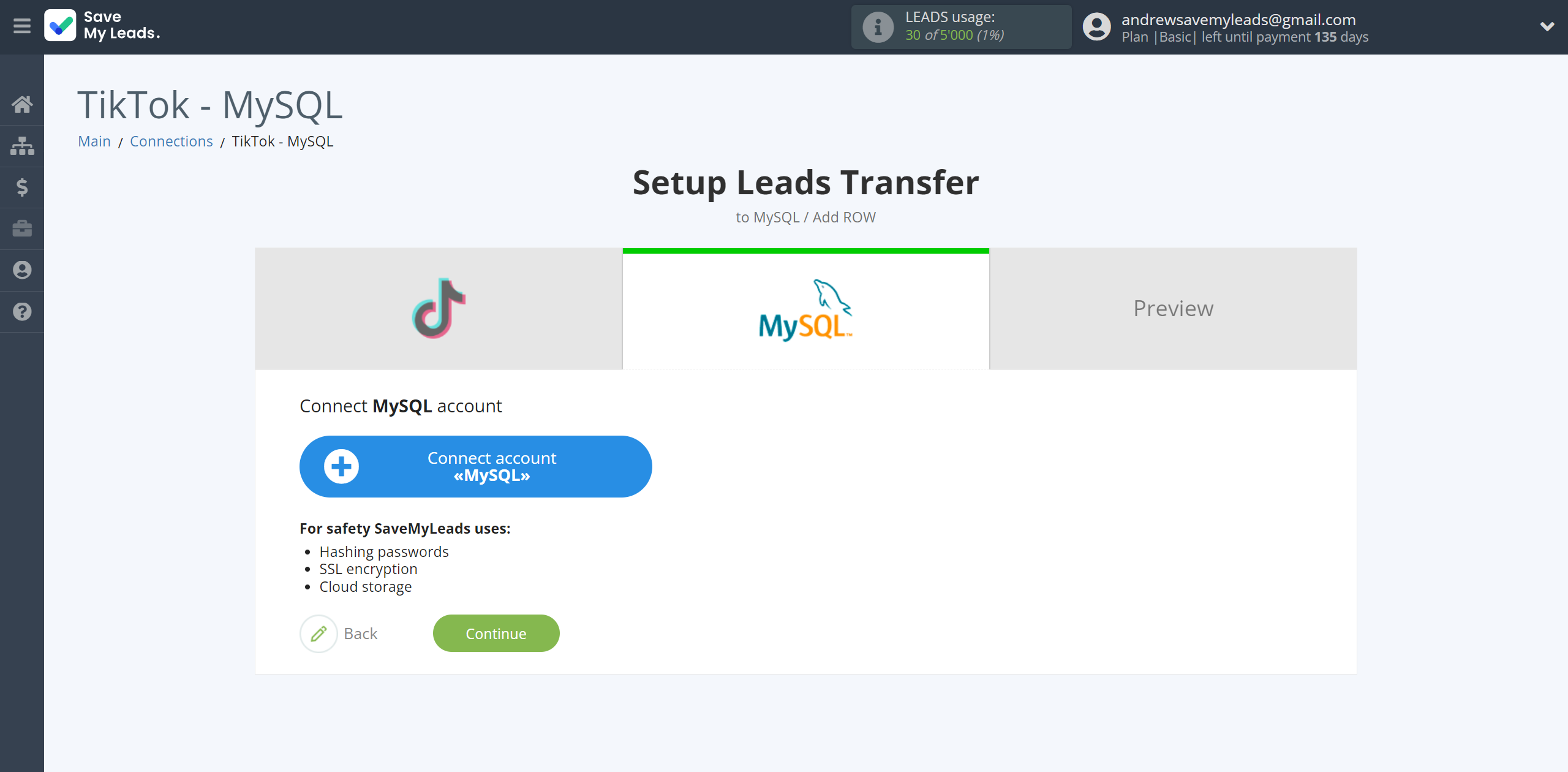
Before you start set up, you need:
- Verify that MySQL accepts external connections over TCP/IP.
- Find the port on which deamon listens.
- Verify sure that this port is availabler in both directions for the SaveMyLeads IP server from which you are connectinh:
* You can check the IP address with our support via chat on the website or by email [email protected] - Verify that the user has access right from the IP or host of the SaveMyLeads server from which the connector is coming.
Fill the fields with the relevant data where:
- Host - your MySQL domain name specified without additional https:/, /, etc.
- Login - login to MySQL system.
- Password - password in MySQL system.
- Database - the name of the database to which our system will refer.
- Port - port to which we will connect.
You cannot use root, toor, admin, administrator system names to improve security.
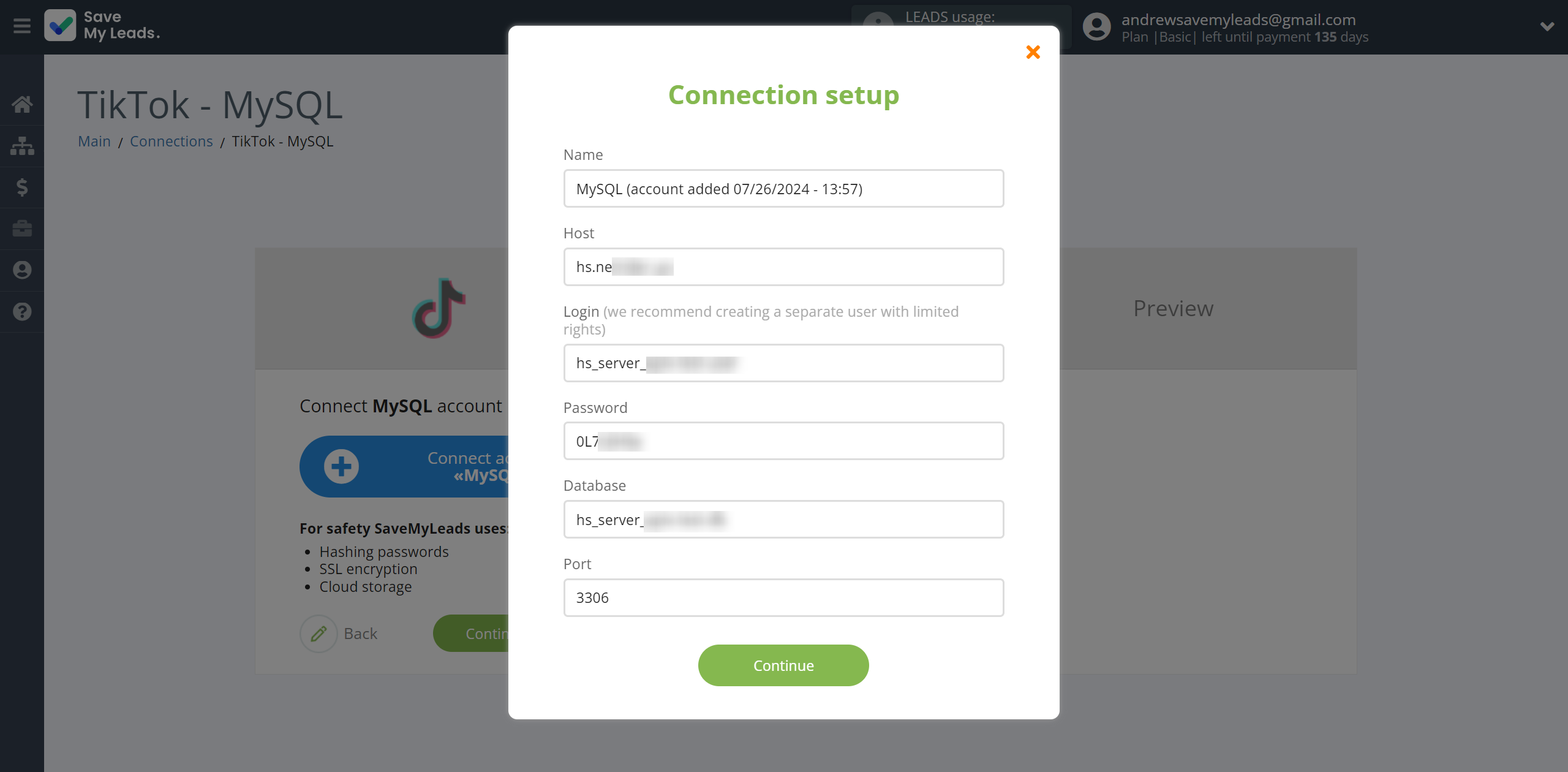
When the connected account is displayed in the "active accounts" list, select it.
Attention! If your account is in the "inactive accounts" list, check your access to this account!
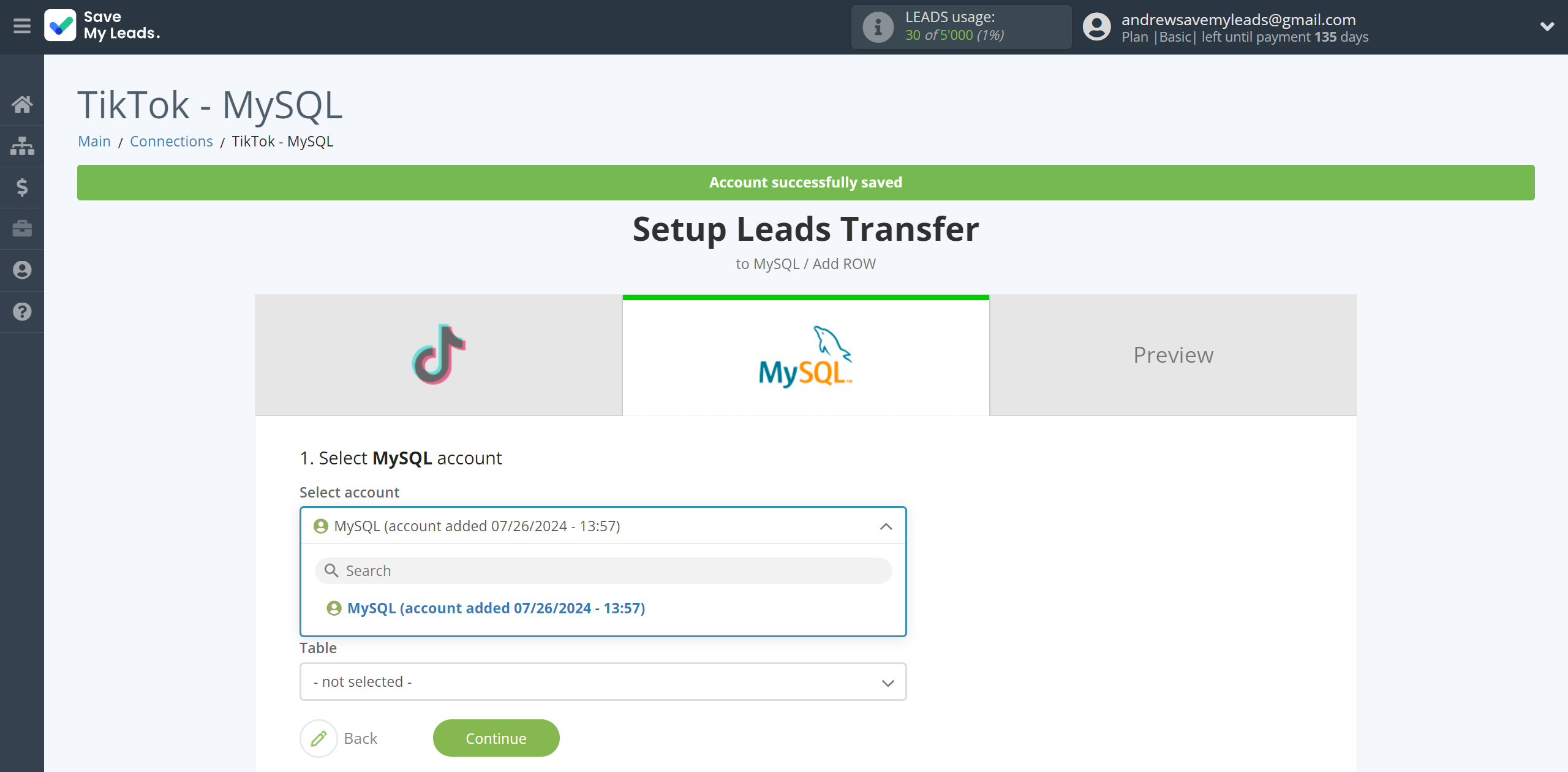
Select the table where the data will be transferred.
Now you need to assign variables from the Data Source system to the columns of the table you need.
In this section, the fields will be assigned according to the template. You can completely change it or leave it as is. To add a variable, click on the column field and select the desired variable from the drop-down list. Please note that you can use not only Data Source variables, but also manually entered data.
Click "Continue" when you're done with assigning fields.

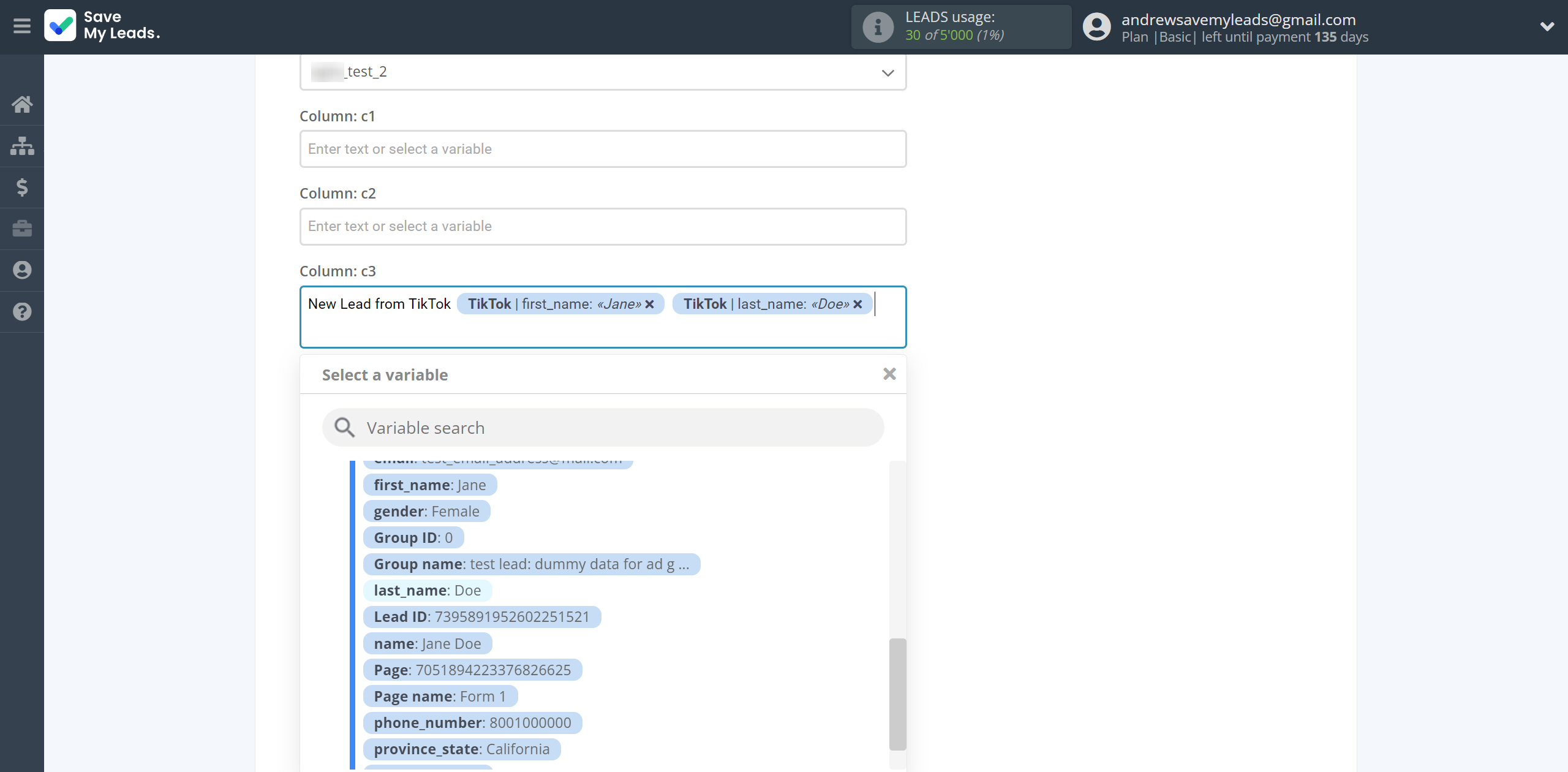
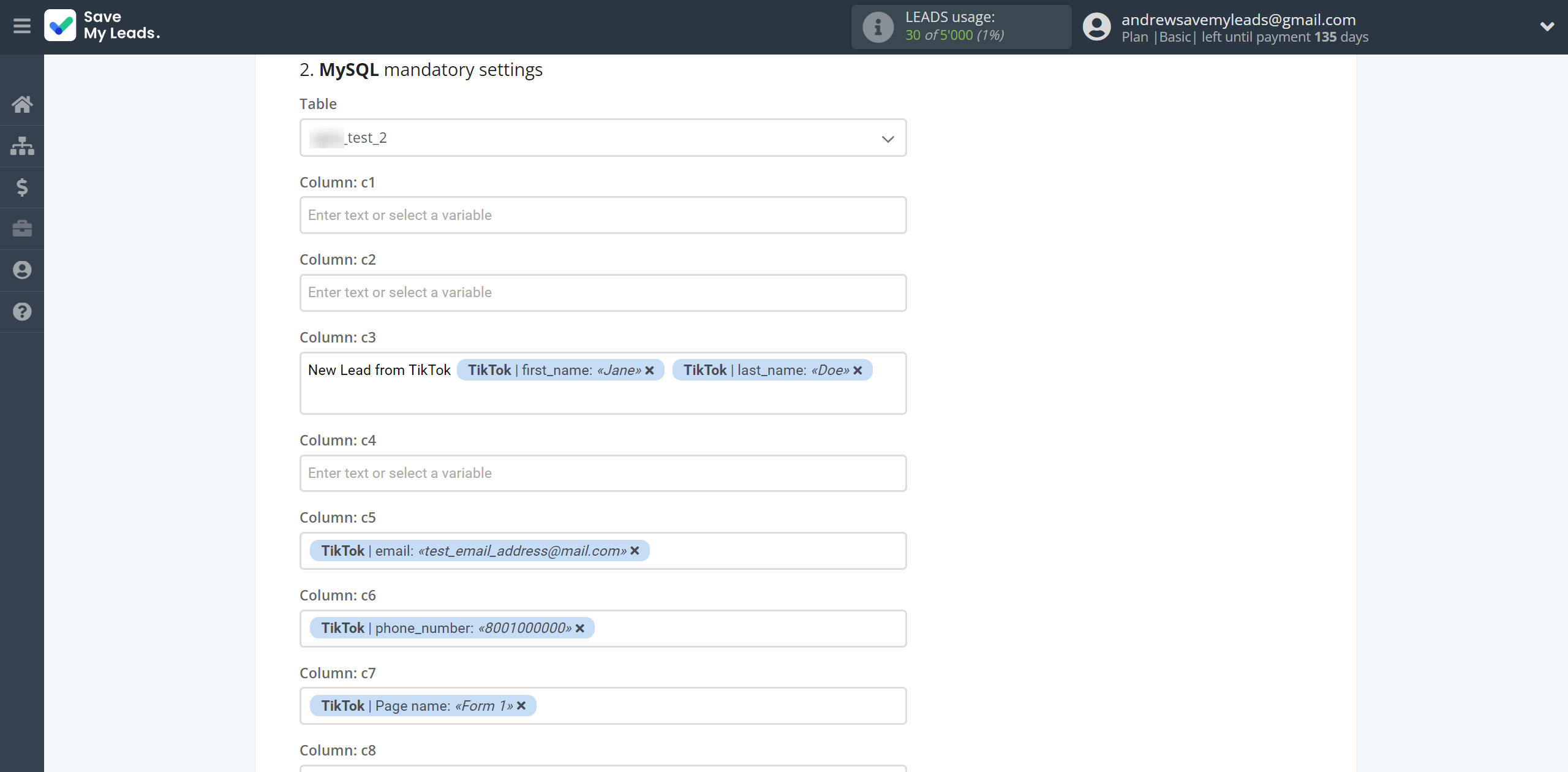
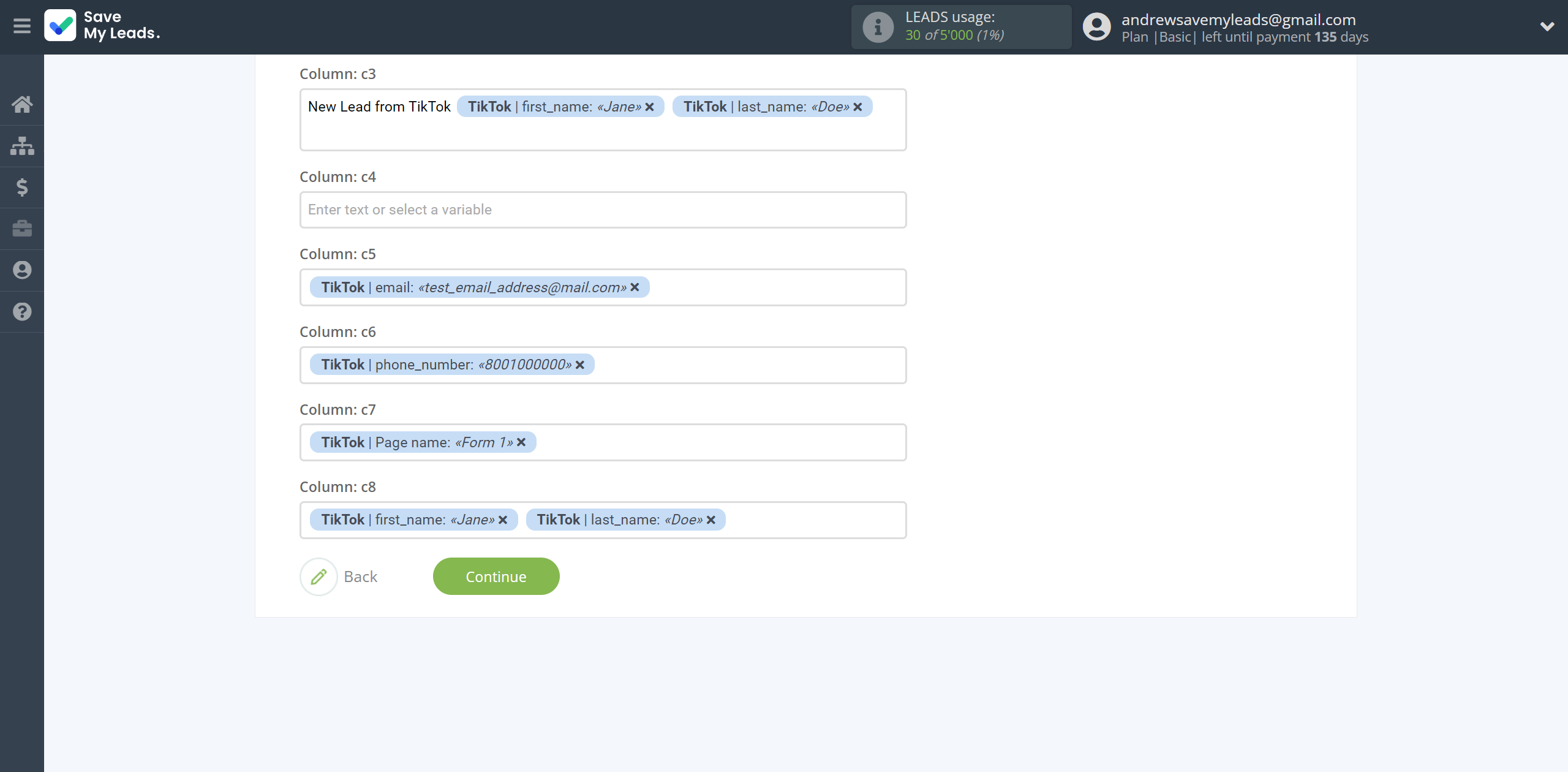
Now you see the test data to send to MySQL.
Click "Send test data to MySQL" and go to your MySQL to check the result.
In order for data from TikTok to be transferred multi-venously to MySQL, click "Finish setup".
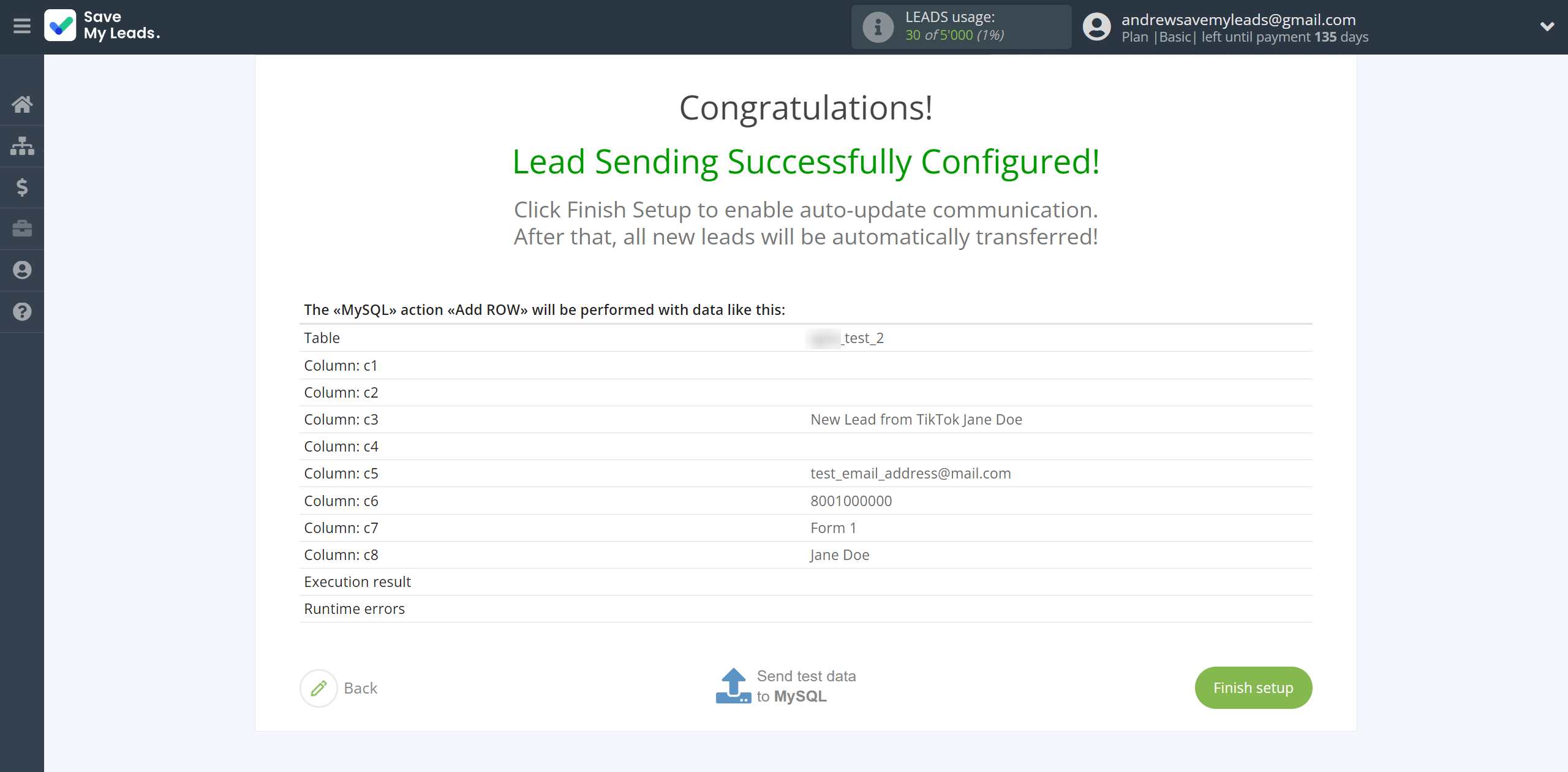
On the main screen, click on the gear icon to select the name of the connection and select a group for it, if necessary.
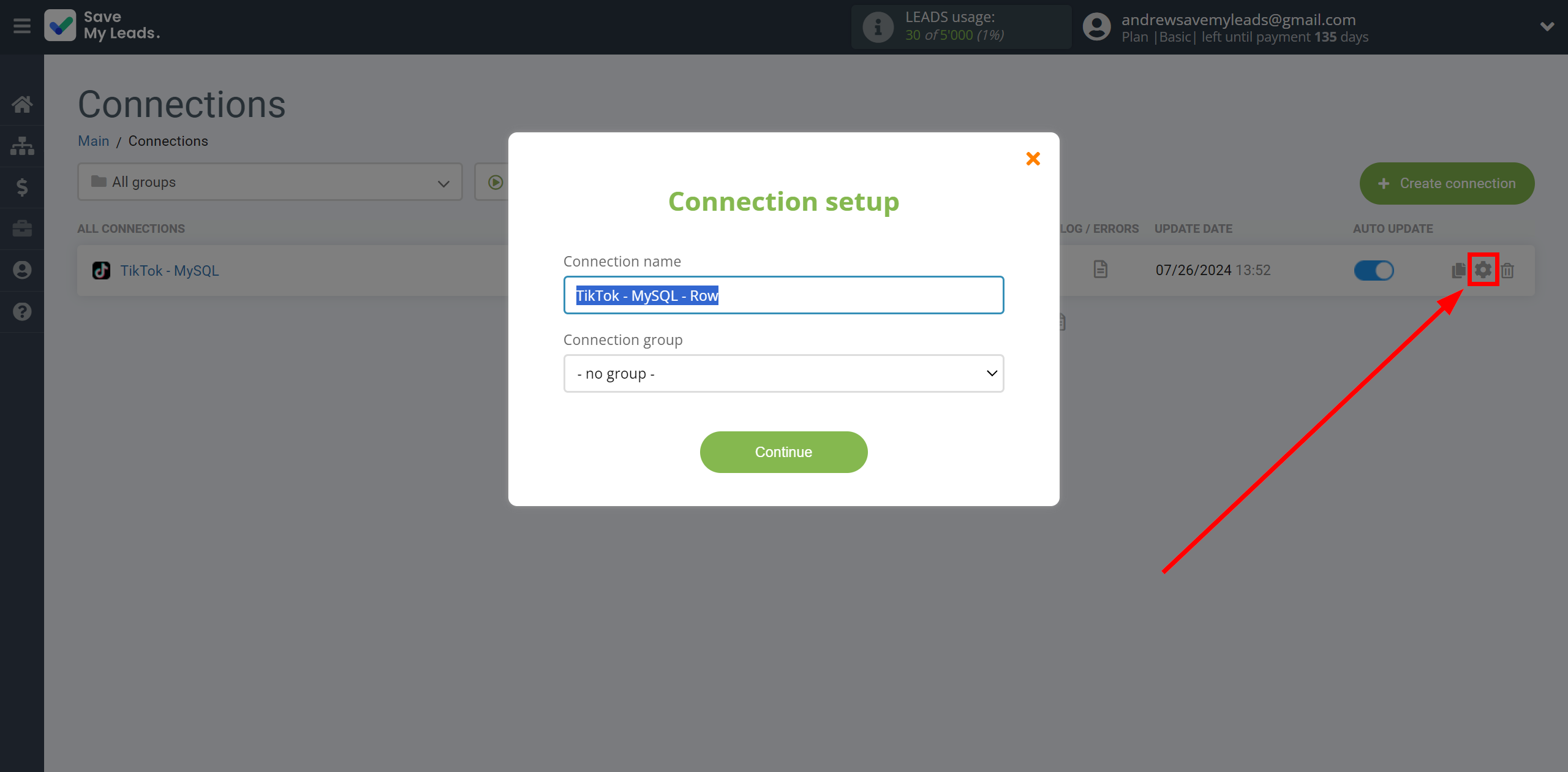
When the slider is in the position shown in the picture - auto-update works. If you want to disable communication, click this slider.
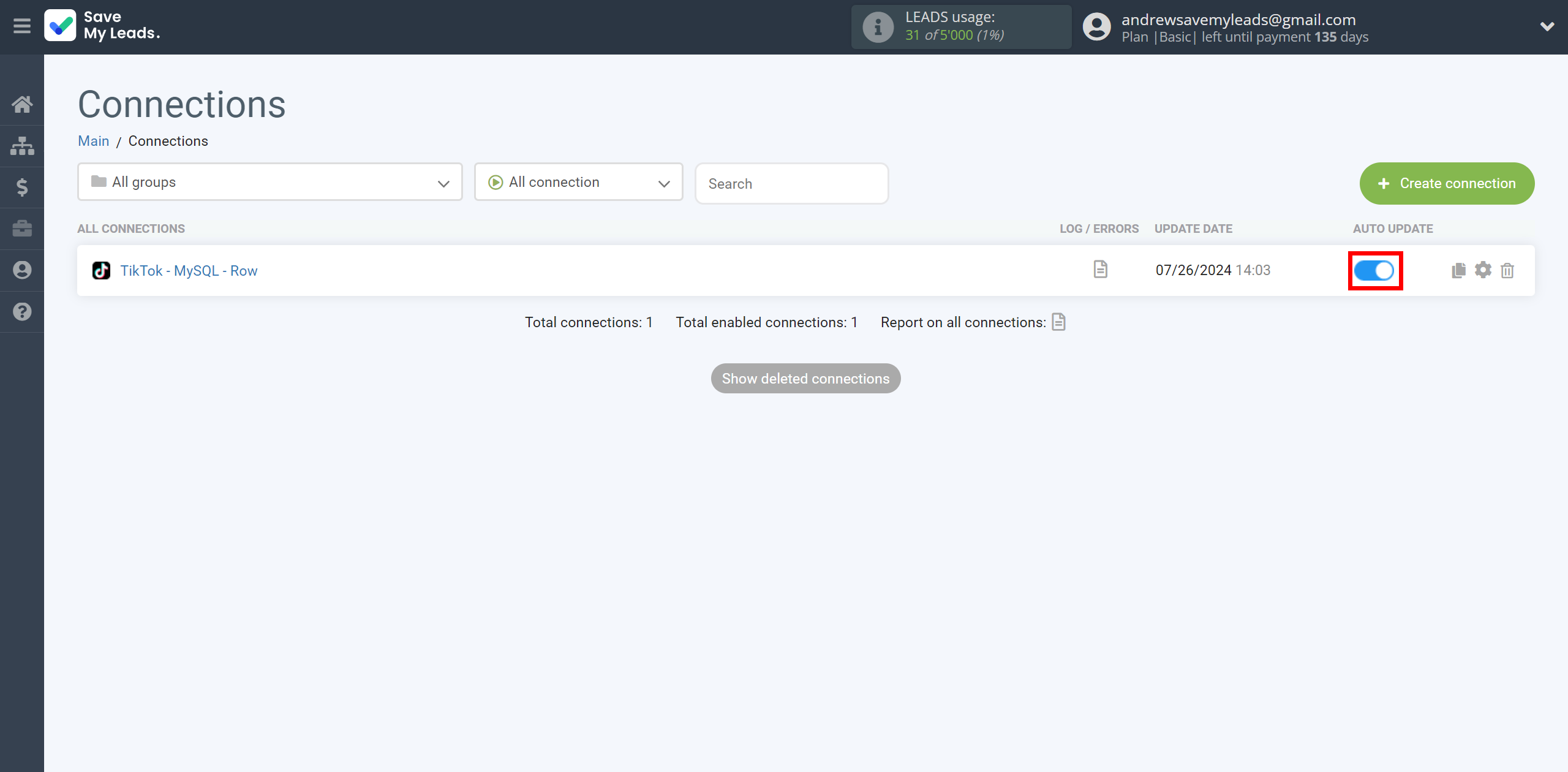
This completes the integration setup between TikTok with MySQL! See how easy it is!?
Now you don't have to worry, SaveMyLeads will do everything on its own!