How to Connect TikTok with Constant Contact
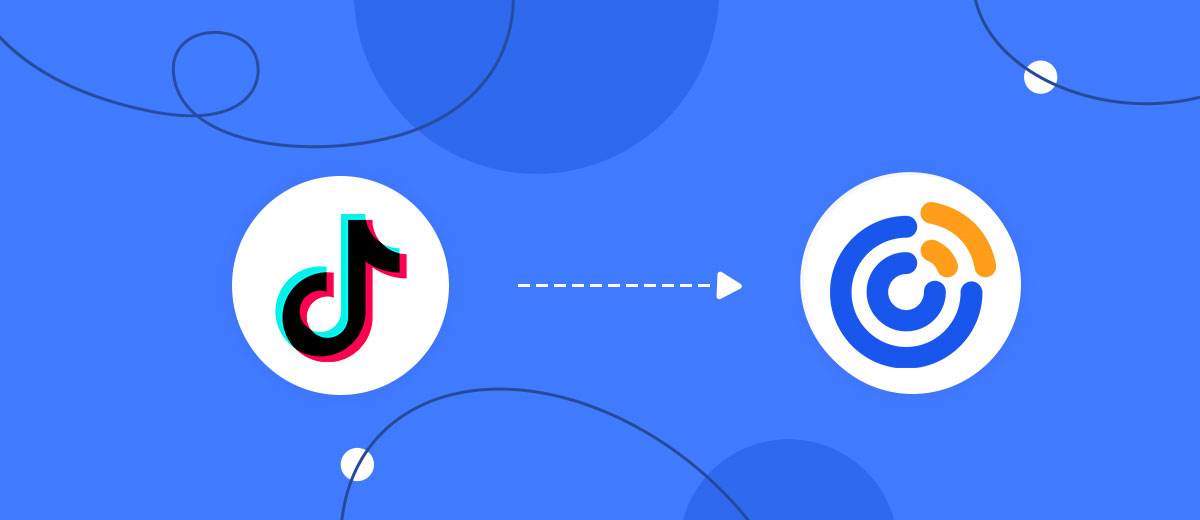
The integration will allow you to get new leads from TikTok and transfer them to Constant Contact for add contacts. This way you can automate the process of processing data from the TikTok using Constant Contact as efficiently as possible.
Let's go through the entire TikTok with Constant Contact setup steps together!
Navigation:
1. What will integration TikTok with Constant Contact do?
2. How to connect TikTok account?
3. How to connect Constant Contact account?
4. How to setup data transfer from TikTok to Constant Contact?
5. An example of the data that will be sent to your Constant Contact.
6. Auto-update.
To start setup new connection, click "Create connection".
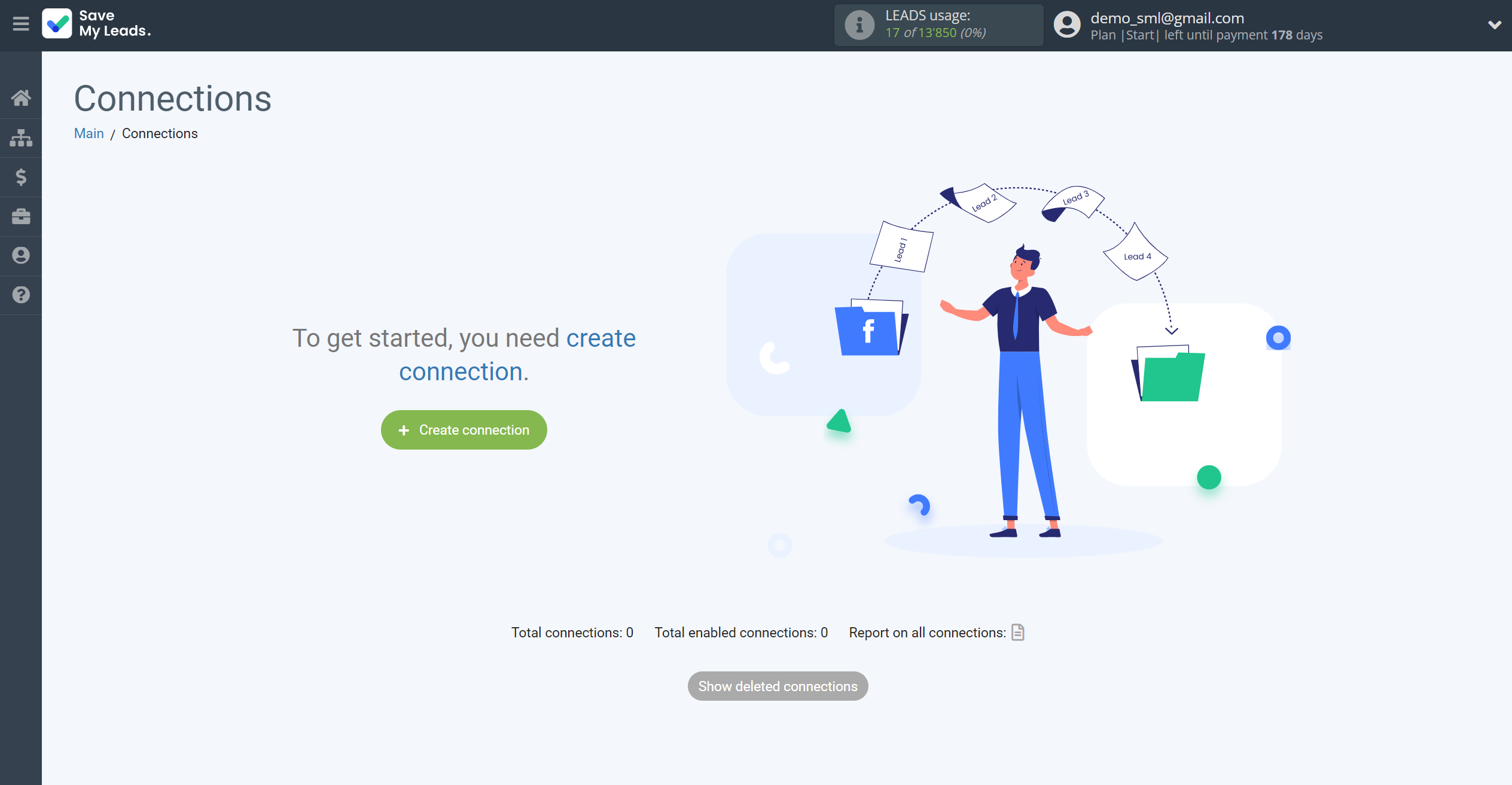
Select a system as the Data Source. In this case, you must specify the TikTok.
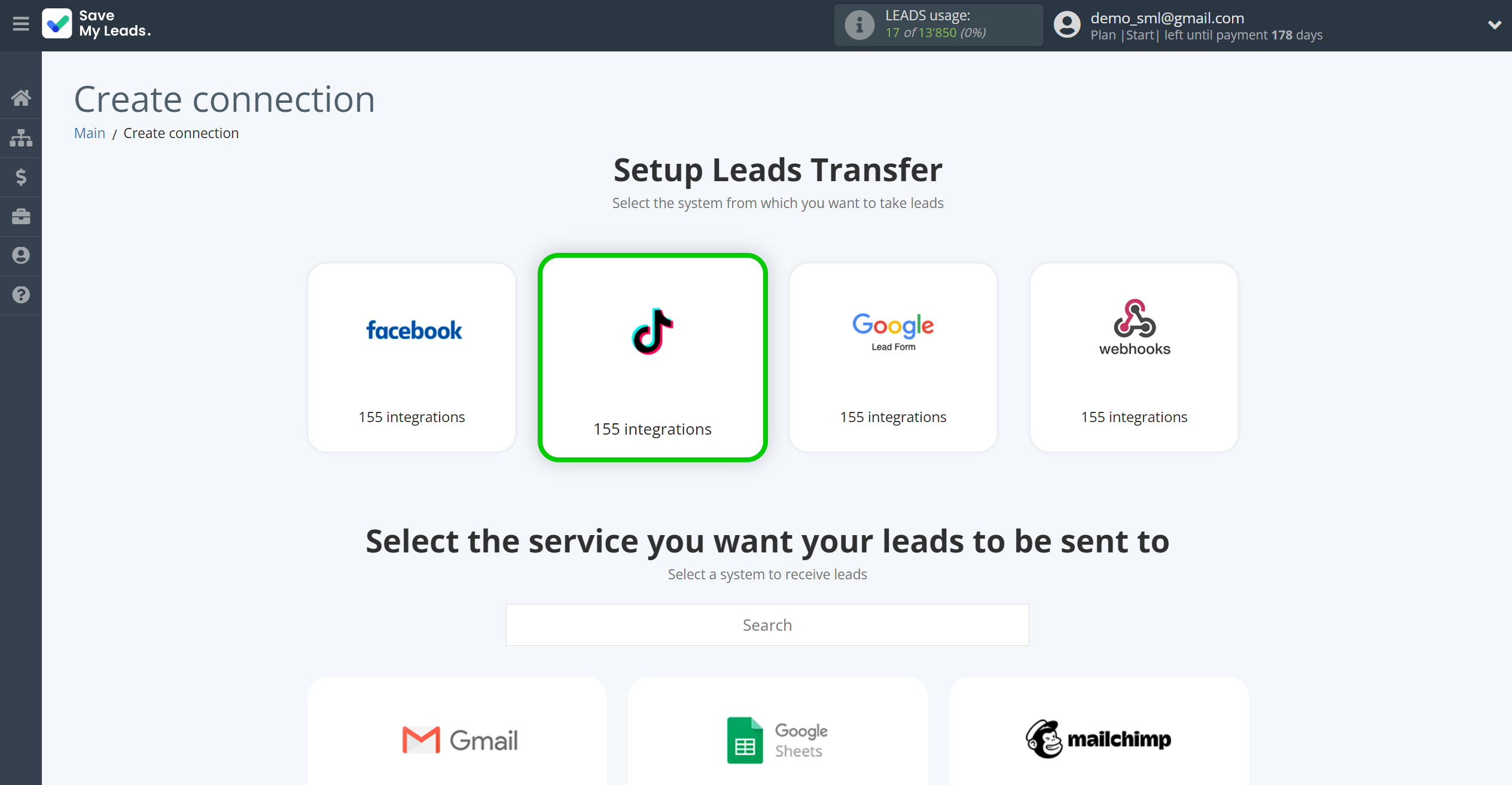
Next, you need to specify the system to which the data from the TikTok will be transferred. In this case, you must specify Constant Contact.
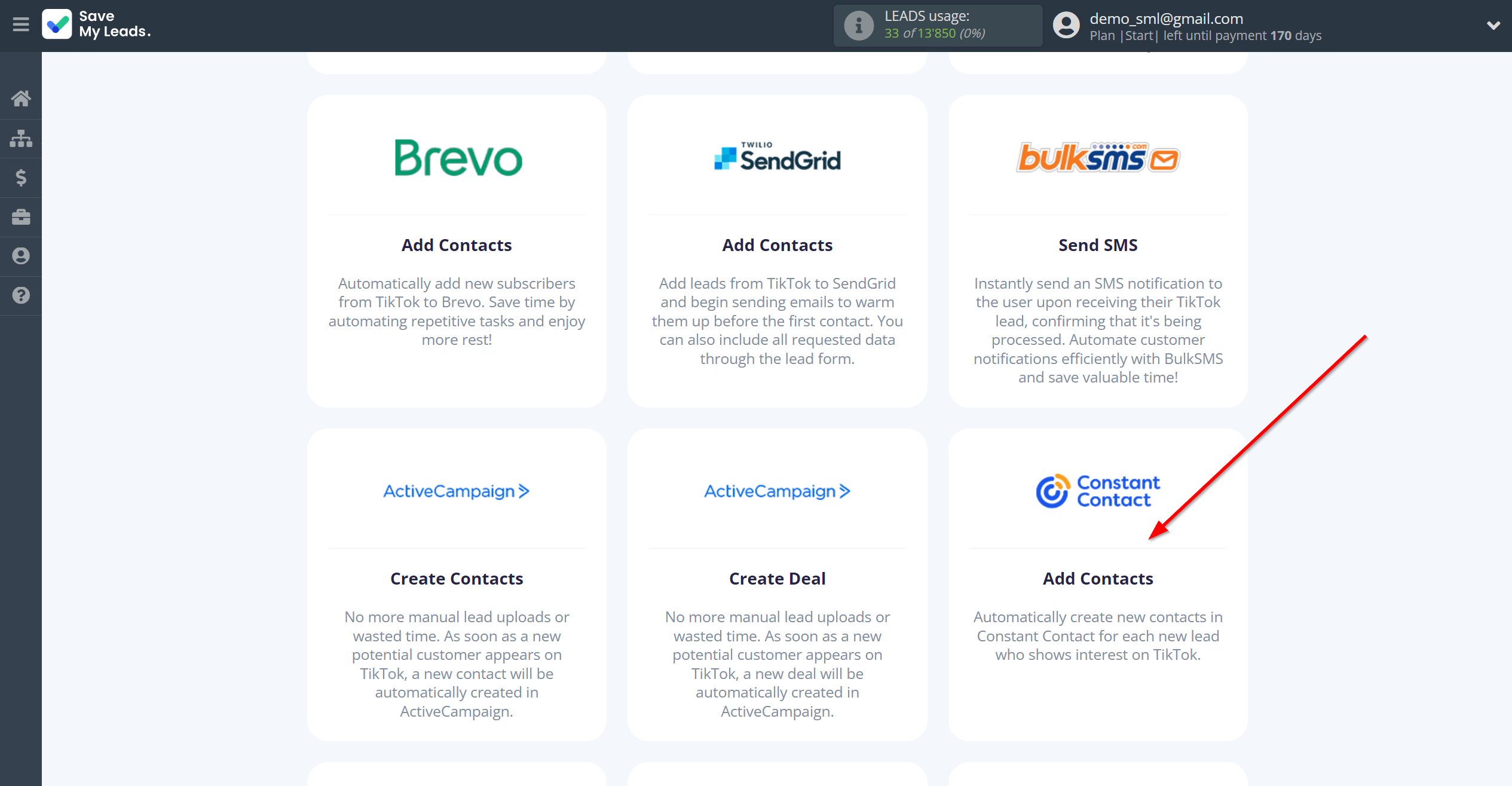
The next step is to select TikTok account from which SaveMyLeads get leads.
If there are no accounts connected to the system, click "Connect account".
Enter your email and password and give all access to work with this account.
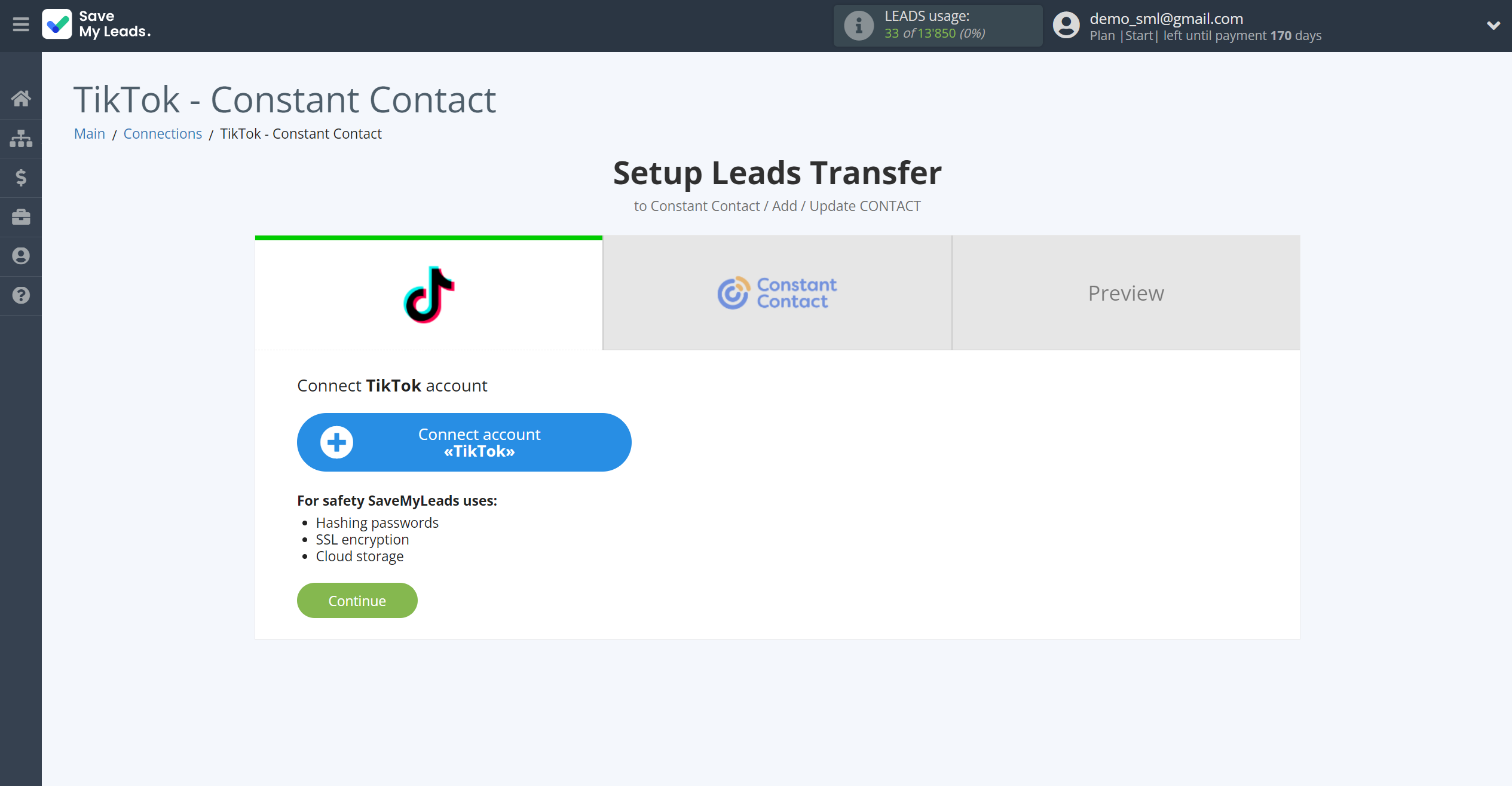
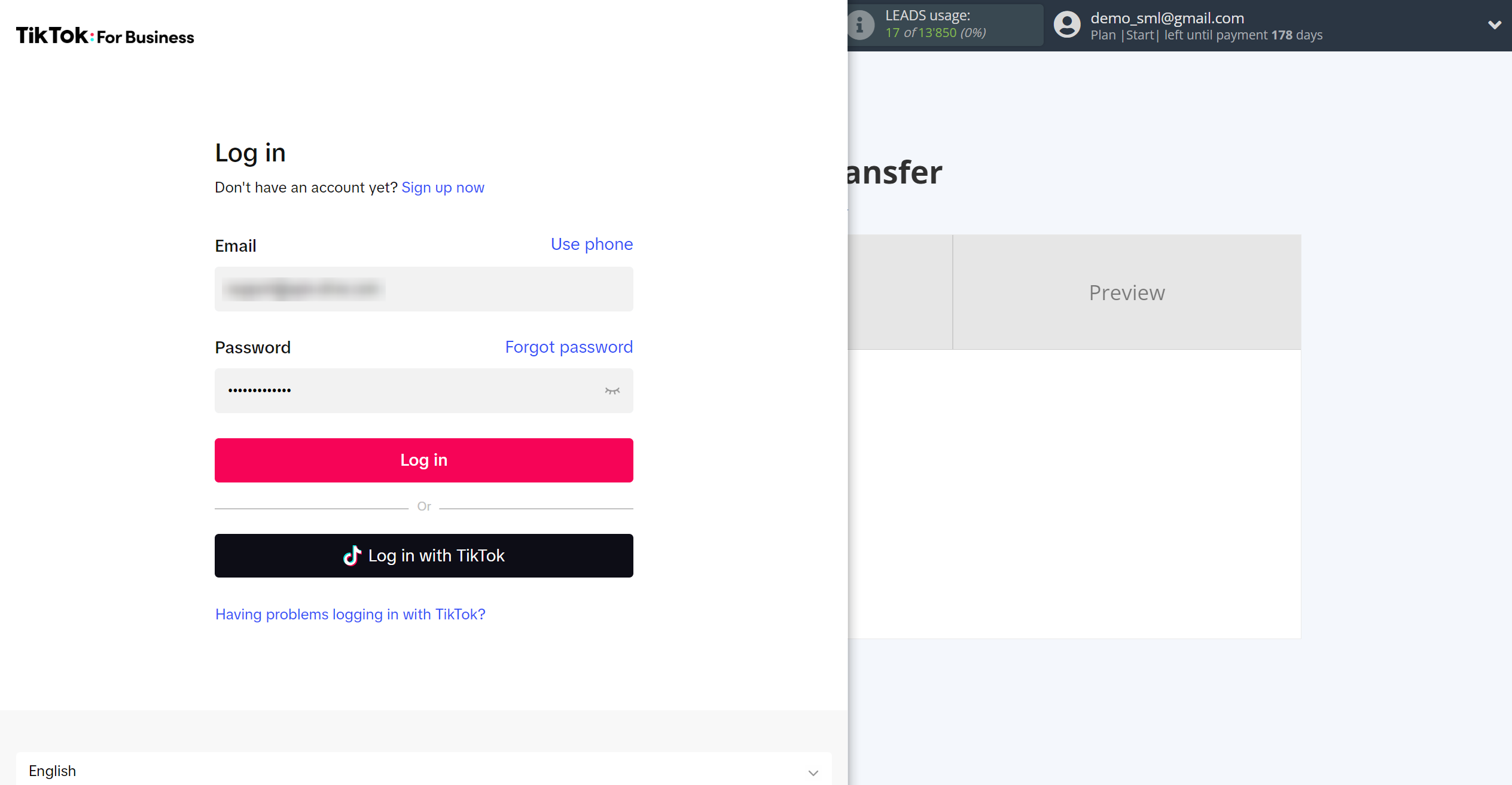
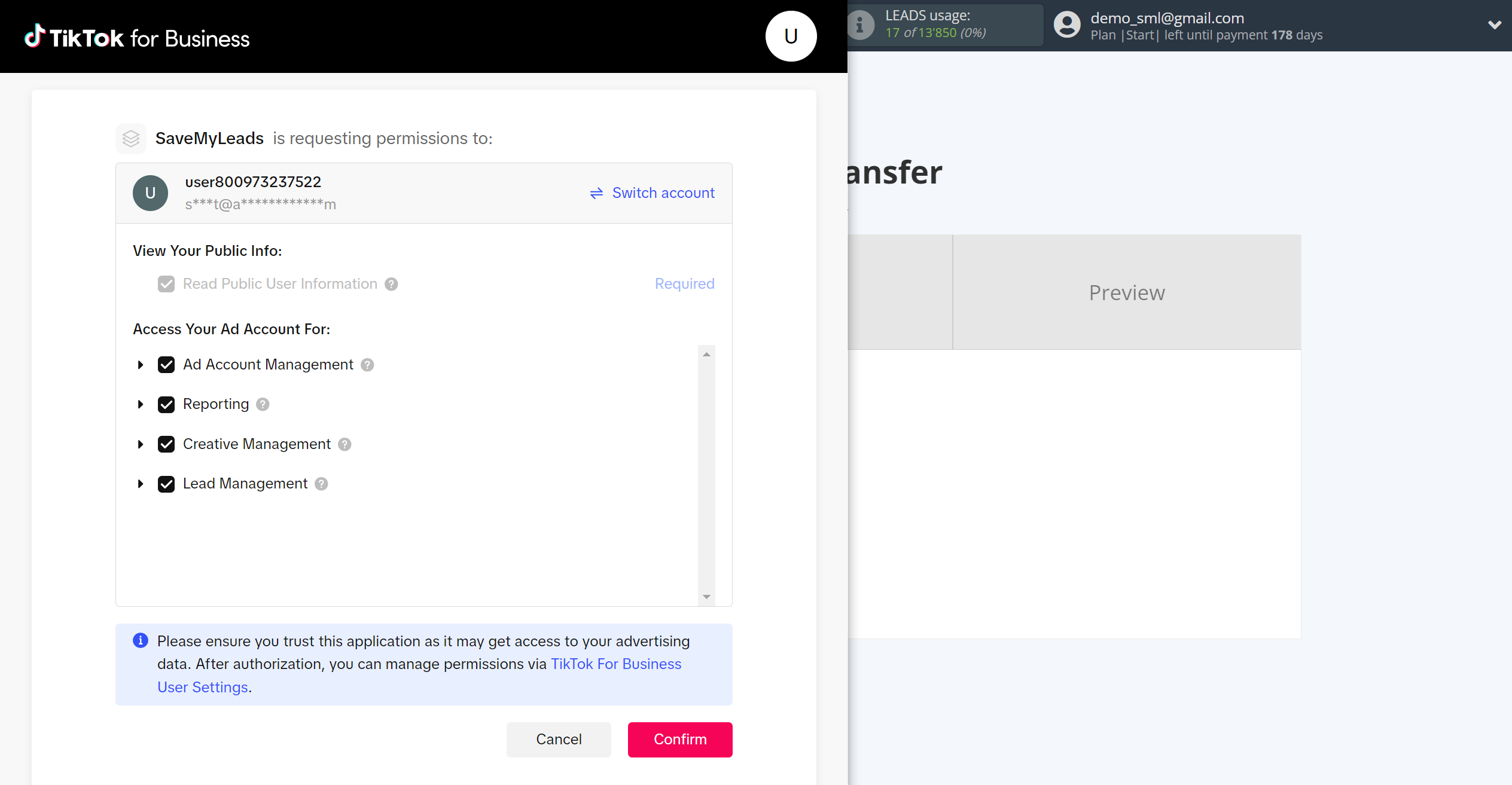
When the connected account is displayed in the "active accounts" list, select it for further work.
Attention! If your account is in the "inactive accounts" list, check your access to this account!
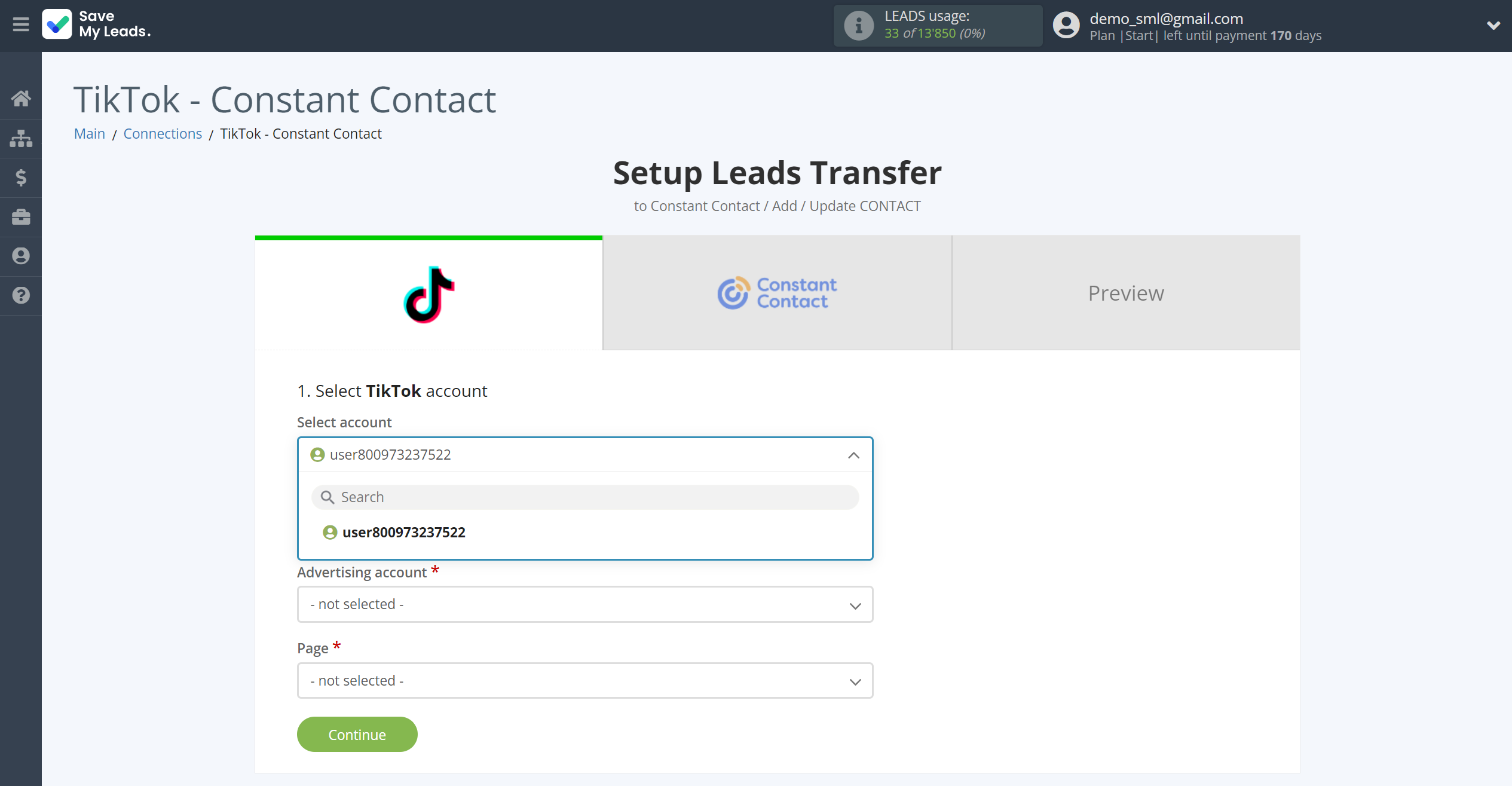
Select the Advertising Account and Page from the drop-down list and click Continue.
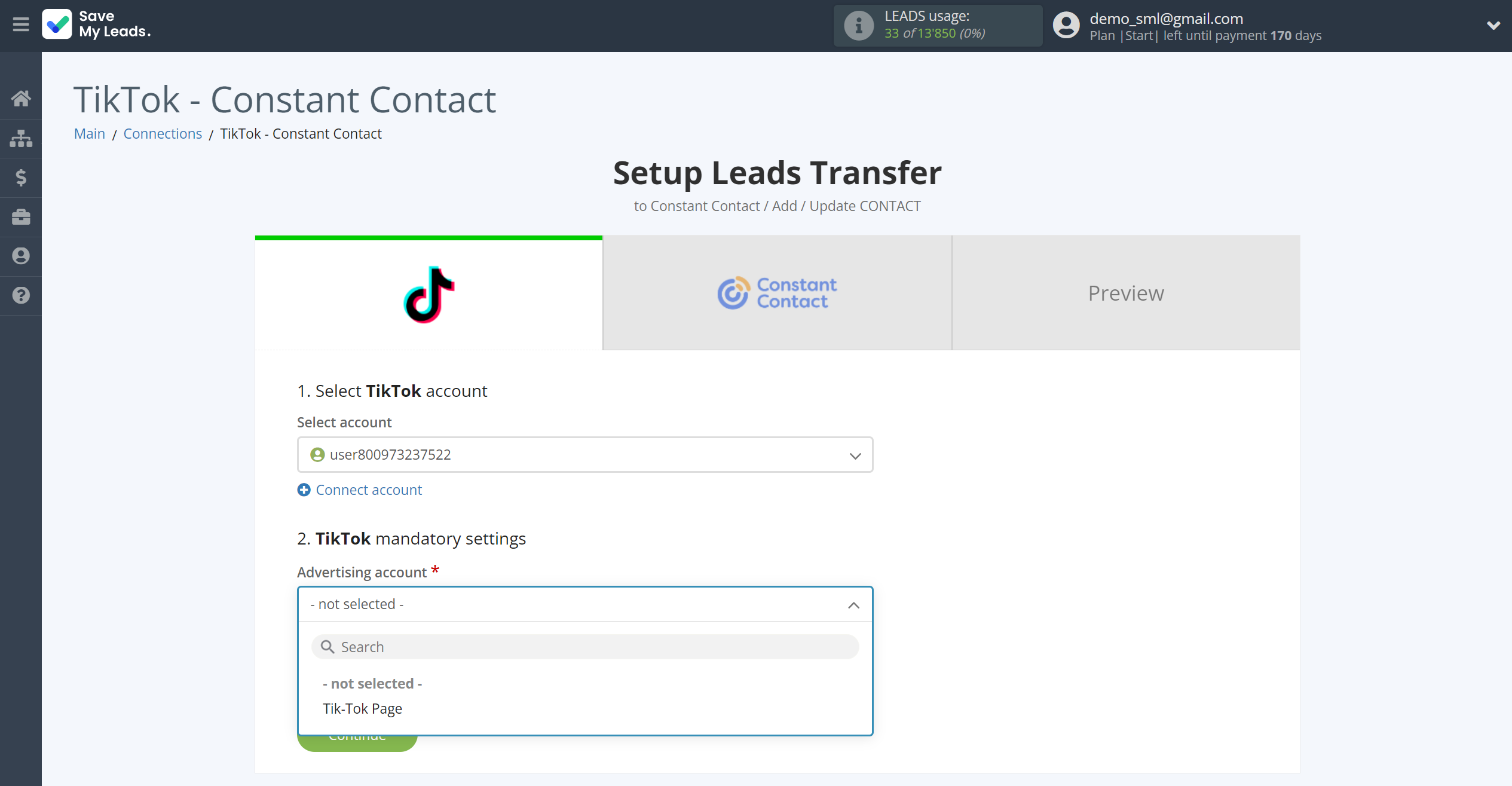
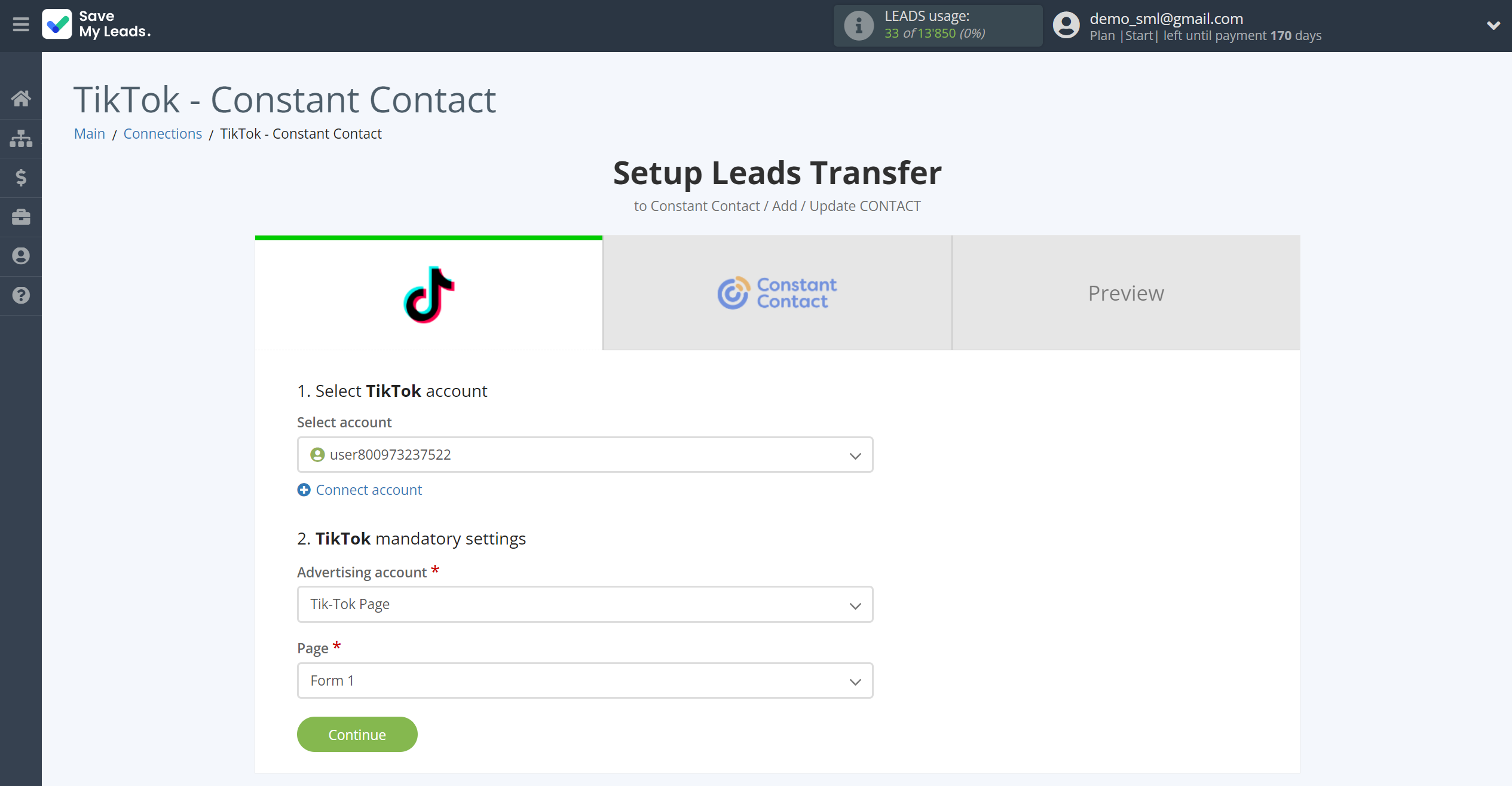
The next step is to select Constant Contact account to which leads will be sent.
If there are no accounts connected to the system, click "Connect account".
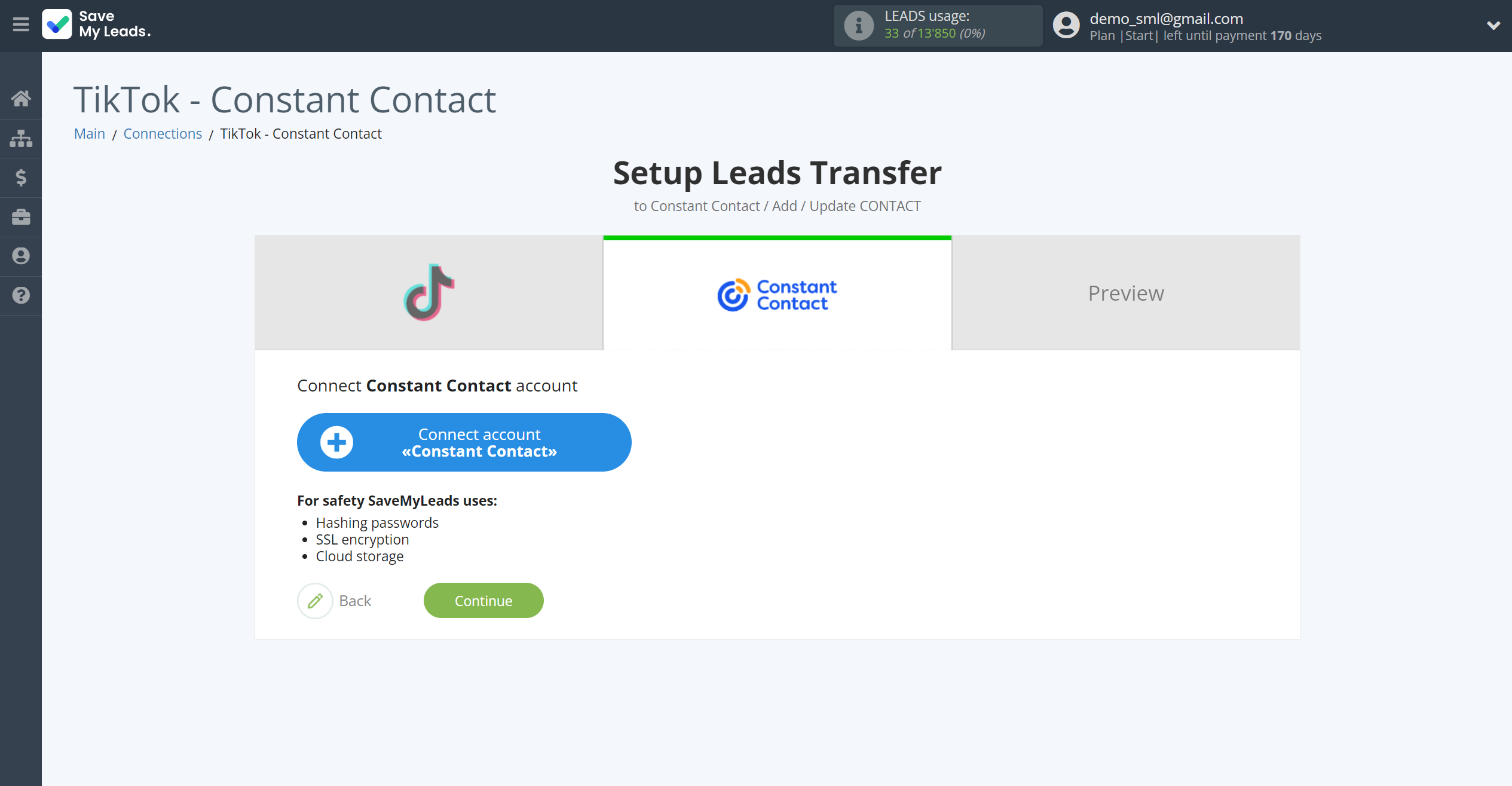
Enter your Constant Contact account login and password and click "Sing in". Then grant access to work with this account.
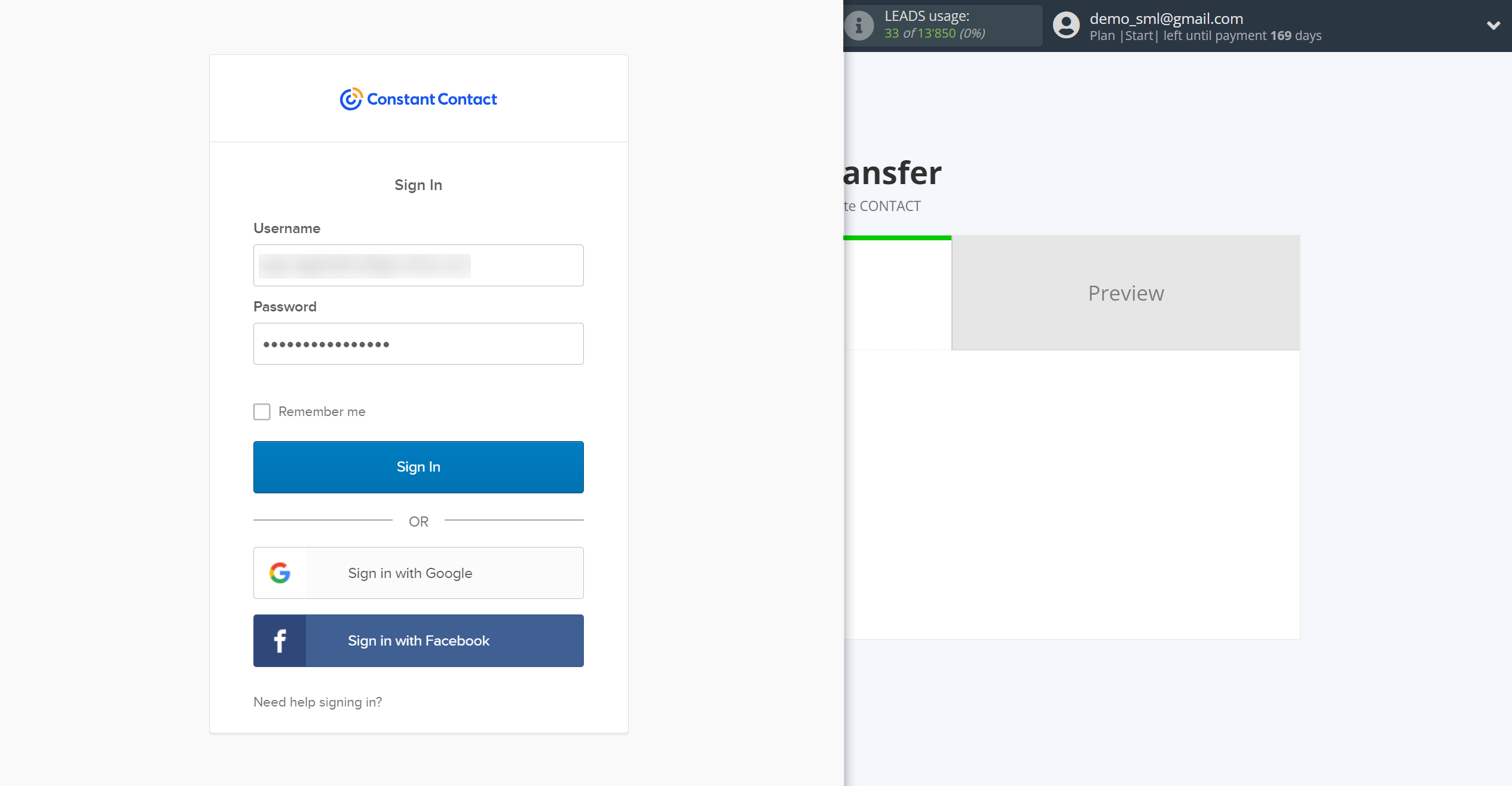
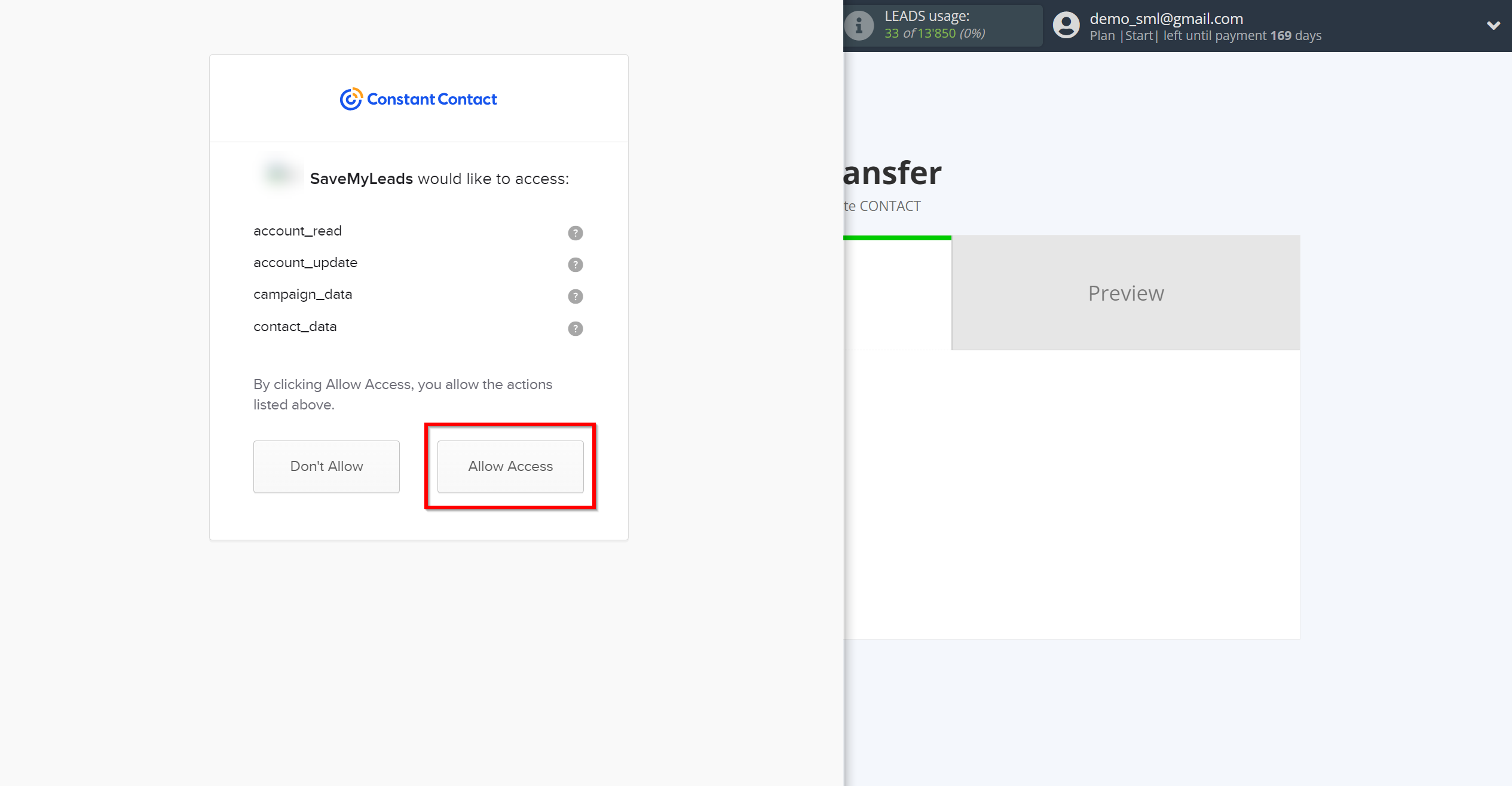
When the connected account is displayed in the "active accounts" list, select it for further work.
Attention! If your account is in the "inactive accounts" list, check your access to this account!
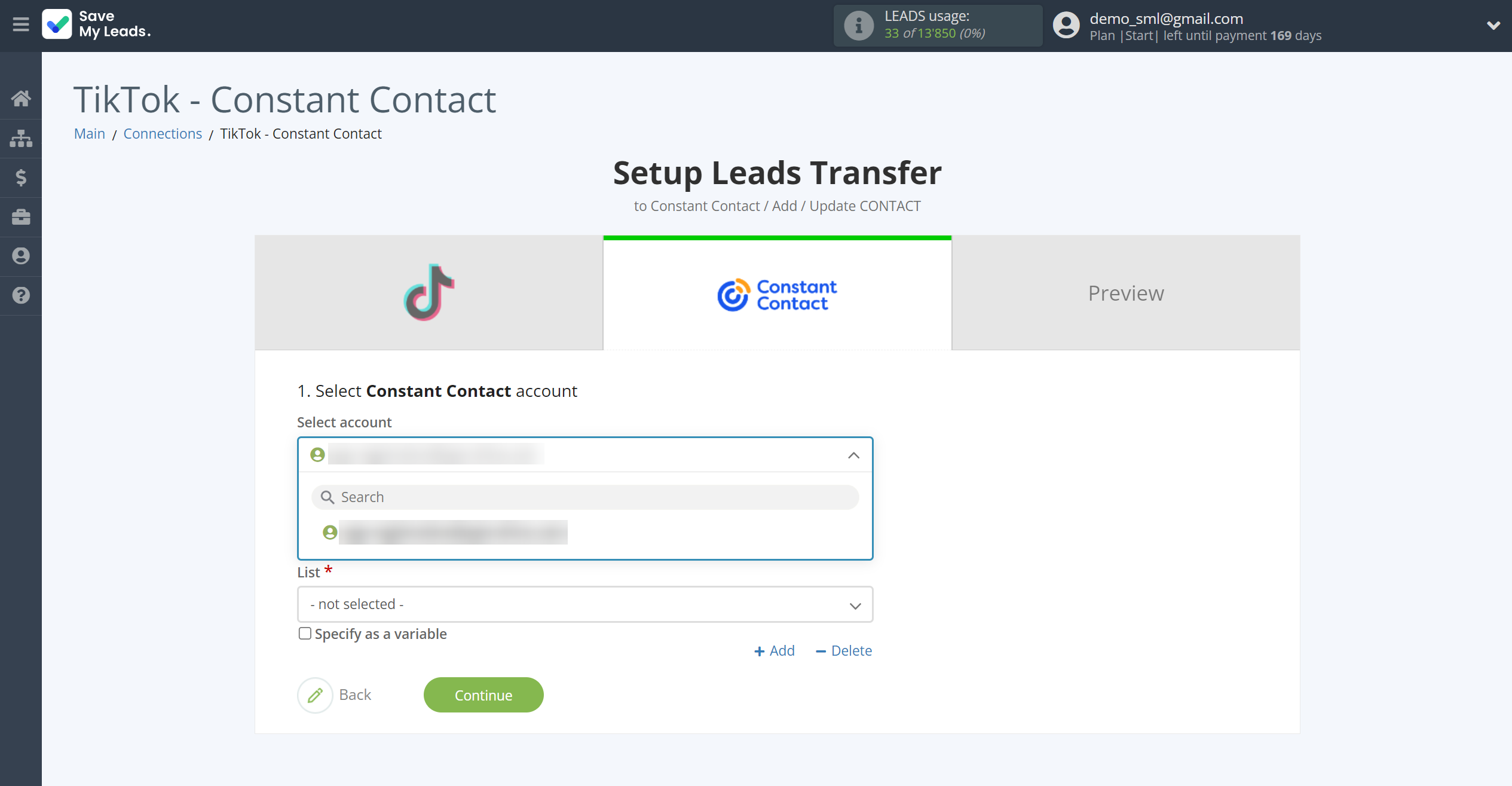
Now you need to assign variables to the required fields to send data to Constant Contact.
First you need to choose List Constant Contact, to which SaveMyLeads will send lead data.
Select the required TikTok data, click on the parameter and it will be assigned to the selected Constant Contact field.
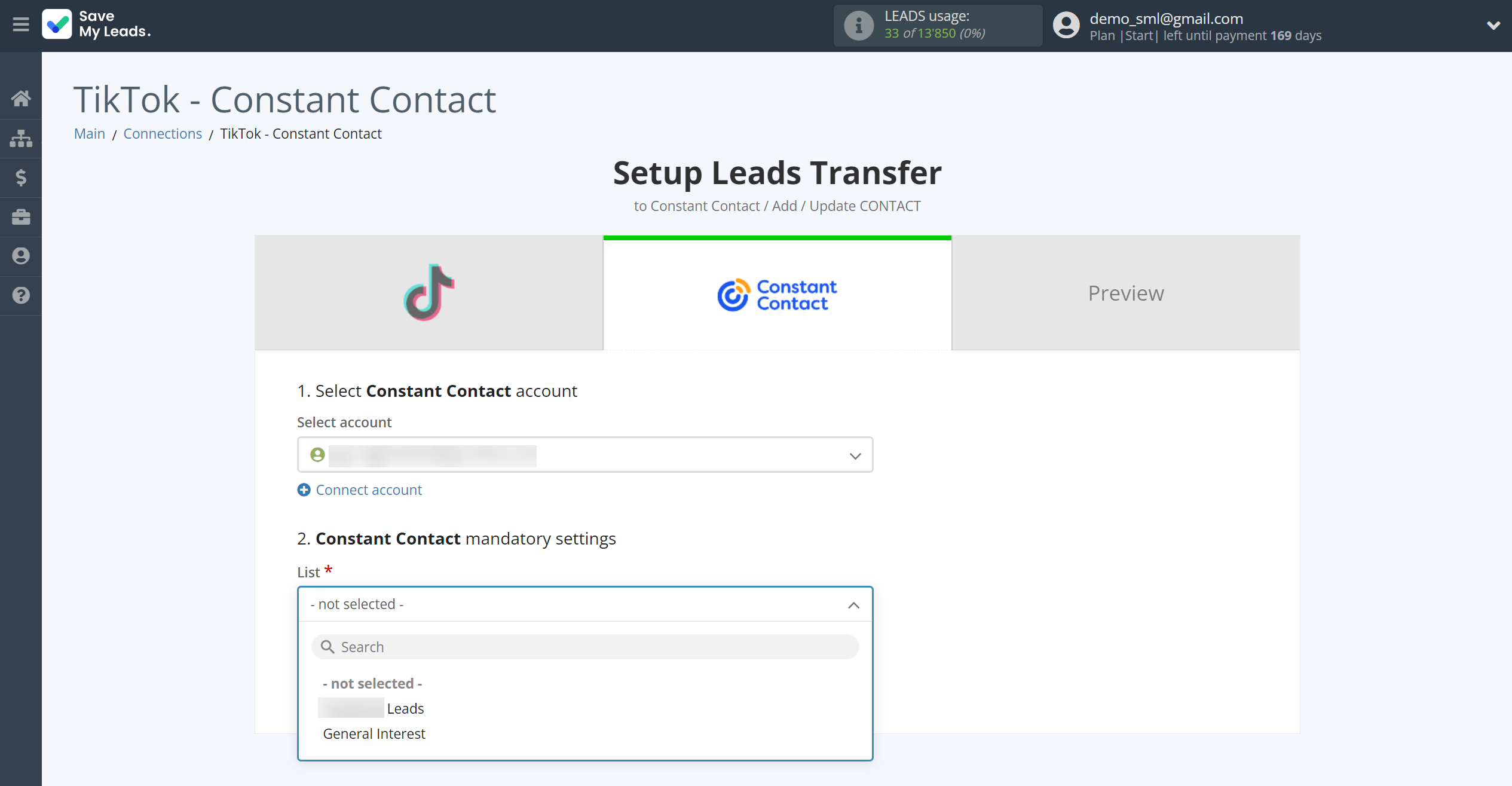
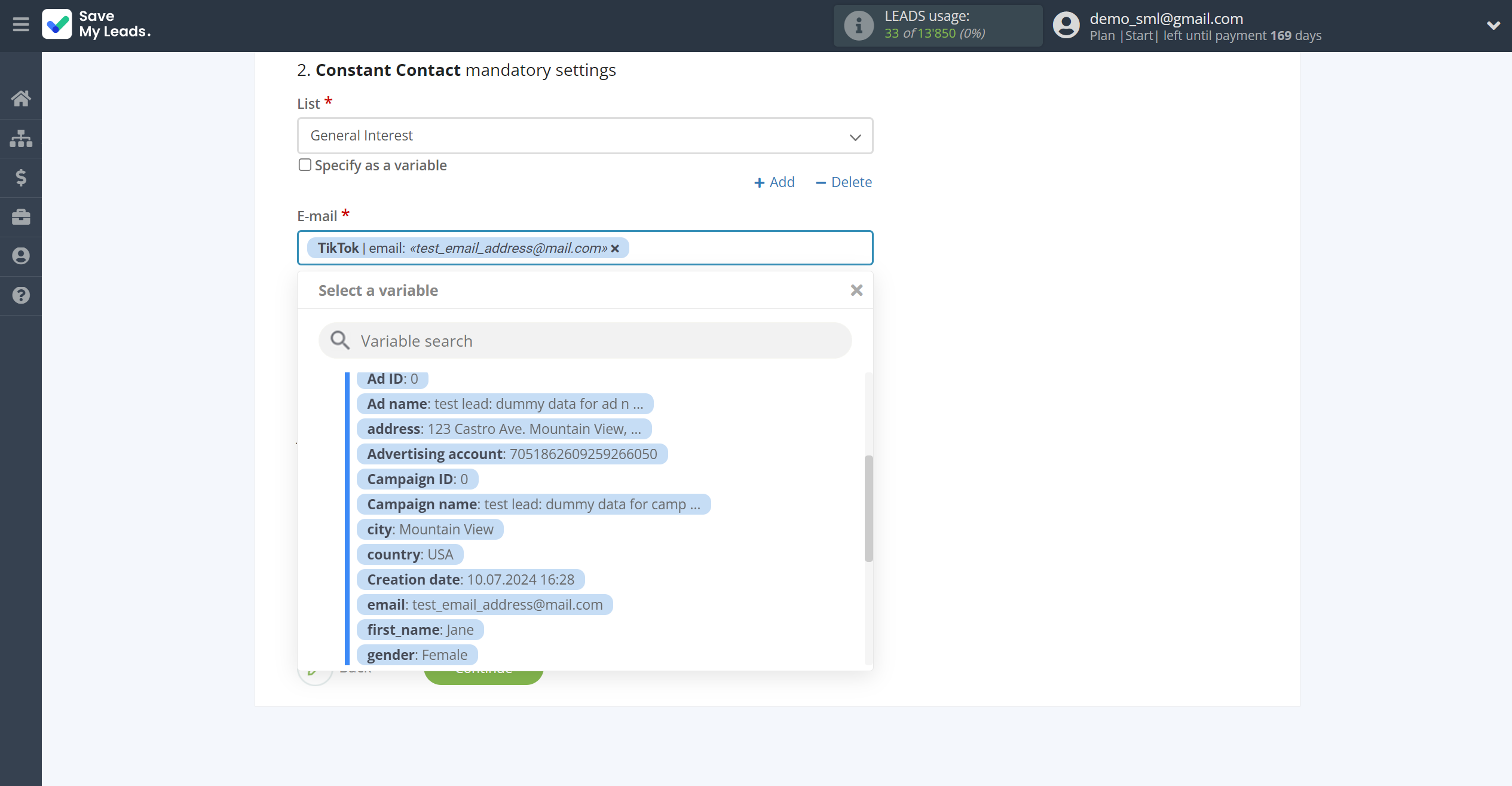
In this section, the fields will be assigned according to the template. You can completely change it or leave it as is.
Click "Continue" when you're done with assigning fields.
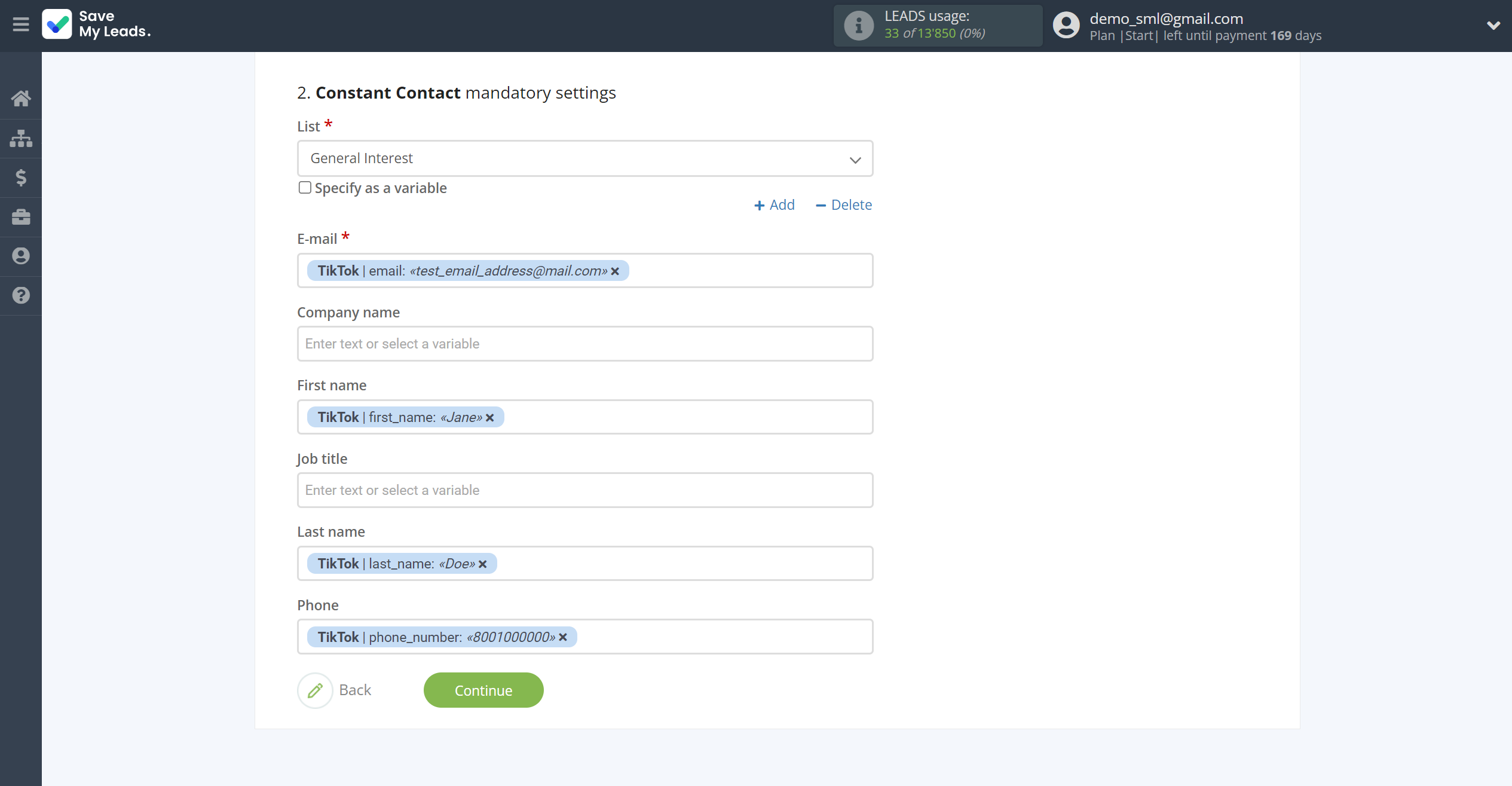
Now you can see Test data.
Click "Send test data to Constant Contact" and check your Constant Contact contacts.
If something does not suit you, click "Back" and go back one step.
In order for data from TikTok to be transferred multi-venously to Constant Contact, click "Finish setup".
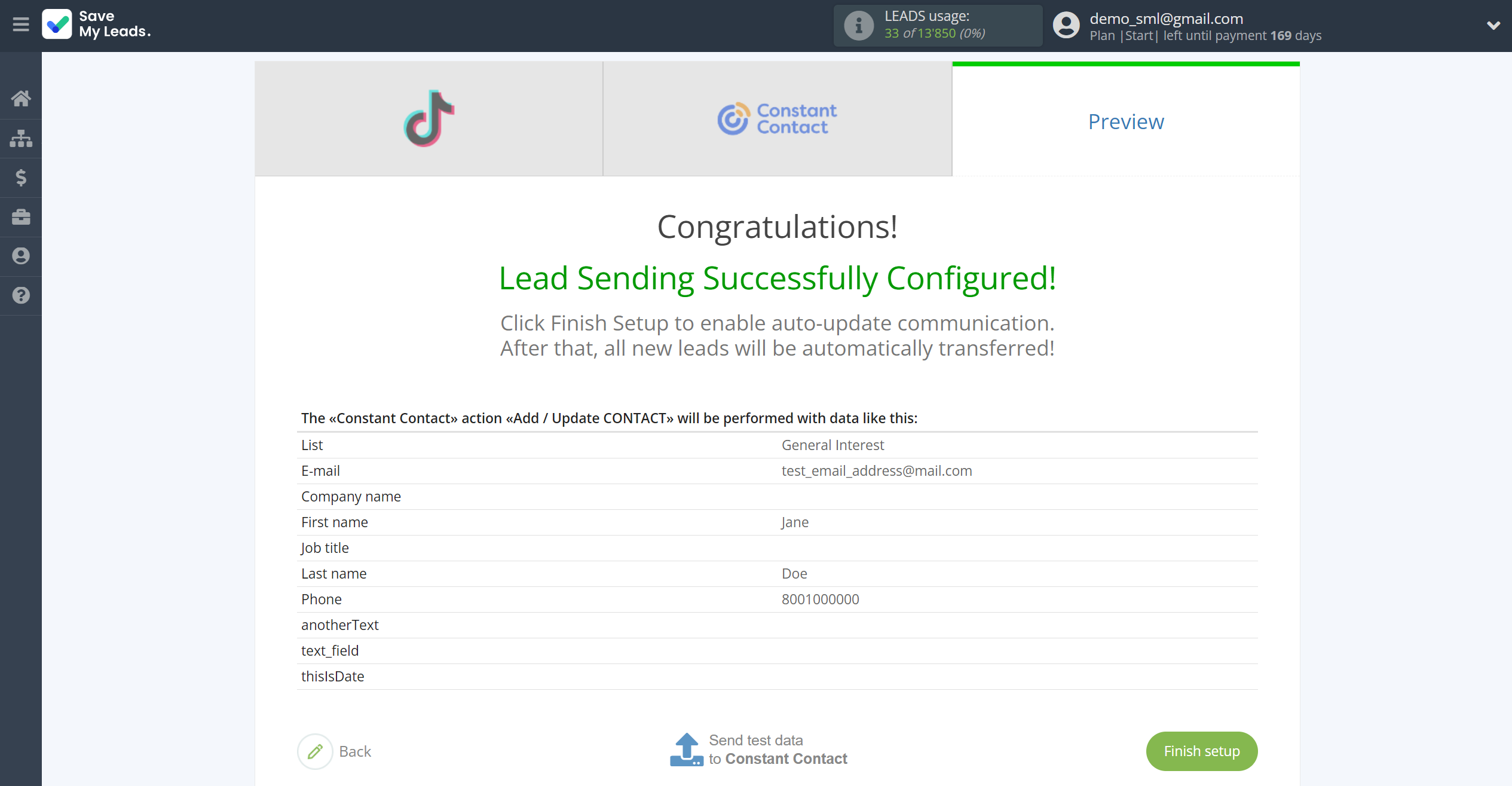
On the main screen, click on the gear icon to select name of the connection and select a group for it, if necessary.
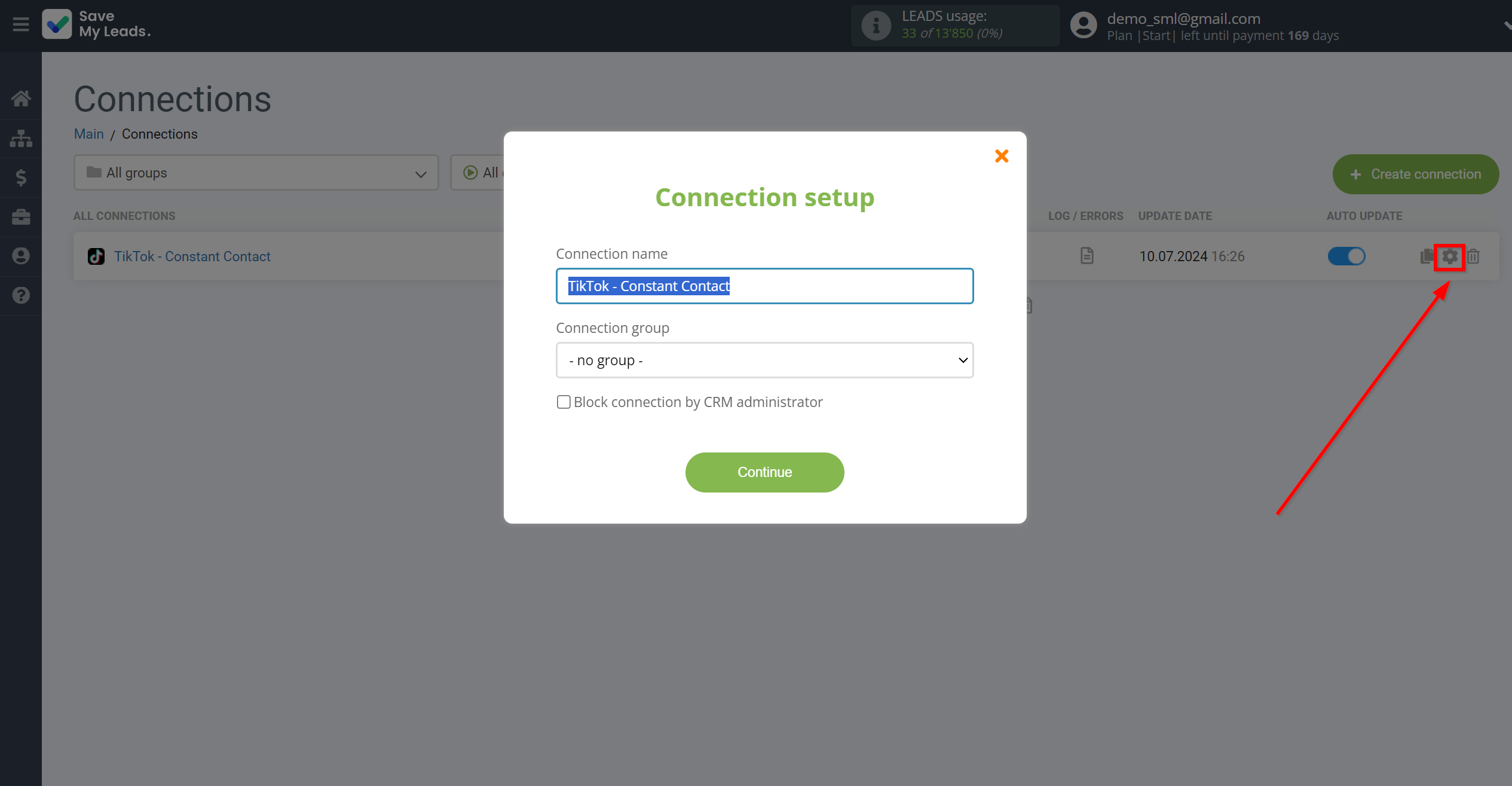
When the slider is in the position as shown in the picture - auto-update works. If you want to disable communication, click this slider.
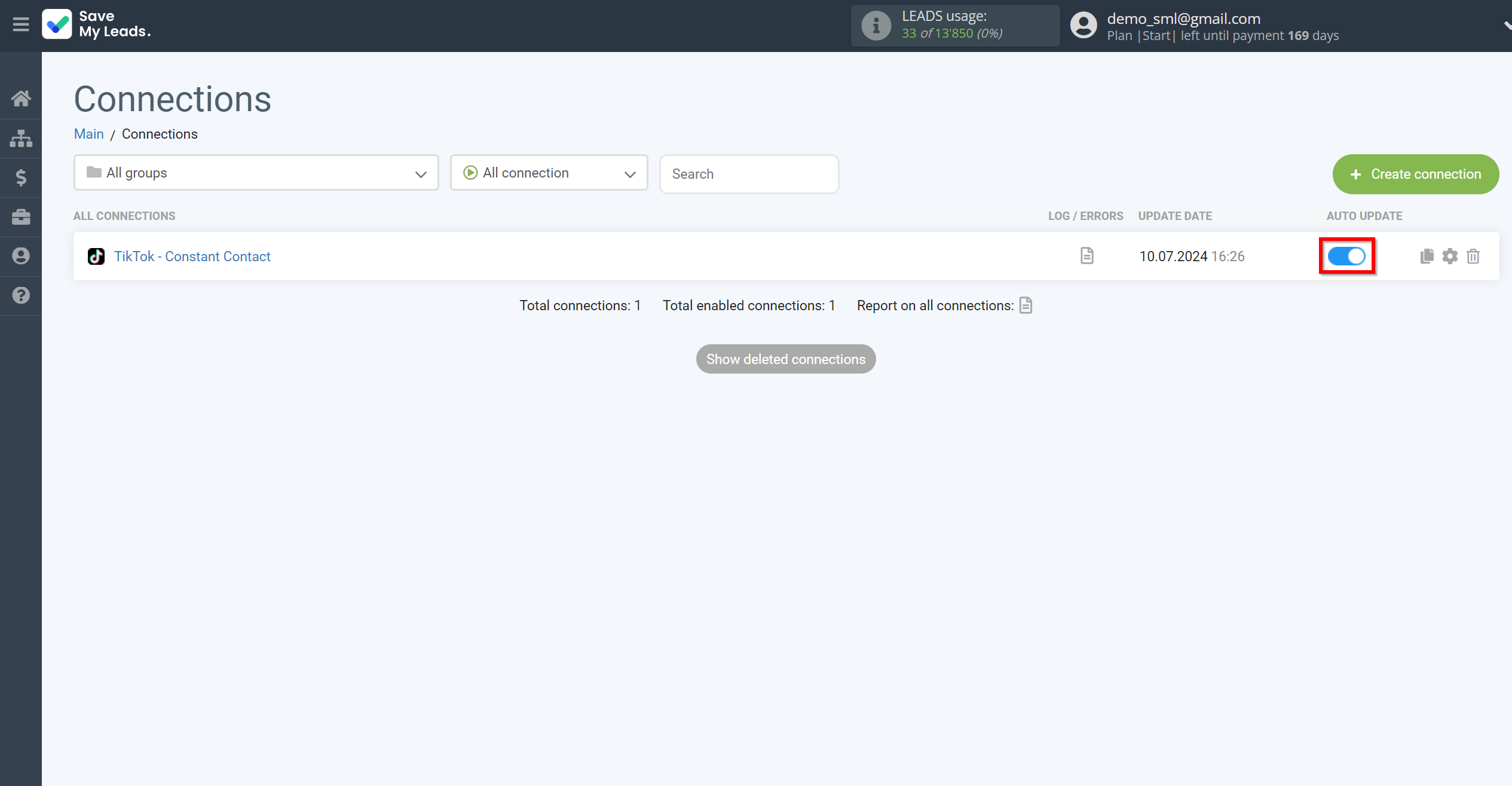
This completes the integration setup between TikTok and Constant Contact! See how easy it is!?
Now you don't have to worry, SaveMyLeads will do everything on its own!