How to Connect TikTok with ClickSend Send SMS
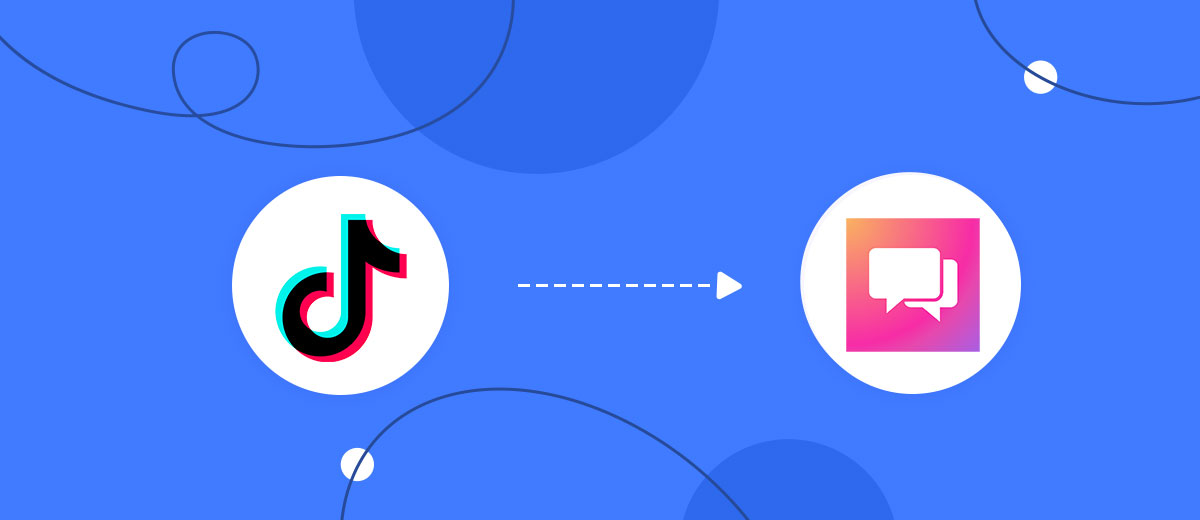
The integration will allow you to get new leads from TikTok and transfer them to ClickSend for send SMS. This way you can automate the process of processing data from the TikTok using ClickSend as efficiently as possible.
Let's go through the entire TikTok with ClickSend Send SMS setup steps together!
Navigation:
1. What will integration TikTok with ClickSend do?
2. How to connect TikTok account?
3. How to connect ClickSend account?
4. How to setup data transfer from TikTok to ClickSend?
5. An example of the data that will be sent to your ClickSend.
6. Auto-update.
To start setup new connection, click "Create connection".

Select a system as the Data Source. In this case, you must specify the TikTok.

Next, you need to specify the system to which the data from the TikTok will be transferred. In this case, you must specify ClickSend Send SMS.
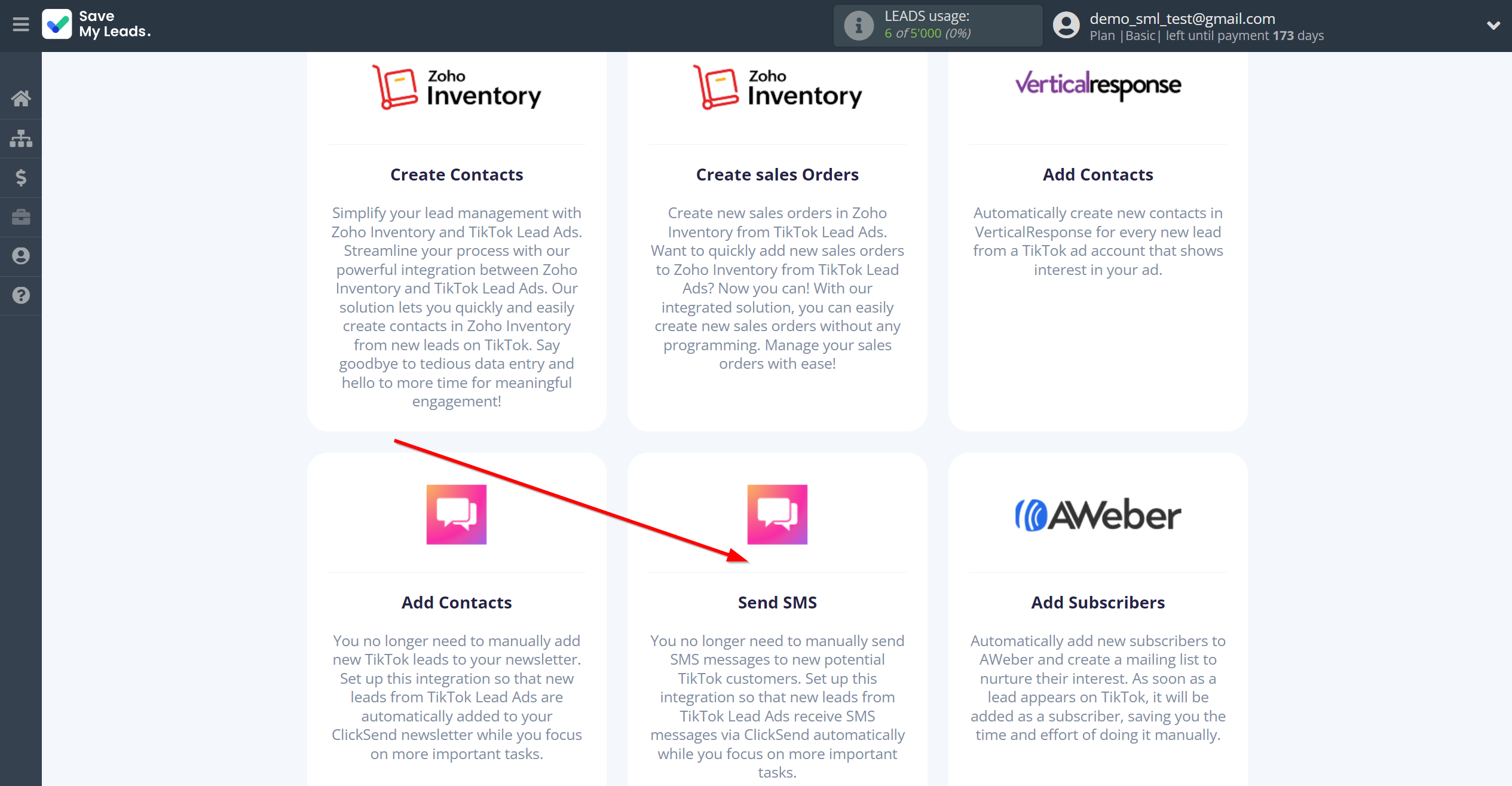
The next step is to select TikTok account from which SaveMyLeads get leads.
If there are no accounts connected to the system, click "Connect account".
Enter your email and password and give all access to work with this account.



When the connected account is displayed in the "active accounts" list, select it for further work.
Attention! If your account is in the "inactive accounts" list, check your access to this account!
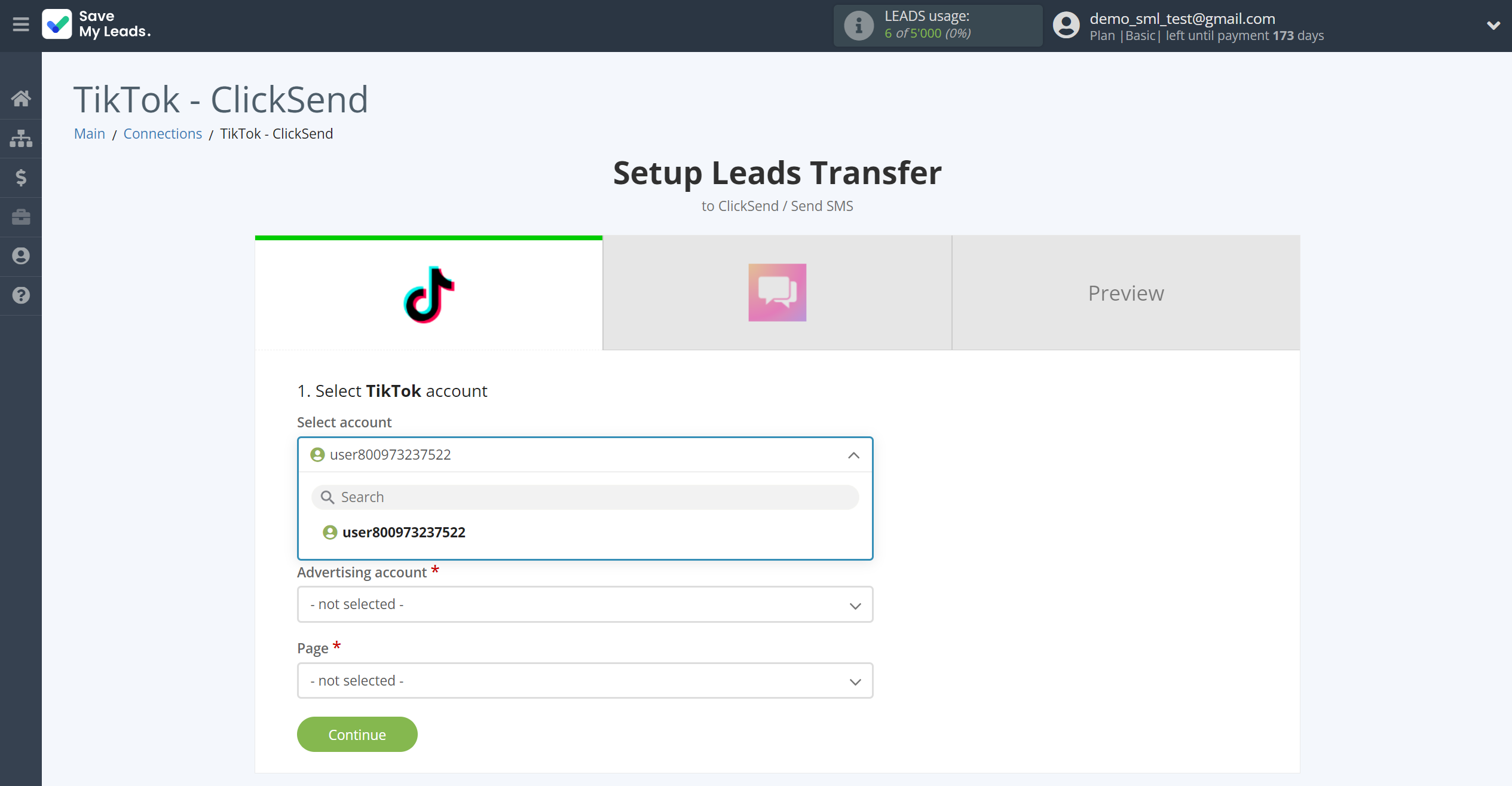
Select the Advertising Account and Page from the drop-down list and click Continue.
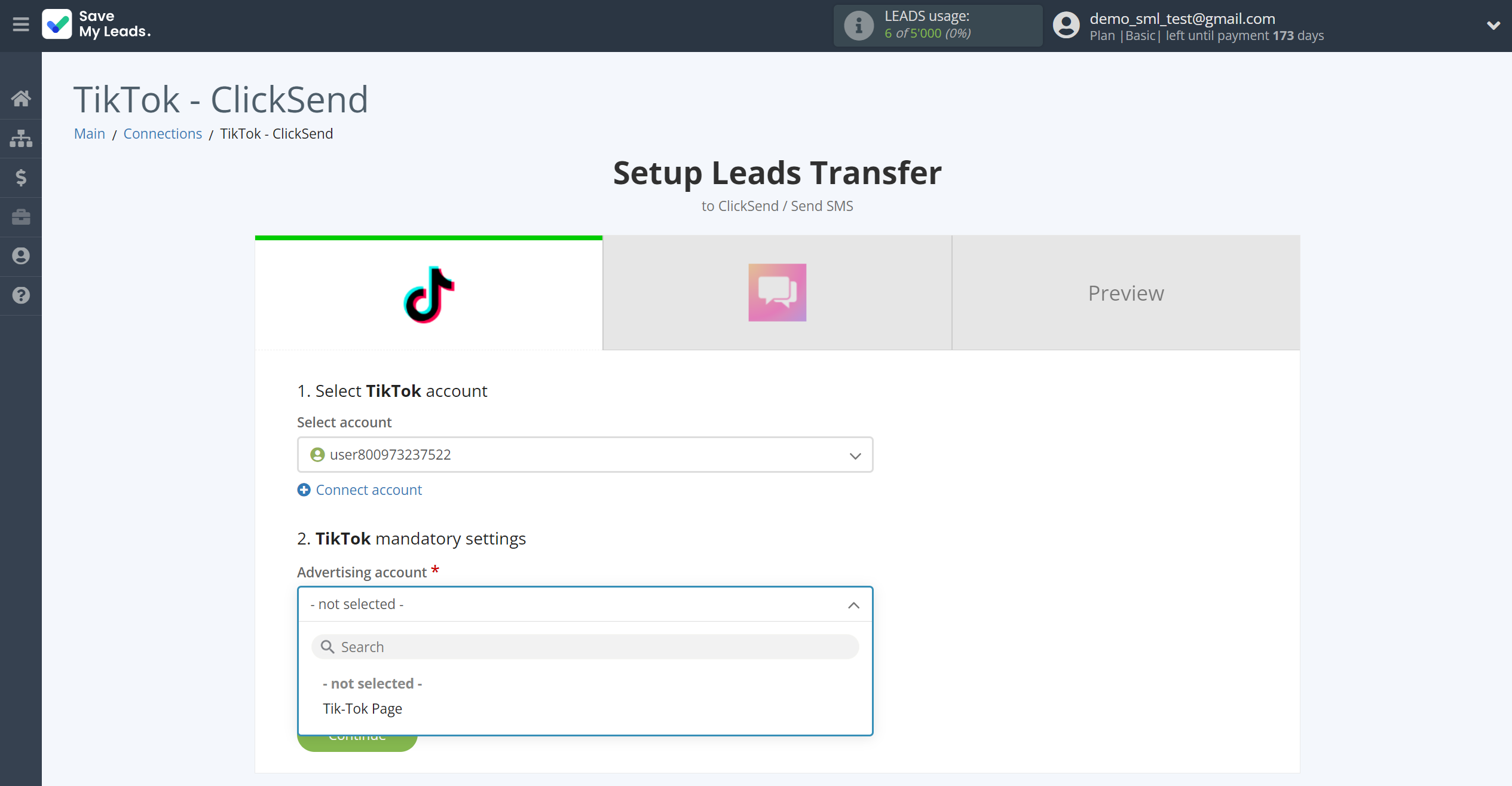
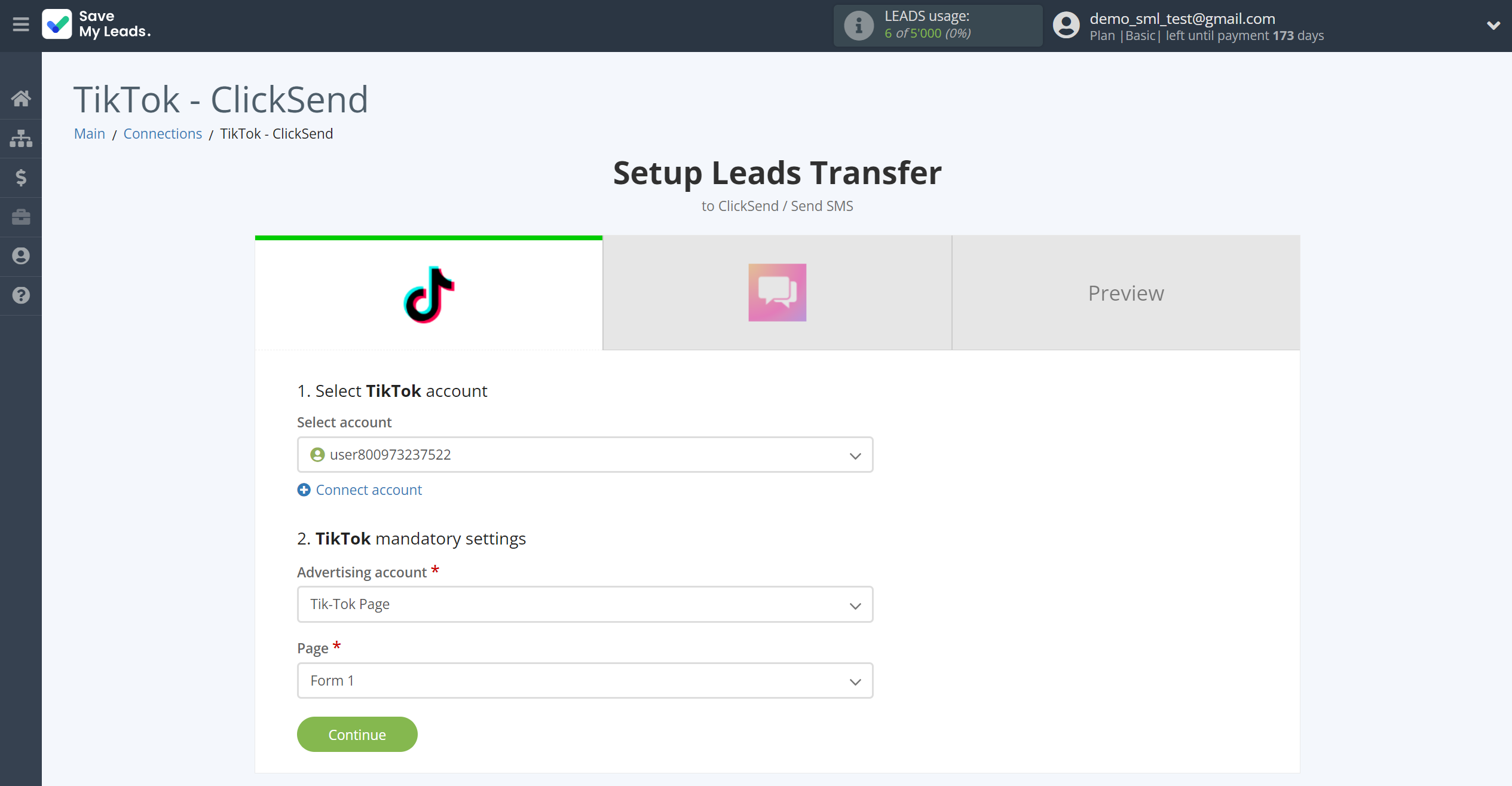
The next step is to select ClickSend account to which leads will be sent.
If there are no accounts connected to the system, click "Connect account".
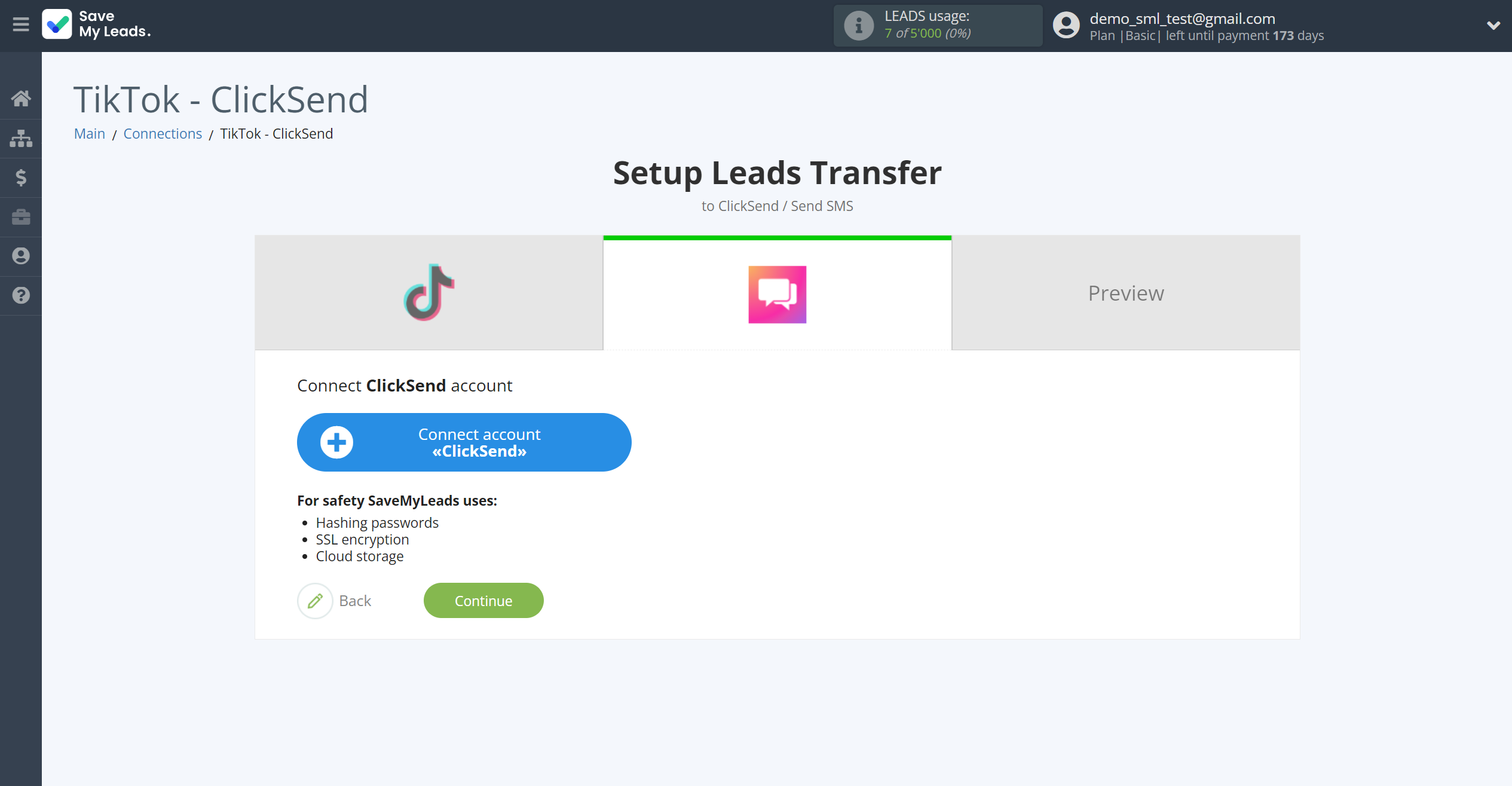
In the window that opens, enter your ClickSend login and password and click Continue.
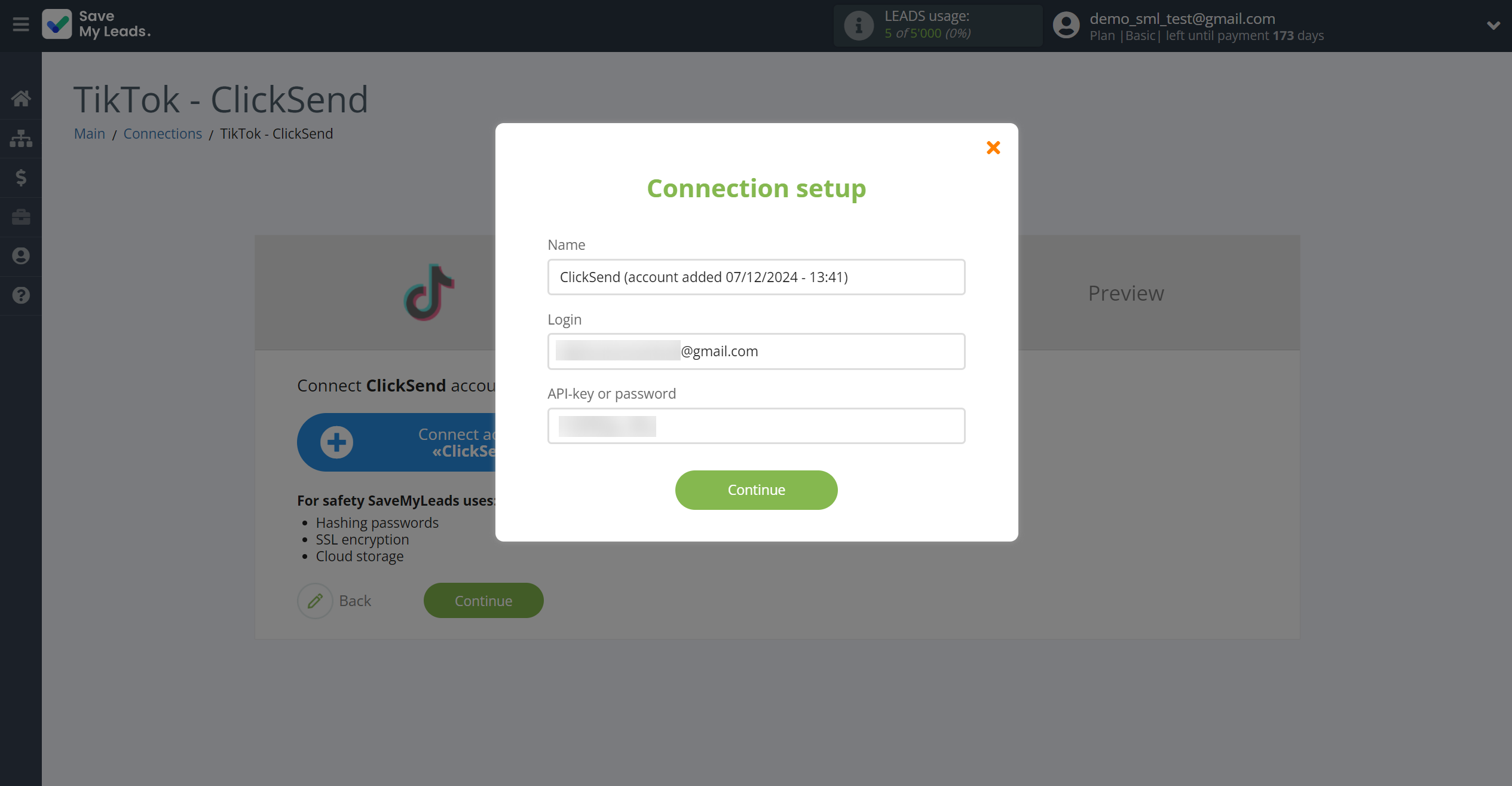
When the connected account is displayed in the "active accounts" list, select it for further work.
Attention! If your account is in the "inactive accounts" list, check your access to this account!
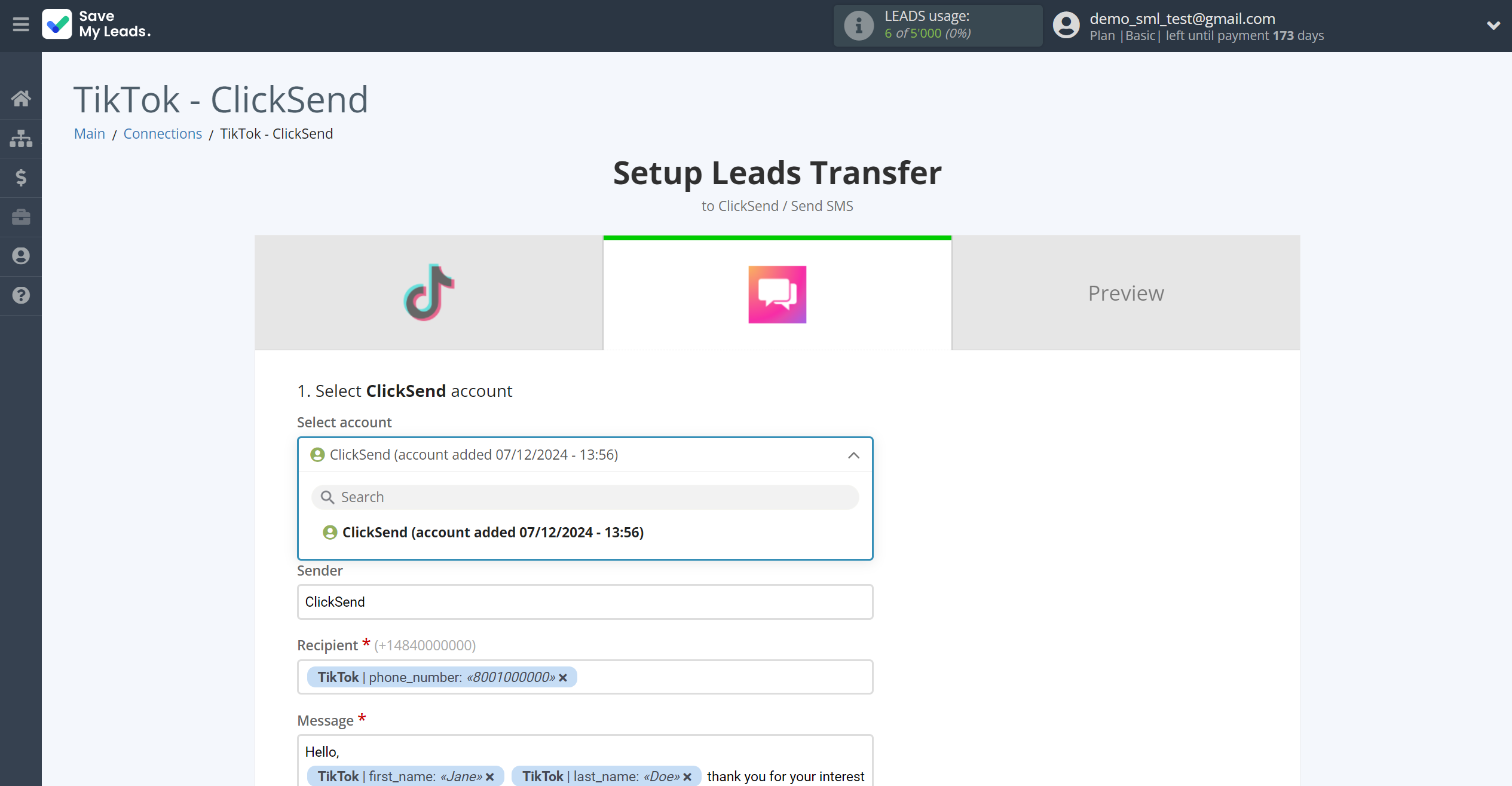
Now you need to assign variables to the required fields to send data to ClickSend.
Select the required TikTok data, click on the parameter and it will be assigned to the selected ClickSend field.
You also need to specify a sender that is registered with you.
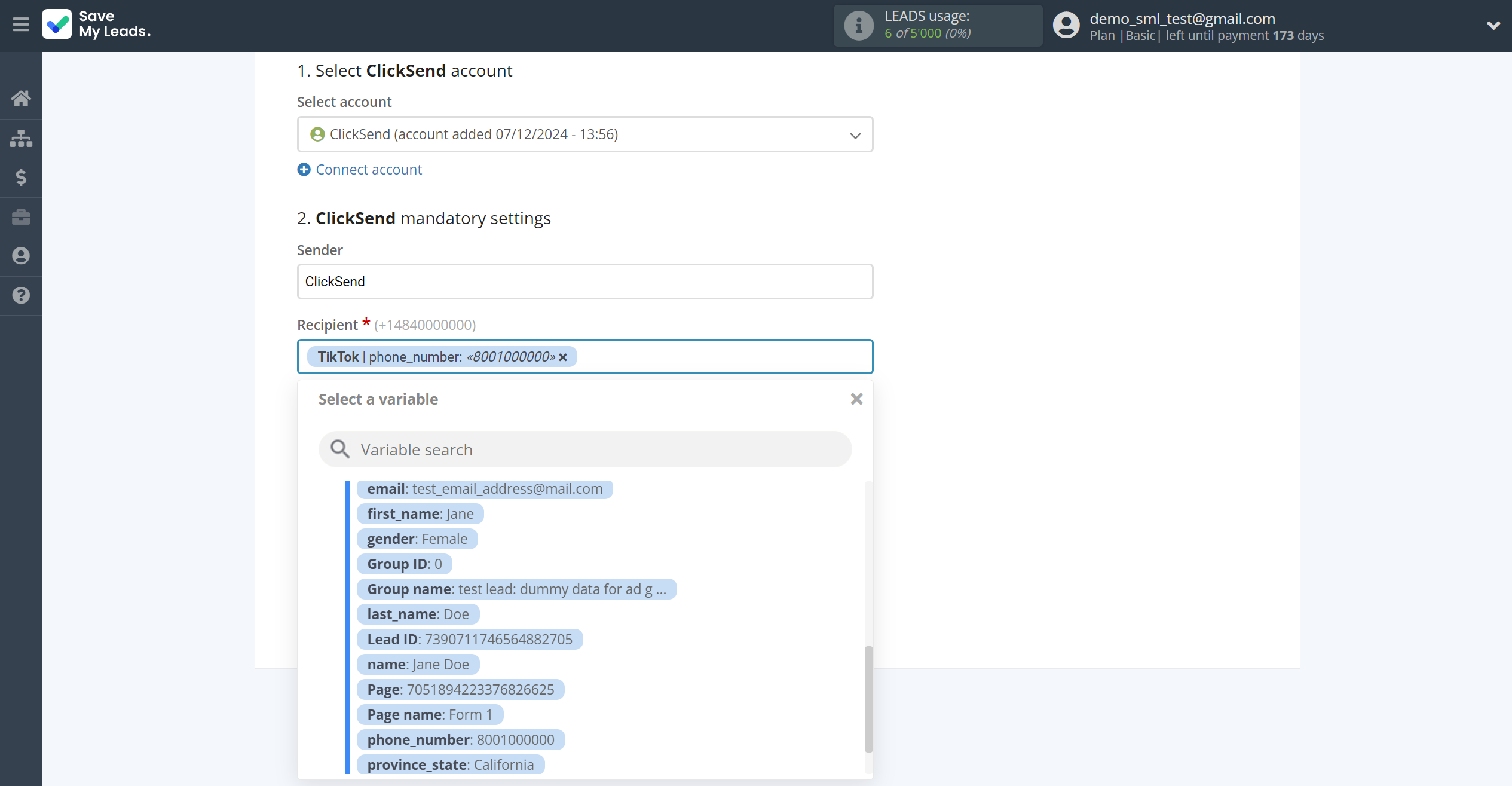
In this section, the fields will be assigned according to the template. You can completely change it or leave it as is.
Click "Continue" when you're done with assigning fields.
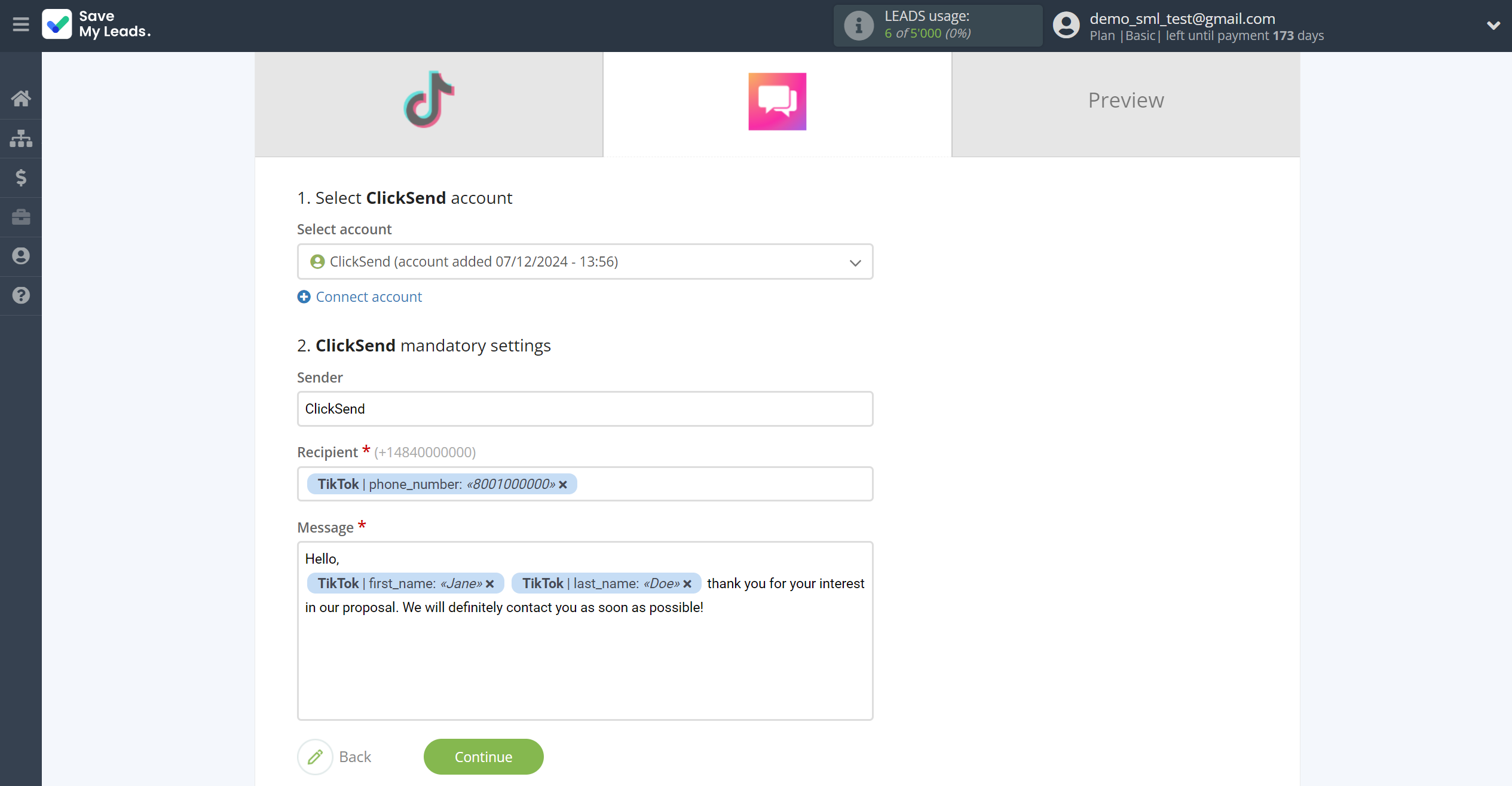
Now you can see Test data.
Click "Send test data to ClickSend" and check your ClickSend.
If something does not suit you, click "Back" and go back one step.
In order for data from TikTok to be transferred multi-venously to ClickSend, click "Finish setup".
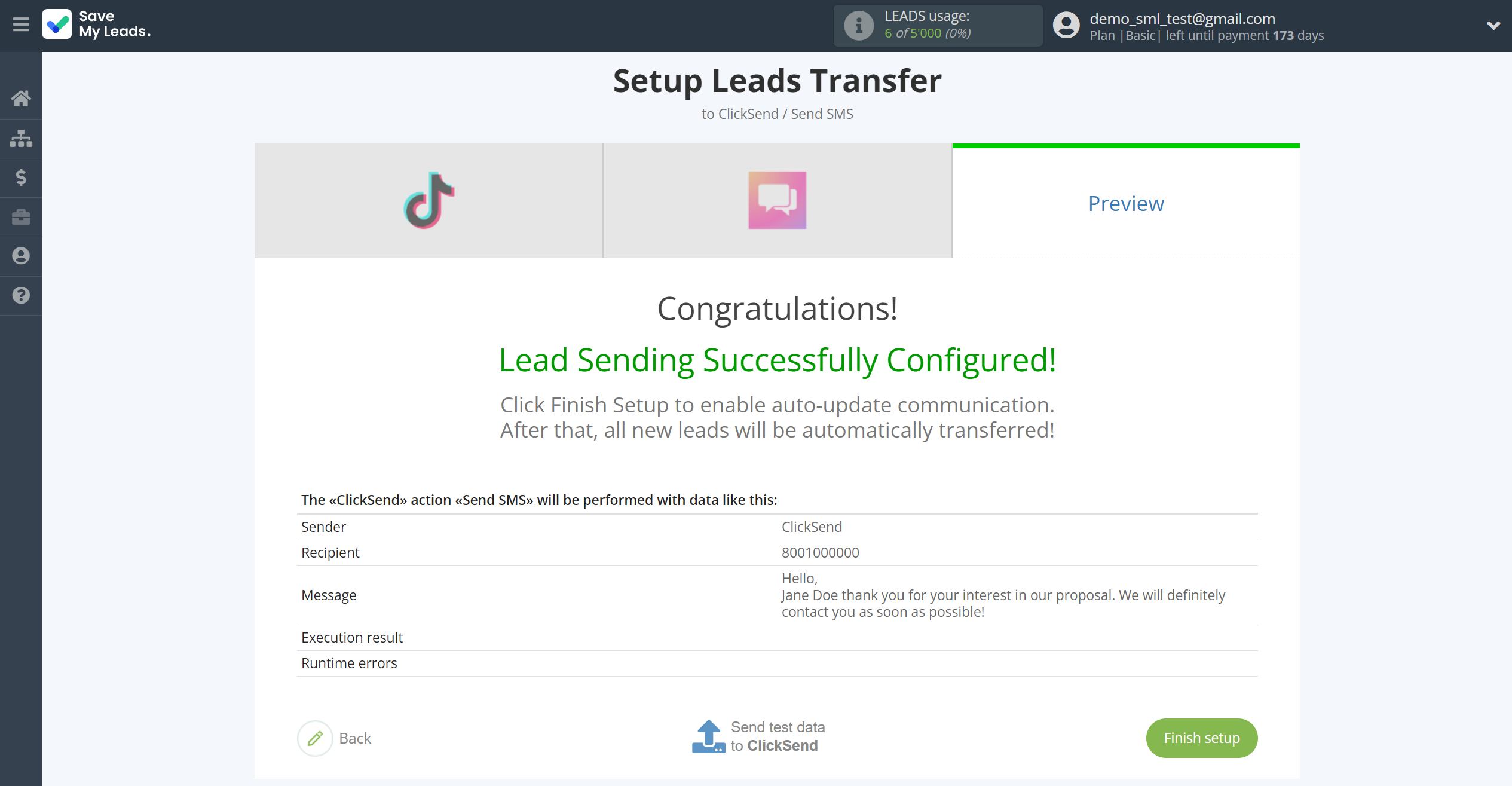
On the main screen, click on the gear icon to select name of the connection and select a group for it, if necessary.
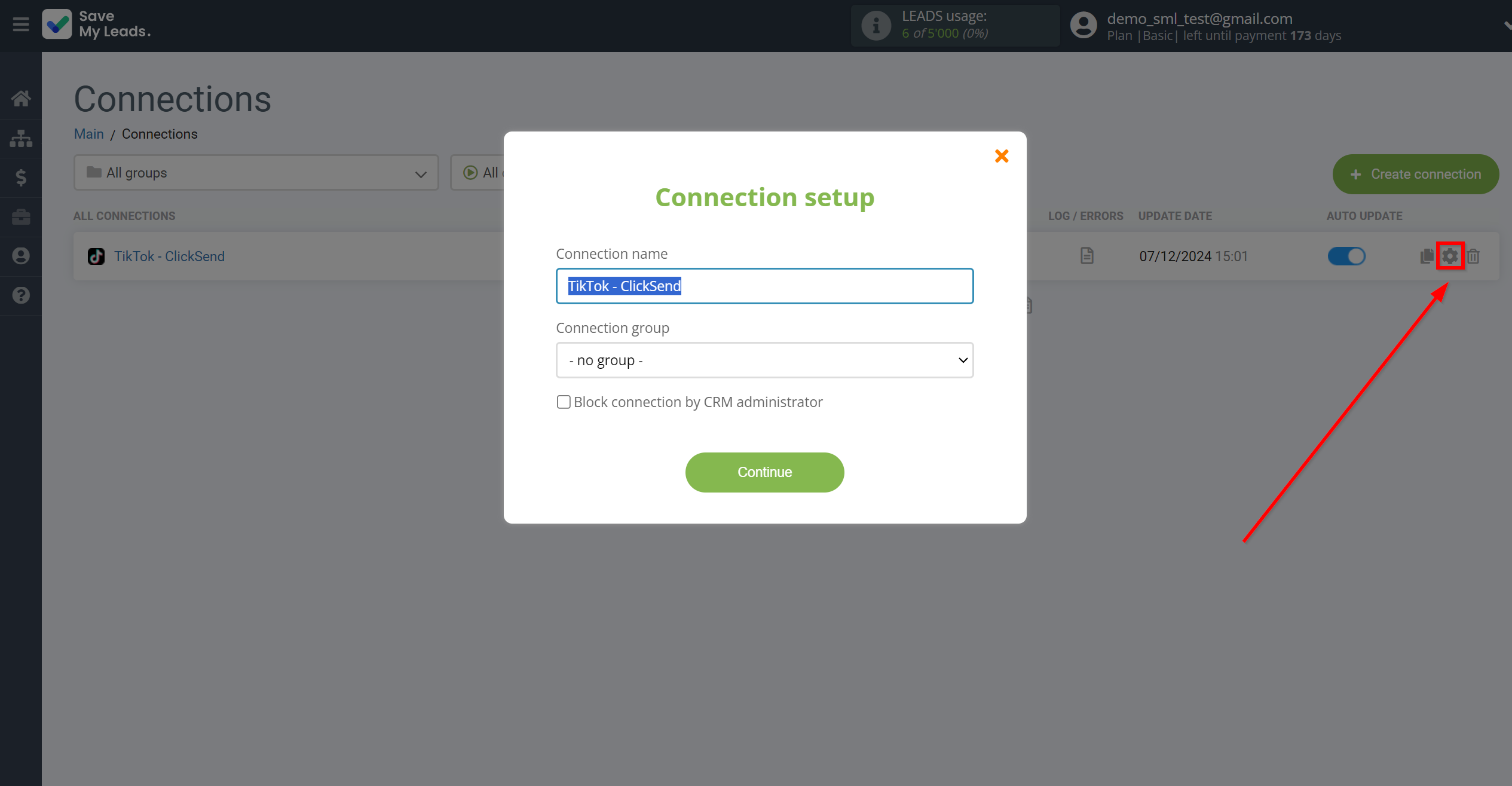
When the slider is in the position as shown in the picture - auto-update works. If you want to disable communication, click this slider.
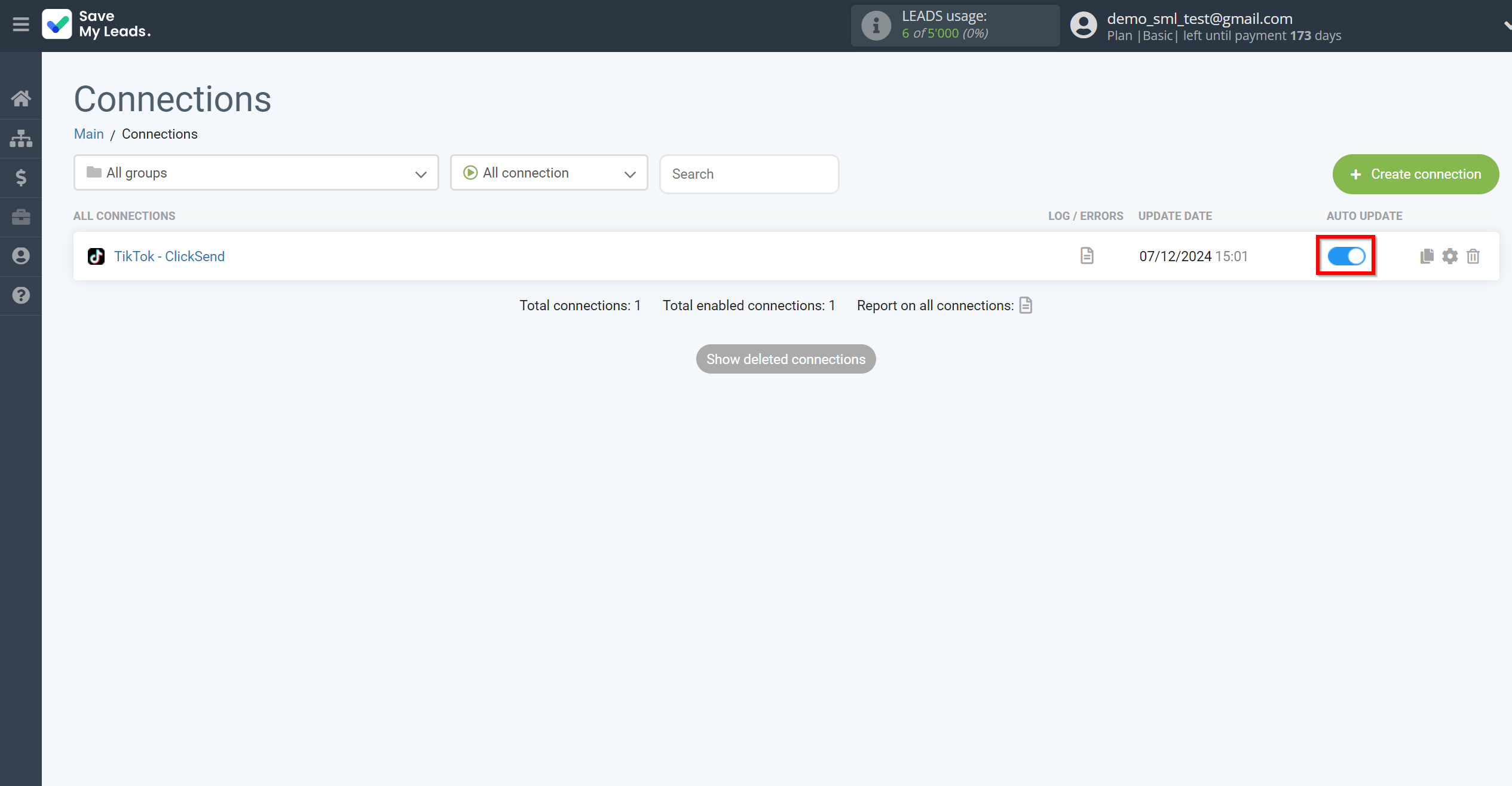
This completes the integration setup between TikTok and ClickSend Send SMS! See how easy it is!?
Now you don't have to worry, SaveMyLeads will do everything on its own!