How to Connect TikTok with Kajabi
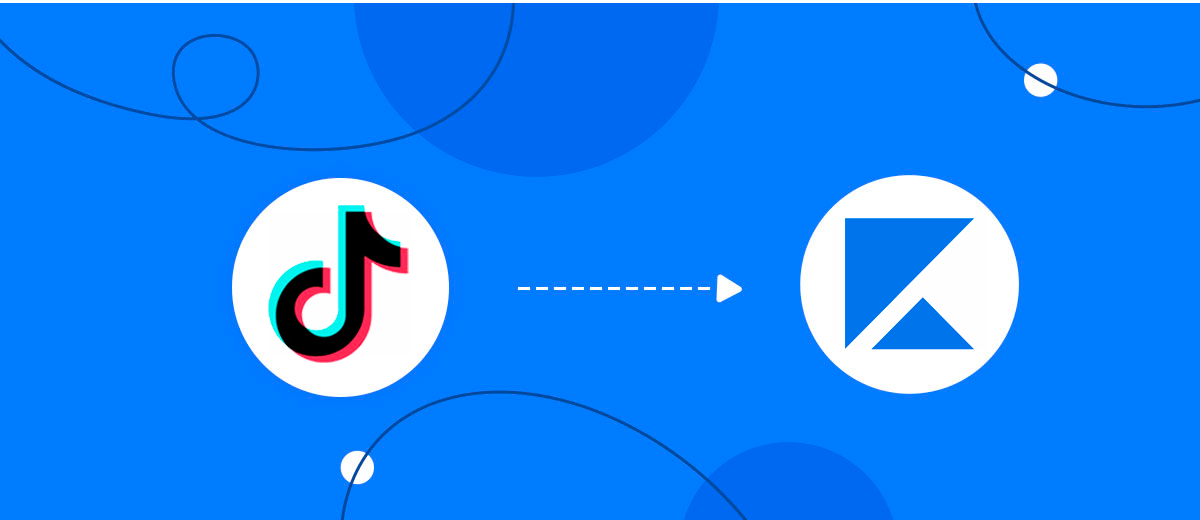
The integration will allow you to get new leads from TikTok and transfer them to Kajabi for sending data. This way you can automate the process of processing data from the TikTok using Kajabi as efficiently as possible.
Let's go through the entire TikTok with Kajabi setup steps together!
Navigation:
1. What will integration TikTok with Kajabi do?
2. How to connect TikTok account?
3. How to connect Kajabi account?
4. How to setup data transfer from TikTok to Kajabi?
5. An example of the data that will be sent to your Kajabi.
6. Auto-update.
To start setup new connection, click "Create connection".
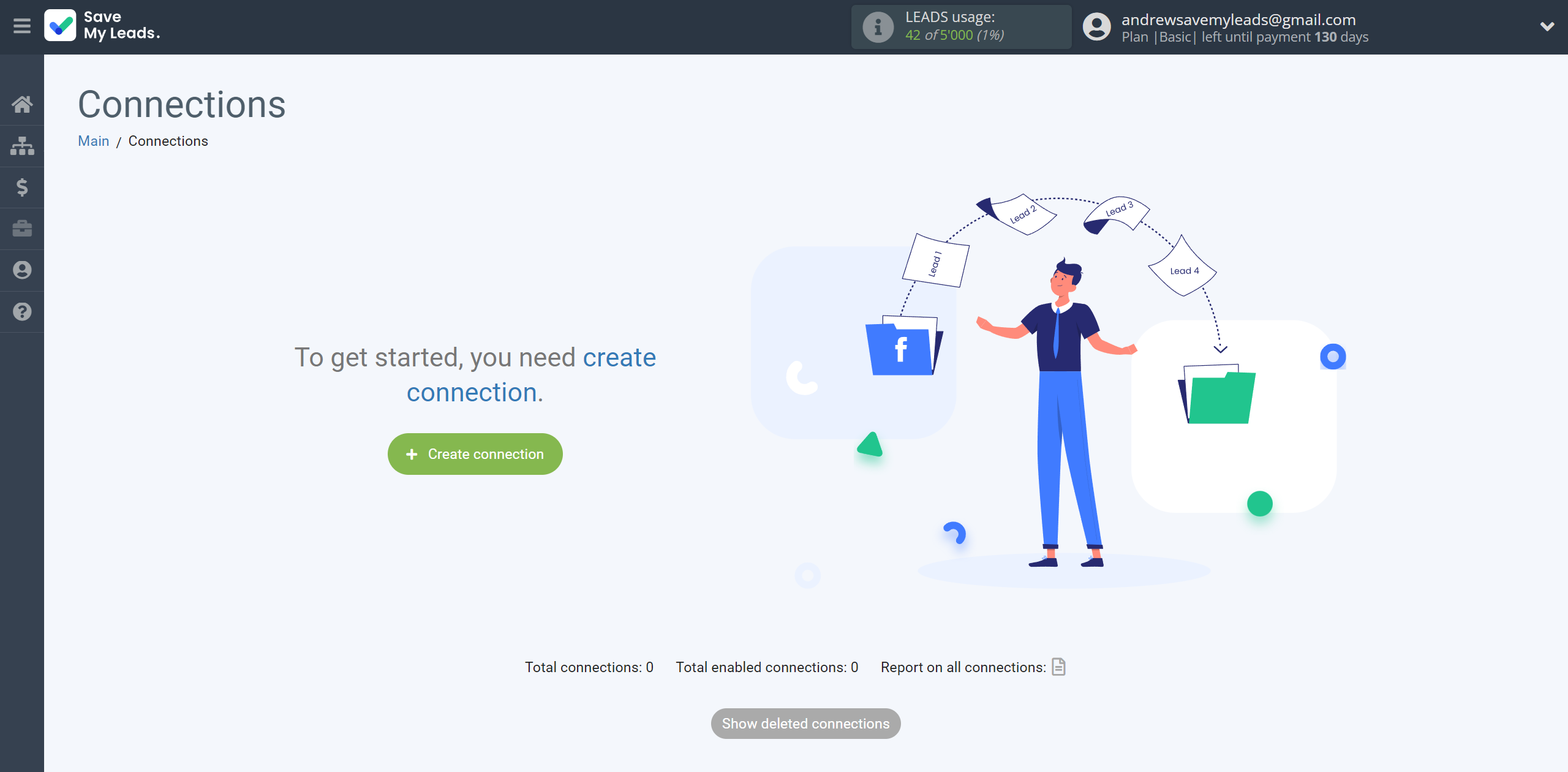
Select a system as the Data Source. In this case, you must specify the TikTok.
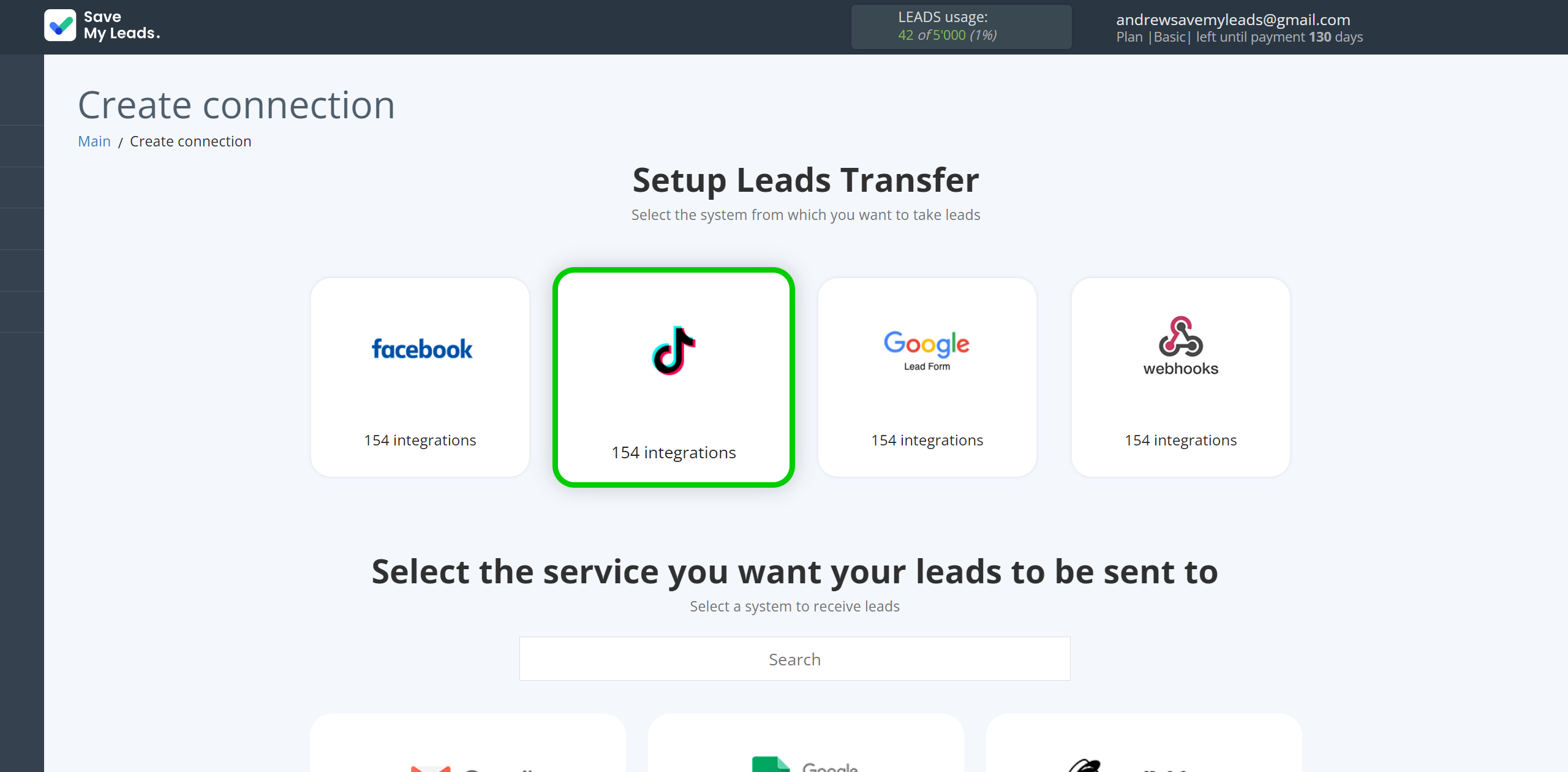
Next, you need to specify the system to which the data from the TikTok will be transferred. In this case, you must specify Kajabi.
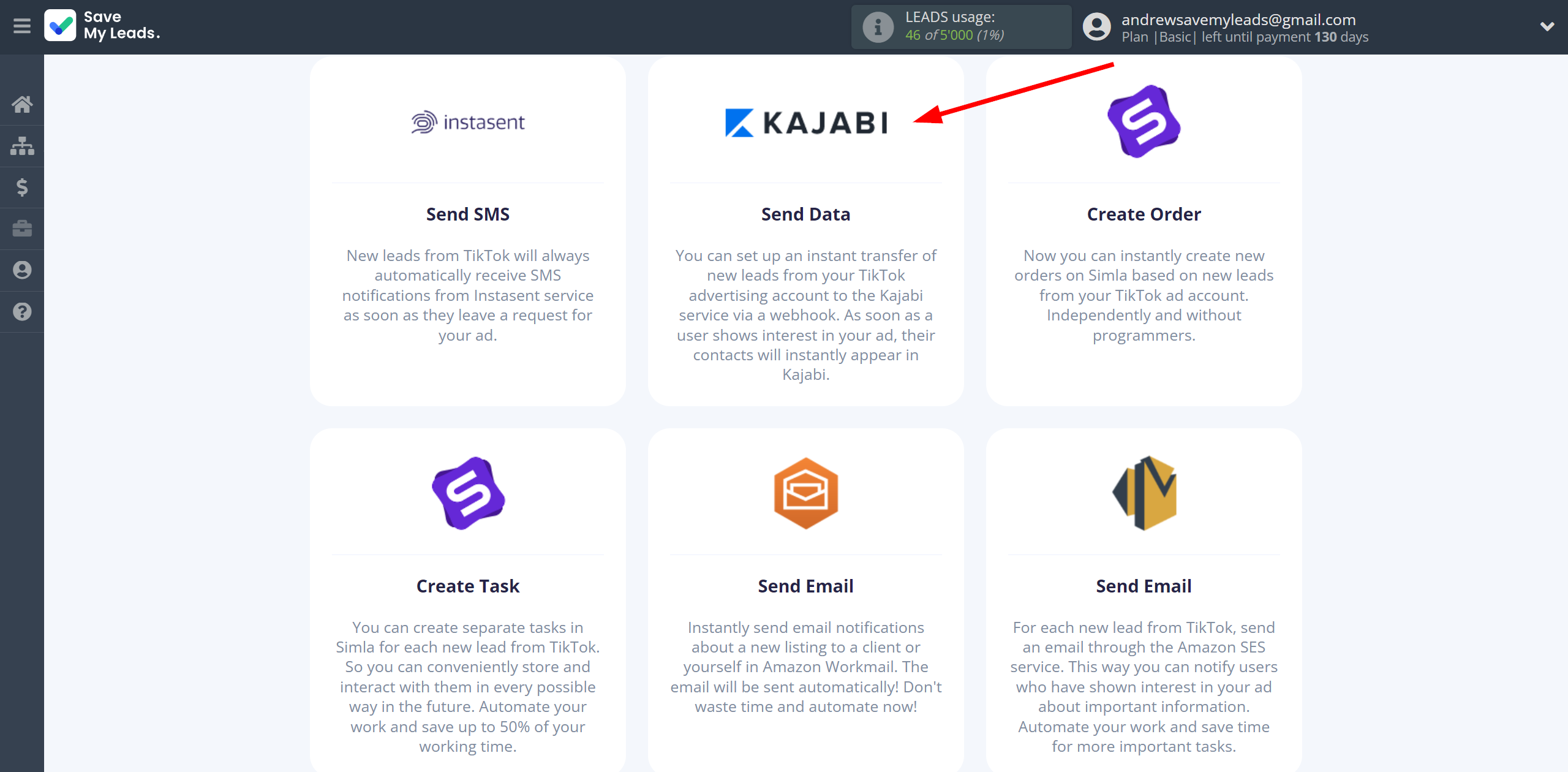
The next step is to select TikTok account from which SaveMyLeads get leads.
If there are no accounts connected to the system, click "Connect account".
Enter your email and password and give all access to work with this account.
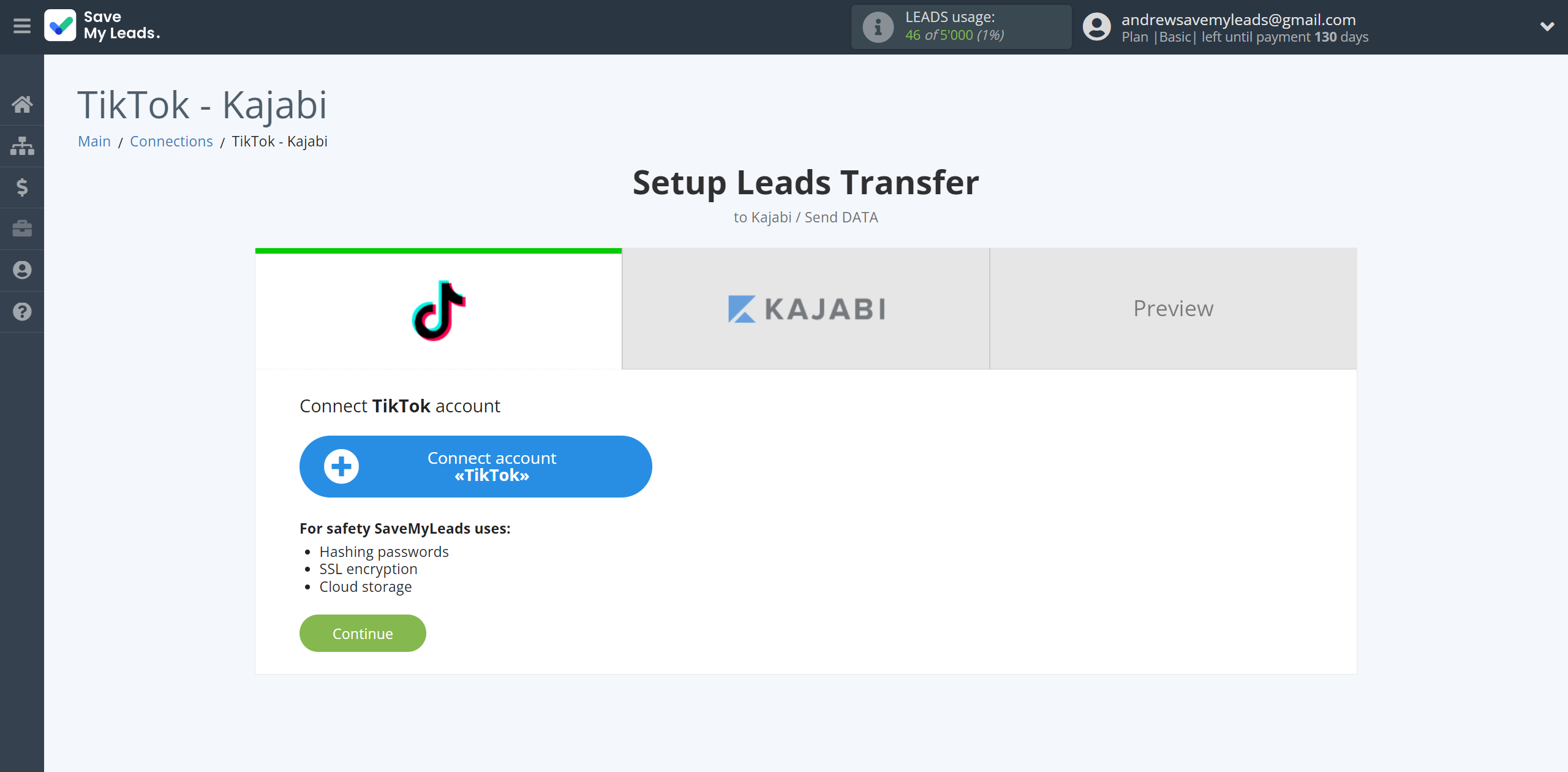
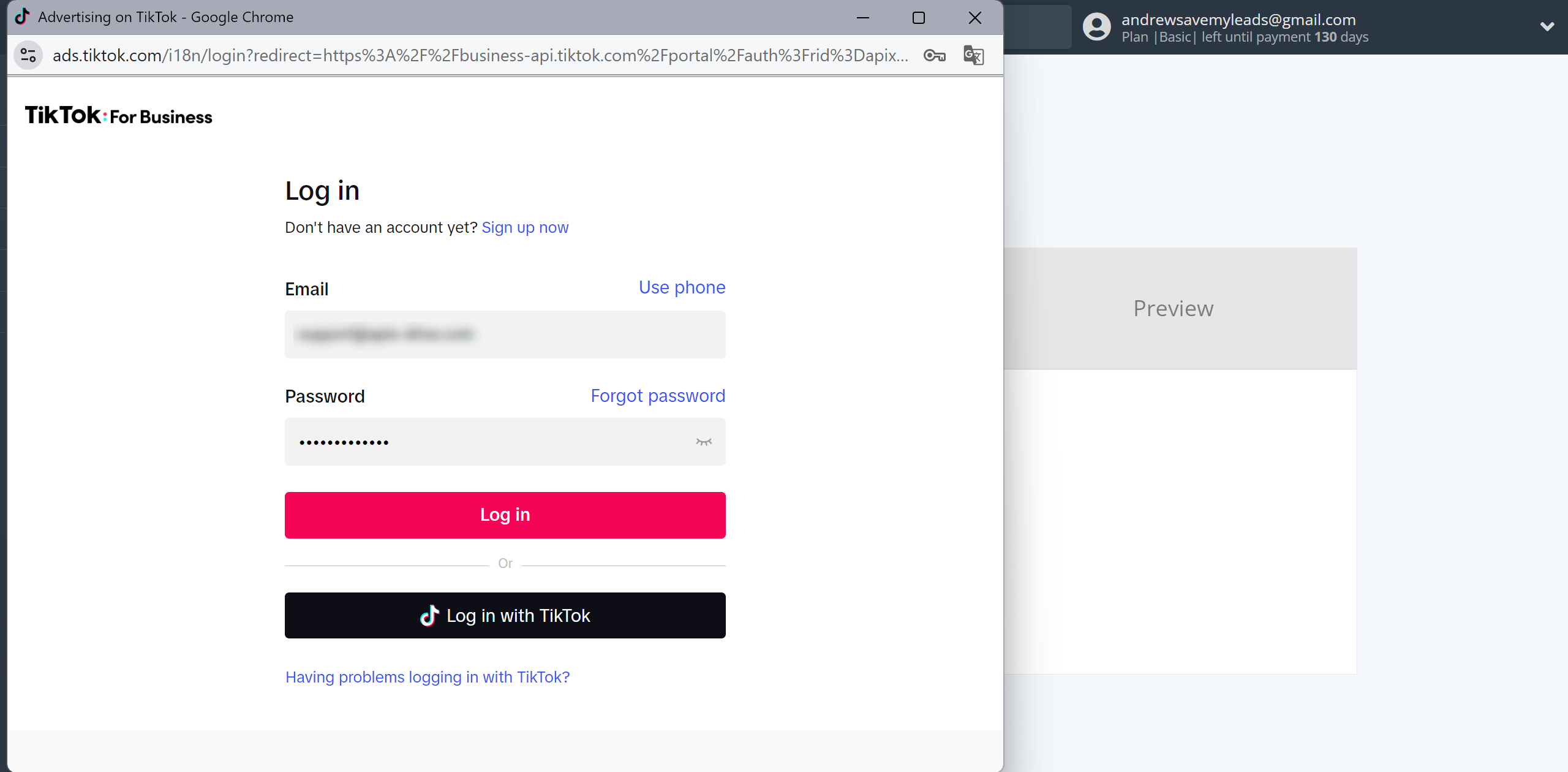
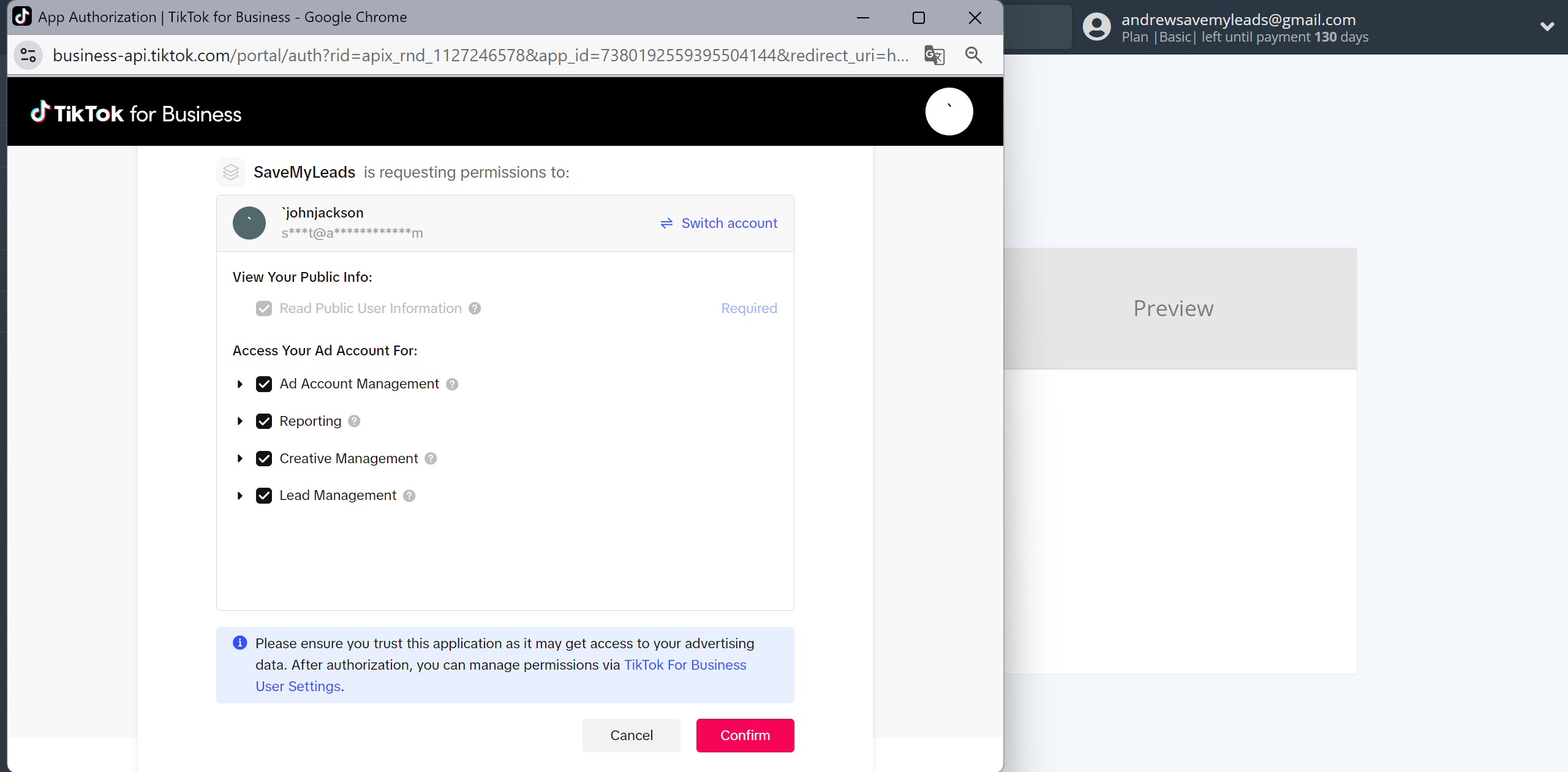
When the connected account is displayed in the "active accounts" list, select it.
Attention! If your account is in the "inactive accounts" list, check your access to this account!
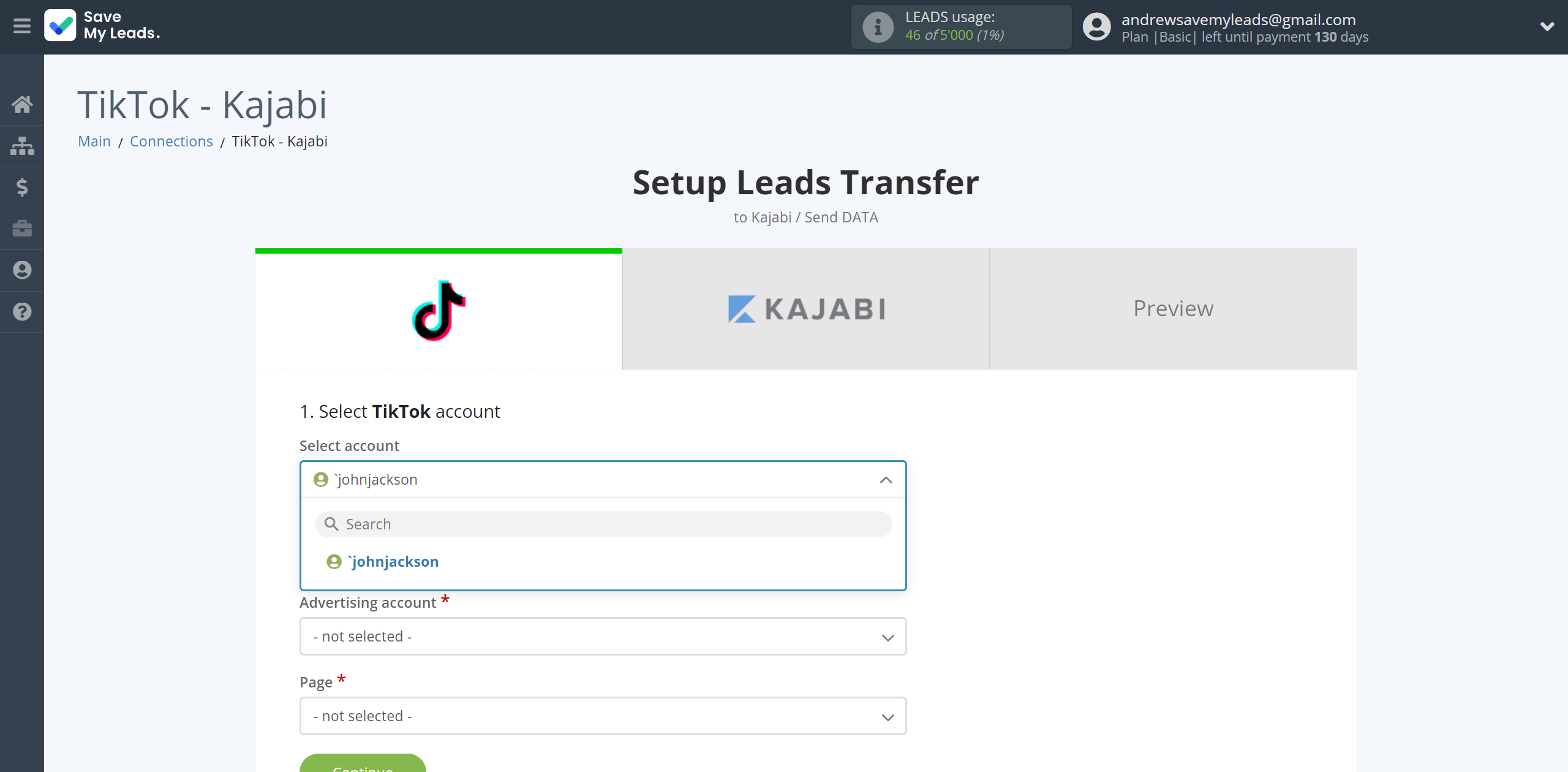
Select the Advertising Account and Page from the drop-down list and click Continue.
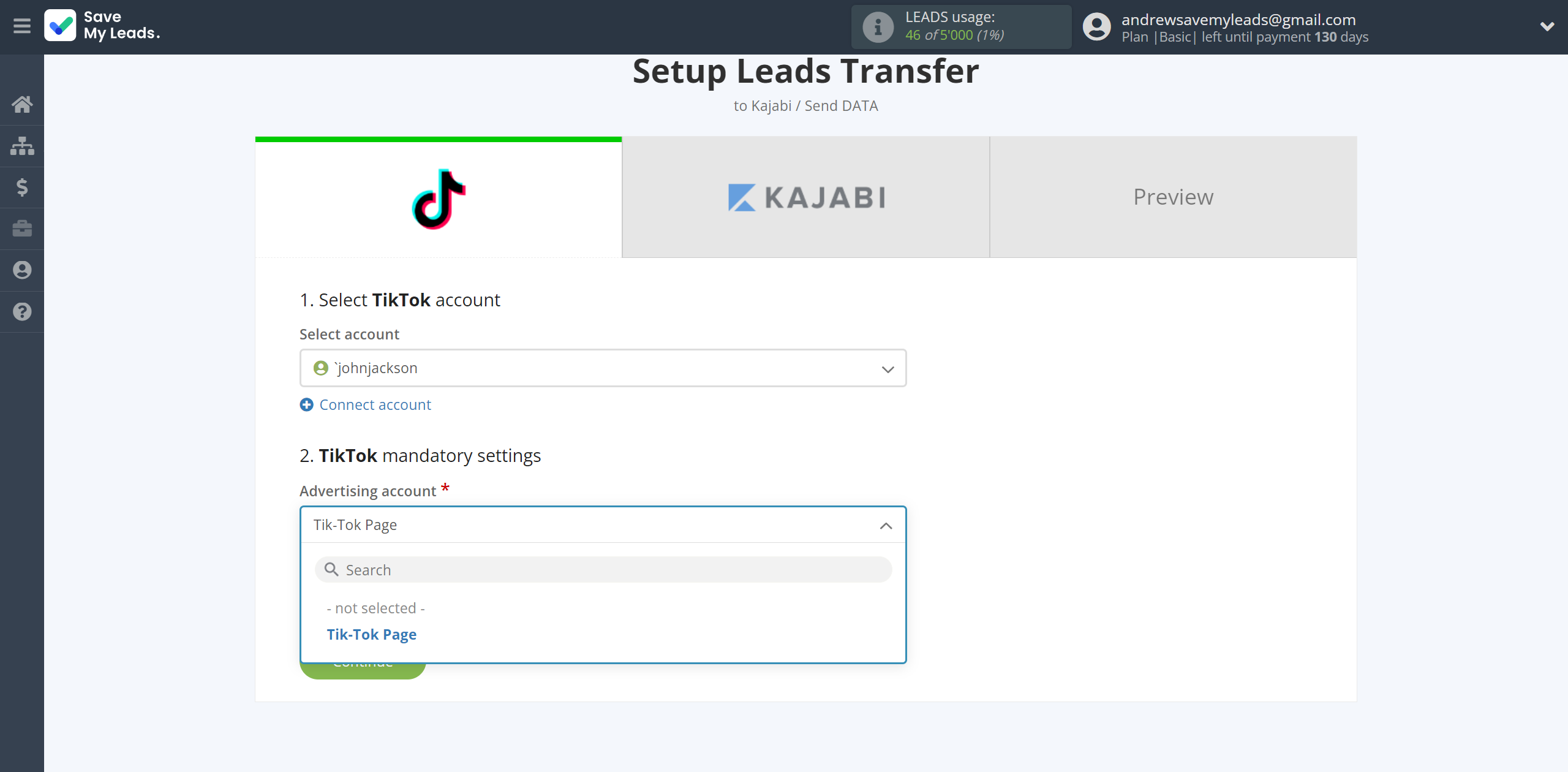
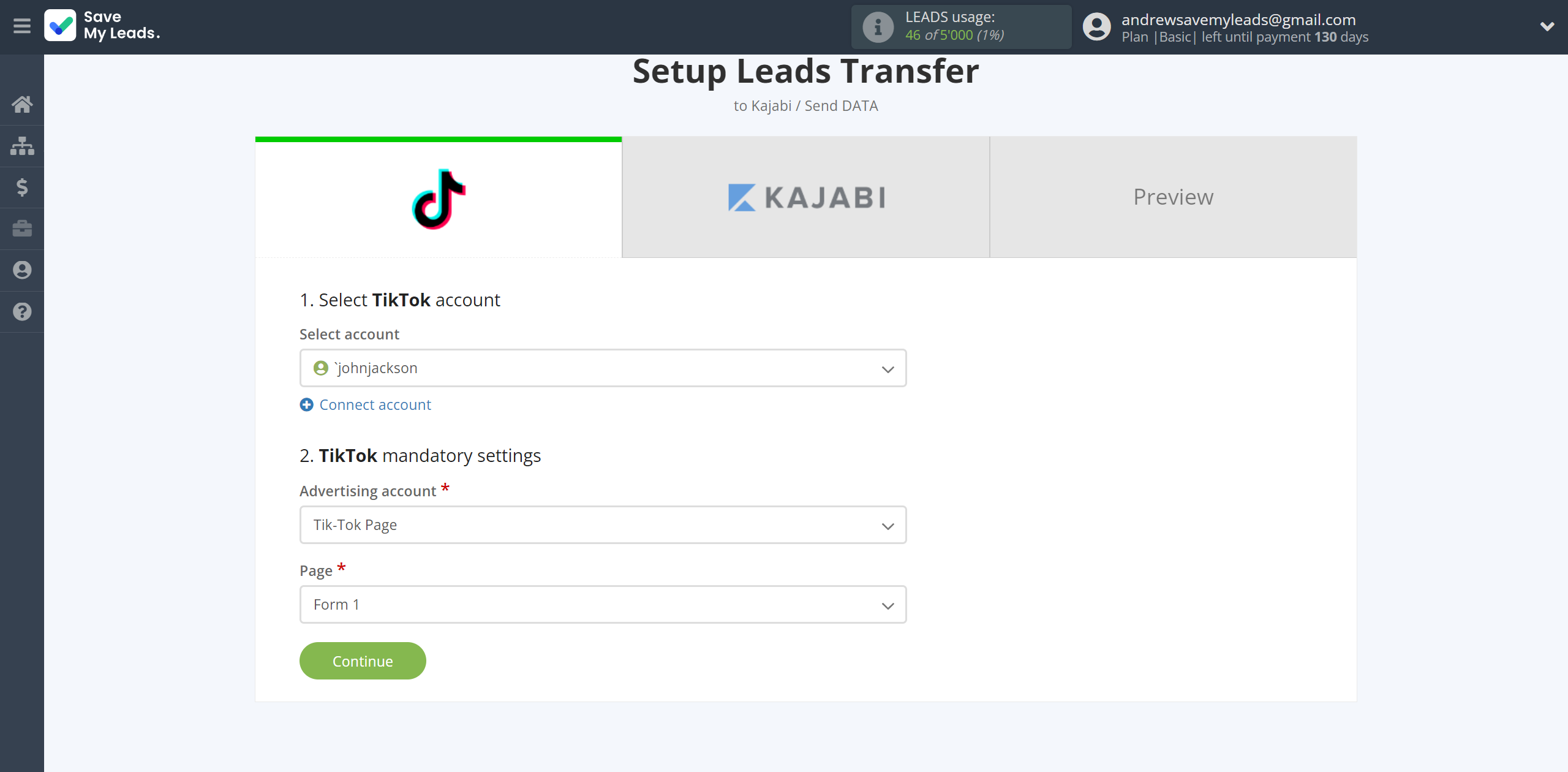
The next step is to select Kajabi account to which leads will be sent.
If there are no accounts connected to the system, click "Connect account".
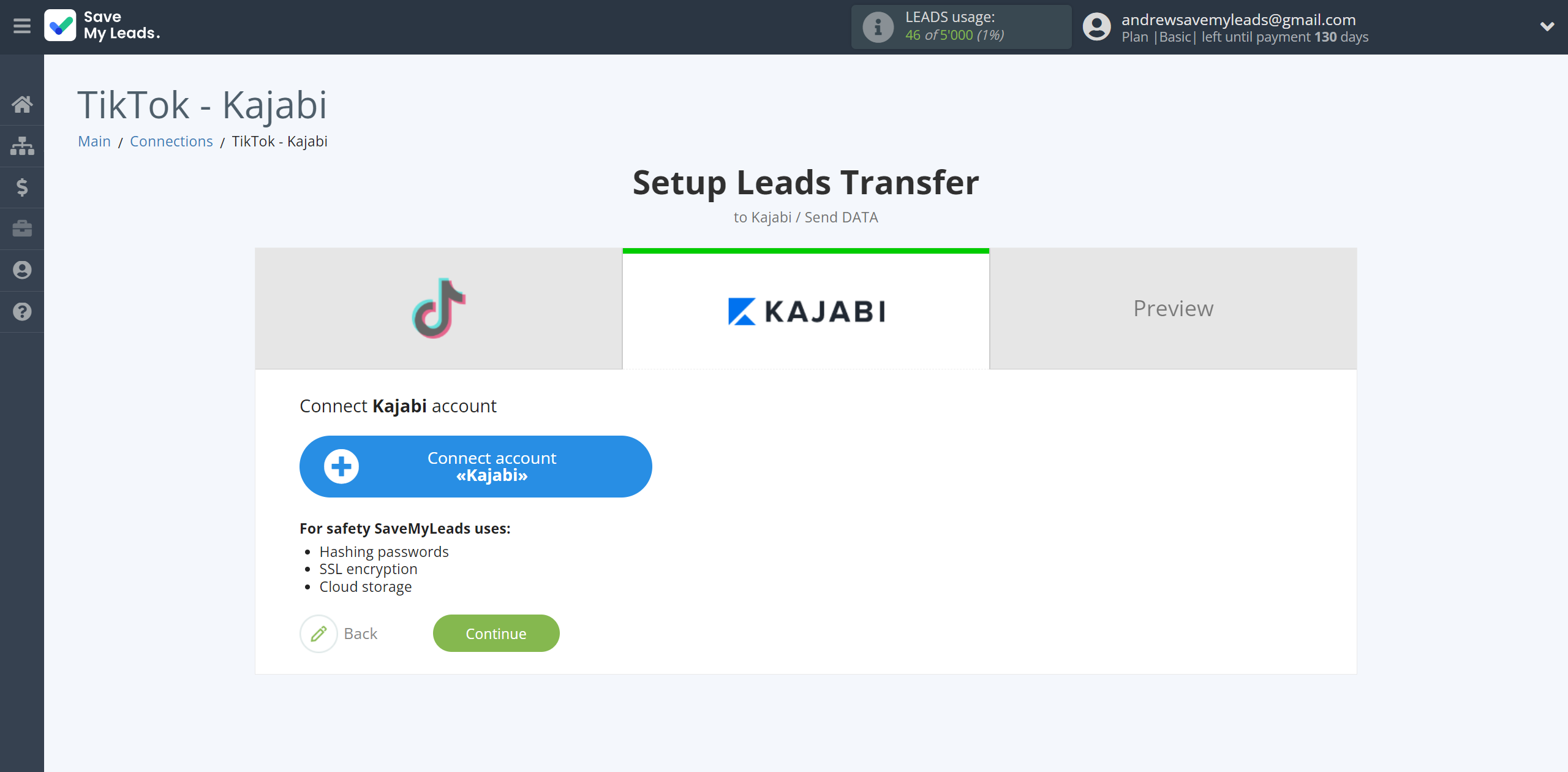
Enter your Kajabi URL for sending data from your account.
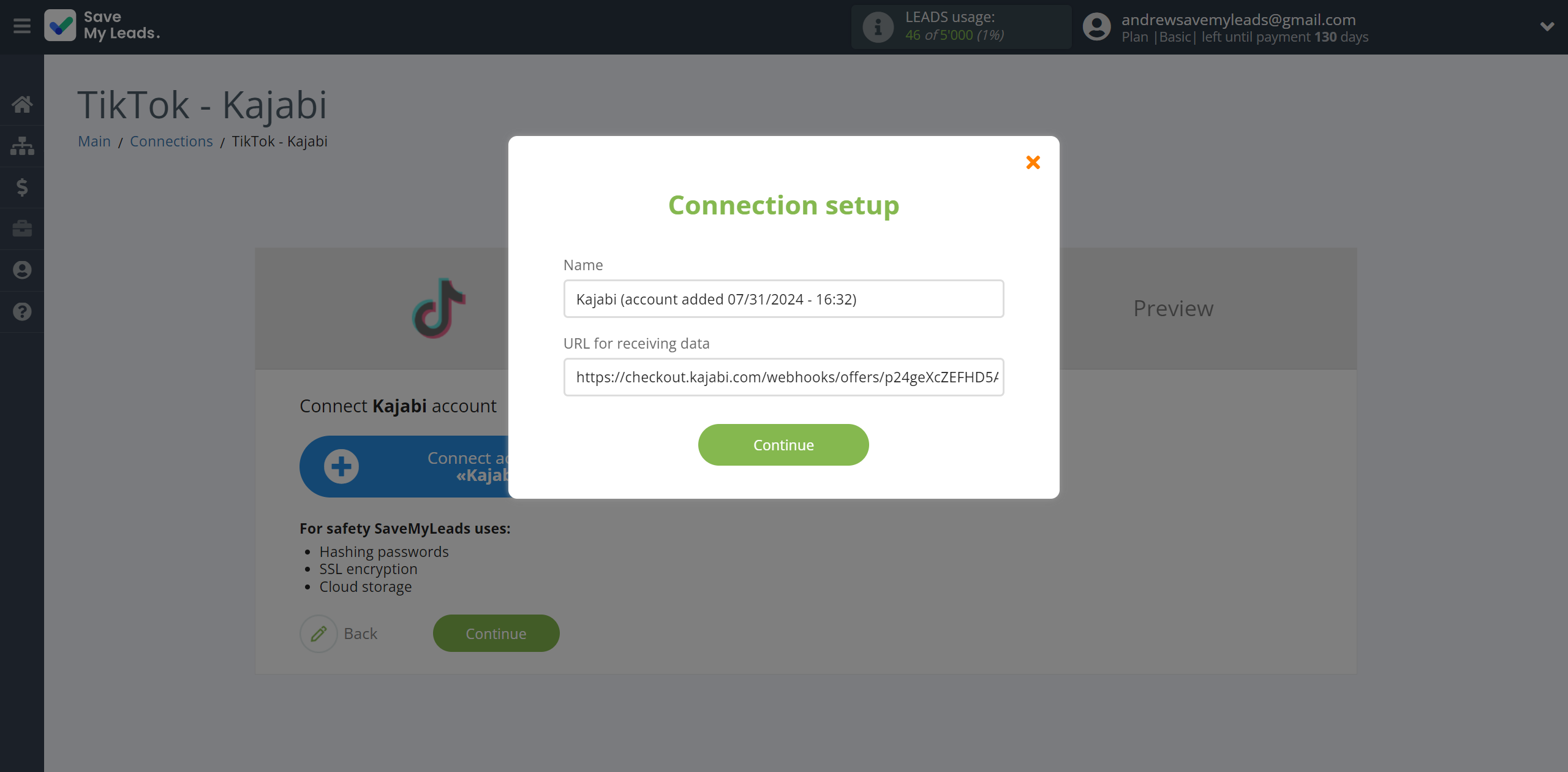
Go to your Kajabi account, go to the Sales - Offers and select Offer Title. Than click on three dots and select Webhooks. To activate a user in the Kajabi system, copy the link from the Activation URL field.
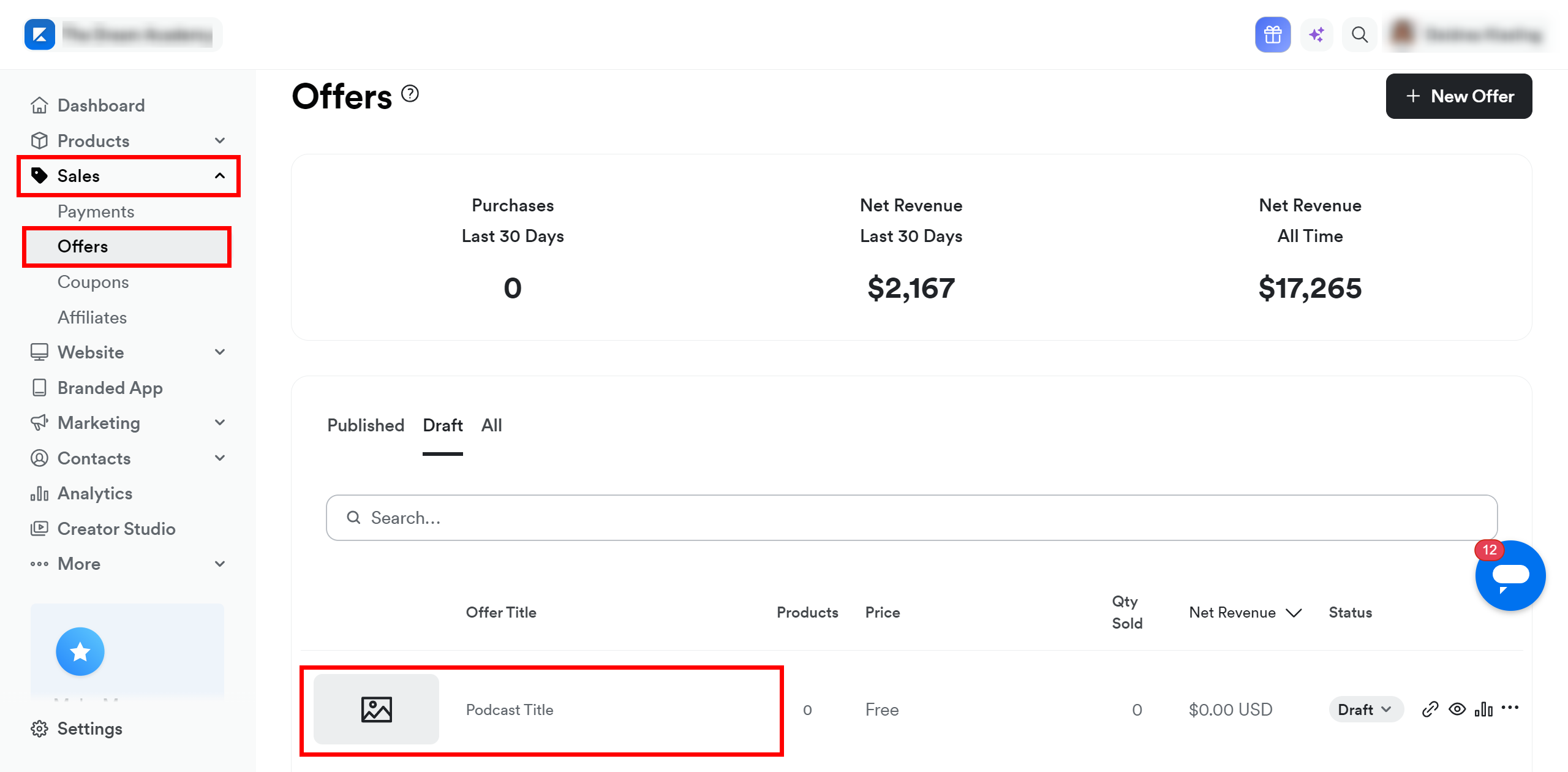
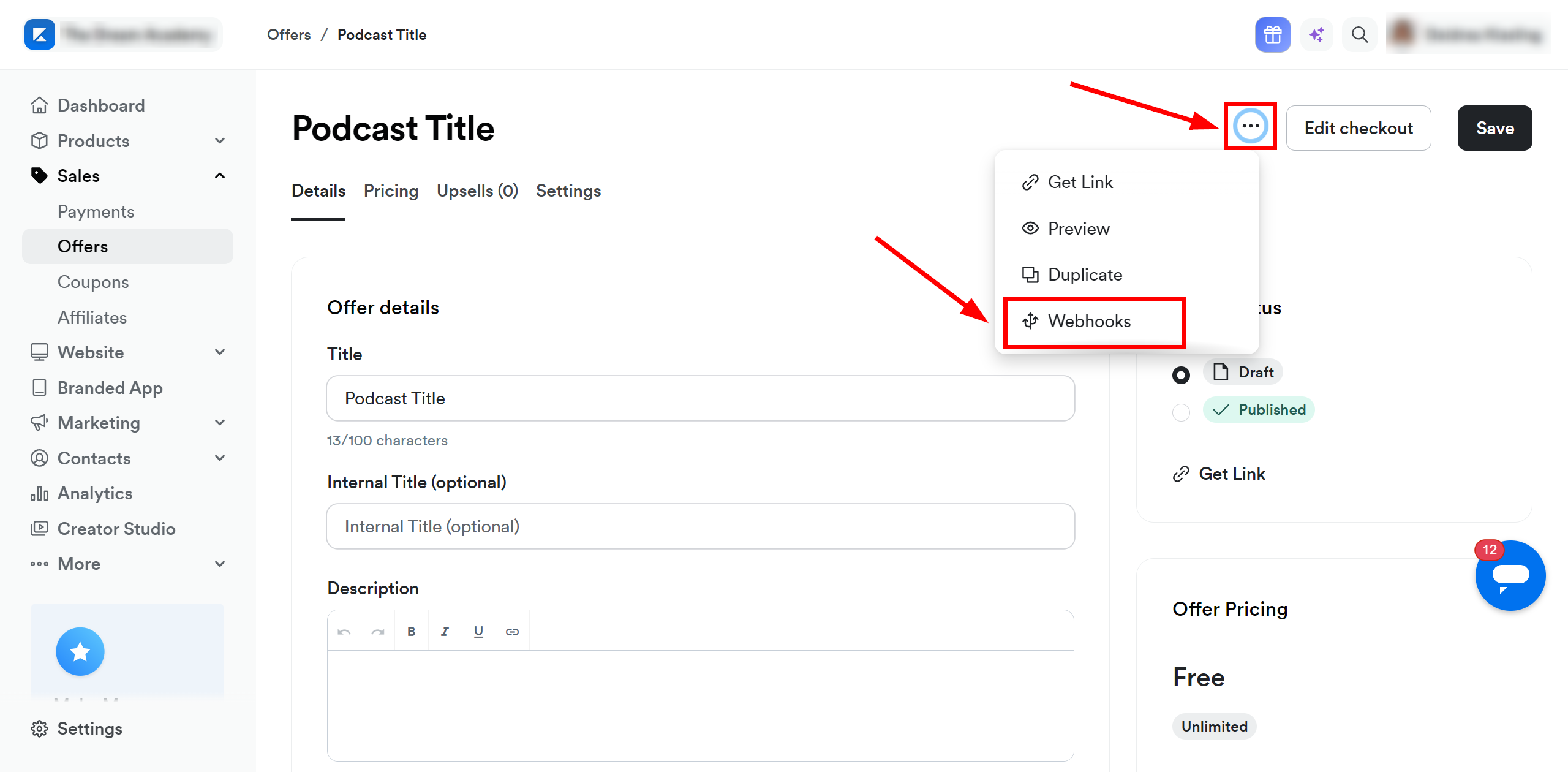
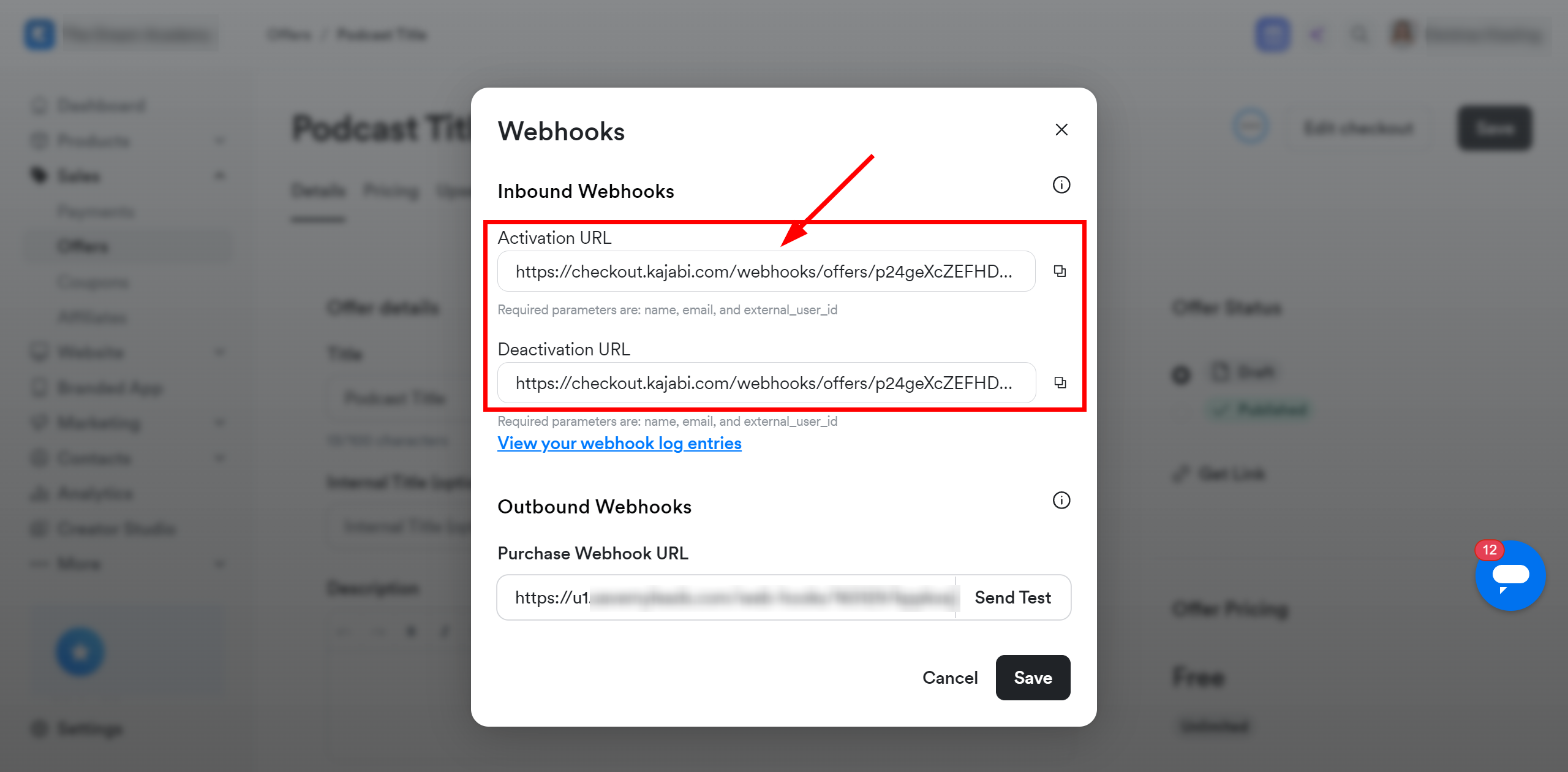
When the connected account is displayed in the "active accounts" list, select it.
Attention! If your account is in the "inactive accounts" list, check your access to this account!
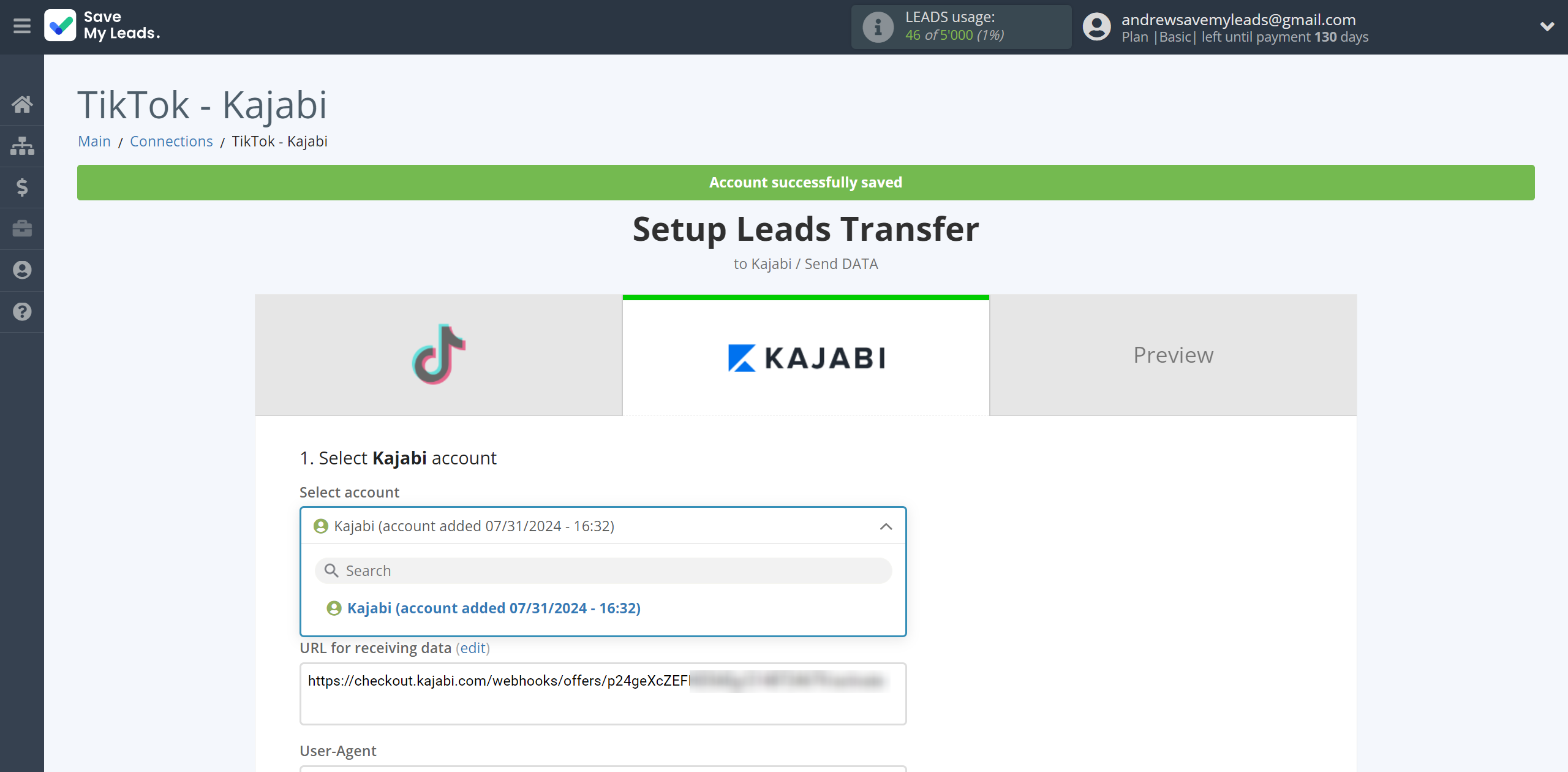
Now you need to assign variables to the required fields to send data to Kajabi.
Select the required TikTok data, click on the parameter and it will be assigned to the selected Kajabi field.
Also in the Sender field, you need to specify a registered sender in the Kajabi system, which is assigned to your account.
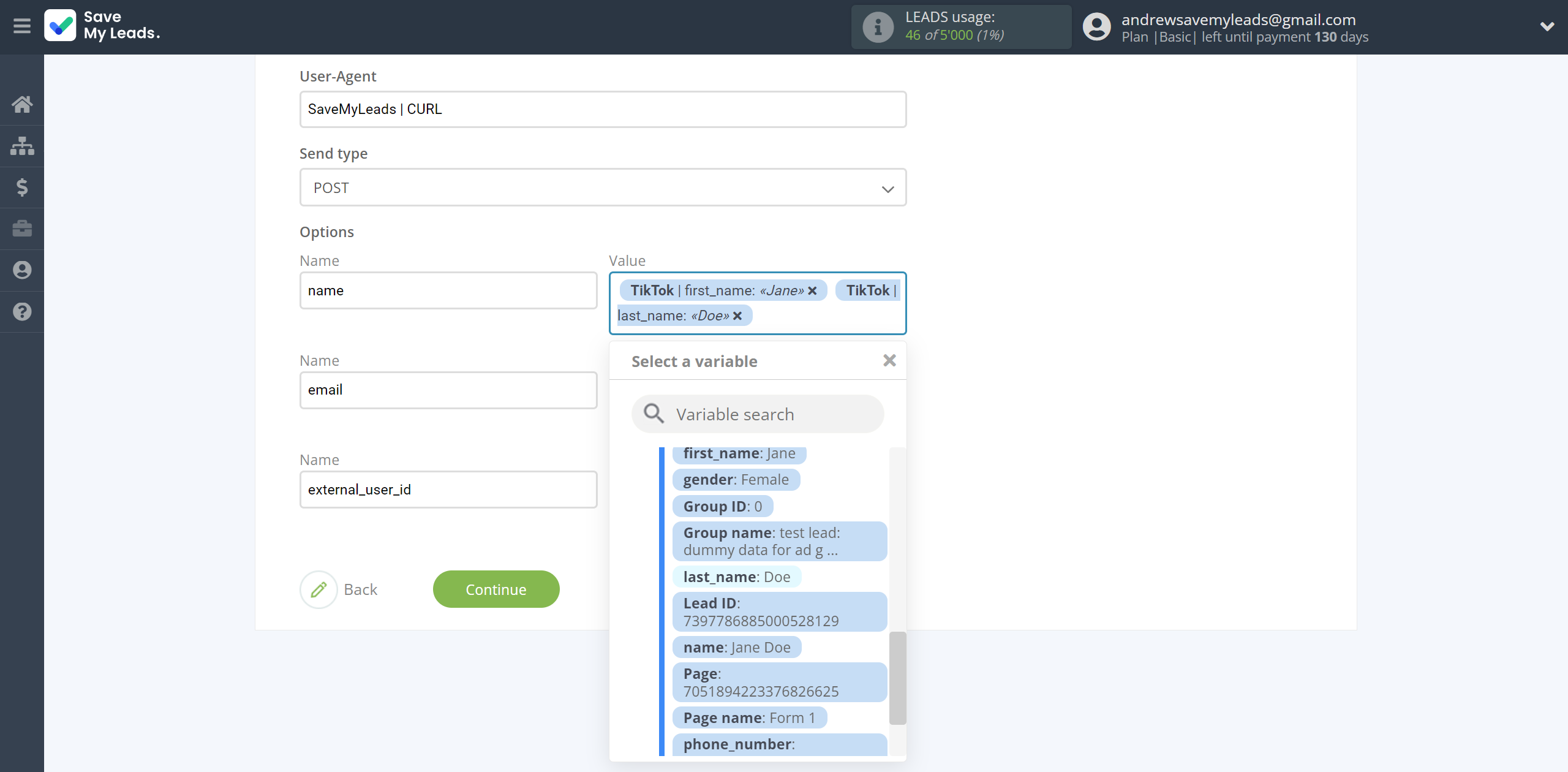
In this section, the fields will be assigned according to the template. You can completely change it or leave it as is.
Click "Continue" when you're done with assigning fields.
Please note that you can use not only TikTok variables, but also manually entered data. Also, all these data can be combined with each other.
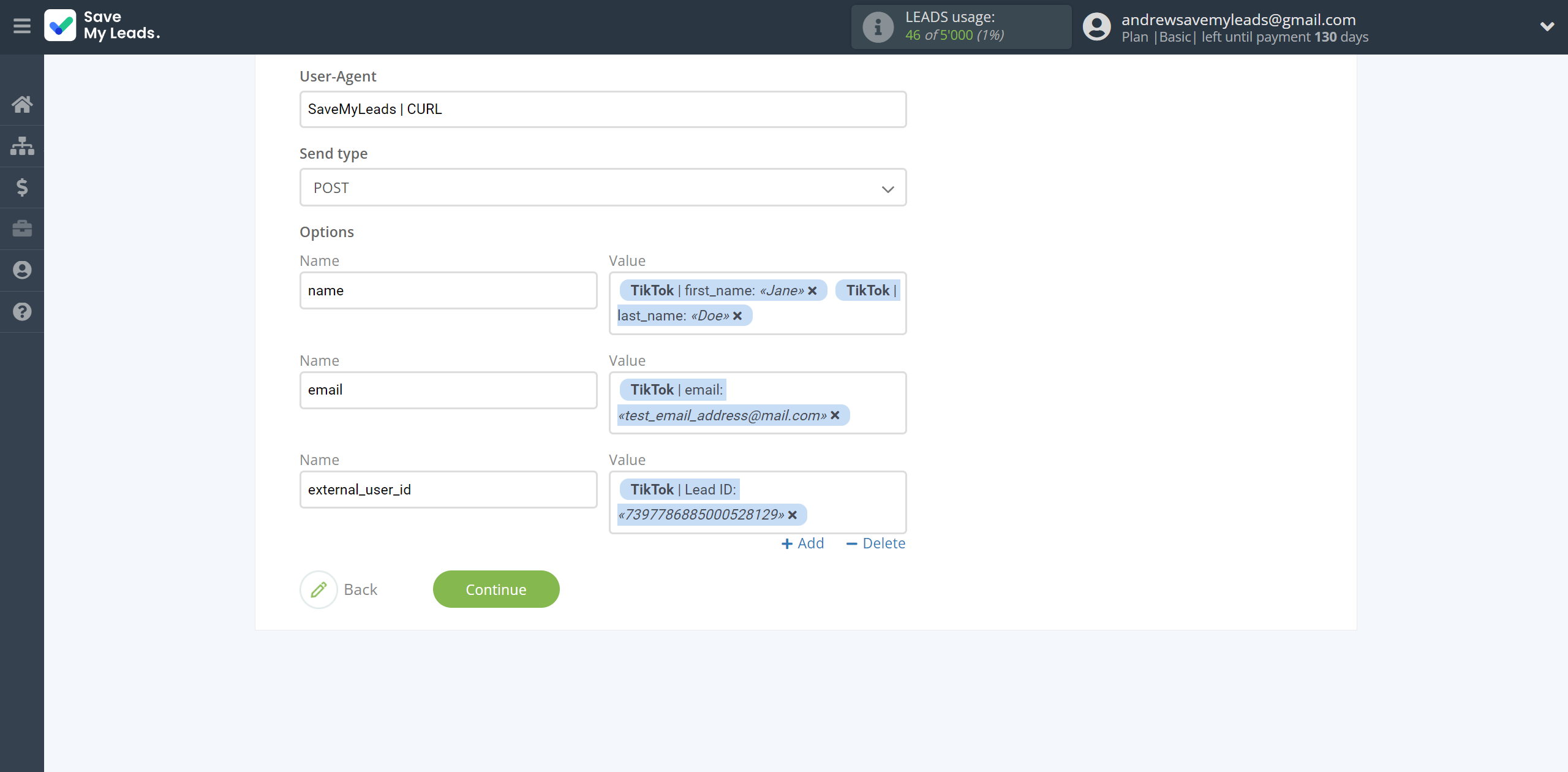
Now you can see Test data.
Click "Send test data to Kajabi" and check your Kajabi.
If something does not suit you, click "Back" and go back one step.
In order for data from TikTok to be transferred multi-venously to Kajabi, click "Finish setup".
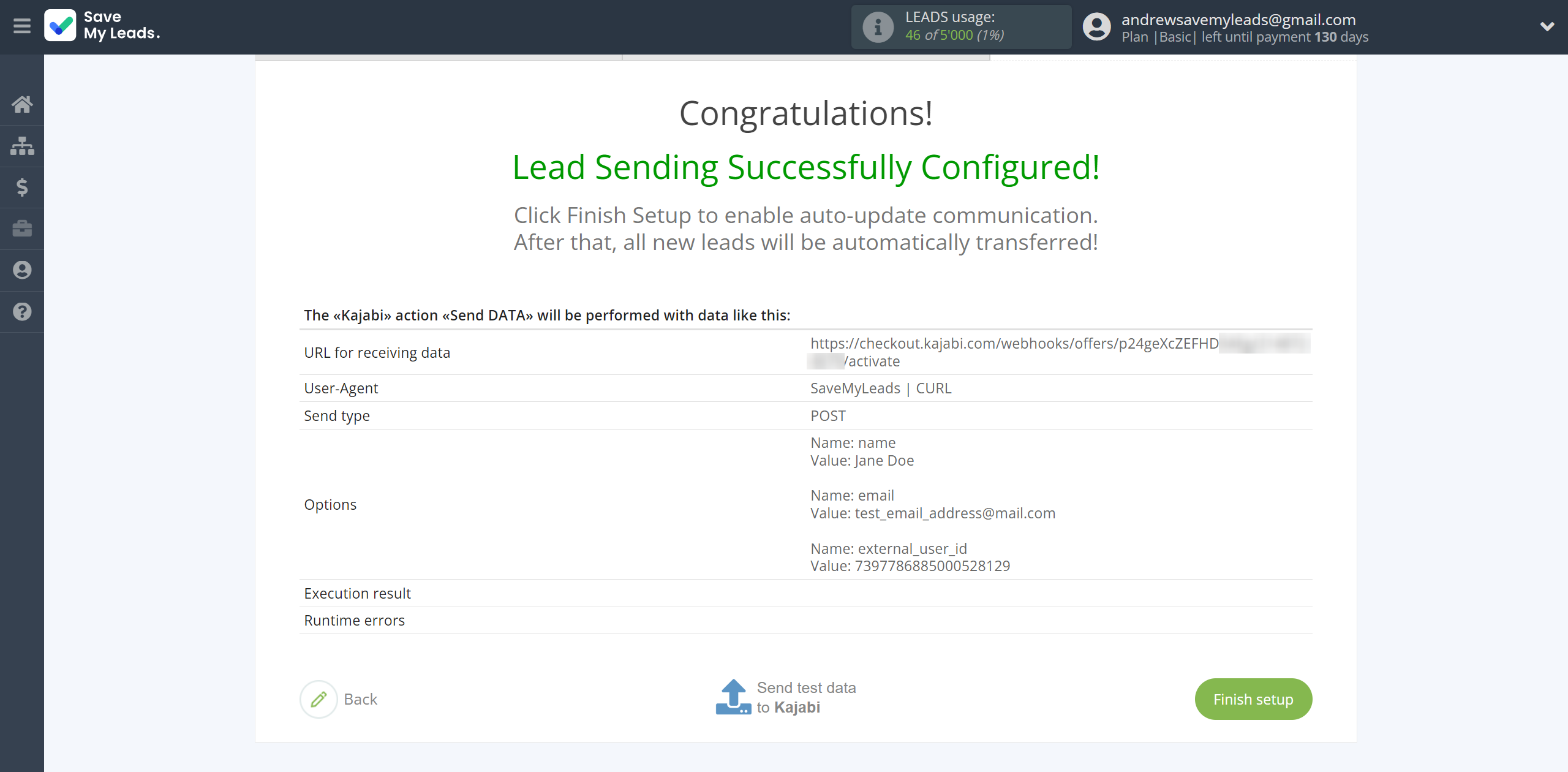
On the main screen, click on the gear icon to select name of the connection and select a group for it, if necessary.
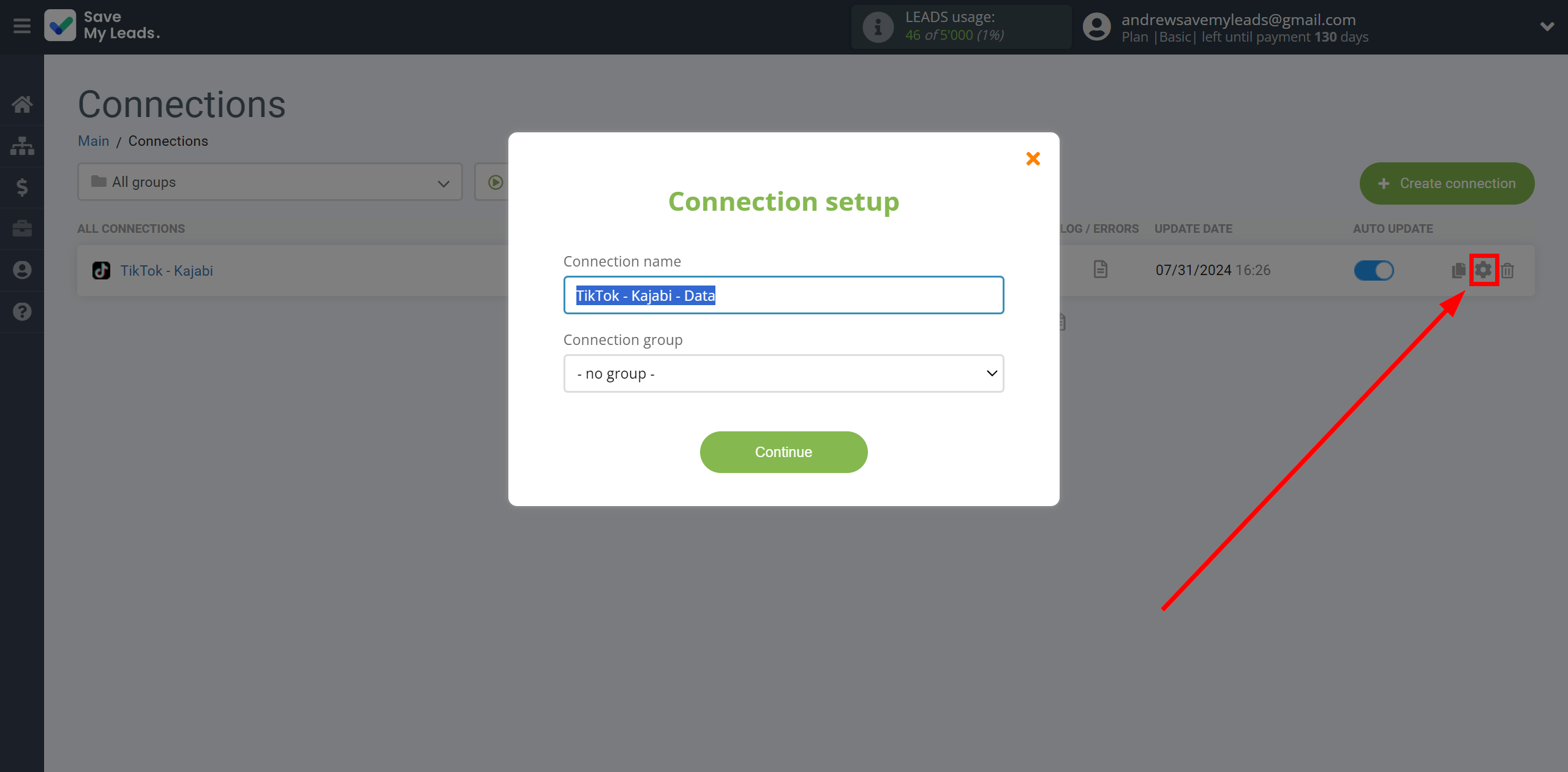
When the slider is in the position as shown in the picture - auto-update works. If you want to disable communication, click this slider.
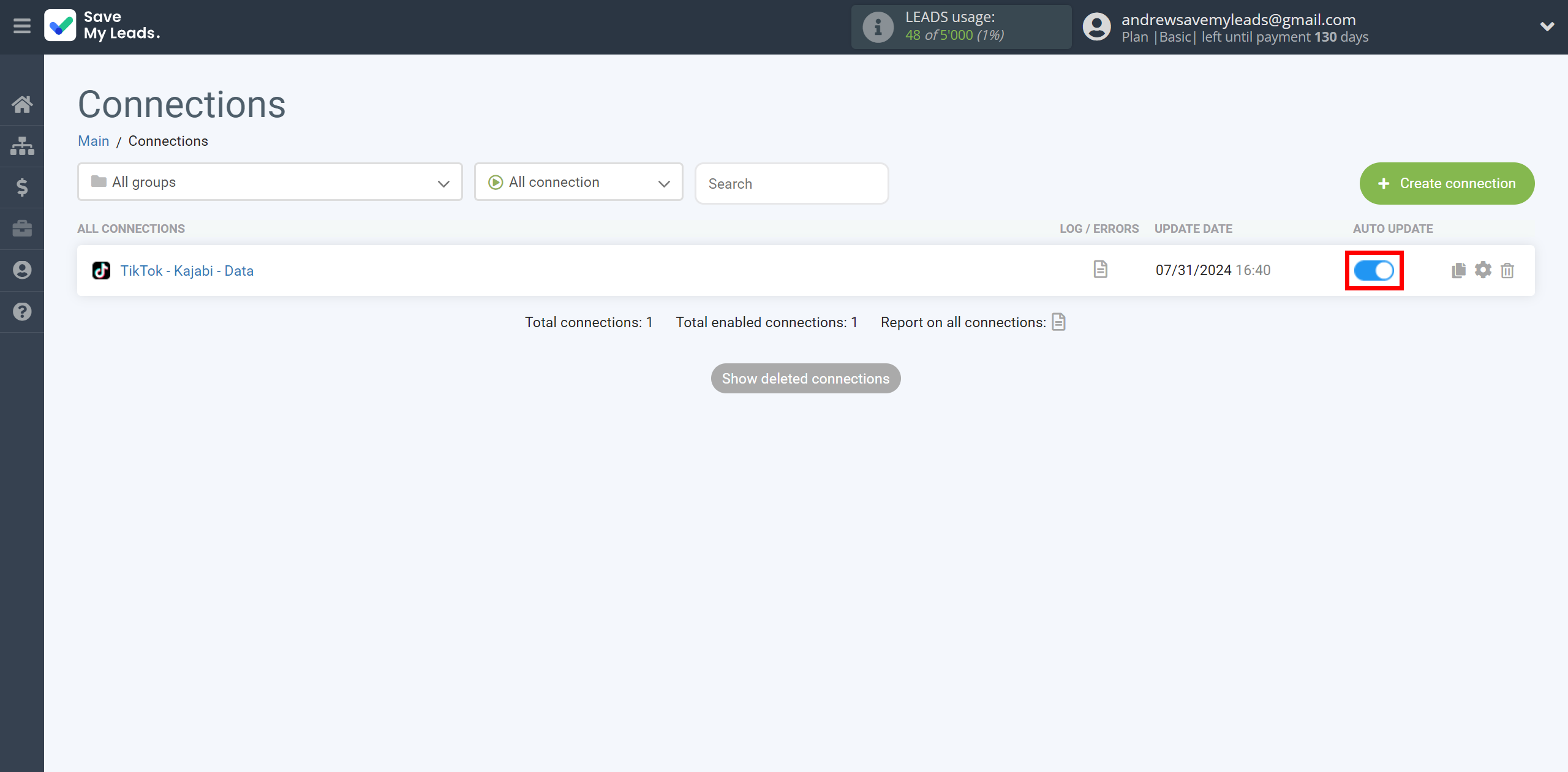
This completes the integration setup between TikTok and Kajabi! See how easy it is!?
Now you don't have to worry, SaveMyLeads will do everything on its own!