How to Connect TikTok with Freshworks Create Deal
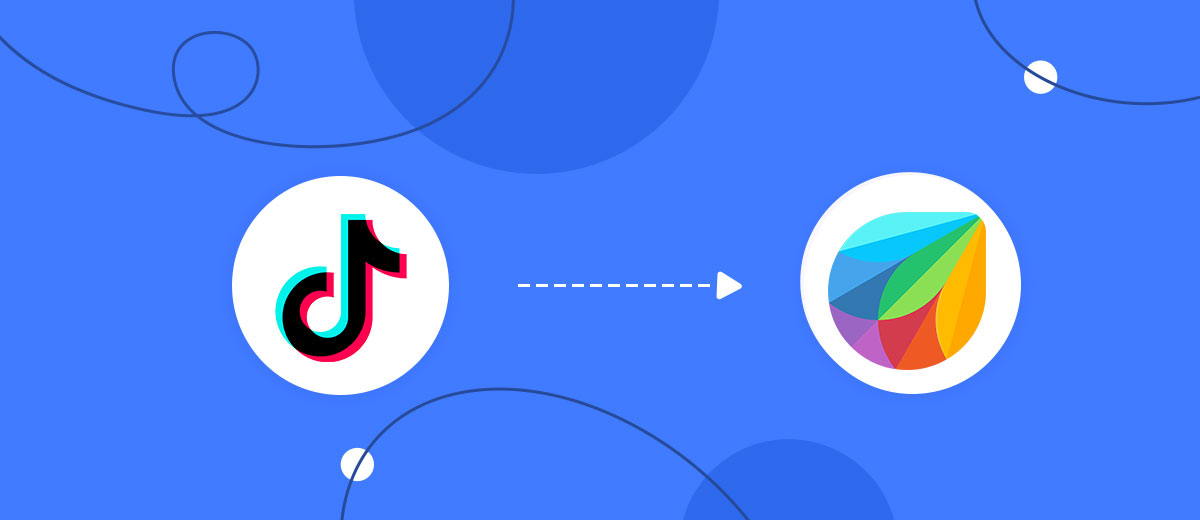
The integration will allow you to get new leads from TikTok and transfer them to Freshworks for create deals. This way you can automate the process of processing data from the TikTok using Freshworks as efficiently as possible.
Let's go through the entire TikTok with Freshworks setup steps together!
Navigation:
1. What will integration TikTok with Freshworks do?
2. How to connect your TikTok account?
3. How to connect your Freshworks account to?
4. How to set up data transfer to Freshworks in the selected action?
5. An example of the data that will be sent to your Freshworks.
6. Auto-update.
To start setup click "Create Connection".

Select a system as the Data Source. In this case, you must specify TikTok.

Next, you need to specify the system to which the data from the TikTok will be transmitted. In this case, you must specify Freshworks Create Deal.
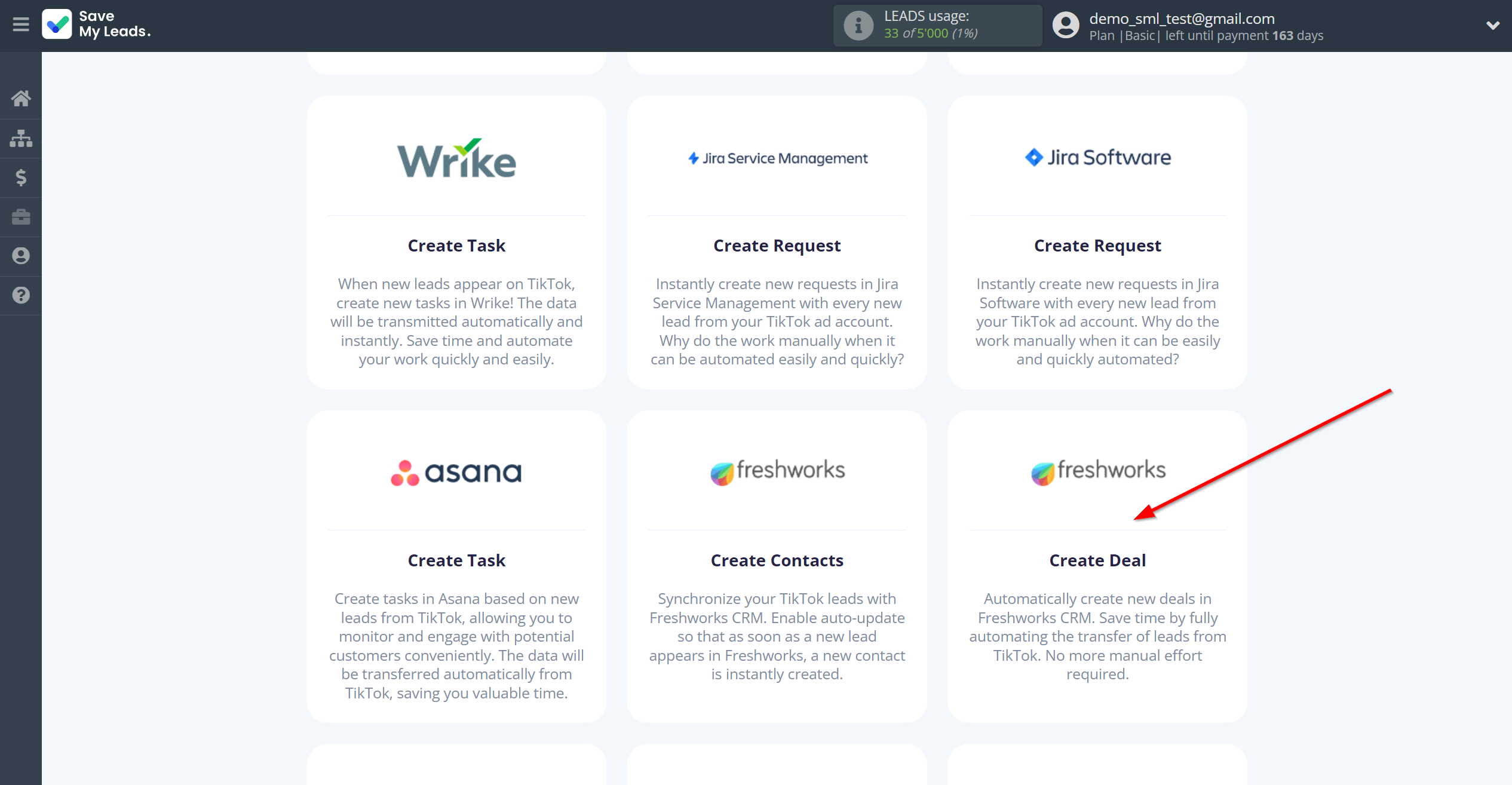
The next step is to select the TikTok account from which SaveMyLeads will get the data.
If there are no account connected to the system, click "Connect account".
Enter your email and password and give all access to work with this account.
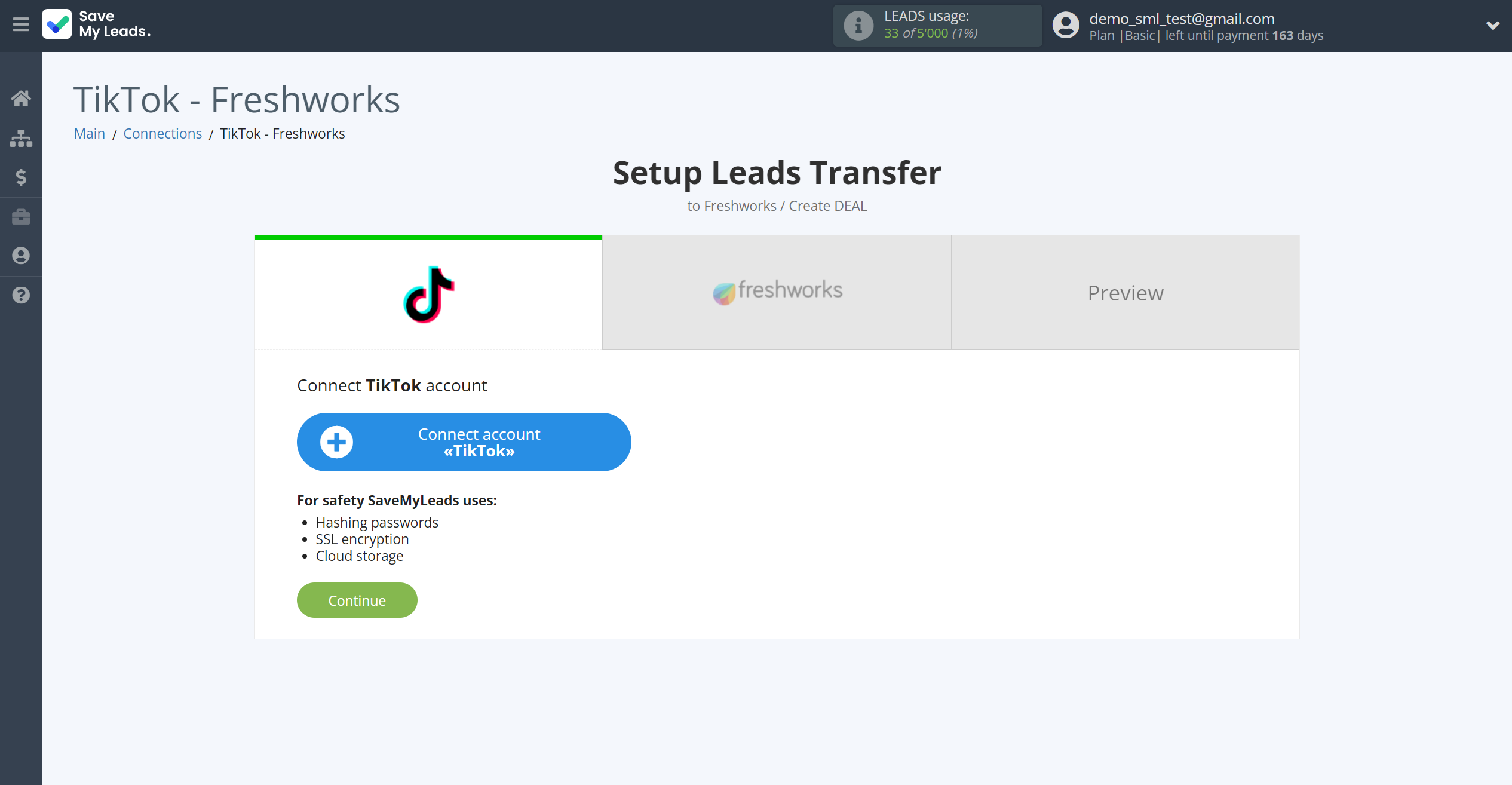


When the connected account is displayed in the "active accounts" list, select it for further work.
Attention! If your account is in the "inactive accounts" list, check your access to this account!
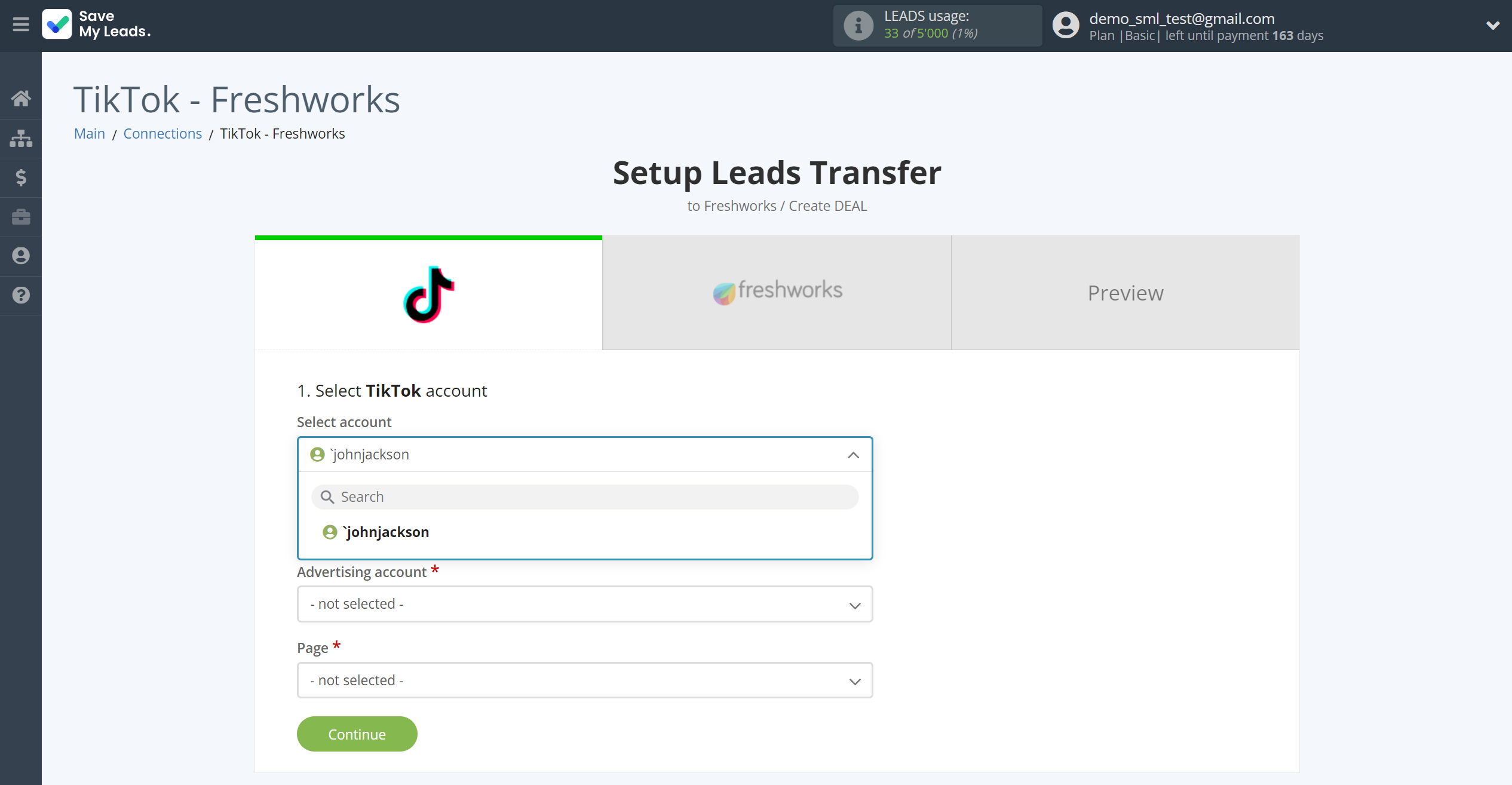
Select the Advertising Account and Page from the drop-down list and click Continue.

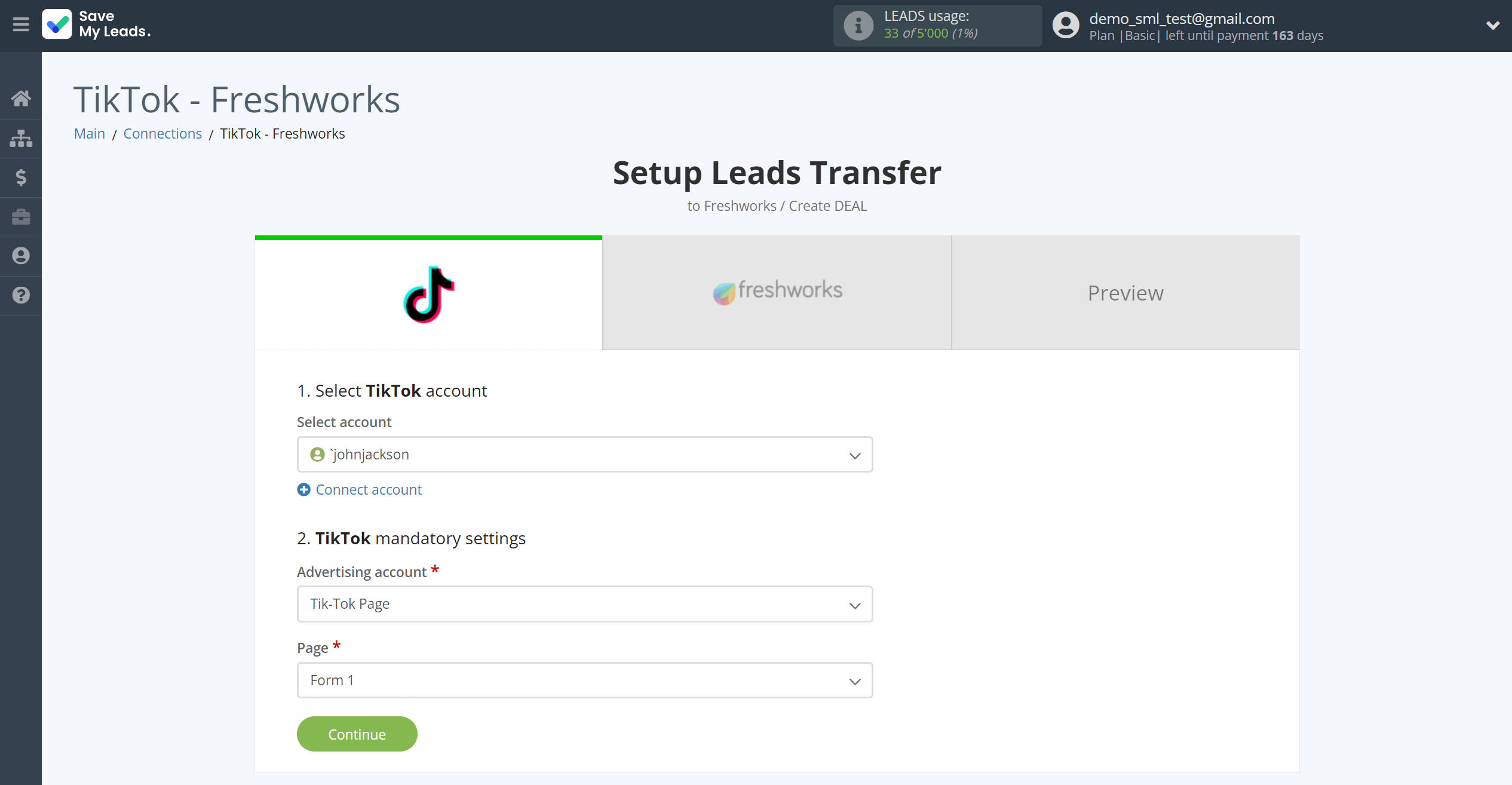
The next step is to select the Freshworks account to which the data will be sent.
If there are no accounts connected to the SaveMyLeads system, click "Connect account".
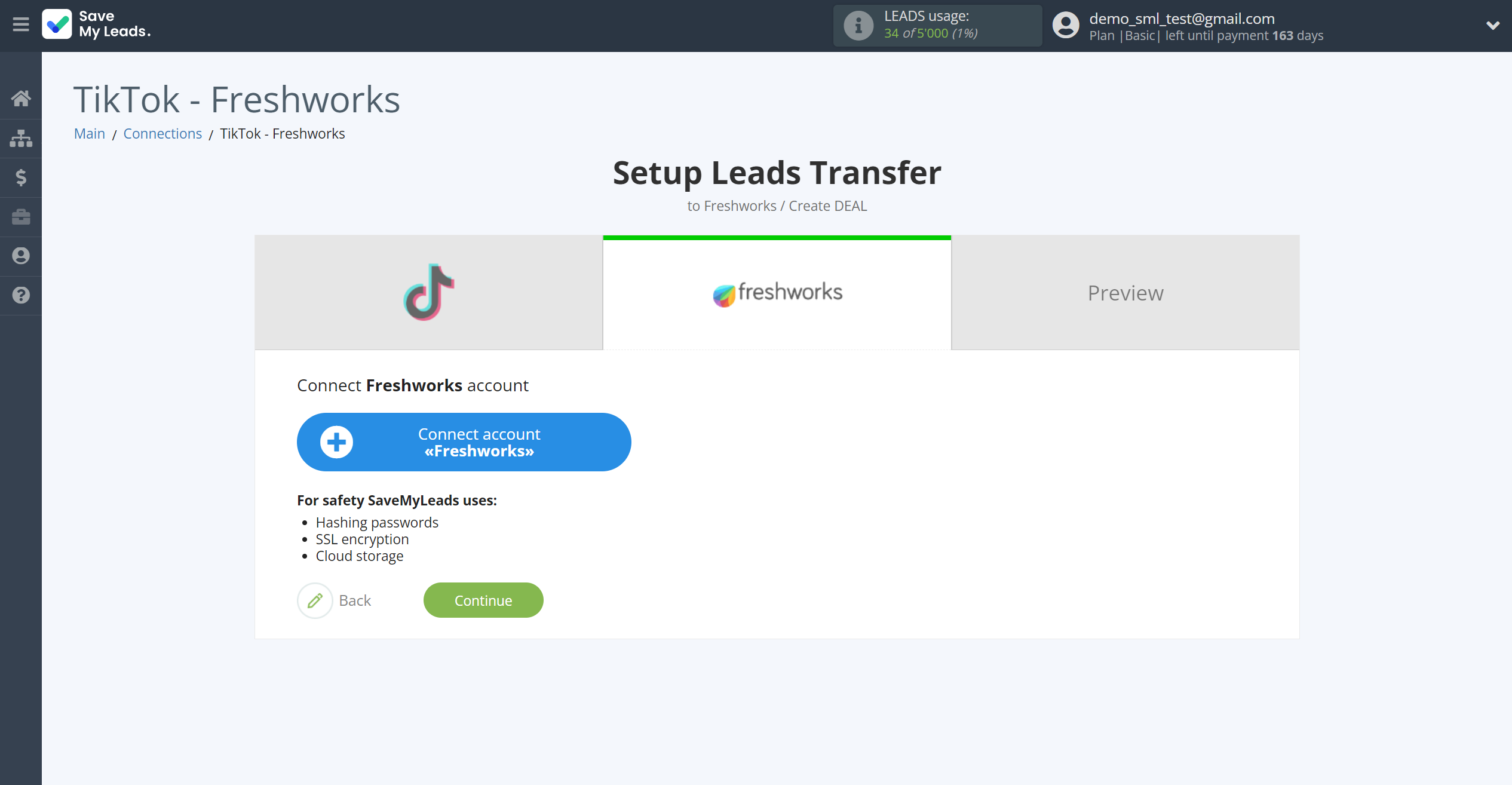
Next, you need to enter the values, where:
- API domain - URL of your Freshworks
- API Key - Key in Freshworks
After filling, click save and reload the page, if necessary.
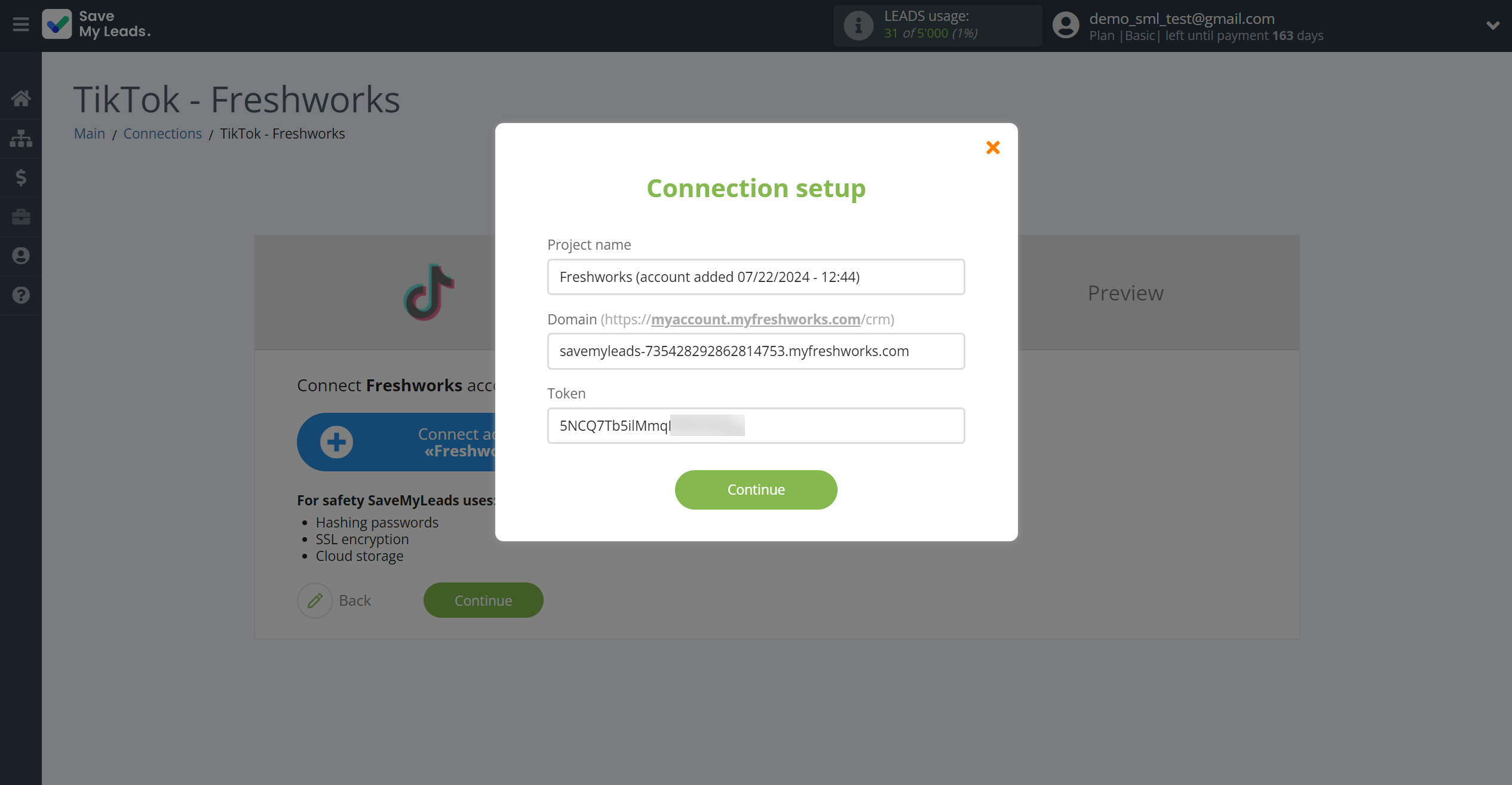
Then go to "Personal settings" of your Freshworks account. After that, go to the "API" tab, copy your API key and paste it into the appropriate field in the SaveMyLeads account.
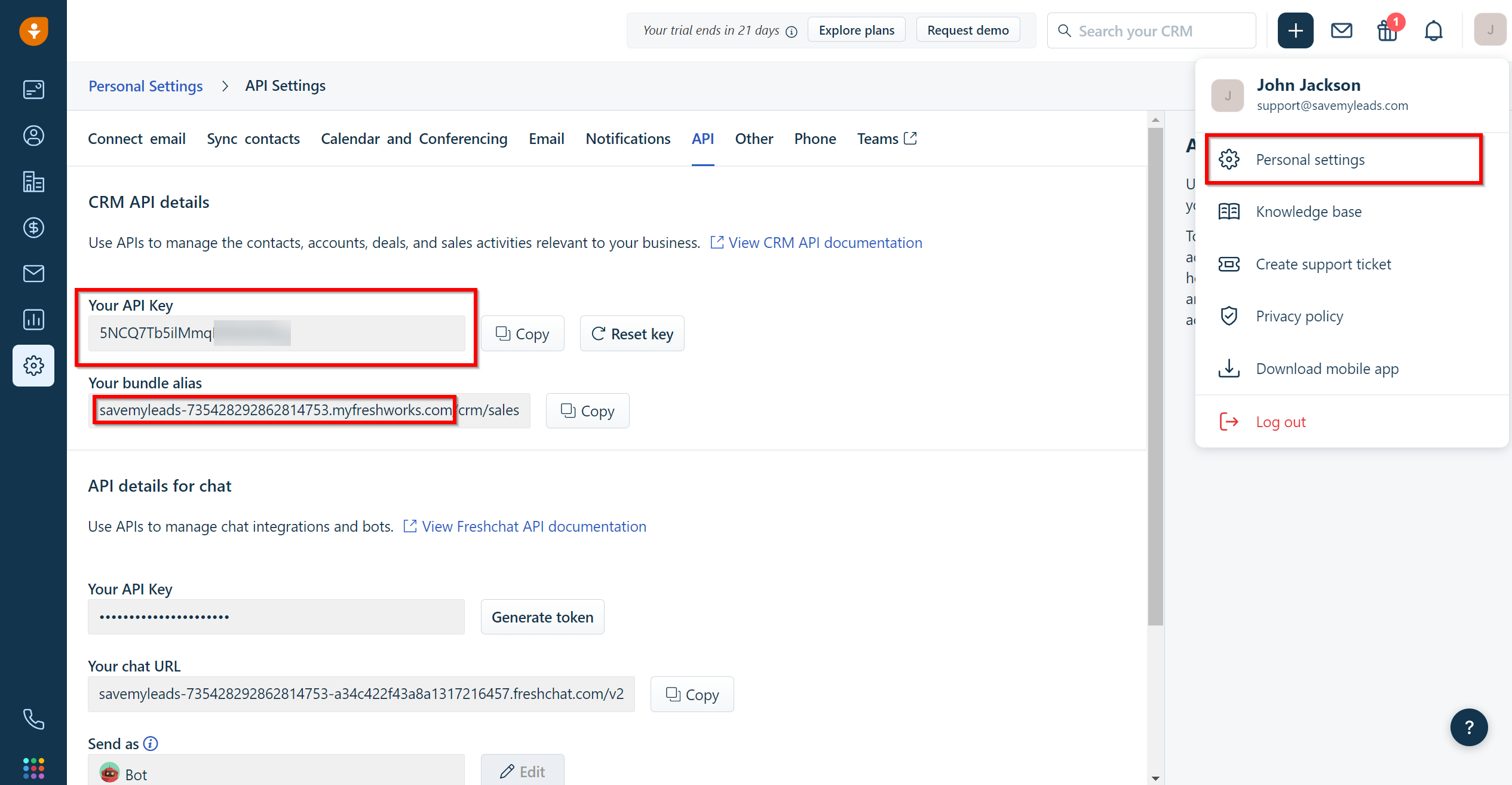
When the connected account is displayed in the "active accounts" list, select it for further work.
Attention! If your account is in the "inactive accounts" list, check your access to this account!
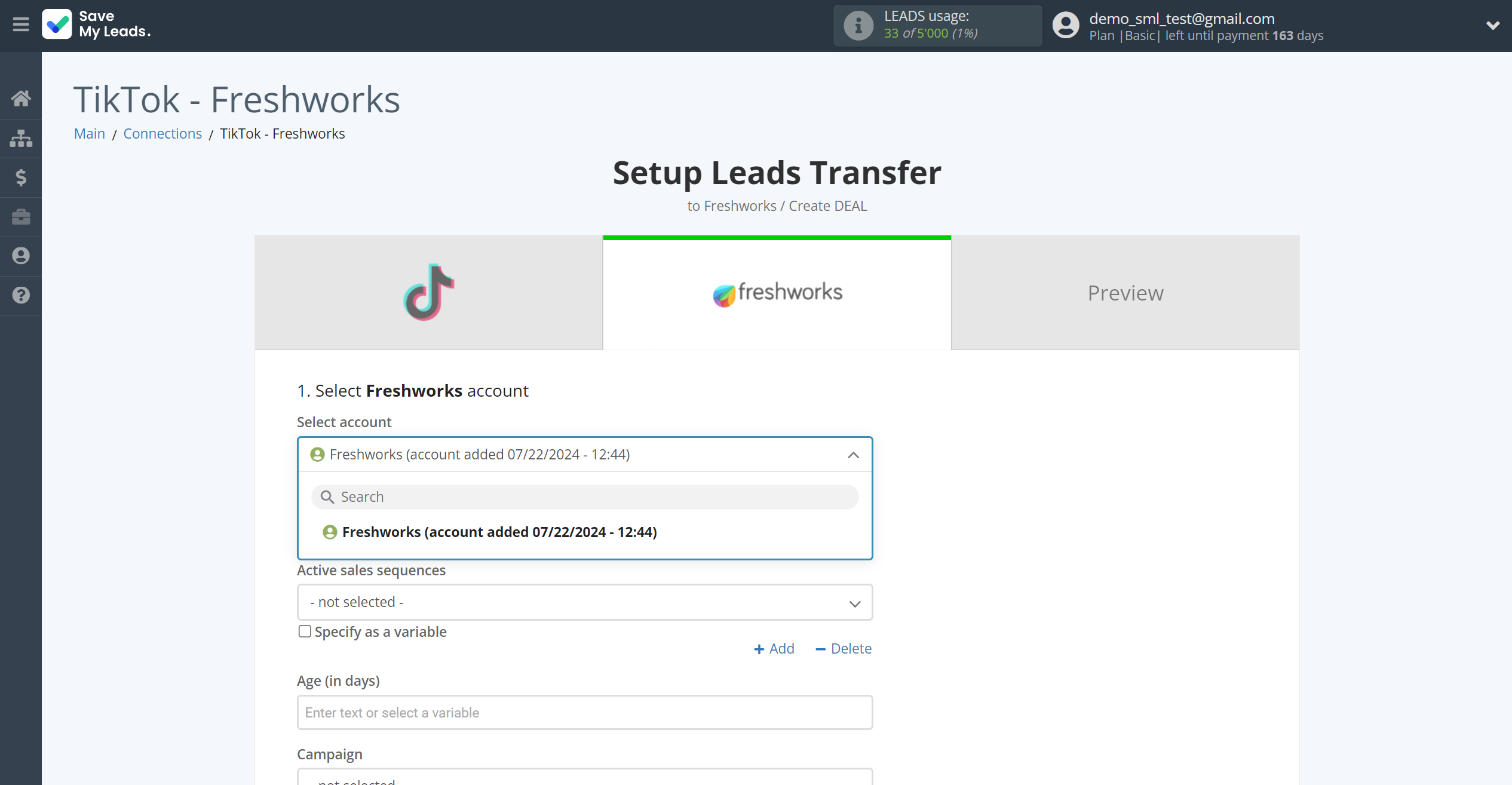
In this section, the fields will be assigned according to the template. You can completely change it or leave it as is.
First you need to choose Active sale sequences Freshworks, to which SaveMyLeads will send lead data.
Now you need to assign variables from the Data Source to the Freshworks fields you need.
Note that you can pass not only variables from the source, but also combine them with system data such as date, time, month, year, and day, if necessary.
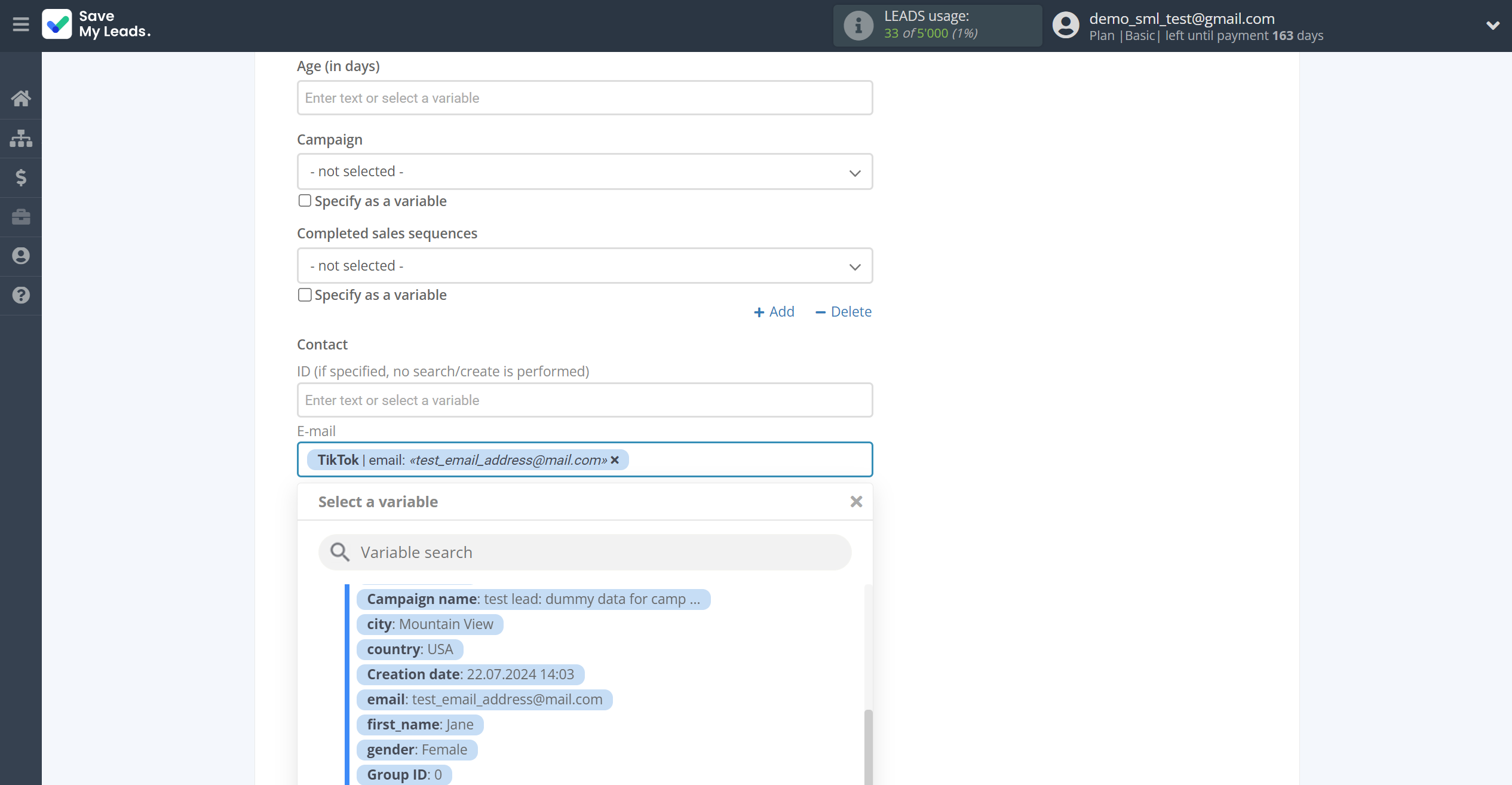
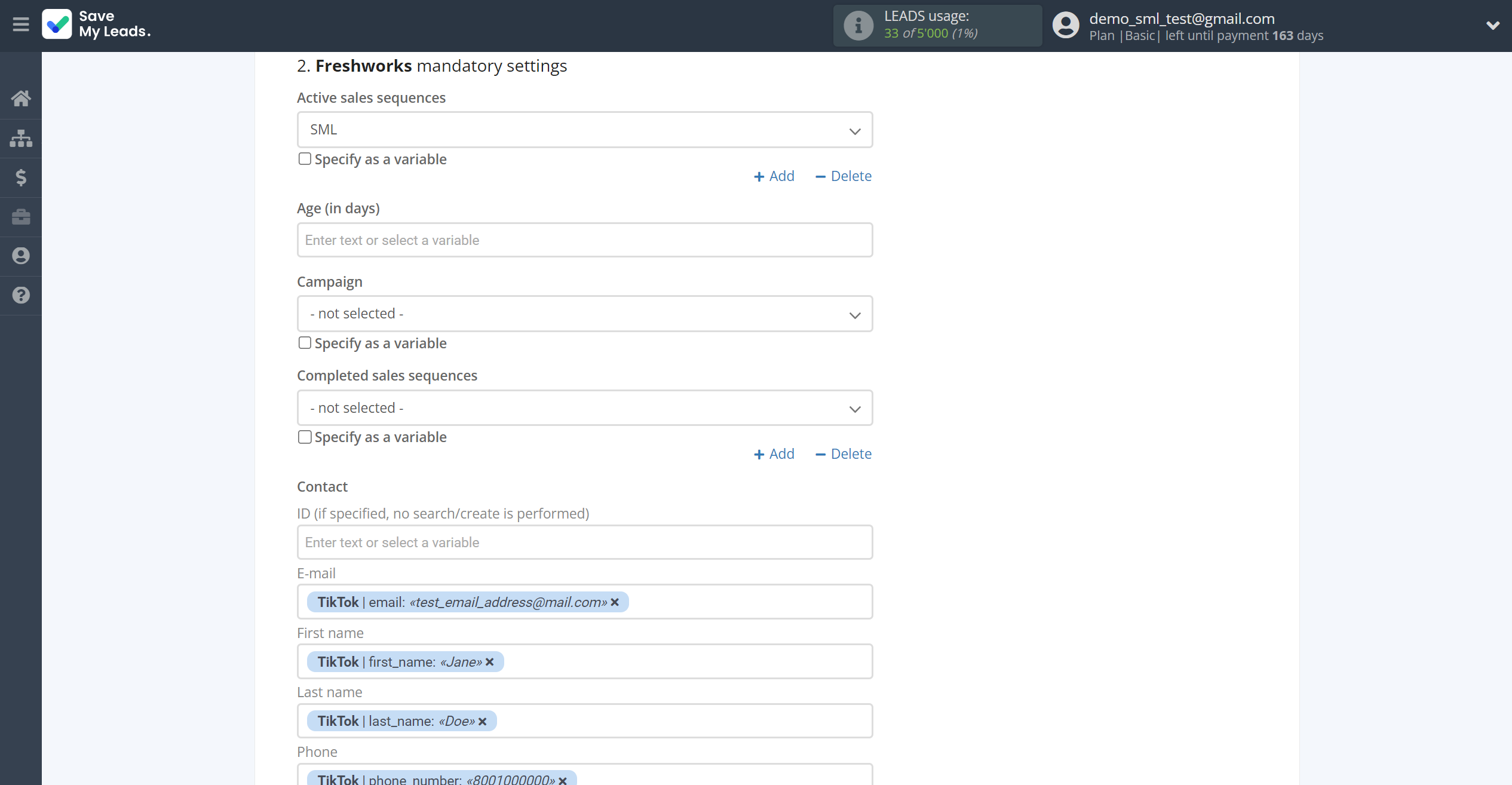
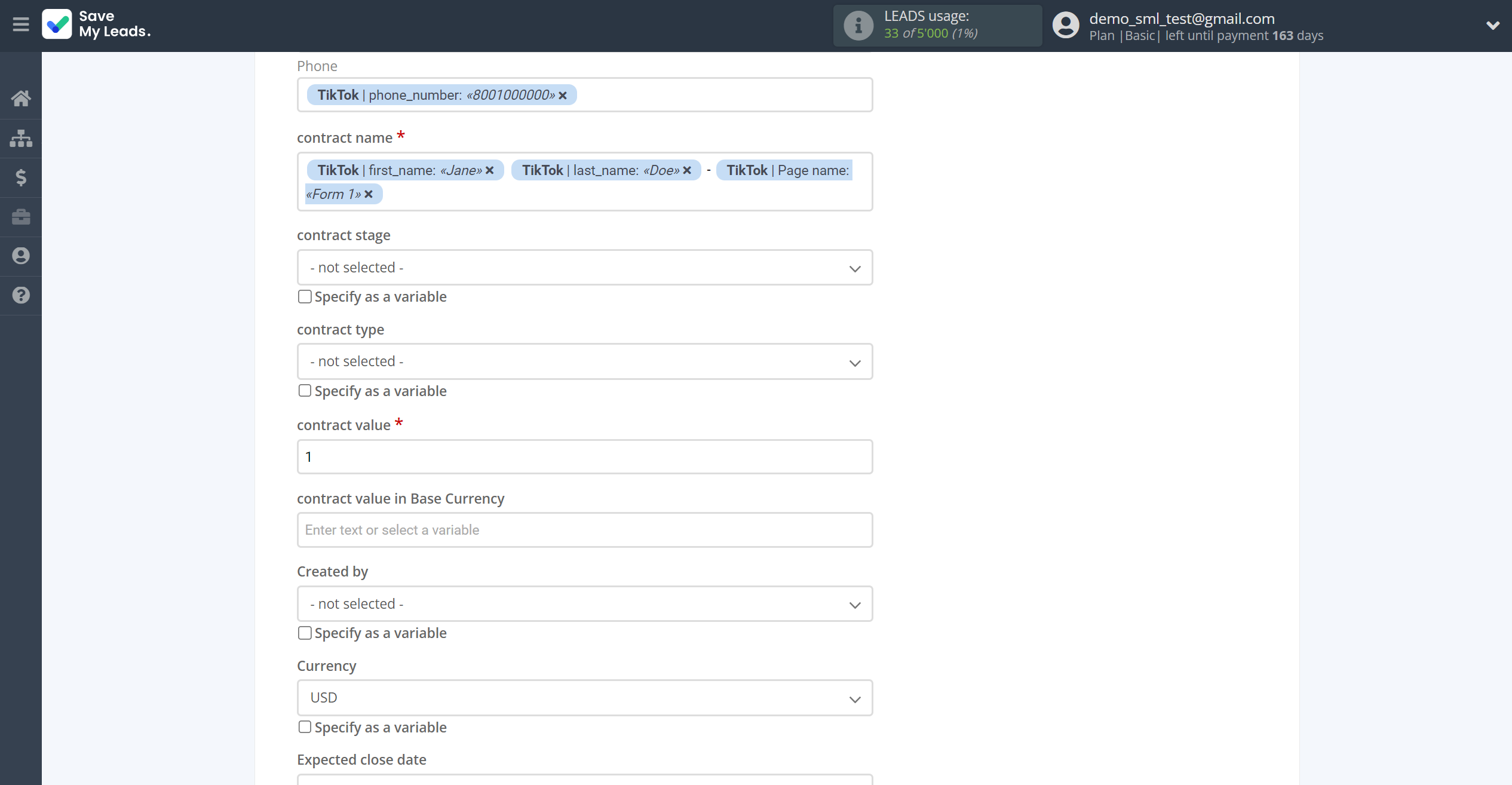
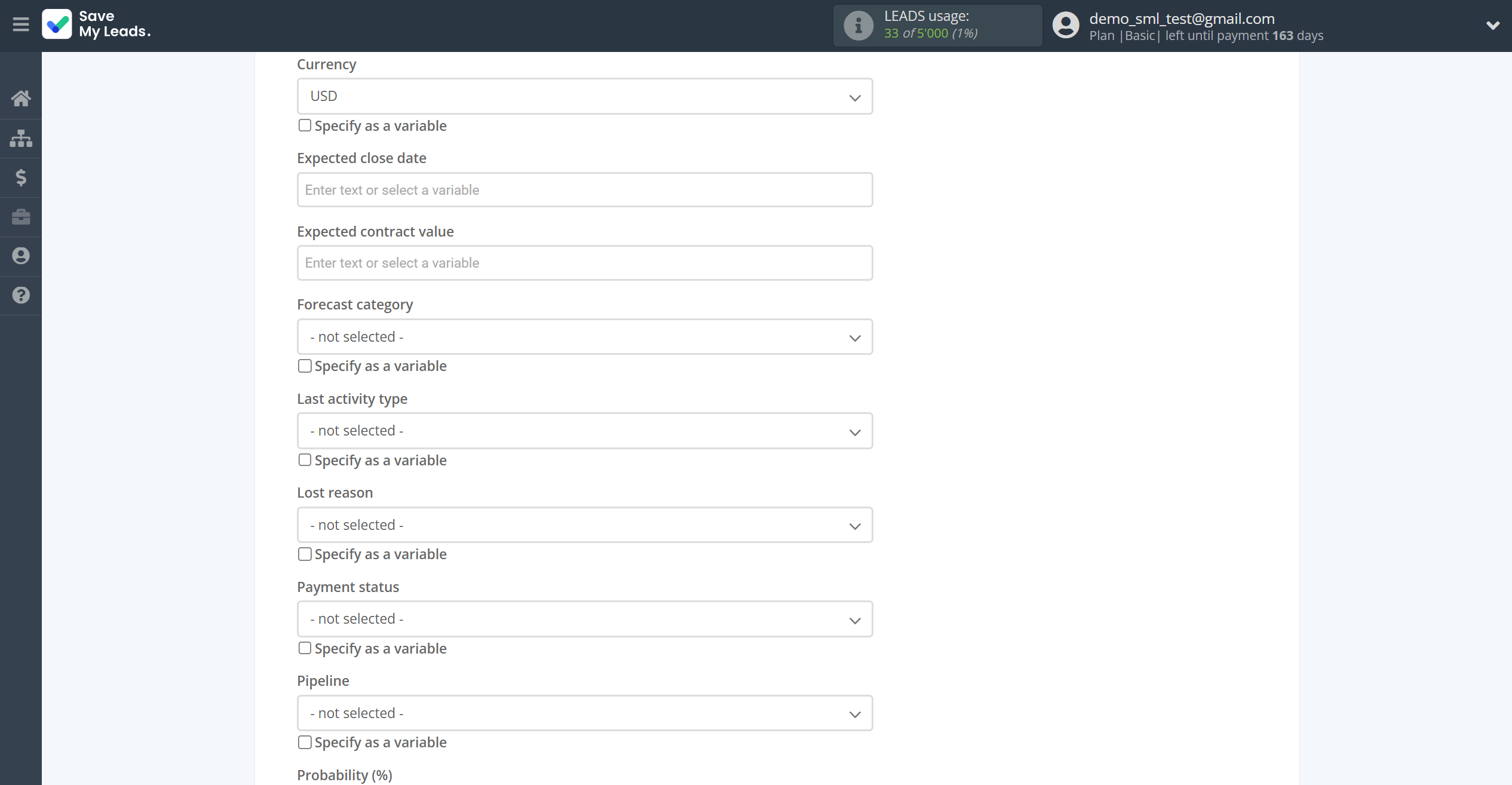
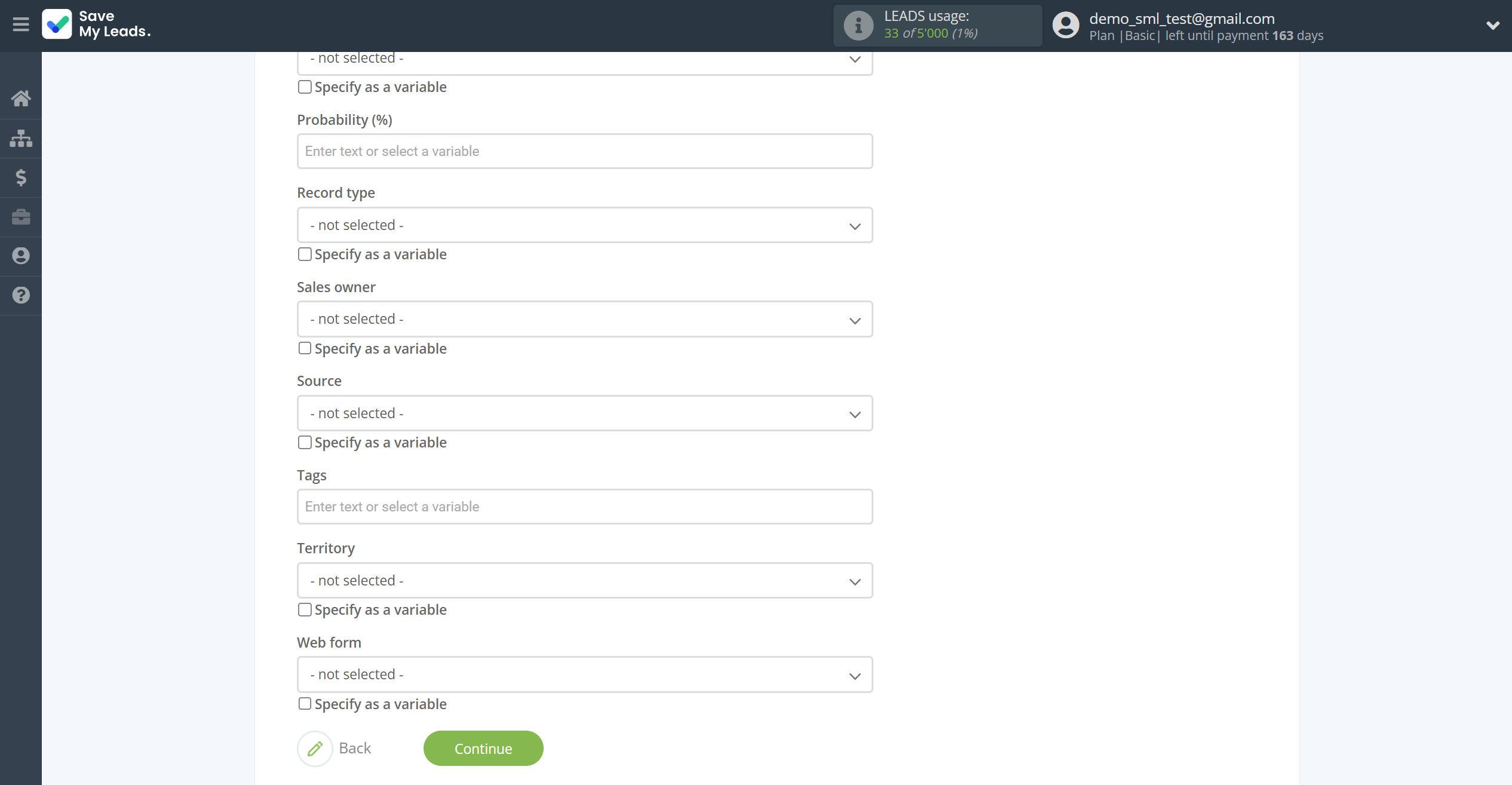
Now
see the test data that will be send to Freshworks.
Click "Send test data to Freshworks" and go to the Freshworks cabinet in the appropriate group to test the connection.
If something does not suit you - click "Back" and go back one step.
If everything suits you, click "Finish setup" to continue the setup.
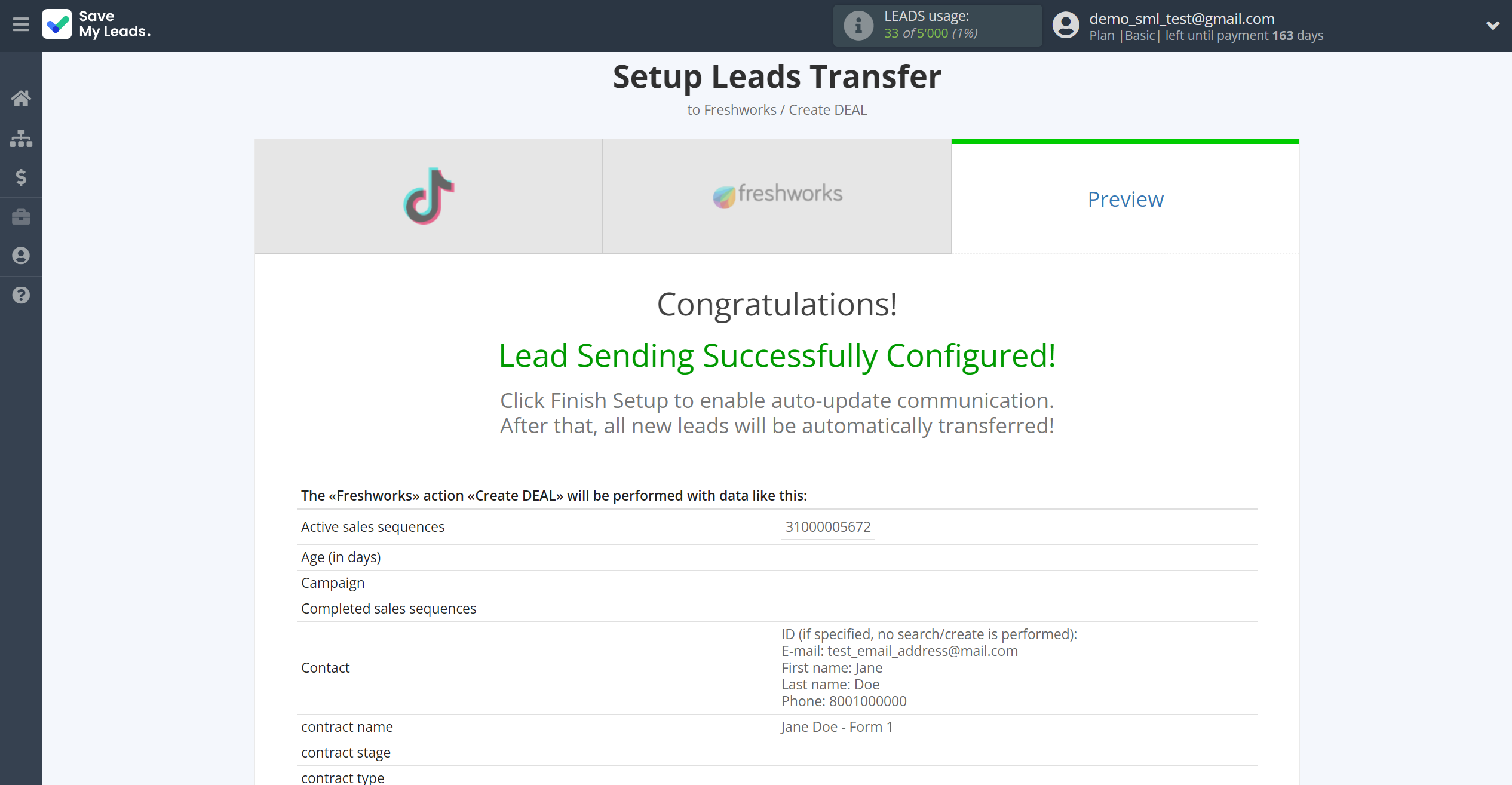
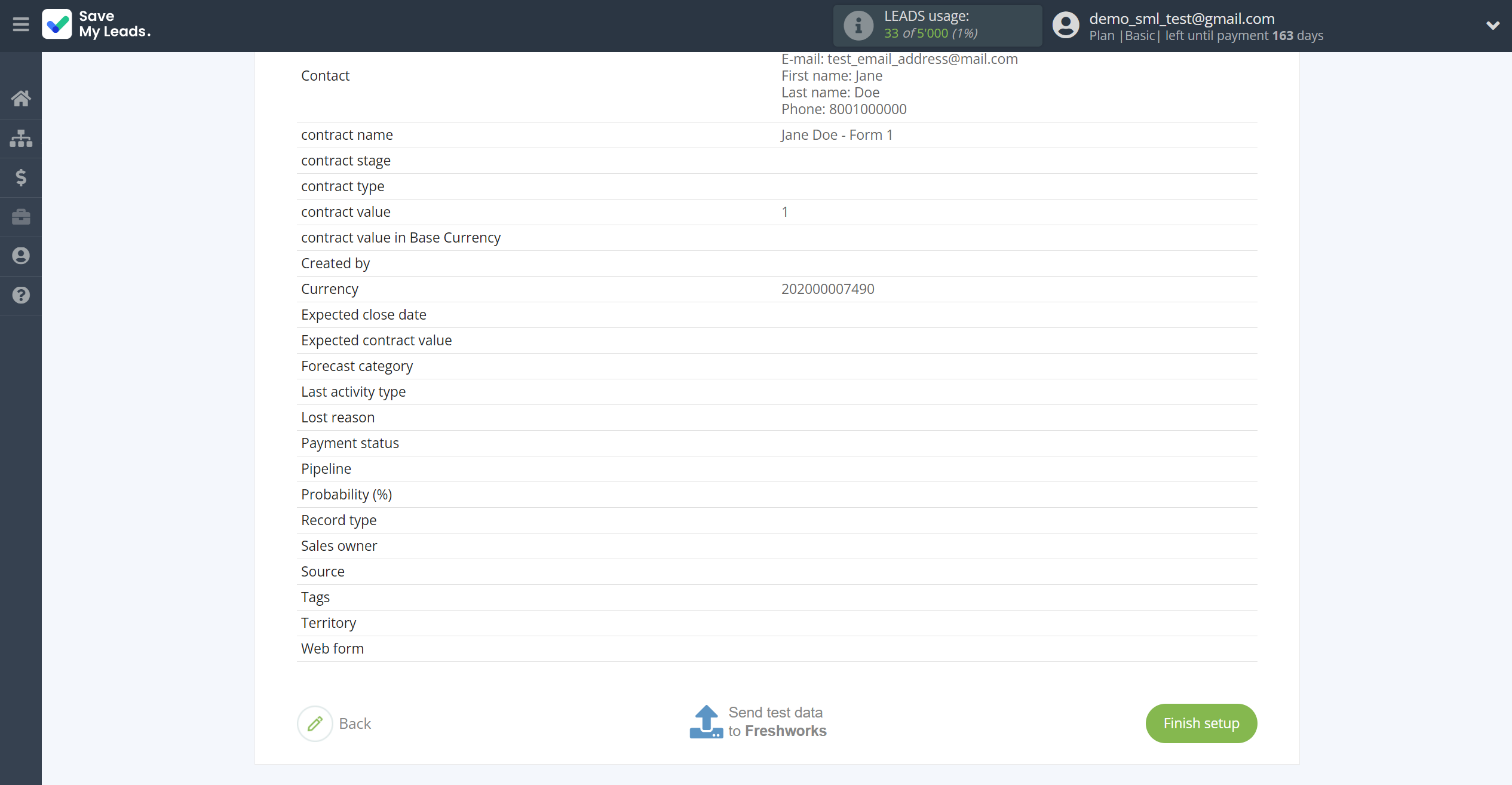
On the main screen, click on the gear icon to select name of the connection and select a group for it, if necessary.
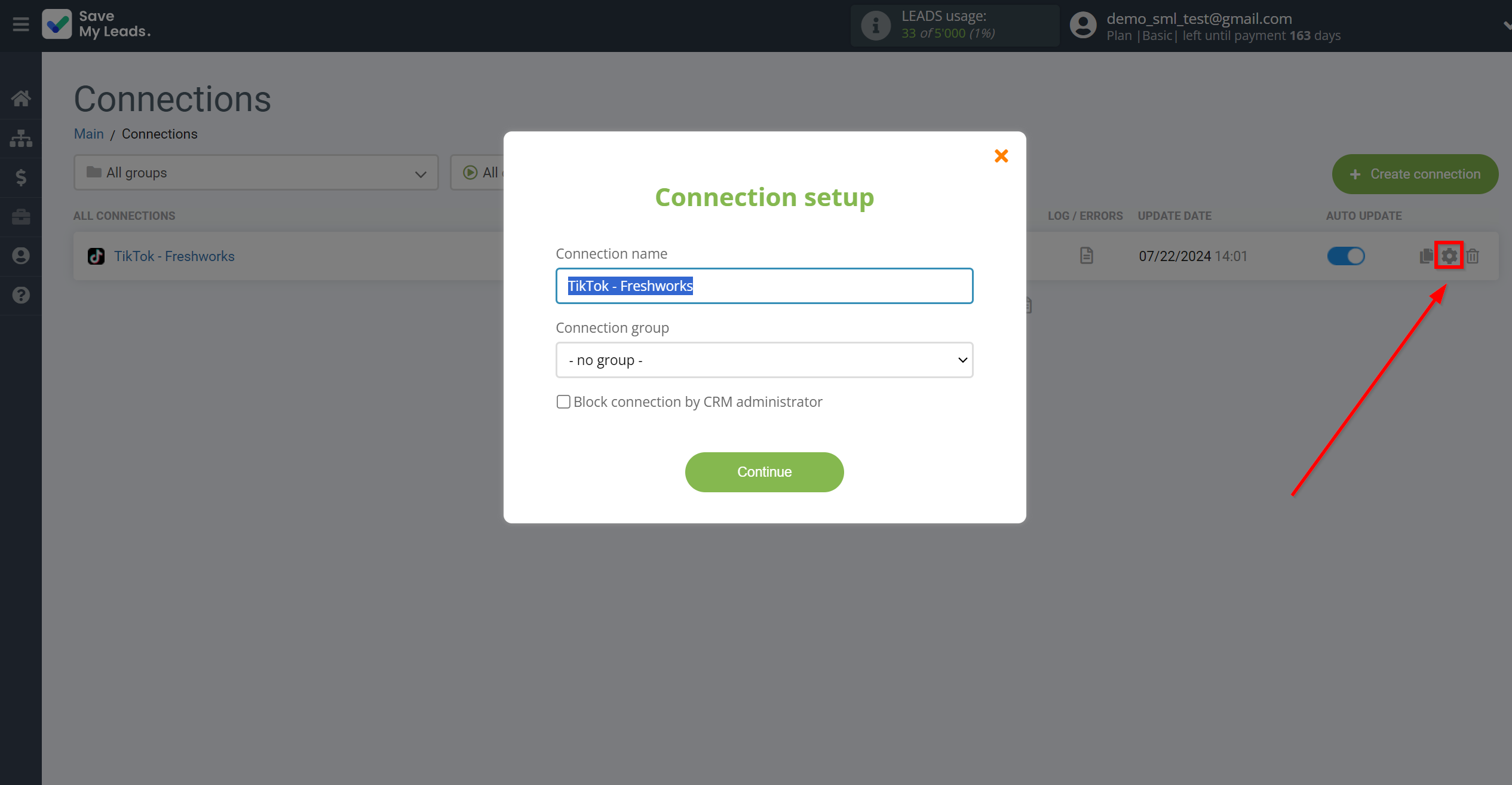
When the slider is in the position as shown in the picture - auto-update works. If you want to disable communication, click this slider.
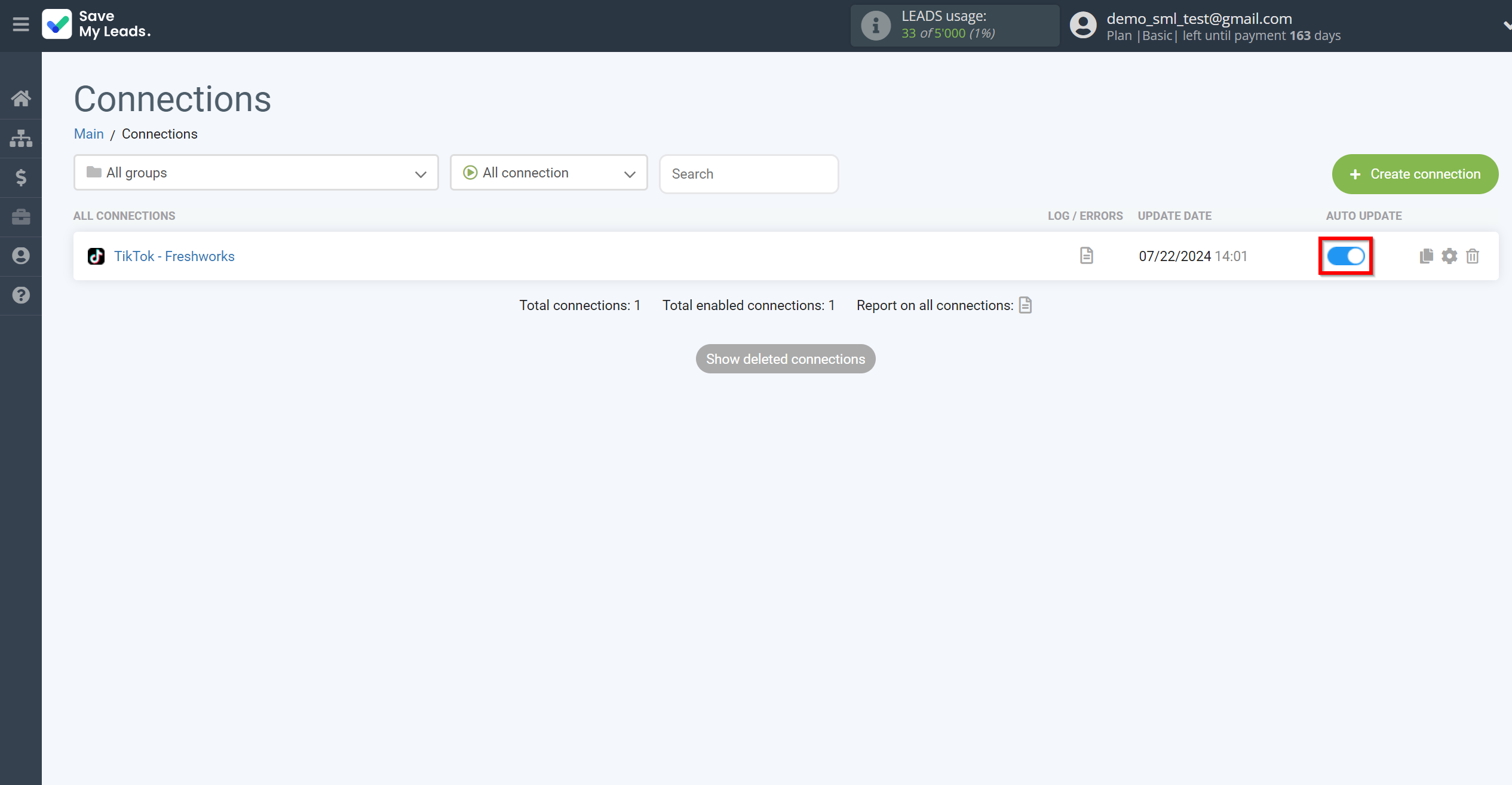
This completes the integration setup between TikTok with Freshworks! See how easy it is!?
Now you don't have to worry, SaveMyLeads will do everything on its own!