How to Connect TikTok with Reply.io
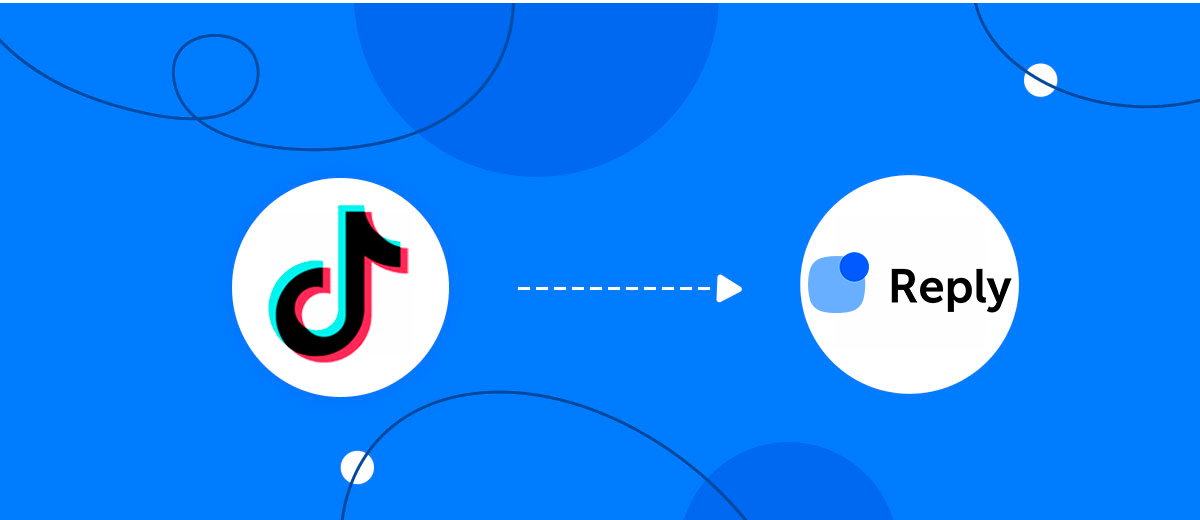
The integration will allow you to get new leads from TikTok and transfer them to Reply.io to add / change contacts. This will allow you to efficiently automate your workflows and save a lot of time.
Let's go through the entire TikTok with Reply.io setup steps together!
Navigation:
1. What will integration TikTok with Reply.io do?
2. How to connect your TikTok account?
3. How to connect your Reply.io account to?
4. How to set up data transfer to Reply.io in the selected action?
5. An example of the data that will be sent to your Reply.io.
6. Auto-update.
To start setup click "Create Connection".
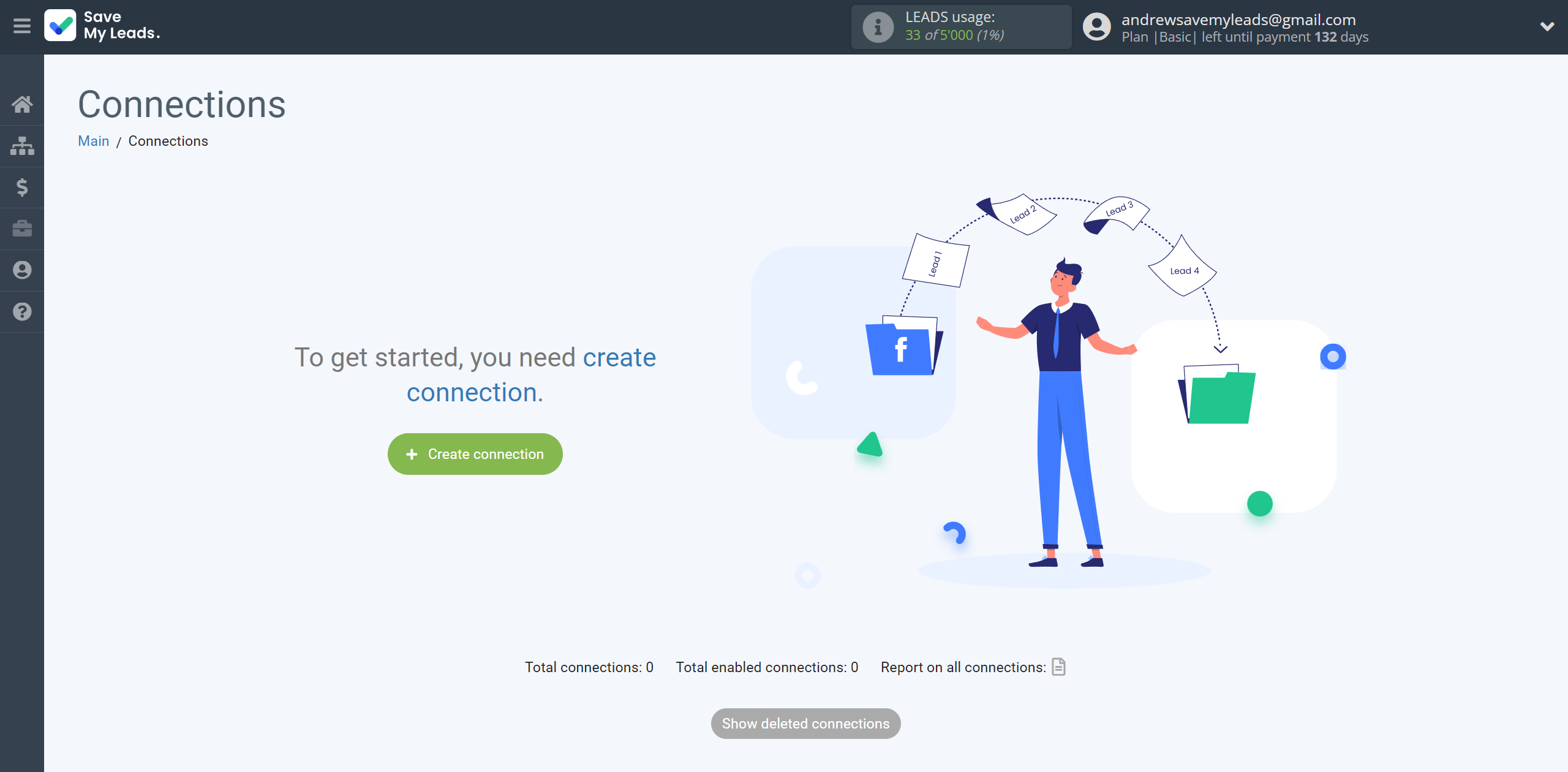
Select a system as the Data Source. In this case, you must specify TikTok.
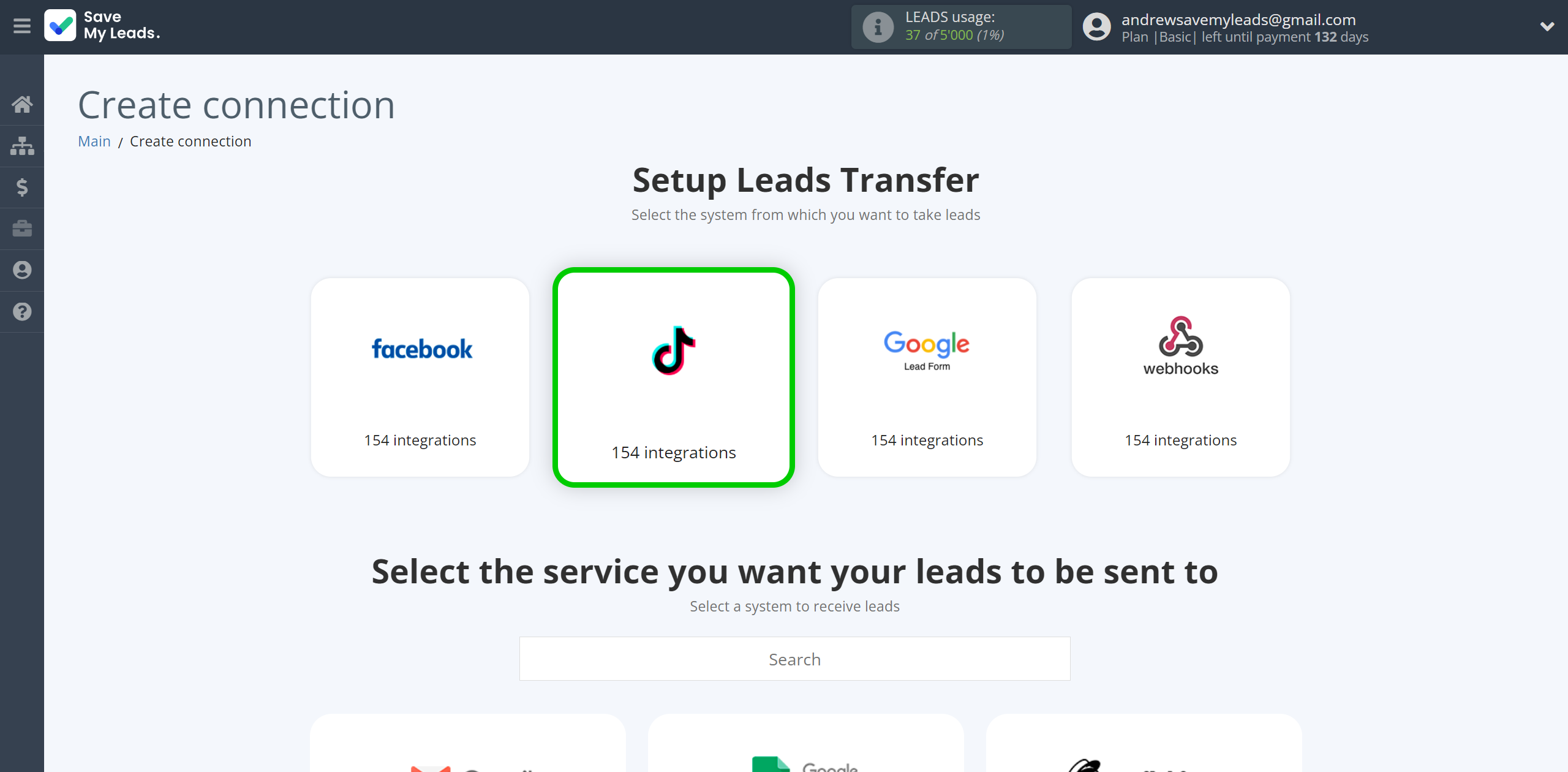
Next, you need to specify the system to which the data from the TikTok will be transmitted. In this case, you must specify Reply.io.

The next step is to select the TikTok account from which SaveMyLeads will get the data.
If there are no account connected to the system, click "Connect account".
Enter your email and password and give all access to work with this account.
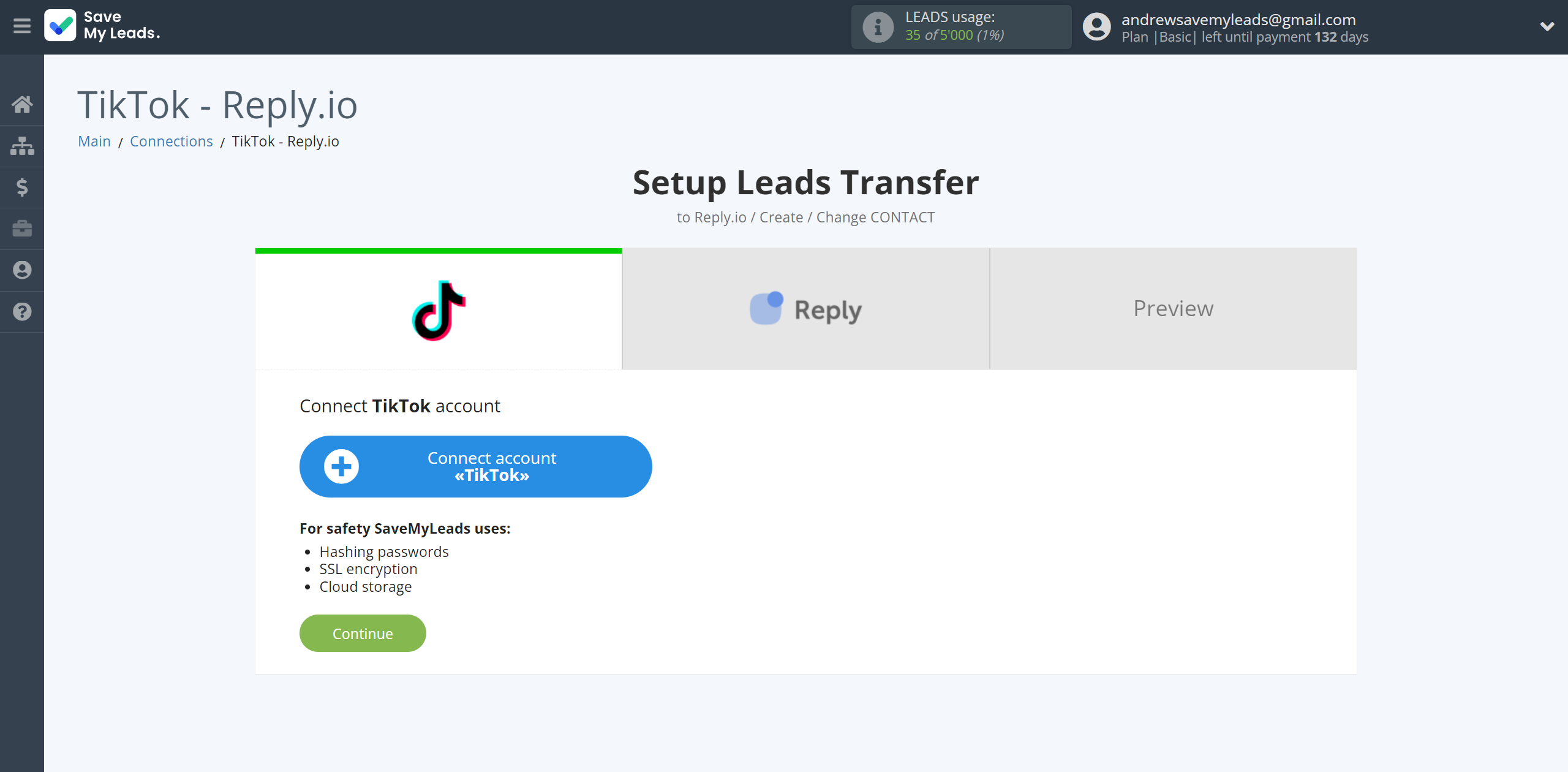
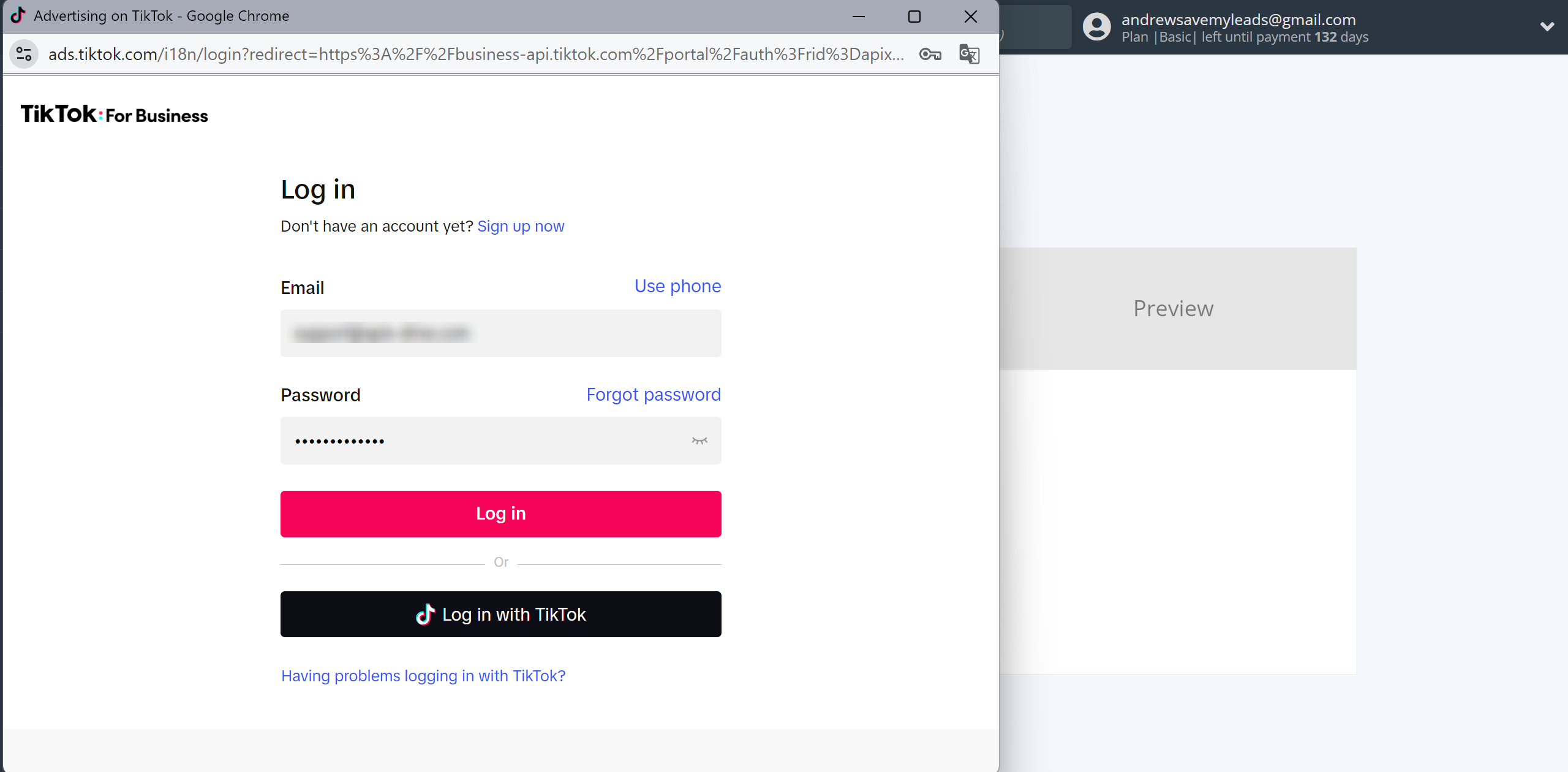
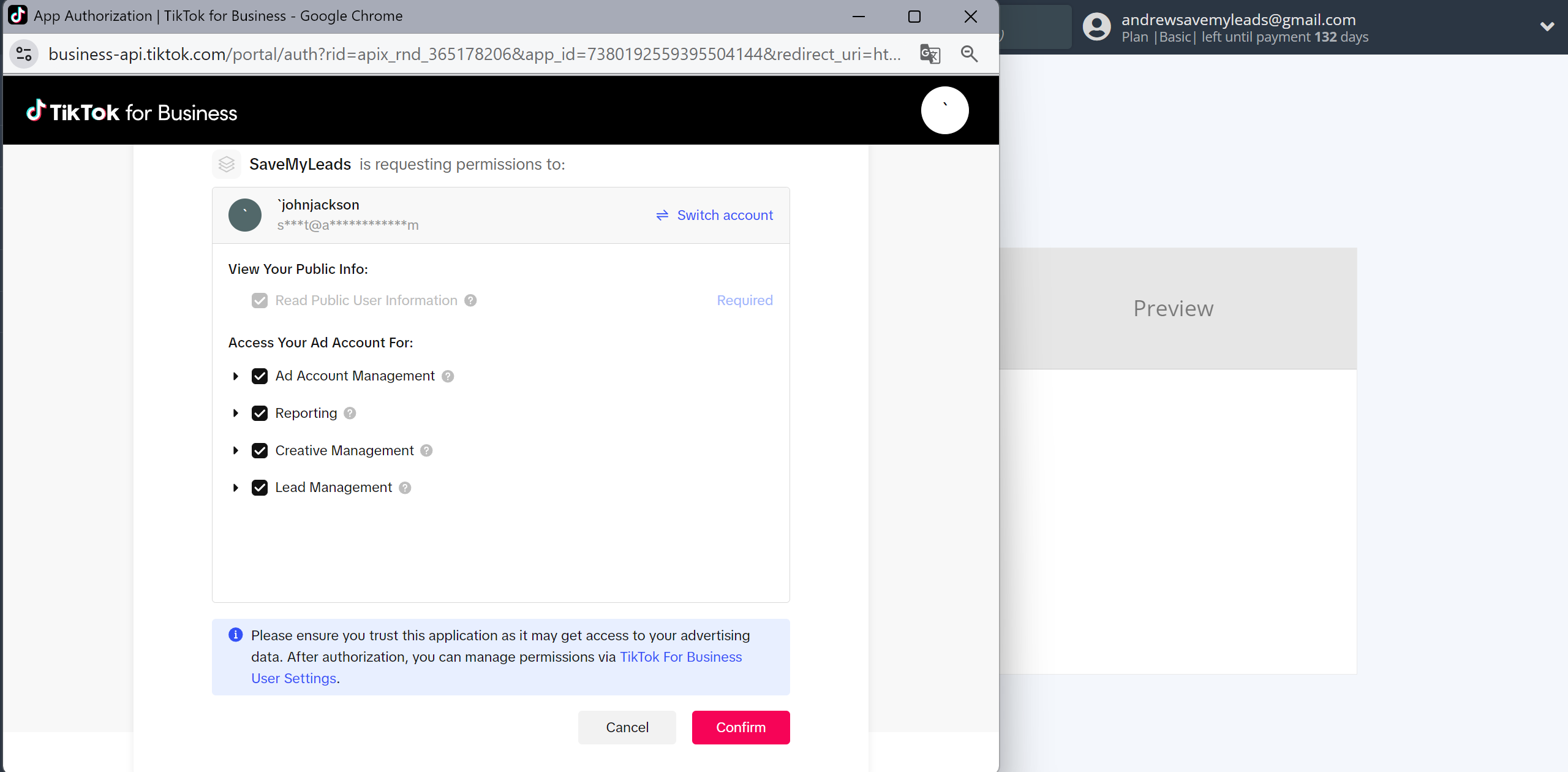
When the connected account is displayed in the "active accounts" list, select it.
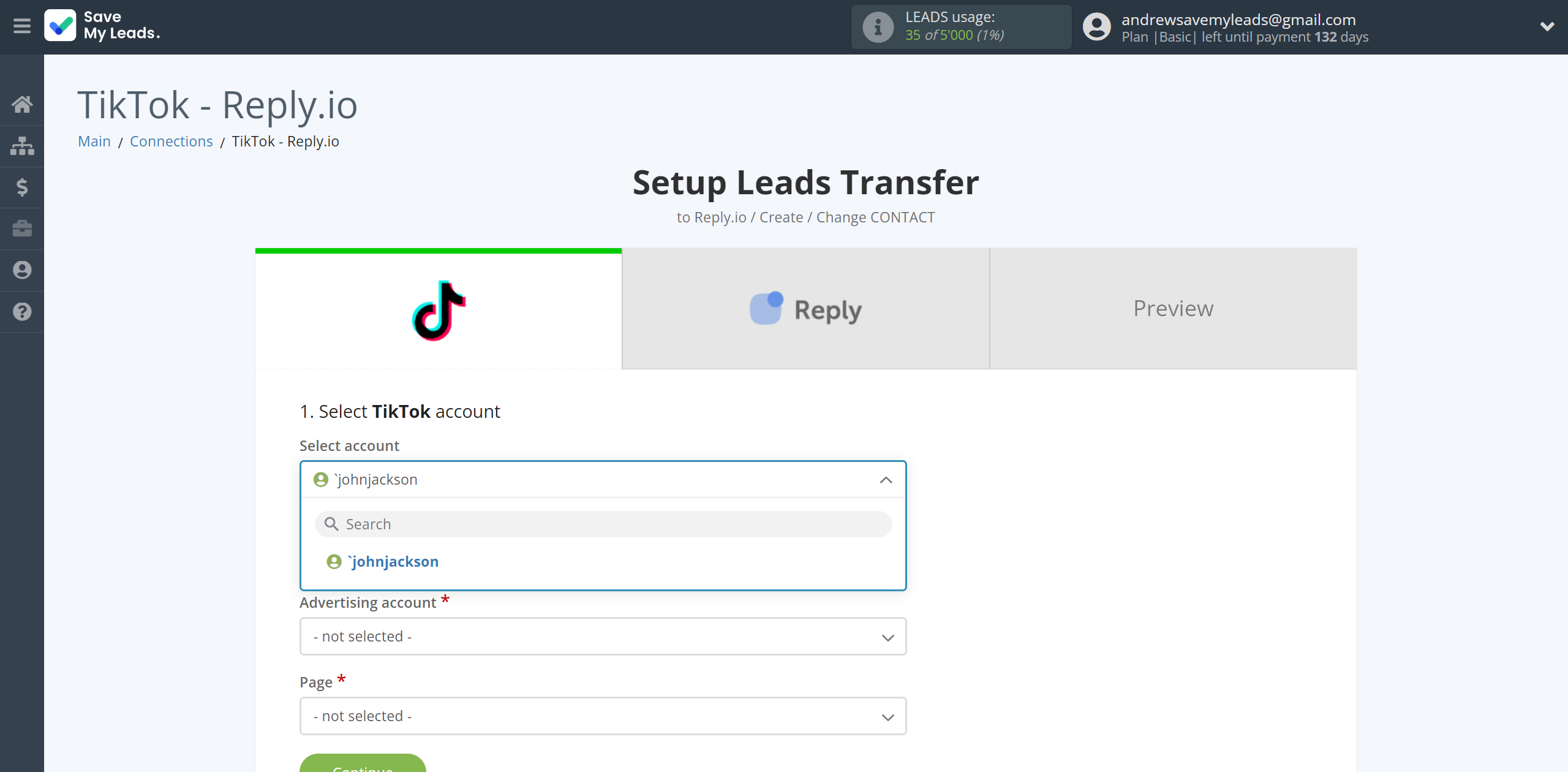
Select the Advertising Account and Page from the drop-down list and click Continue.
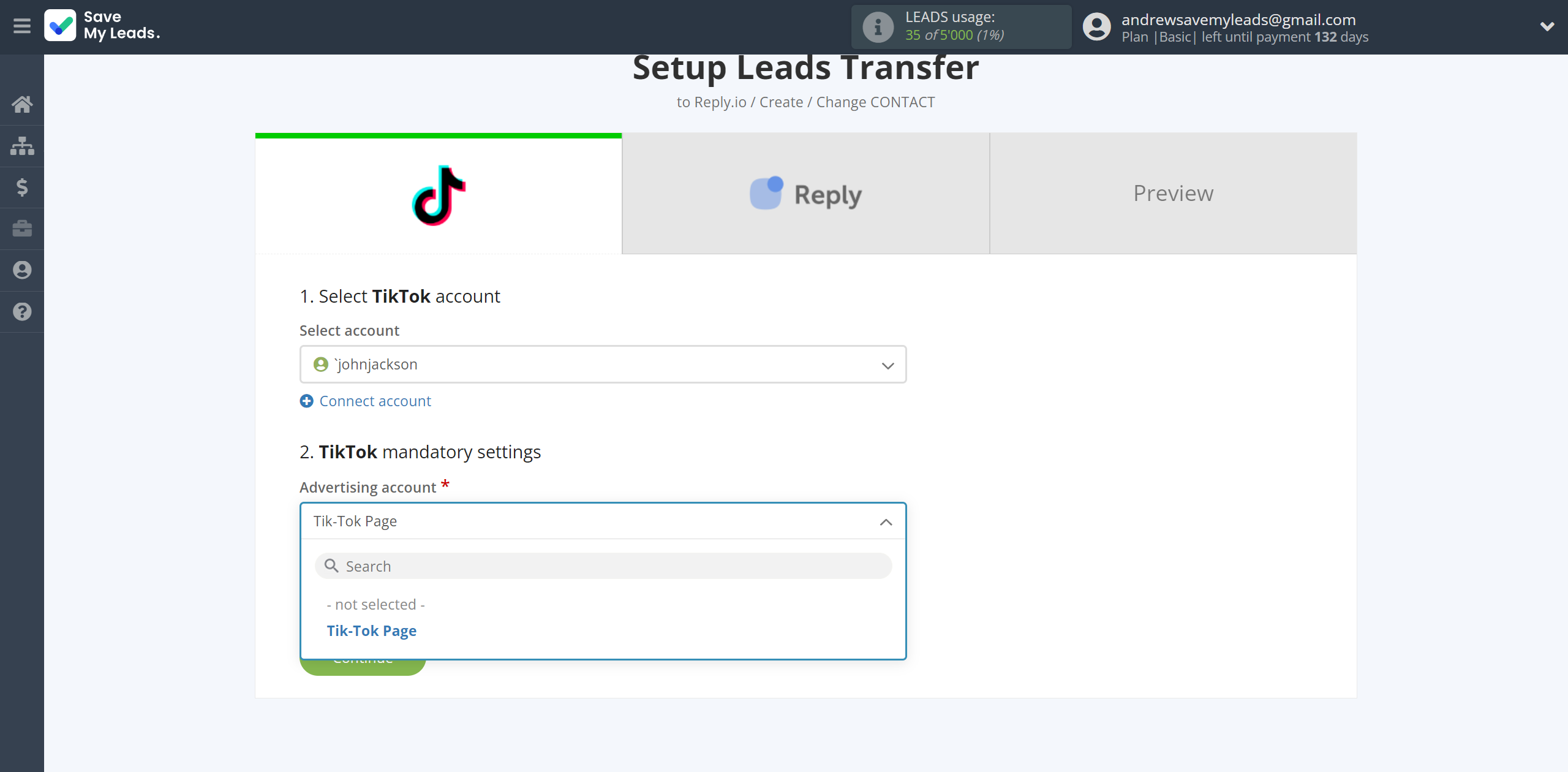
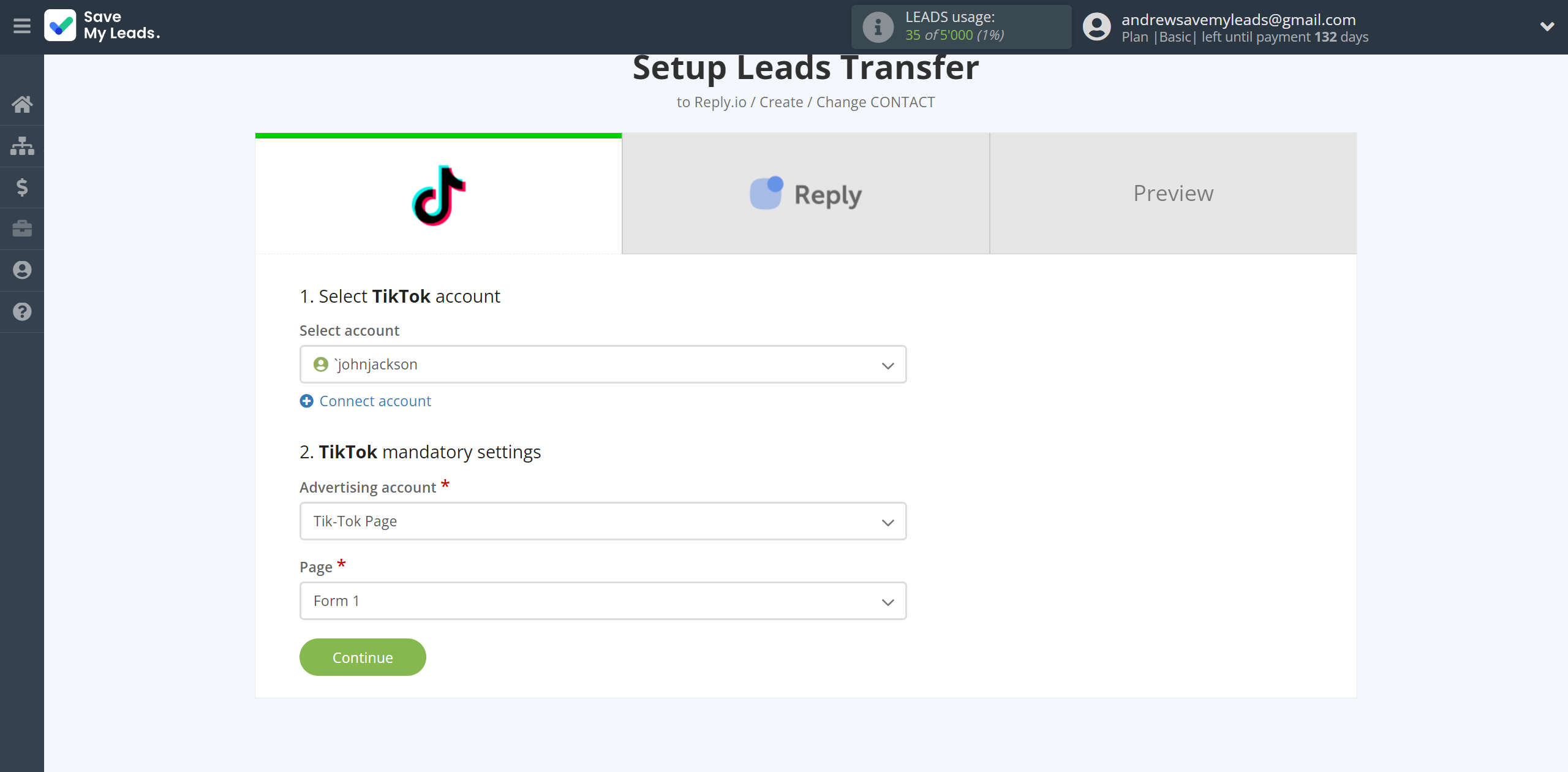
The next step is to select the Reply.io account to which the data will be sent.
If there are no accounts connected to the SaveMyLeads system, click "Connect account".
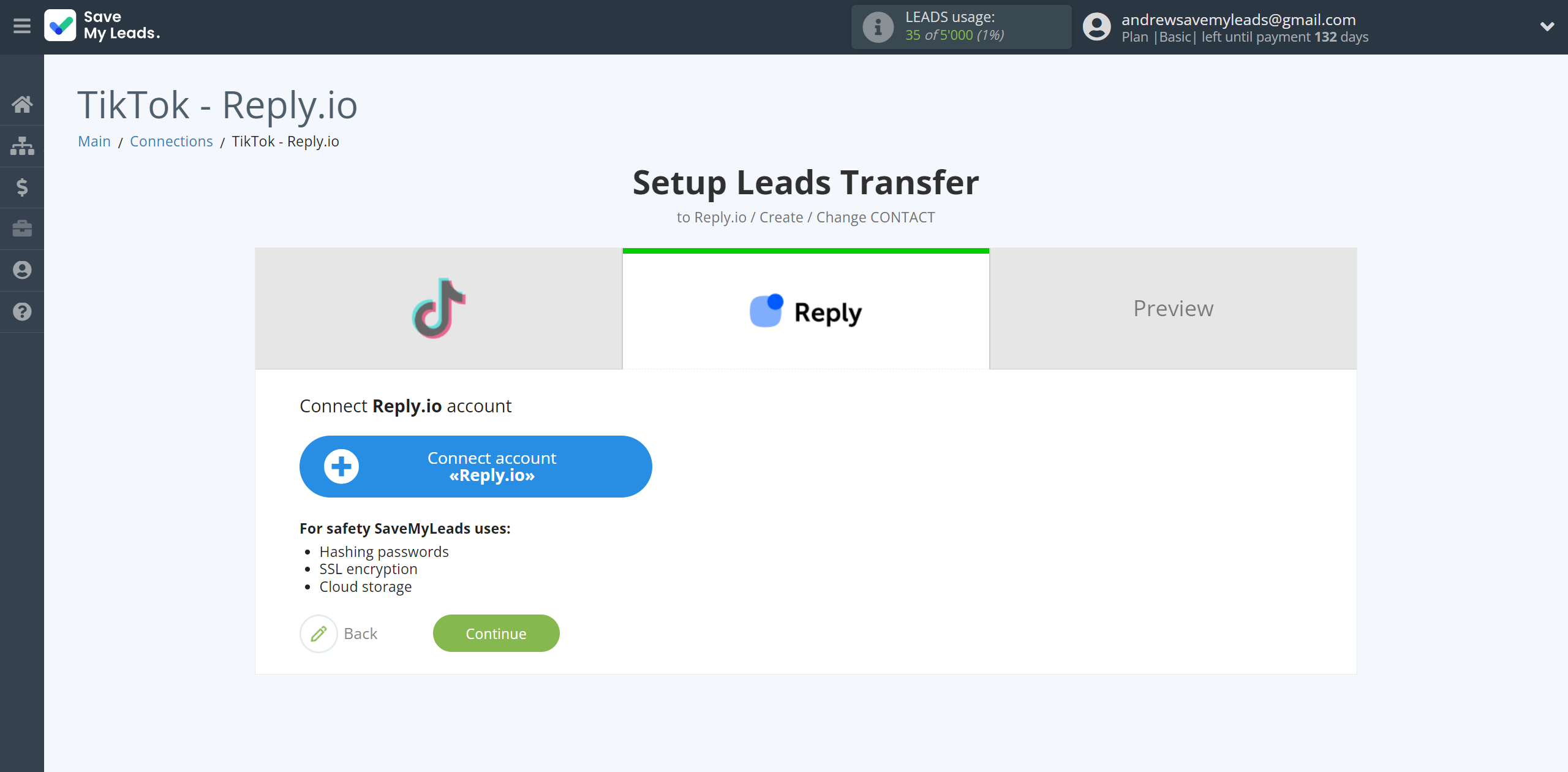
In the window that opens, enter API Key from your Reply.io account.
In order to get this data, go to your Reply.io personal account in the Settings - API Key.
If you don't have an API key yet, generate a new one.
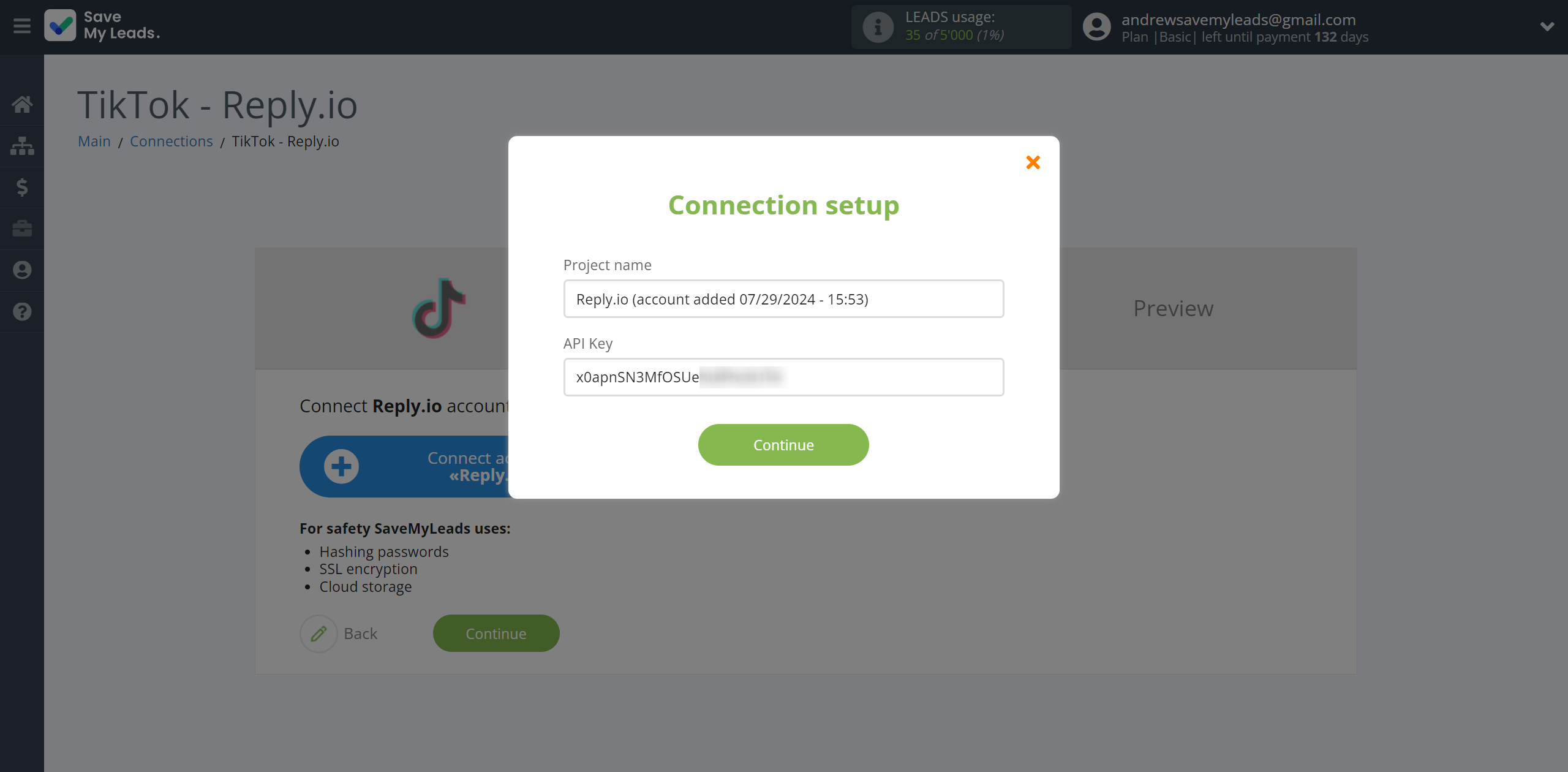
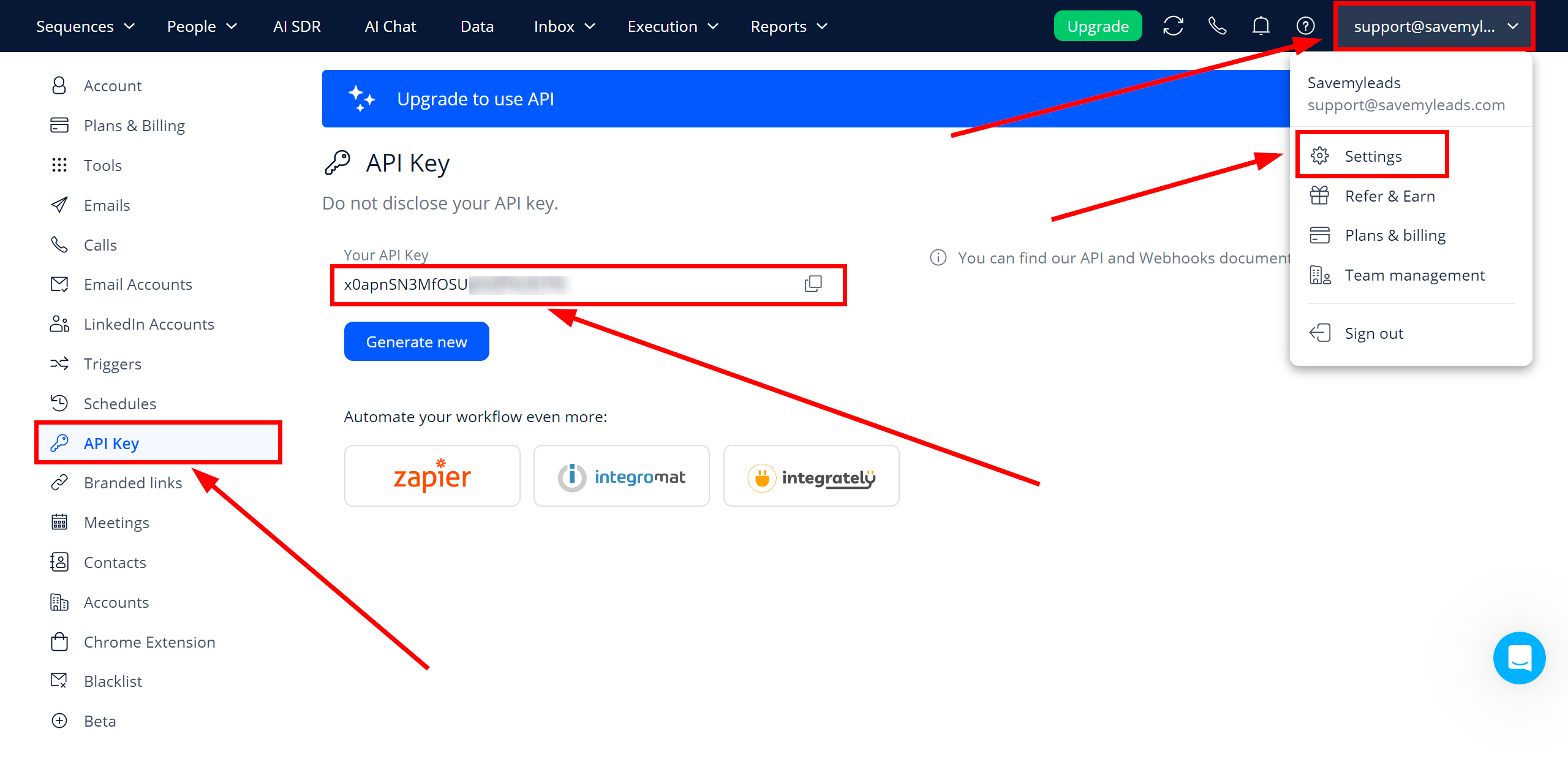
When the connected account is displayed in the "active accounts" list, select it.
Attention! If your account is in the "inactive accounts" list, check your access to this account!
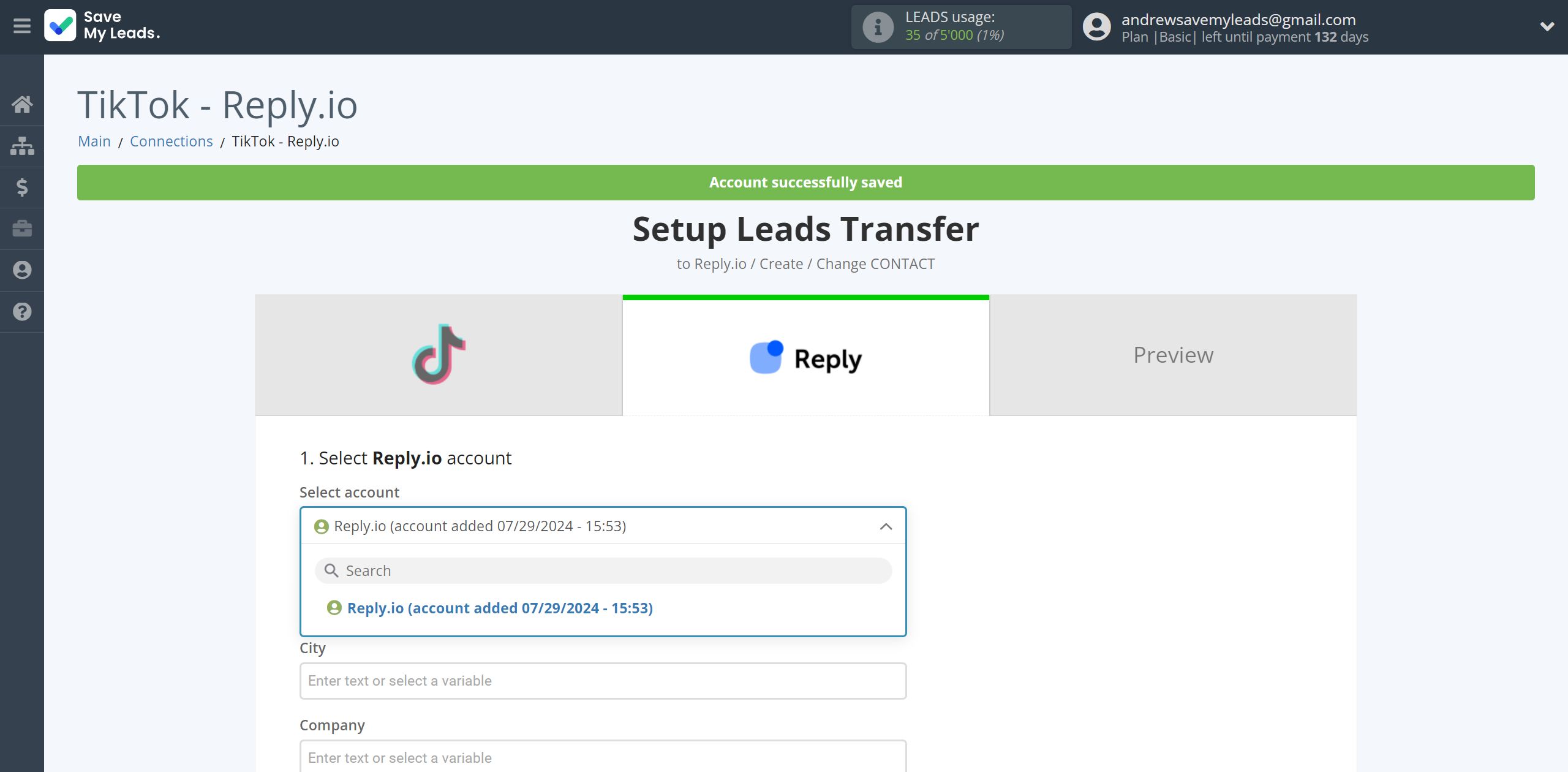
In this section, the fields will be assigned according to the template. You can completely change it or leave it as is.
Now you need to assign variables from the Data Source to the Reply.io fields you need.
Note that you can pass not only variables from the source, but also combine them with system data such as date, time, month, year, and day, if necessary.
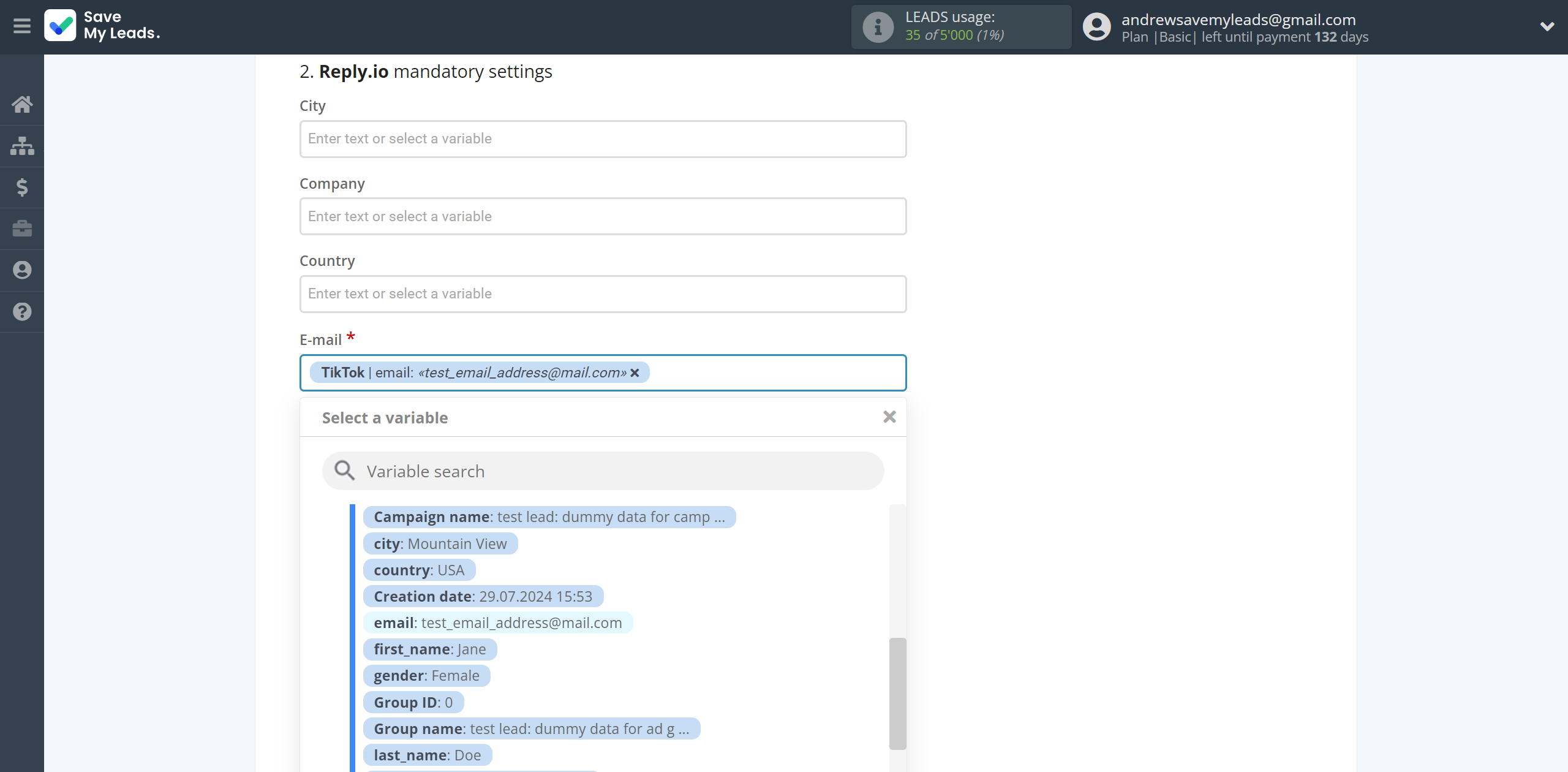
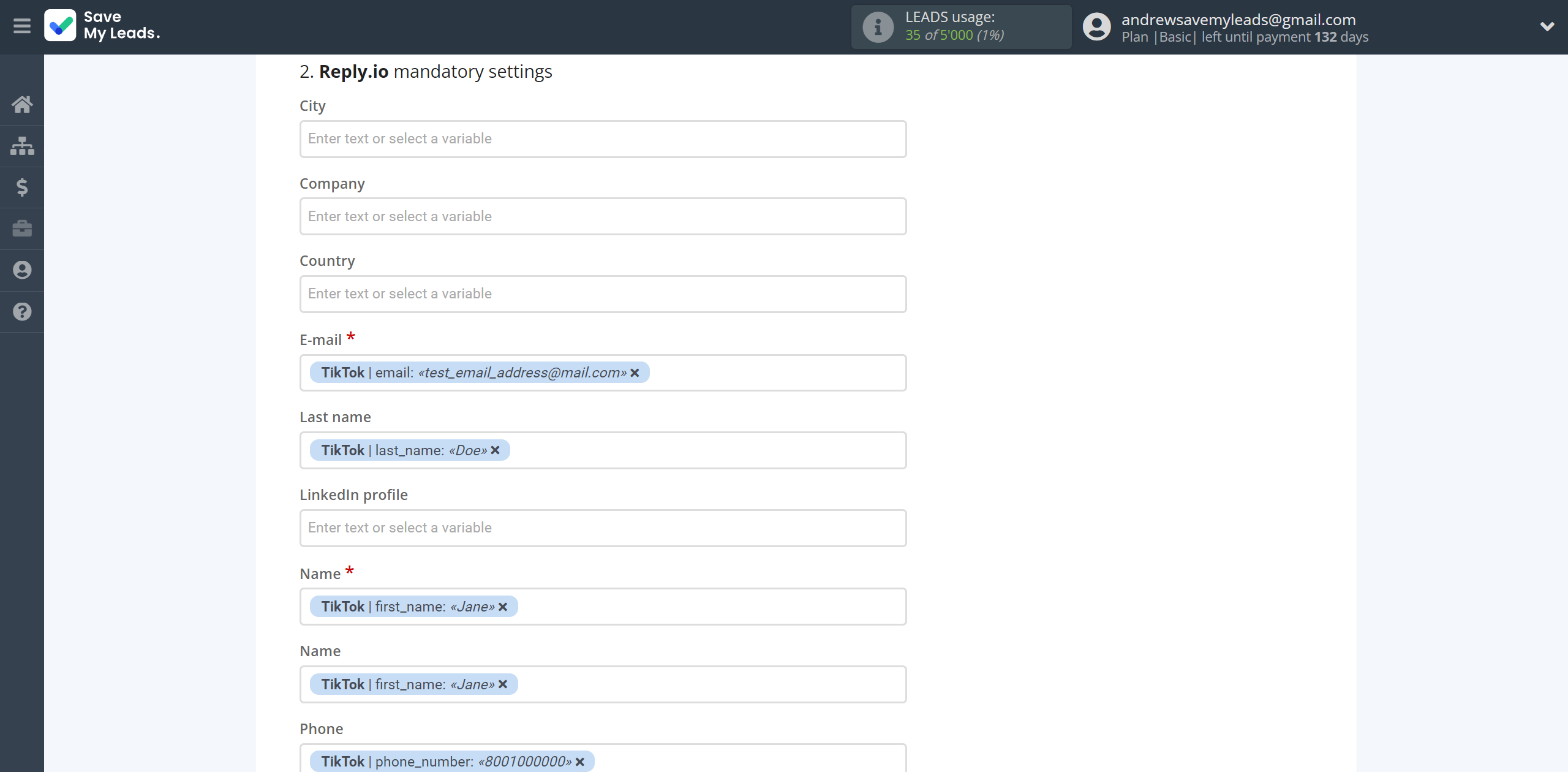
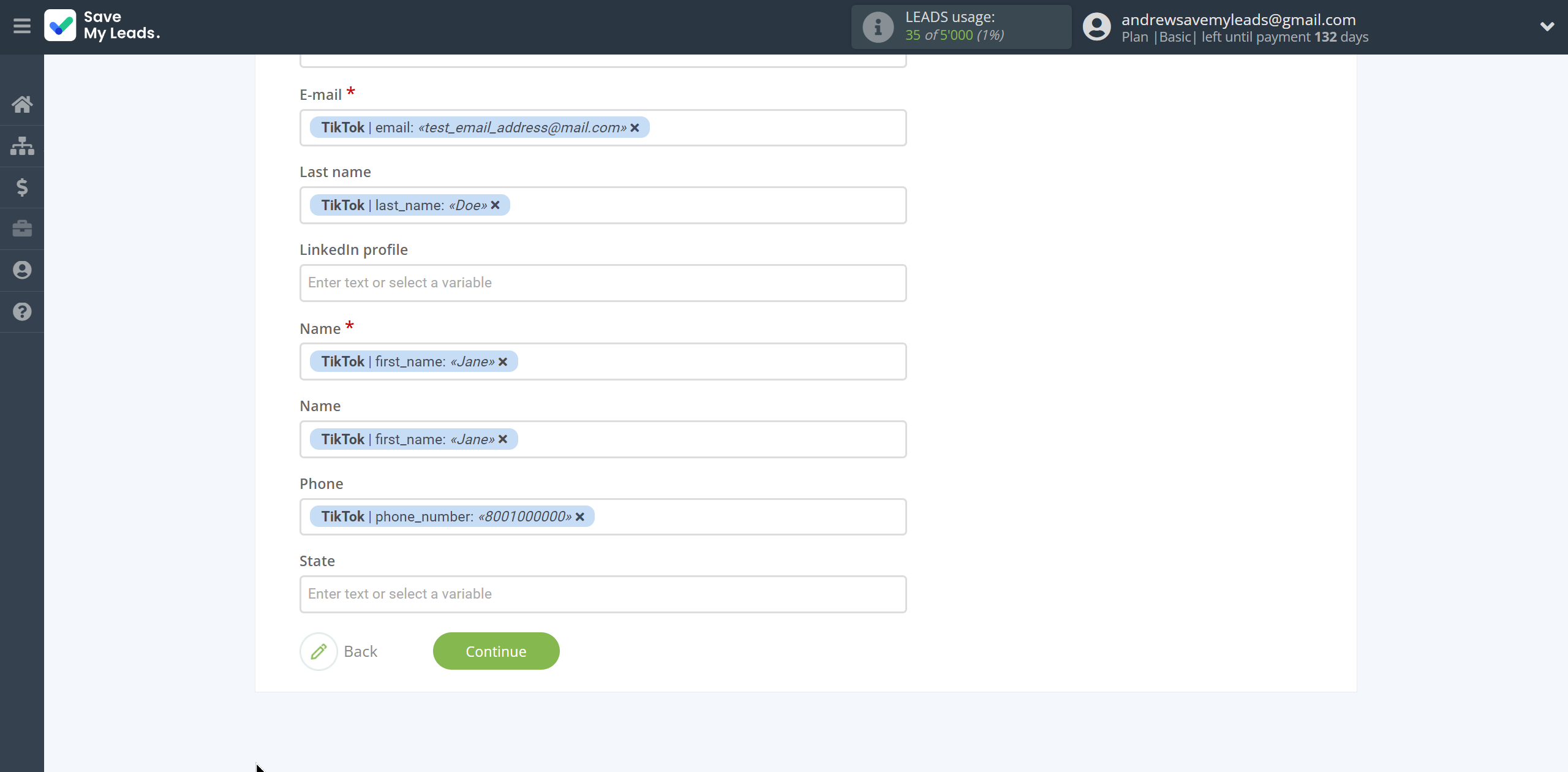
Now
see the test data that will be send to Reply.io .
Click "Send test data to Reply.io" and go to the Reply.io cabinet to People section to test the connection.
If something does not suit you - click "Back" and go back one step.
If everything suits you, click "Finish setup" to continue the setup.
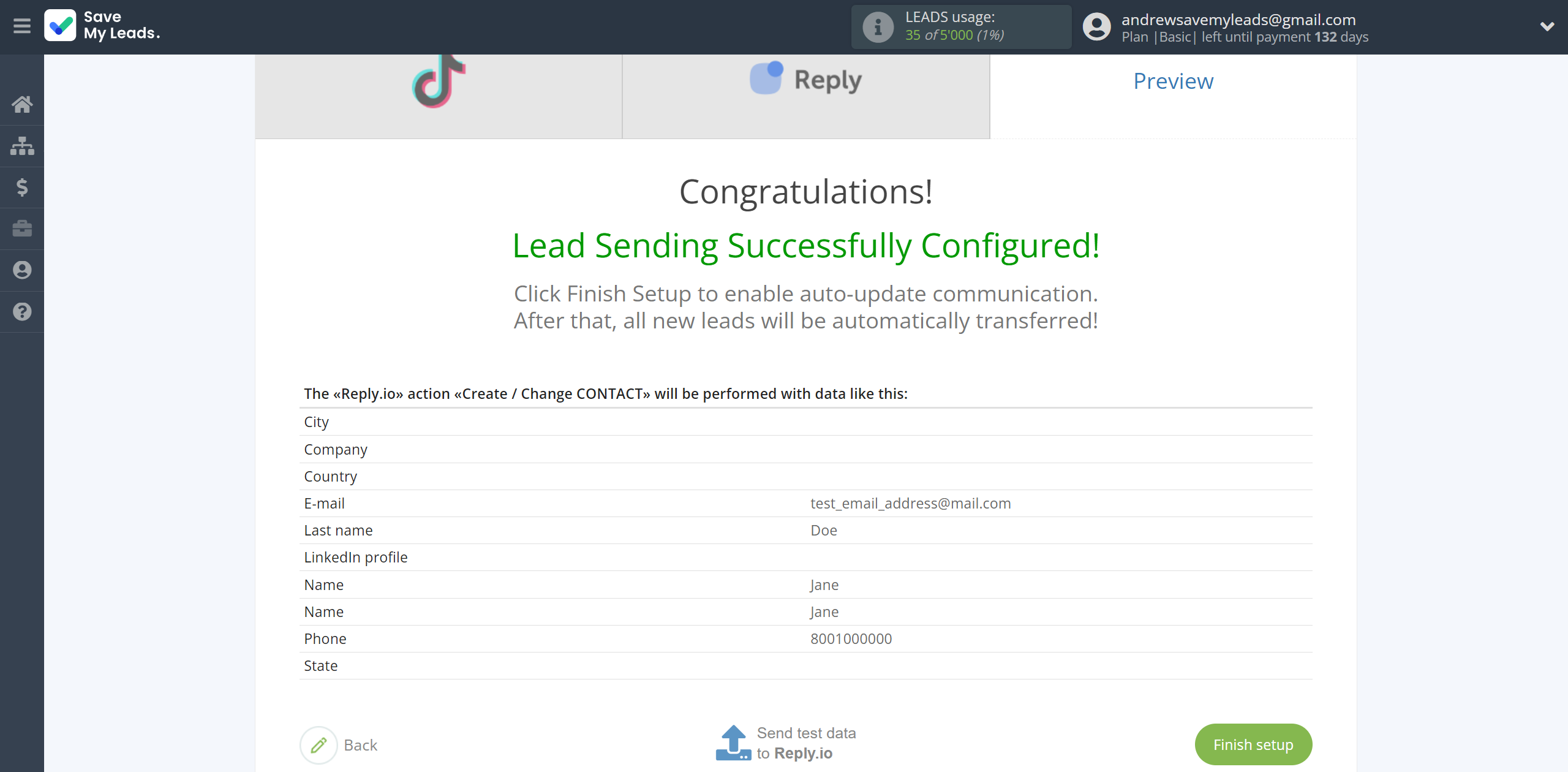
On the main screen, click on the gear icon to select name of the connection and select a group for it, if necessary.
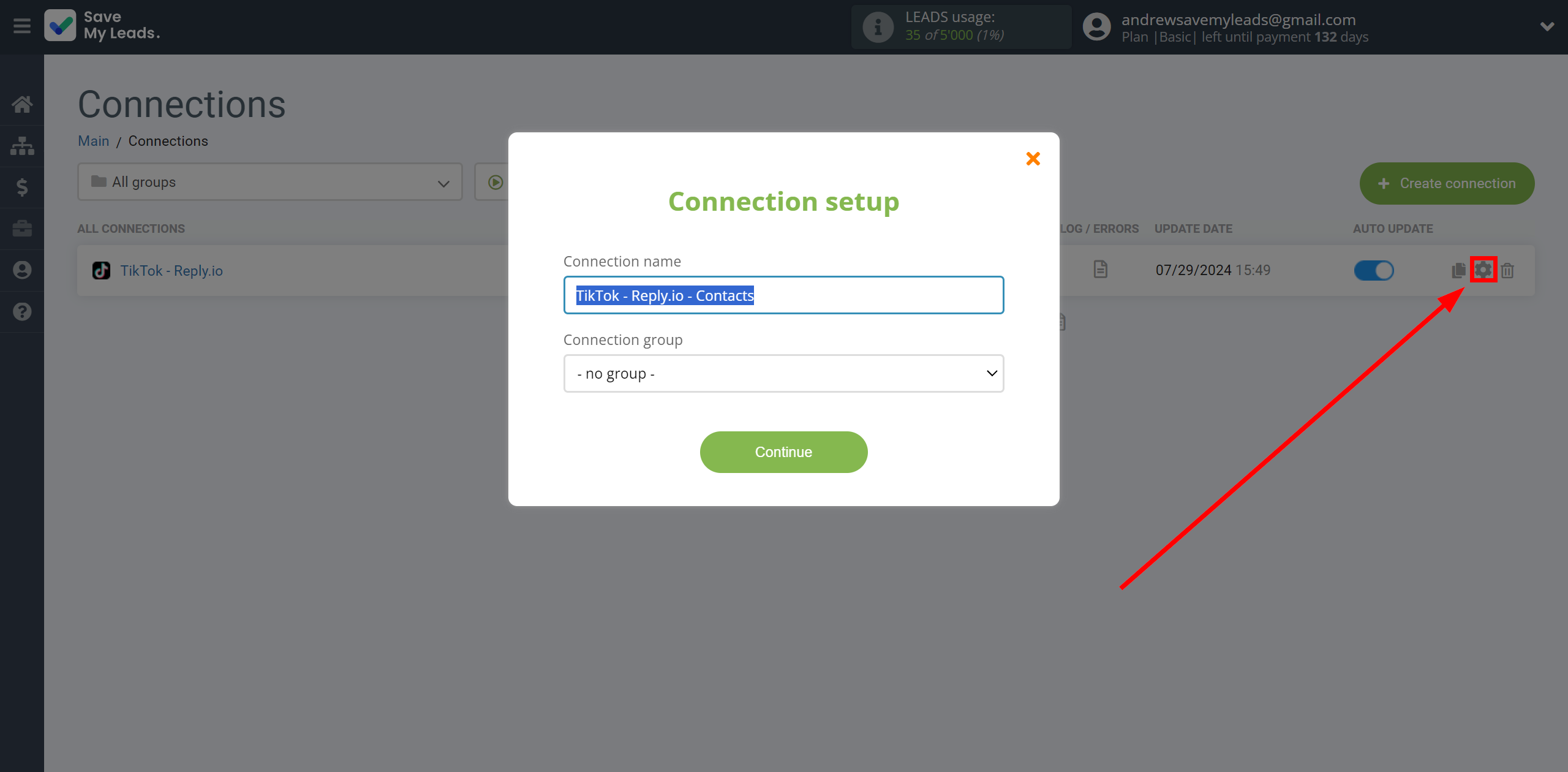
When the slider is in the position as shown in the picture - auto-update works. If you want to disable communication, click this slider.
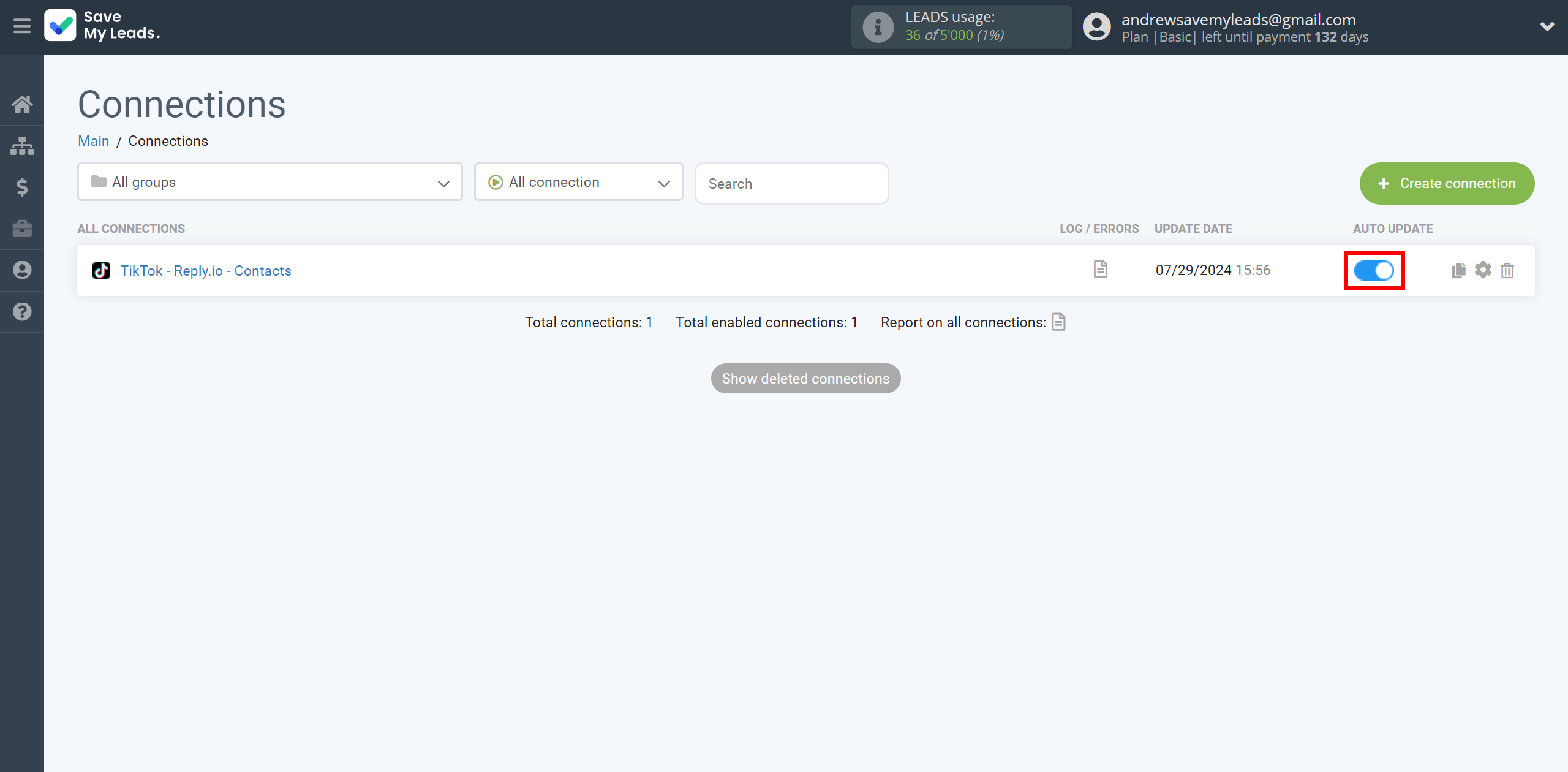
This completes the integration setup between TikTok with Reply.io! See how easy it is!?
Now you don't have to worry, SaveMyLeads will do everything on its own!