How to Connect TikTok with GetResponse
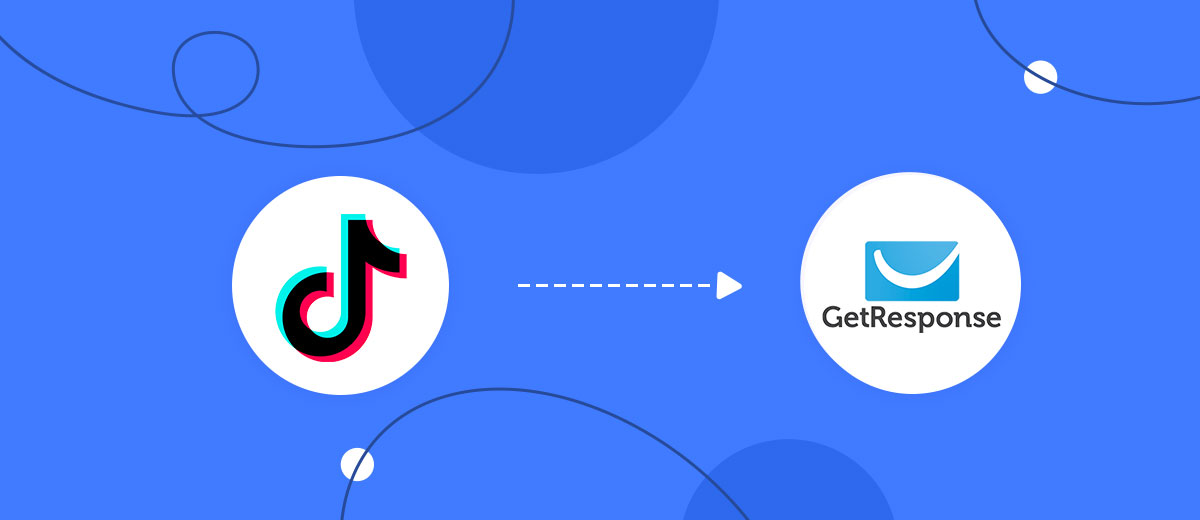
The integration will allow you to get new leads from TikTok and transfer them to GetResponse to add contacts. For example, you can write to potential clients that their application has been accepted for work and they will be called back soon or send personalized profitable offers. This will allow you to efficiently automate your workflows and save a lot of time by eliminating the need to manually add or remove each subscriber/contact.
Let's go through the entire TikTok with GetResponse setup steps together!
Navigation:
1. What will integration TikTok with GetResponse do?
2. How to connect your TikTok account?
3. How to connect your GetResponse account to?
4. How to set up data transfer to GetResponse in the selected action?
5. An example of the data that will be sent to your GetResponse.
6. Auto-update.
To start setup click "Create Connection".
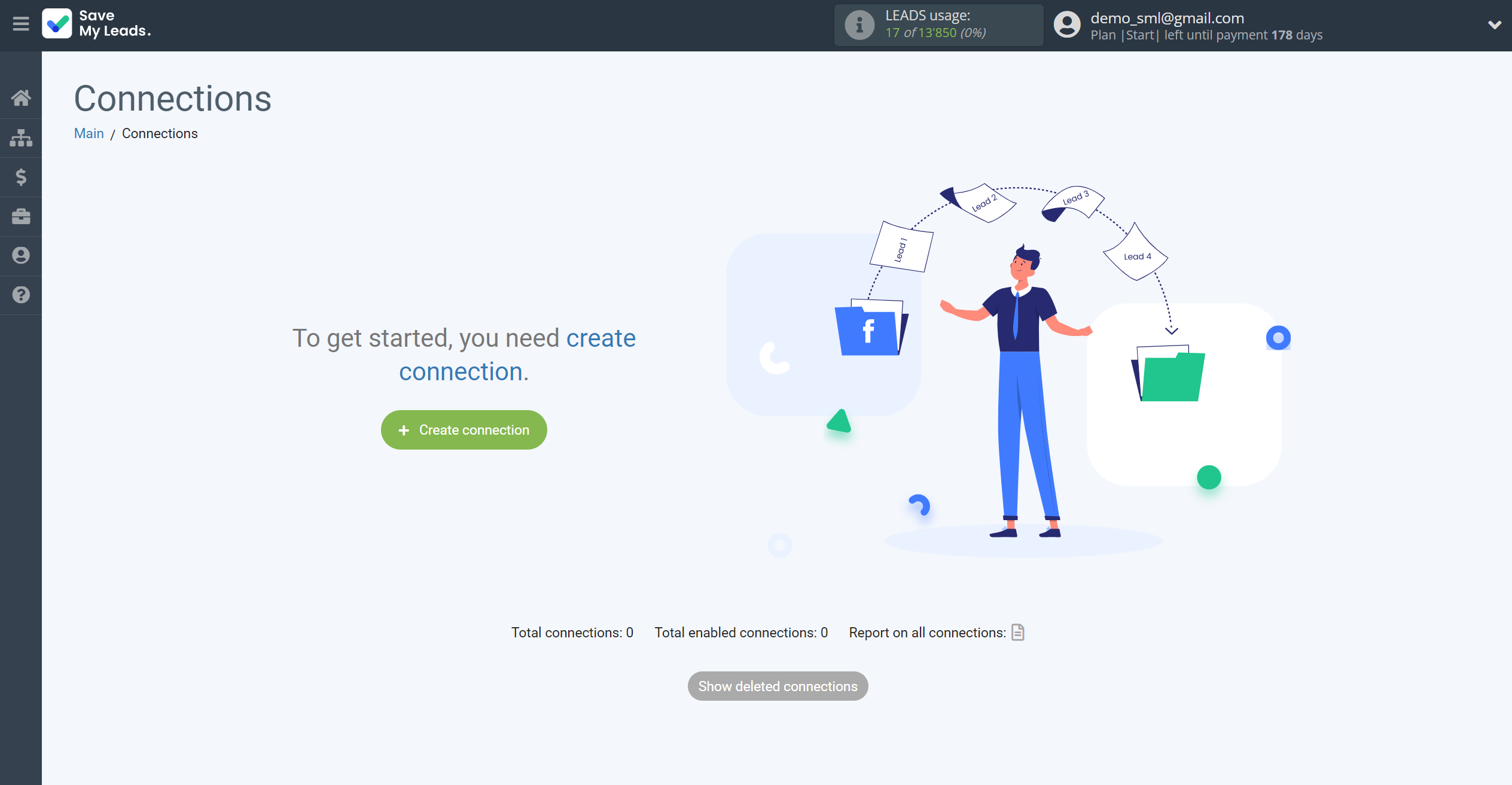
Select a system as the Data Source. In this case, you must specify TikTok.
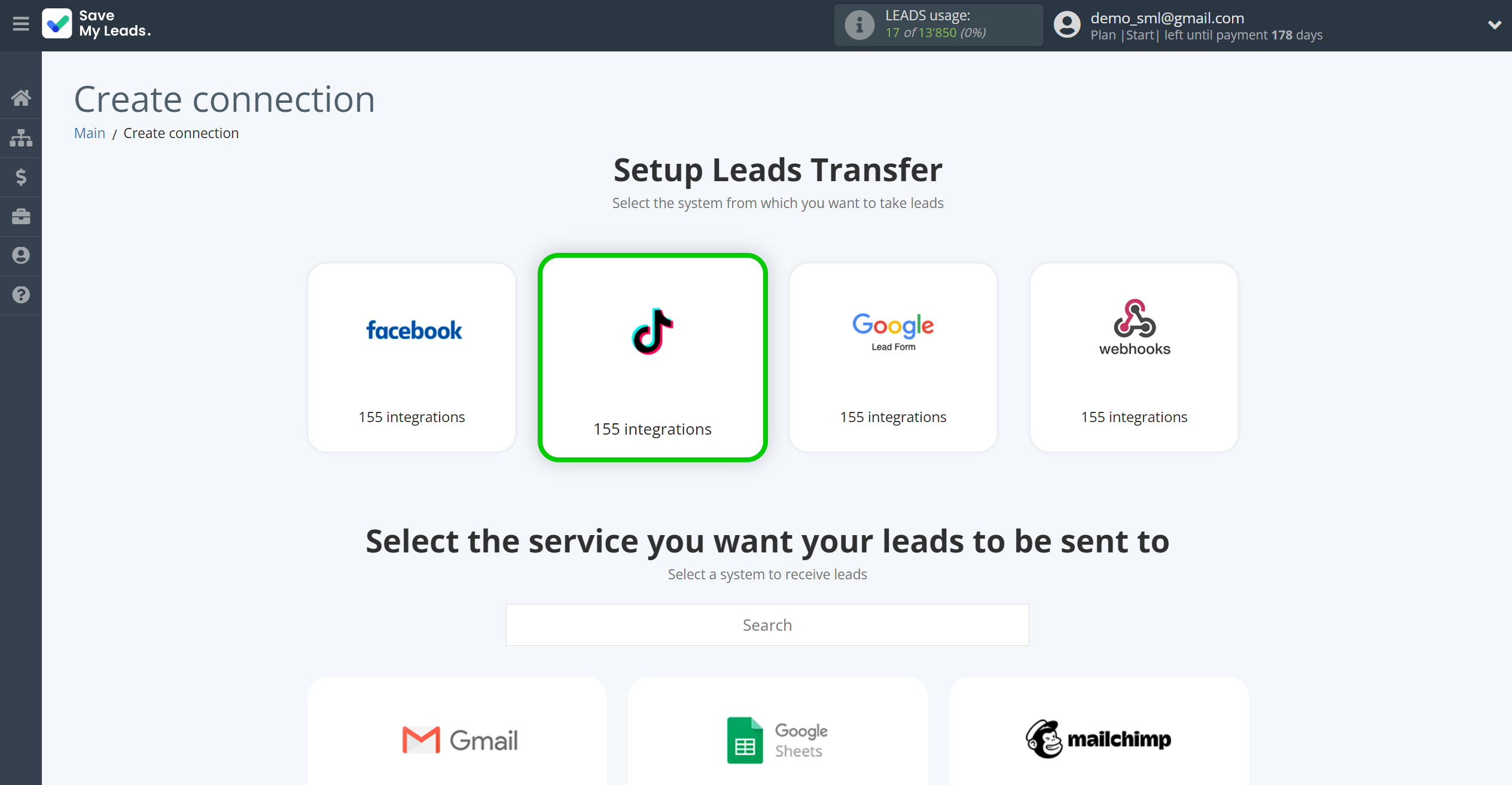
Next, you need to specify the system to which the data from the TikTok will be transmitted. In this case, you must specify GetResponse.
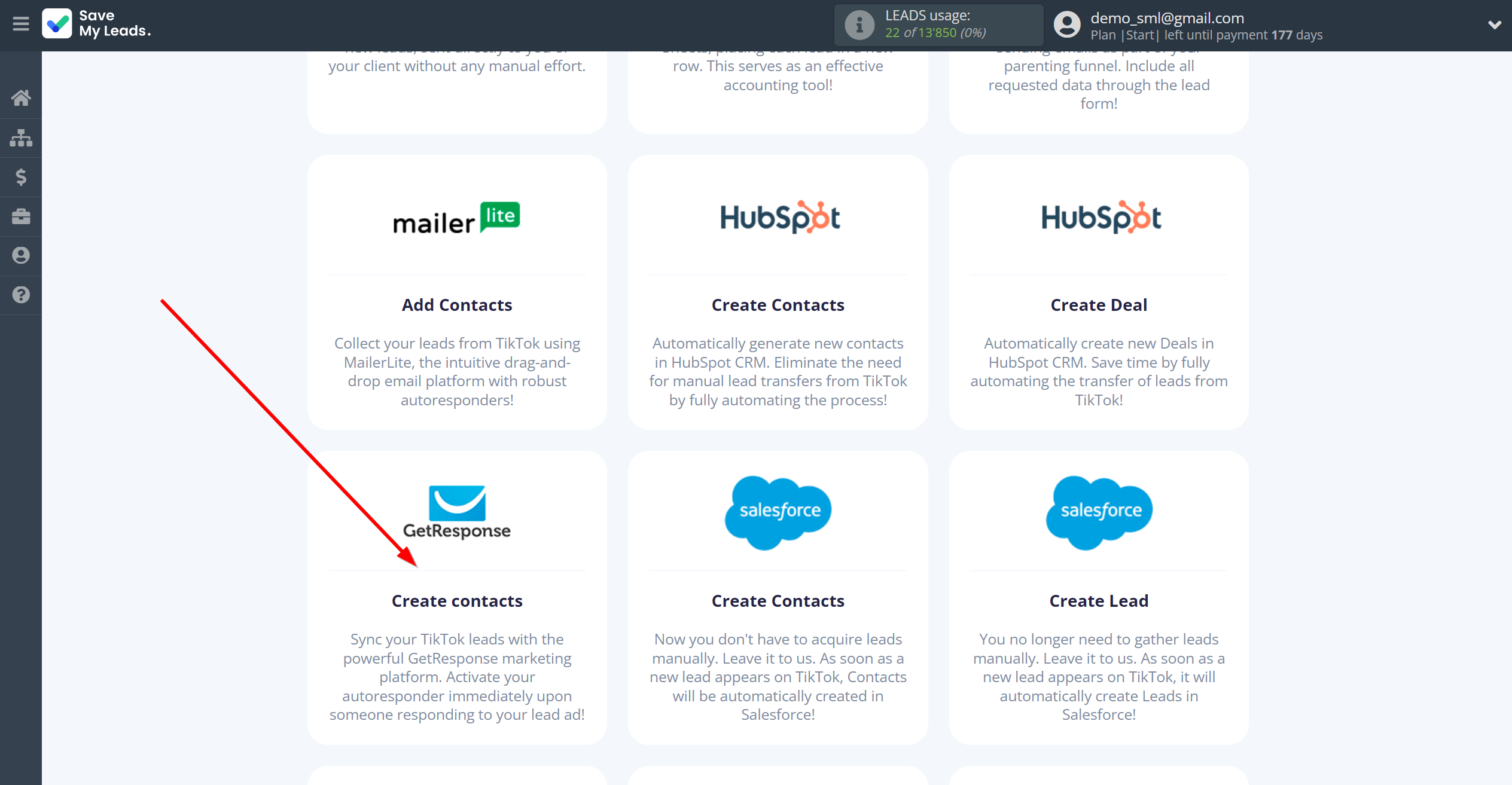
The next step is to select the TikTok account from which SaveMyLeads will get the data.
If there are no account connected to the system, click "Connect account".
Enter your email and password and give all access to work with this account.
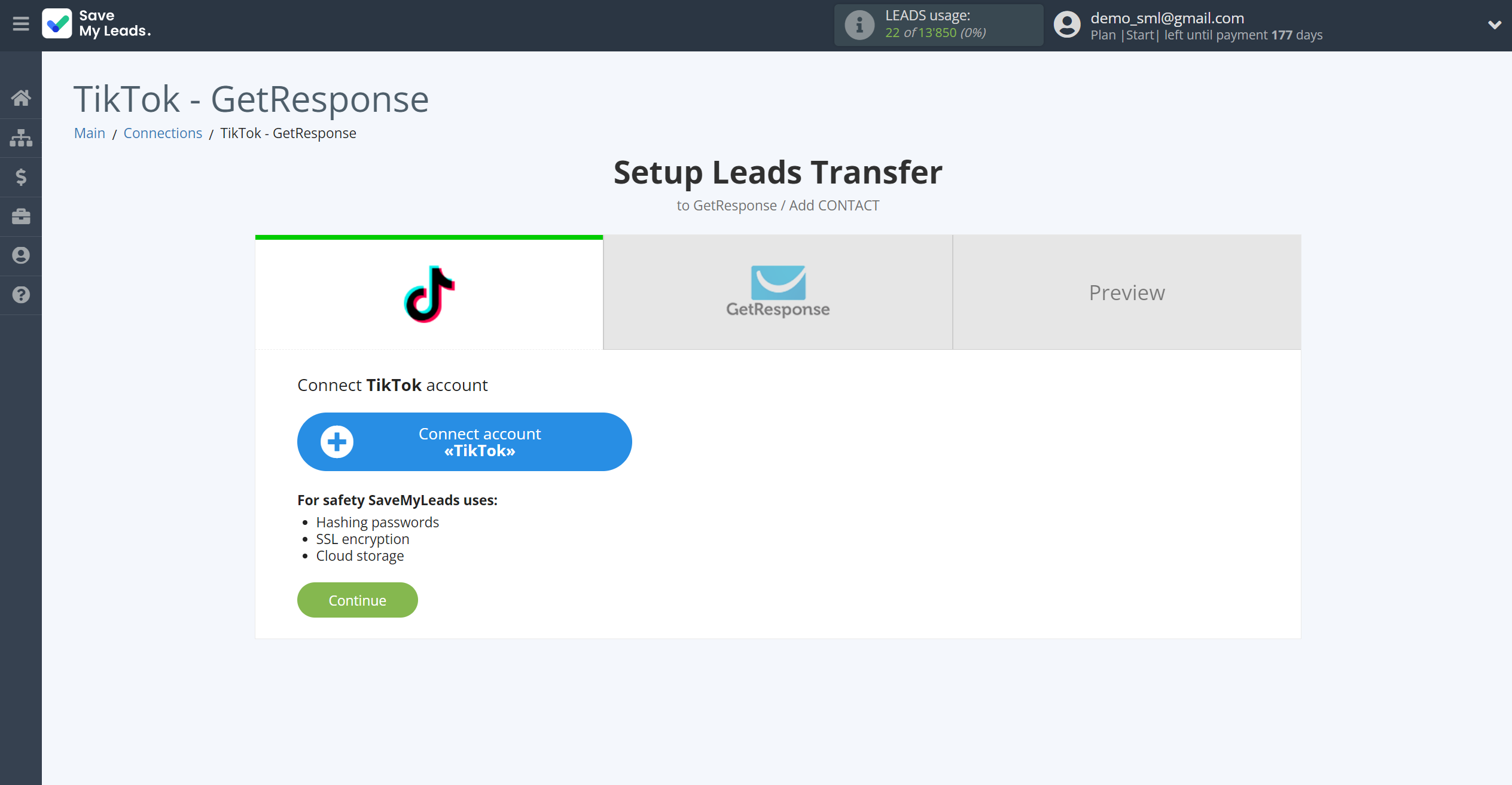
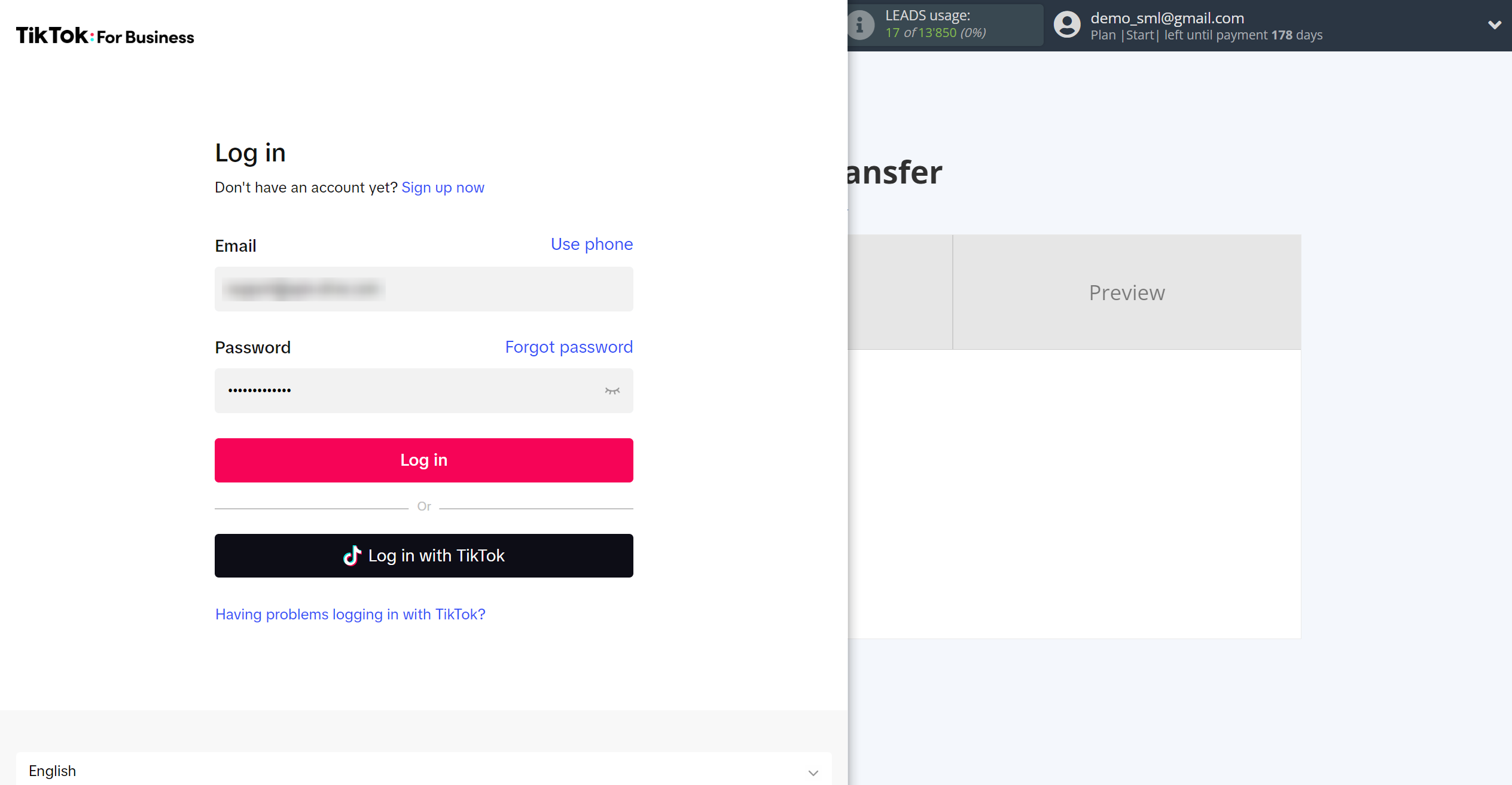
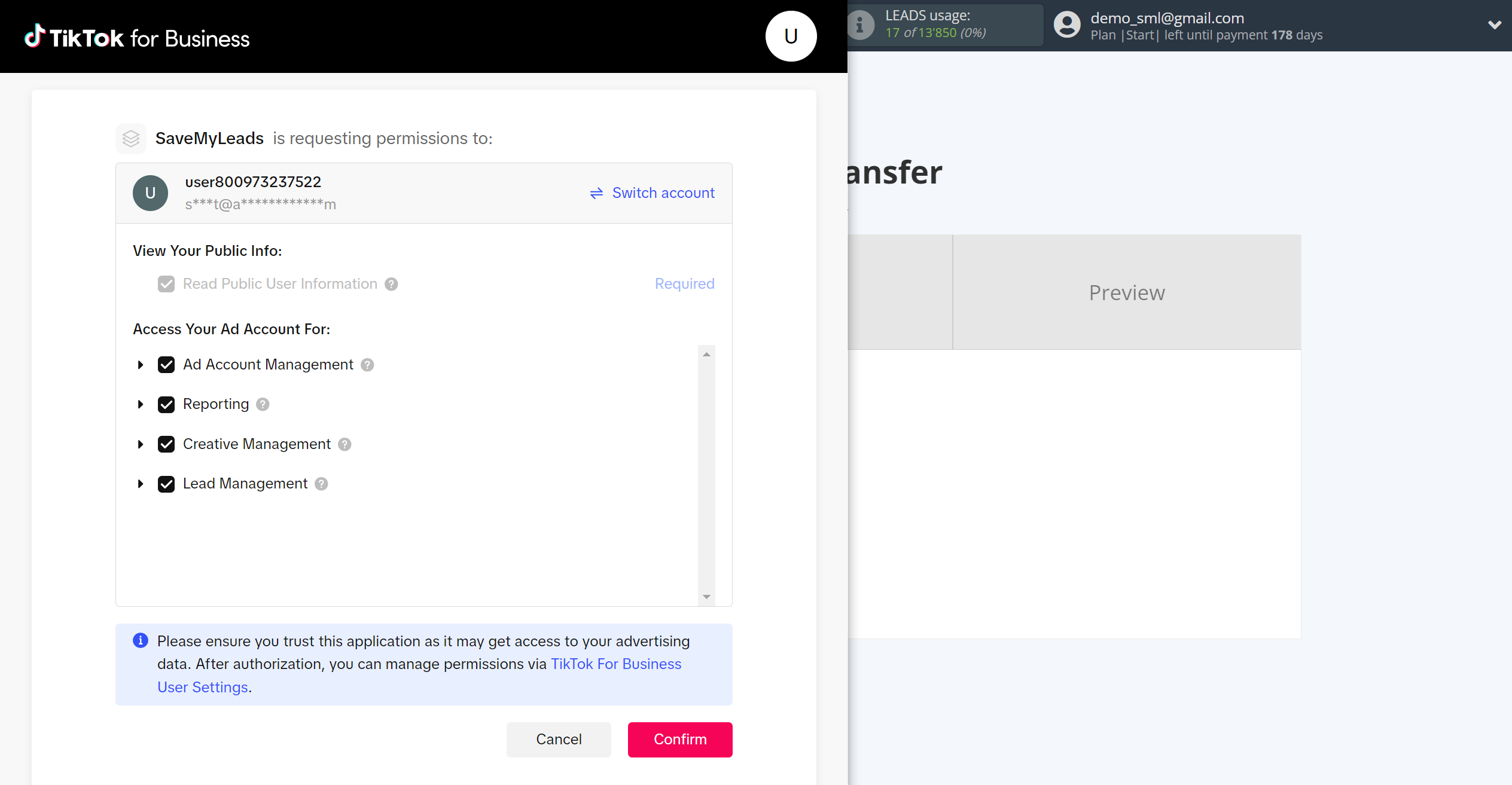
When the connected account is displayed in the "active accounts" list, select it for further work.
Attention! If your account is in the "inactive accounts" list, check your access to this account!
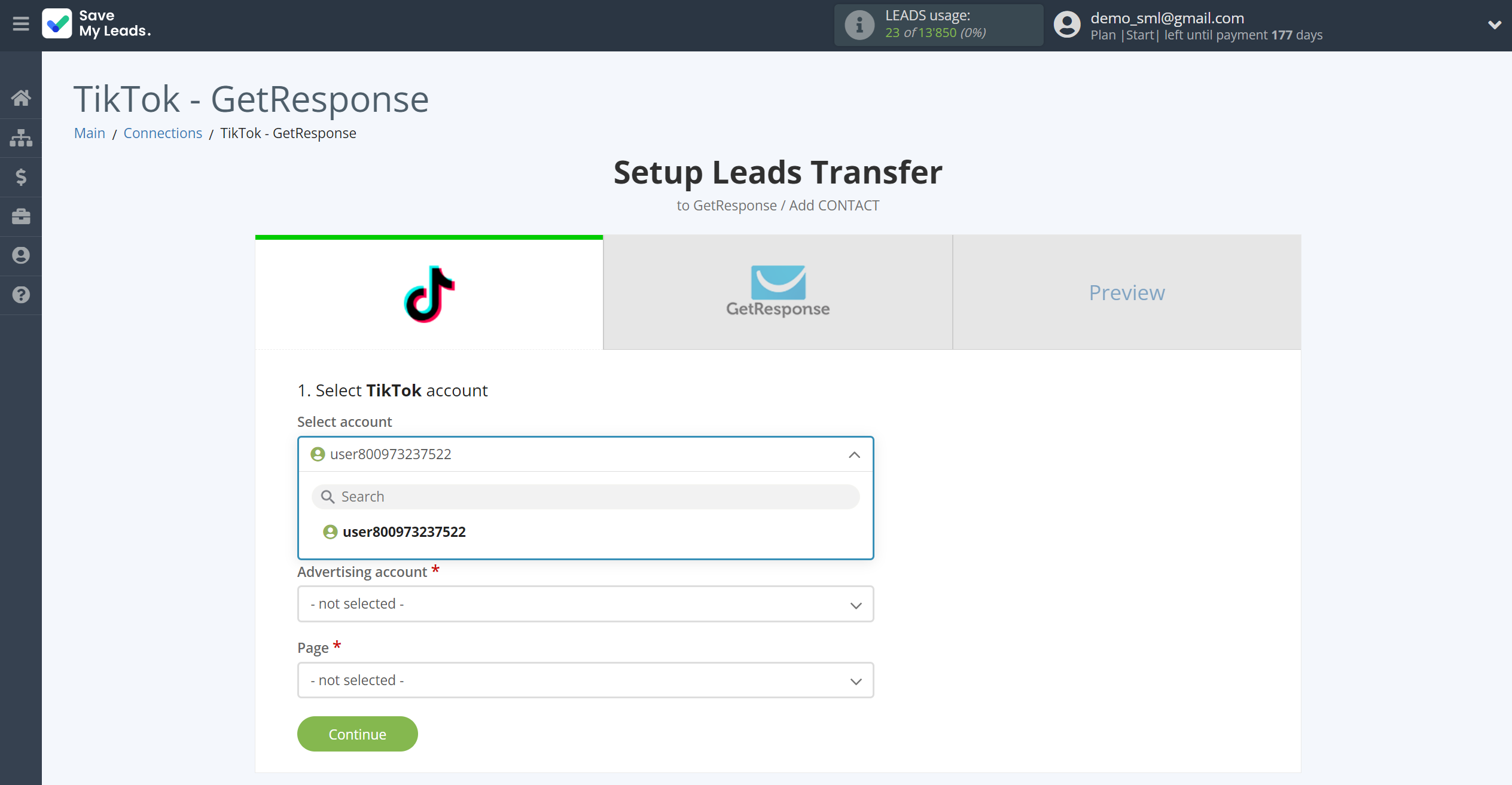
Select the Advertising Account and Page from the drop-down list and click Continue.
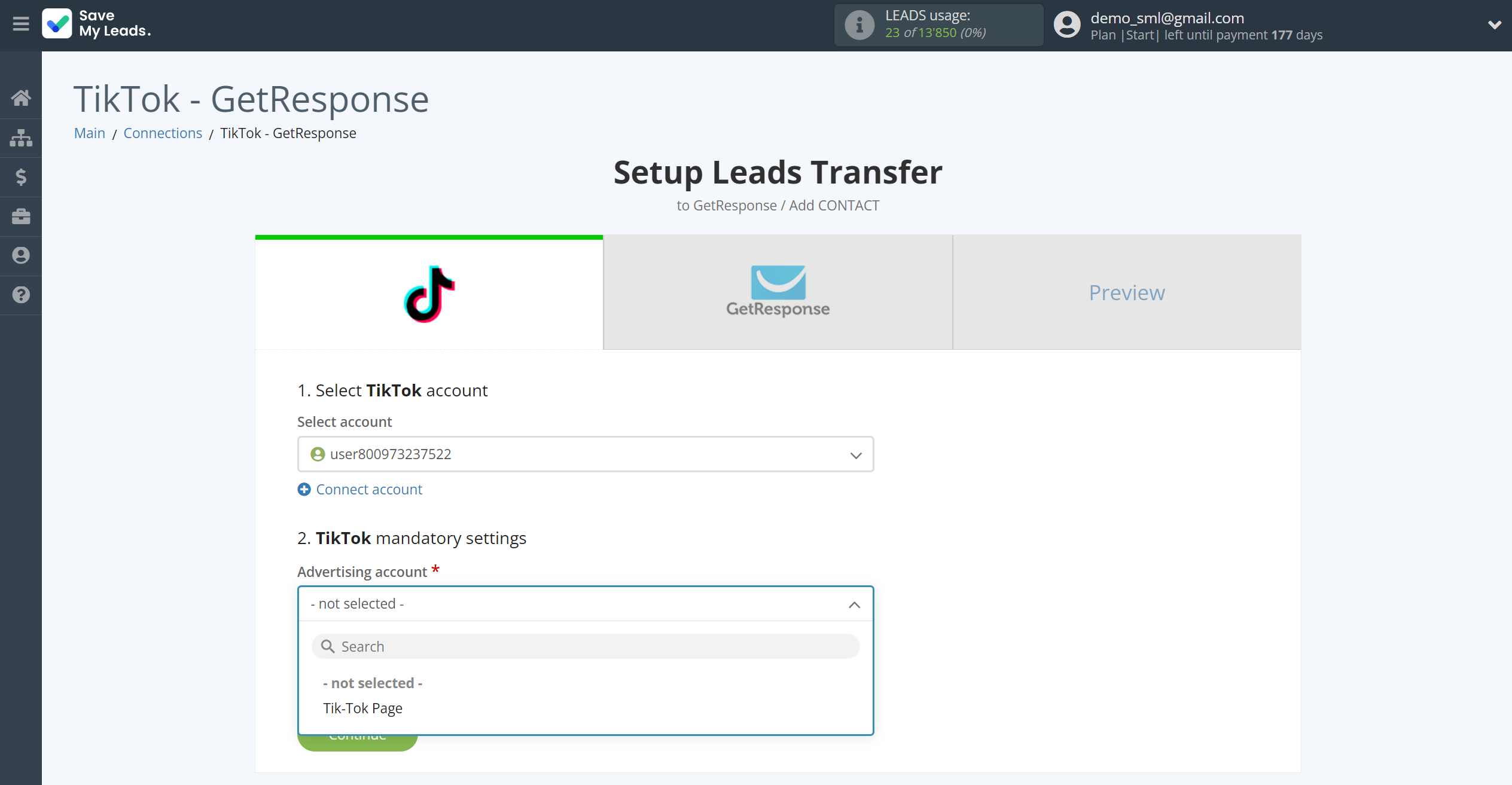
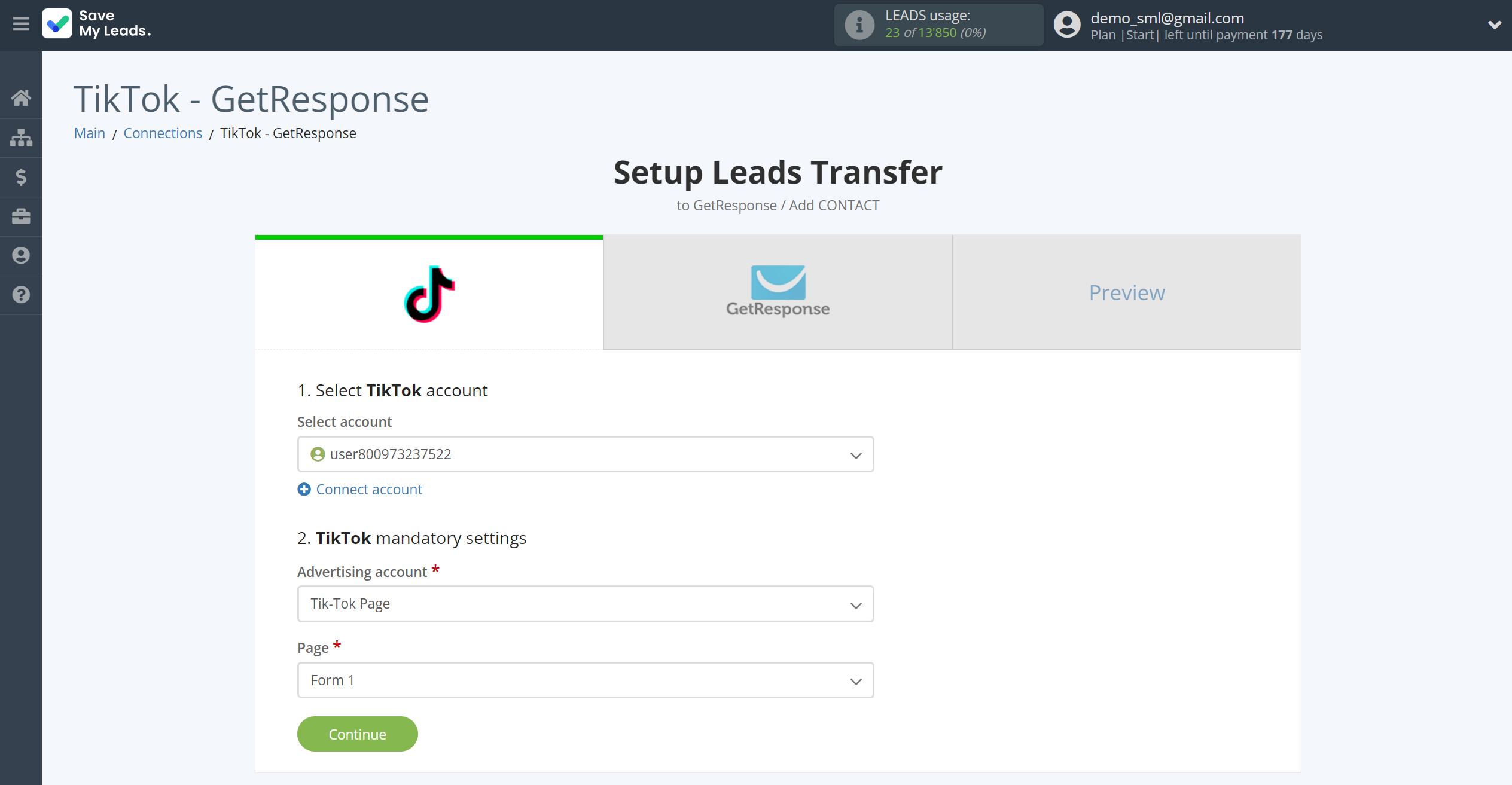
The next step is to select the GetResponse account to which the data will be sent.
If there are no accounts connected to the SaveMyLeads system, click "Connect account".
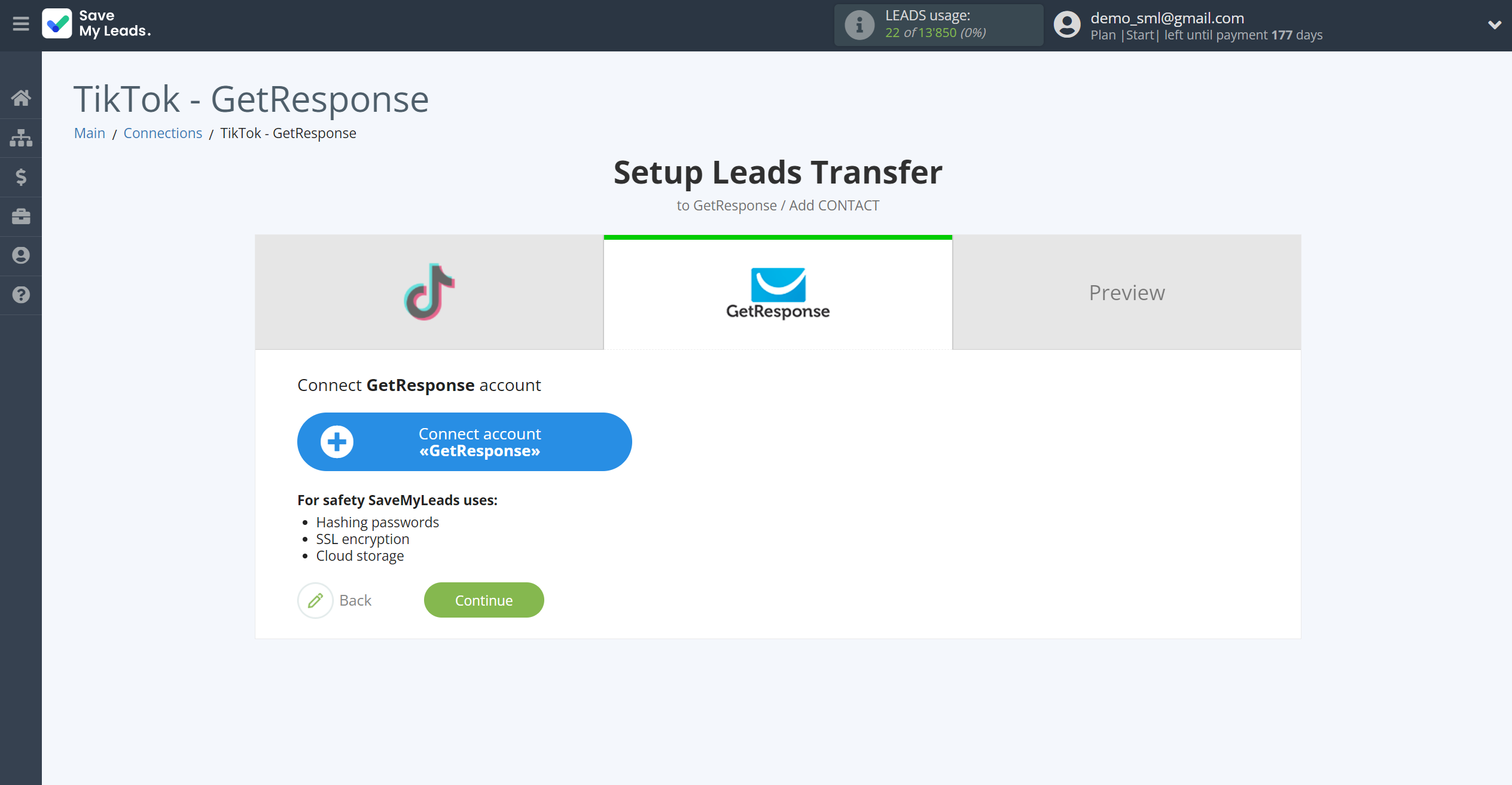
In the window that opens, select "Address for API request" and fill in the "API key".
The choice of "Address for API" requests depends on your plan.
https://api.getresponse.com/v3 - this is the first - the usual plan.
https://api3getresponse360.pl/v3 - the second "Enterprise" tariff.
https://api3.getresponse360.com/v3 is the third "Enterprise" plan.
The second or third depends on which domain you work on. This is agreed upon when signing the contract. If you don't know, you can check with your Getresponse manager.
The API key is valid for 90 days, and if it does not work, then you need to create a new key and change it with us. To do this, you will need to go to the Integrations > E-mail newsletters > Getresponse section, select an account and insert a new API key in the settings.
Now go to your personal Getresponse account.
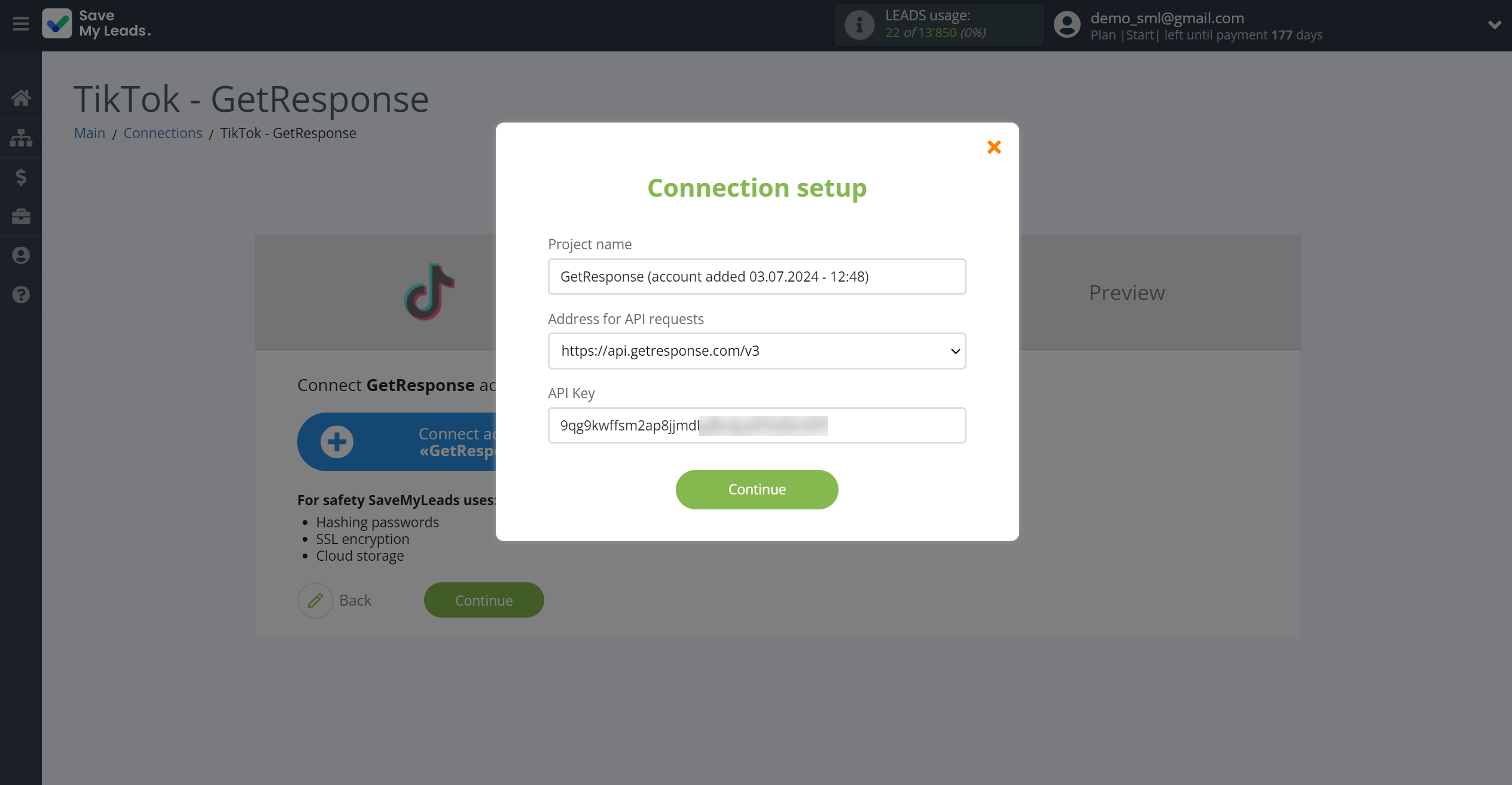
Go to the Tools Menu, then to the "Integration and API" tab.
After that, click API, copy the key and paste it into the corresponding field in the SaveMyLeads system.
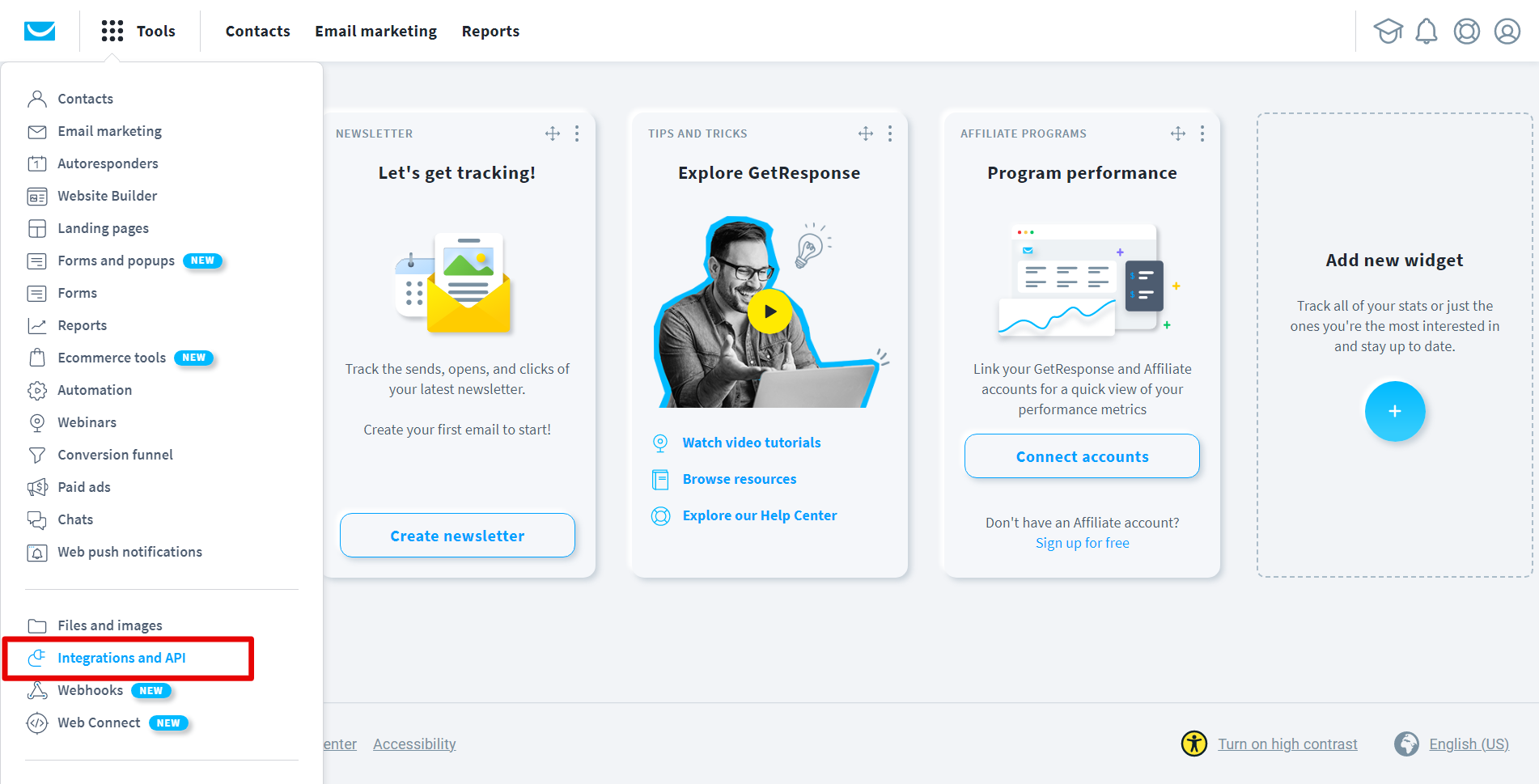
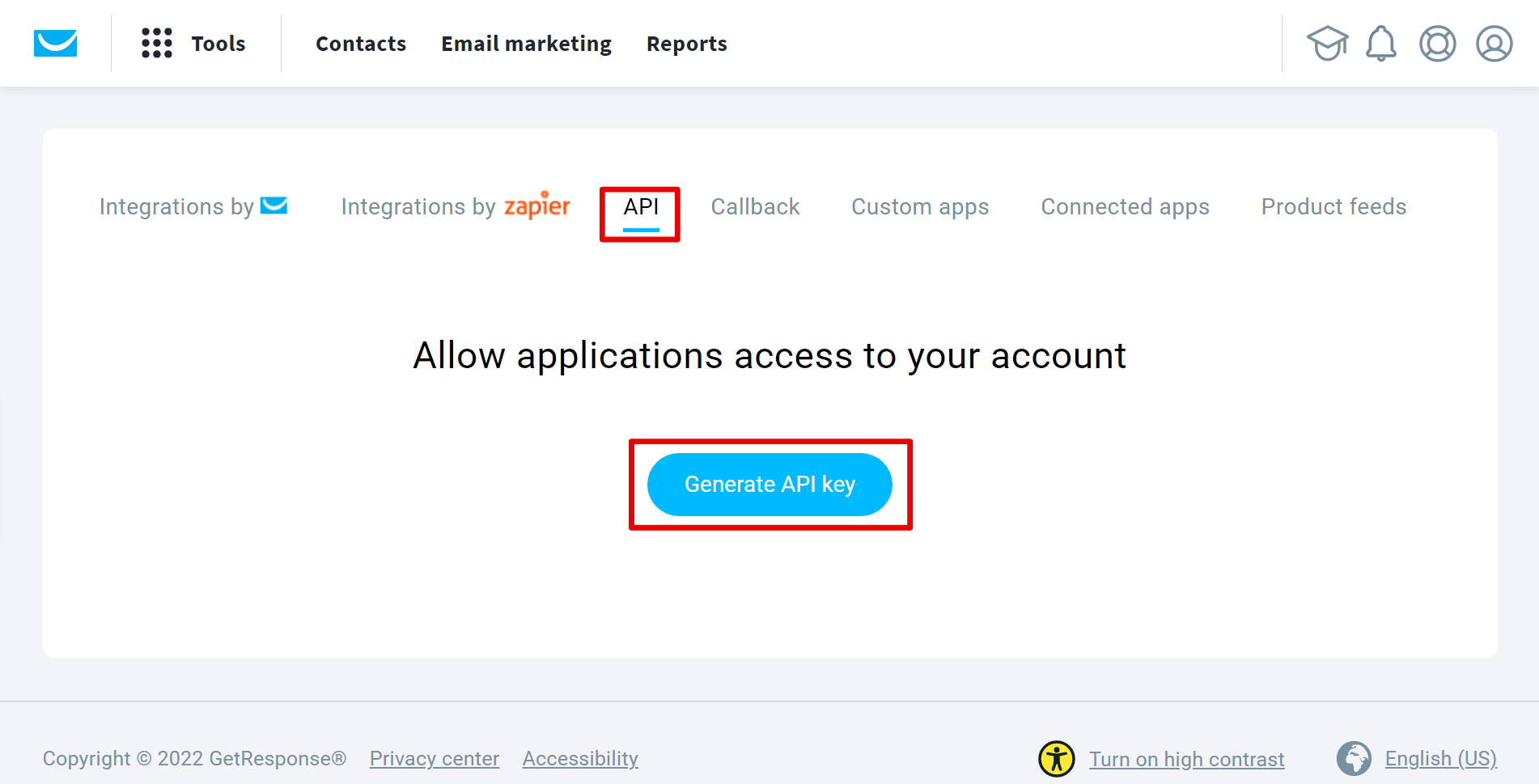
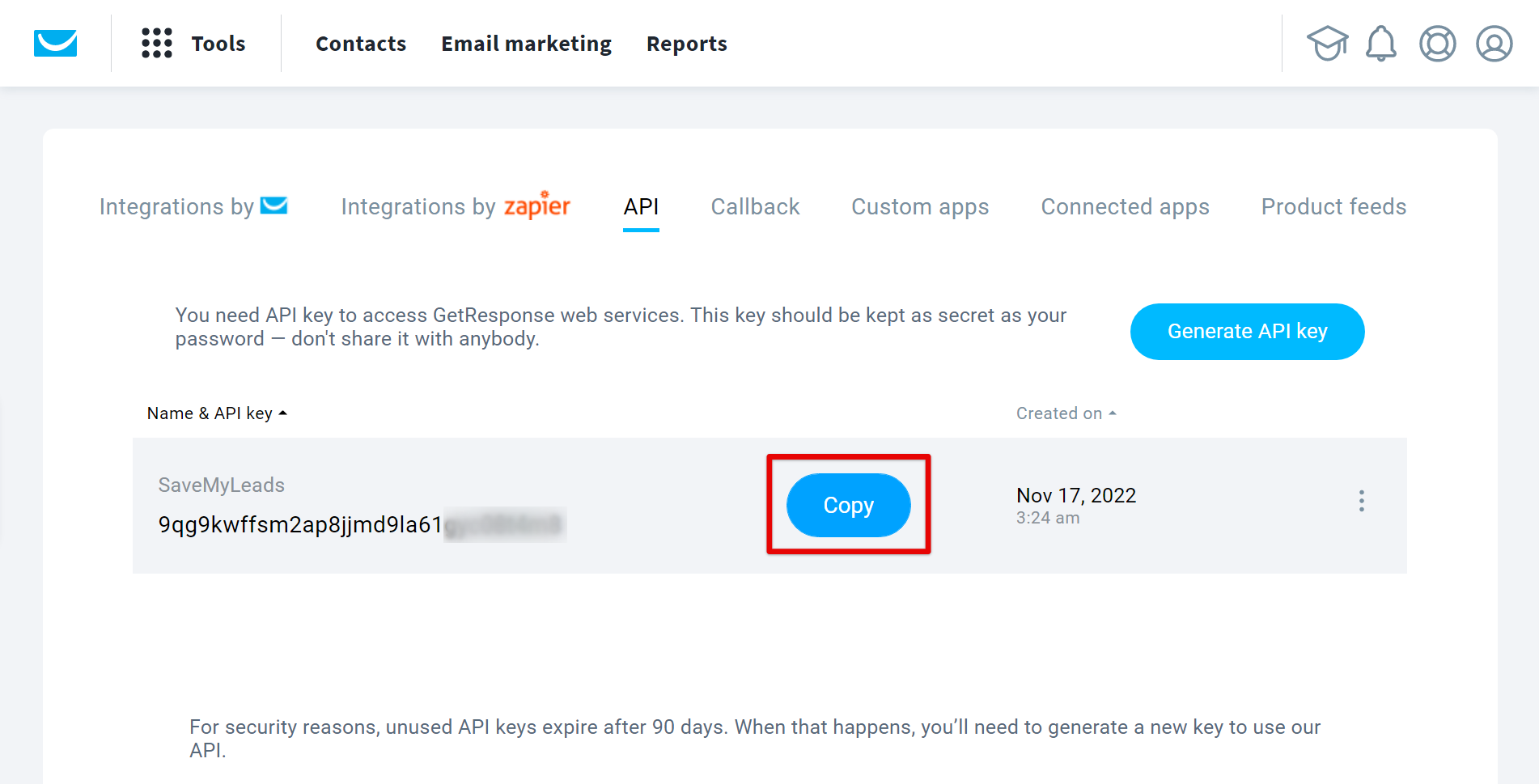
When the connected account is displayed in the "active accounts" list, select it for further work.
Attention! If your account is in the "inactive accounts" list, check your access to this account!
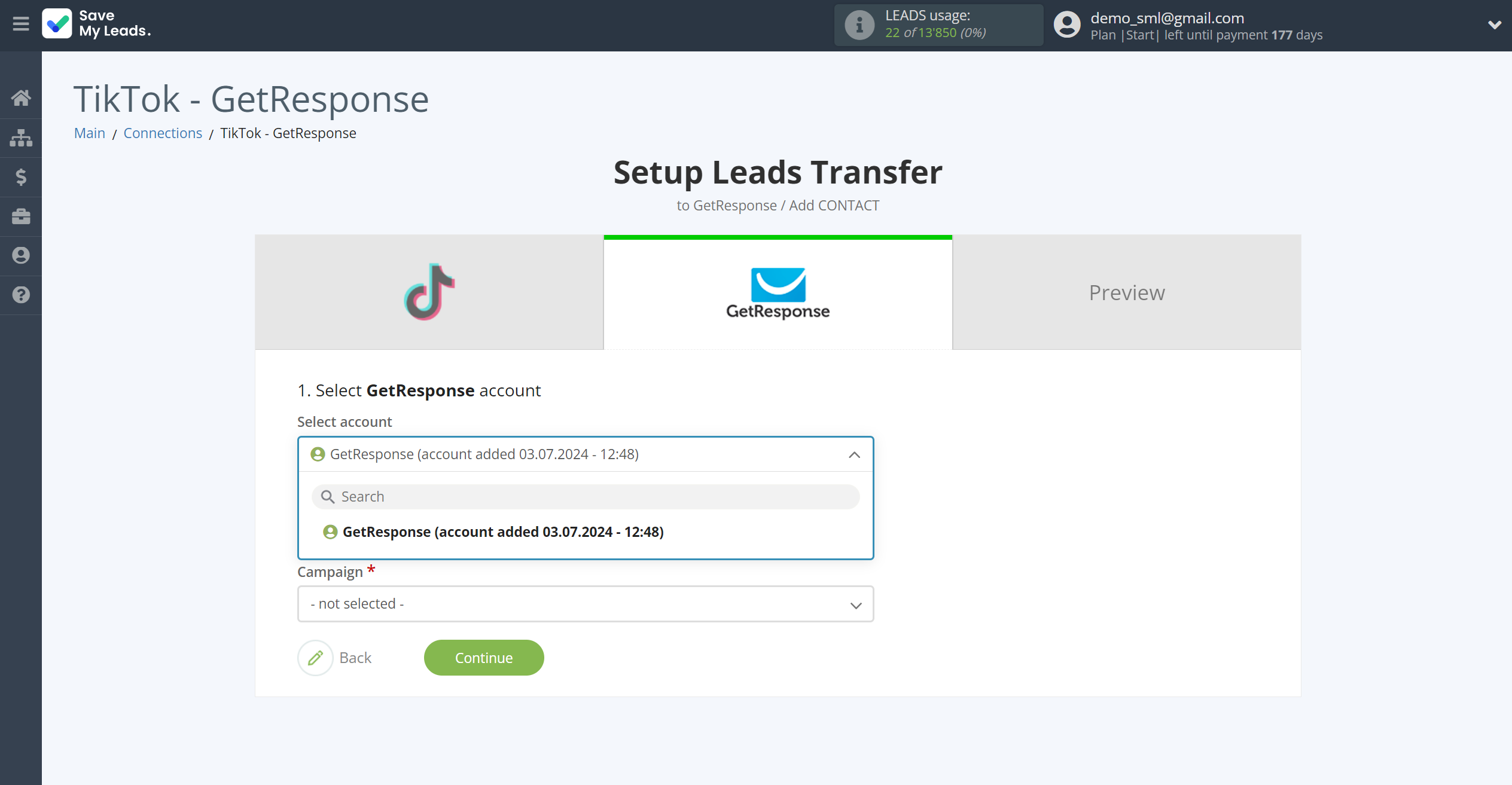
Now you need to specify the campaign of Getresponse contacts to which the data from the source will be transferred.
In this section, the fields will be assigned according to the template. You can completely change it or leave it as is.
Also, you must specify the source field from which the recipient's email will be get, his name and other parameters.
Note that you can pass not only variables from the source, but also combine them with system data such as date, time, month, year, and day, if necessary.
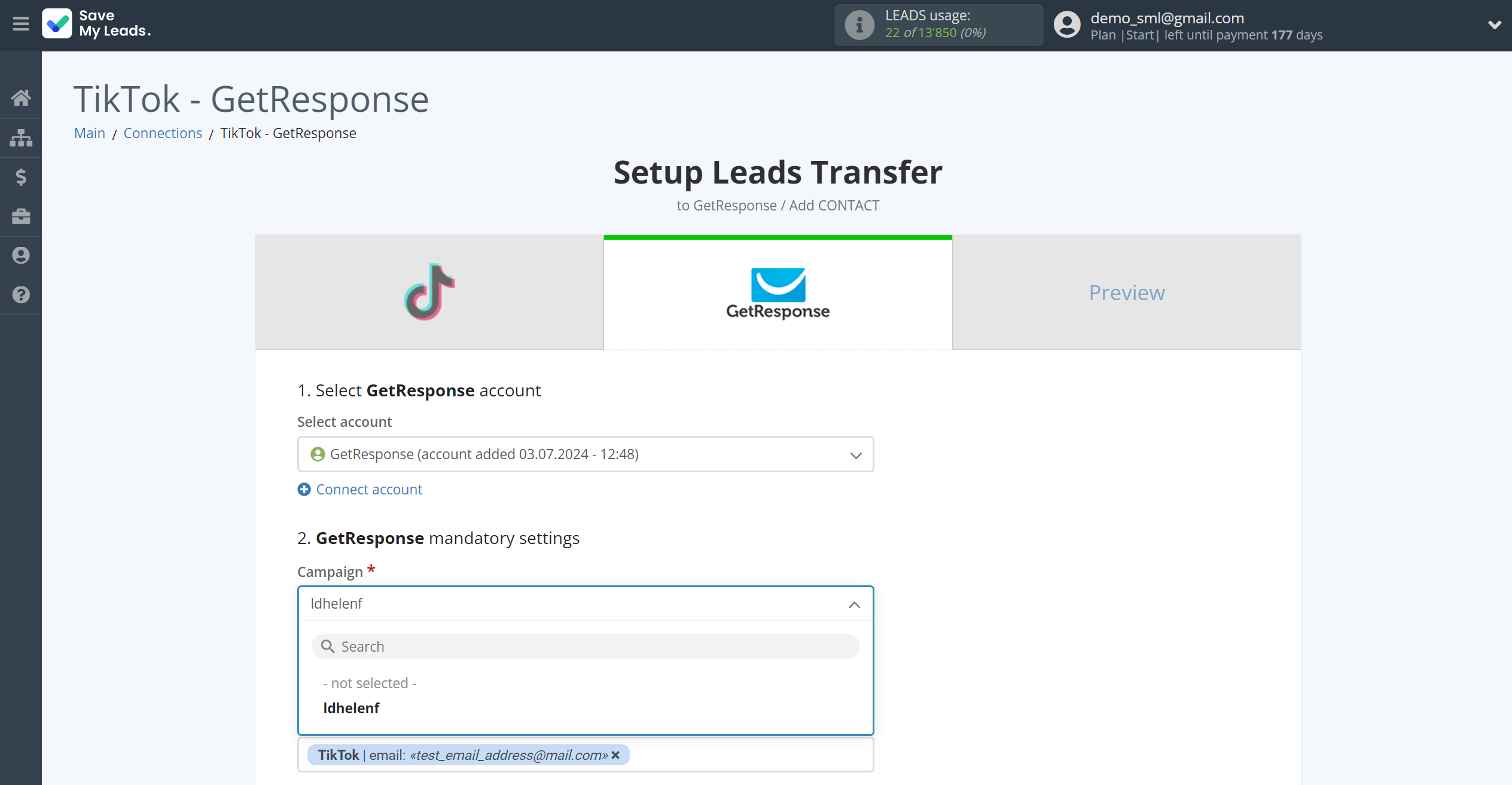
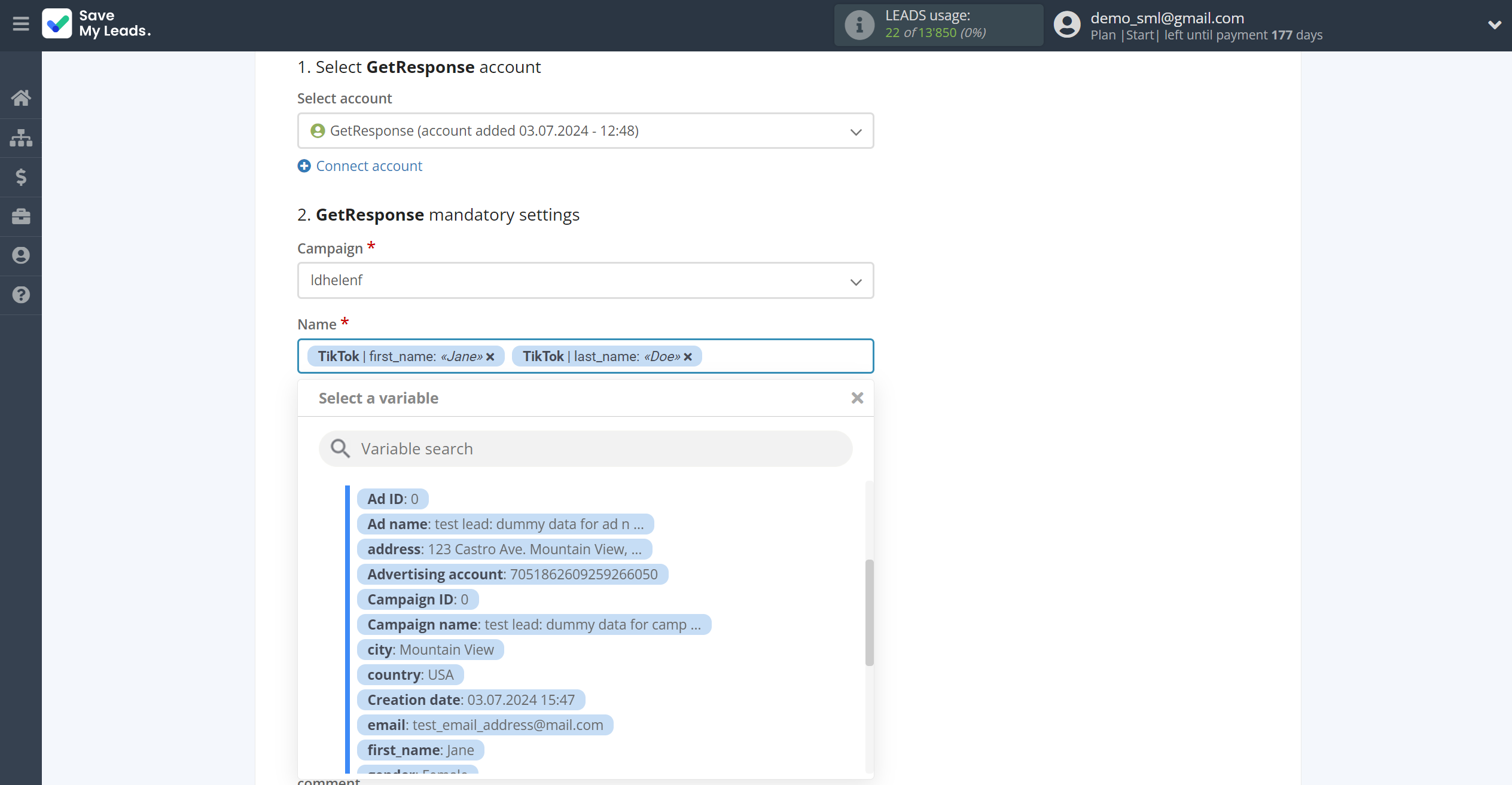
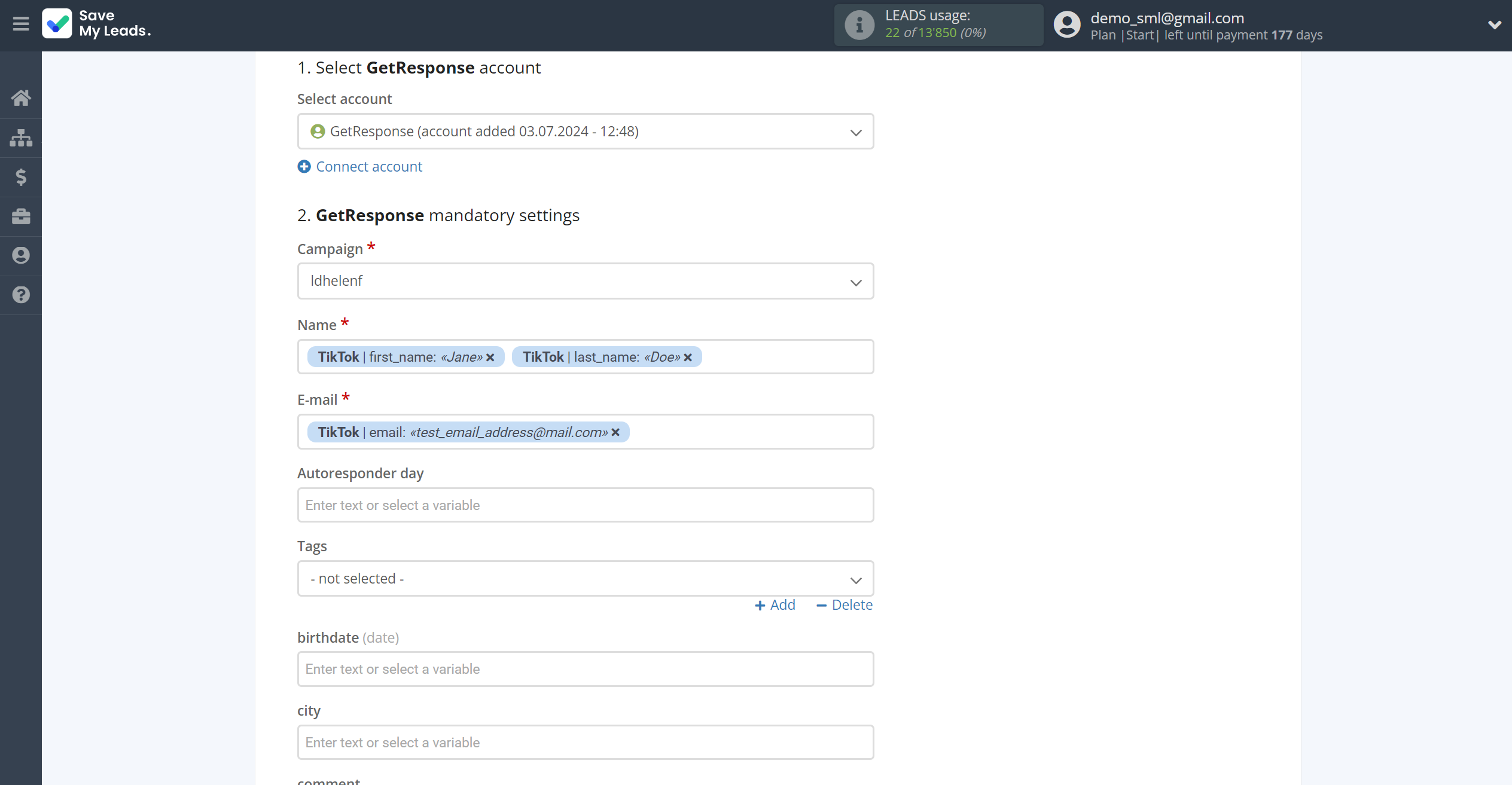
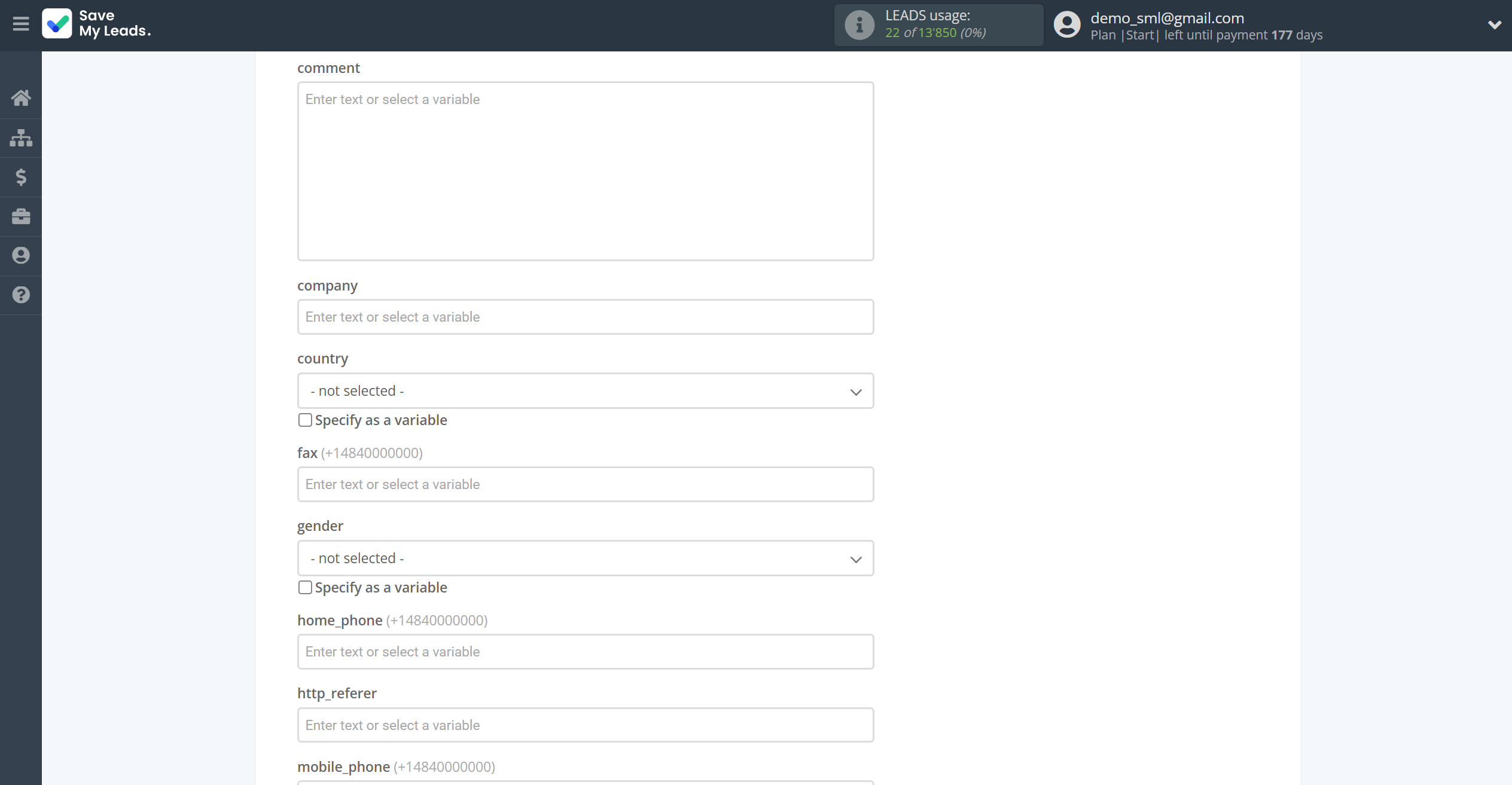
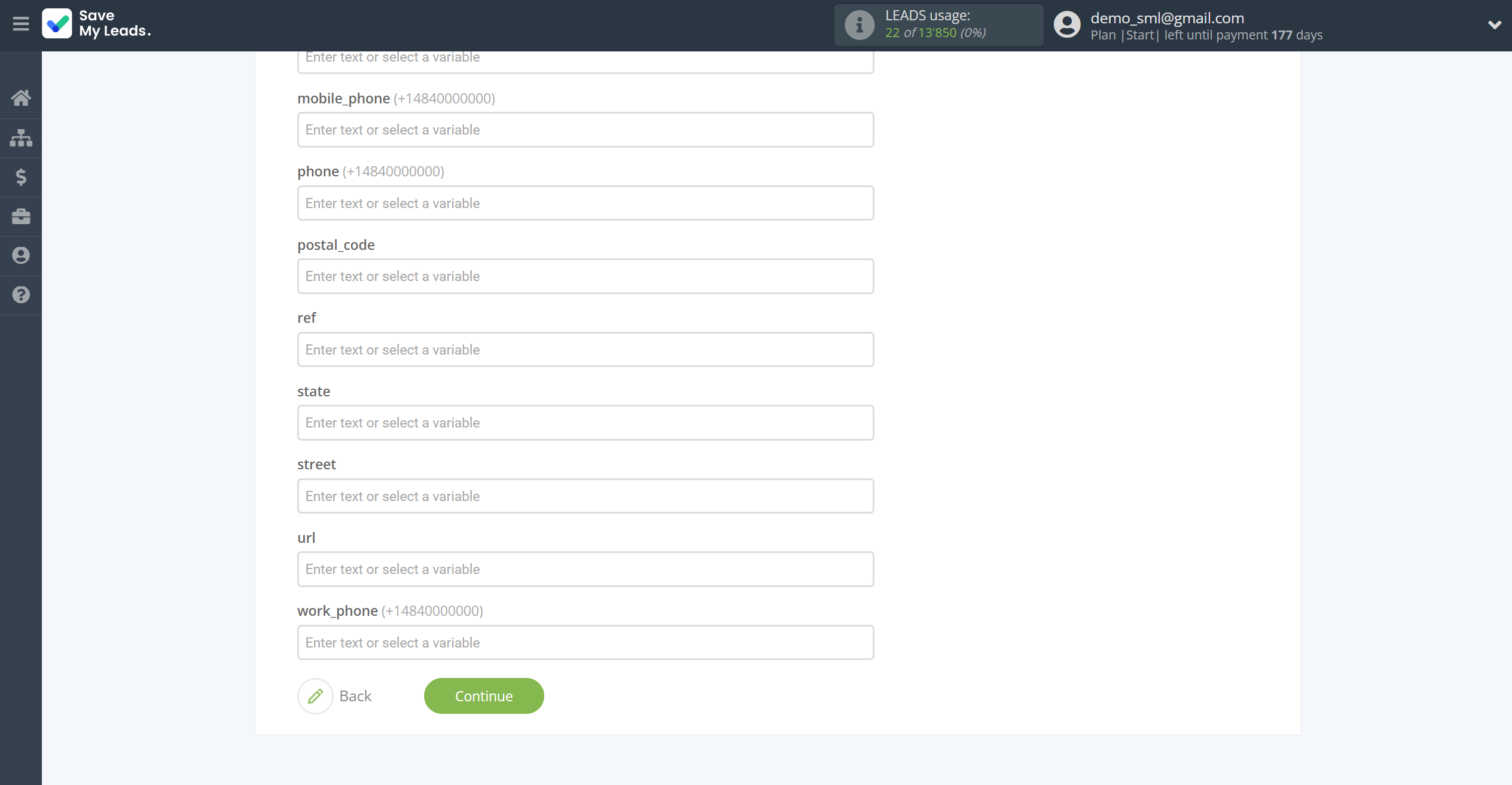
Now
see the test data that will be send to GetResponse.
Click "Send test data to GetResponse" and go to the GetResponse cabinet in the appropriate group to test the connection.
If something does not suit you - click "Back" and go back one step.
If everything suits you, click "Finish setup" to continue the setup.
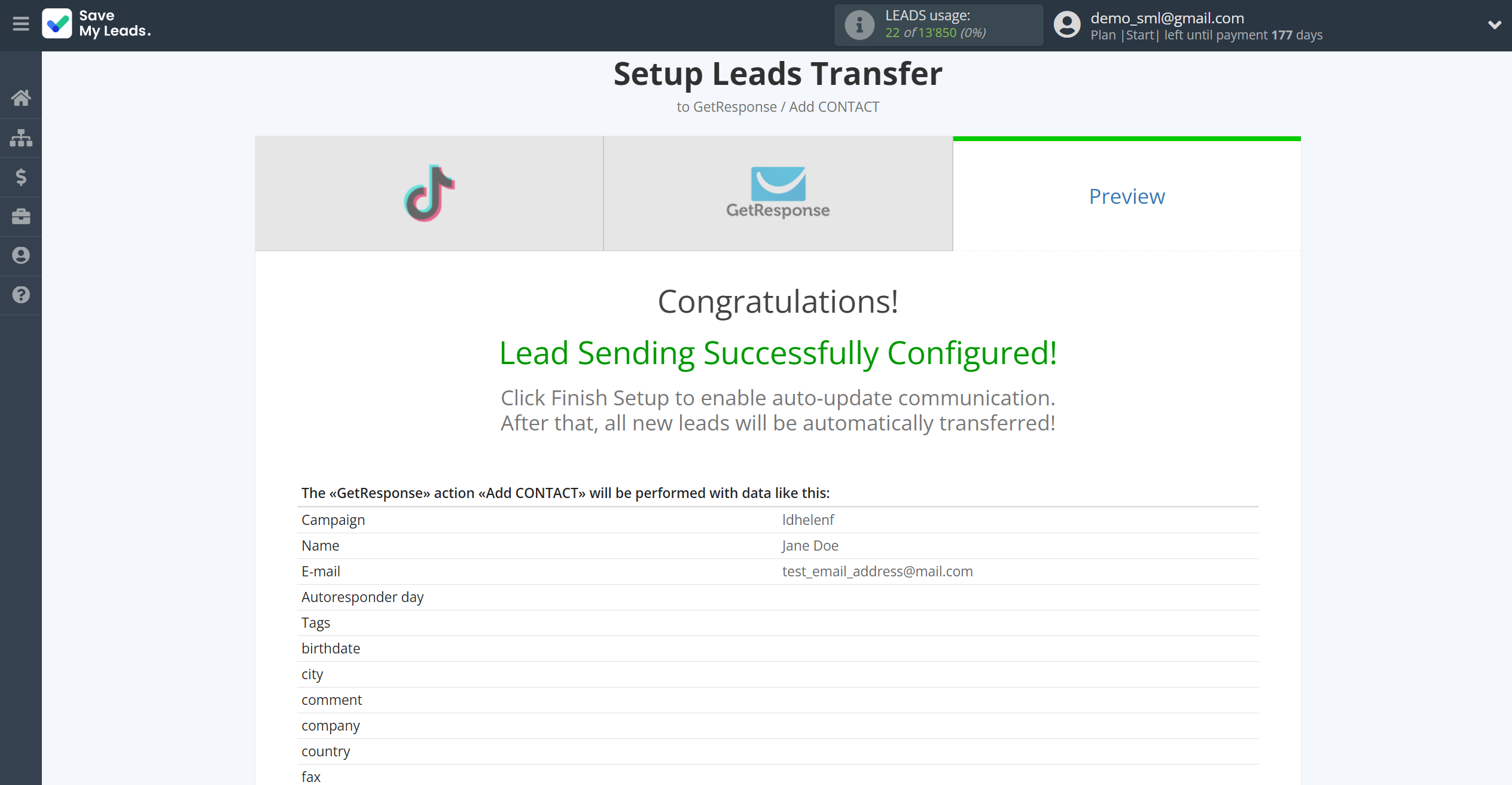
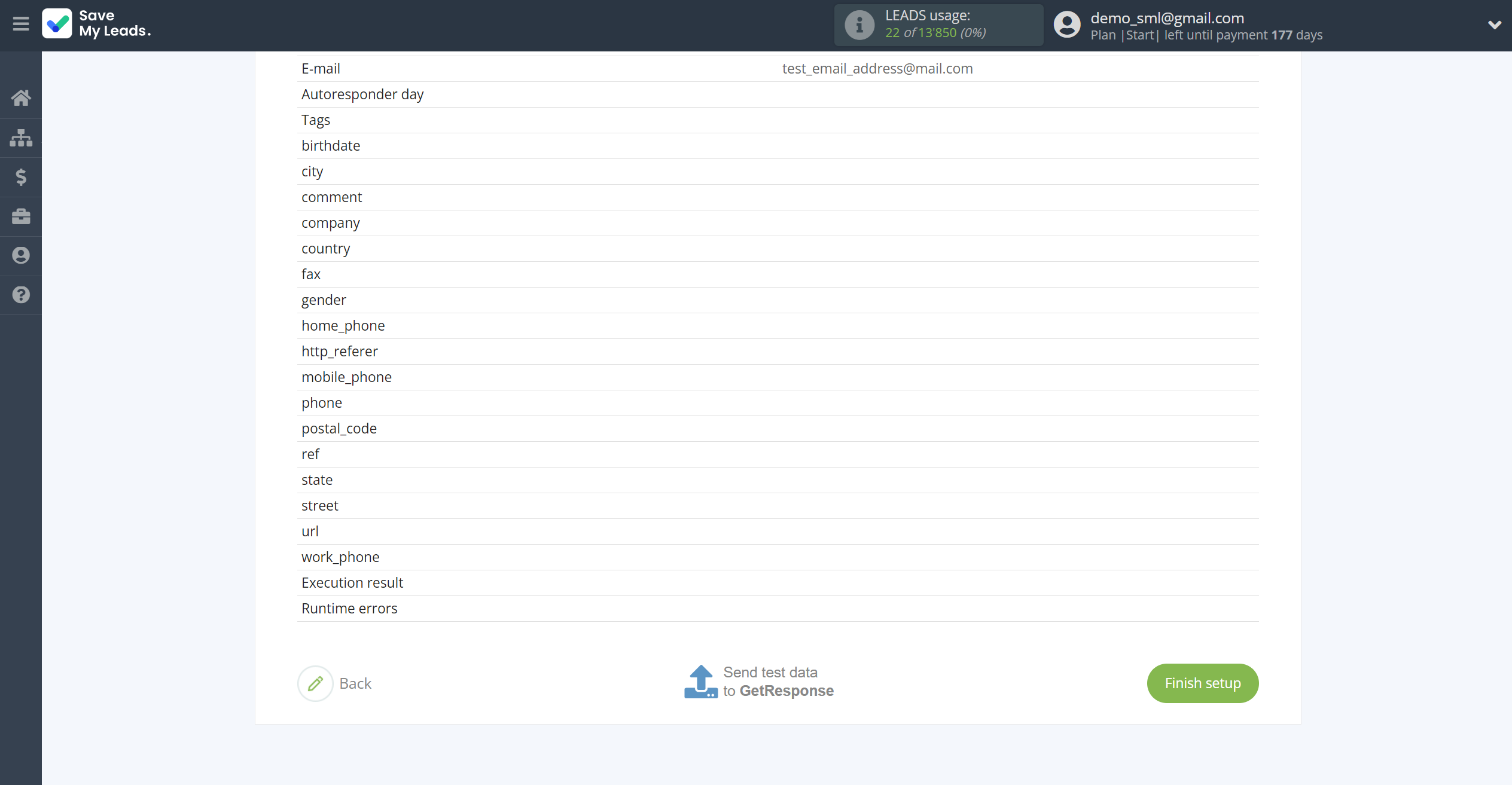
On the main screen, click on the gear icon to select name of the connection and select a group for it, if necessary.
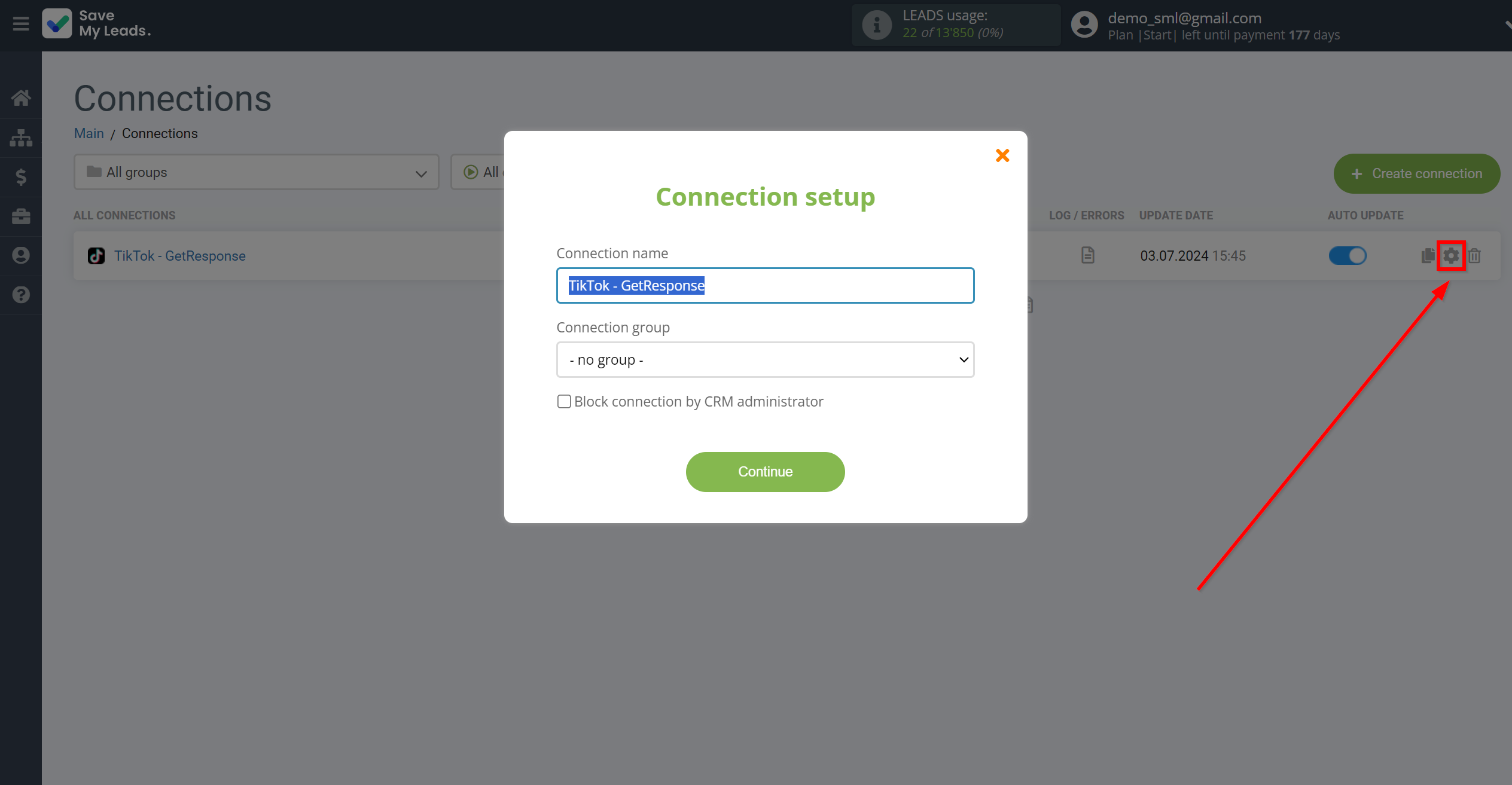
When the slider is in the position as shown in the picture - auto-update works. If you want to disable communication, click this slider.
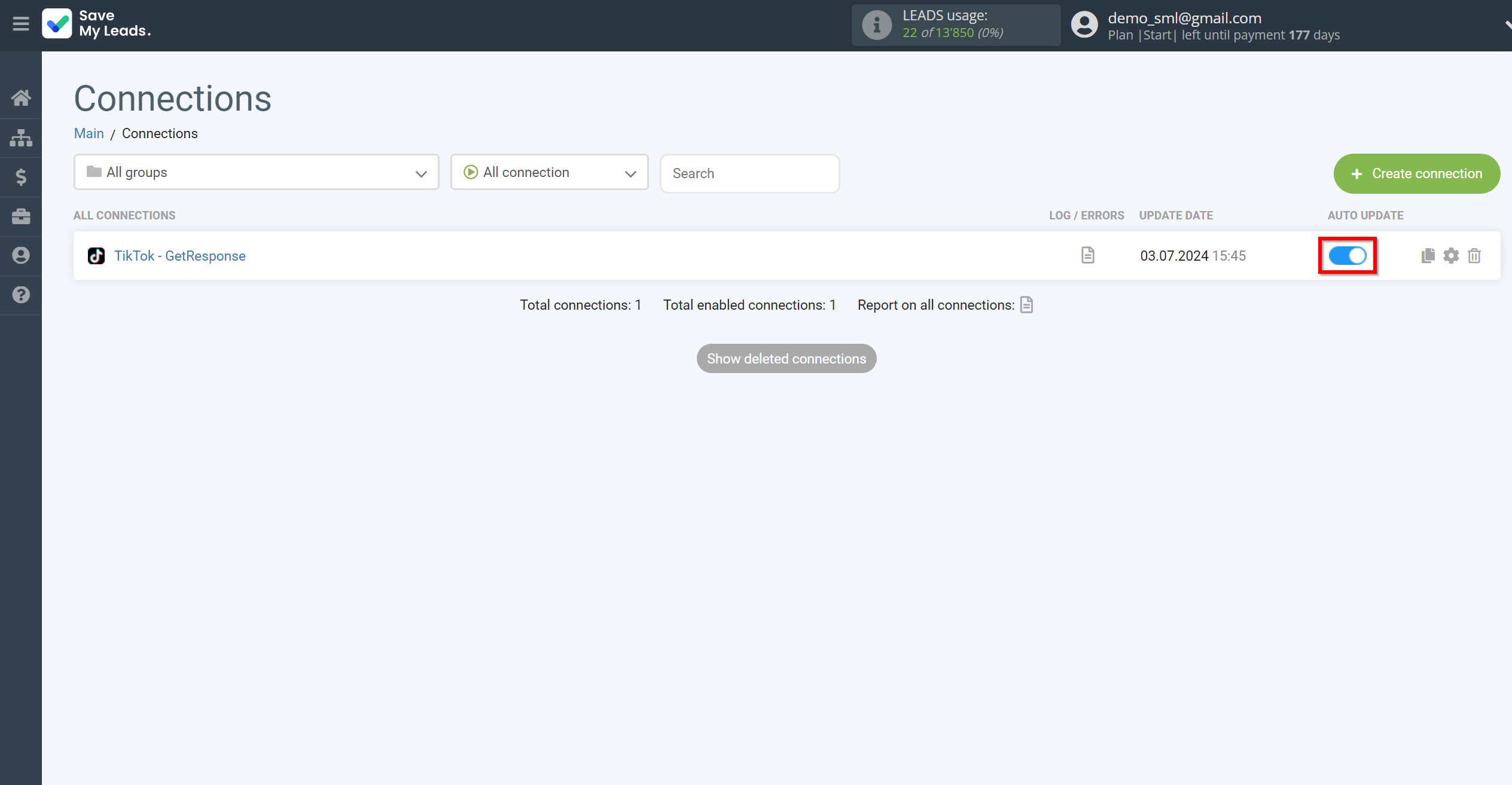
This completes the integration setup between TikTok with GetResponse! See how easy it is!?
Now you don't have to worry, SaveMyLeads will do everything on its own!