How to Connect TikTok with Drip Create/Update Subscribers
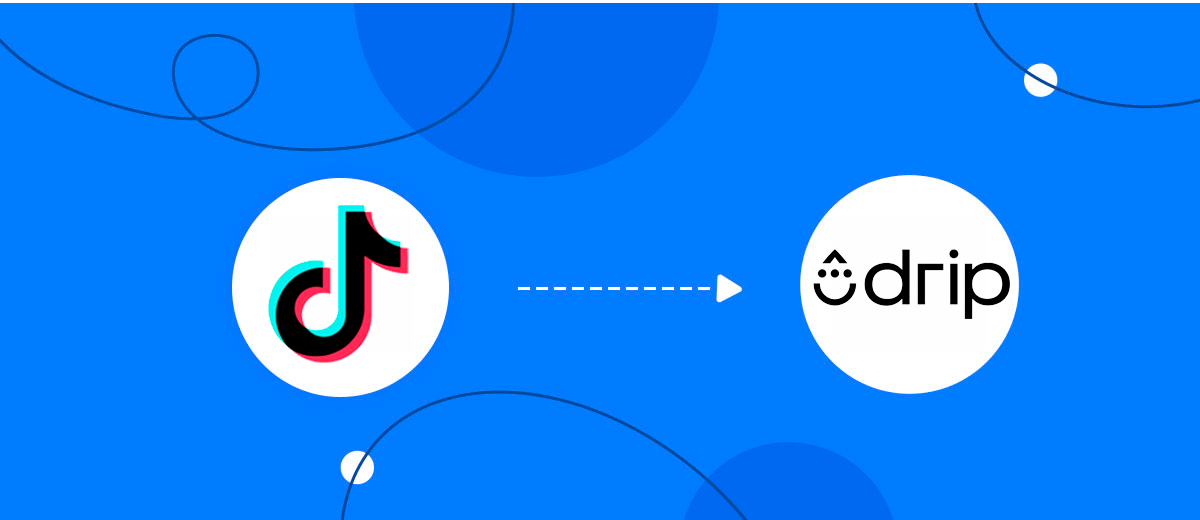
The integration will allow you to get new leads from TikTok and transfer them to Drip for create/update subscribers. This way you can automate the process of processing data from the TikTok using Drip as efficiently as possible.
Let's go through the entire TikTok with Drip setup steps together!
Navigation:
1. What will integration TikTok with Drip do?
2. How to connect TikTok account?
3. How to connect Drip account?
4. How to setup data transfer from TikTok to Drip?
5. An example of the data that will be sent to your Drip.
6. Auto-update.
To start setup new connection, click "Create connection".
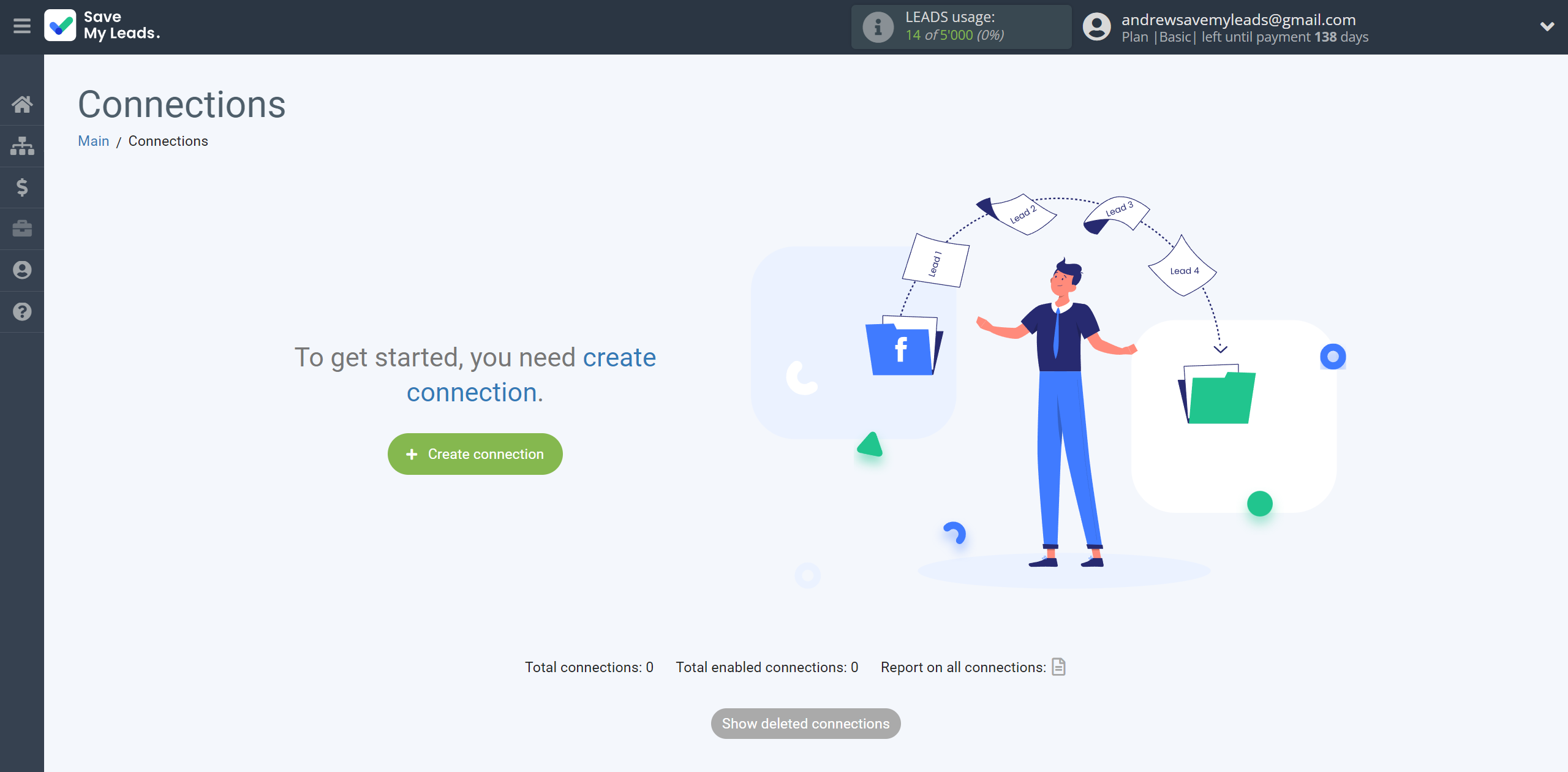
Select a system as the Data Source. In this case, you must specify the TikTok.
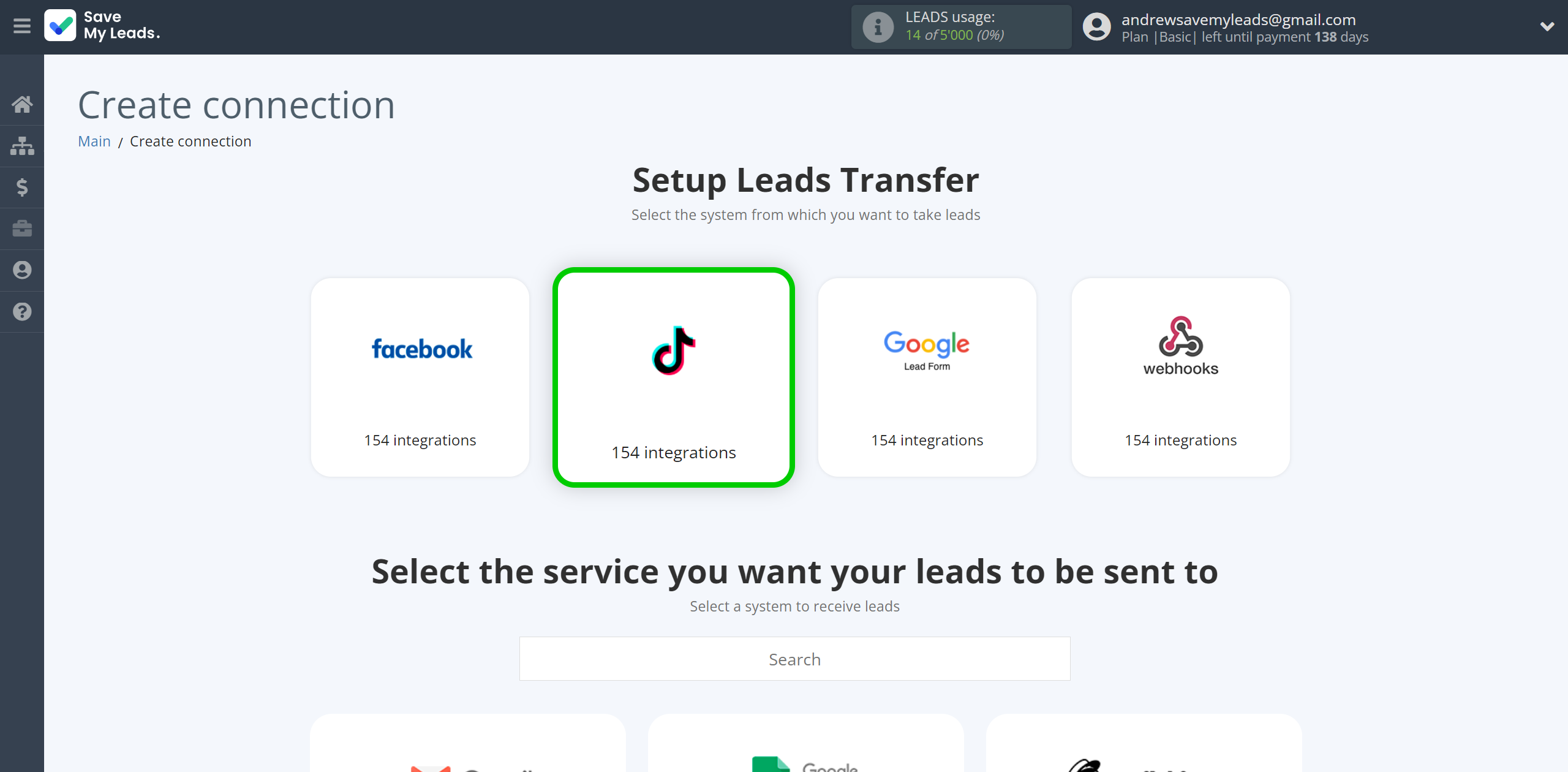
Next, you need to specify the system to which the data from the TikTok will be transferred. In this case, you must specify Drip Create/Update Subscribers.
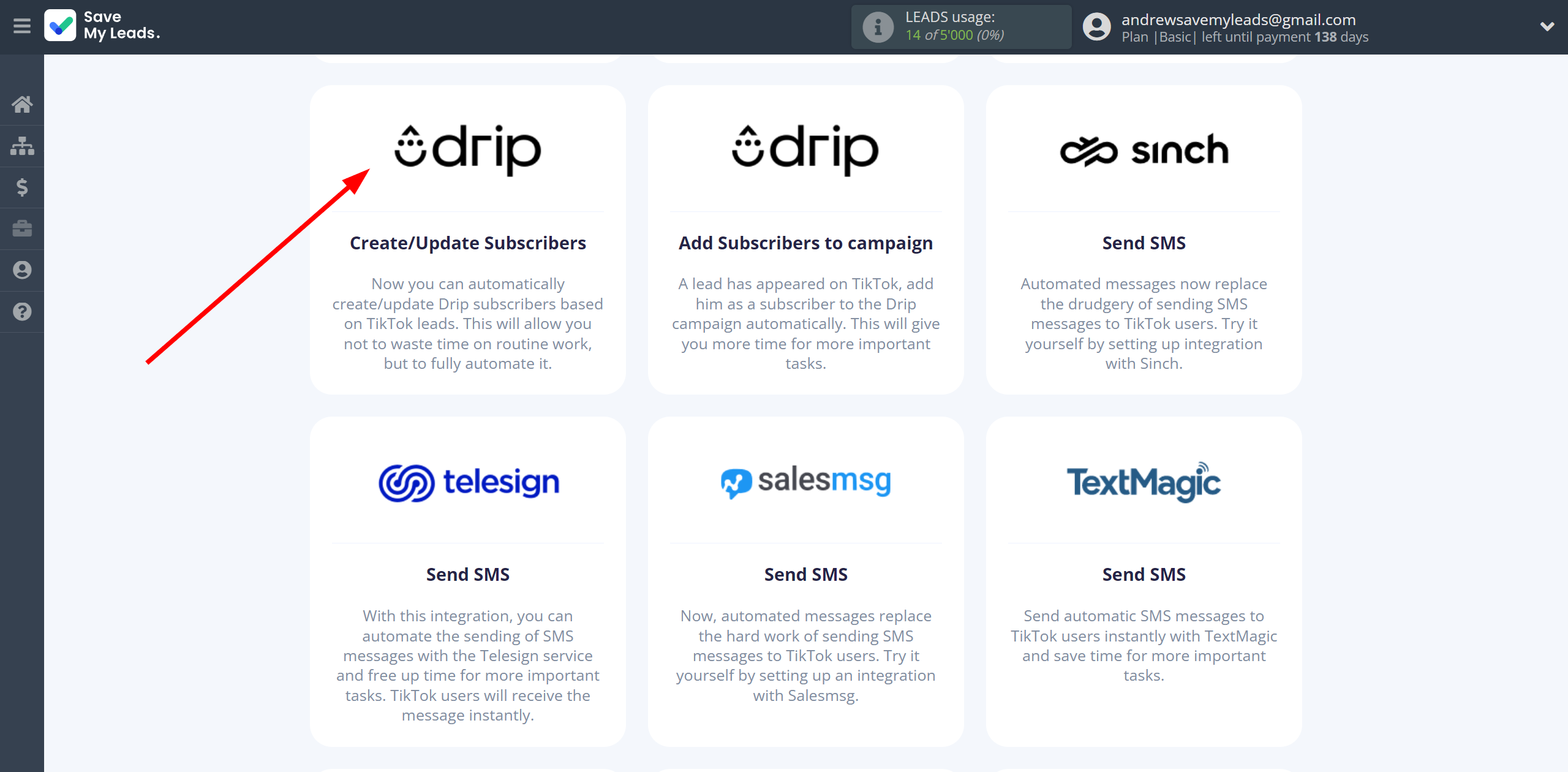
The next step is to select TikTok account from which SaveMyLeads get leads.
If there are no accounts connected to the system, click "Connect account".
Enter your email and password and give all access to work with this account.
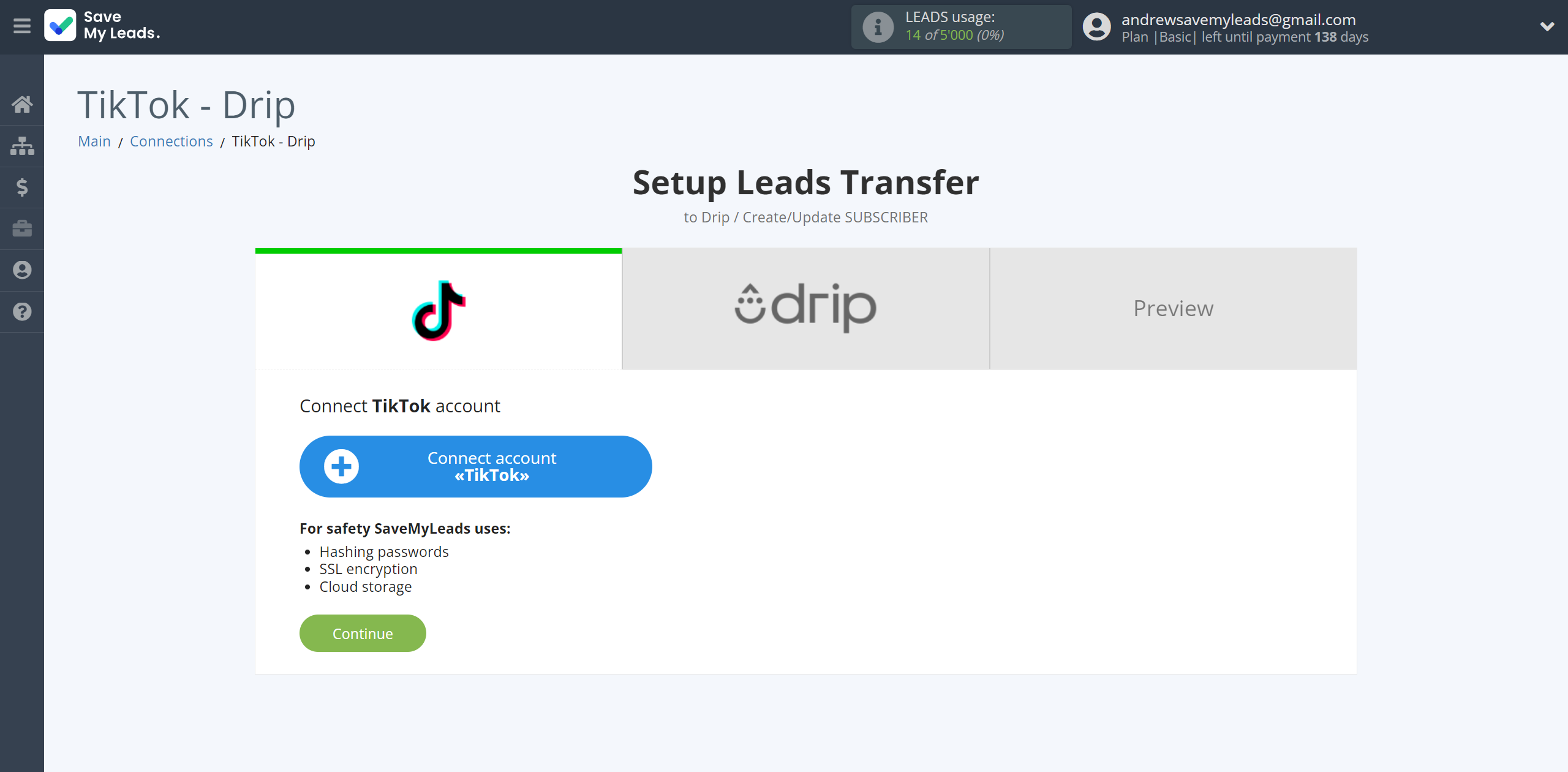
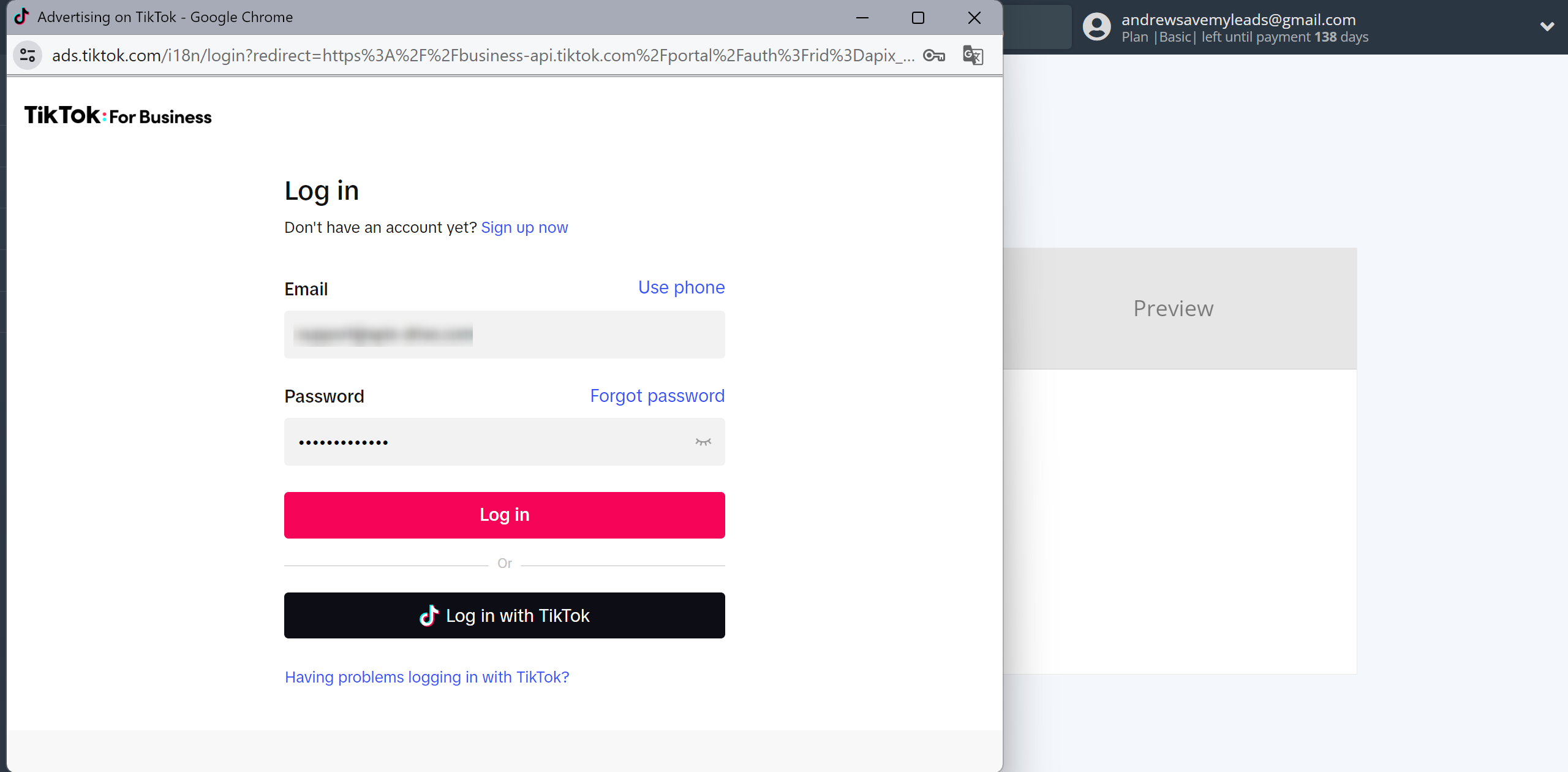

When the connected account is displayed in the "active accounts" list, select it.
Attention! If your account is in the "inactive accounts" list, check your access to this account!
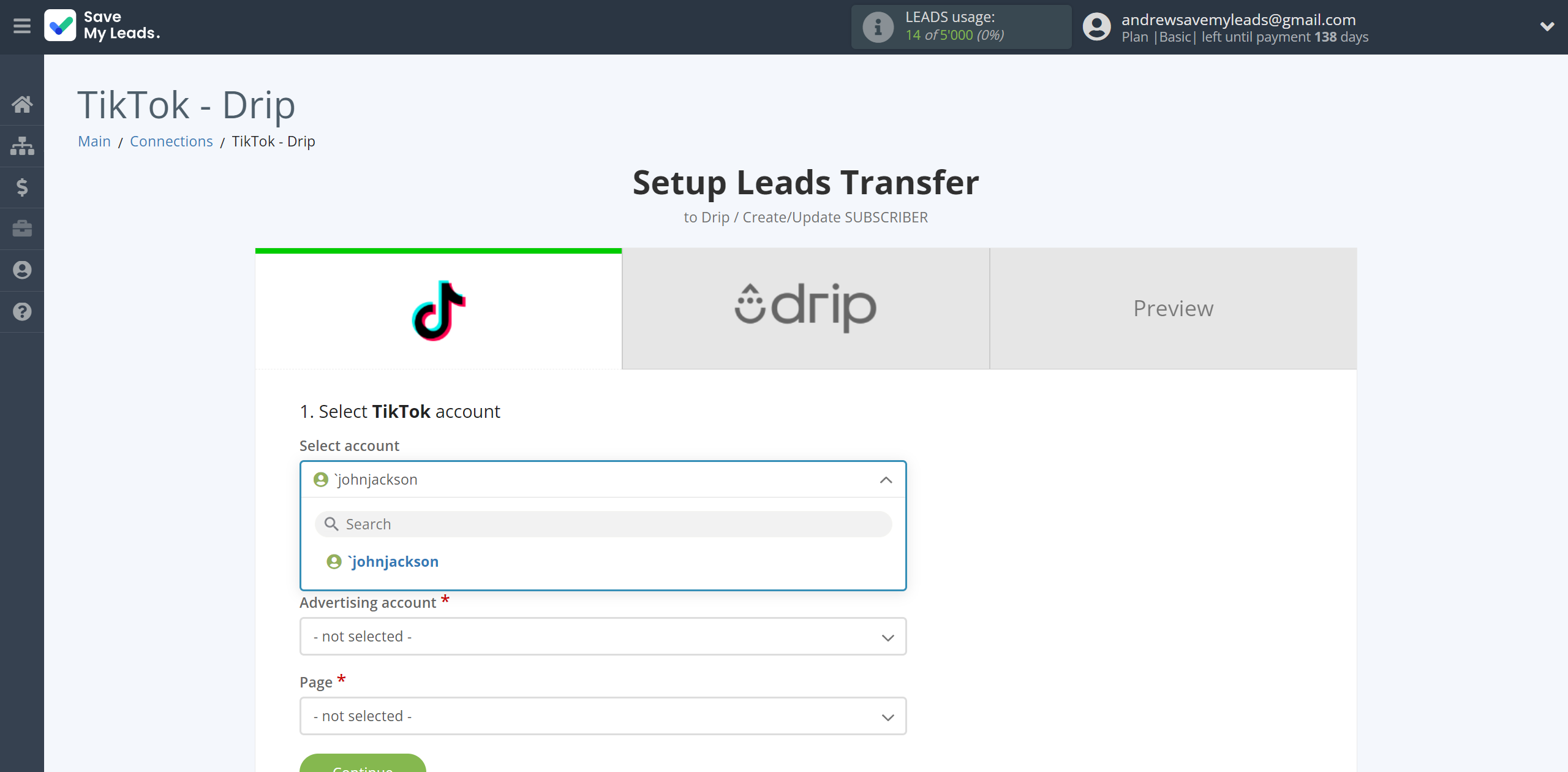
Select the Advertising Account and Page from the drop-down list and click Continue.
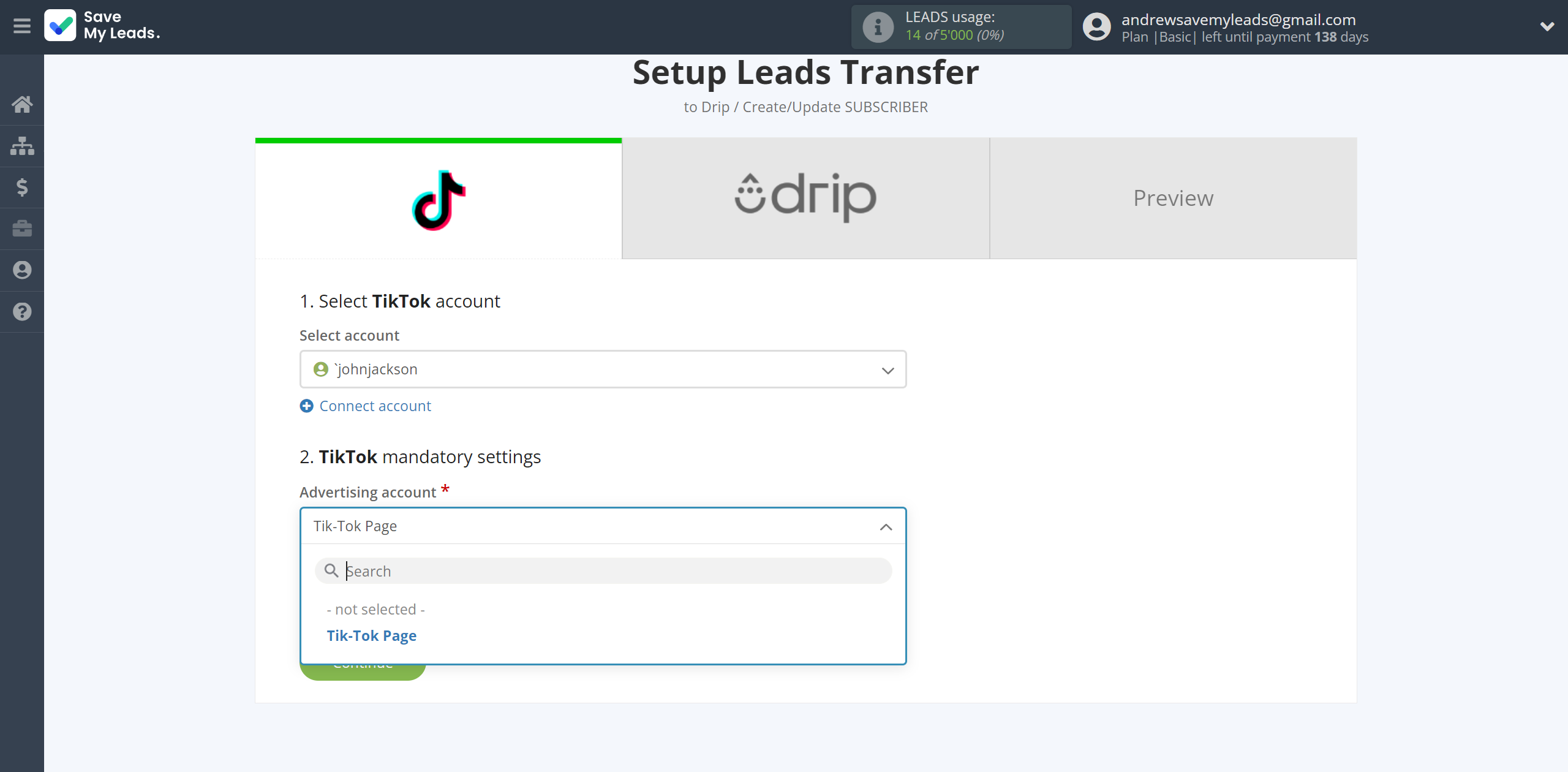
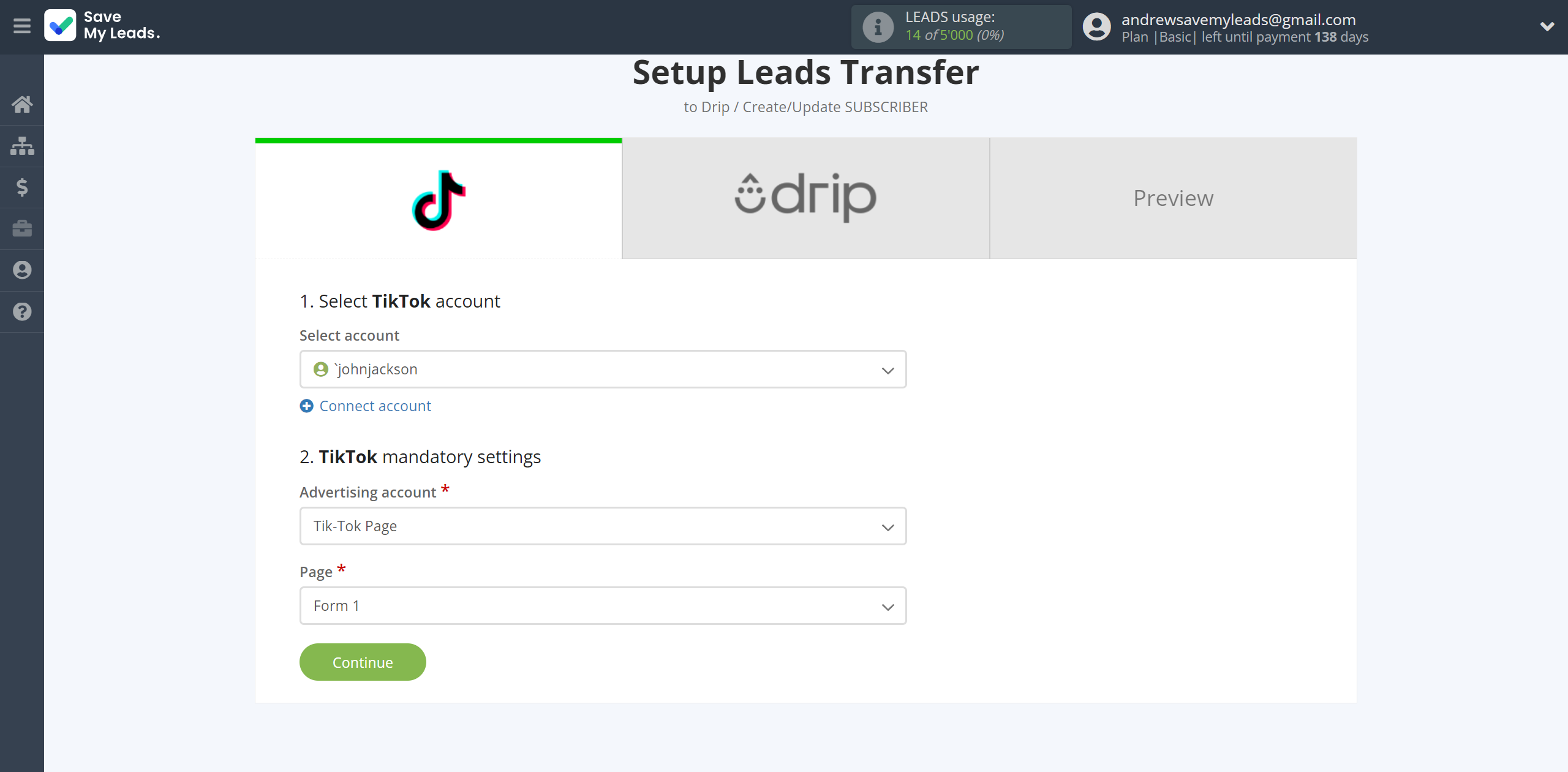
The next step is to select Drip account to which leads will be sent.
If there are no accounts connected to the system, click "Connect account".
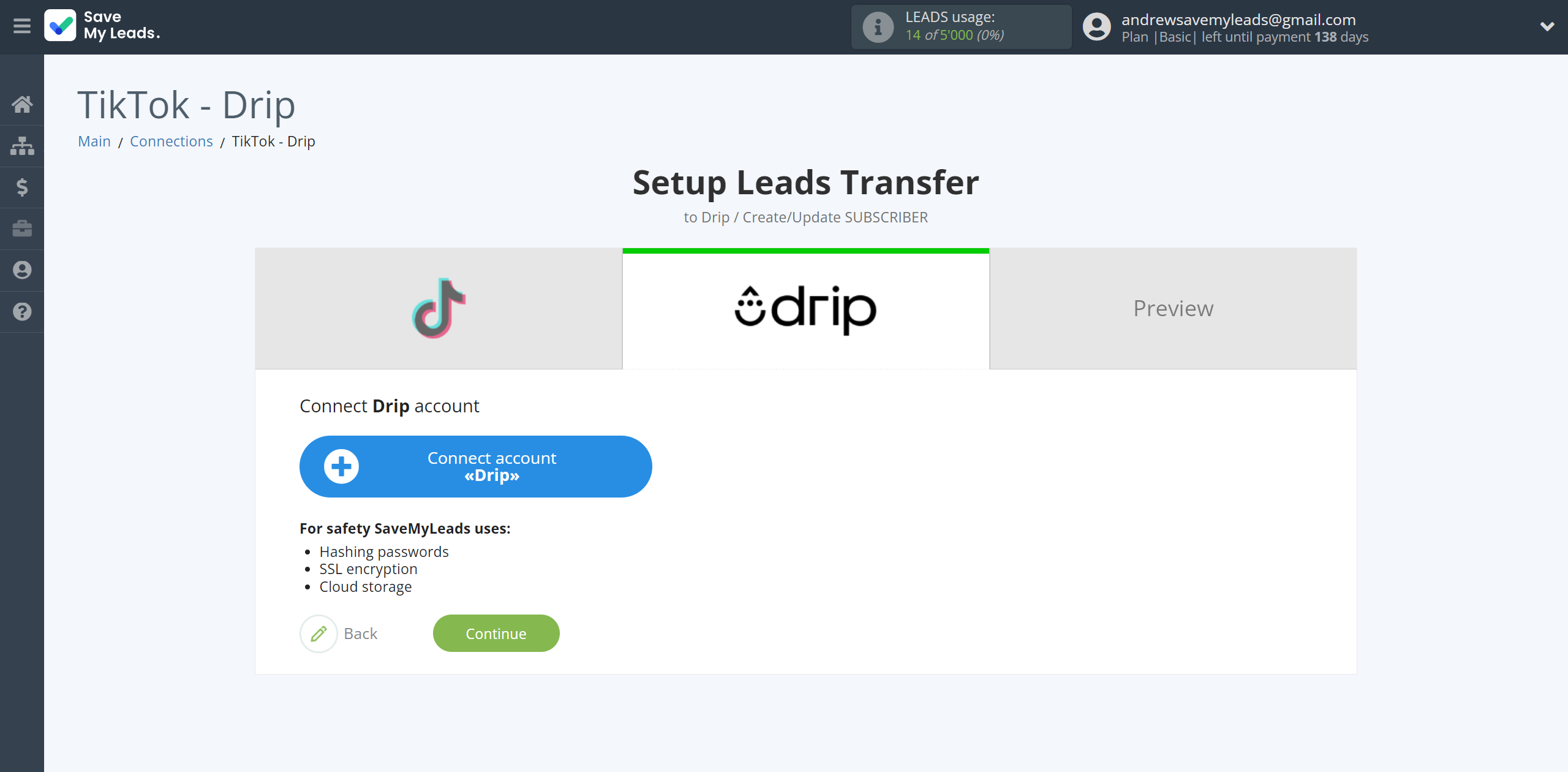
Enter authorization information into your Drip personal account and click Authorize to connect.
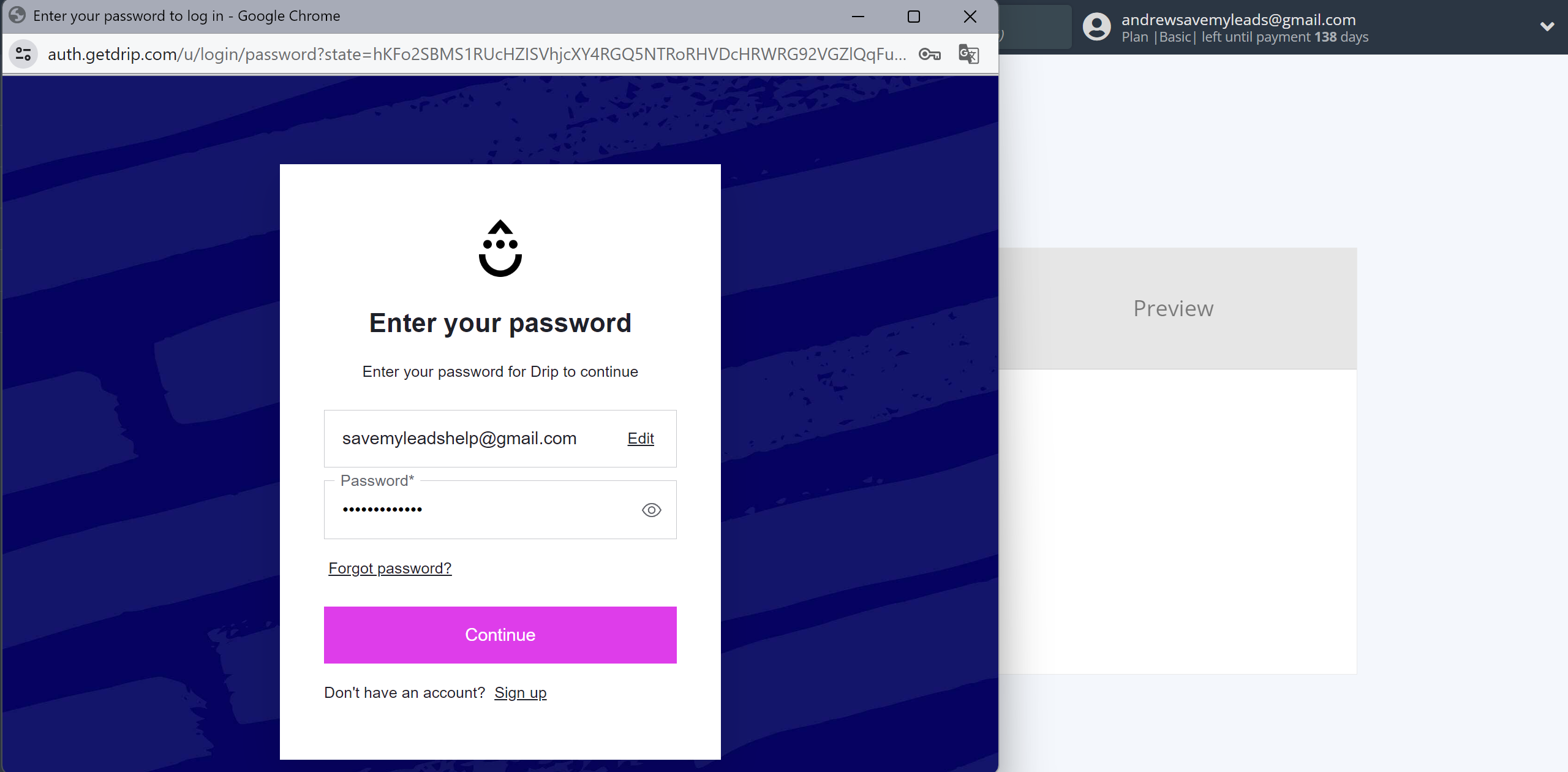
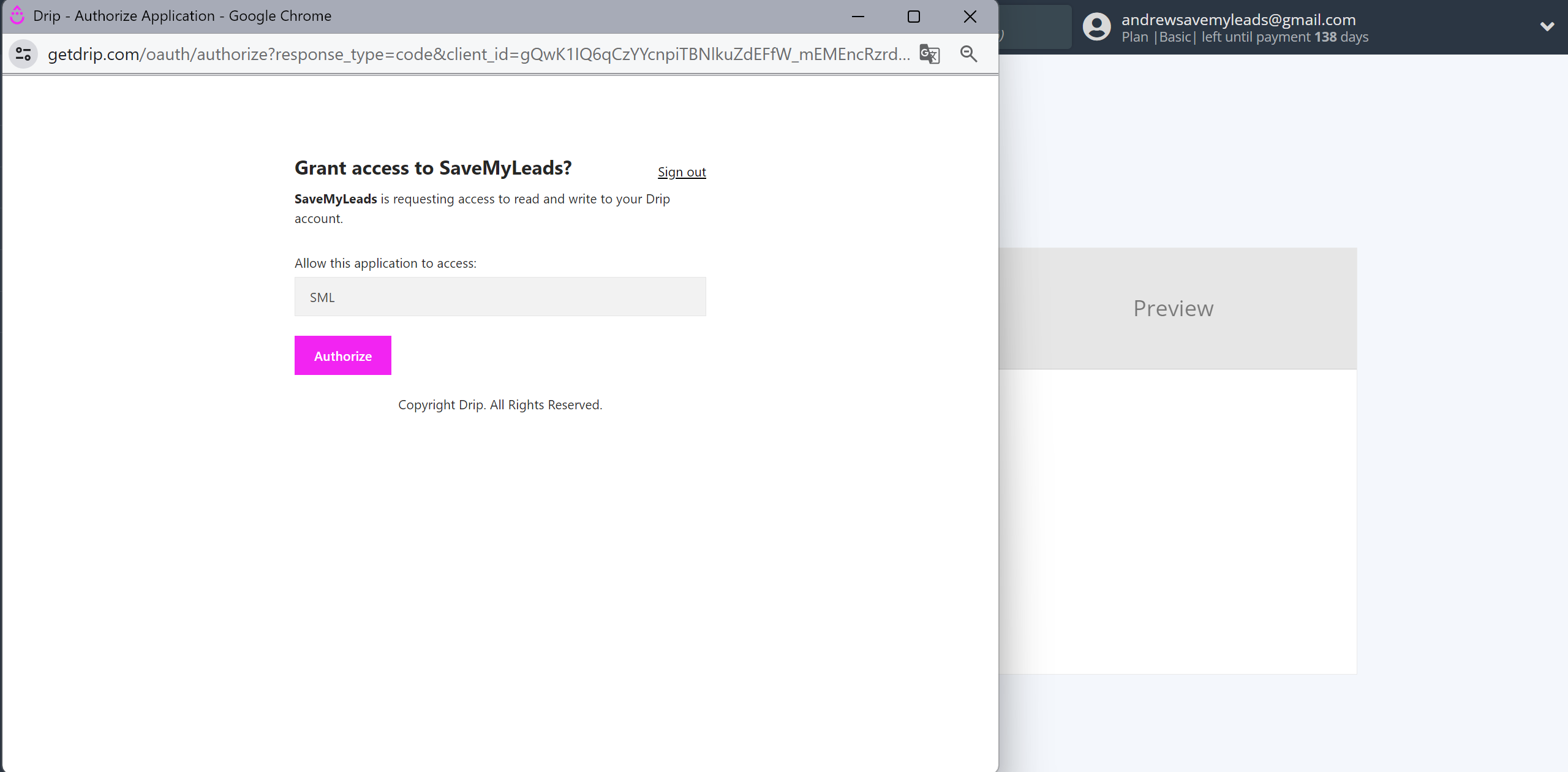
When the connected account is displayed in the "active accounts" list, select it.
Attention! If your account is in the "inactive accounts" list, check your access to this account!
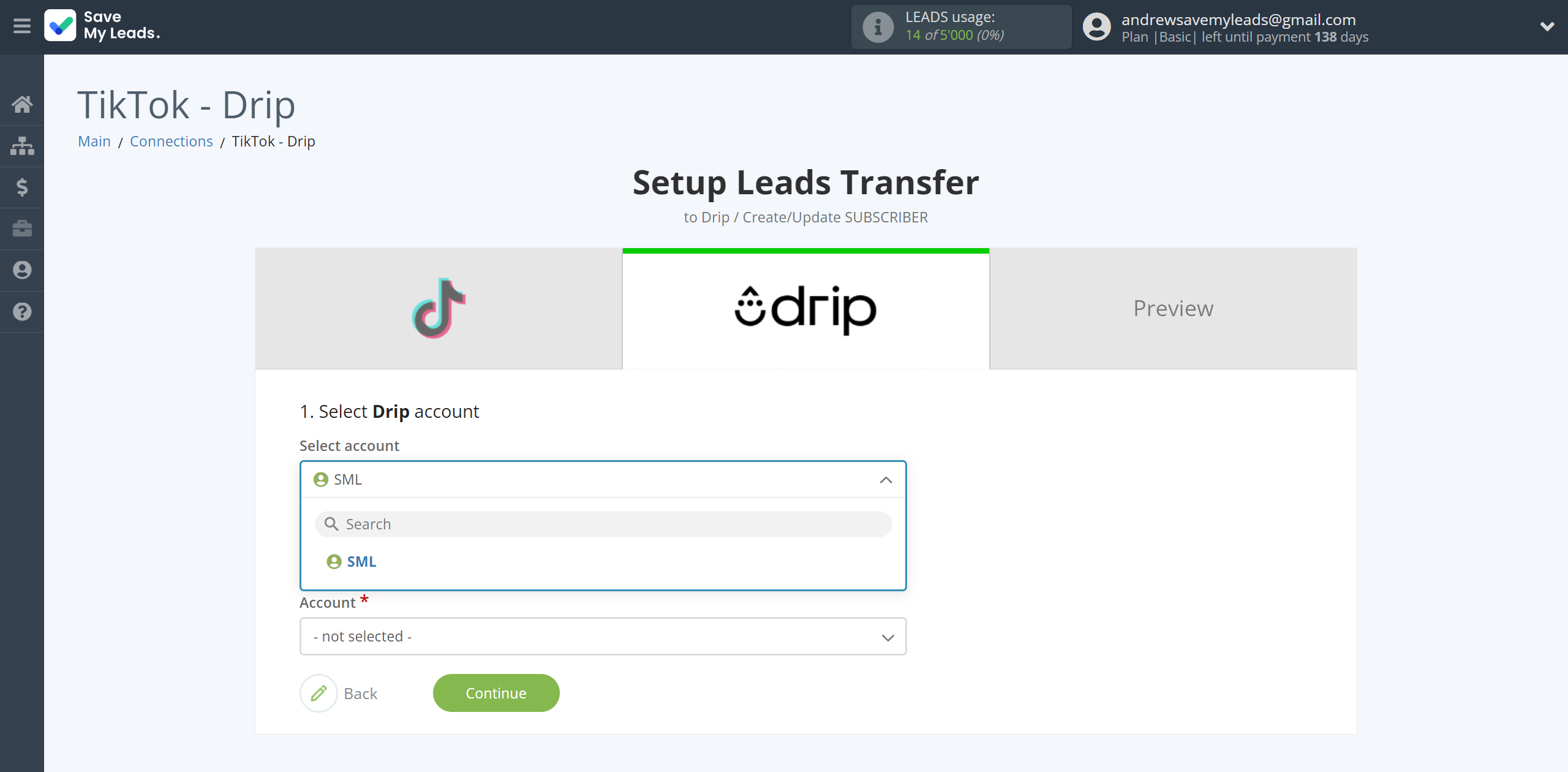
Now you need to assign variables to the required fields to send data to Drip.
To begin, select the account in which subscribers will be created.
Select the required TikTok data, click on the parameter and it will be assigned to the selected Drip field.
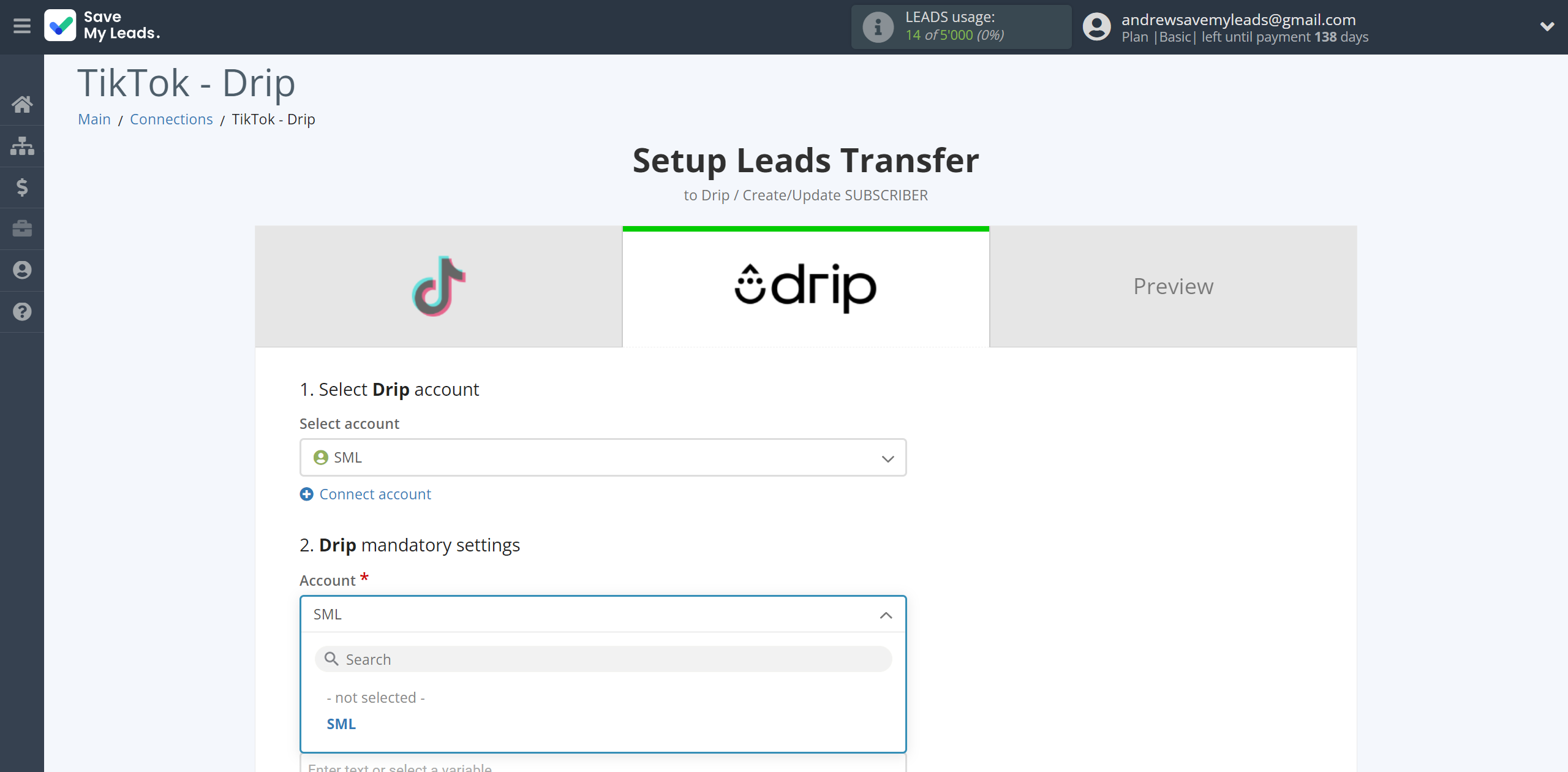
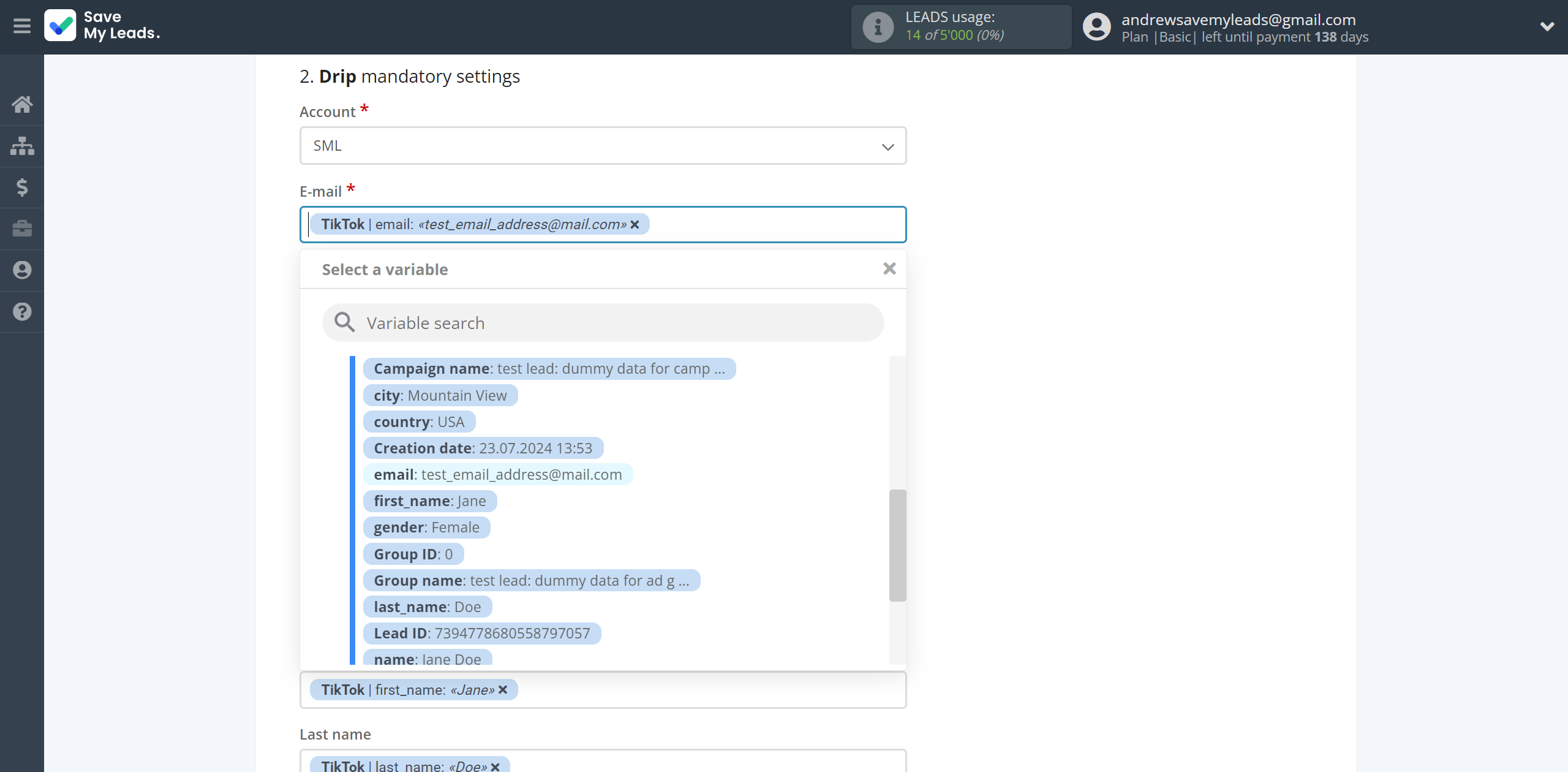
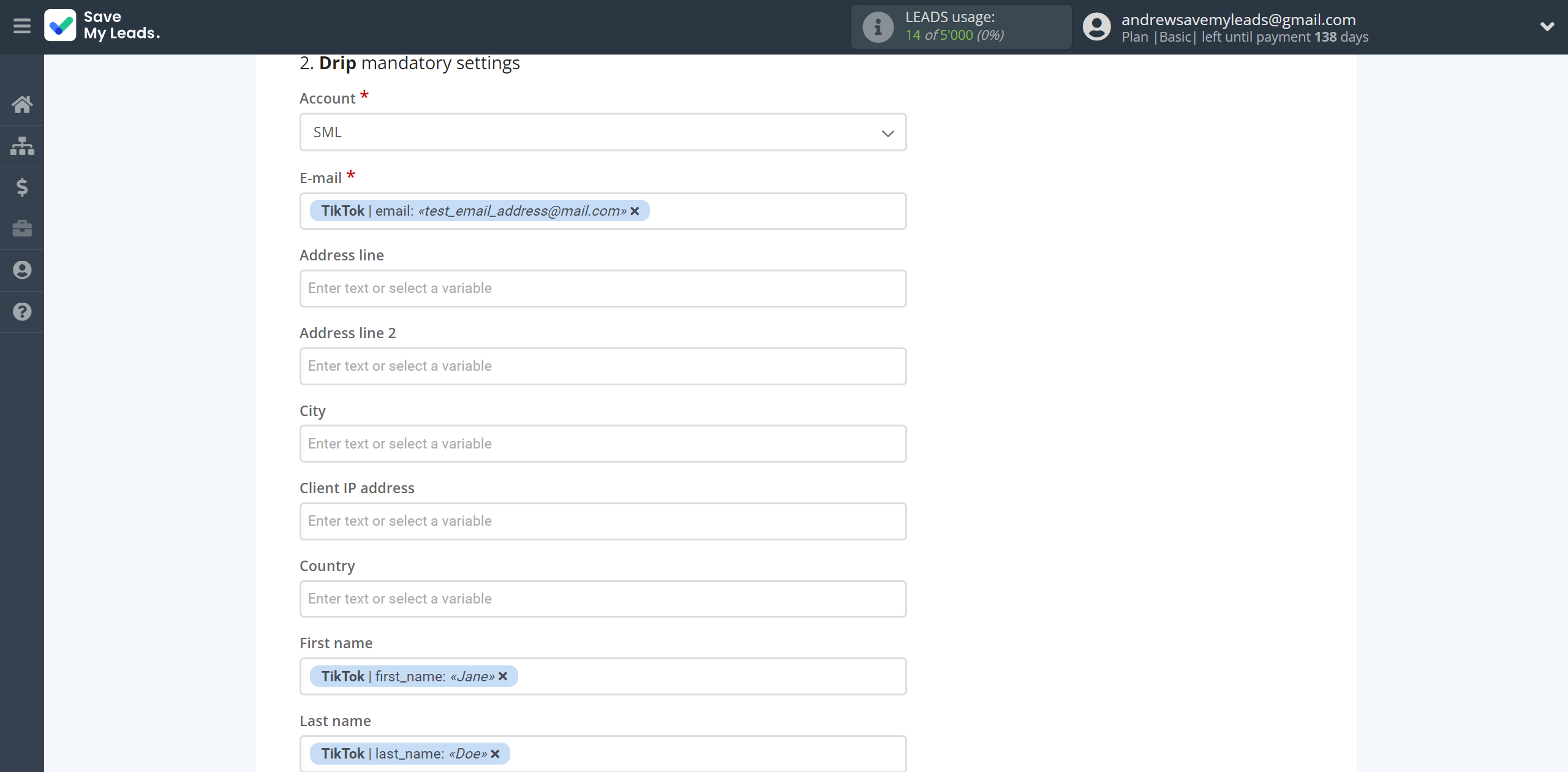
In this section, the fields will be assigned according to the template. You can completely change it or leave it as is.
Click "Continue" when you're done with assigning fields.
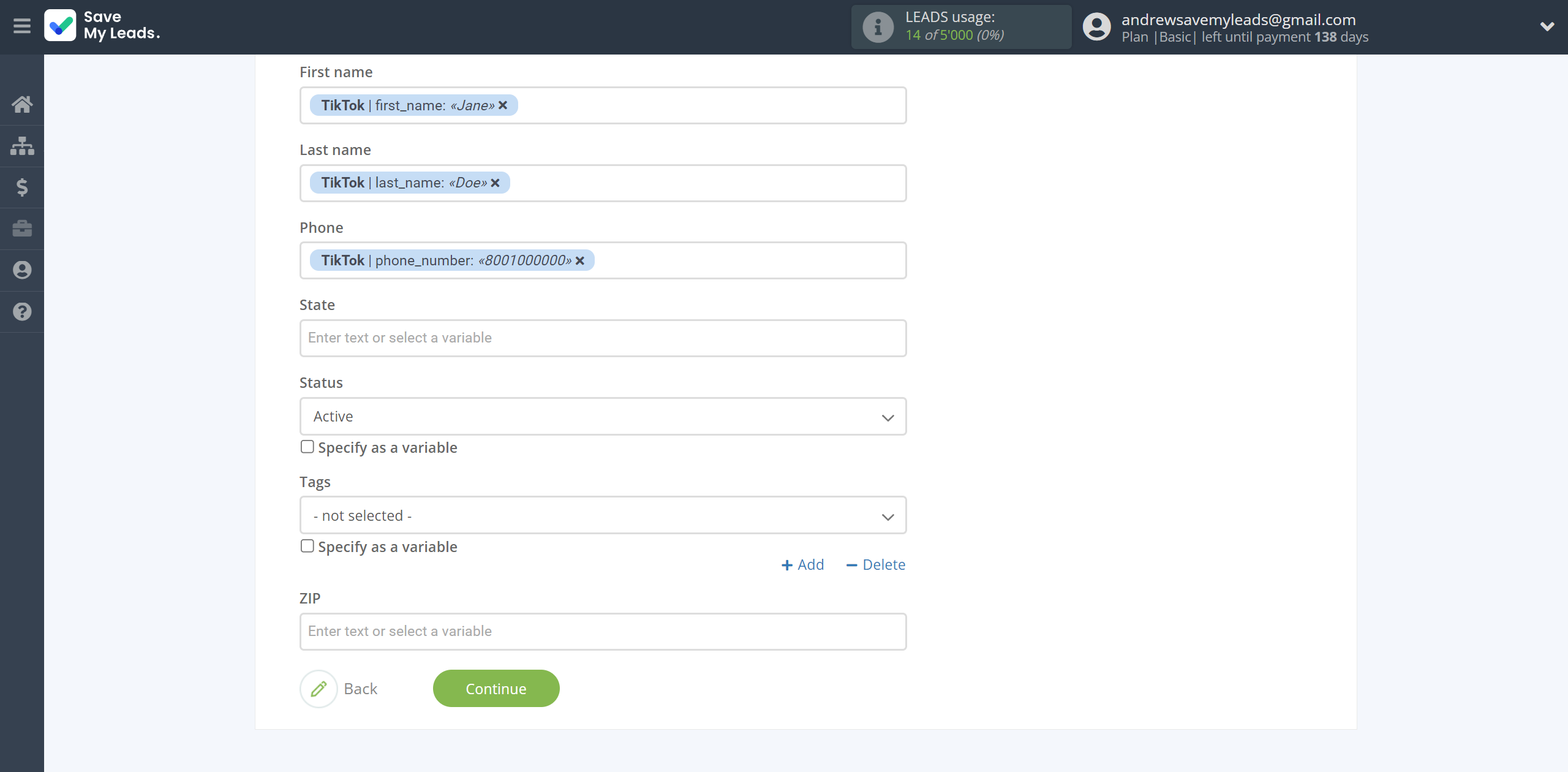
Now you can see Test data.
Click "Send test data to Drip" and check your Drip subscribers .
If something does not suit you, click "Back" and go back one step.
In order for data from TikTok to be transferred multi-venously to Drip, click "Finish setup".
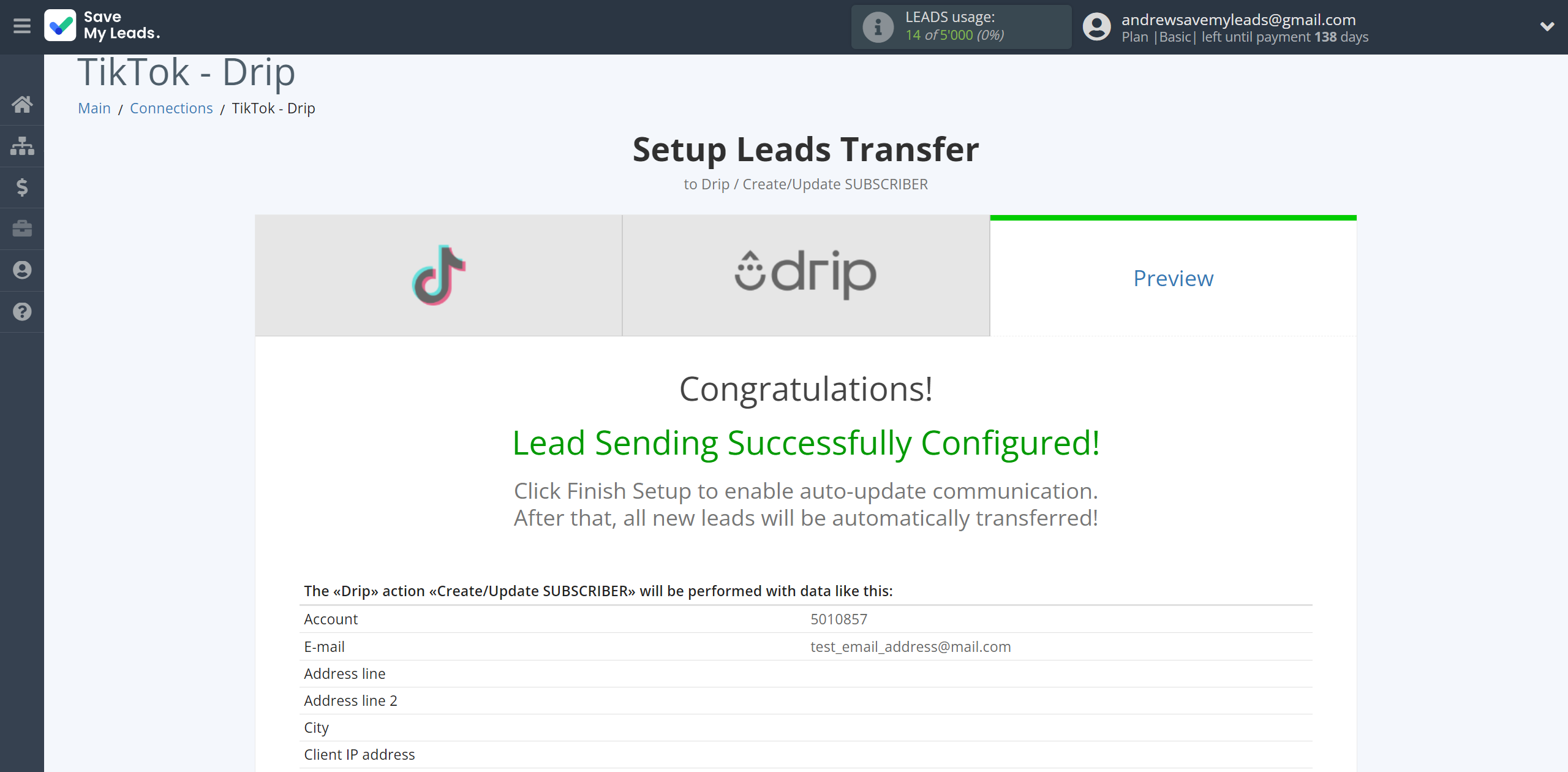
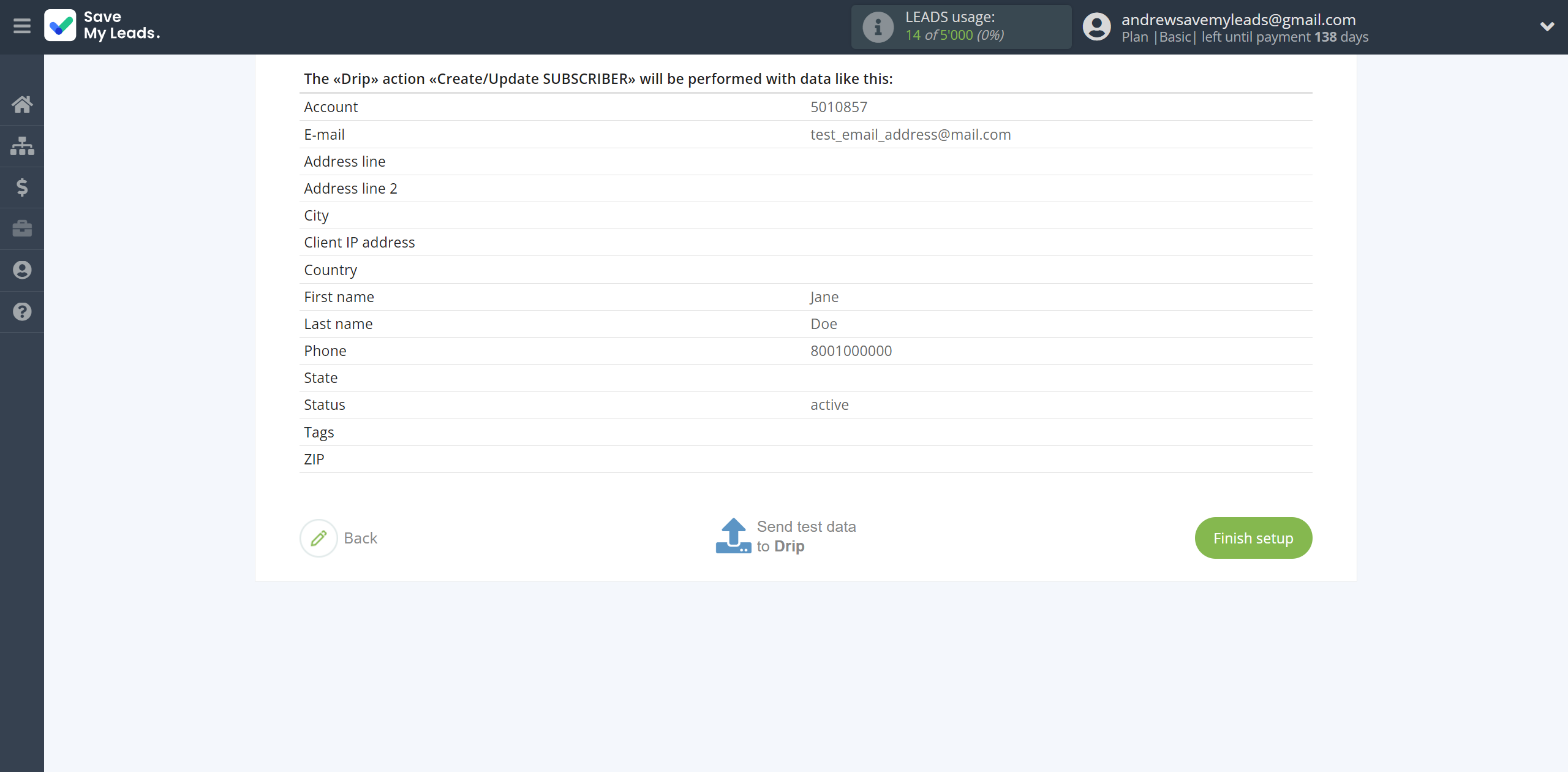
On the main screen, click on the gear icon to select name of the connection and select a group for it, if necessary.
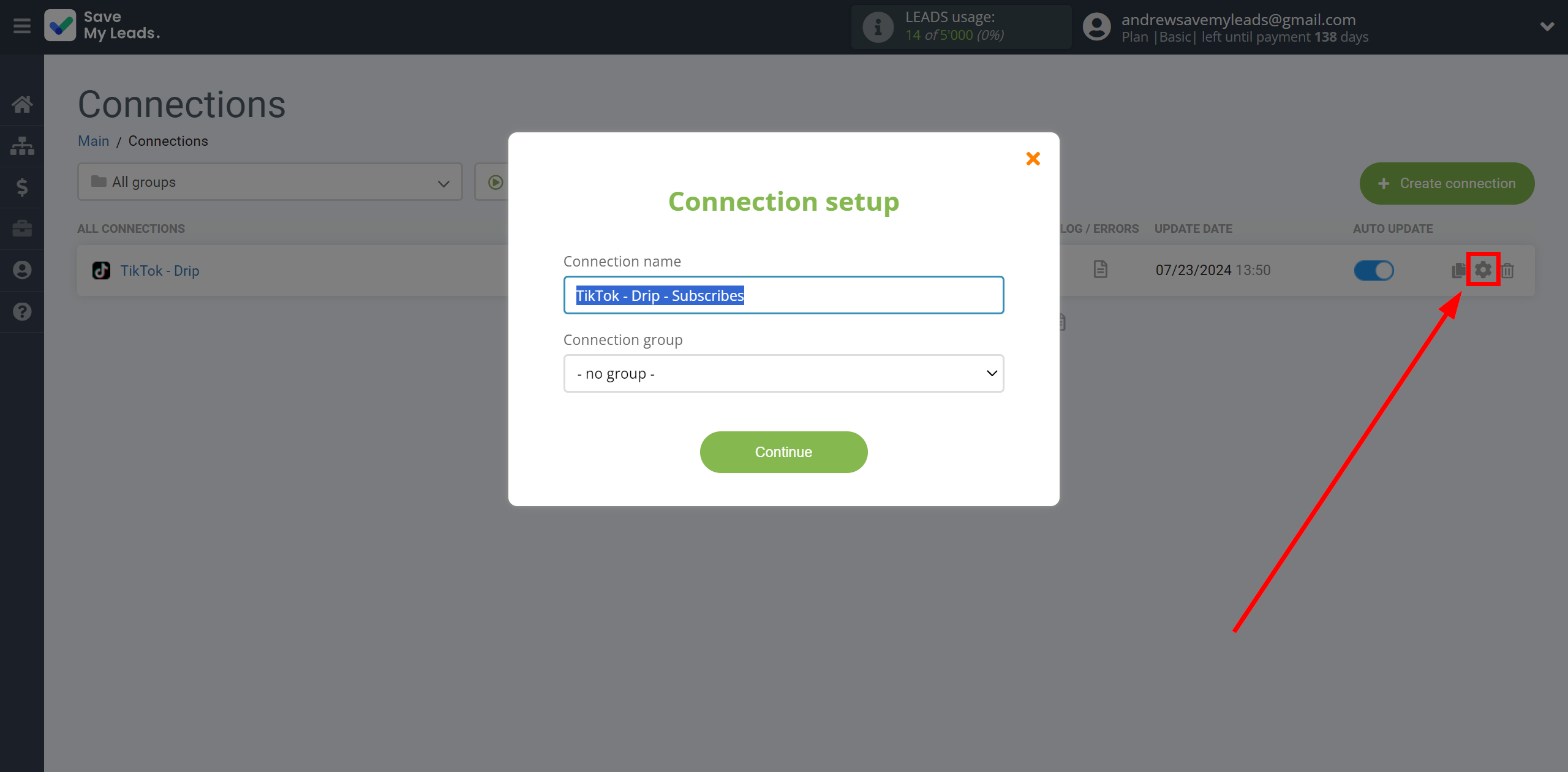
When the slider is in the position as shown in the picture - auto-update works. If you want to disable communication, click this slider.
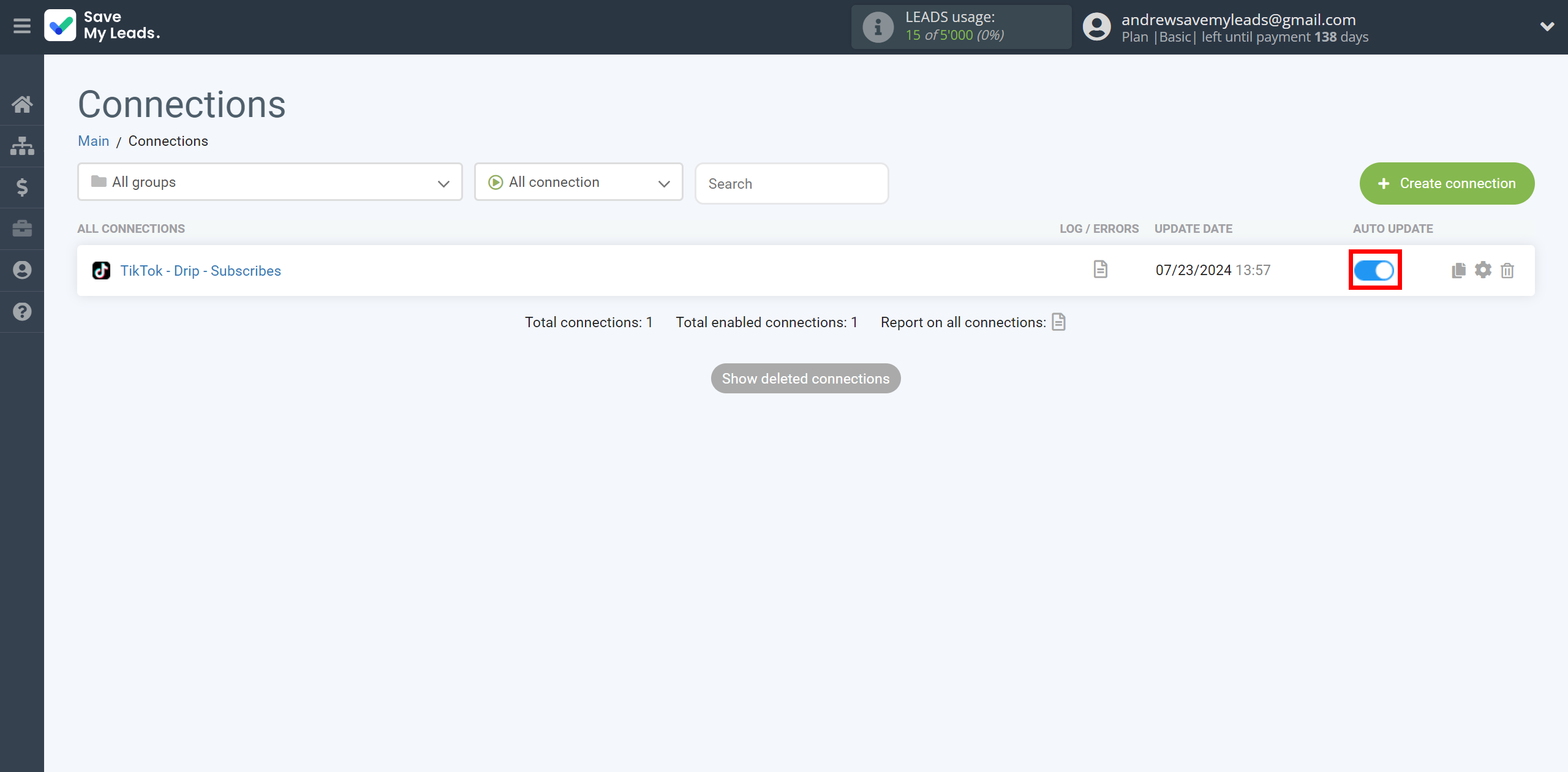
This completes the integration setup between TikTok and Drip Create/Update Subscribers! See how easy it is!?
Now you don't have to worry, SaveMyLeads will do everything on its own!