How to Connect TikTok with D7 SMS
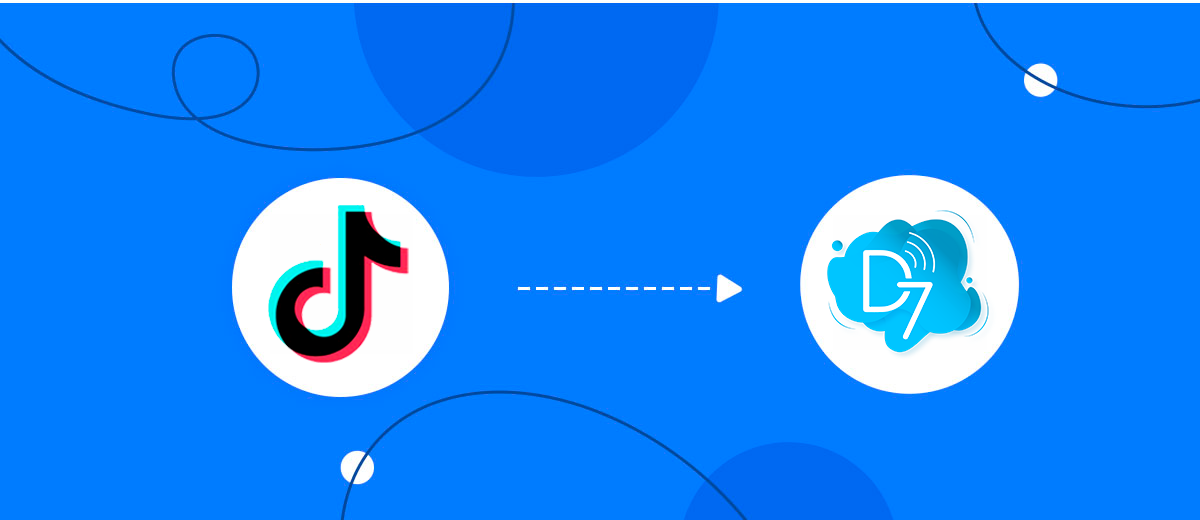
The integration will allow you to get new leads from TikTok and transfer them to D7 SMS for sending SMS. For example, you can write to potential clients that their application has been accepted for work and they will be called back soon or send personalized profitable offers. This way you can automate the process of processing data from the TikTok using D7 SMS as efficiently as possible.
Let's go through the entire TikTok with D7 SMS setup steps together!
Navigation:
1. What will integration TikTok with D7 SMS do?
2. How to connect TikTok account?
3. How to connect D7 SMS account?
4. How to setup data transfer from TikTok to D7 SMS?
5. An example of the data that will be sent to your D7 SMS.
6. Auto-update.
To start setup new connection, click "Create connection".
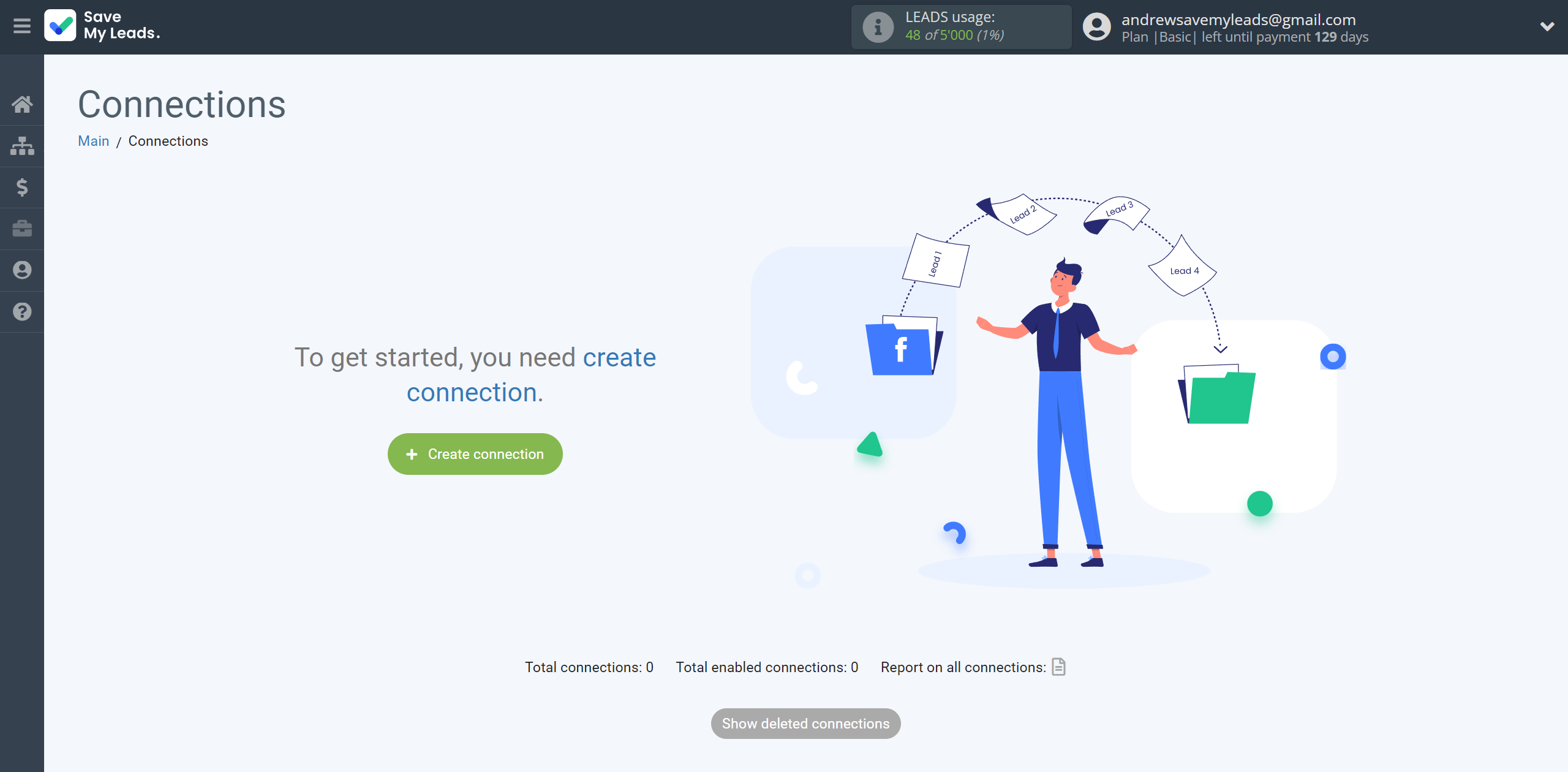
Select a system as the Data Source. In this case, you must specify the TikTok.

Next, you need to specify the system to which the data from the TikTok will be transferred. In this case, you must specify D7 SMS.
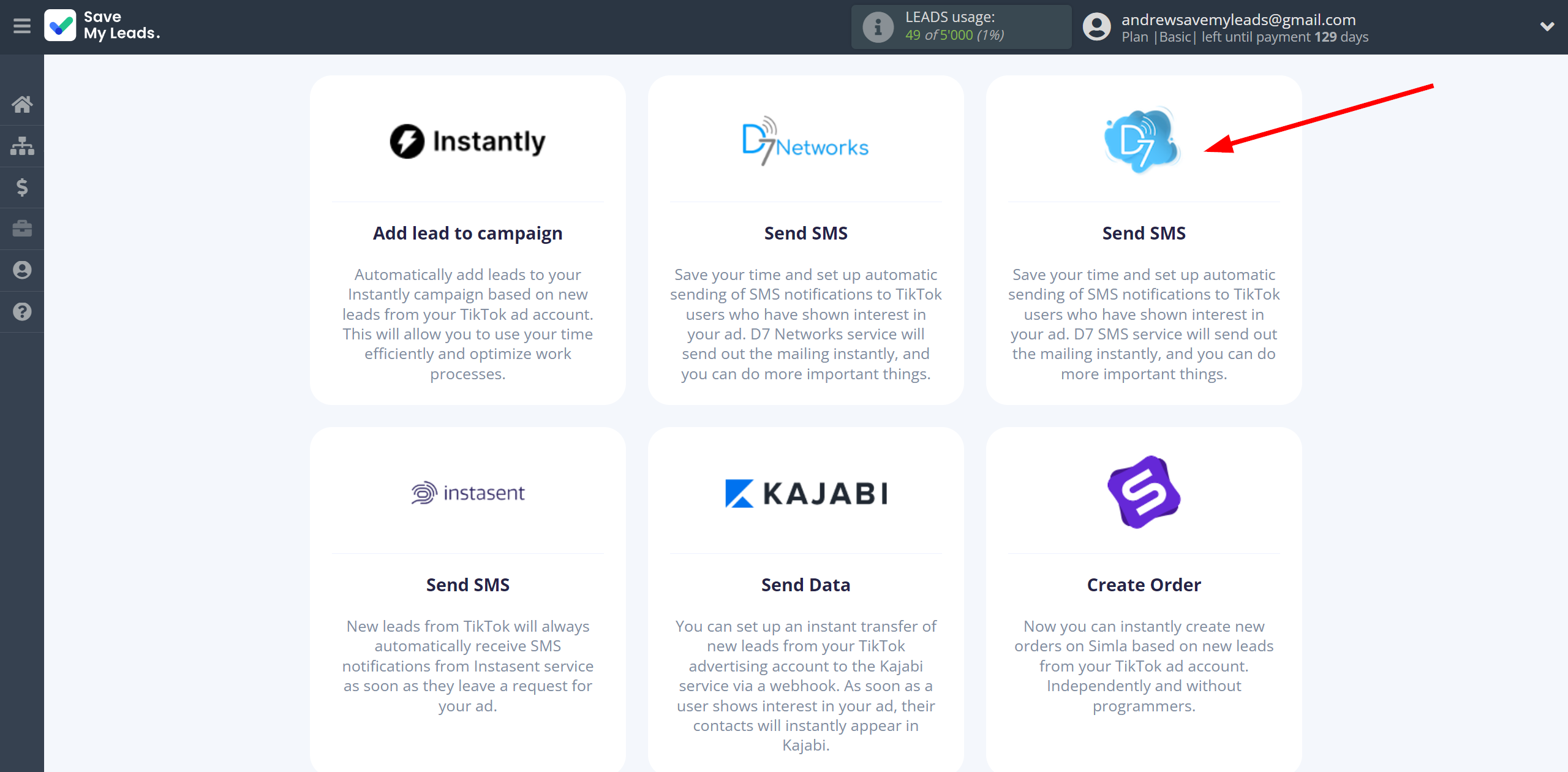
The next step is to select TikTok account from which SaveMyLeads get leads.
If there are no accounts connected to the system, click "Connect account".
Enter your email and password and give all access to work with this account.
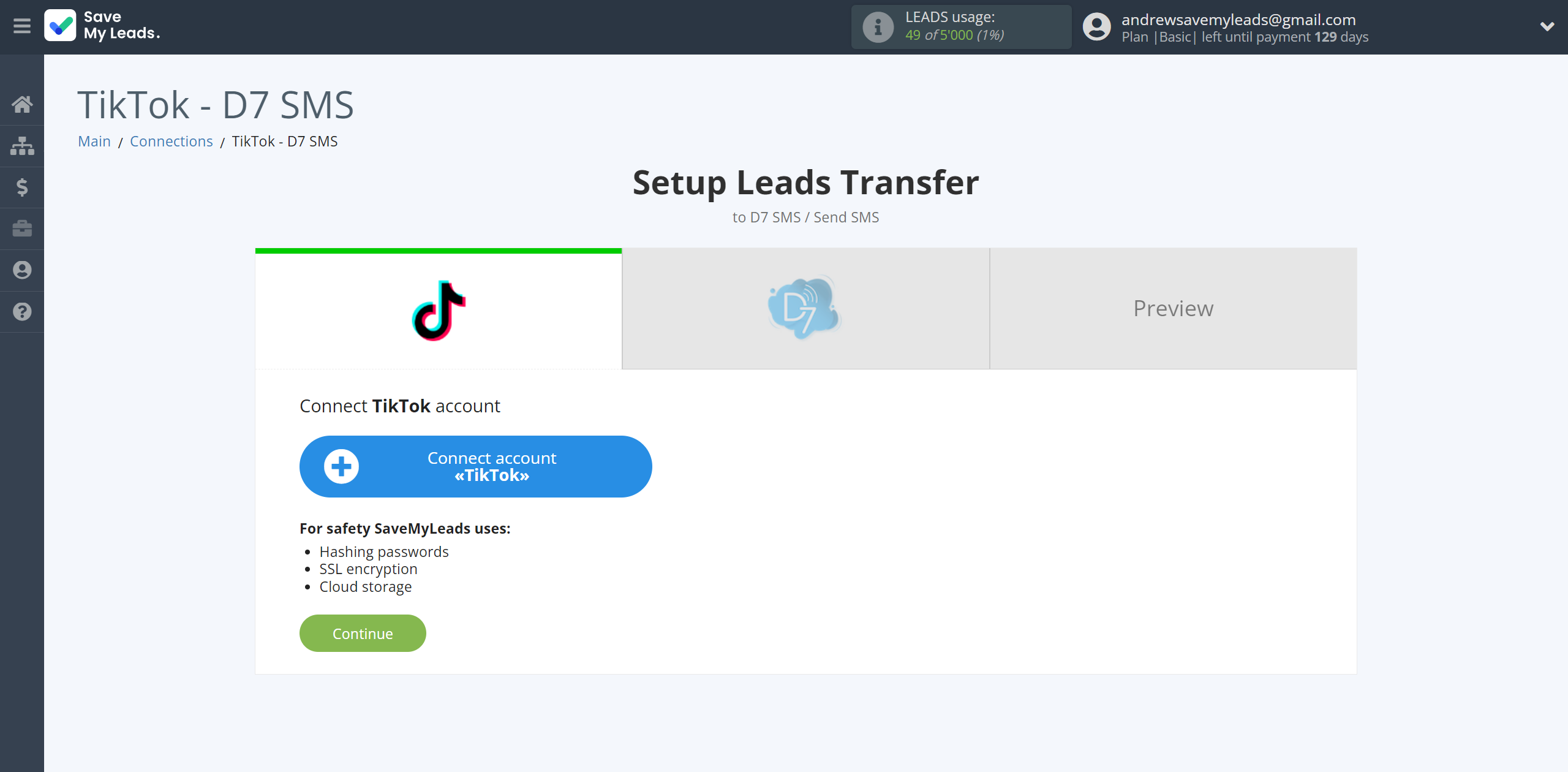
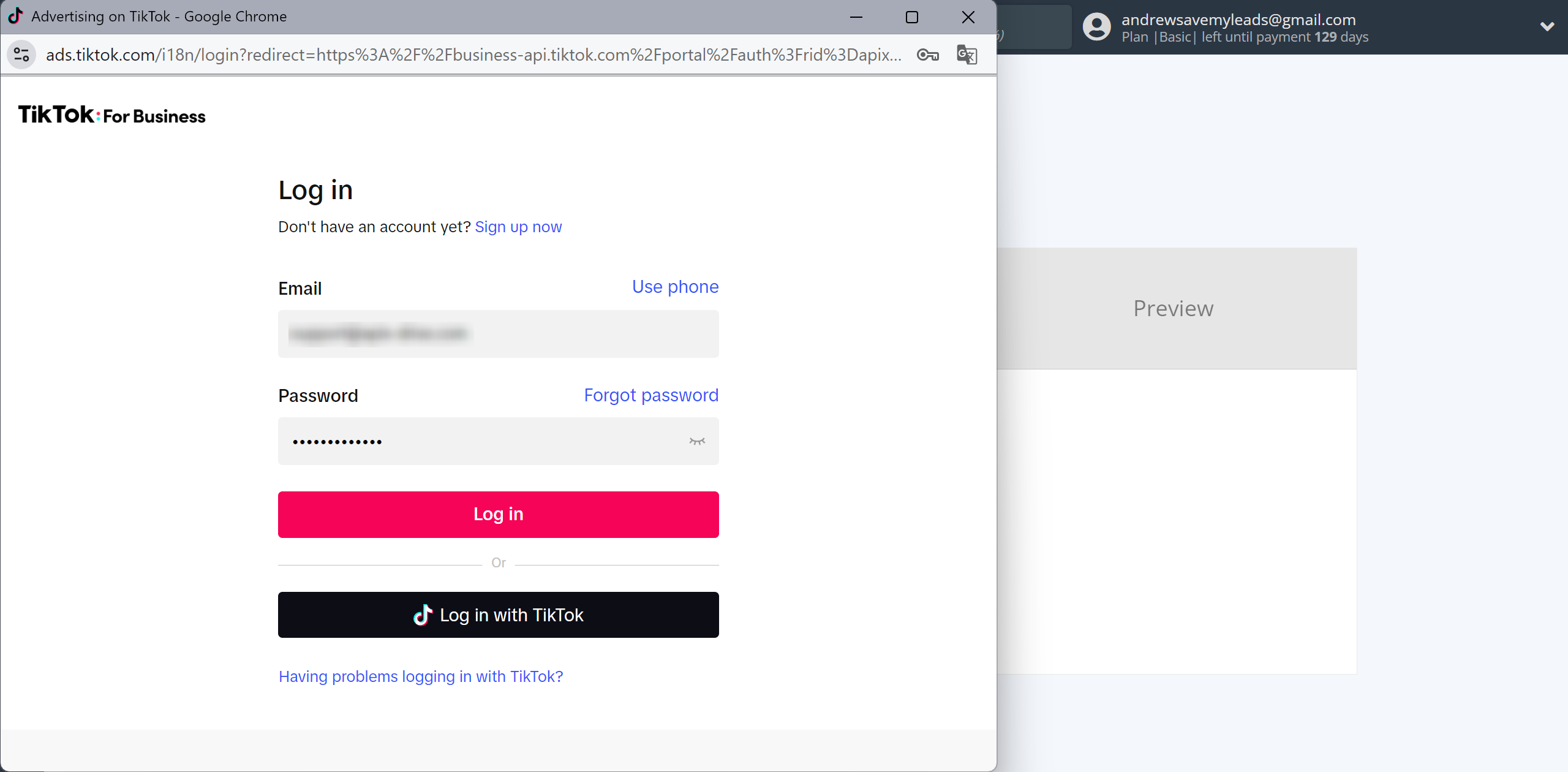
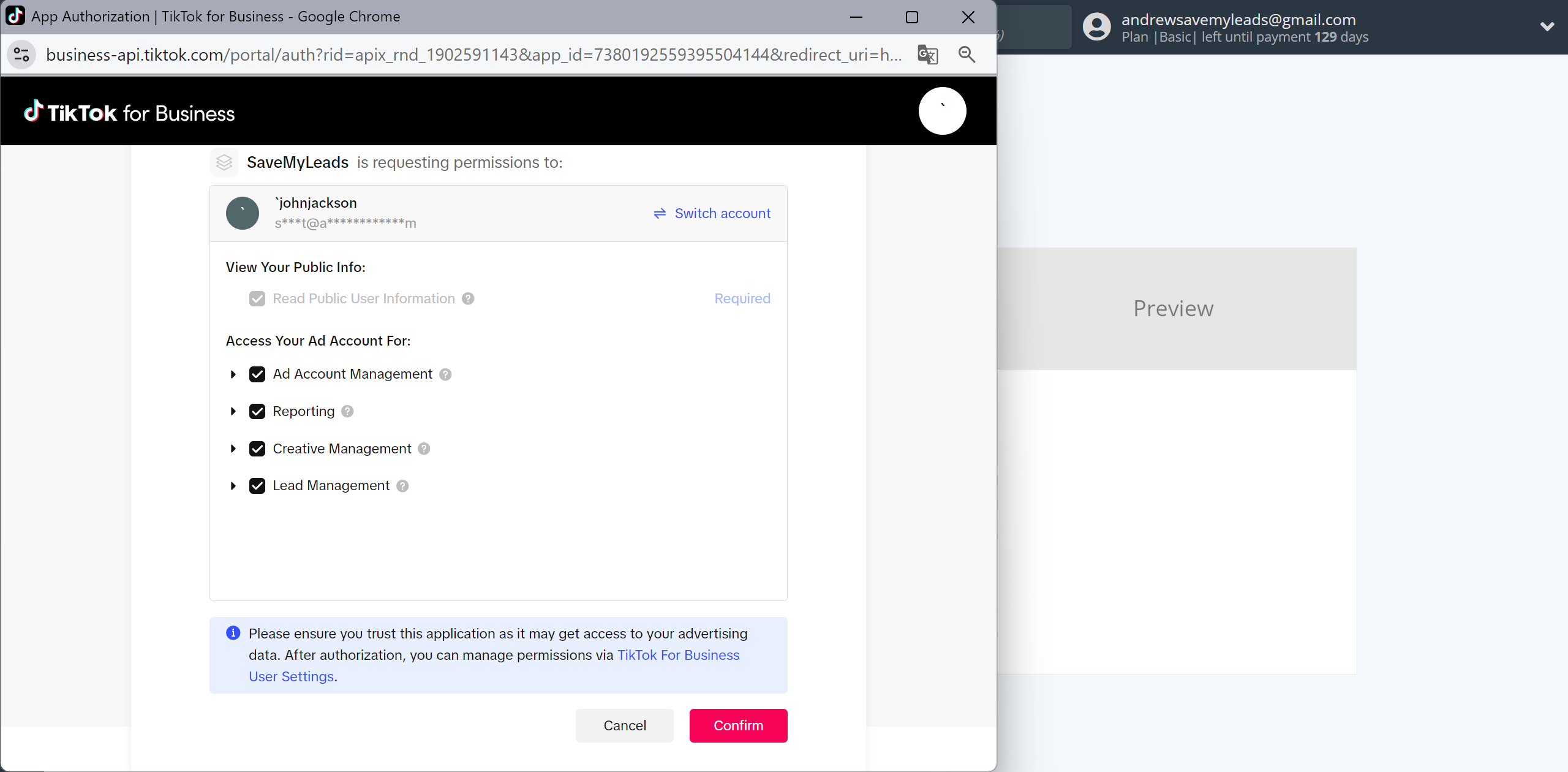
When the connected account is displayed in the "active accounts" list, select it.
Attention! If your account is in the "inactive accounts" list, check your access to this account!
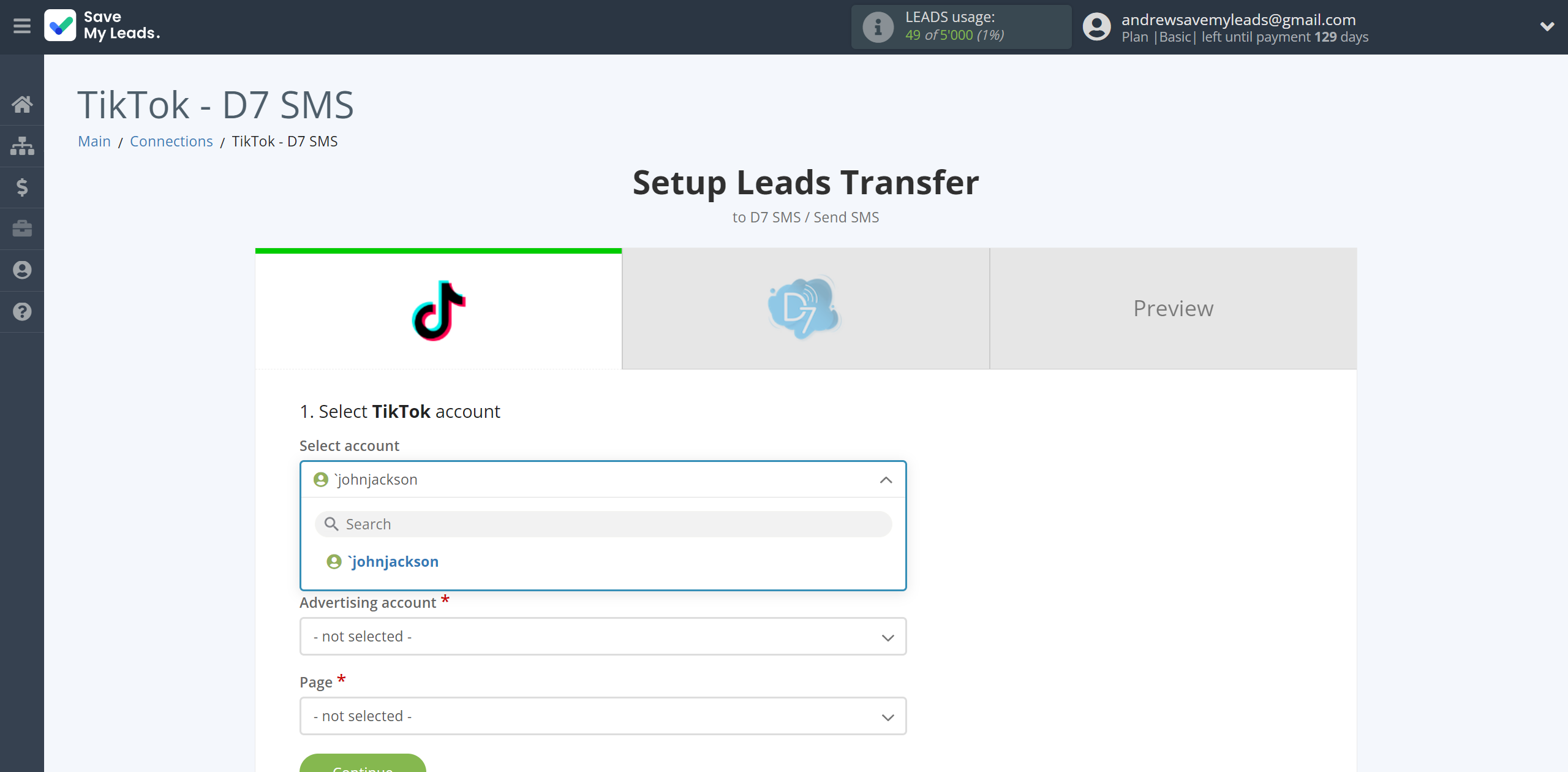
Select the Advertising Account and Page from the drop-down list and click Continue.
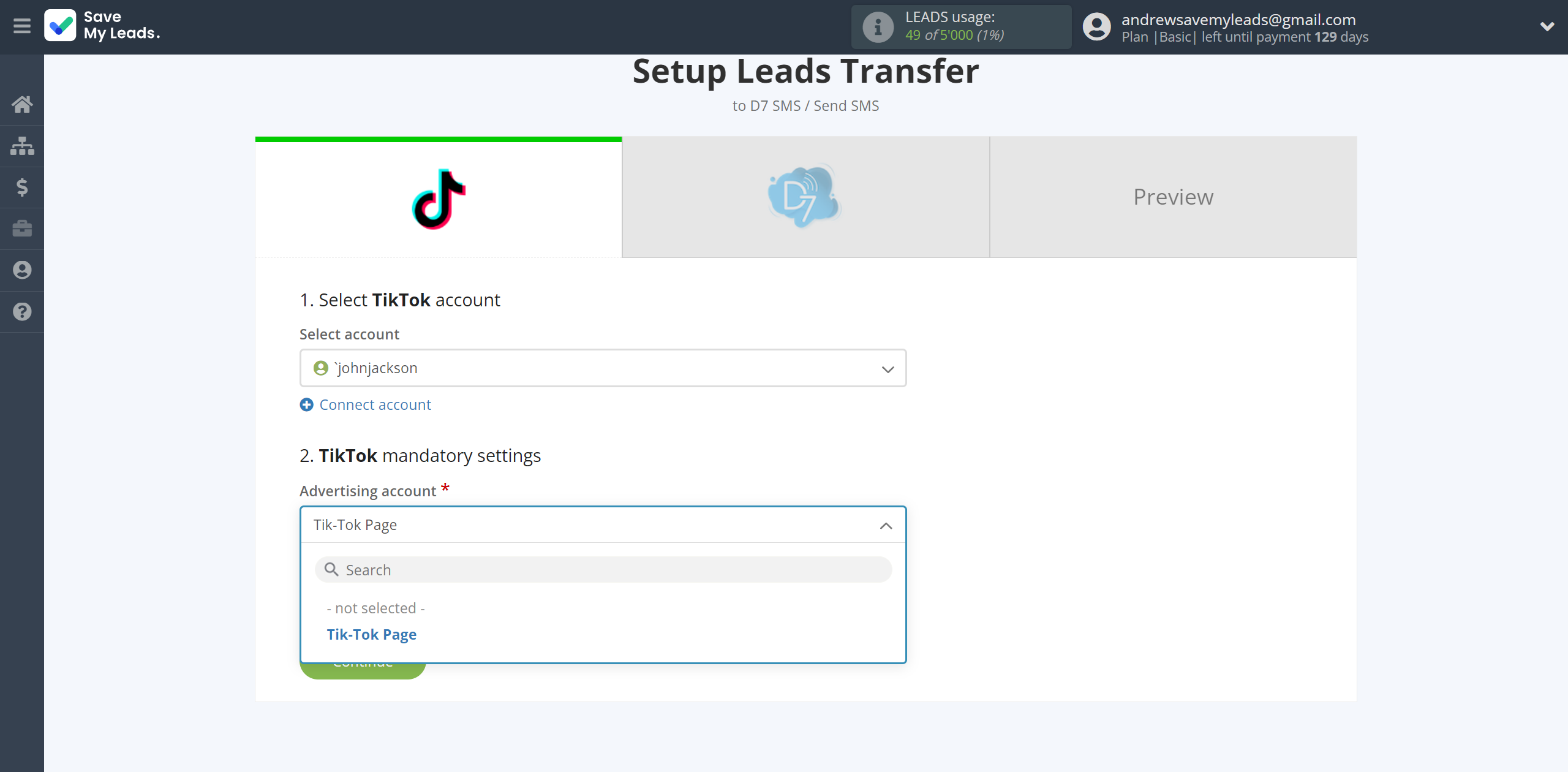
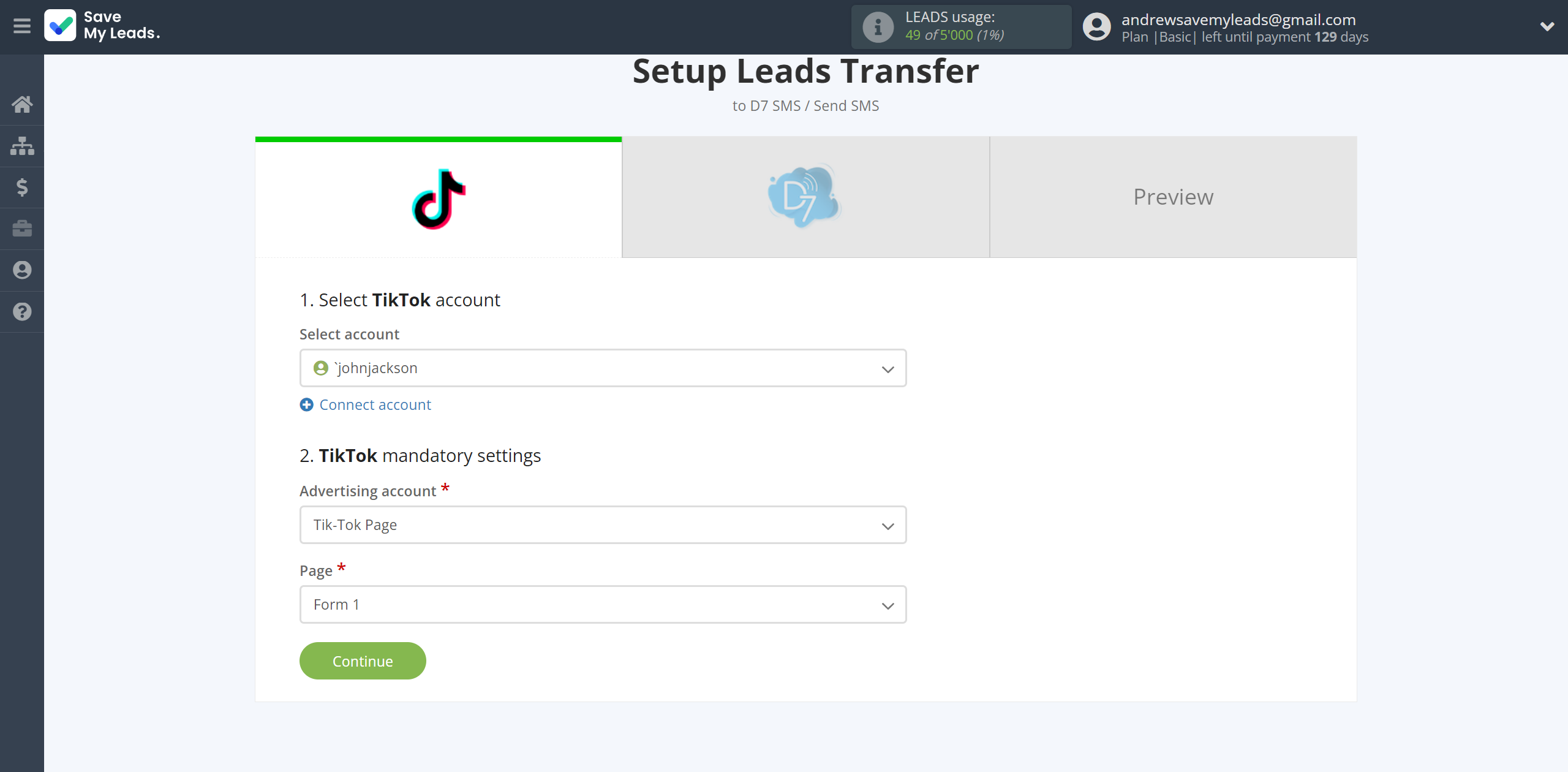
The next step is to select D7 SMS account to which leads will be sent.
If there are no accounts connected to the system, click "Connect account".
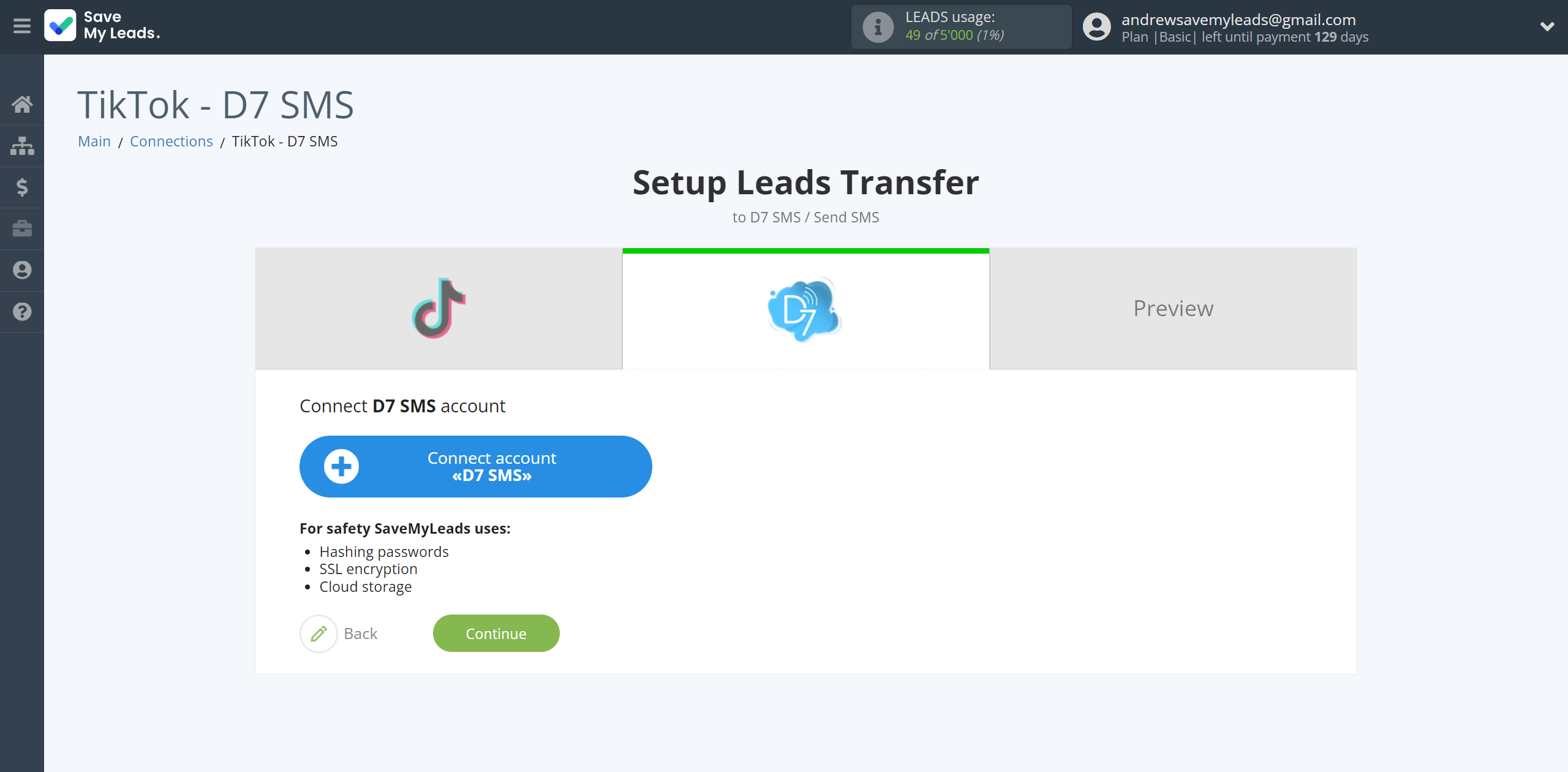
Enter your D7 SMS API Key from your account.
To do this, let's go to the D7 SMS personal account.
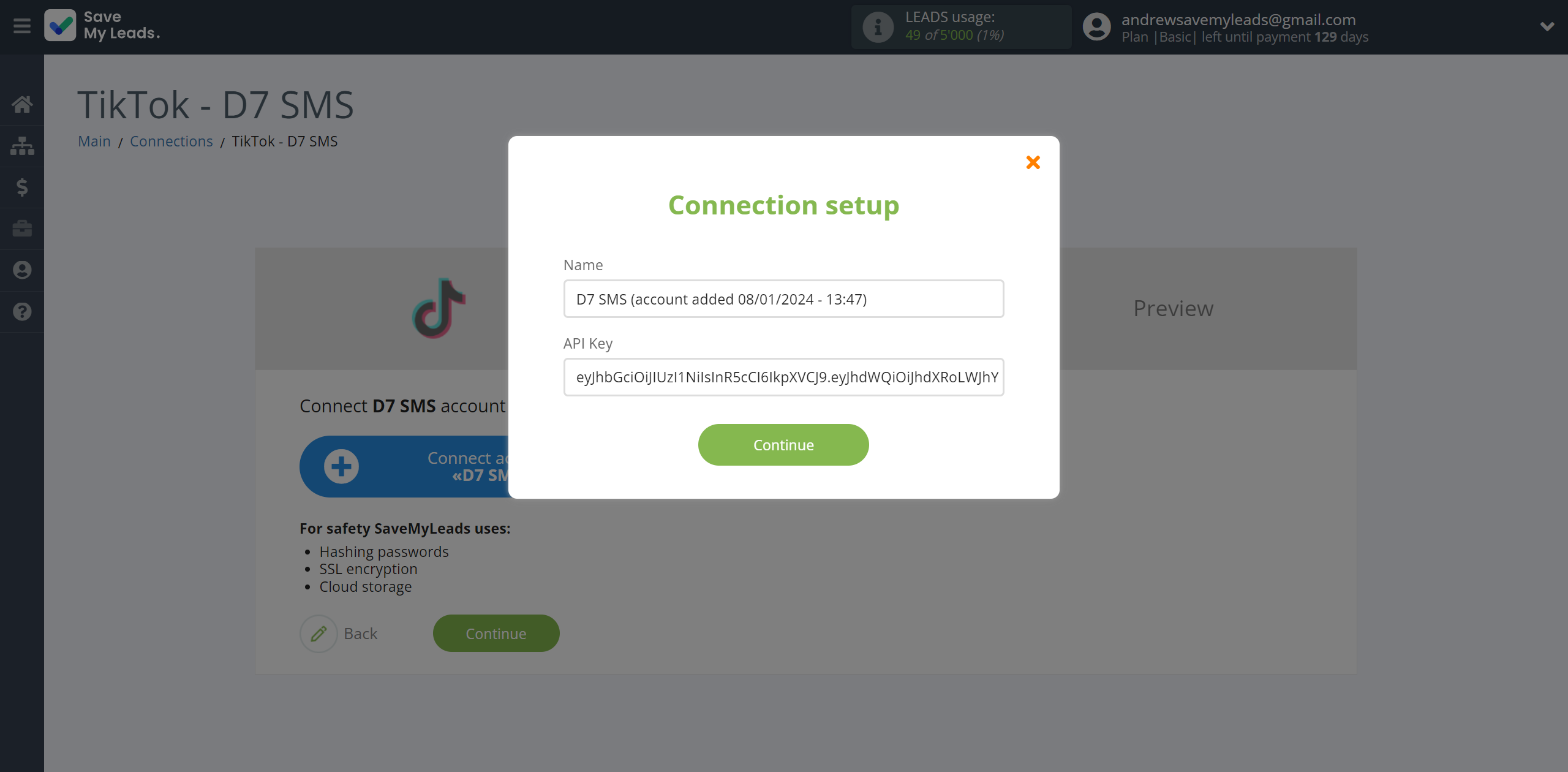
In your D7 SMS account, go to the "Developer" tab in the "Applications" section and click on "Create App".
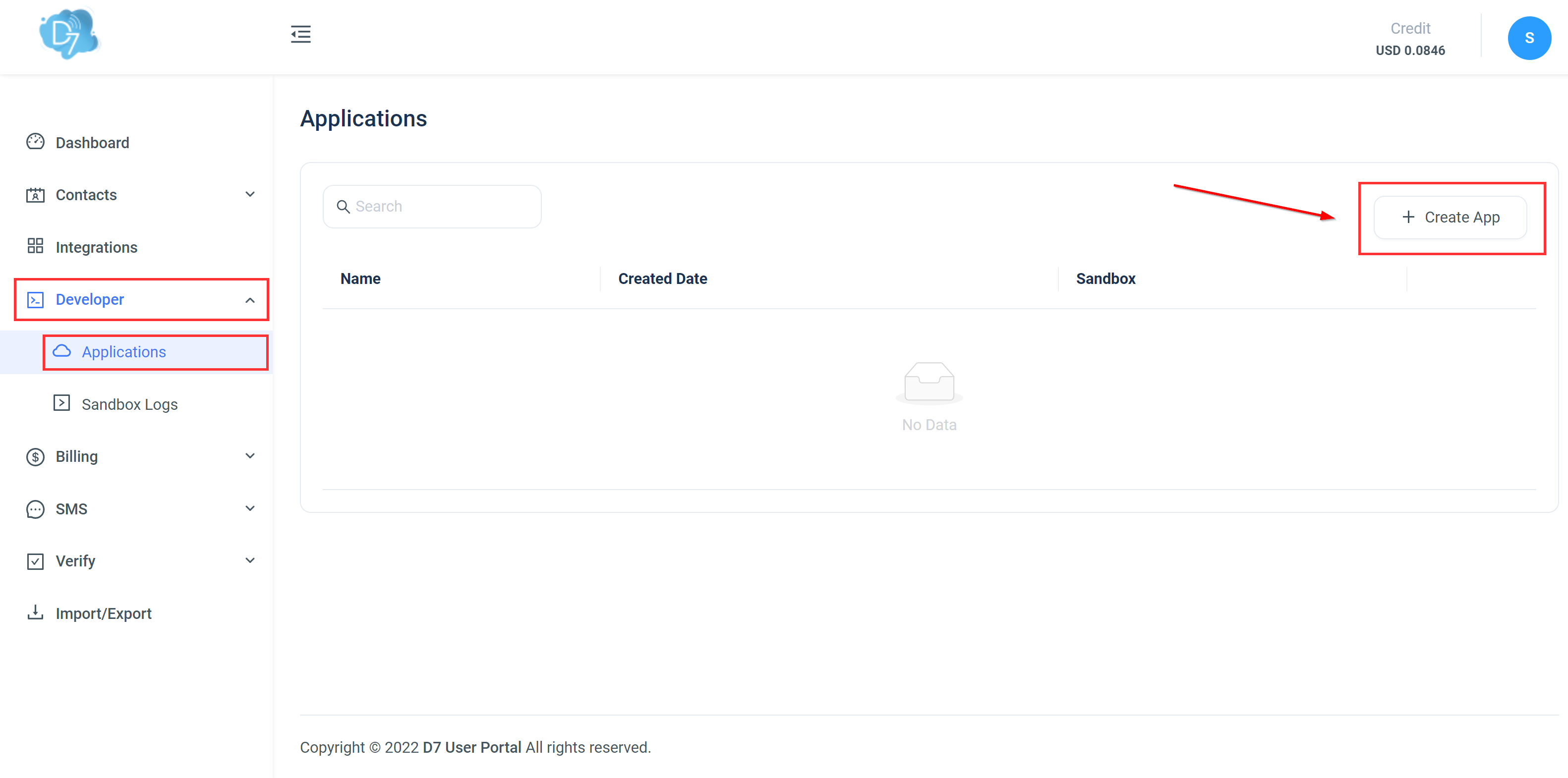
Next, specify "Application Name" and save the name of the future key API. In the new window, click on "Generate Token" and copy the generated "Token API". Next, insert it into the corresponding field in the ApiX-Drive system.
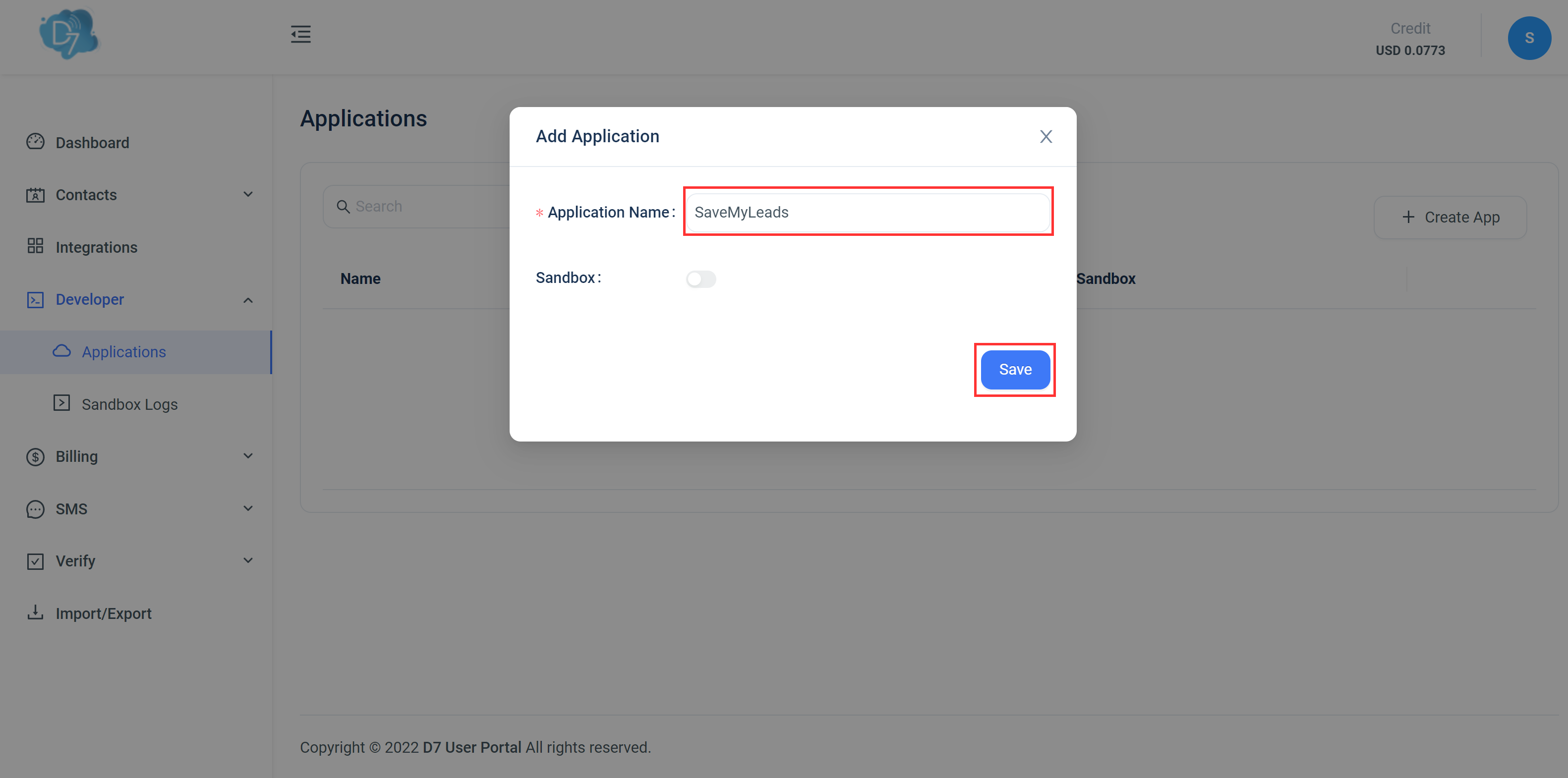
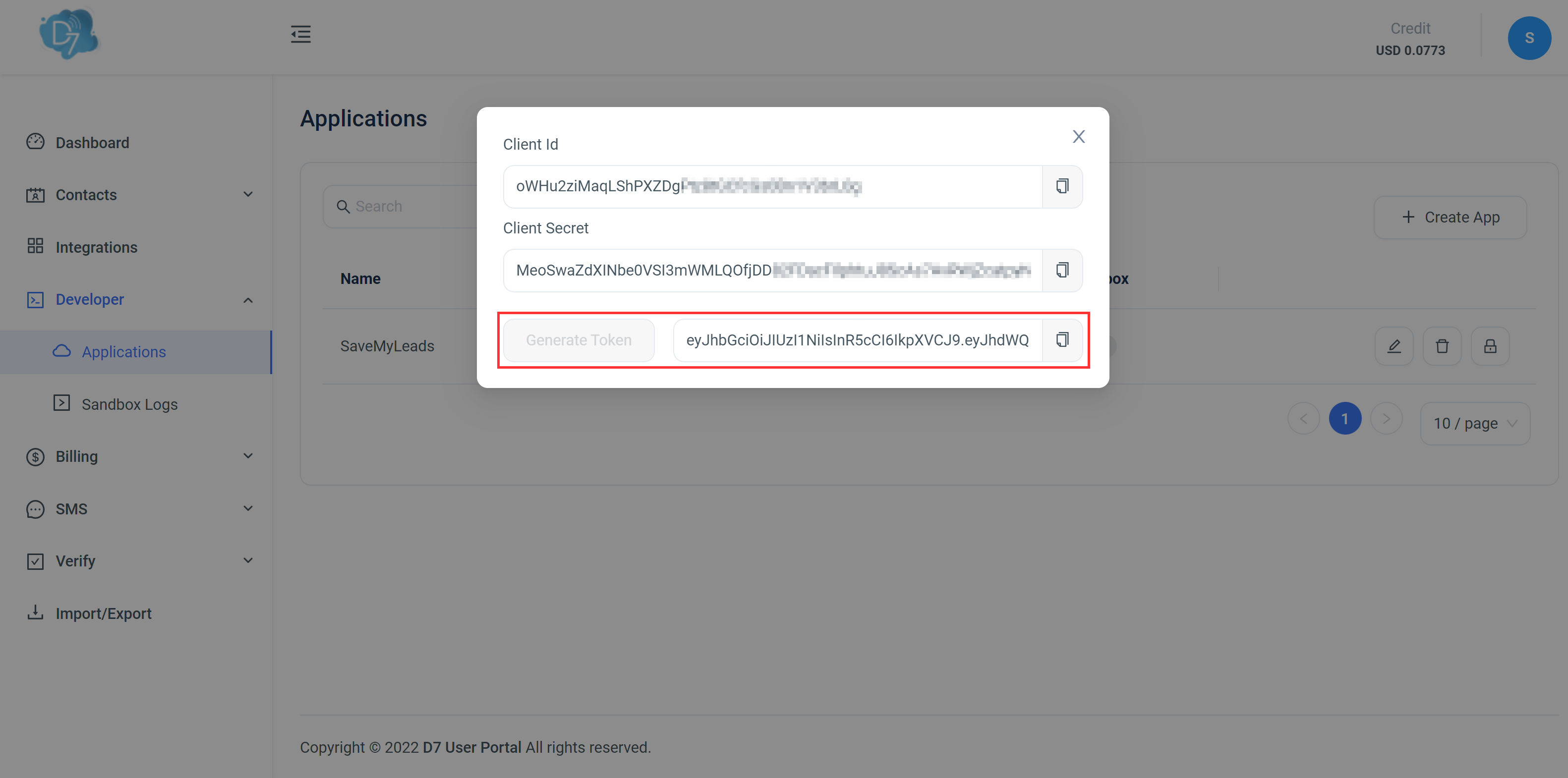
When the connected account is displayed in the "active accounts" list, select it.
Attention! If your account is in the "inactive accounts" list, check your access to this account!
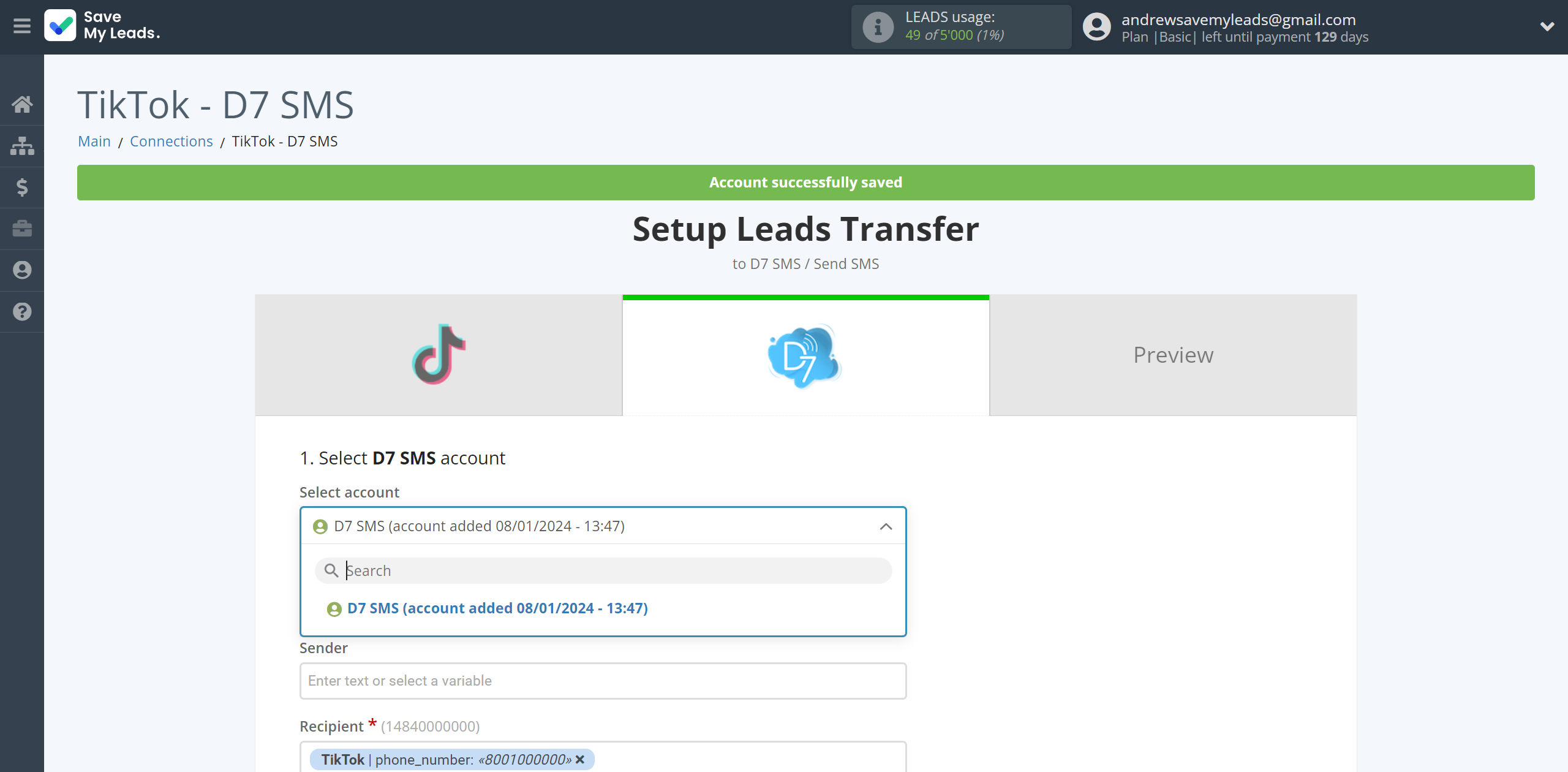
Now you need to assign variables to the required fields to send data to D7 SMS.
Select the required TikTok data, click on the parameter and it will be assigned to the selected D7 SMS field.
You also need to specify the alpha name of the sender that you have registered.
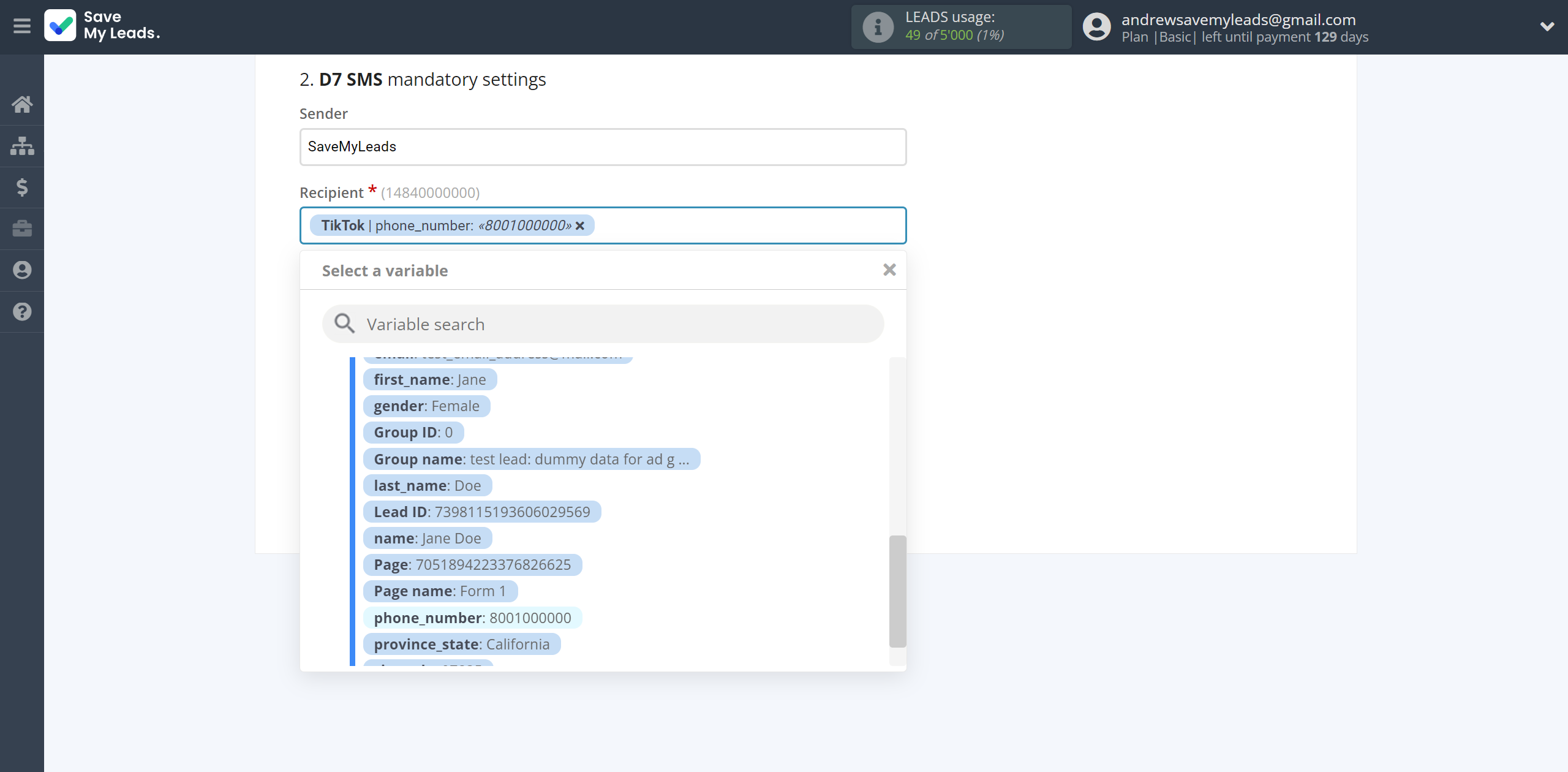
In this section, the fields will be assigned according to the template. You can completely change it or leave it as is.
Click "Continue" when you're done with assigning fields.
Please note that you can use not only TikTok variables, but also manually entered data. Also, all these data can be combined with each other.
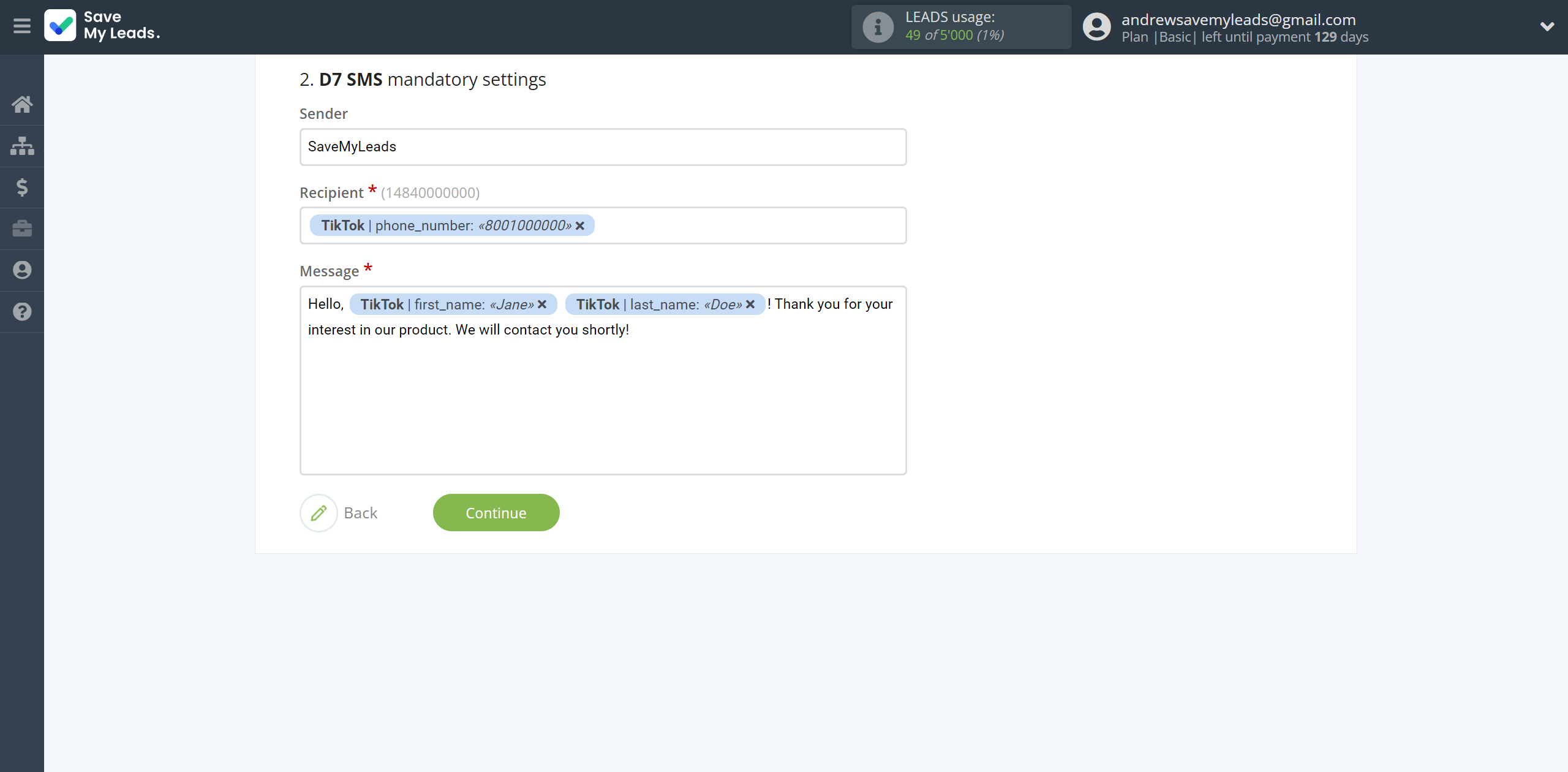
Now you can see Test data.
Click "Send test data to D7 SMS" and check your D7 SMS.
If something does not suit you, click "Back" and go back one step.
In order for data from TikTok to be transferred multi-venously to D7 SMS, click "Finish setup".
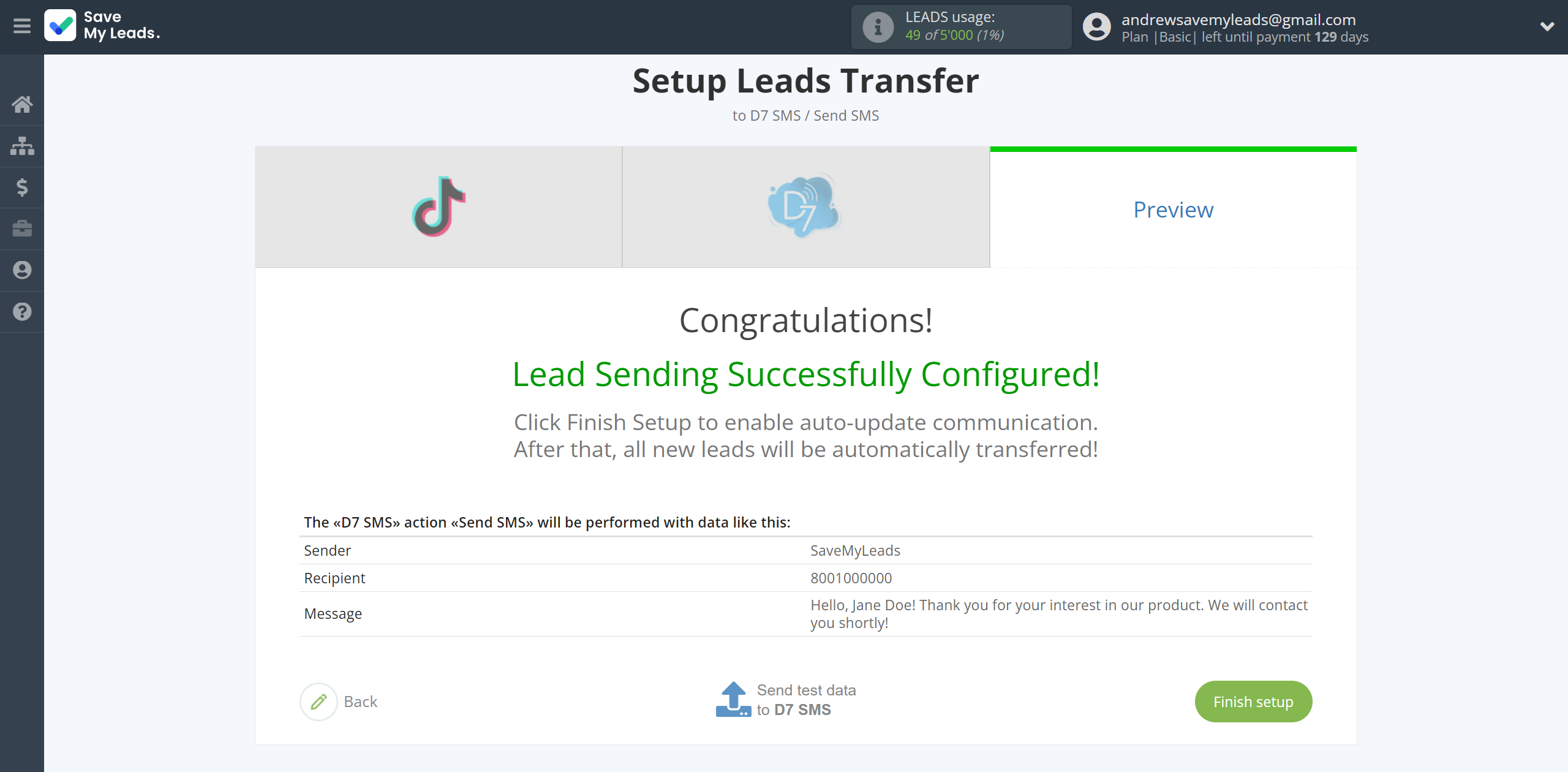
On the main screen, click on the gear icon to select name of the connection and select a group for it, if necessary.
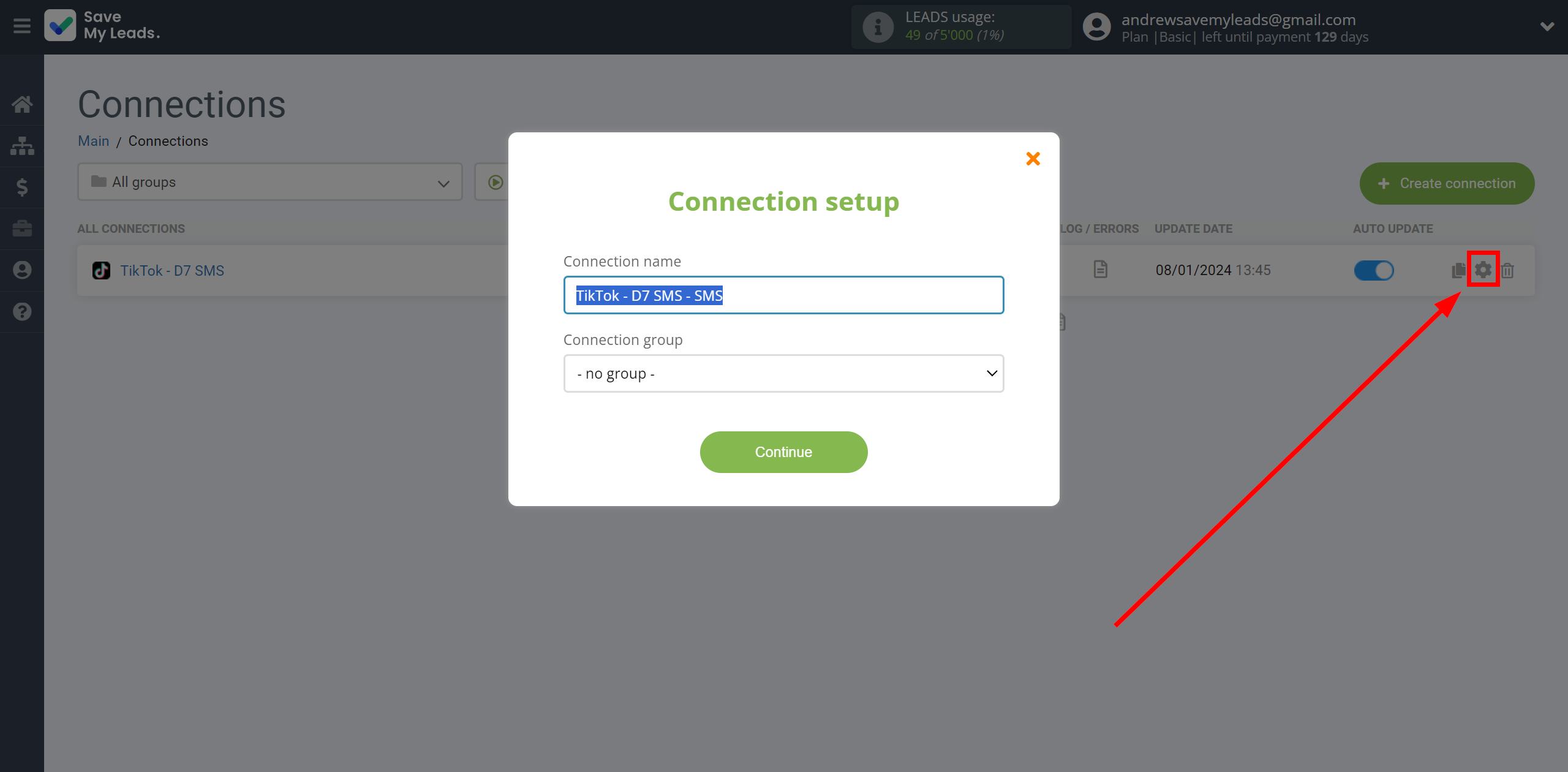
When the slider is in the position as shown in the picture - auto-update works. If you want to disable communication, click this slider.
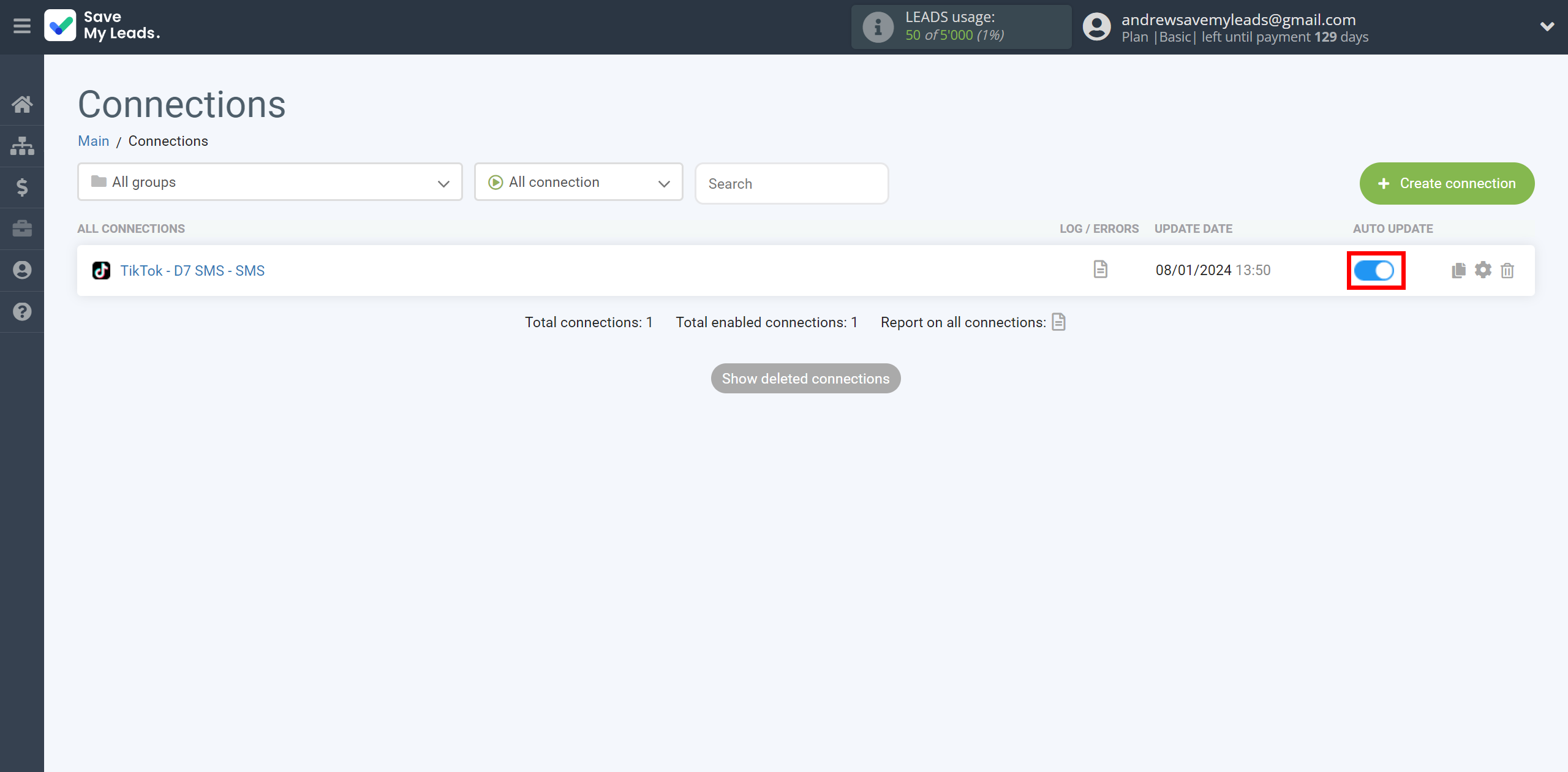
This completes the integration setup between TikTok and D7 SMS! See how easy it is!?
Now you don't have to worry, SaveMyLeads will do everything on its own!