How to Connect TikTok with Smsmode
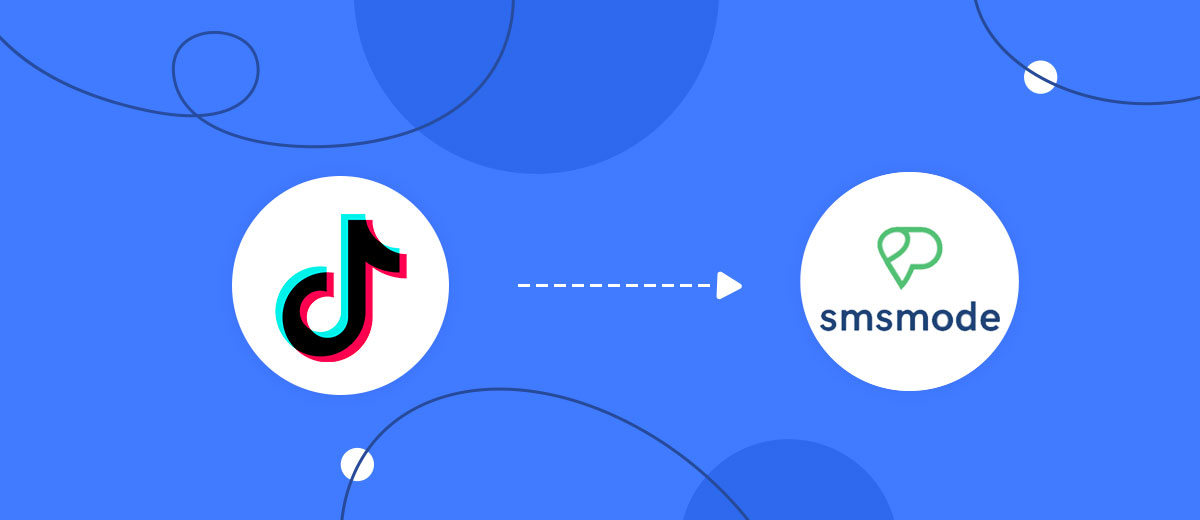
The integration will allow you to get new leads from TikTok and transfer them to Smsmode for sending SMS. For example, you can write to potential clients that their application has been accepted for work and they will be called back soon or send personalized profitable offers. This way you can automate the process of processing data from the TikTok using Smsmode as efficiently as possible.
Let's go through the entire TikTok with Smsmode setup steps together!
Navigation:
1. What will integration TikTok with Smsmode do?
2. How to connect your TikTok account?
3. How to connect your Smsmode account to?
4. How to set up data transfer to Smsmode in the selected action?
5. An example of the data that will be sent to your Smsmode.
6. Auto-update.
To start setup click "Create Connection".

Select a system as the Data Source. In this case, you must specify TikTok.

Next, you need to specify the system to which the data from the TikTok will be transmitted. In this case, you must specify Smsmode.
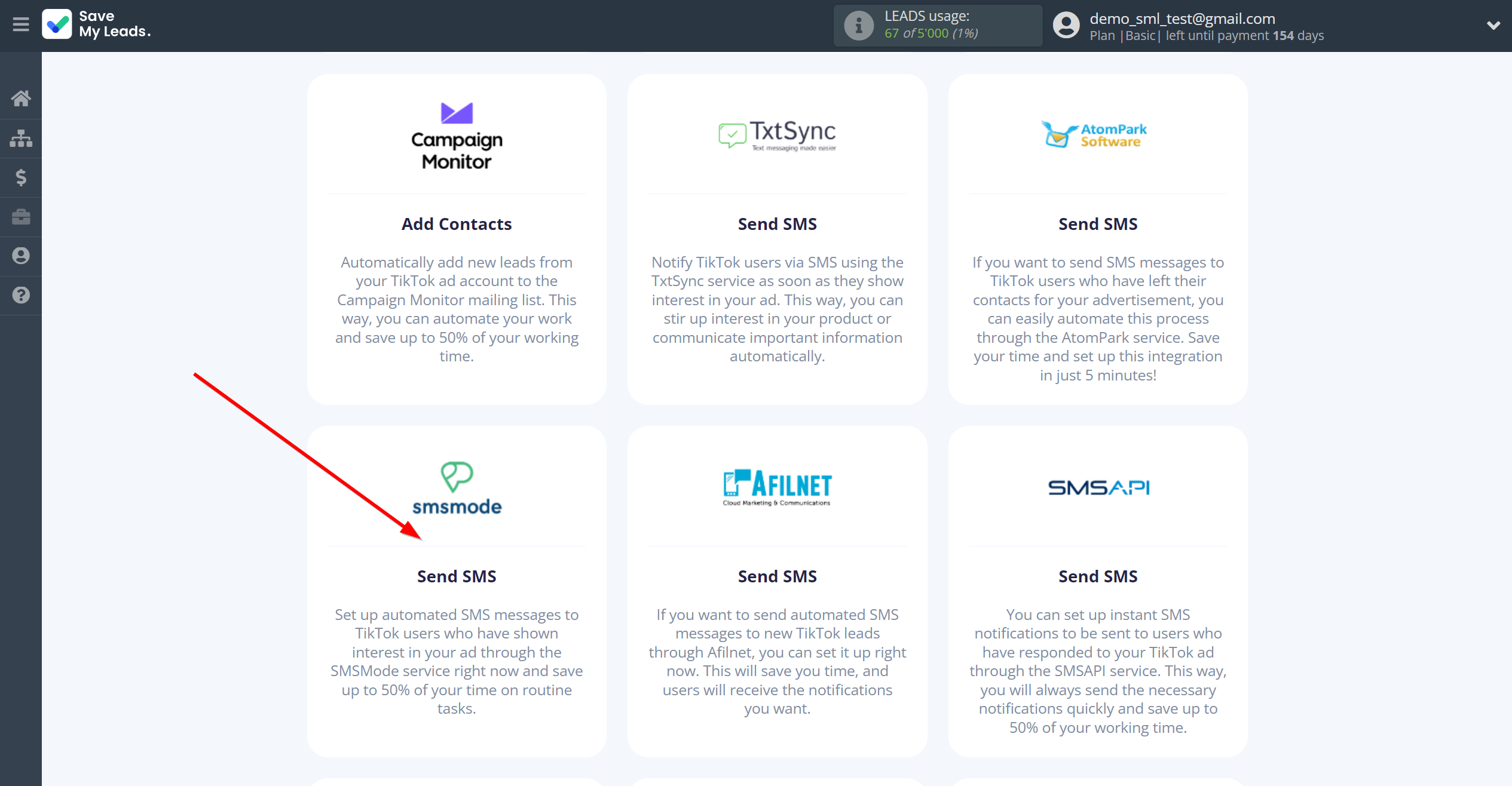
The next step is to select the TikTok account from which SaveMyLeads will get the data.
If there are no account connected to the system, click "Connect account".
Enter your email and password and give all access to work with this account.
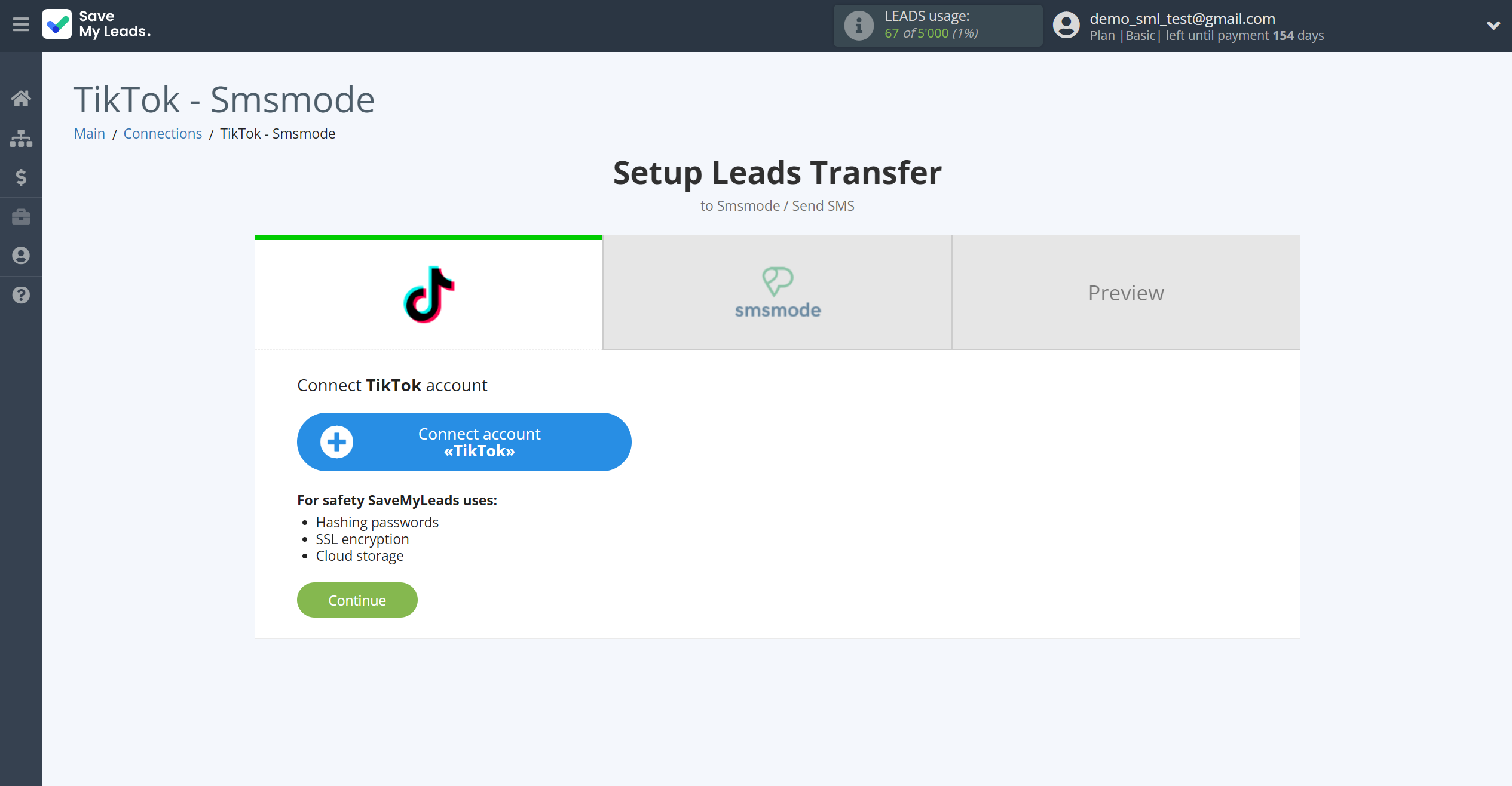


When the connected account is displayed in the "active accounts" list, select it for further work.
Attention! If your account is in the "inactive accounts" list, check your access to this account!

Select the Advertising Account and Page from the drop-down list and click Continue.
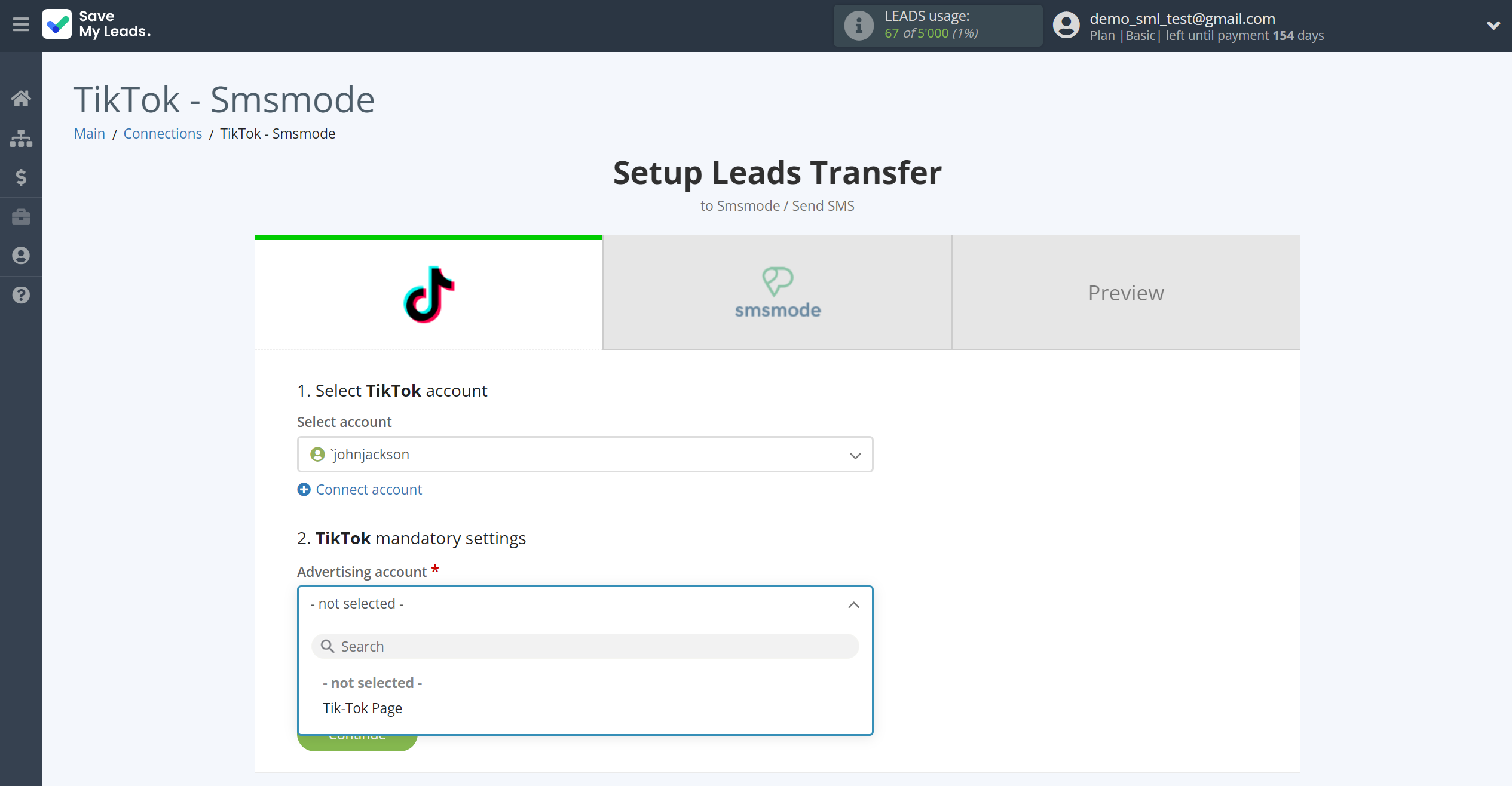
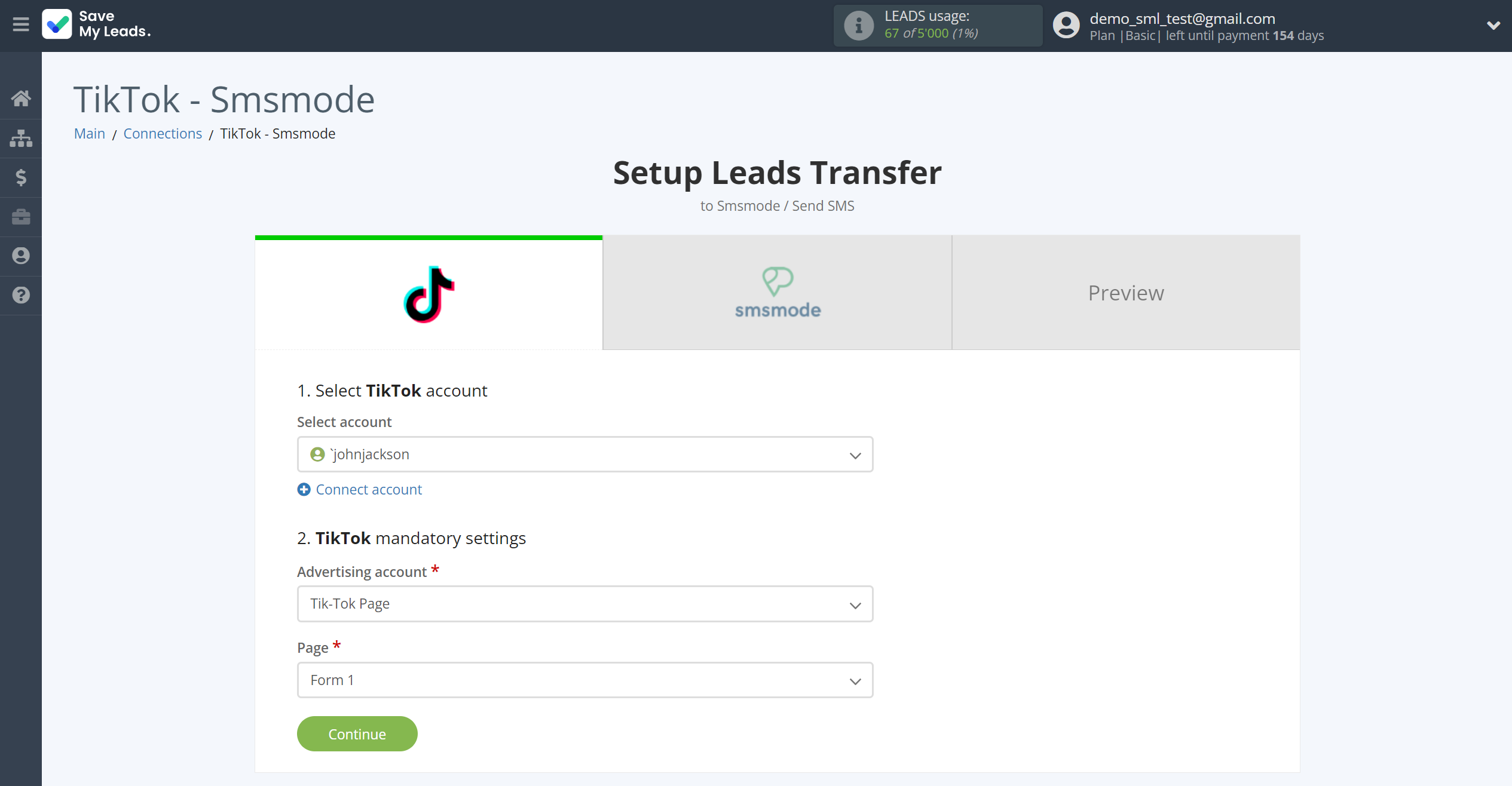
The next step is to select the Smsmode account to which the data will be sent.
If there are no accounts connected to the SaveMyLeads system, click "Connect account".
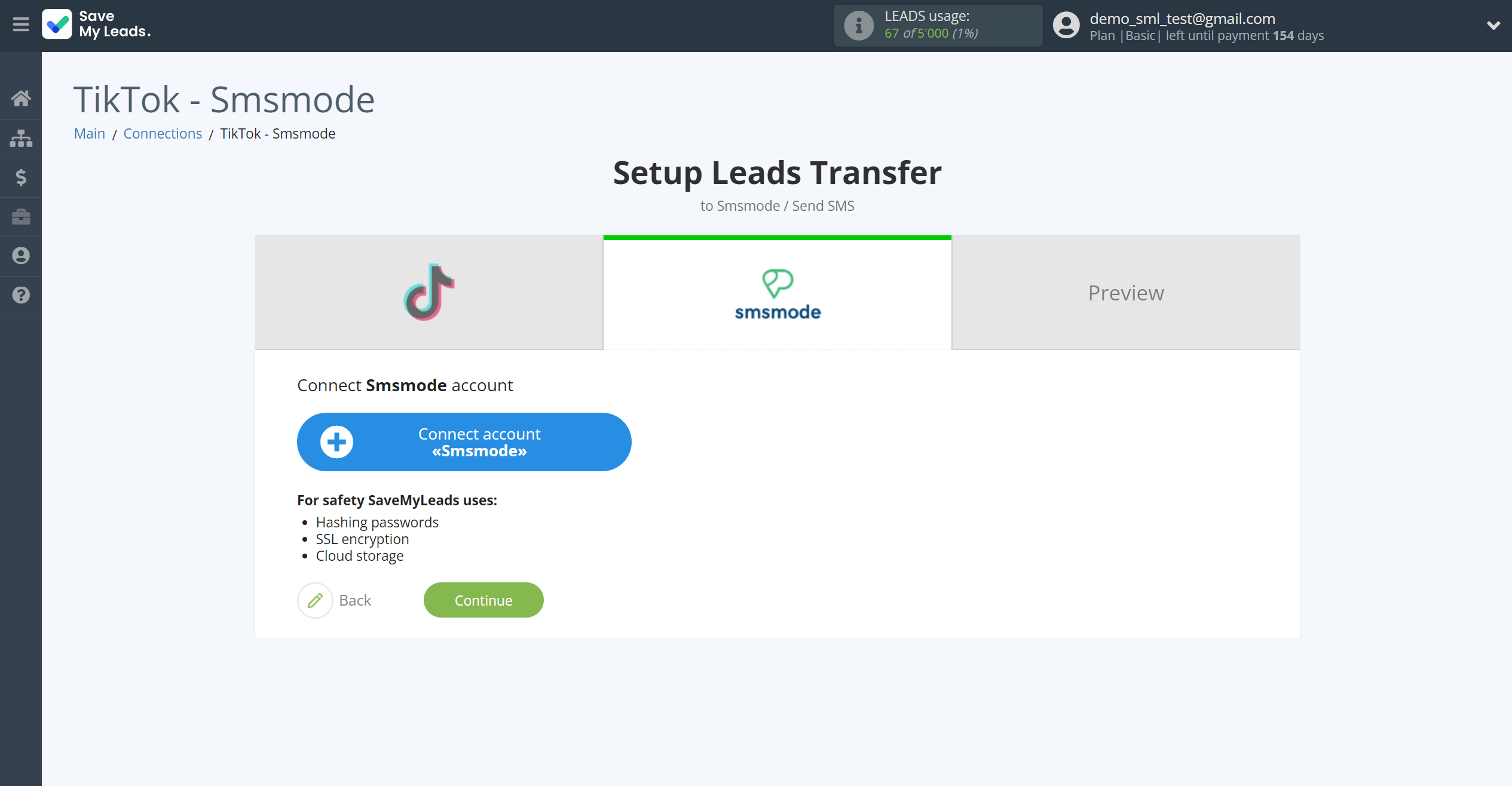
In the window that opens, fill in the "API Key" field.
To do this, let's go to the Smsmode personal account.

1. Go to "Settings".
2. Go to the "API keys" tab.
3. Click the "Generate a new API Key" button.
4. Enter the name of your "API Key" in the "Name" field.
5. Copy your "API Key" and paste it into the SaveMyLeads field. Then click save.
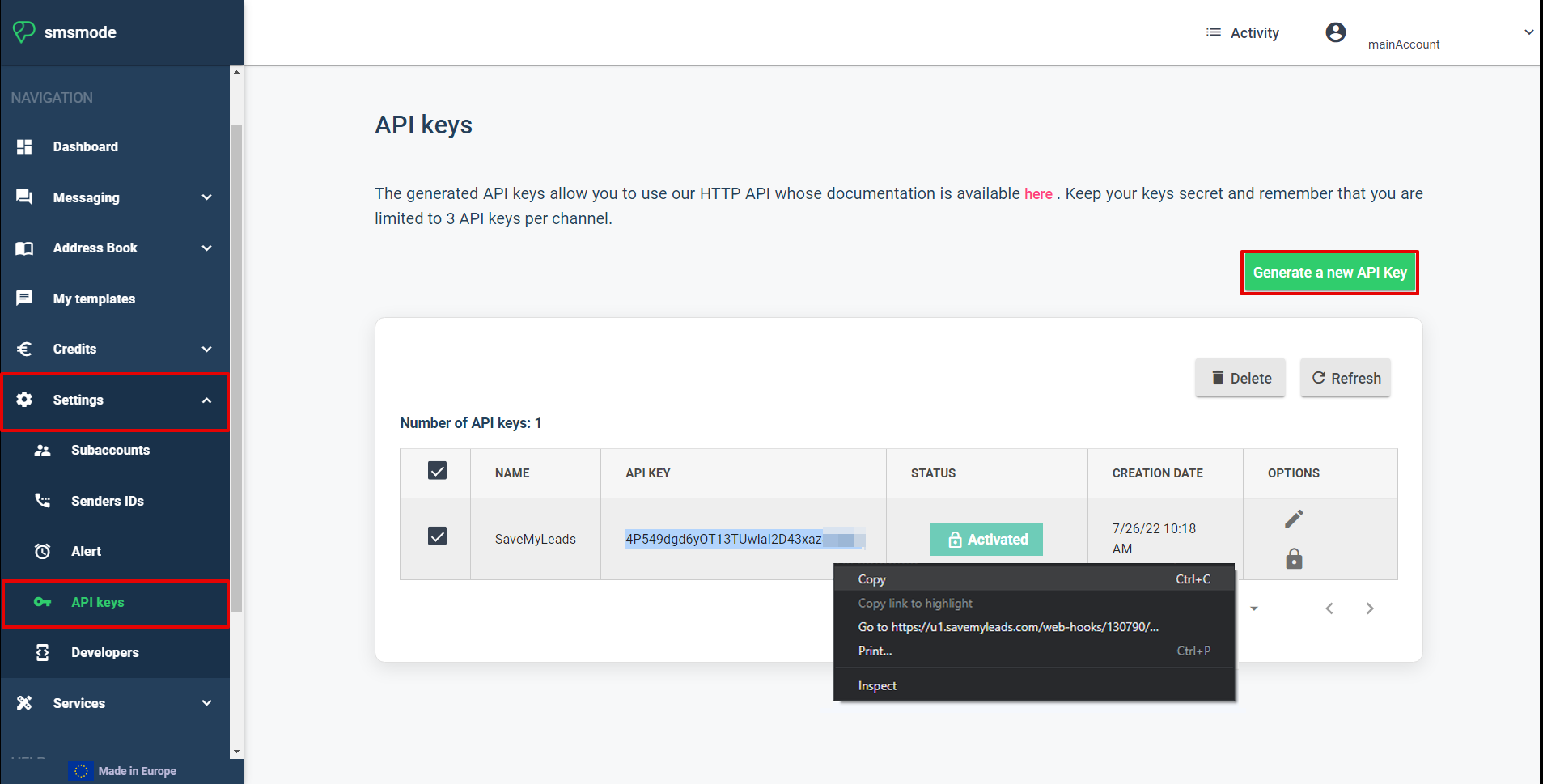
When the connected account is displayed in the "active accounts" list, select it for further work.
Attention! If your account is in the "inactive accounts" list, check your access to this account!
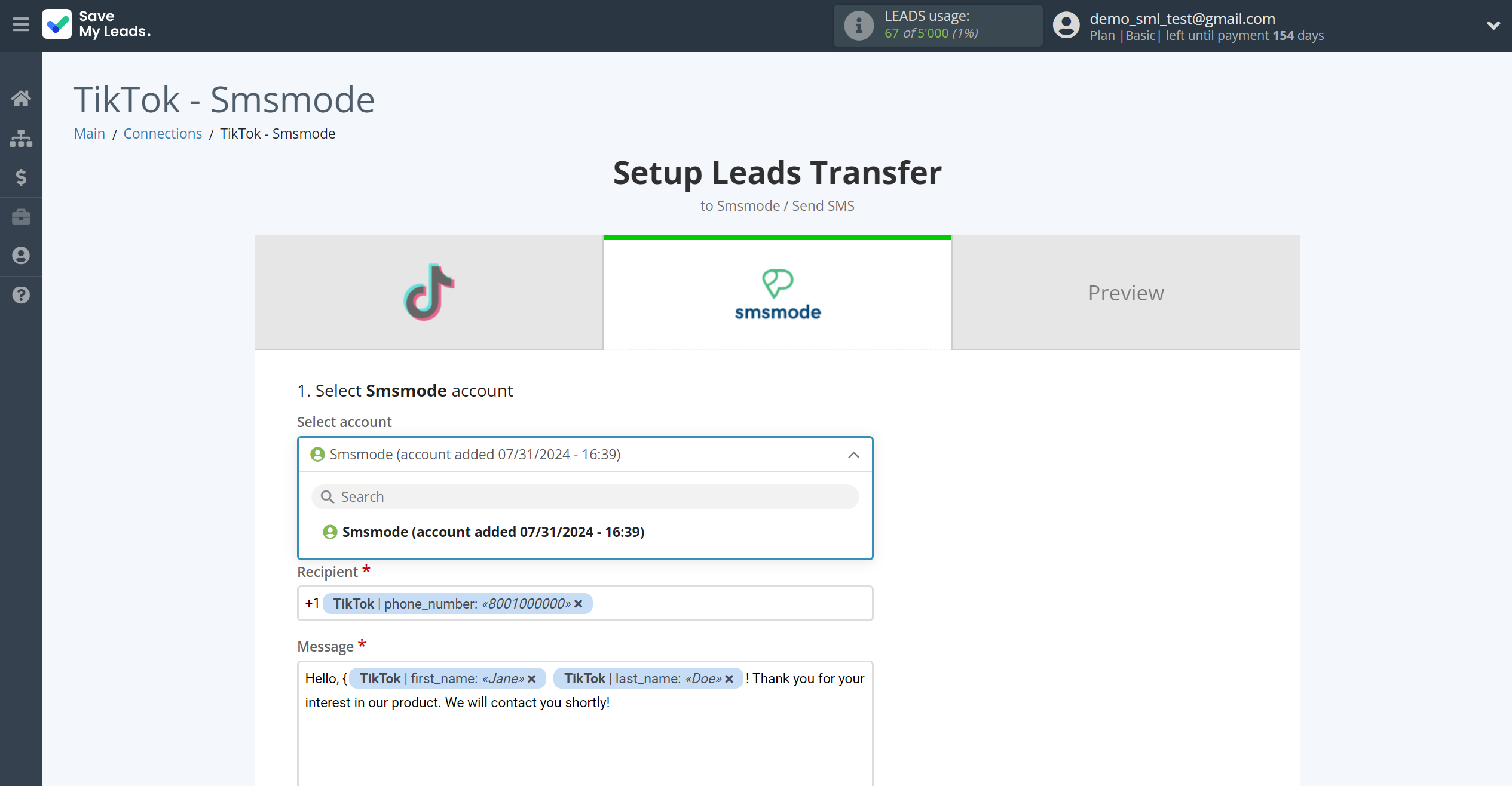
In this section, the fields will be assigned according to the template. You can completely change it or leave it as is.
Select the required TikTok data, click on the parameter and it will be assigned to the selected Smsmode field.
Note that you can pass not only variables from the source, but also combine them with system data such as date, time, month, year, and day, if necessary.
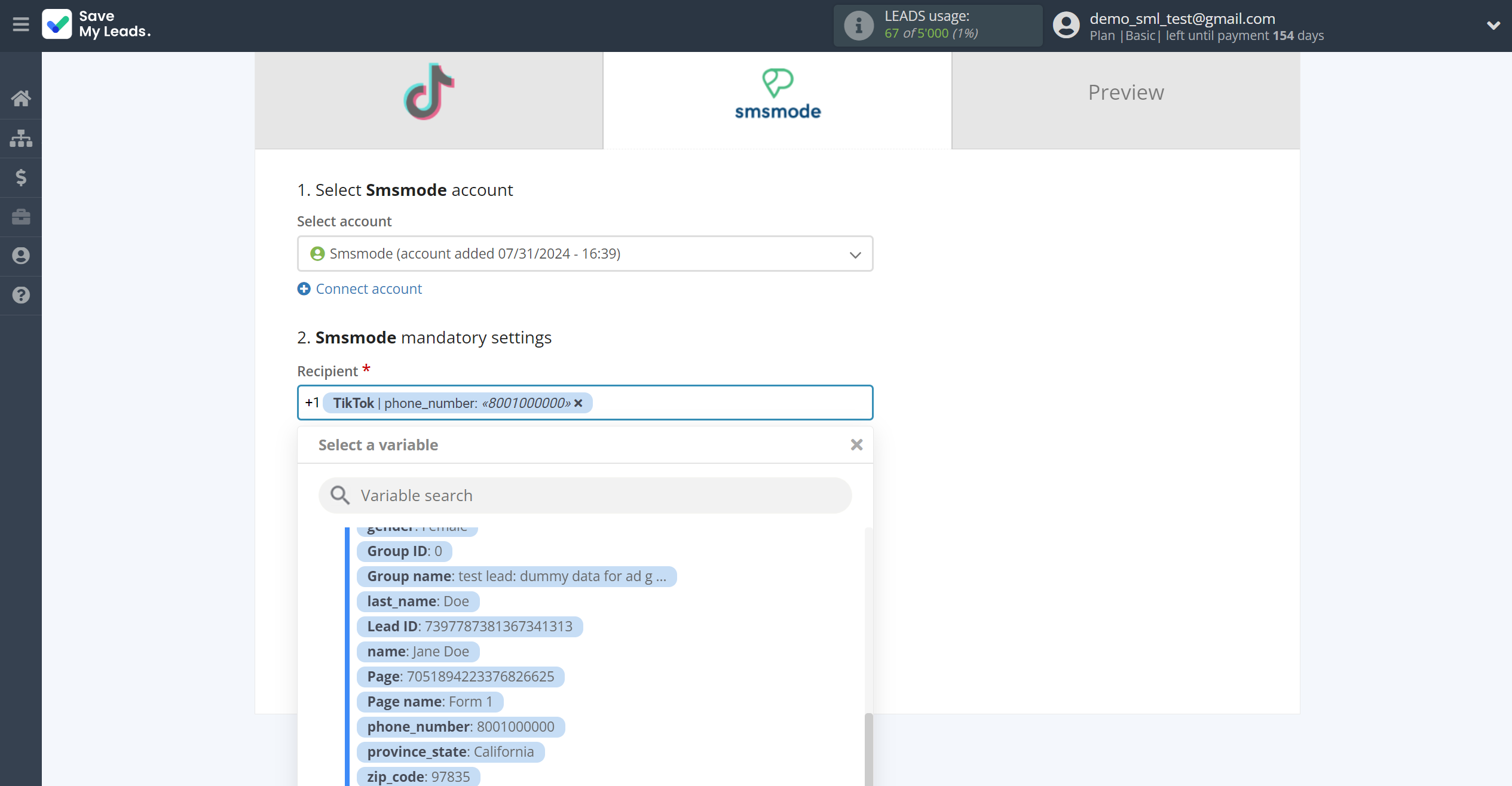
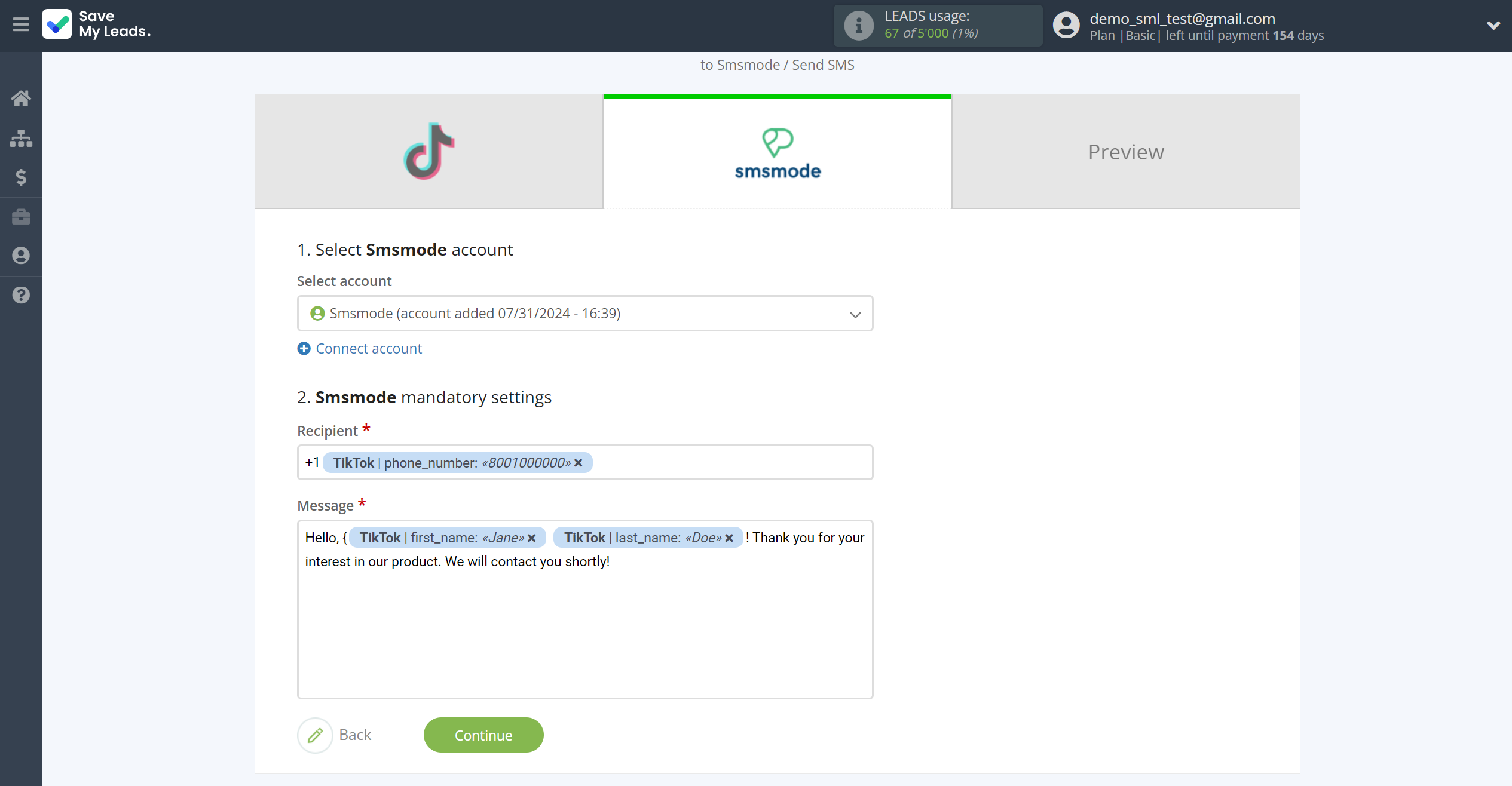
Now
see the test data that will be send to Smsmode.
Click "Send test data to Smsmode" and go to the Smsmode cabinet in the appropriate group to test the connection.
If something does not suit you - click "Back" and go back one step.
If everything suits you, click "Finish setup" to continue the setup.
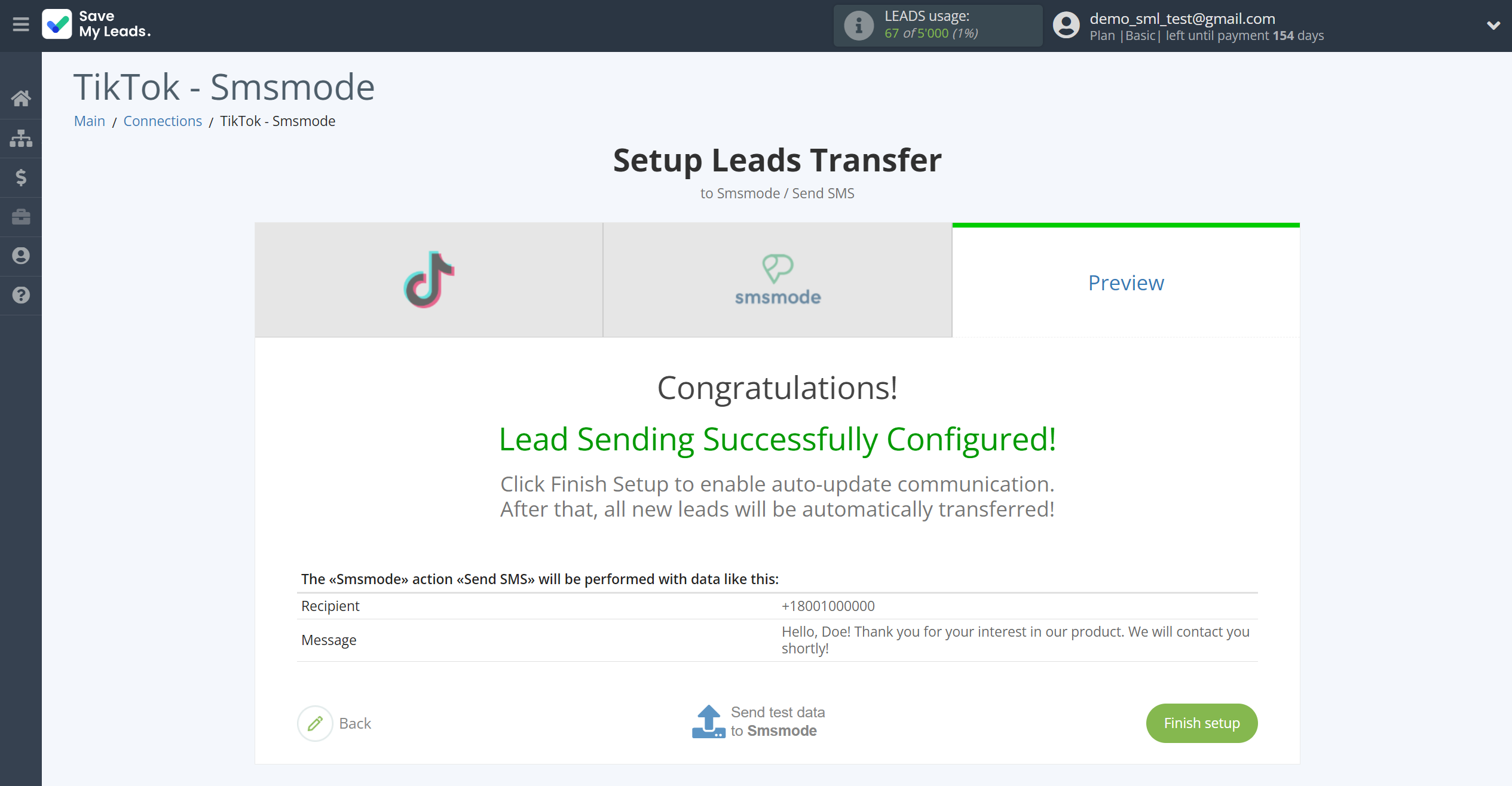
On the main screen, click on the gear icon to select name of the connection and select a group for it, if necessary.
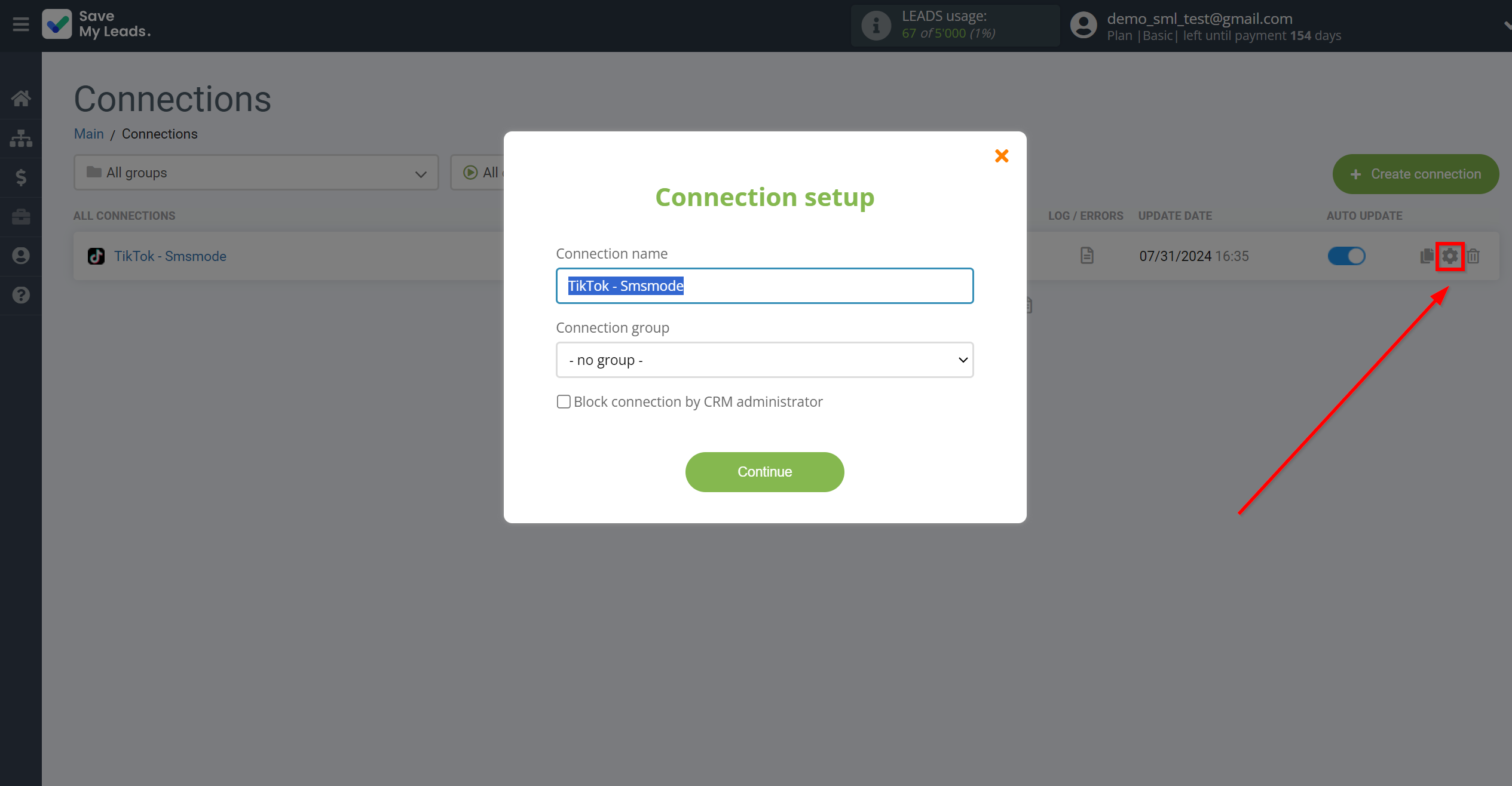
When the slider is in the position as shown in the picture - auto-update works. If you want to disable communication, click this slider.
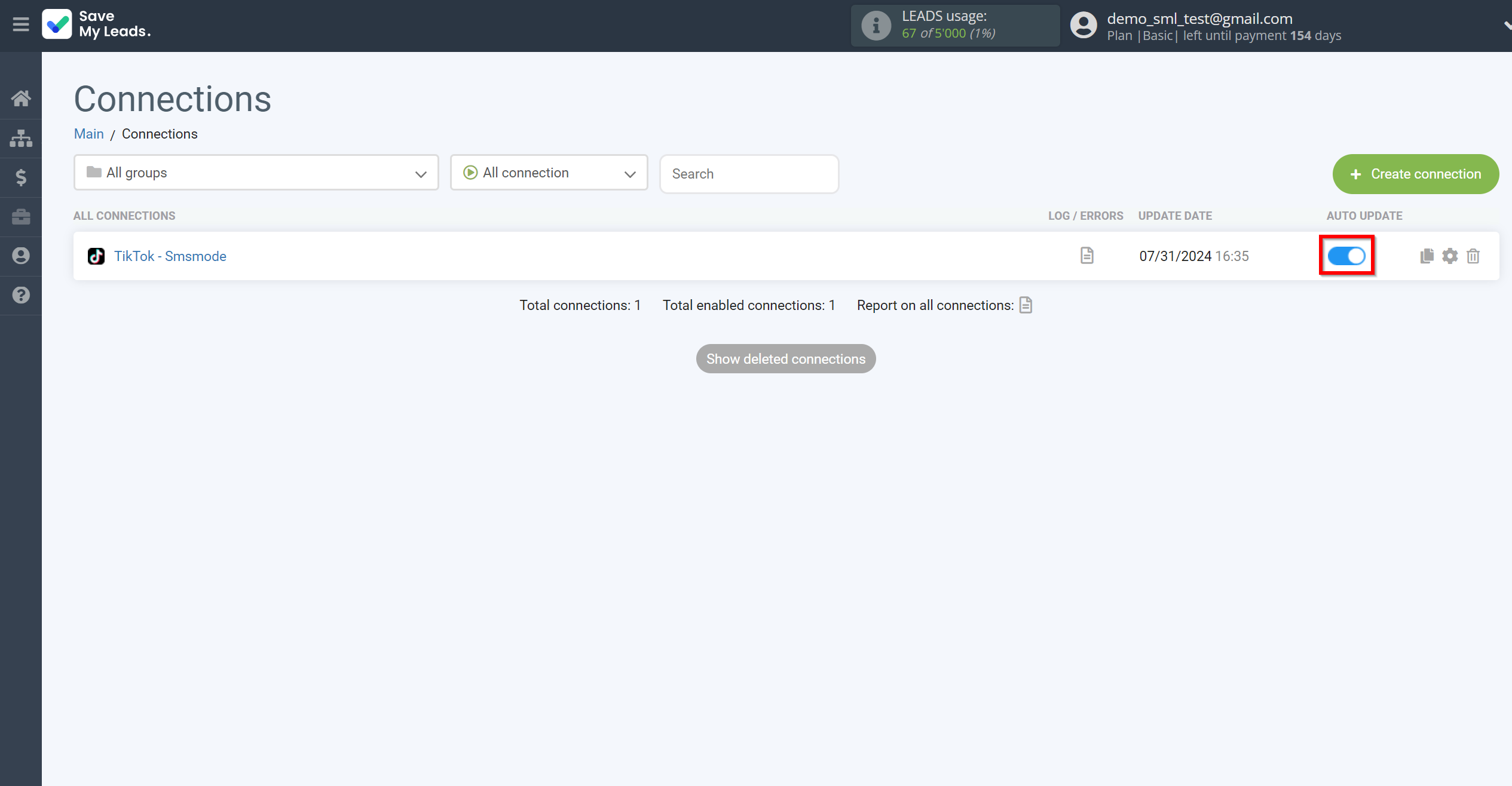
This completes the integration setup between TikTok with Smsmode! See how easy it is!?
Now you don't have to worry, SaveMyLeads will do everything on its own!