How to Connect TikTok with Smartsheet
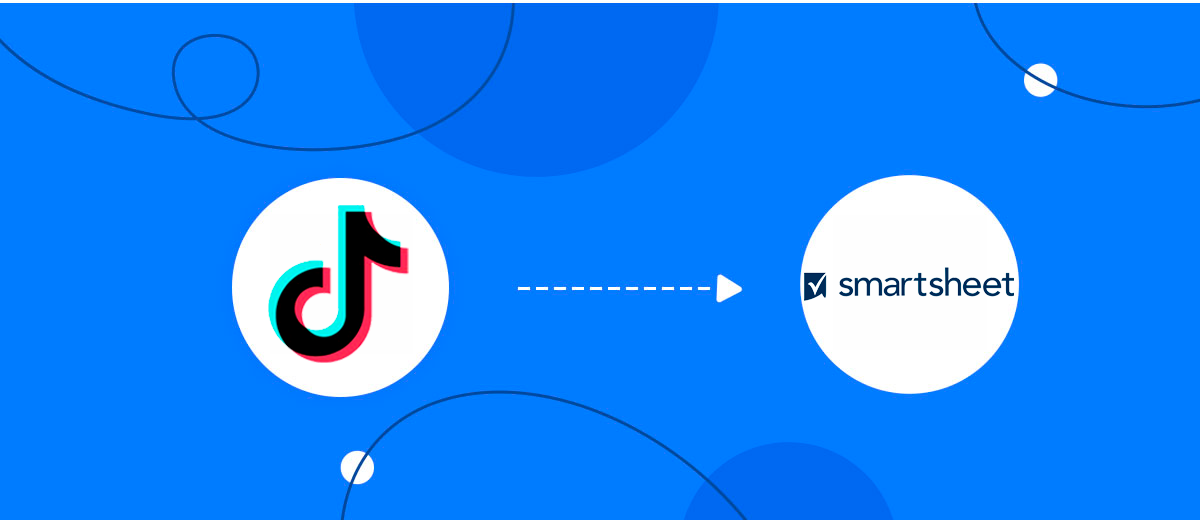
The integration will allow you to get new leads from TikTok and transfer them to Smartsheet. This allows you to efficiently automate workflows and save a lot of time by not having to manually add each row to the table.
Let's go through the entire TikTok with Smartsheet setup steps together!
Navigation:
1. What will integration TikTok with Smartsheet do?
2. How to connect your TikTok account?
3. How to connect your Smartsheet account to?
4. How to set up data transfer to Smartsheet in the selected action?
5. An example of the data that will be sent to your Smartsheet.
6. Auto-update.
To start setup click "Create Connection".
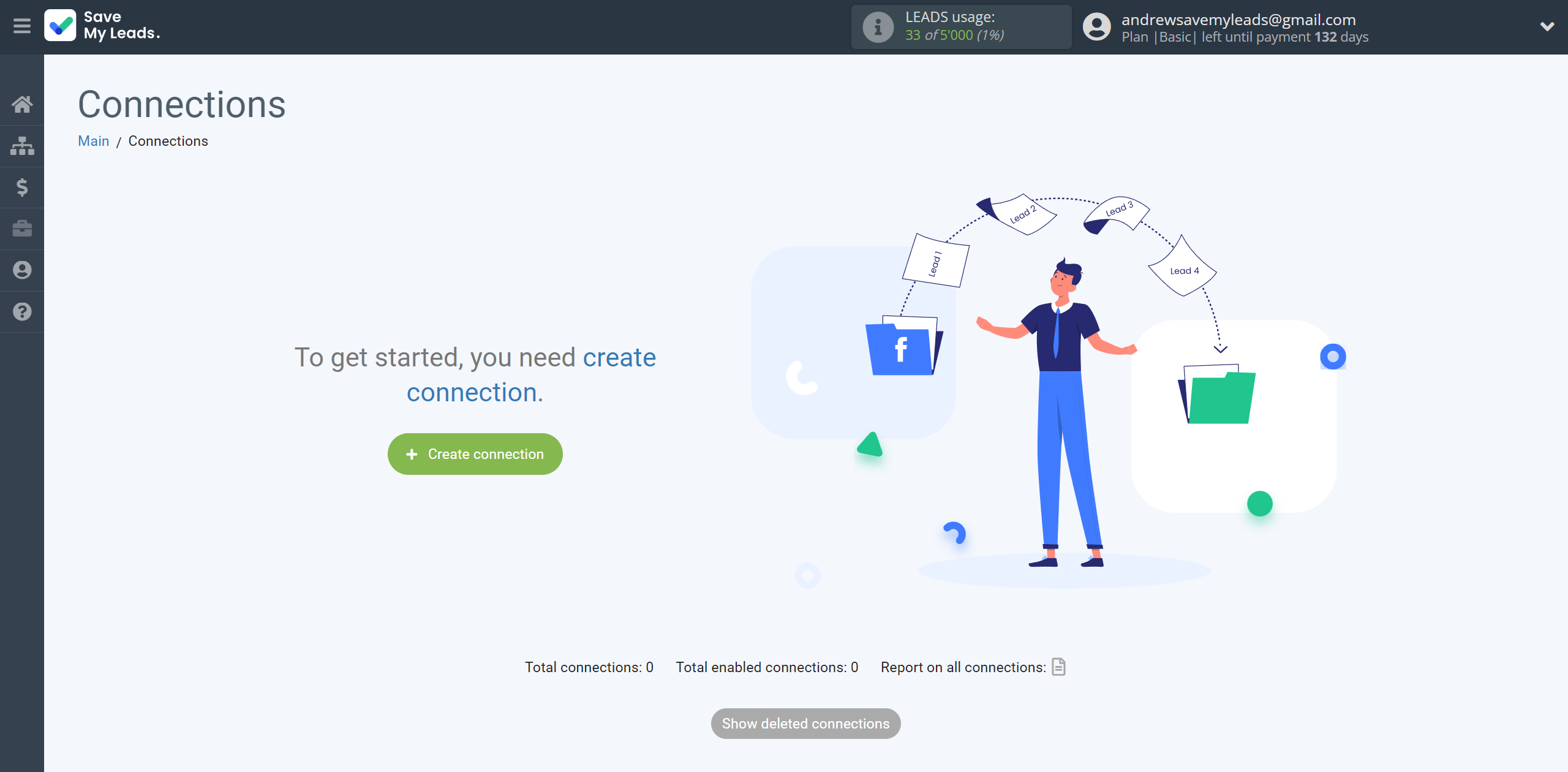
Select a system as the Data Source. In this case, you must specify TikTok.
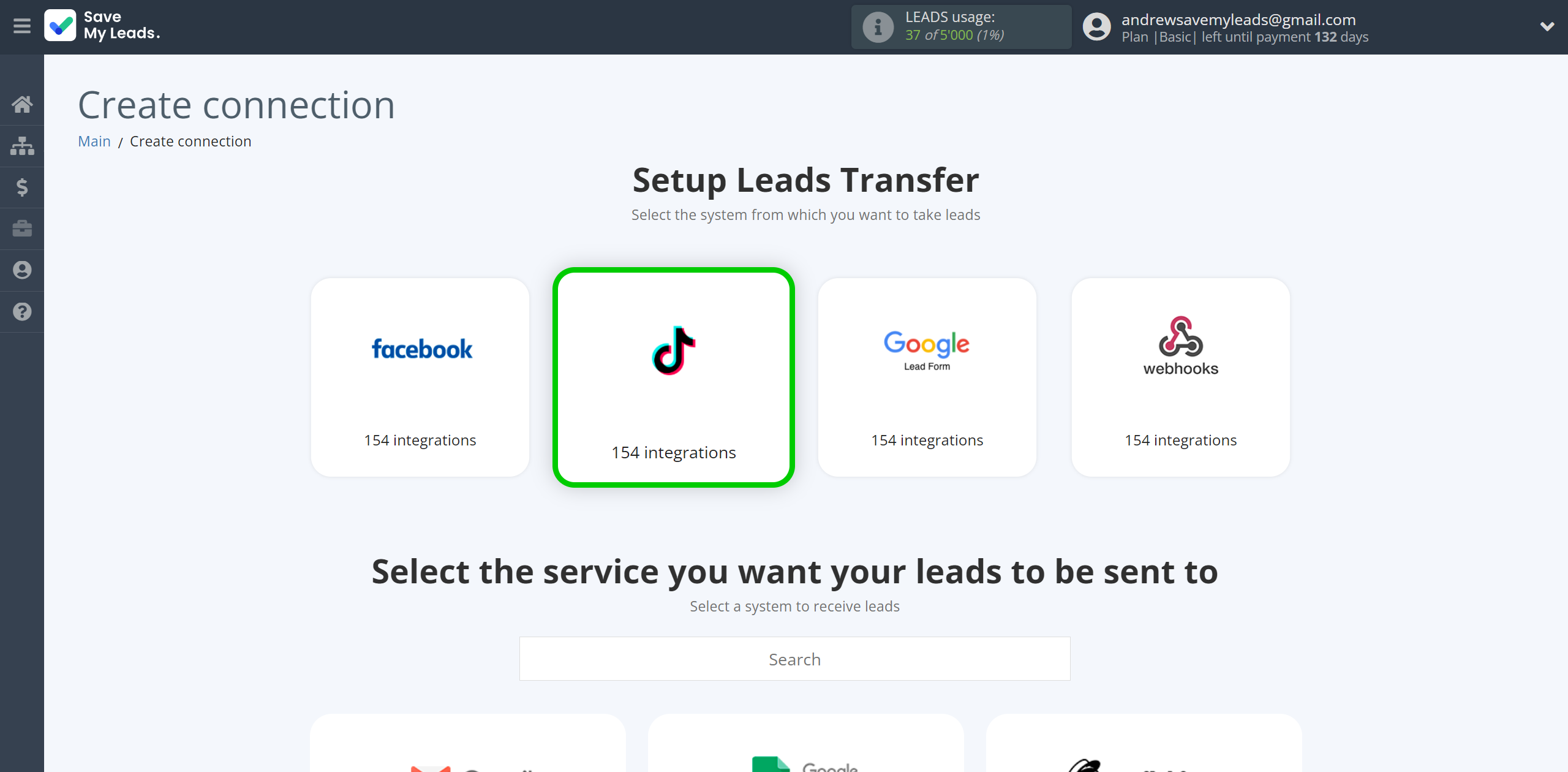
Next, you need to specify the system to which the data from the TikTok will be transmitted. In this case, you must specify Smartsheet.
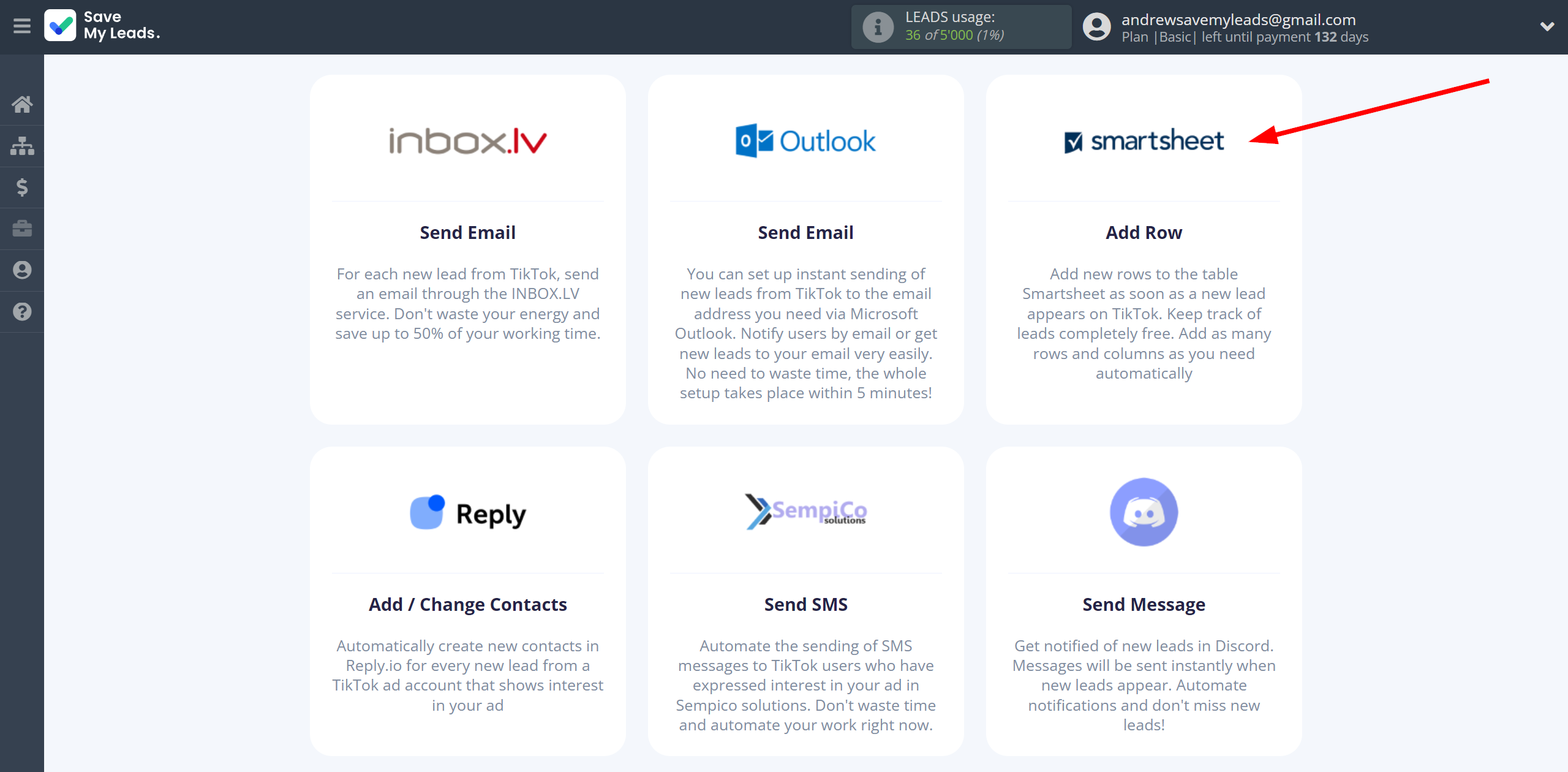
The next step is to select the TikTok account from which SaveMyLeads will get the data.
If there are no account connected to the system, click "Connect account".
Enter your email and password and give all access to work with this account.
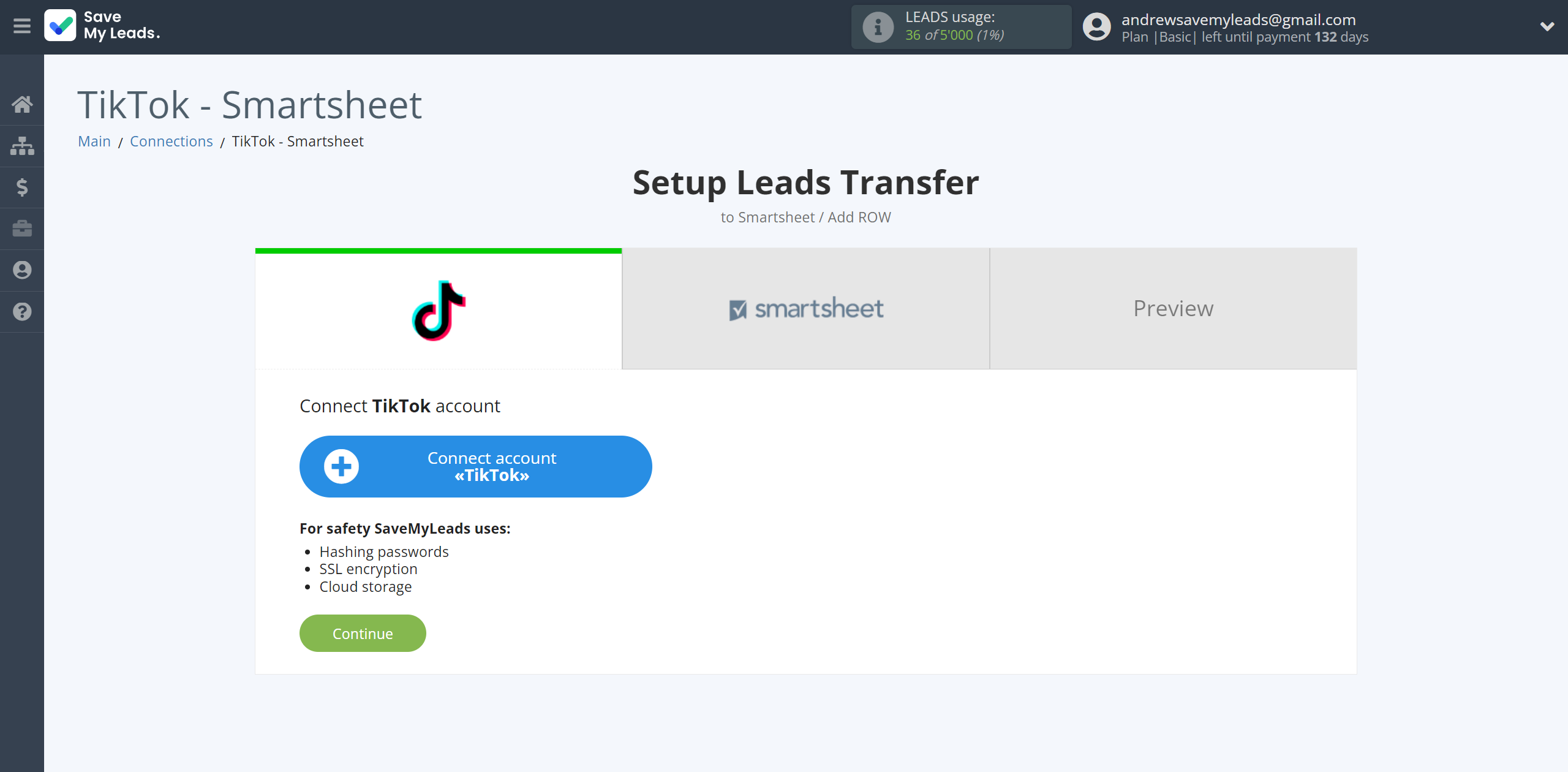
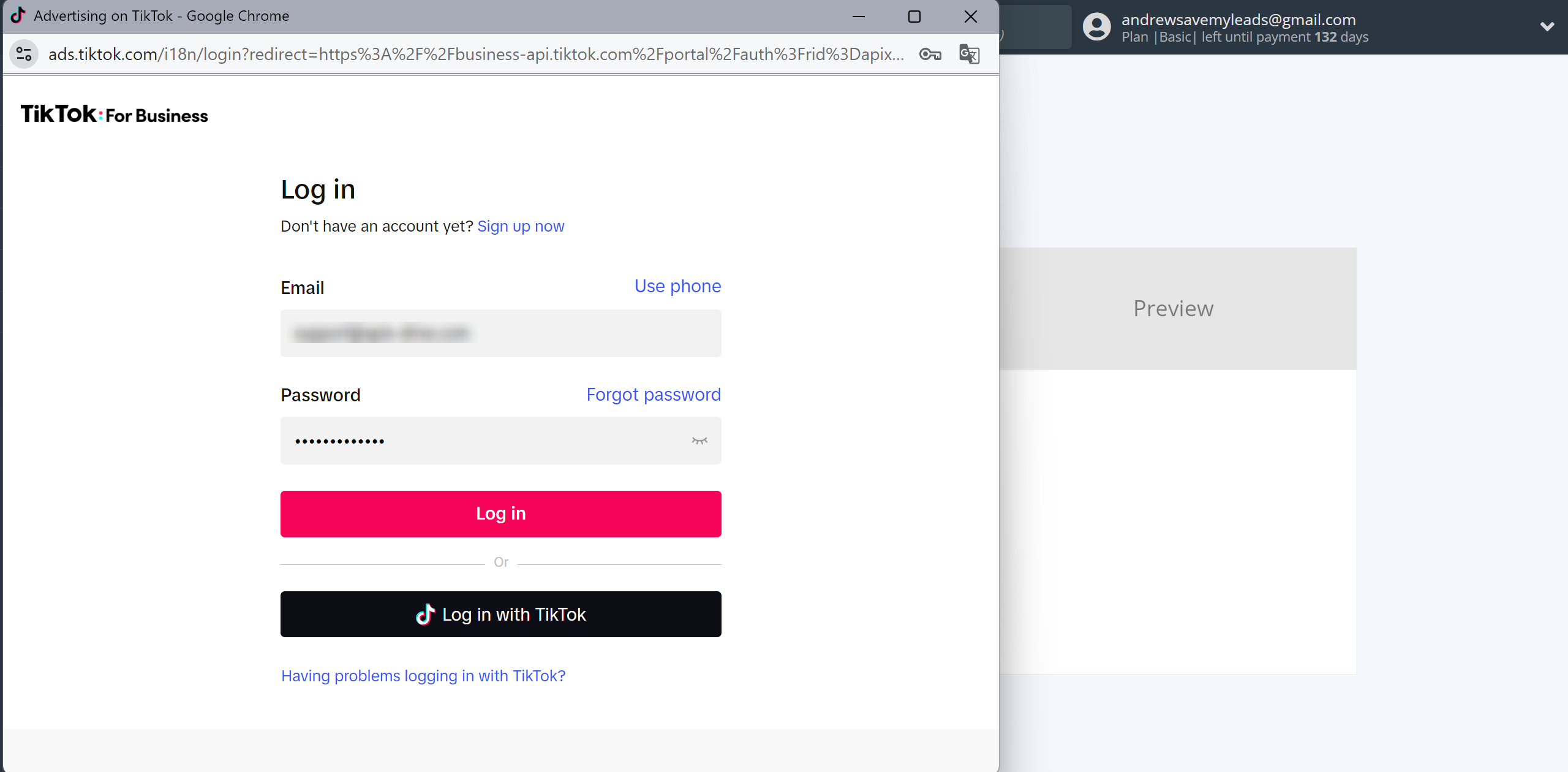
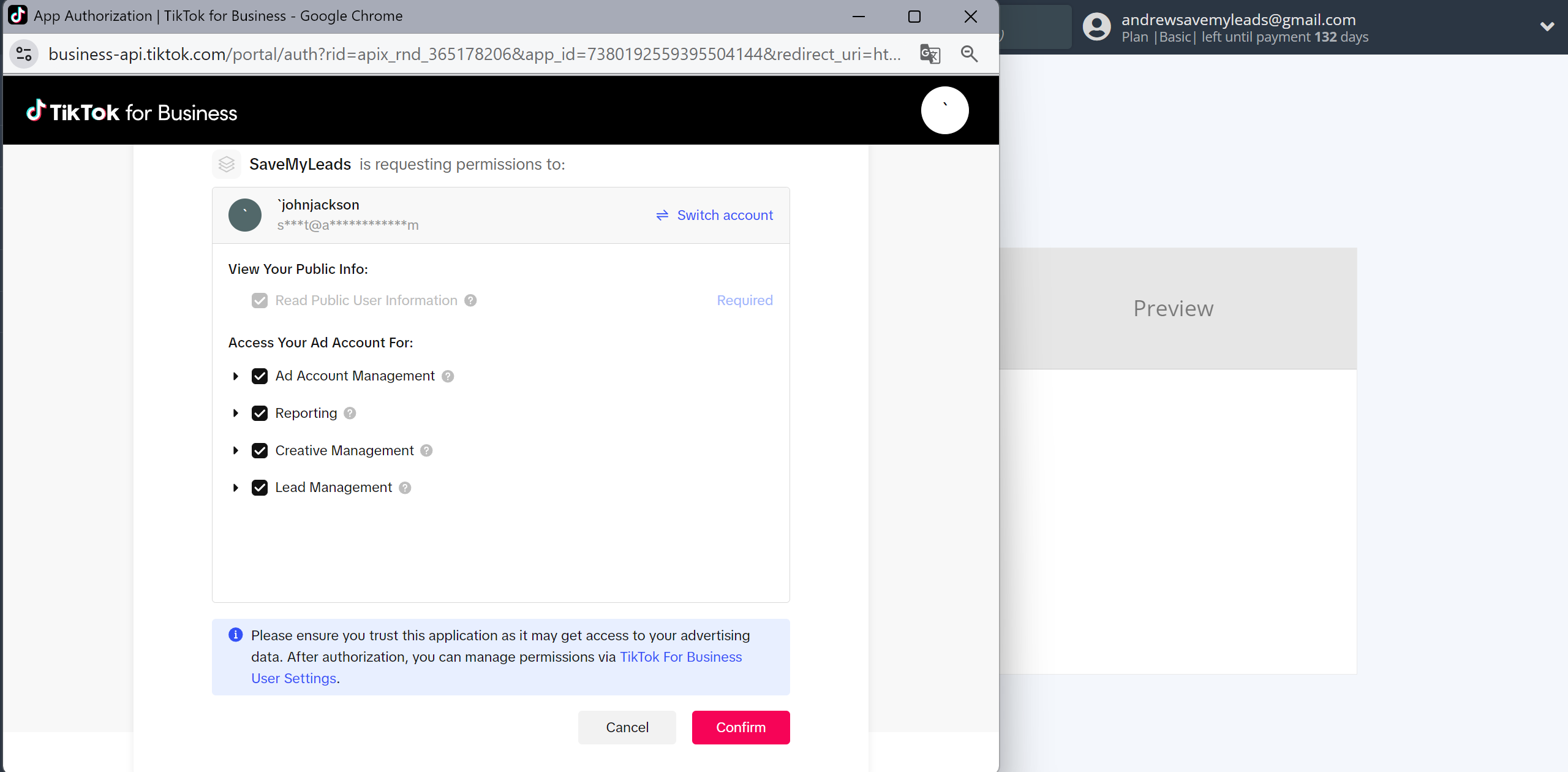
When the connected account is displayed in the "active accounts" list, select it.
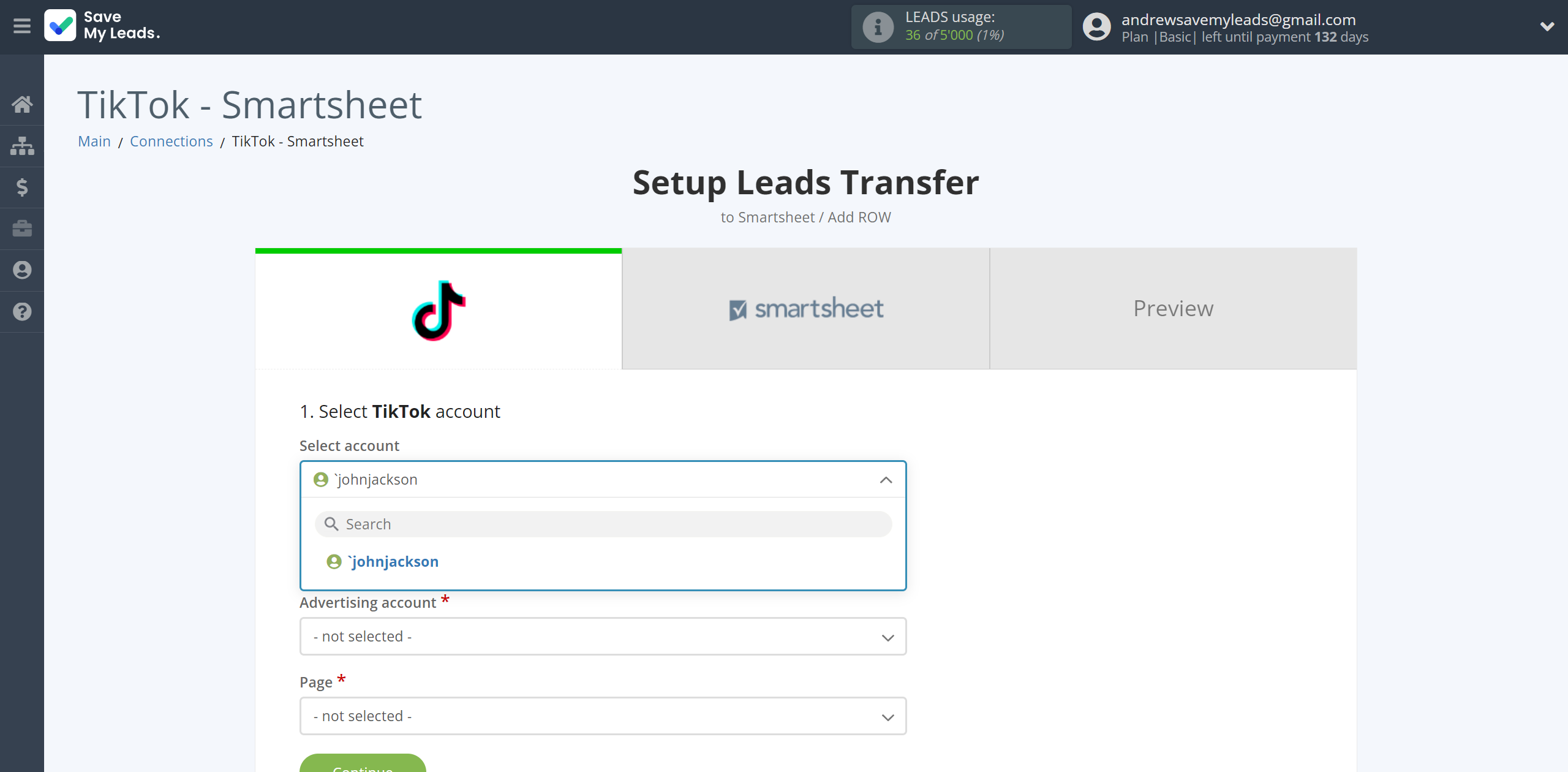
Select the Advertising Account and Page from the drop-down list and click Continue.
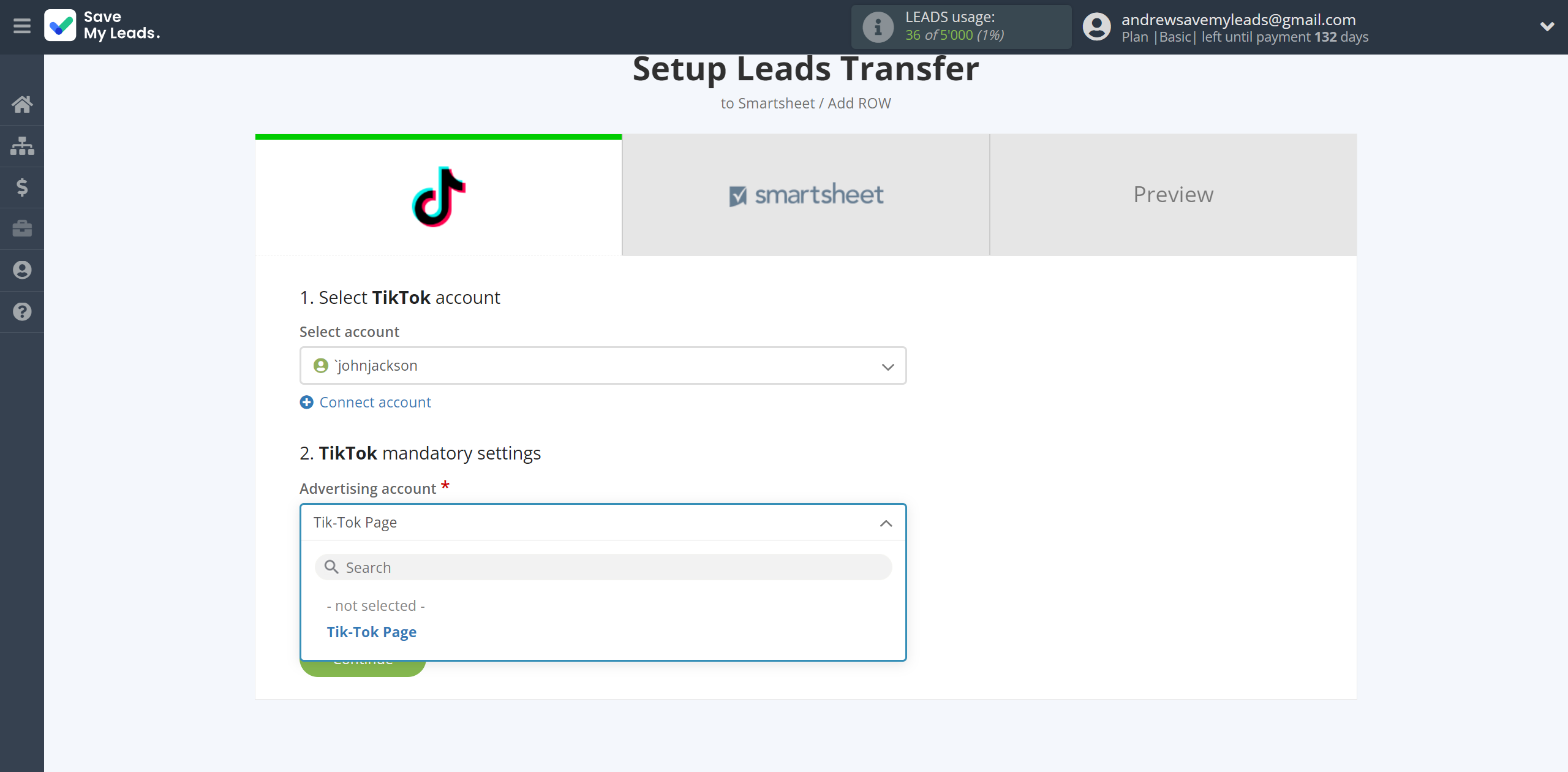
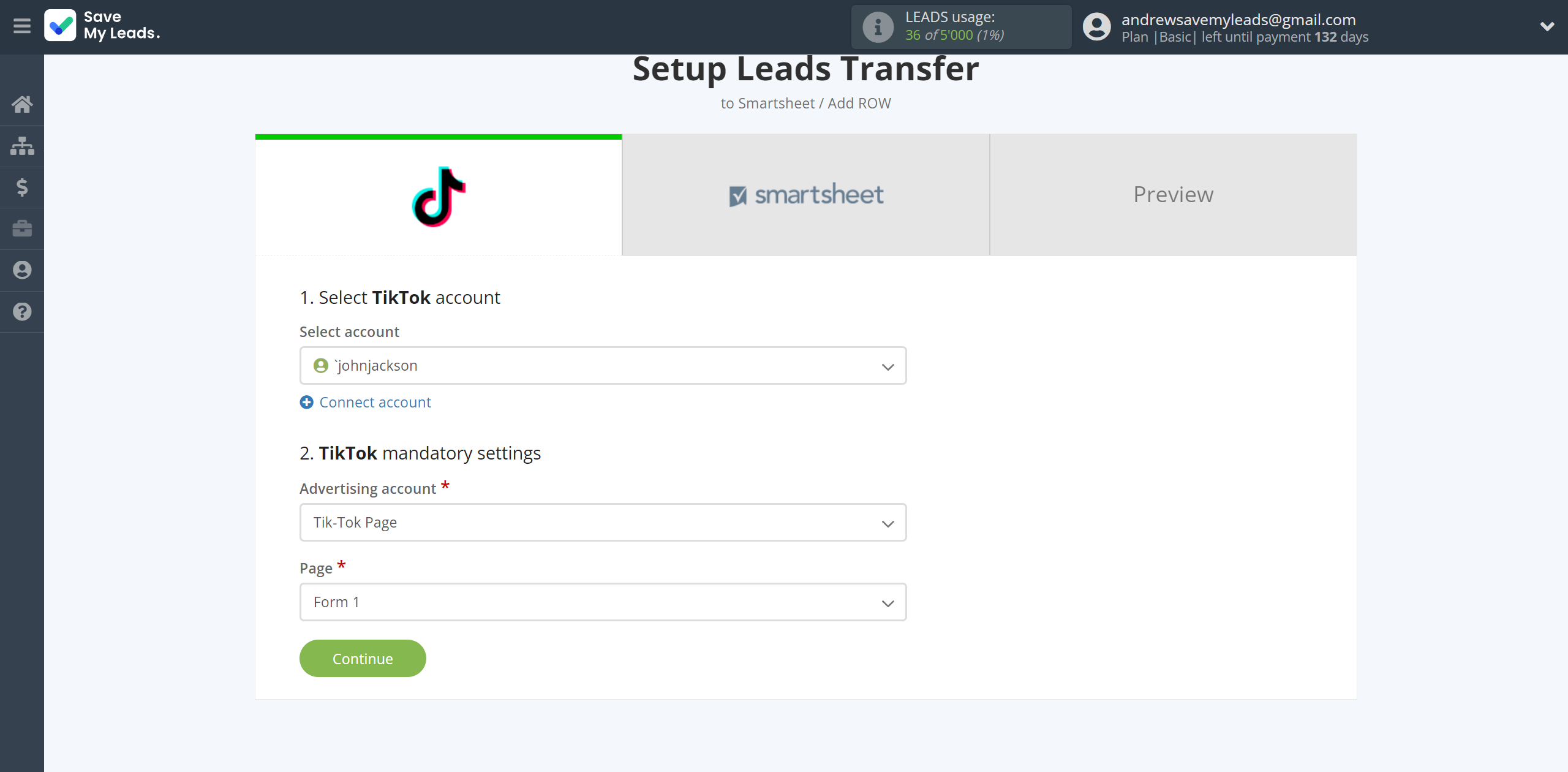
The next step is to select a Smartsheet account to which leads will be sent.
If there are no accounts connected to the system, click "Connect account".
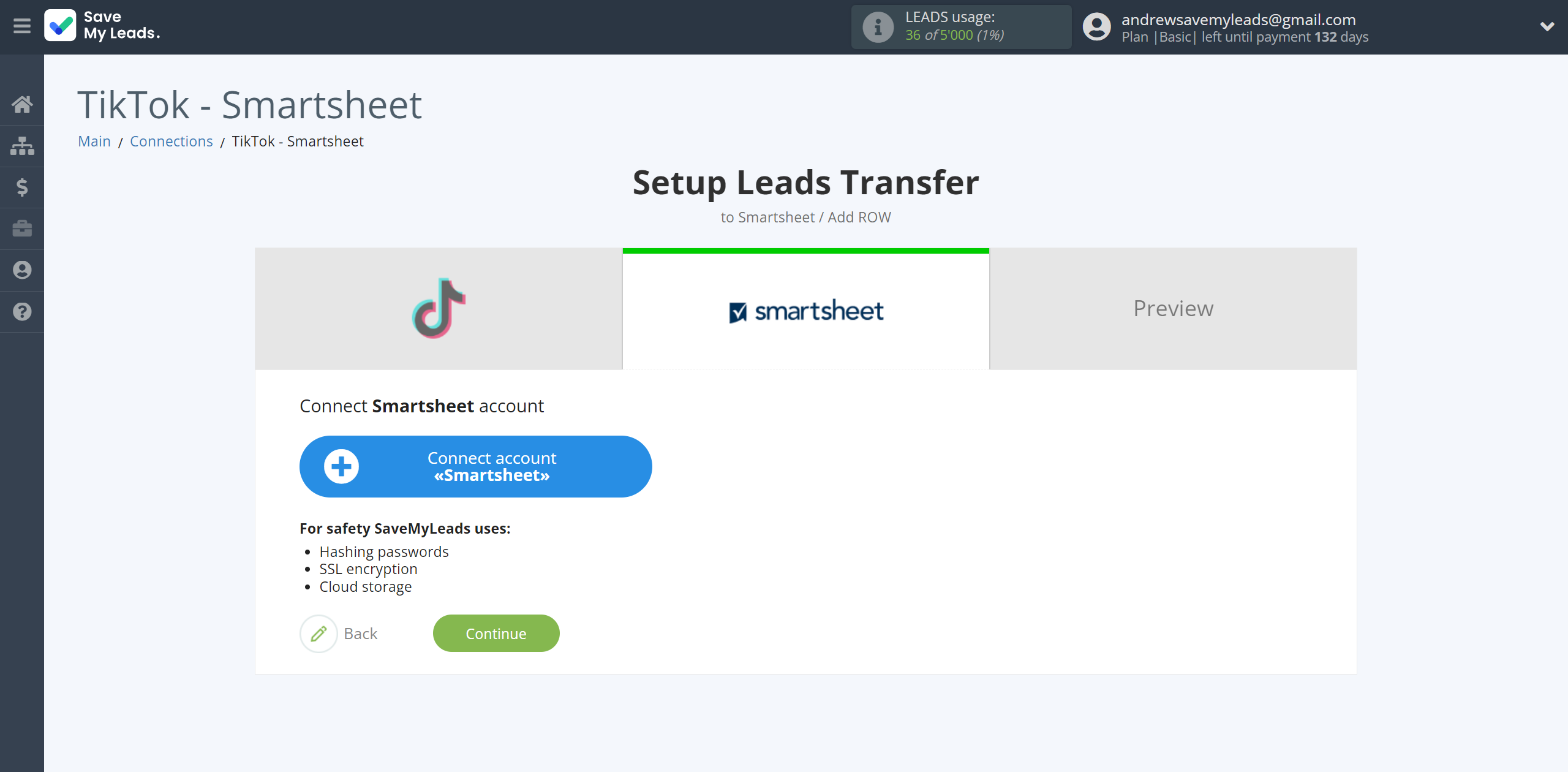
Enter your Smartsheet account login and password and give SaveMyLeads permission to work with this account.
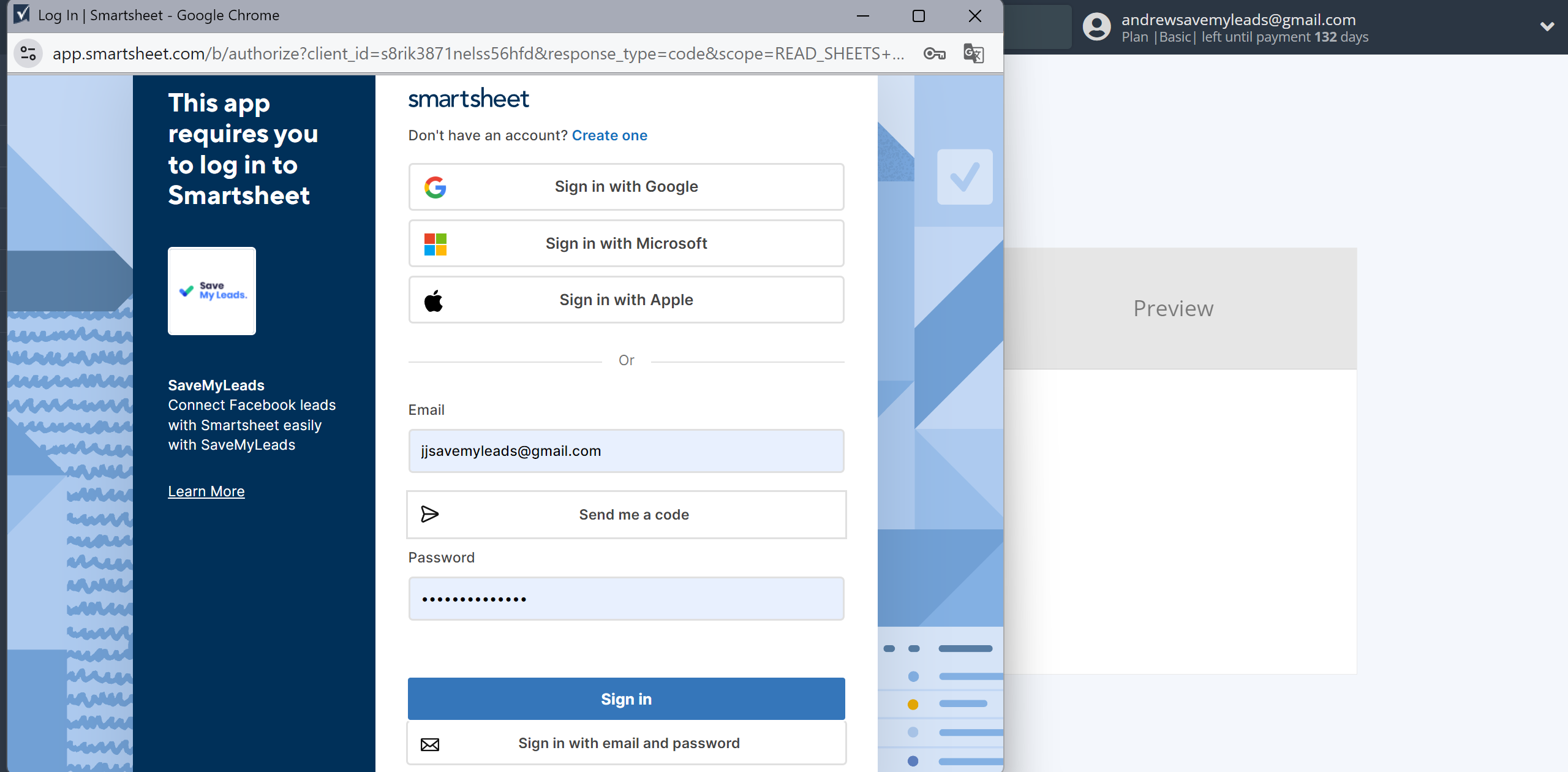
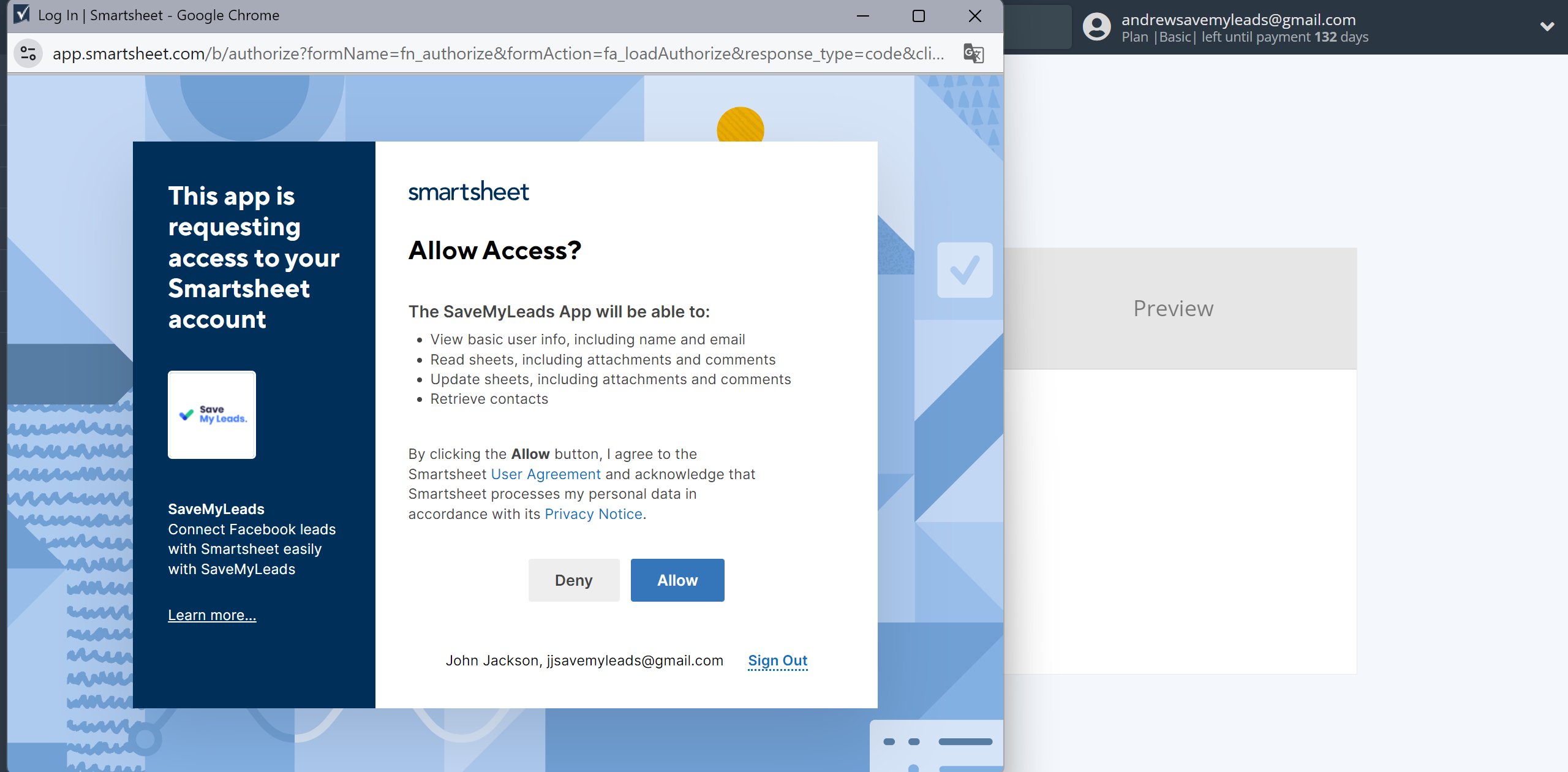
When the connected account is displayed in the "active accounts" list, select it.
Attention! If your account is in the "inactive accounts" list, check your access to this account!
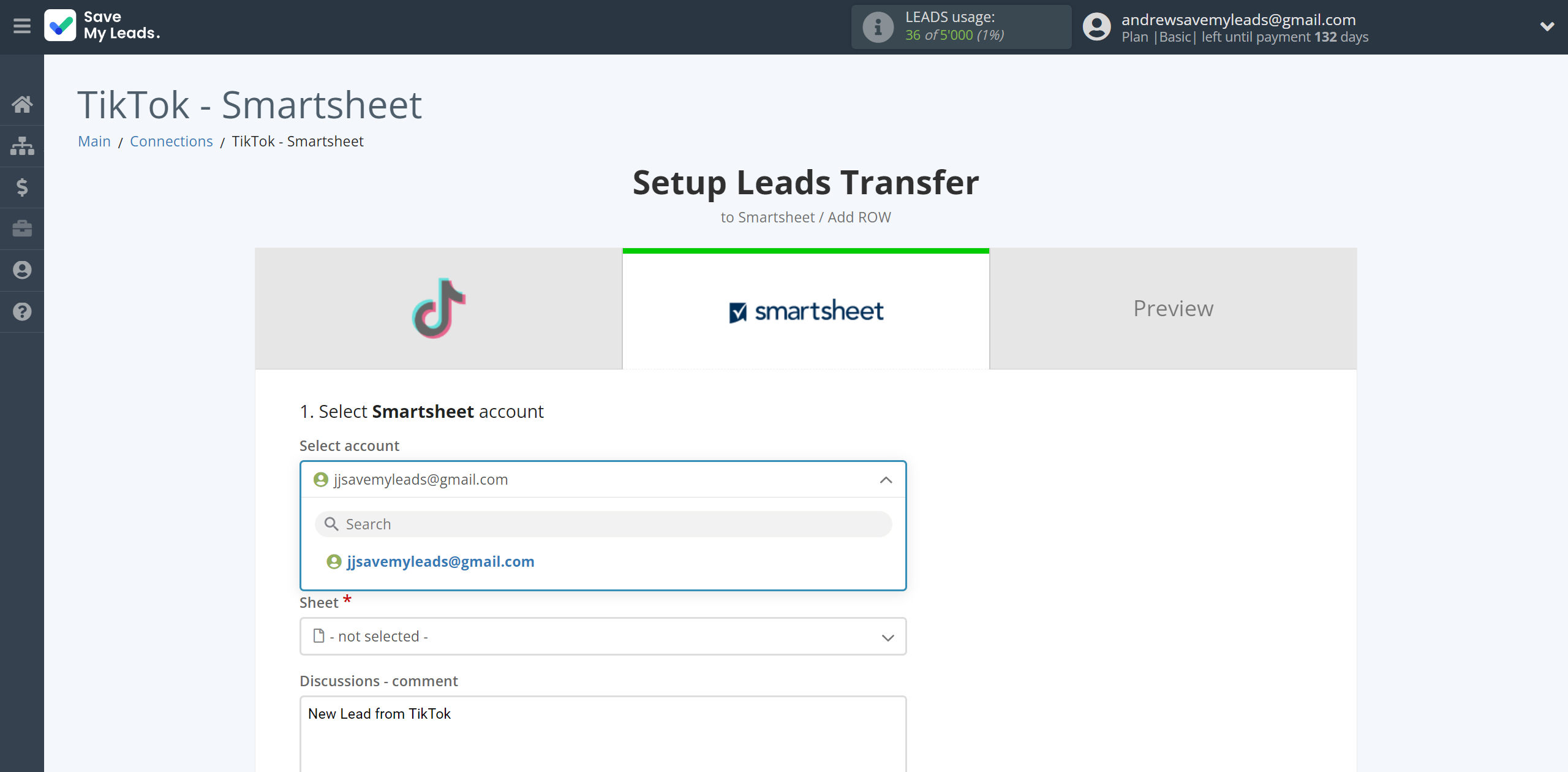
Now you need to assign variables from the Data Source system to the columns of the table you need.
In this section, the fields will be assigned according to the template. You can completely change it or leave it as is.
To add a variable, click on the column field and select the desired variable from the drop-down list. Please note that you can use not only Data Source variables, but also manually entered data.
Click "Continue" when you're done with assigning fields.
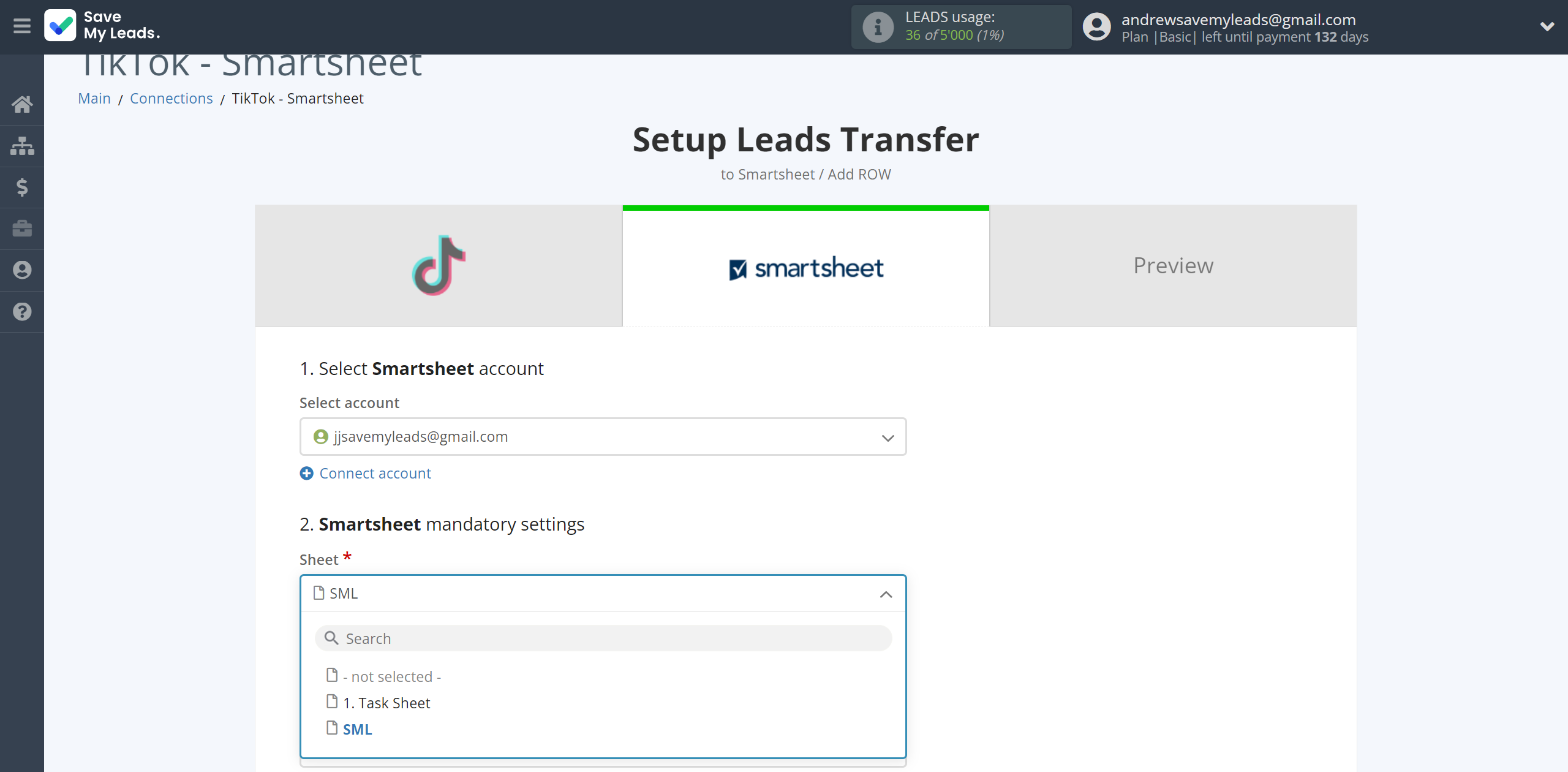
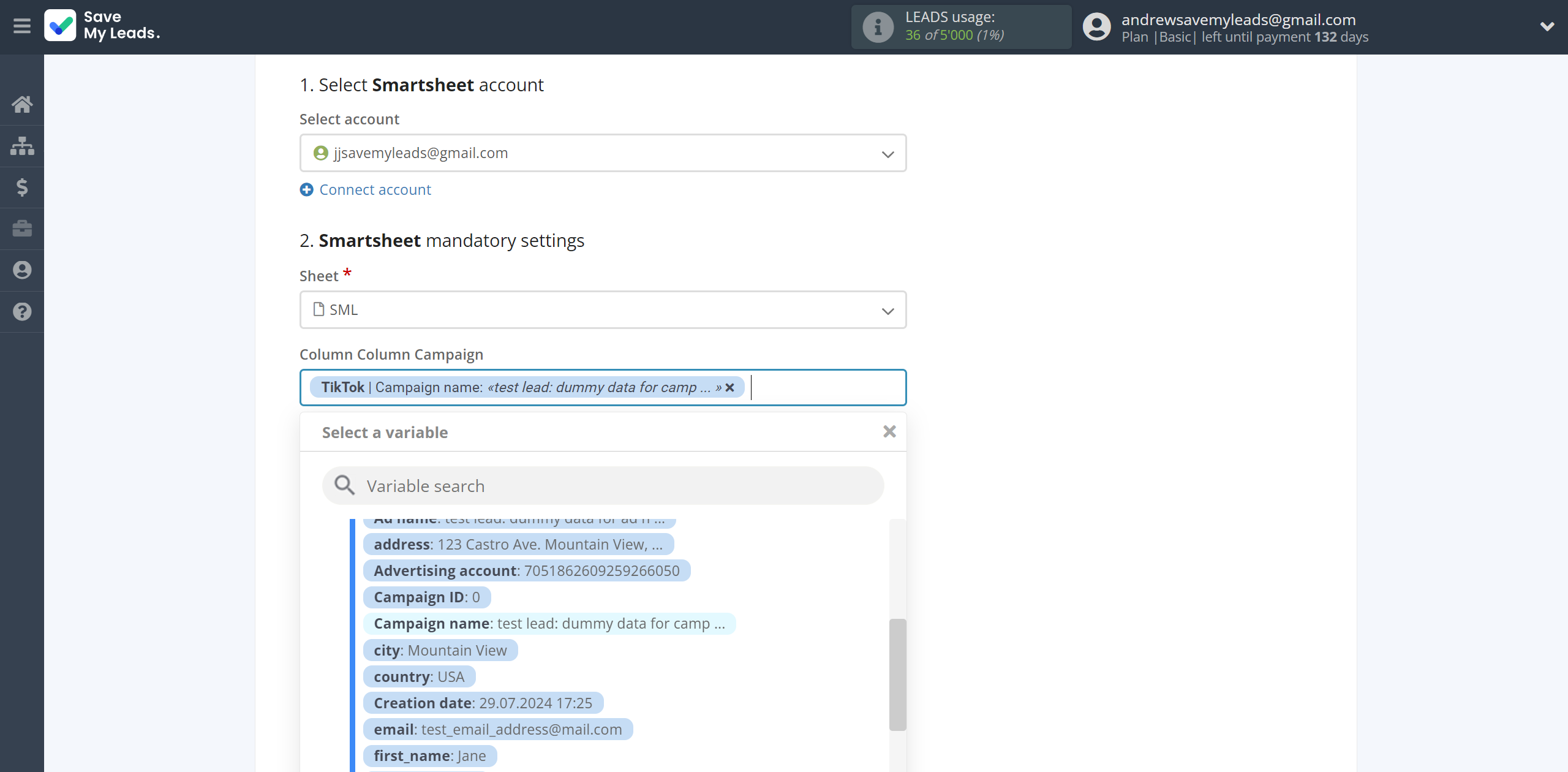
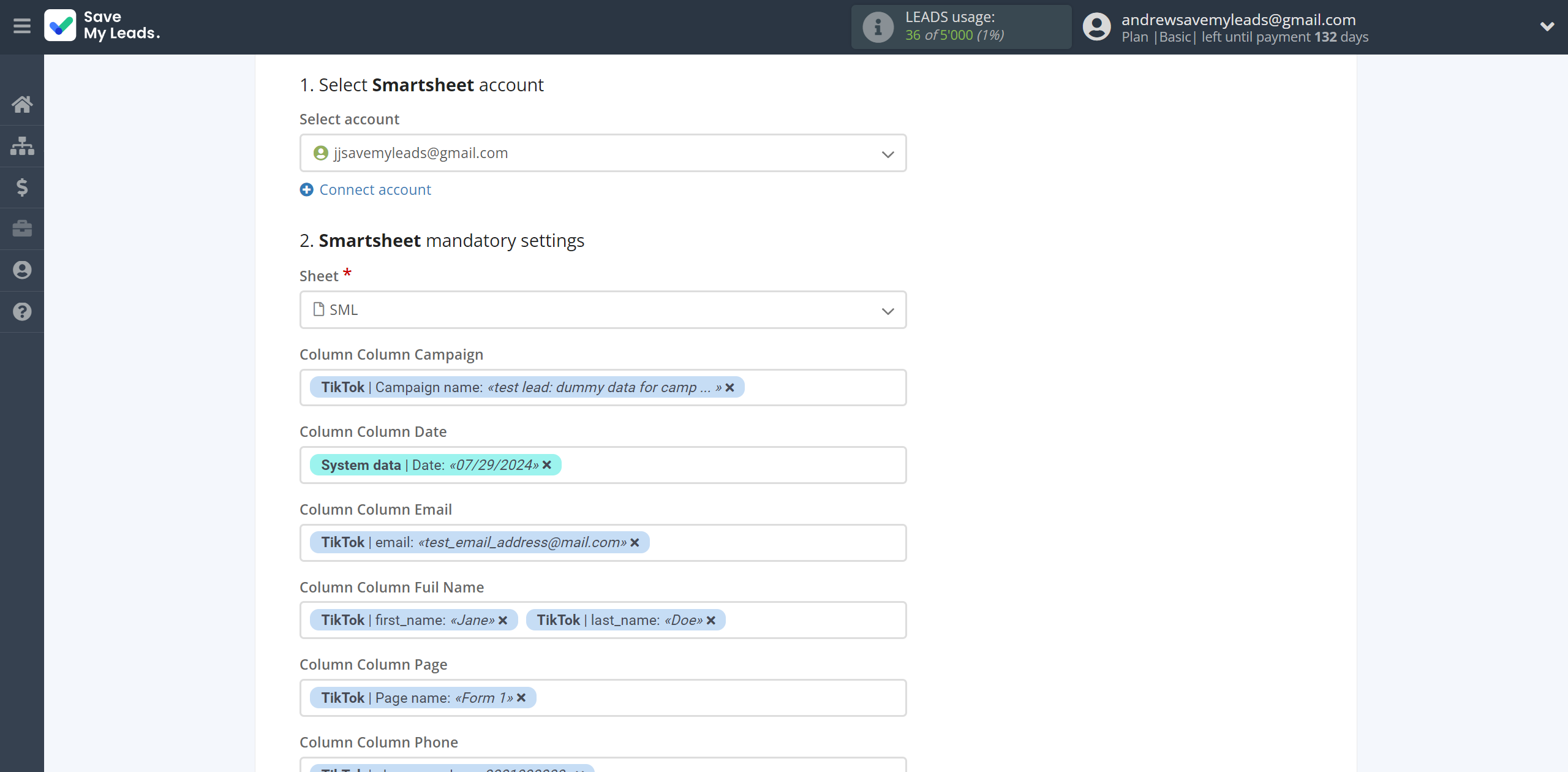
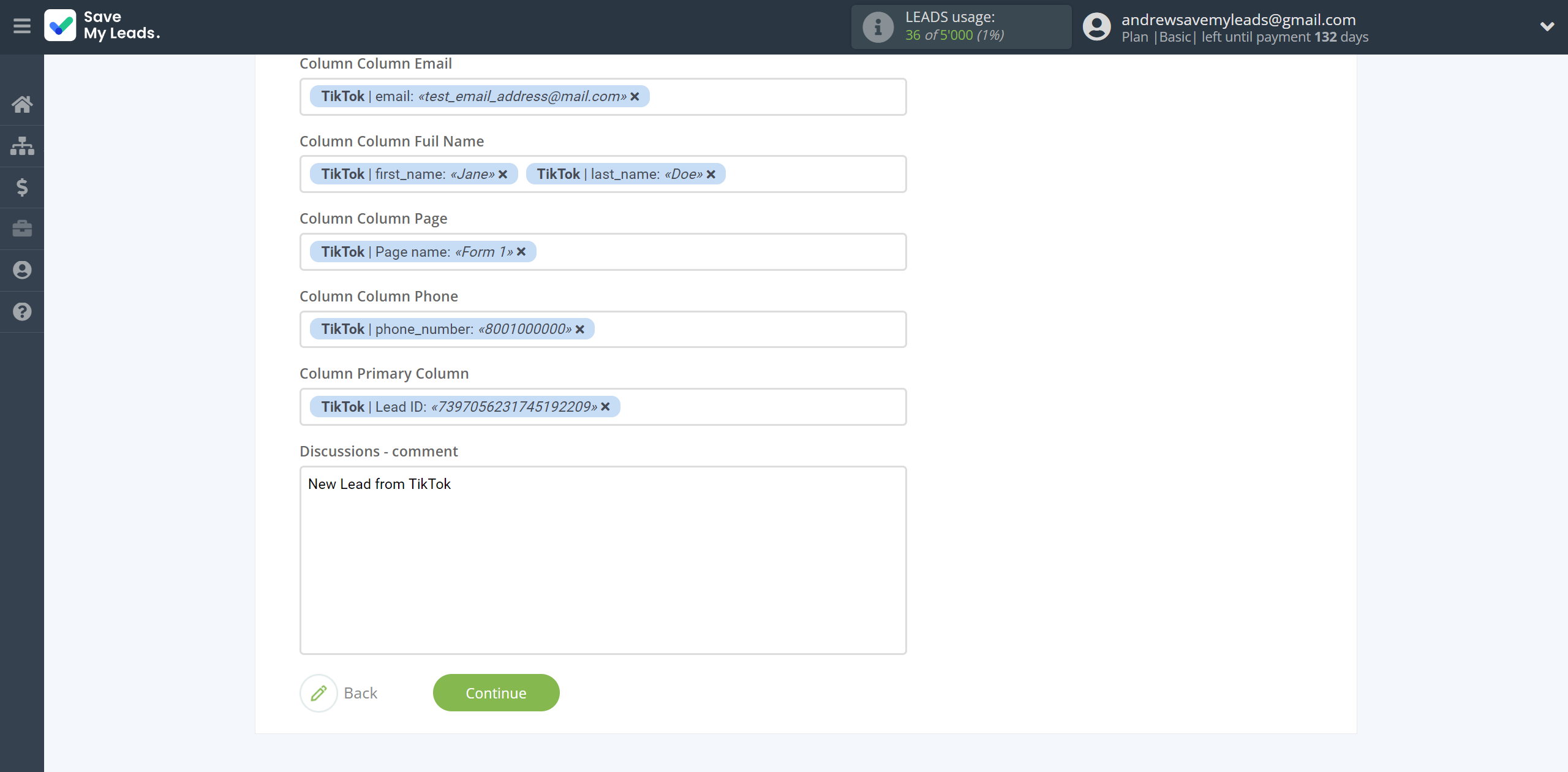
Now you see the test data to send to Smartsheet.
Click "Send test data to Smartsheet" and test the table and sheet in Smartsheet.
In order for data from TikTok to be transferred multi-venously to Smartsheet, click "Finish setup".
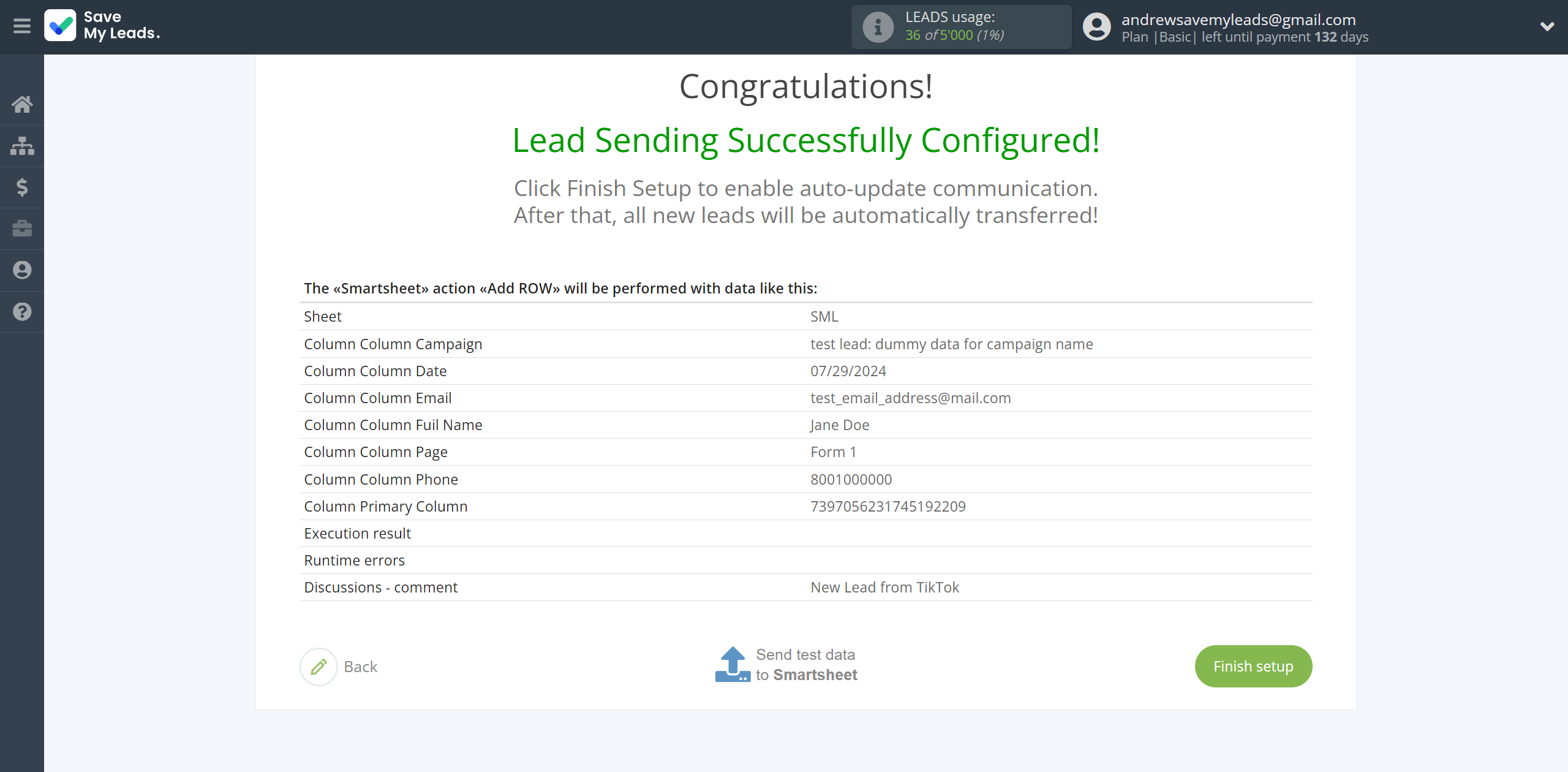
On the main screen, click on the gear icon to select name of the connection and select a group for it, if necessary.
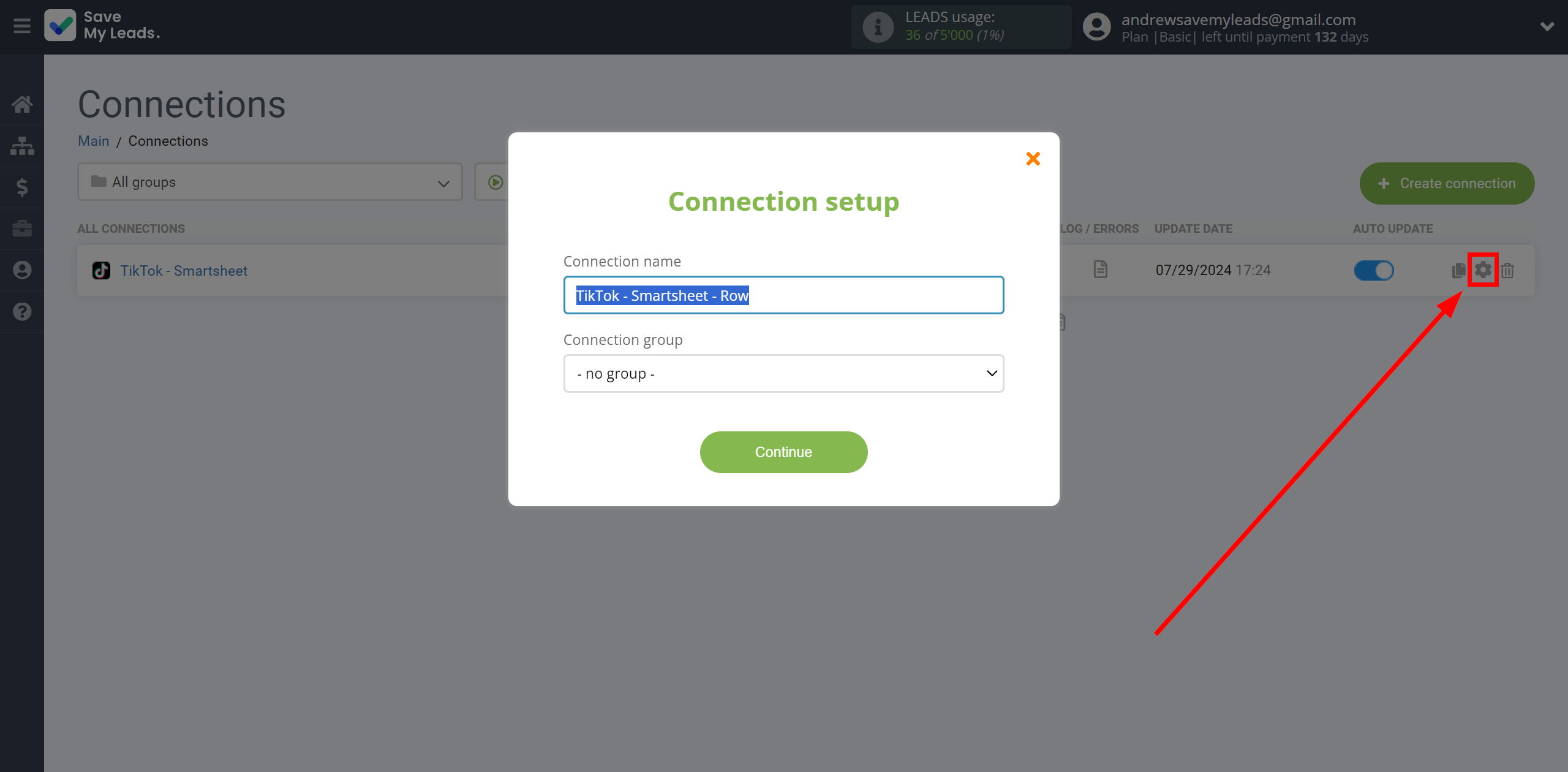
When the slider is in the position as shown in the picture - auto-update works. If you want to disable communication, click this slider.
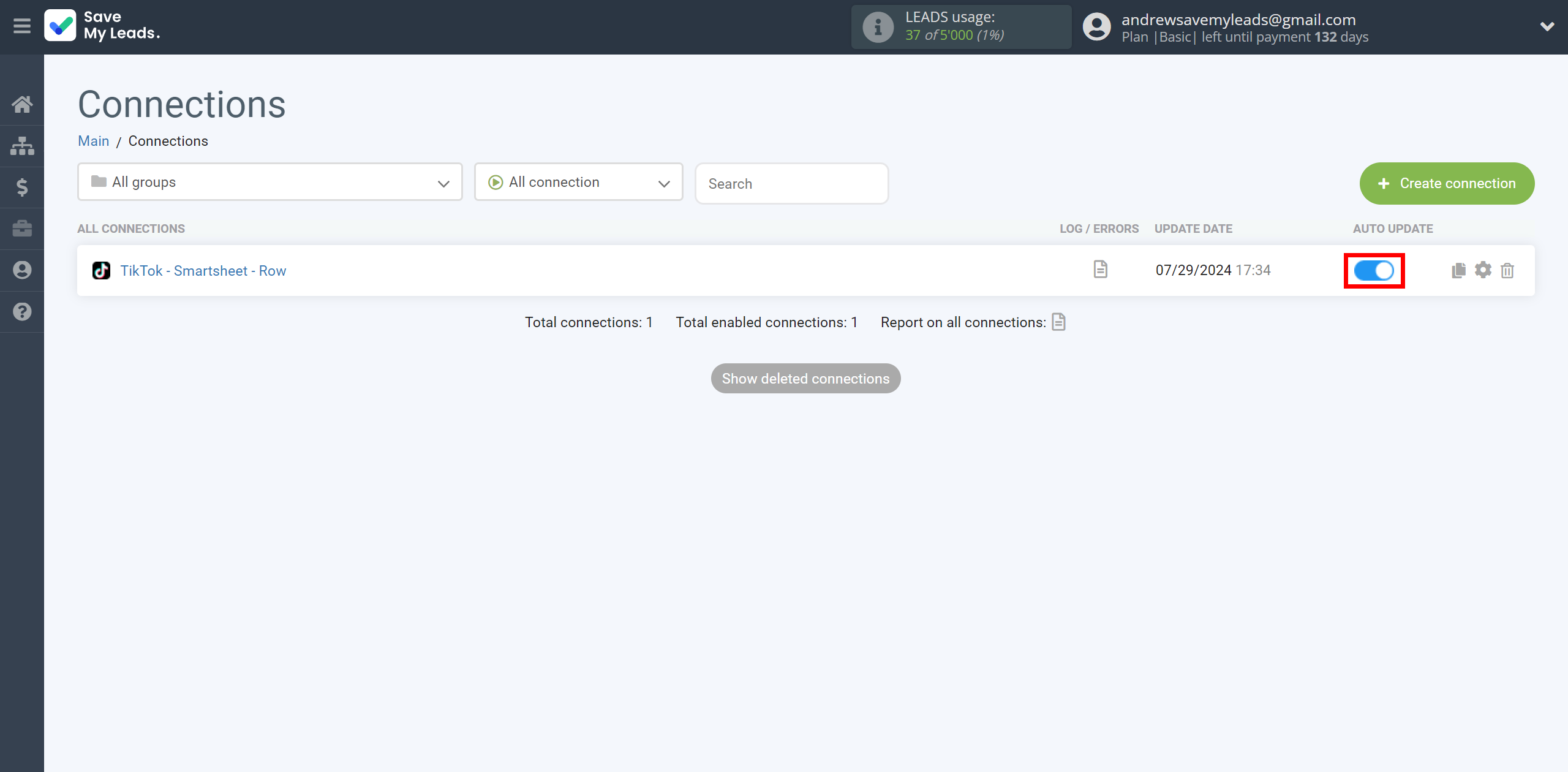
This completes the integration setup between TikTok with Smartsheet! See how easy it is!?
Now you don't have to worry, SaveMyLeads will do everything on its own!