How to Connect TikTok with Google Contacts
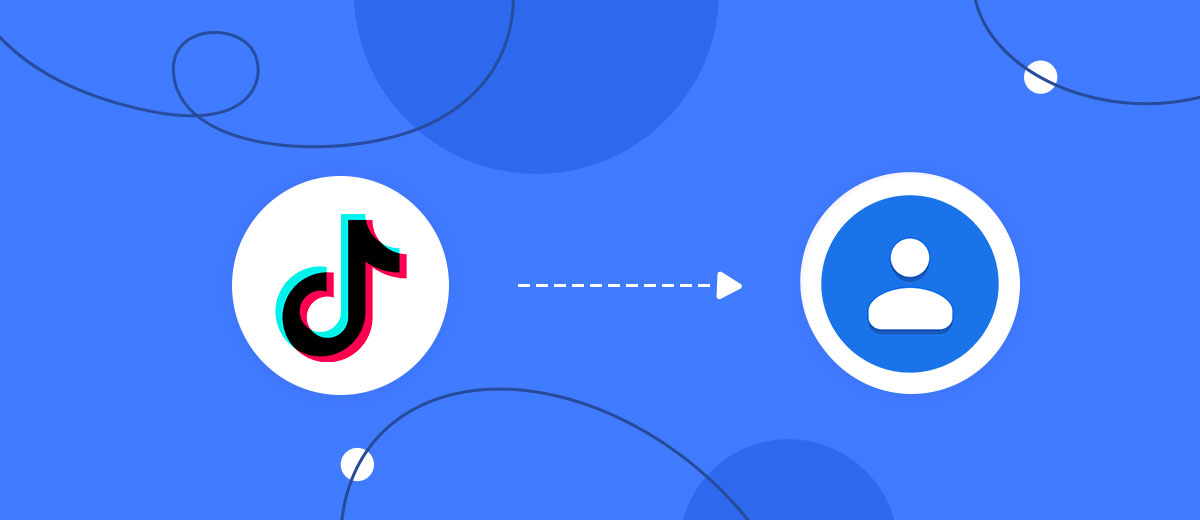
The integration will allow you to get new leads from TikTok and transfer them to Google Contacts to create contacts. This will allow you to efficiently automate your workflows and save a lot of time by eliminating the need to manually create each contact.
Let's go through the entire TikTok with Google Contacts setup steps together!
Navigation:
1. What will integration TikTok with Google Contacts do?
2. How to connect your TikTok account?
3. How to connect your Google Contacts account to?
4. How to set up data transfer to Google Contacts in the selected action?
5. An example of the data that will be sent to your Google Contacts.
6. Auto-update.
To start setup click "Create Connection".

Select a system as the Data Source. In this case, you must specify TikTok.

Next, you need to specify the system to which the data from the TikTok will be transmitted. In this case, you must specify Google Contacts.
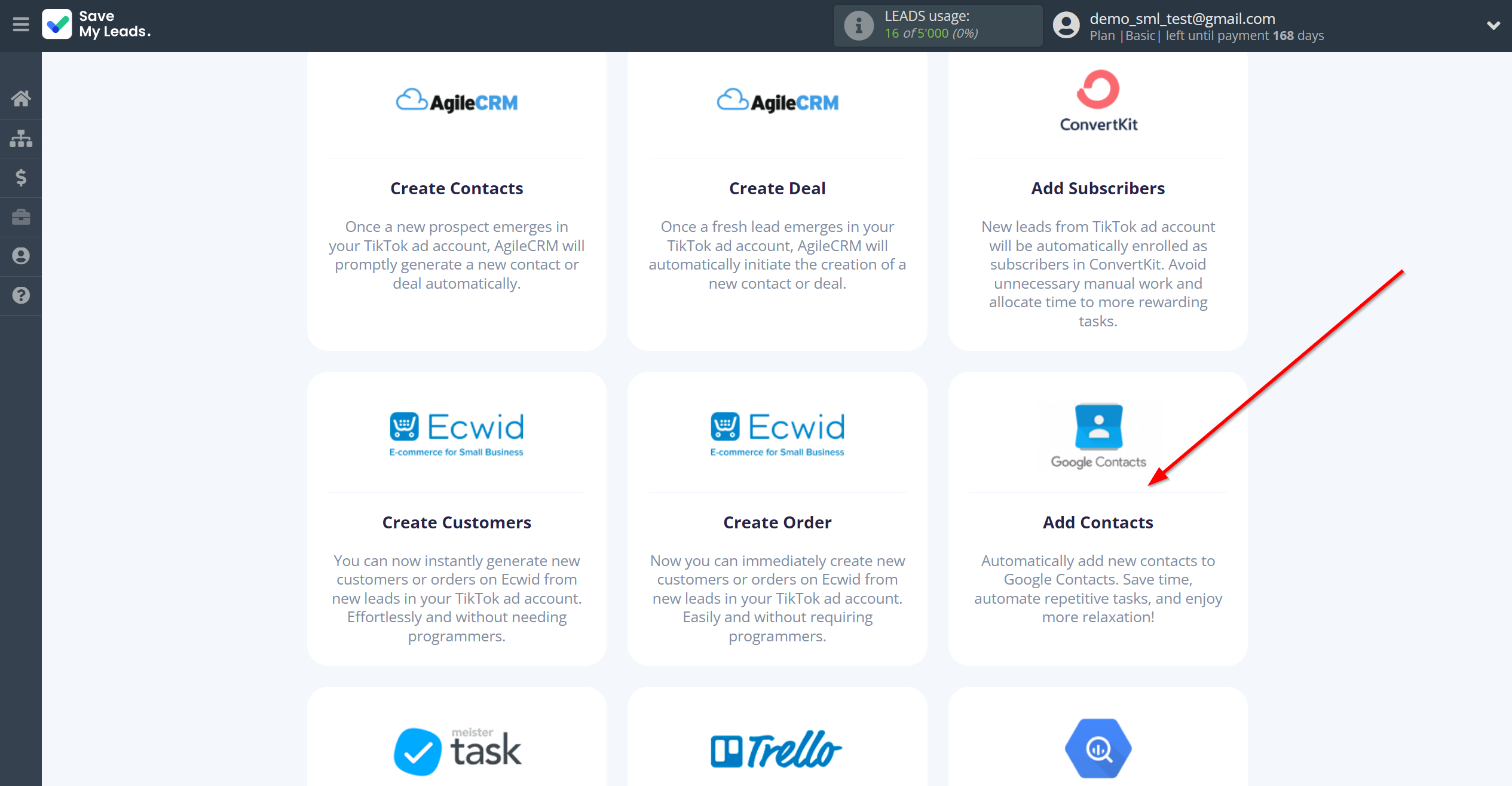
The next step is to select the TikTok account from which SaveMyLeads will get the data.
If there are no account connected to the system, click "Connect account".
Enter your email and password and give all access to work with this account.
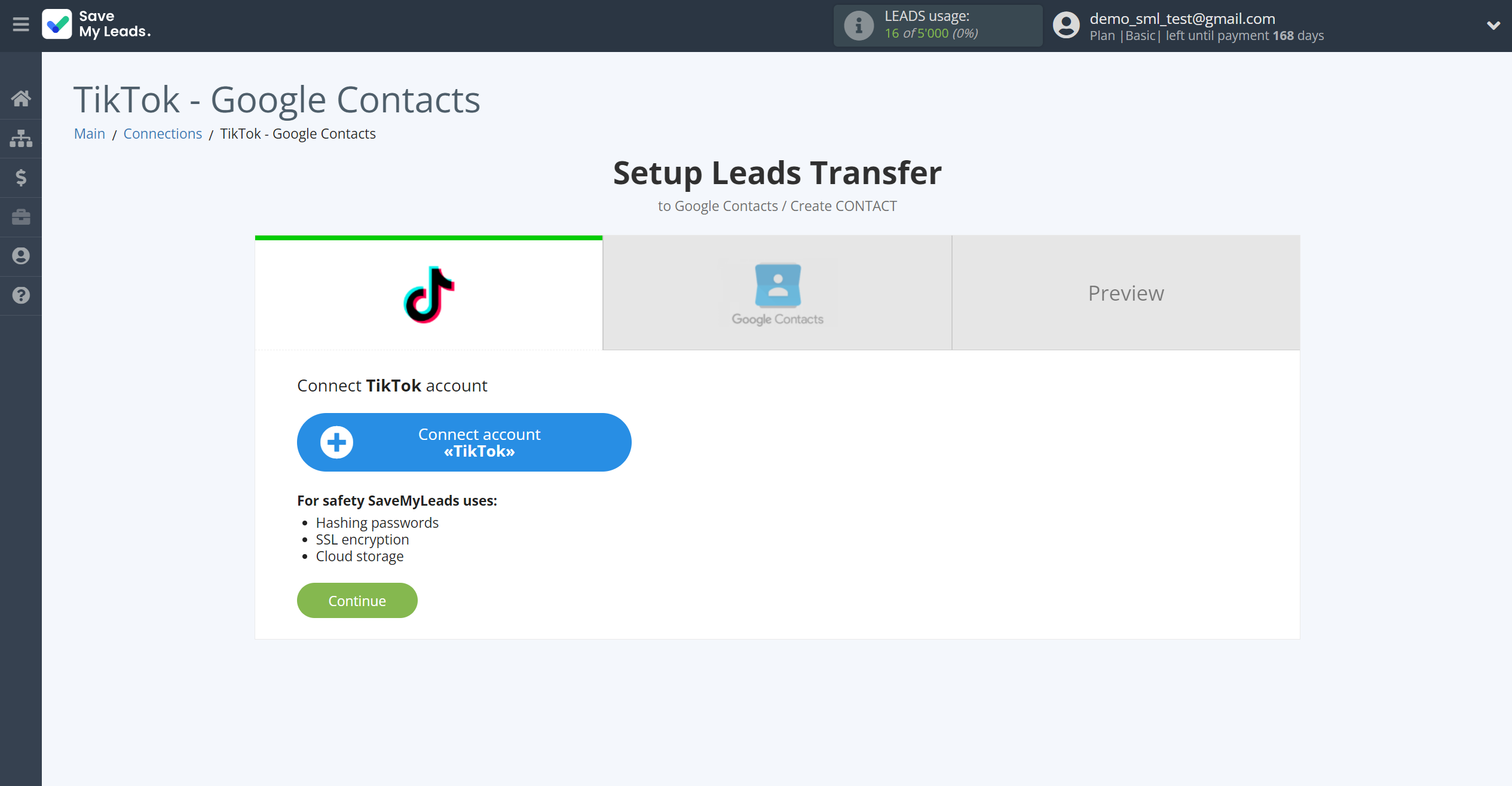


When the connected account is displayed in the "active accounts" list, select it for further work.
Attention! If your account is in the "inactive accounts" list, check your access to this account!
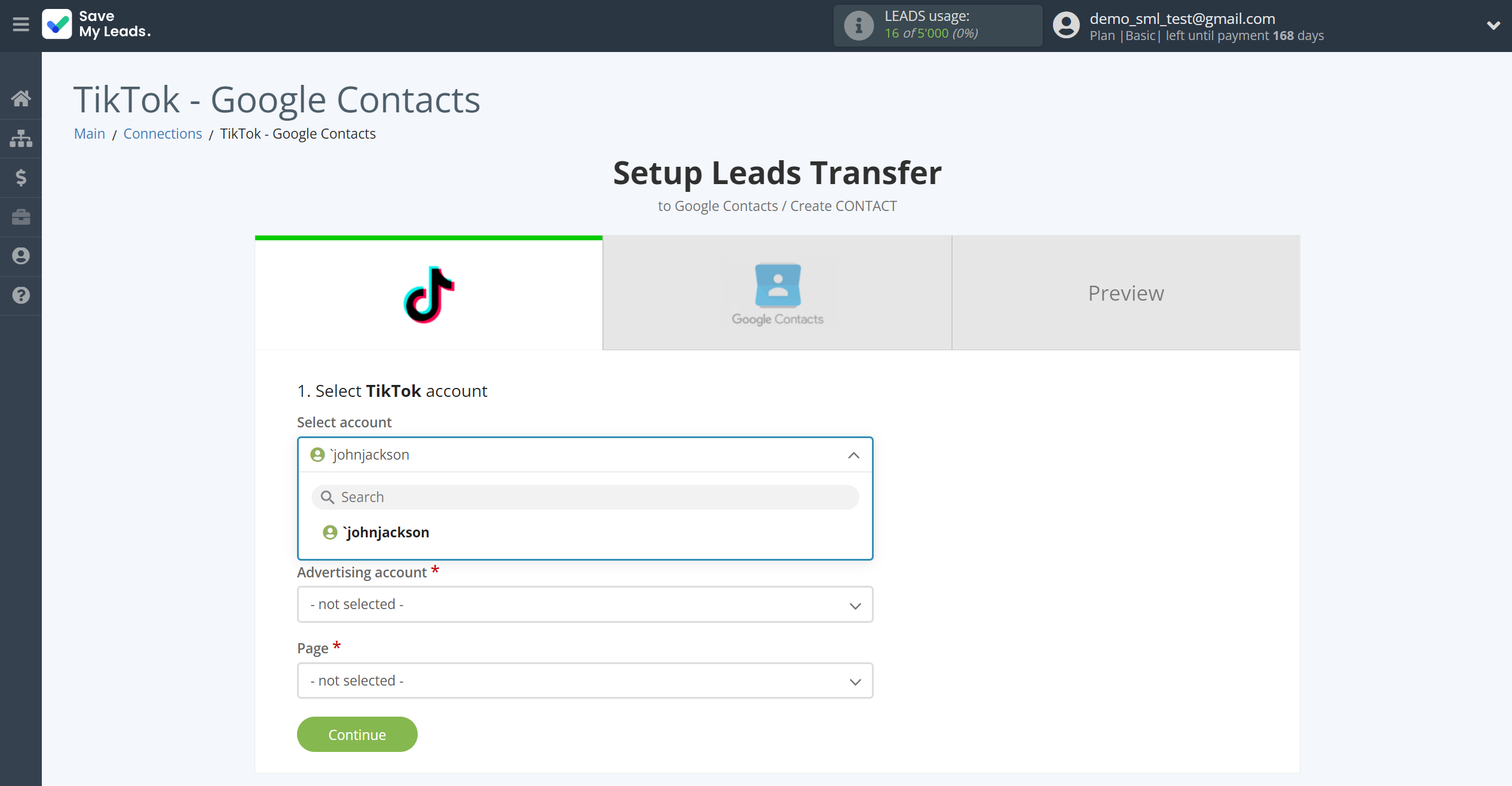
Select the Advertising Account and Page from the drop-down list and click Continue.
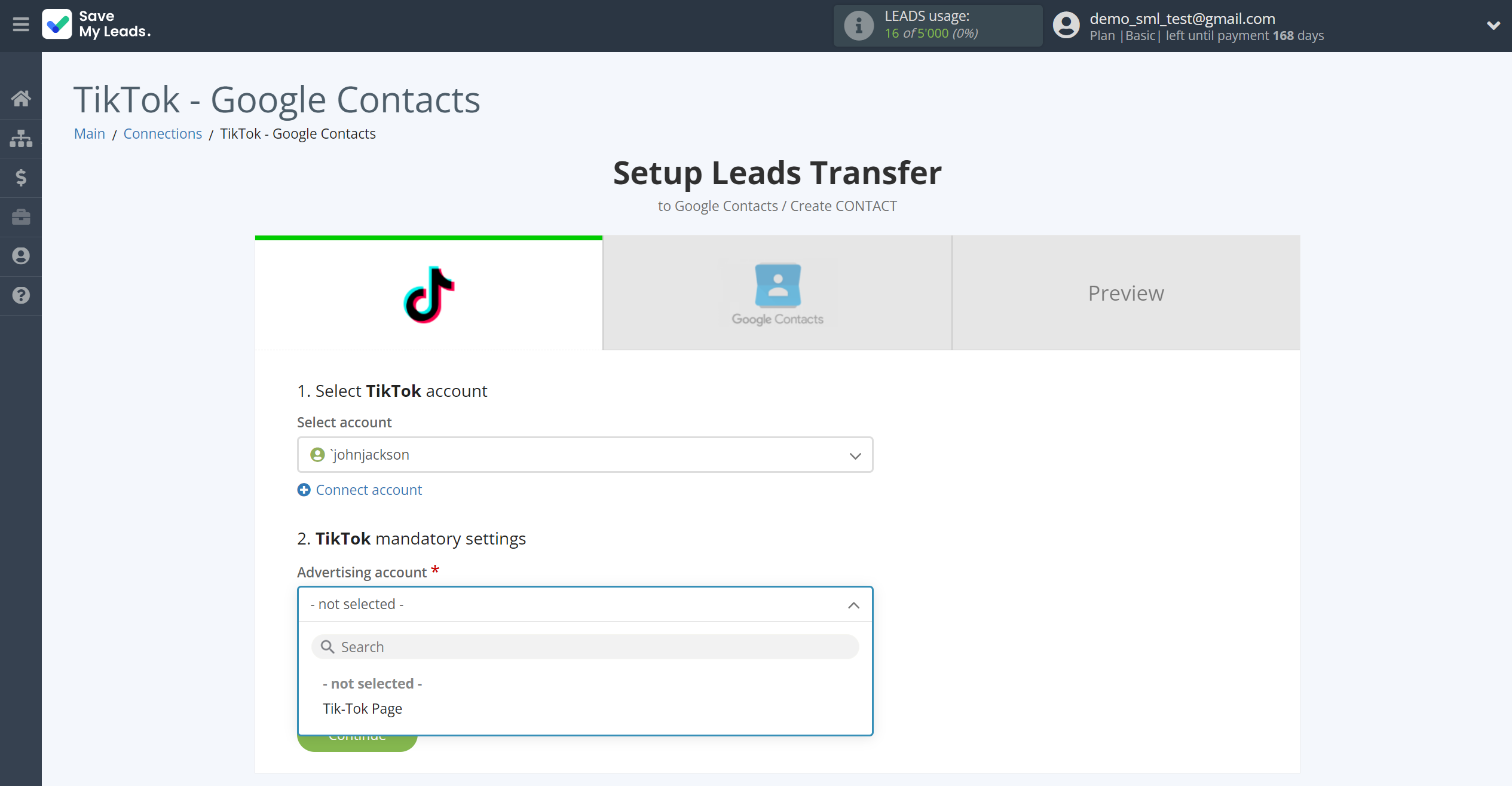
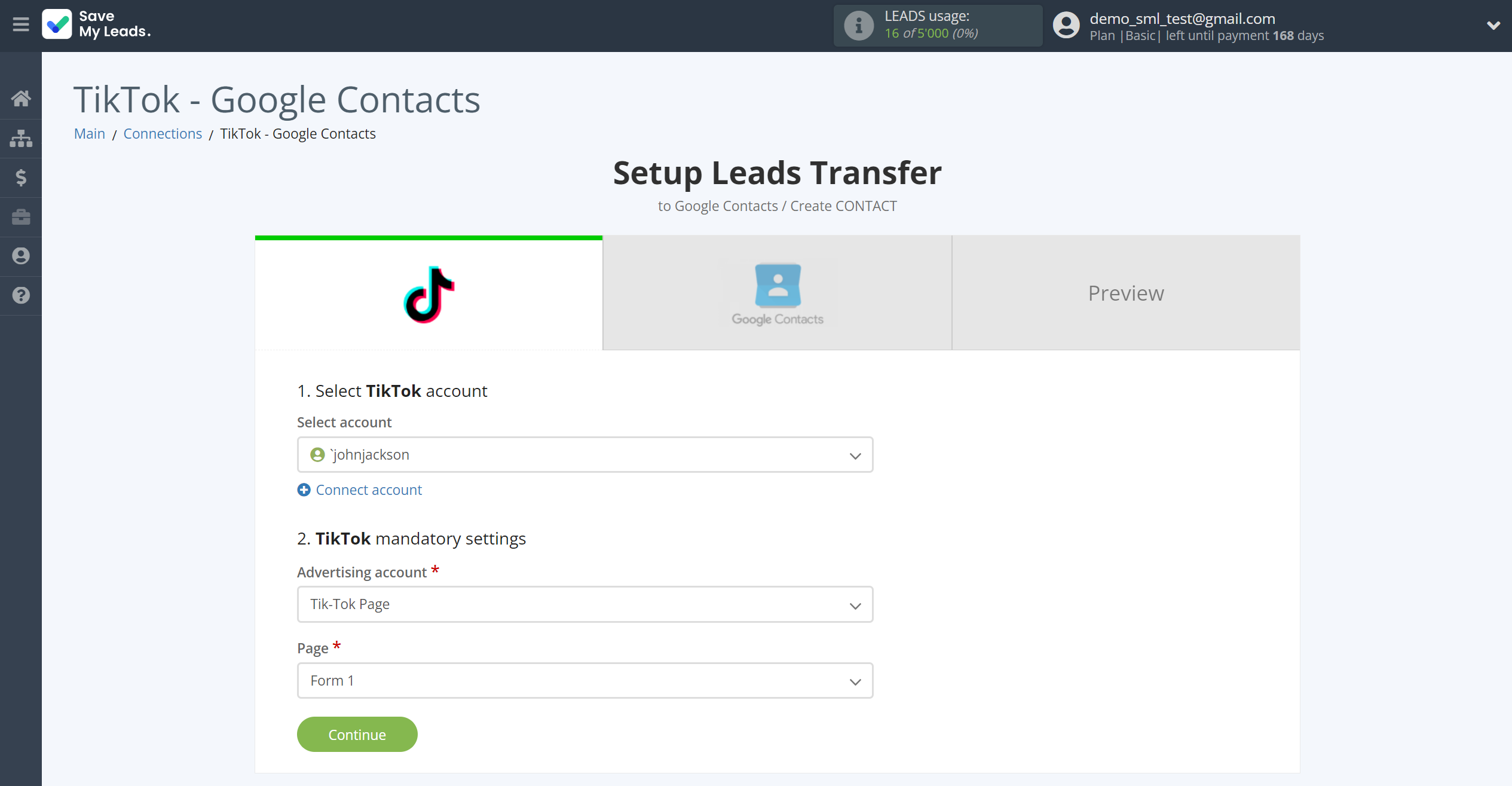
The next step is to select the Google Contacts account to which the data will be sent.
If there are no accounts connected to the SaveMyLeads system, click "Sing in with Google".
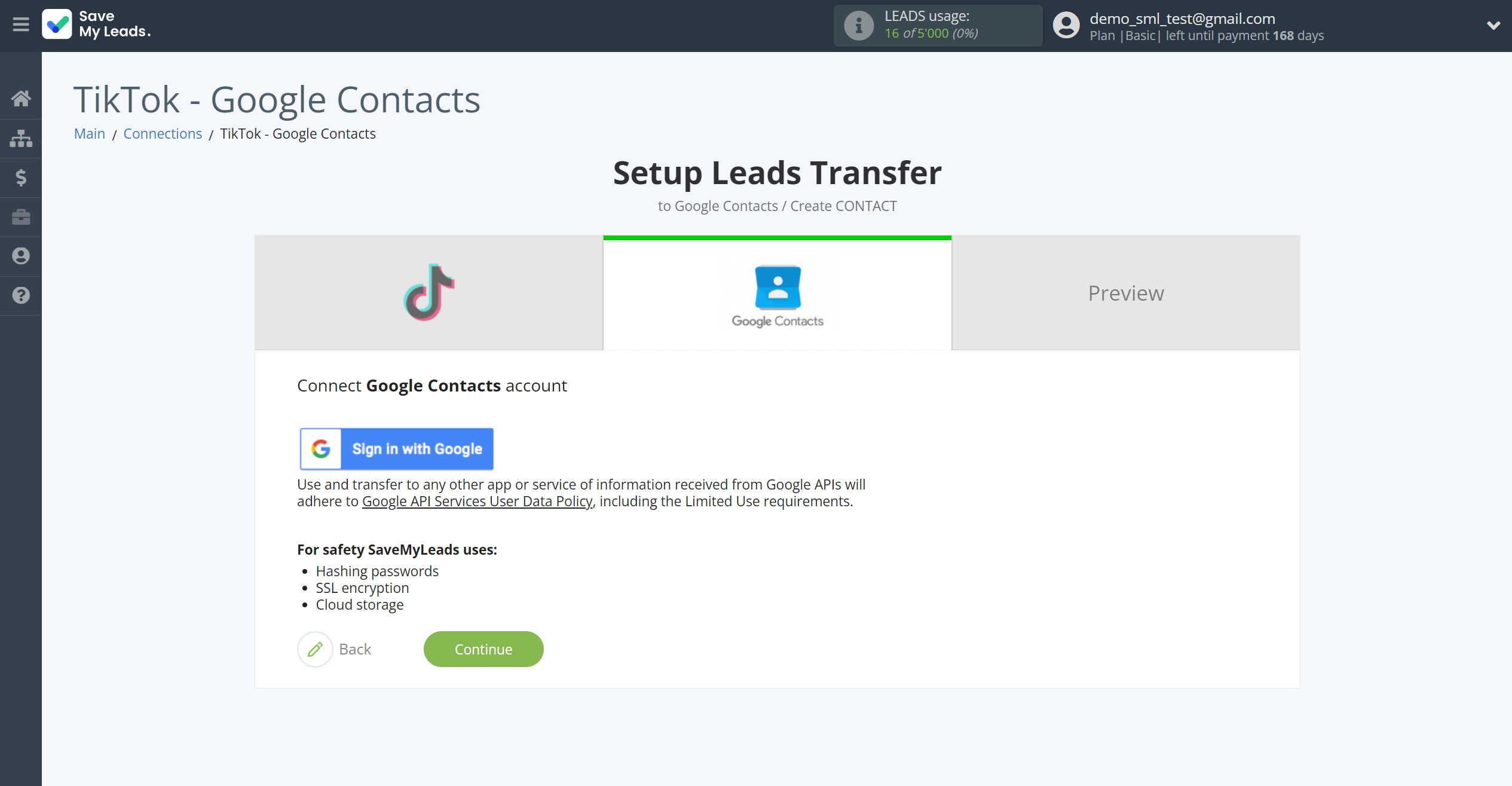
Enter the data for authorization in your personal Google Contacts account and grant all permissions to work with this account..
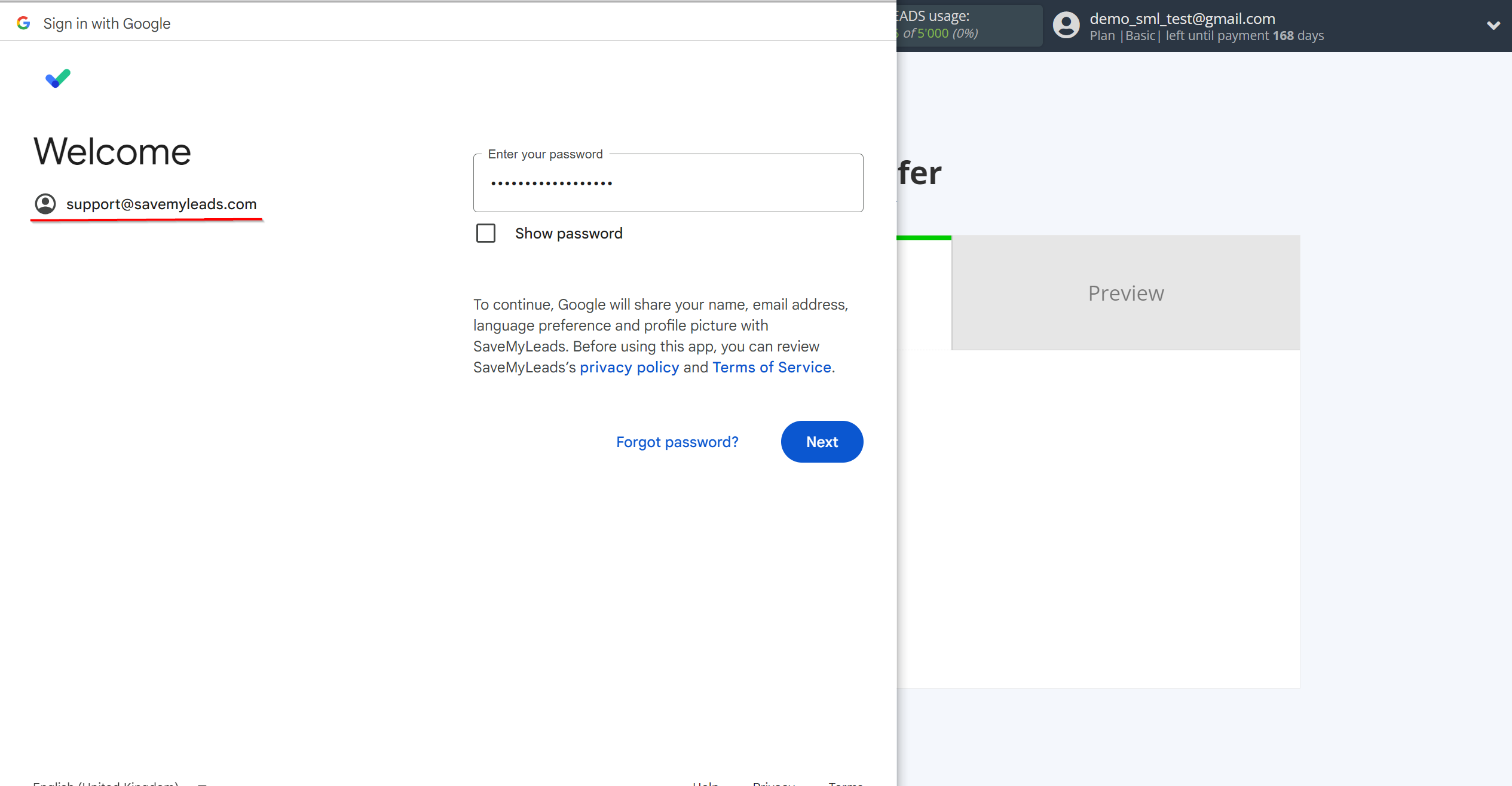
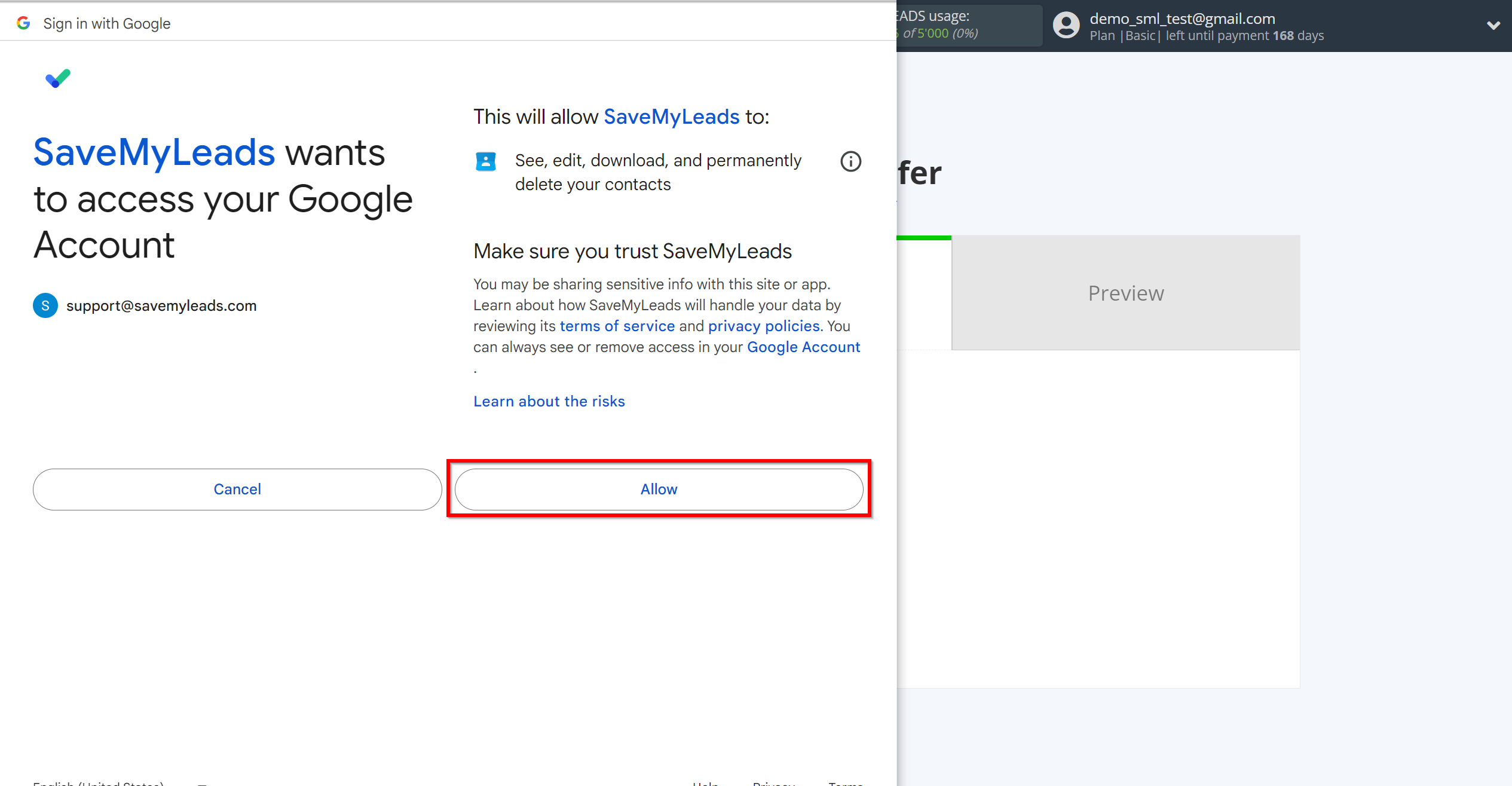
When the connected account is displayed in the "active accounts" list, select it for further work.
Attention! If your account is in the "inactive accounts" list, check your access to this account!
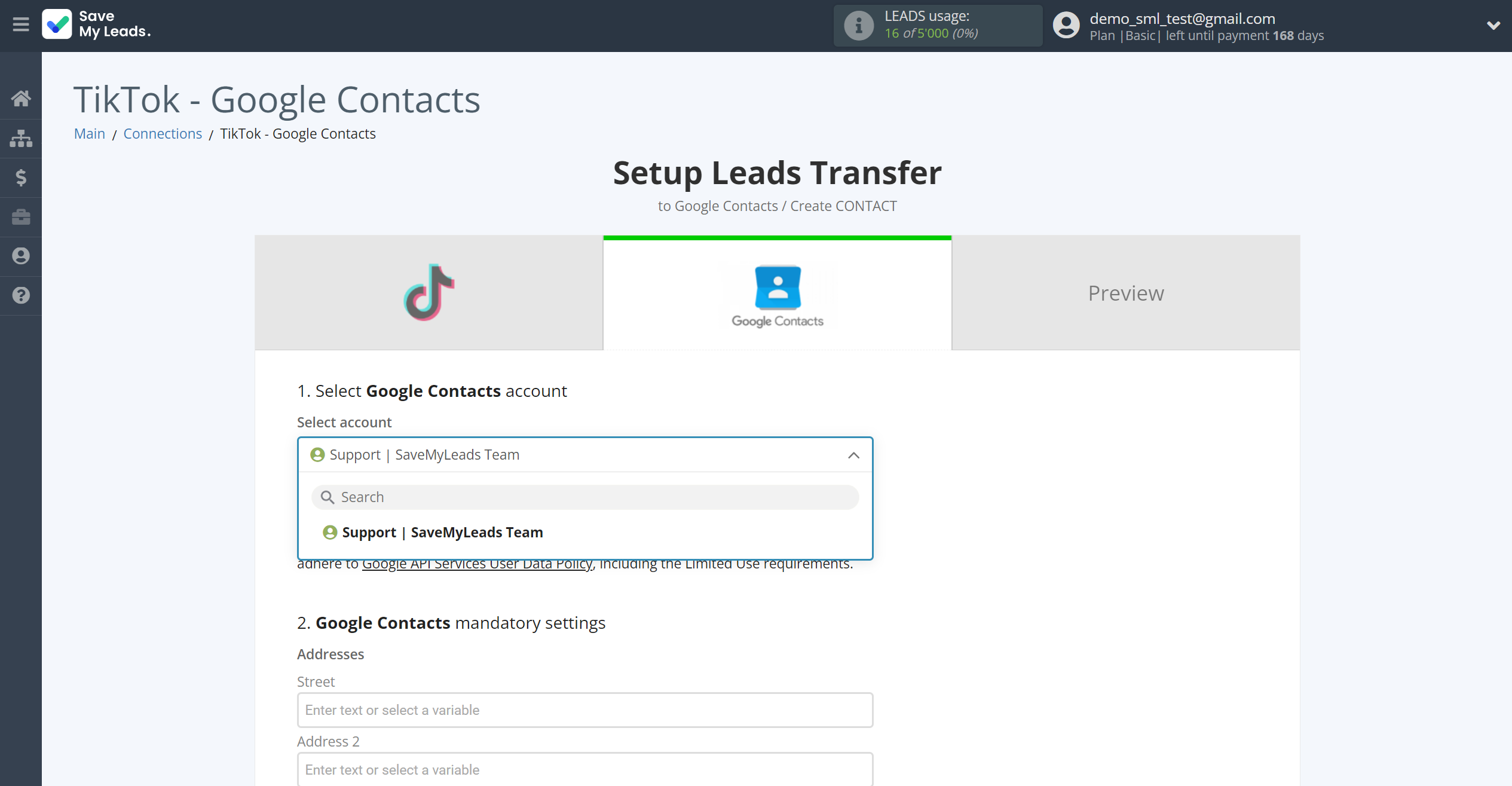
In this section, the fields will be assigned according to the template. You can completely change it or leave it as is.
To add a variable, click on the column field and select the desired variable from the dropdown list.
Note that you can pass not only variables from the source, but also combine them with system data such as date, time, month, year, and day, if necessary.
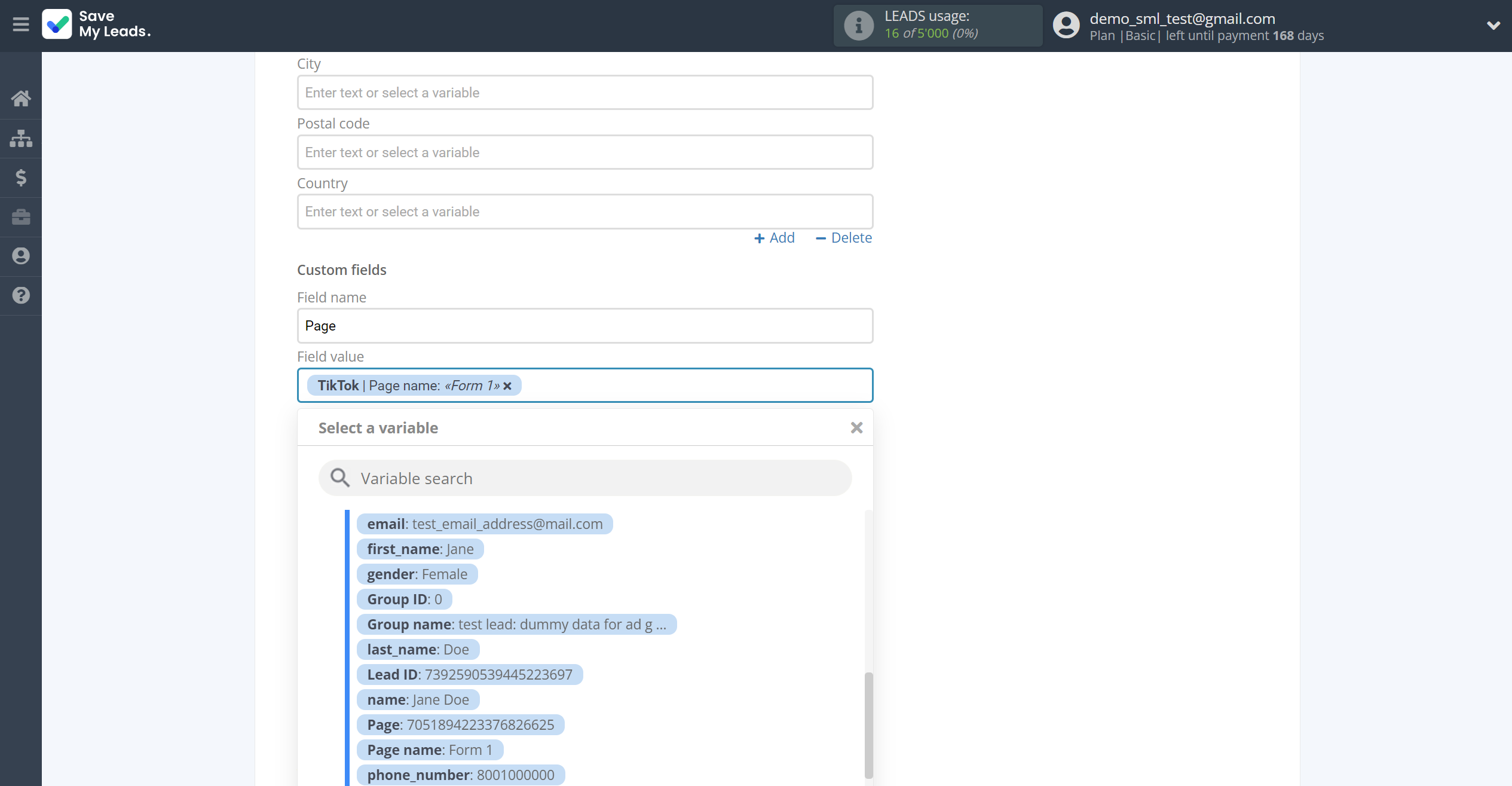
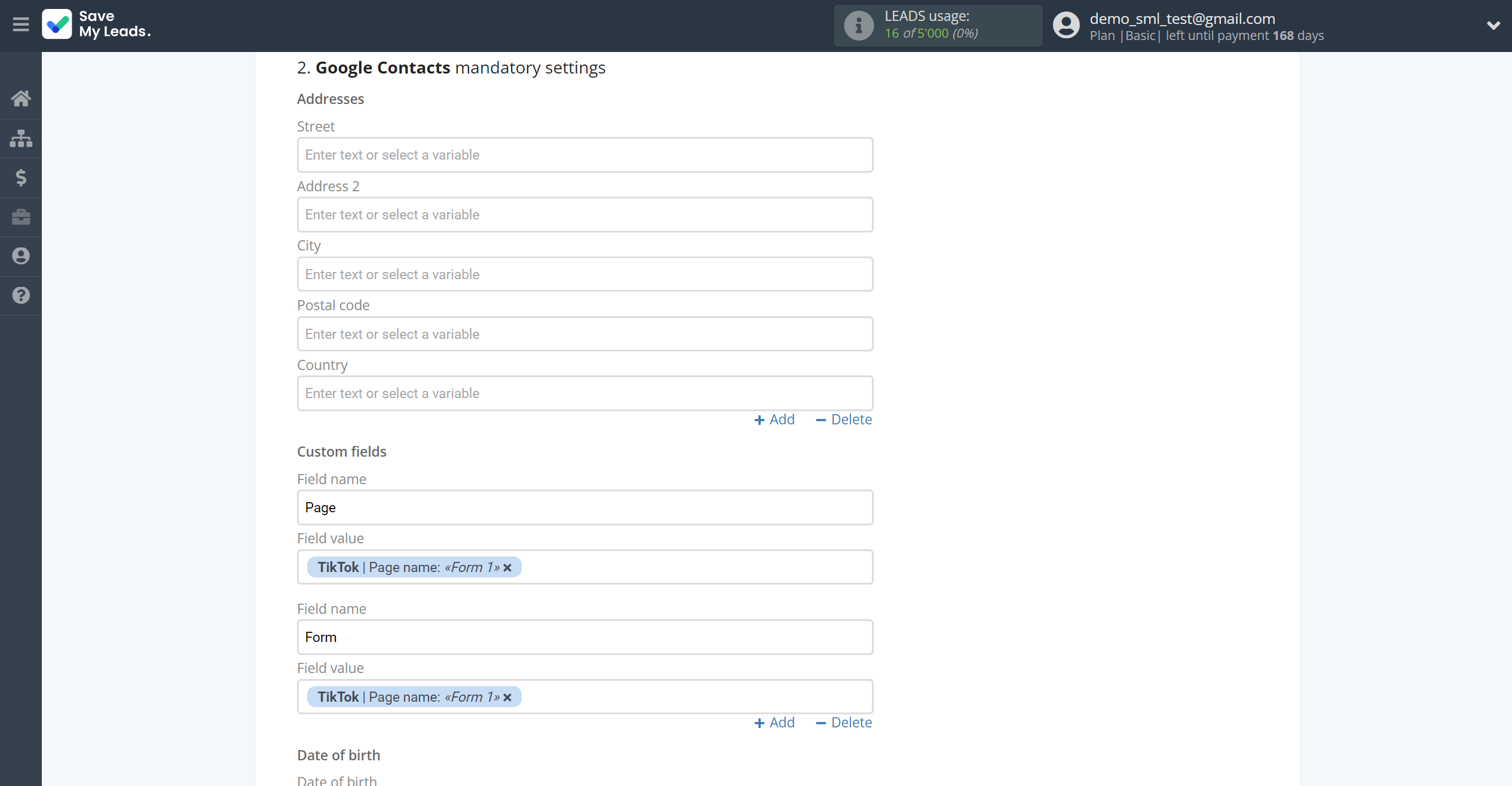
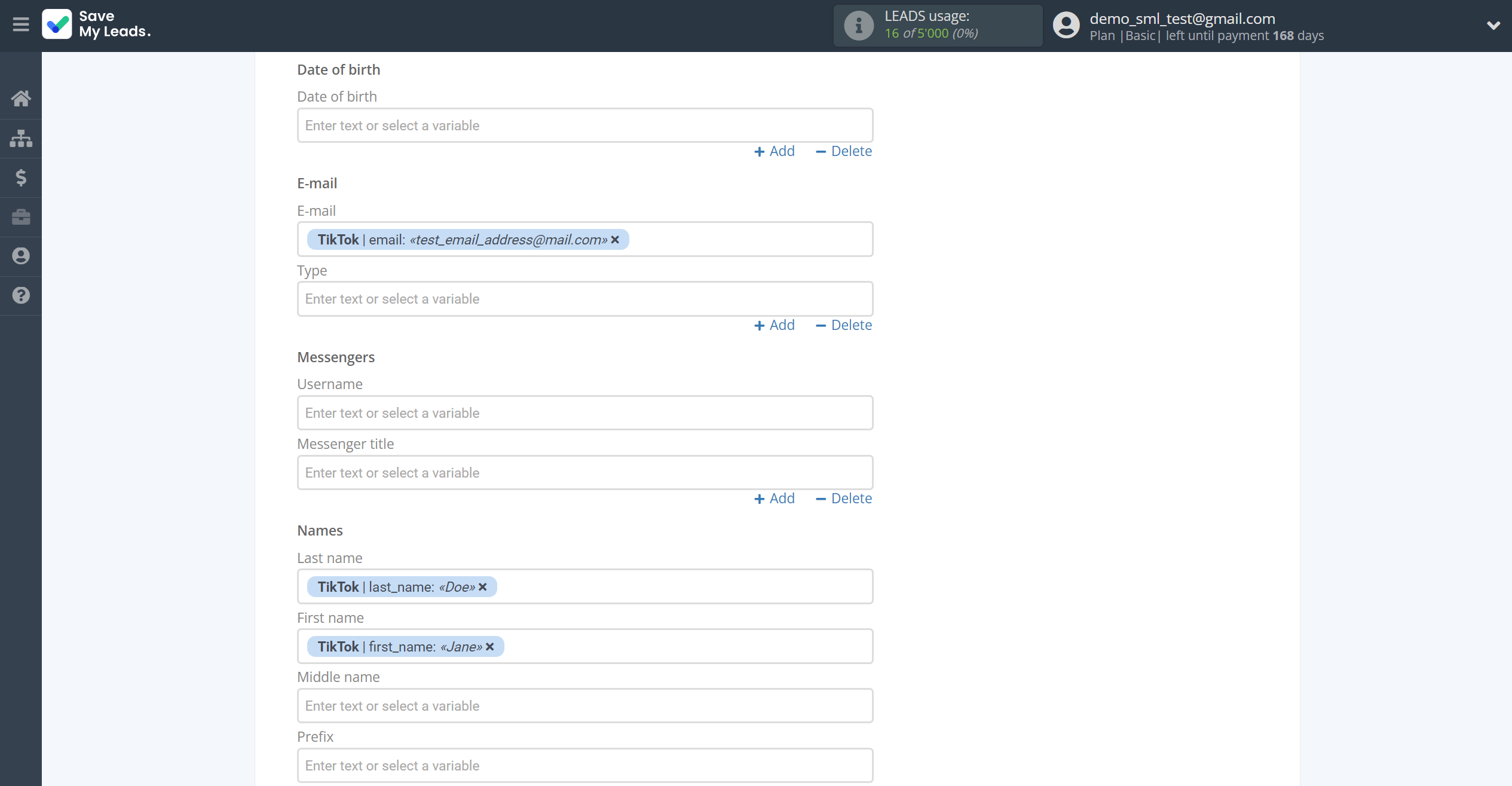
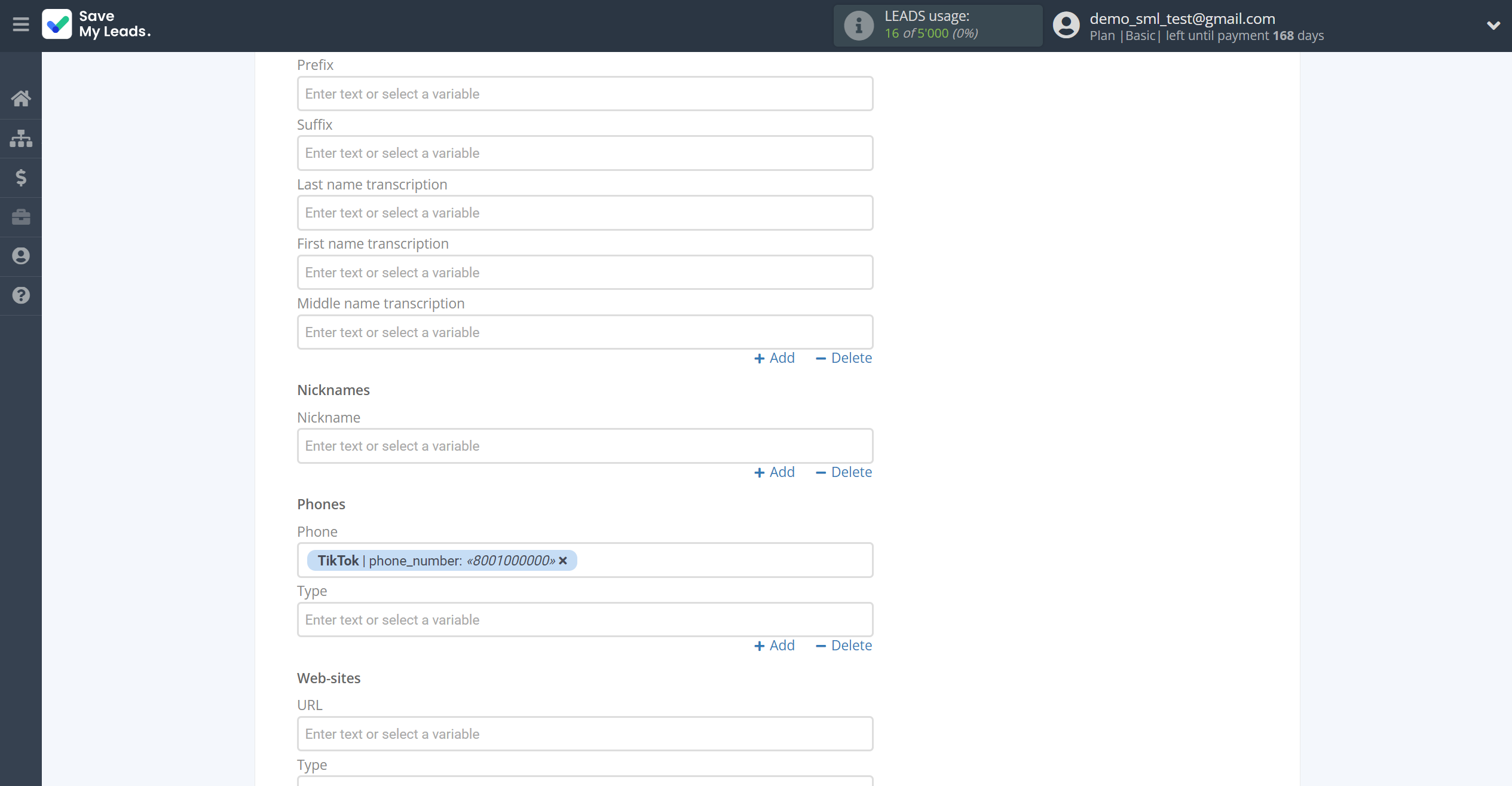
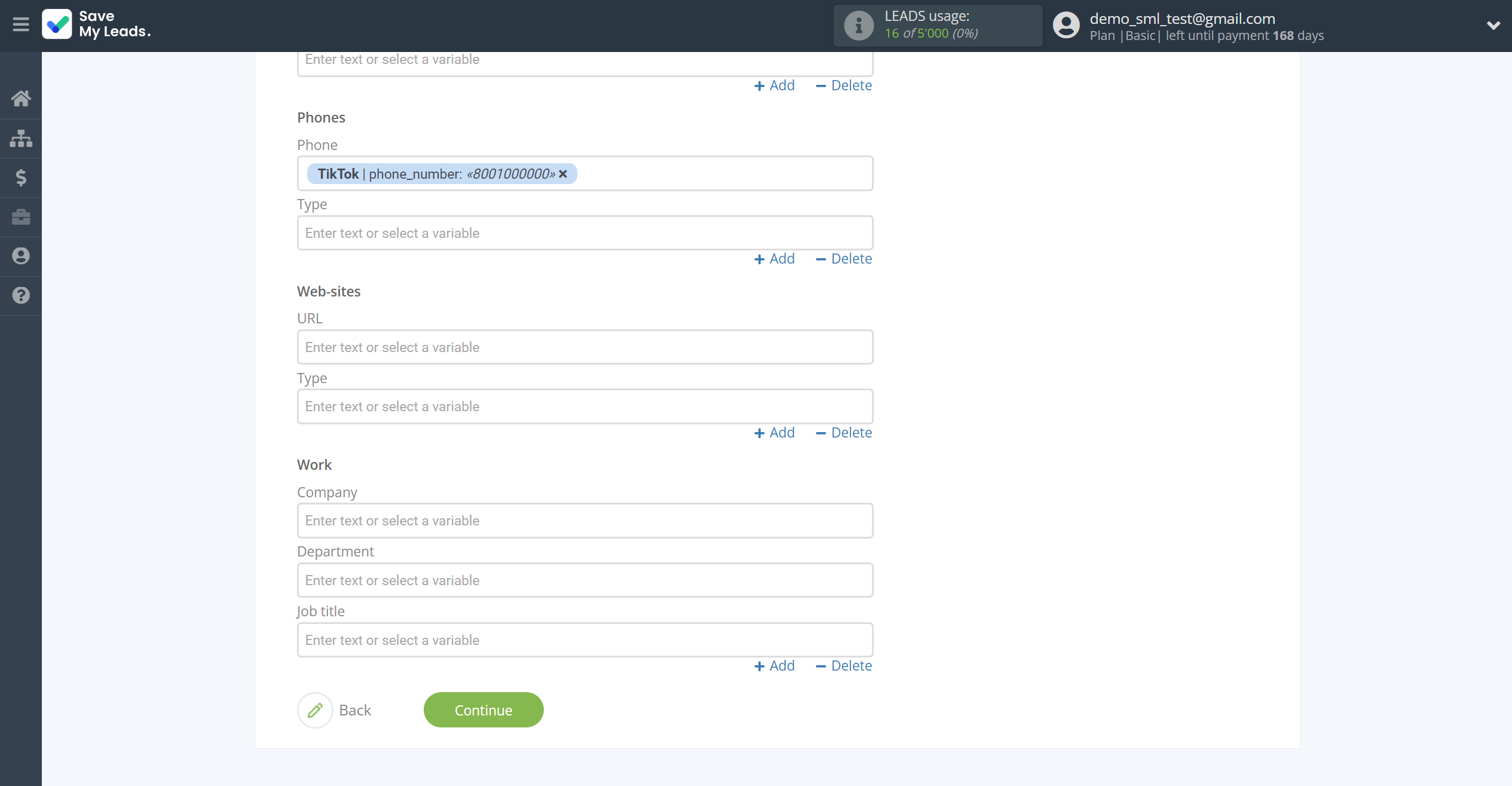
Now
see the test data that will be send to Google Contacts.
Click "Send test data to Google Contacts" and go to the Google Contacts cabinet in the appropriate group to test the connection.
If something does not suit you - click "Back" and go back one step.
If everything suits you, click "Finish setup" to continue the setup.
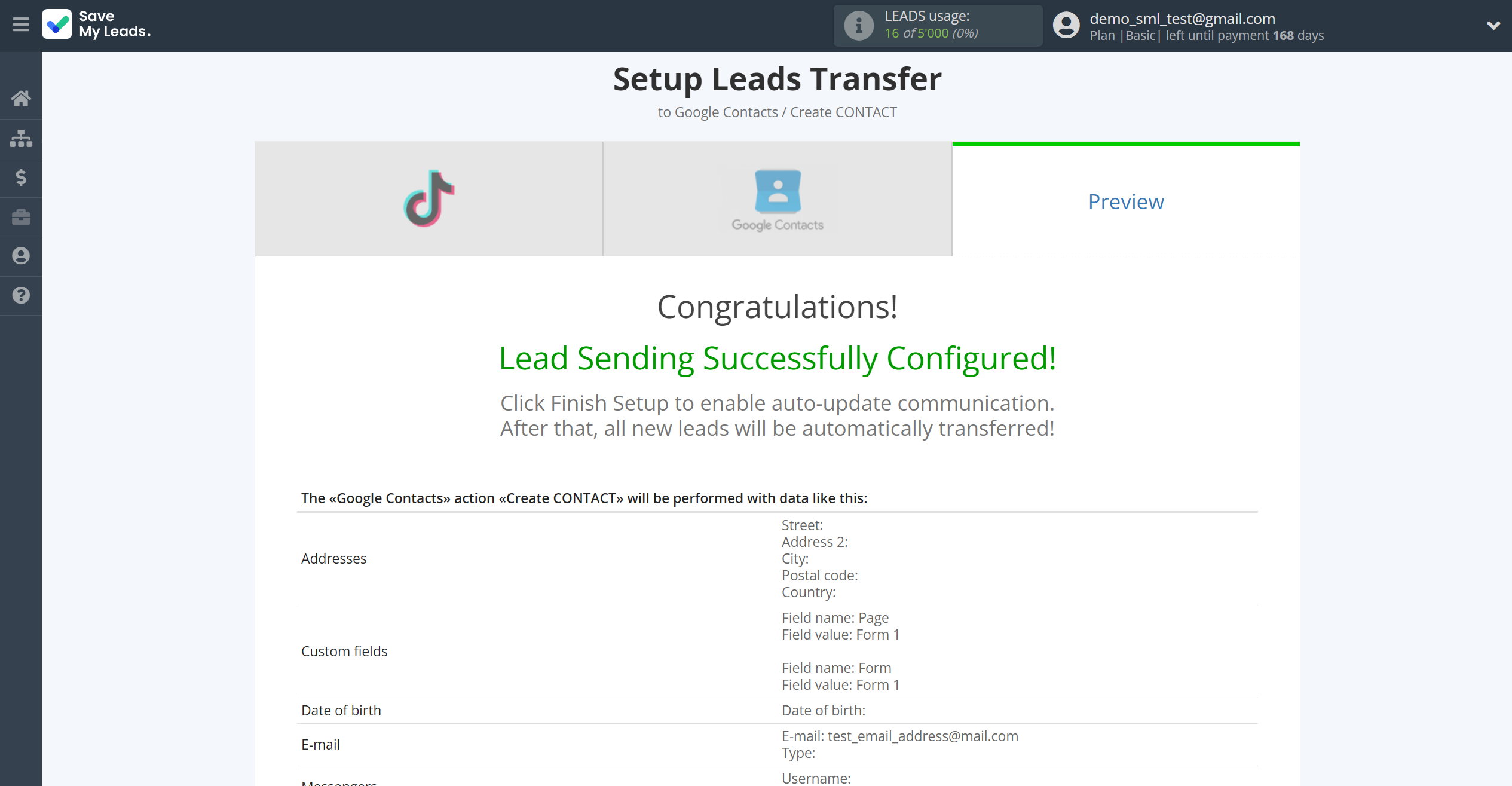
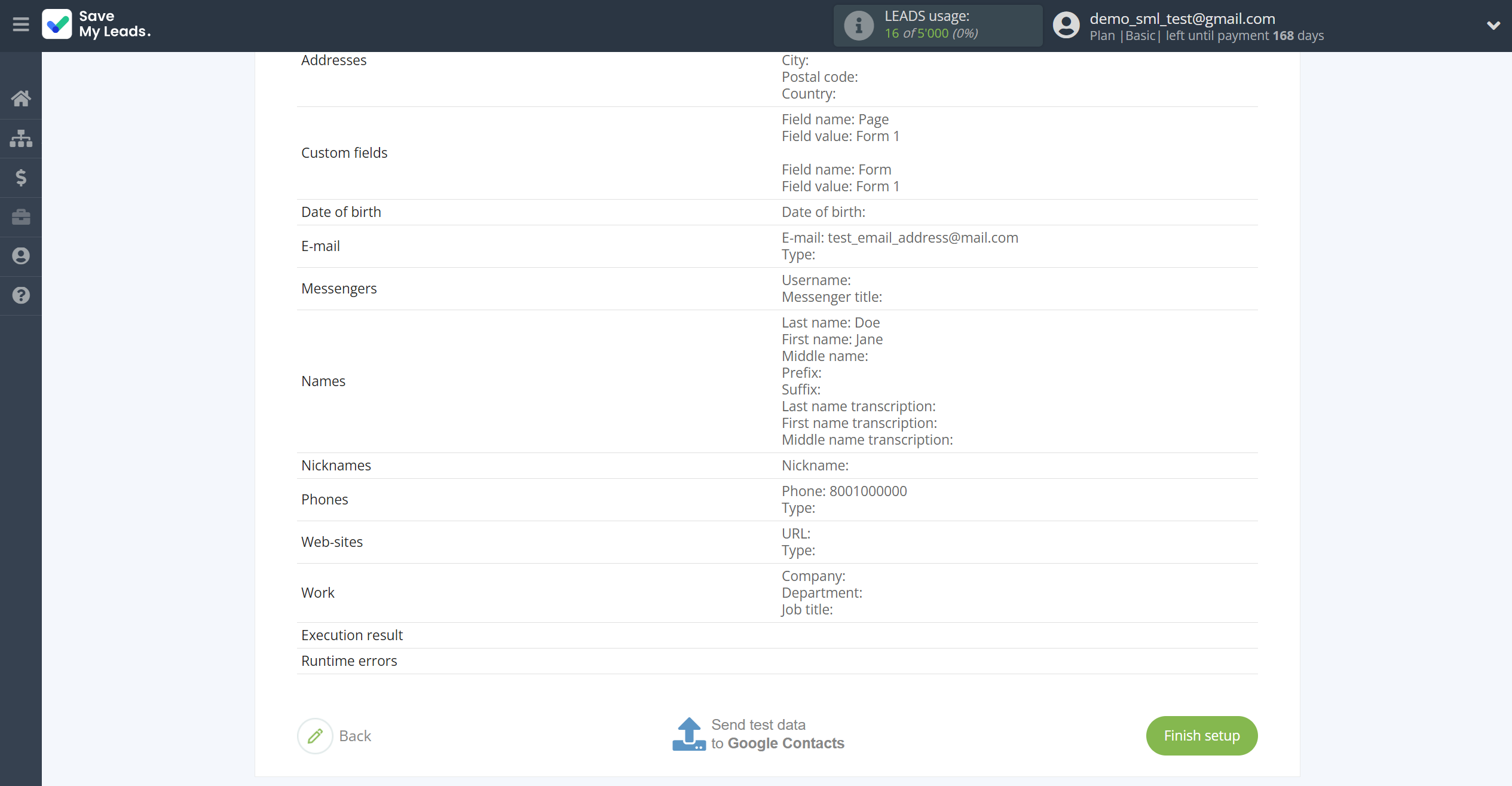
On the main screen, click on the gear icon to select name of the connection and select a group for it, if necessary.
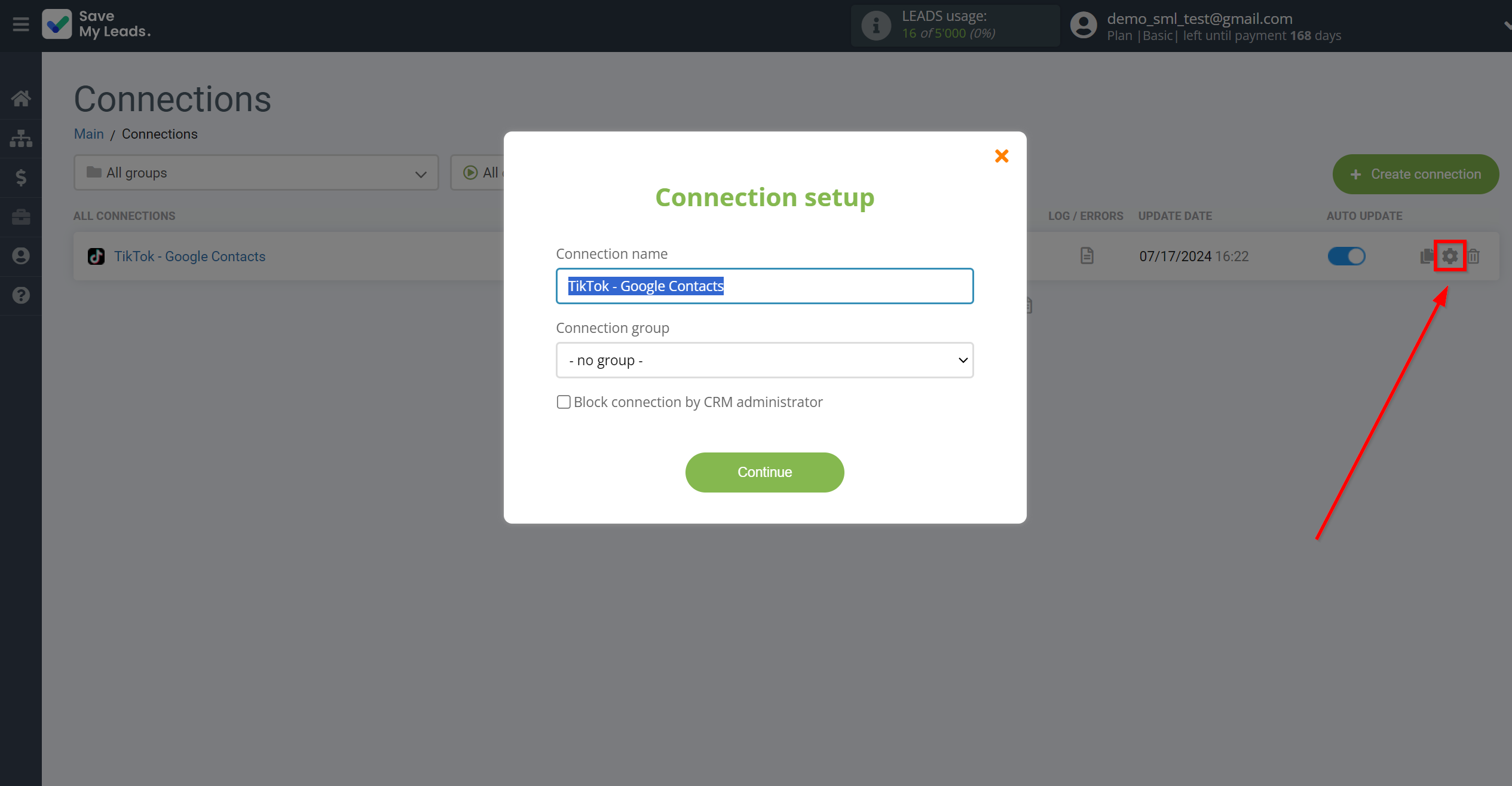
When the slider is in the position as shown in the picture - auto-update works. If you want to disable communication, click this slider.
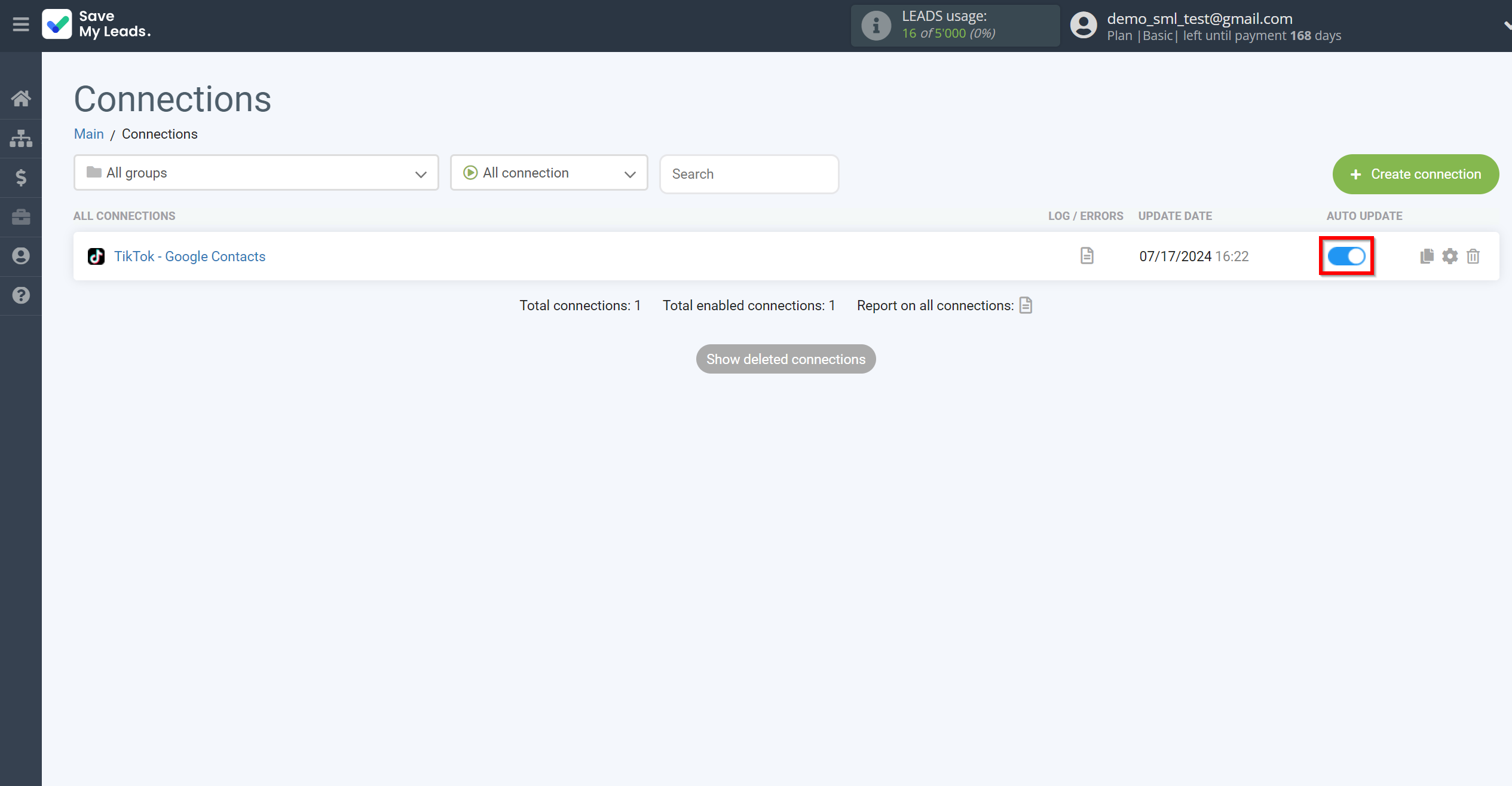
This completes the integration setup between TikTok with Google Contacts! See how easy it is!?
Now you don't have to worry, SaveMyLeads will do everything on its own!