How to Connect TikTok with MailerSend Send Email
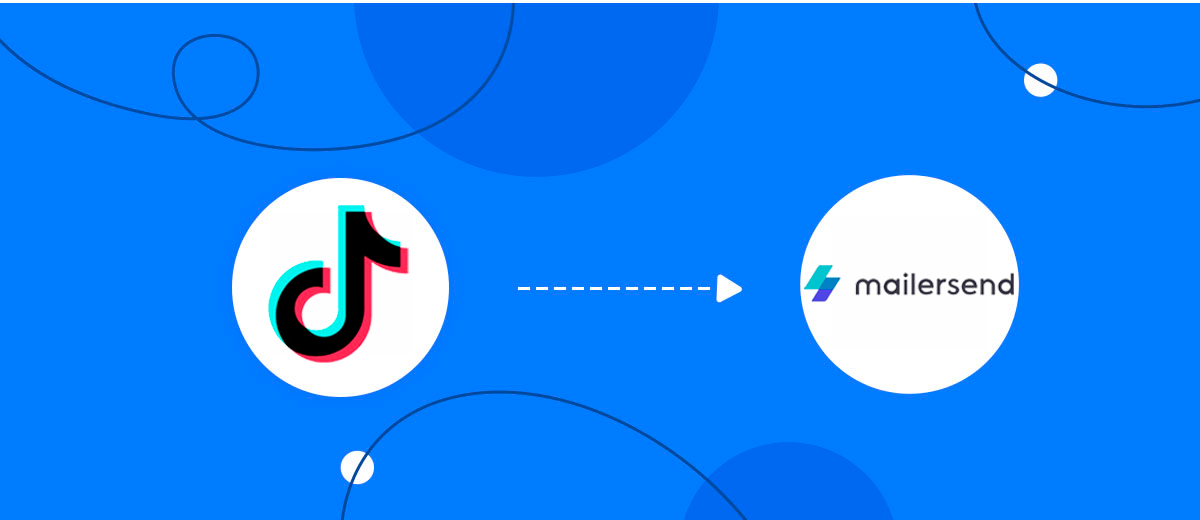
The integration will allow you to get new leads from TikTok and feed them to MailerSend for send Email. For example, you can write to potential clients that their application has been accepted for work and they will be called back soon or send personalized profitable offers. This way you can automate the process of processing data from the TikTok using MailerSend as efficiently as possible.
Let's go through the entire TikTok with MailerSend Send Email setup steps together!
Navigation:
1. What will integration TikTok with MailerSend do?
2. How to connect TikTok account?
3. How to connect MailerSend account?
4. How to setup data transfer from TikTok to MailerSend?
5. An example of the data that will be sent to your MailerSend.
6. Auto-update.
To start setup new connection, click "Create connection".
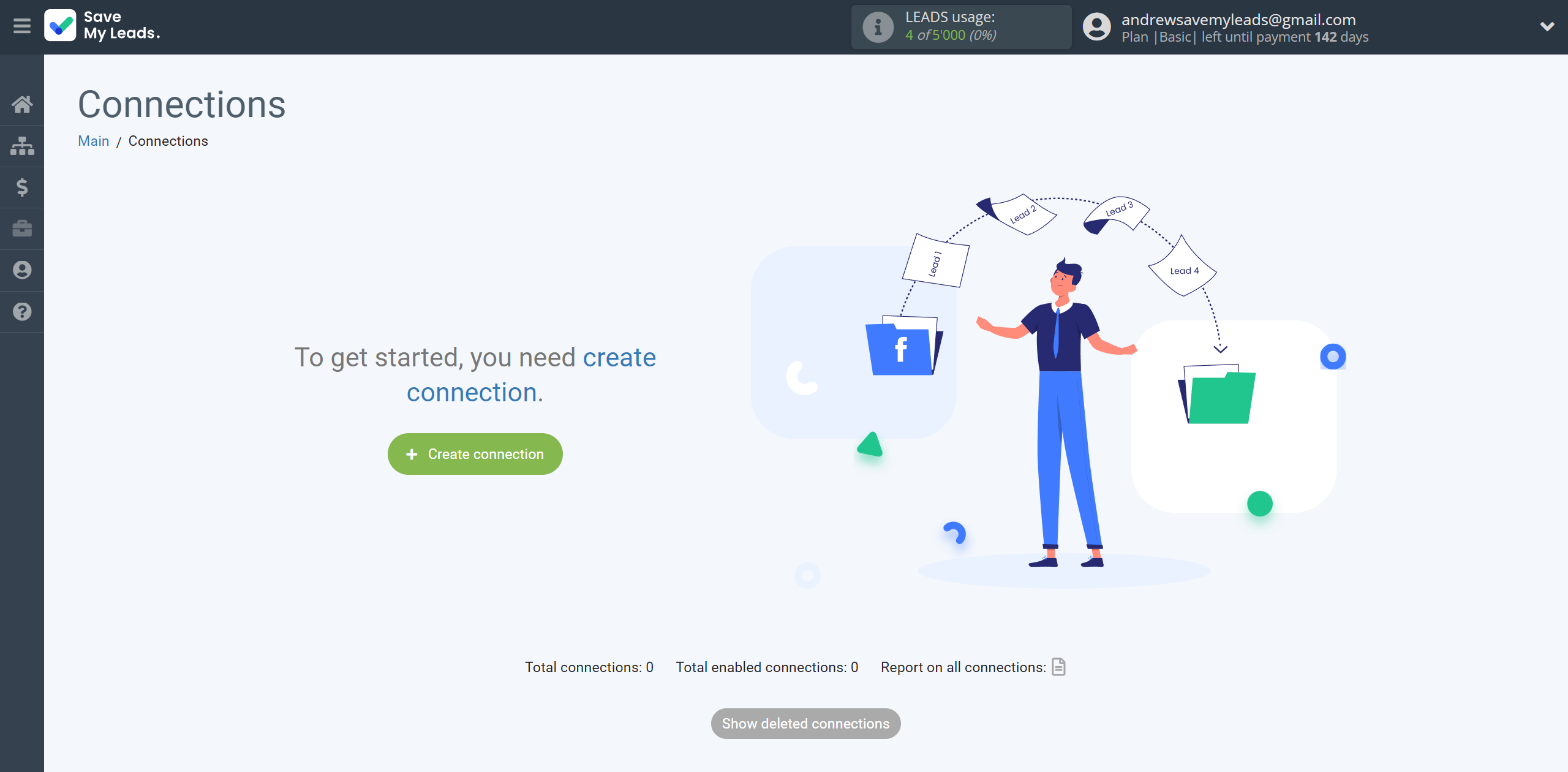
Select a system as the Data Source. In this case, you must specify the TikTok.
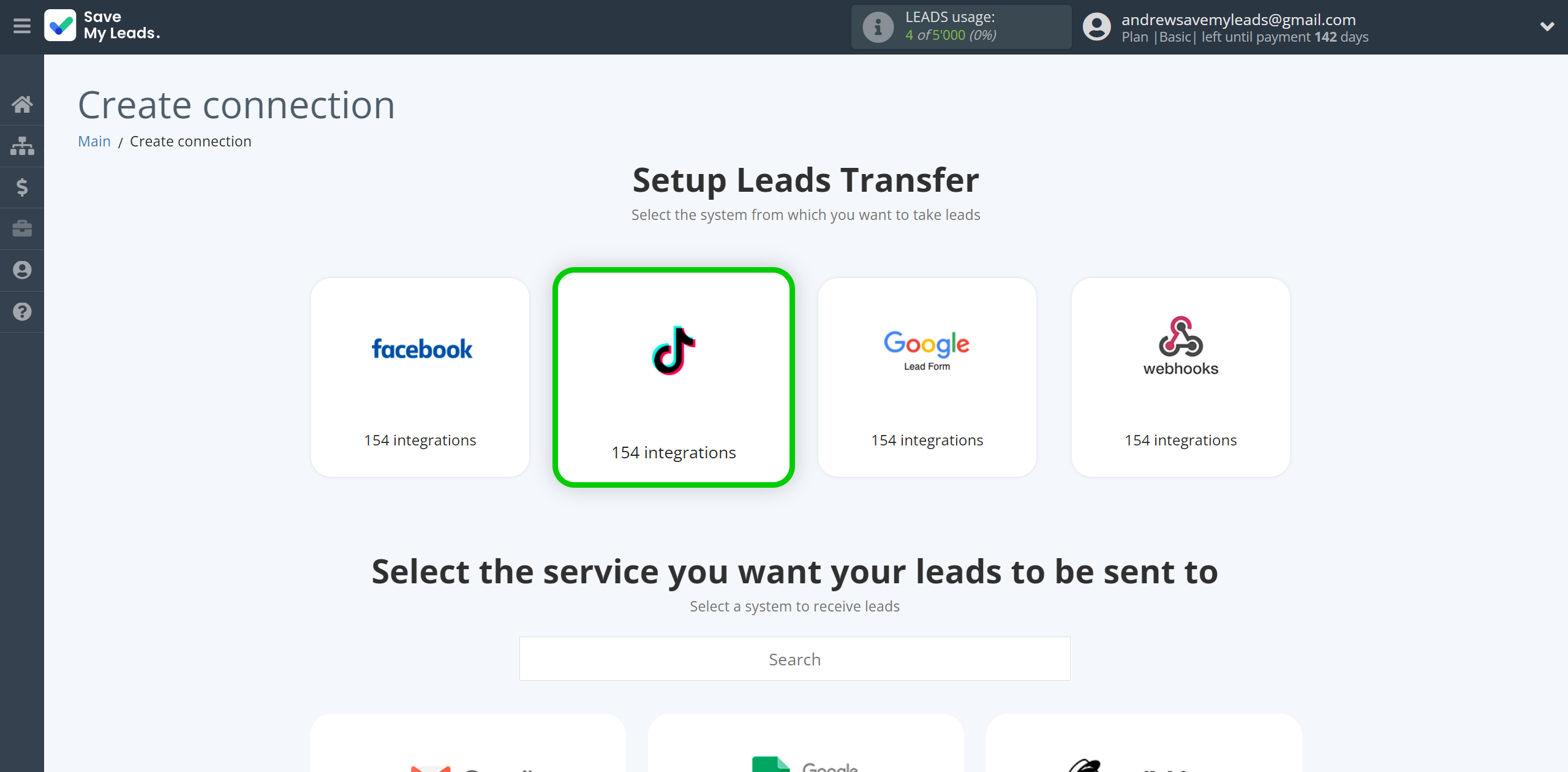
Next, you need to specify the system to which the data from the TikTok will be transferred. In this case, you must specify MailerSend Send Email.
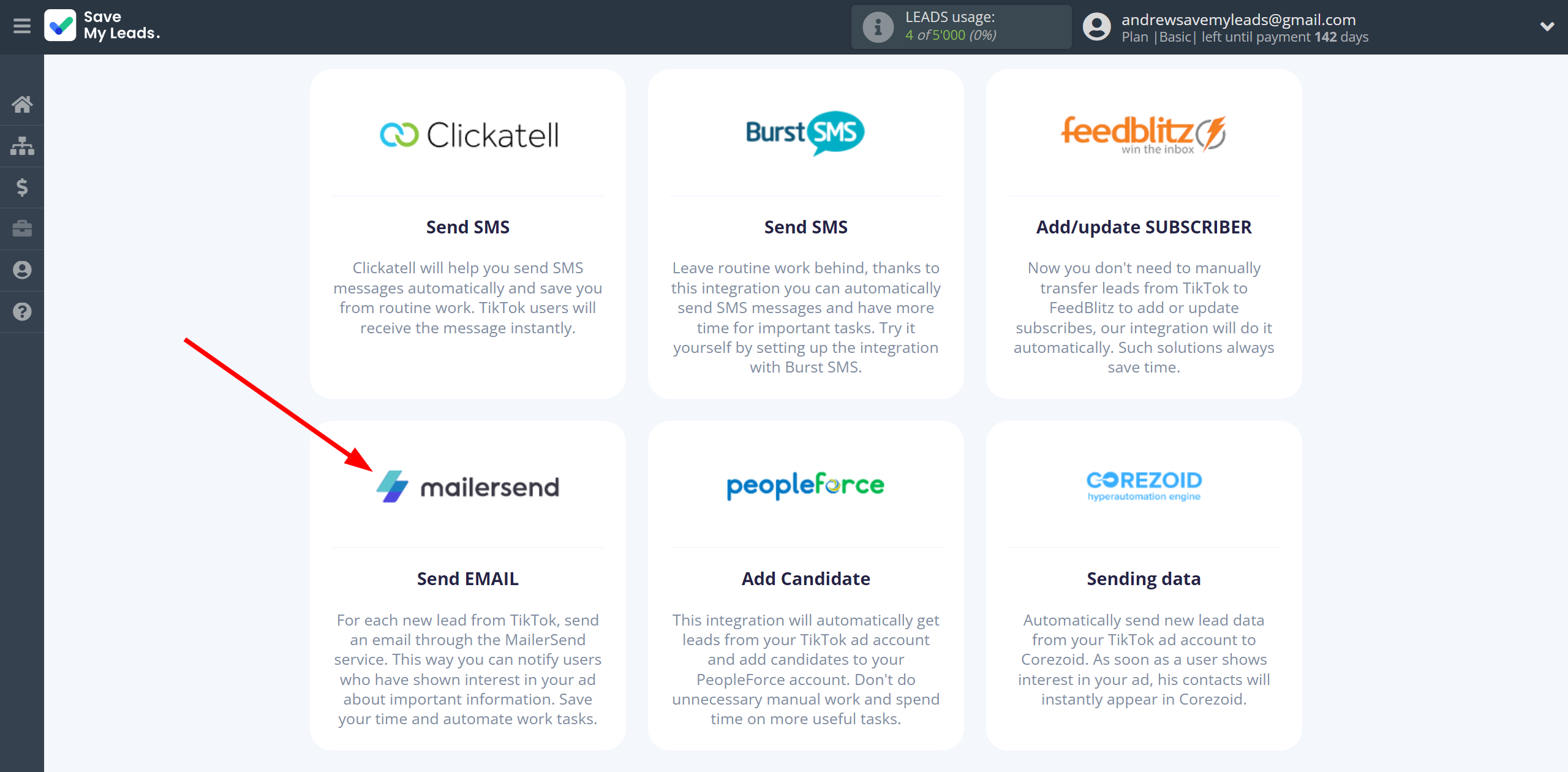
The next step is to select the TikTok account from which SaveMyLeads will get the data.
If there are no account connected to the system, click "Connect account".
Enter your email and password and give all access to work with this account.
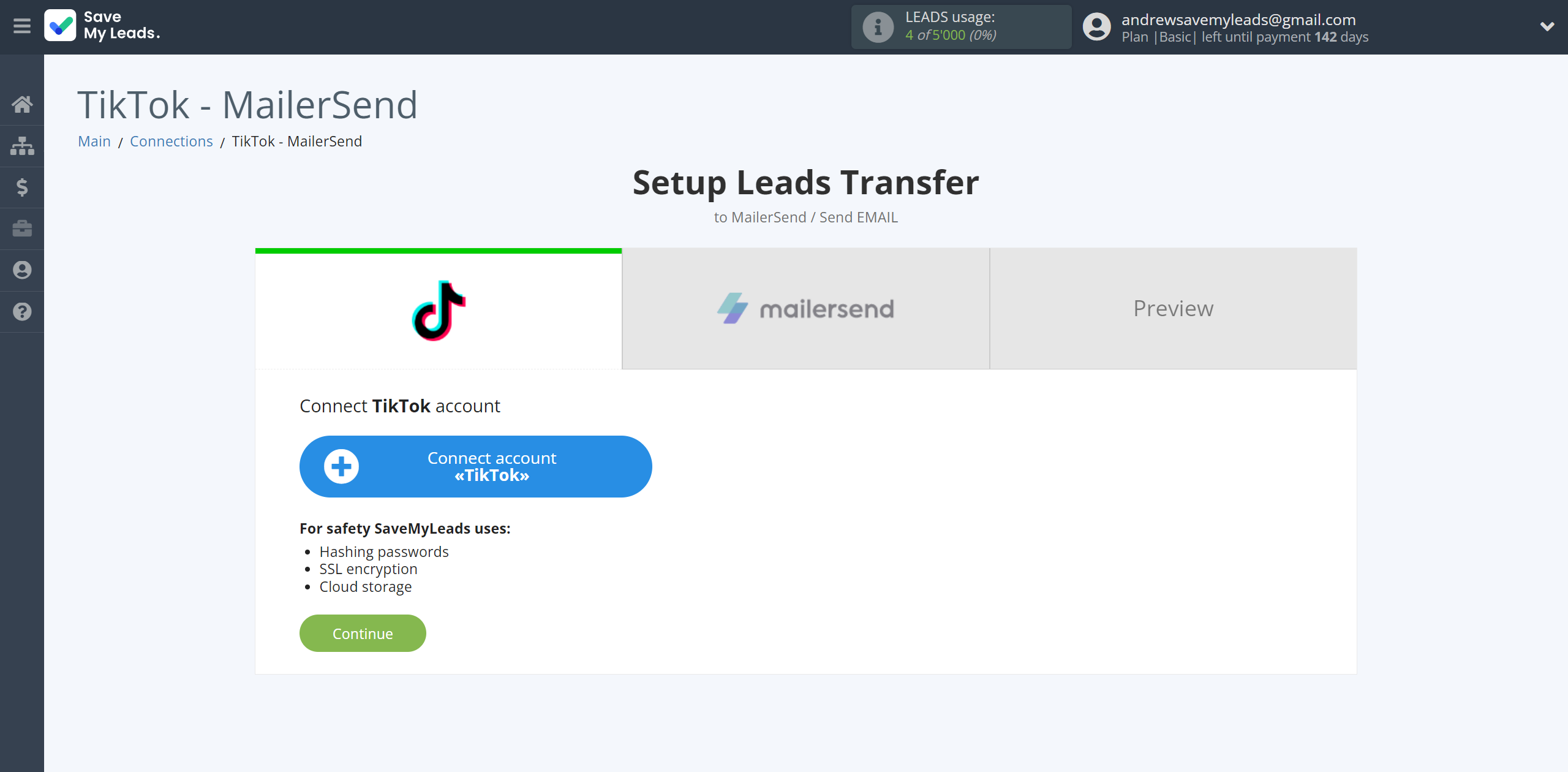
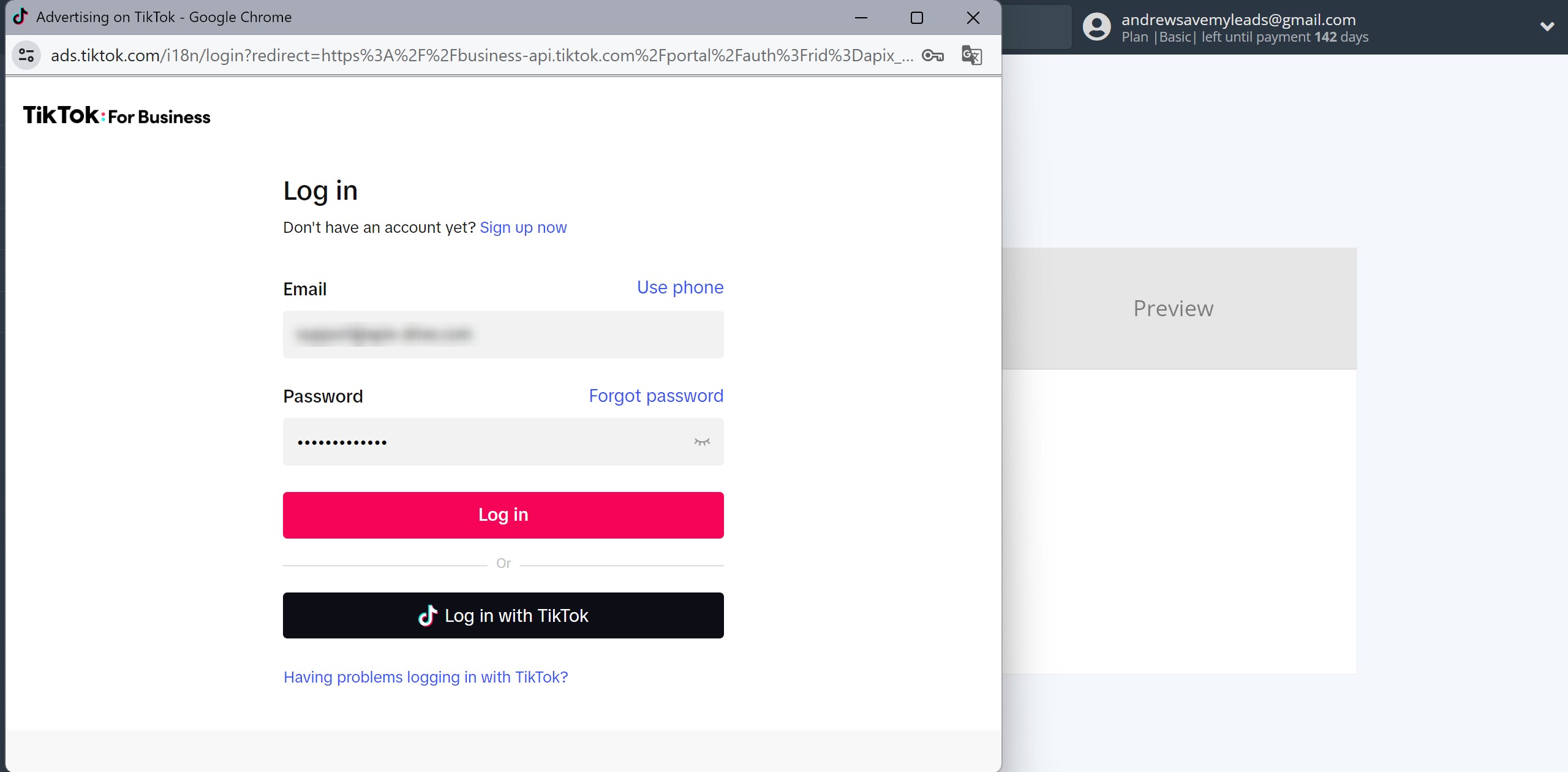
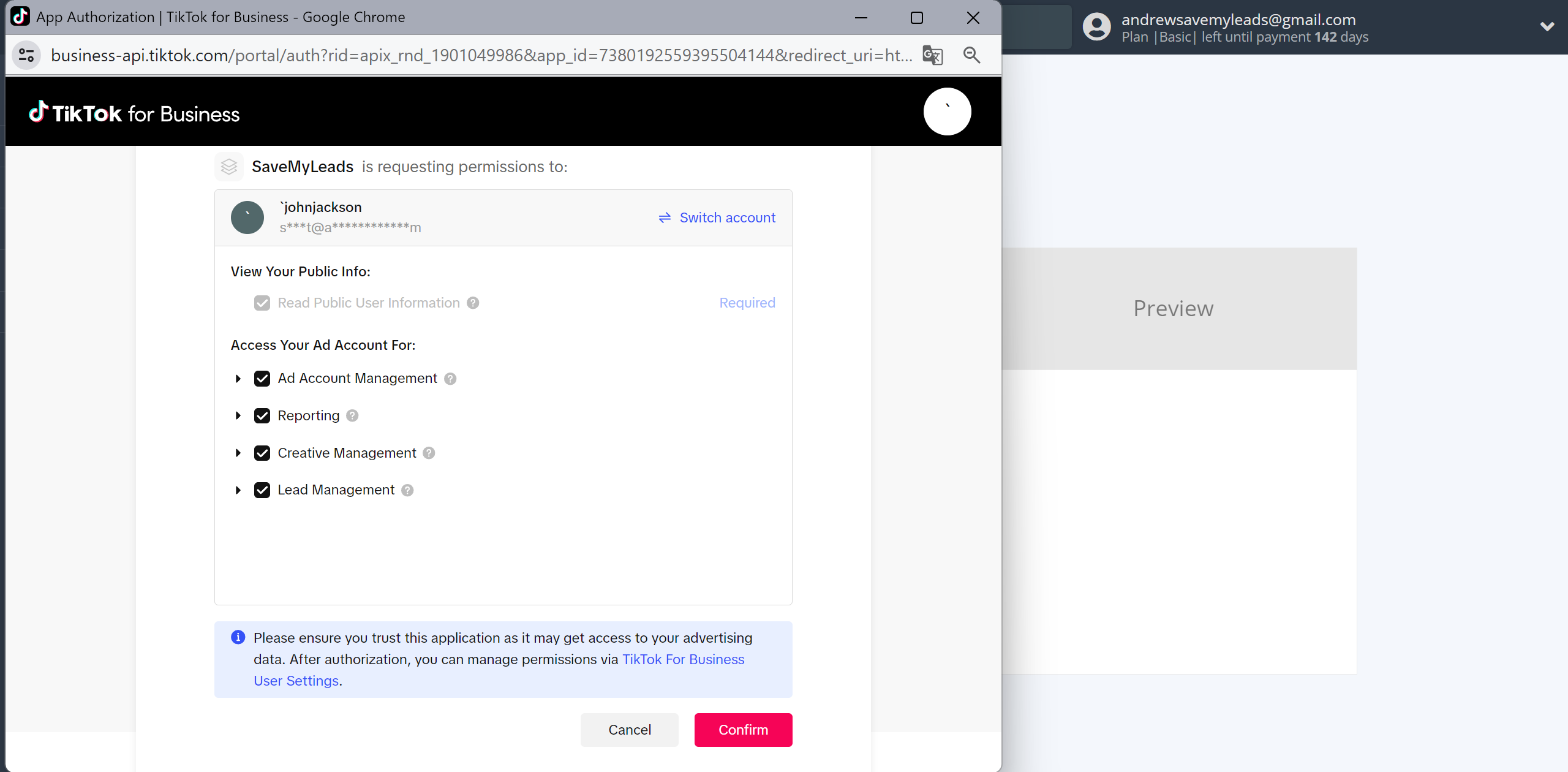
When the connected account is displayed in the "active accounts" list, select it.
Attention! If your account is in the "inactive accounts" list, check your access to this account!
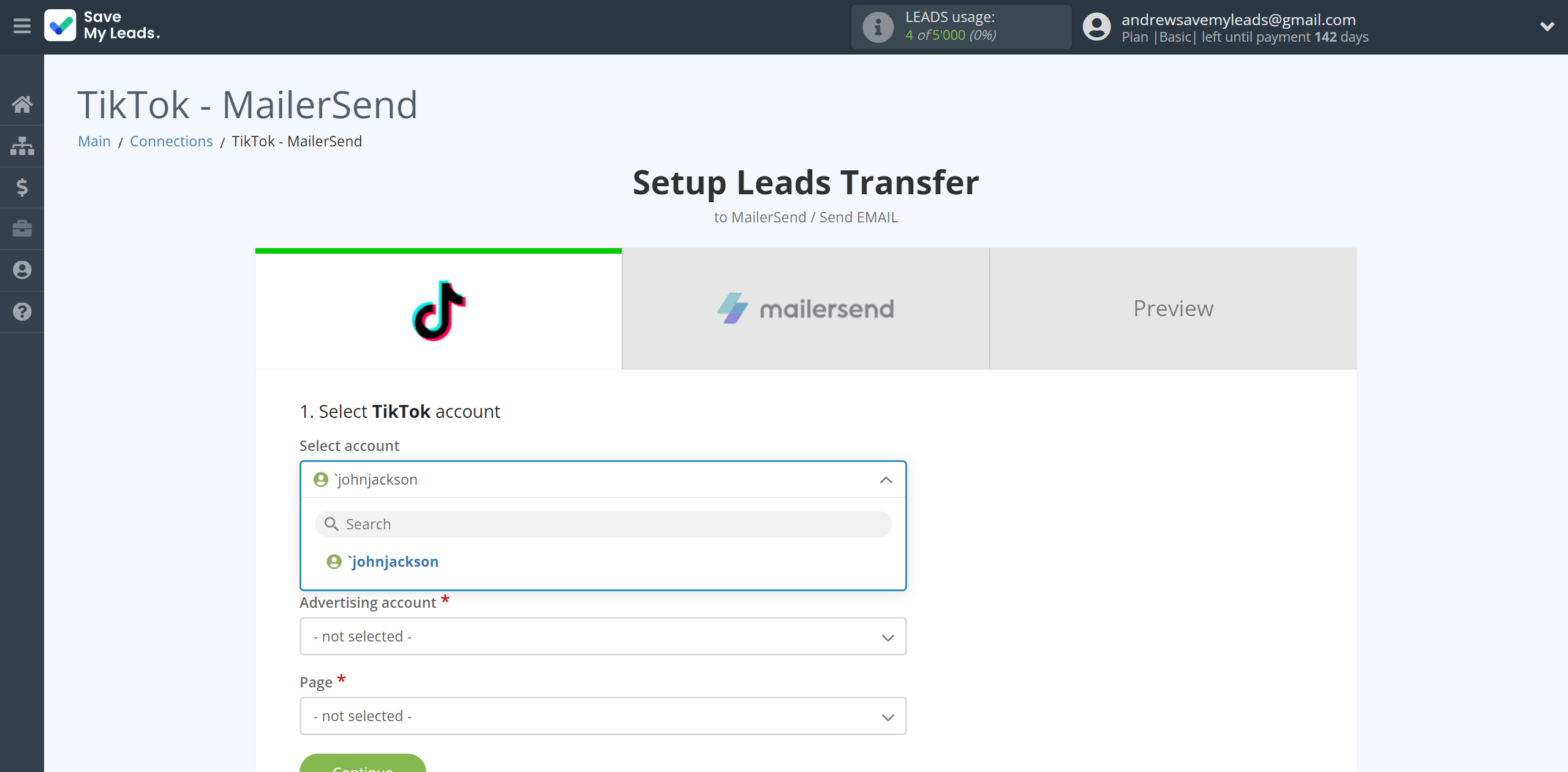
Select the Advertising Account and Page from the drop-down list and click Continue.
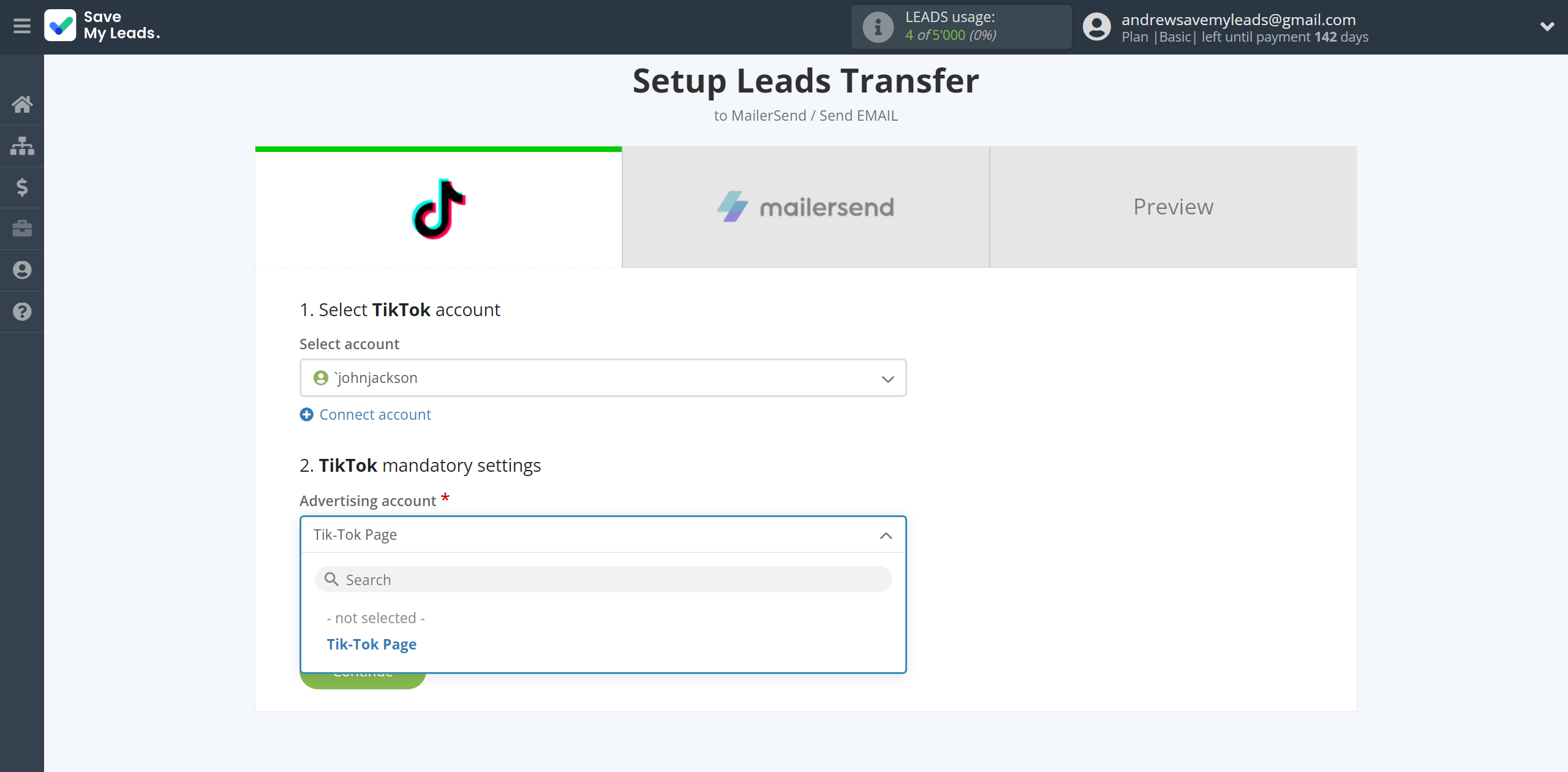
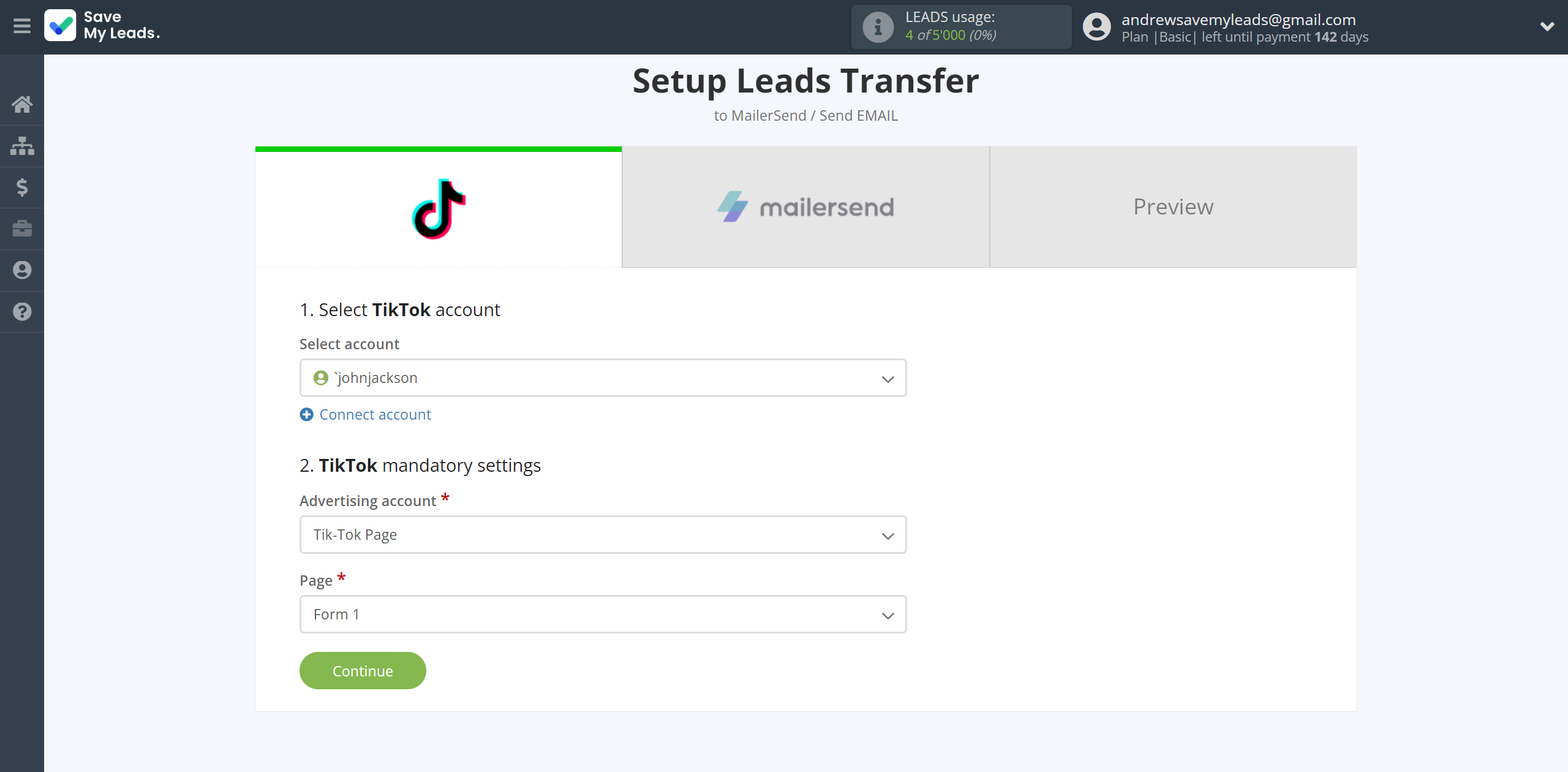
The next step is to select MailerSend account to which leads will be sent.
If there are no accounts connected to the system, click "Connect account".
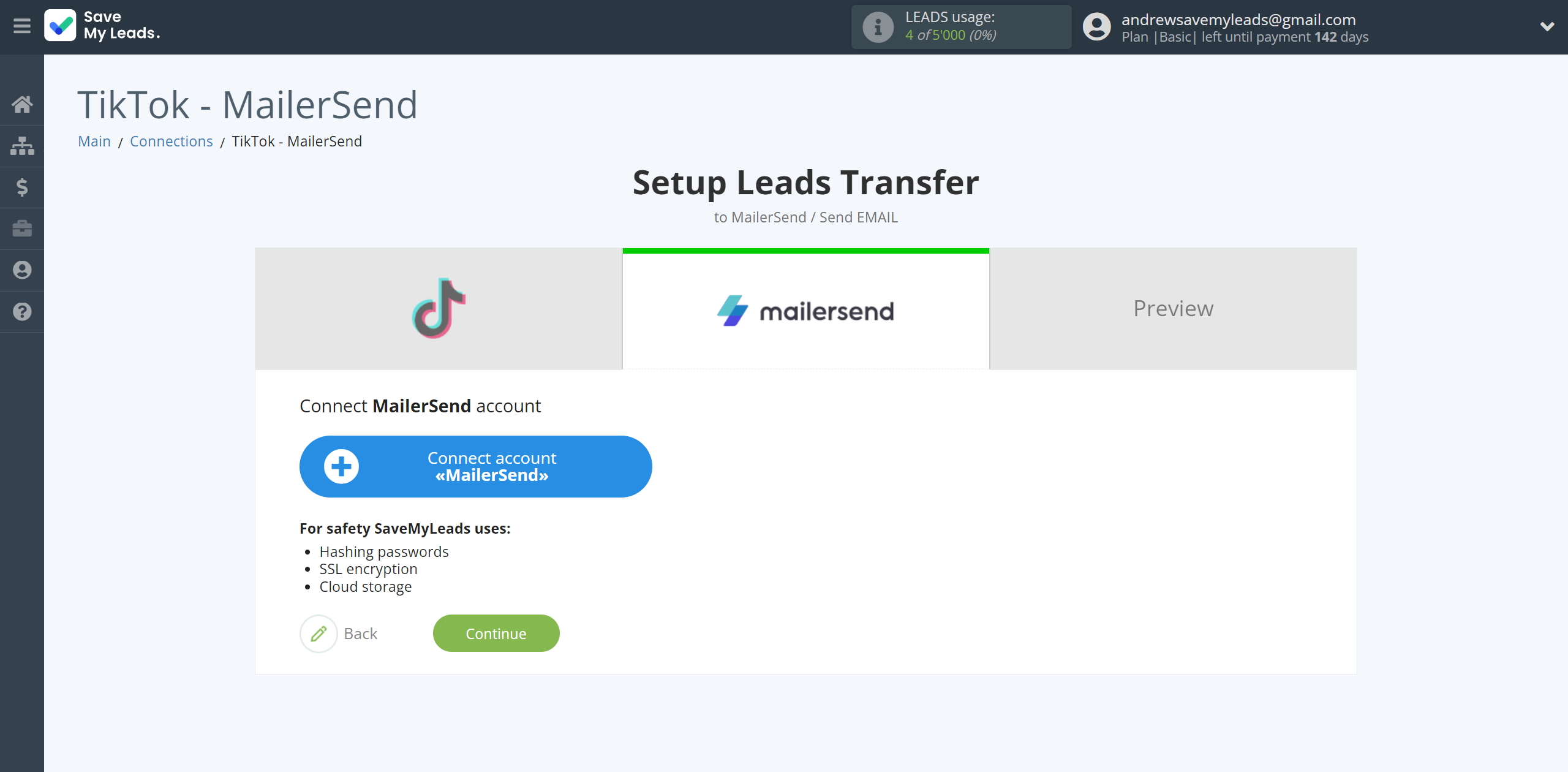
In the window that opens, you must specify your API token from MailerSend.
In order to get this data, log into your MailerSend personal account in the Integration section and opposite API tokens, click Manage. Next, click Generate new token to create a new token.
In the Enter your token name field, give your token a name.
In the Domain field, select "All" , specify the API token access level "Full access" and click Create token to create it.
Next, copy your API token and paste it into the appropriate field in your SaveMyLeads account.
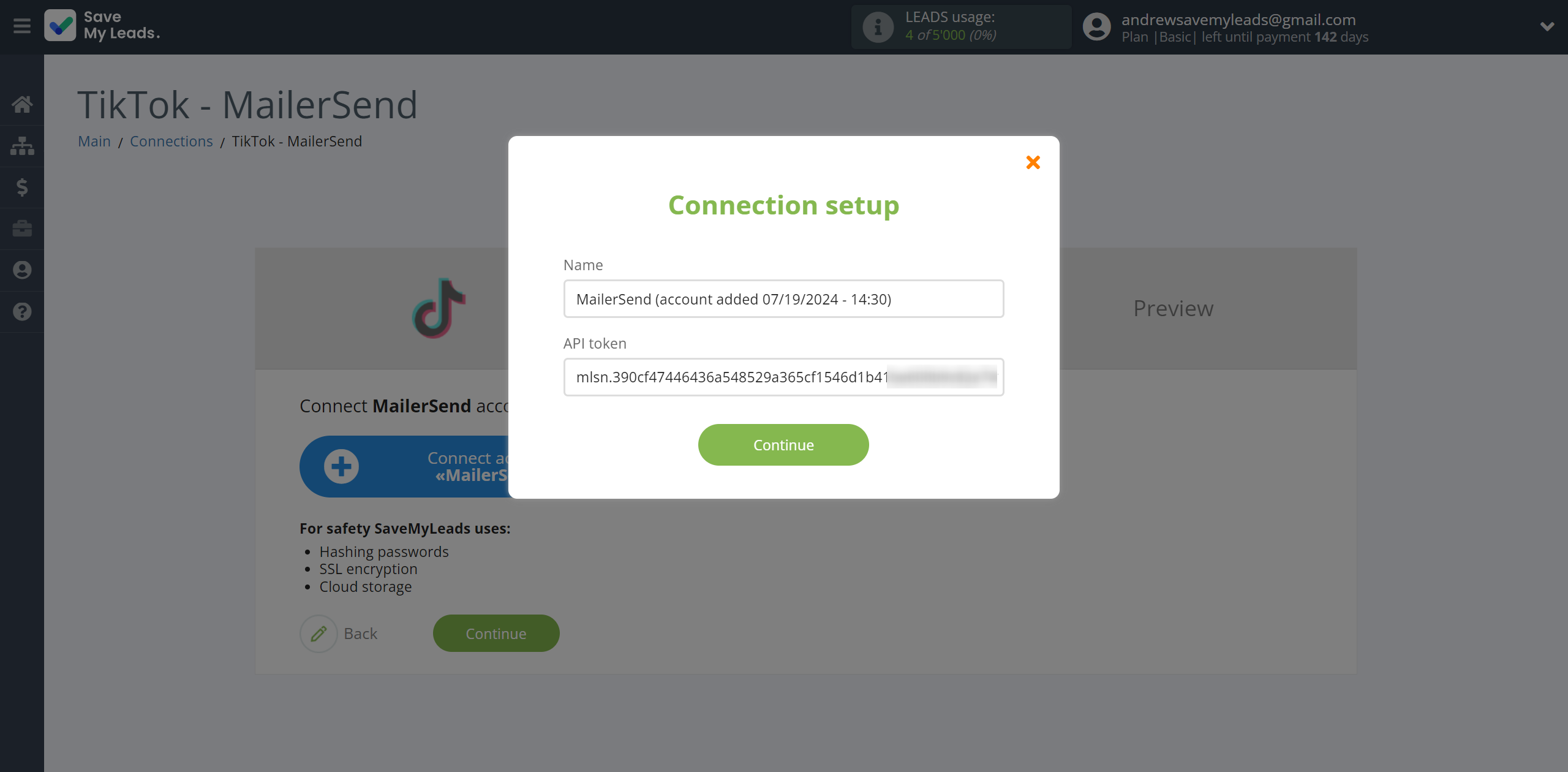
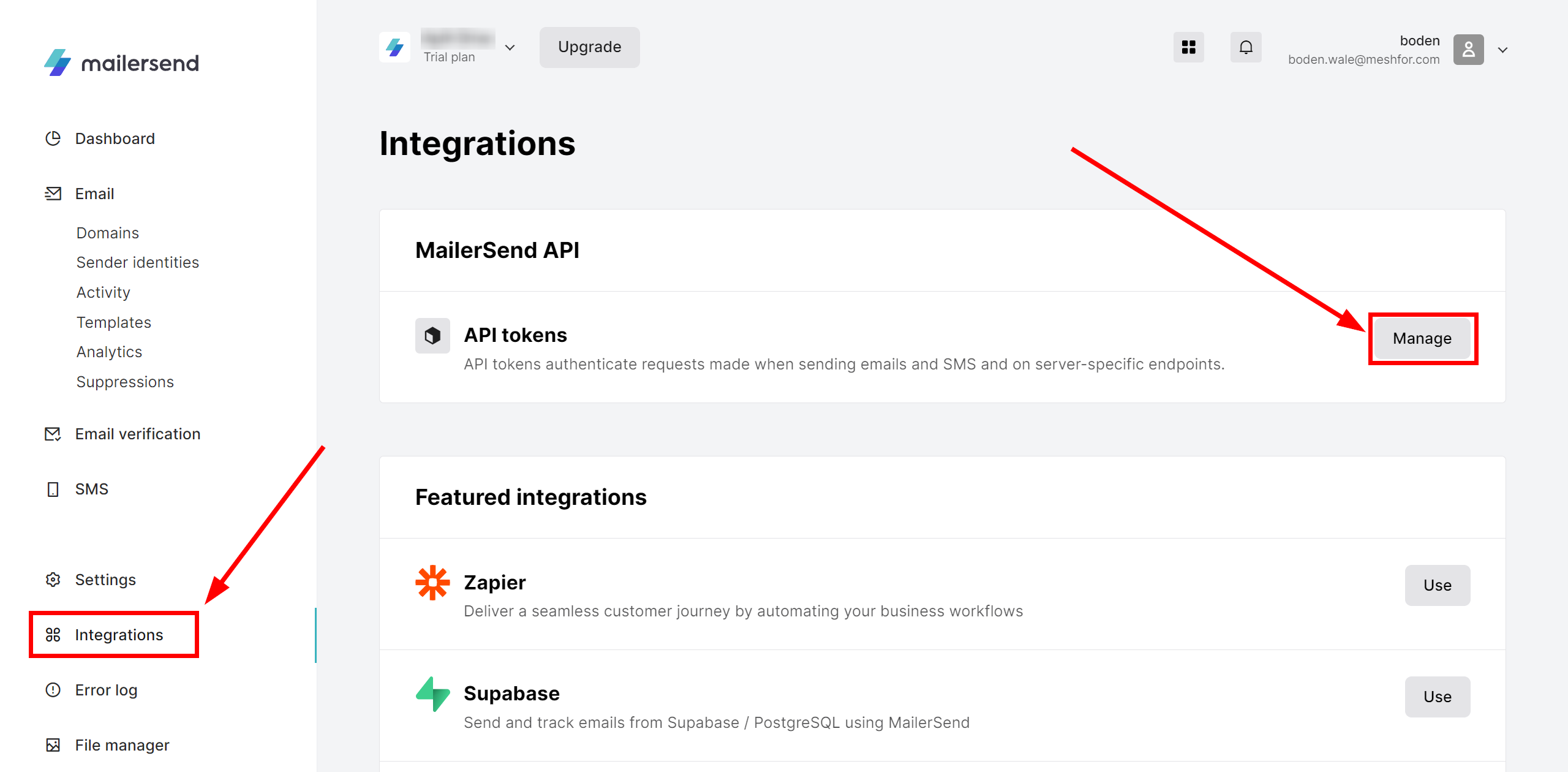
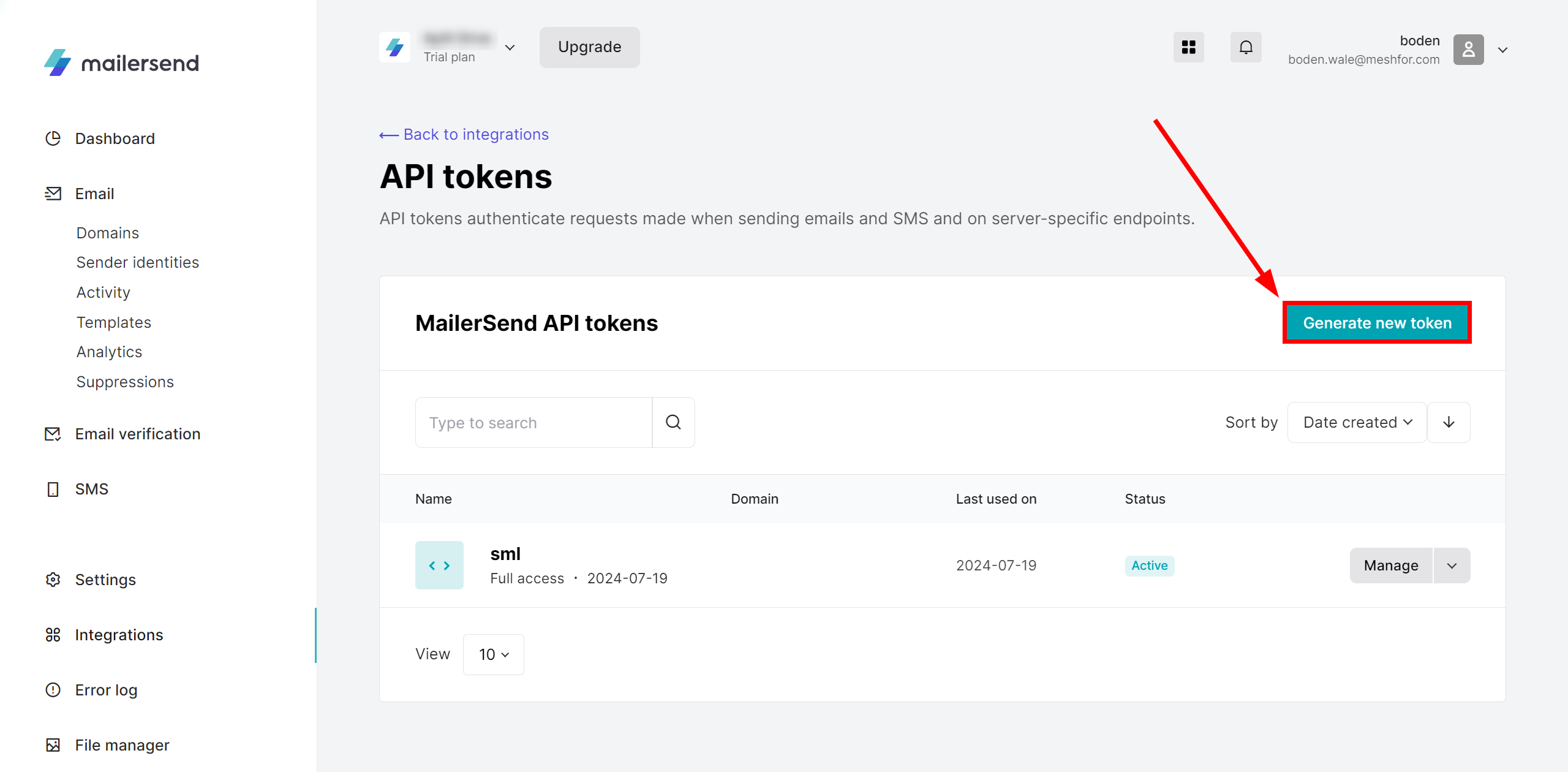
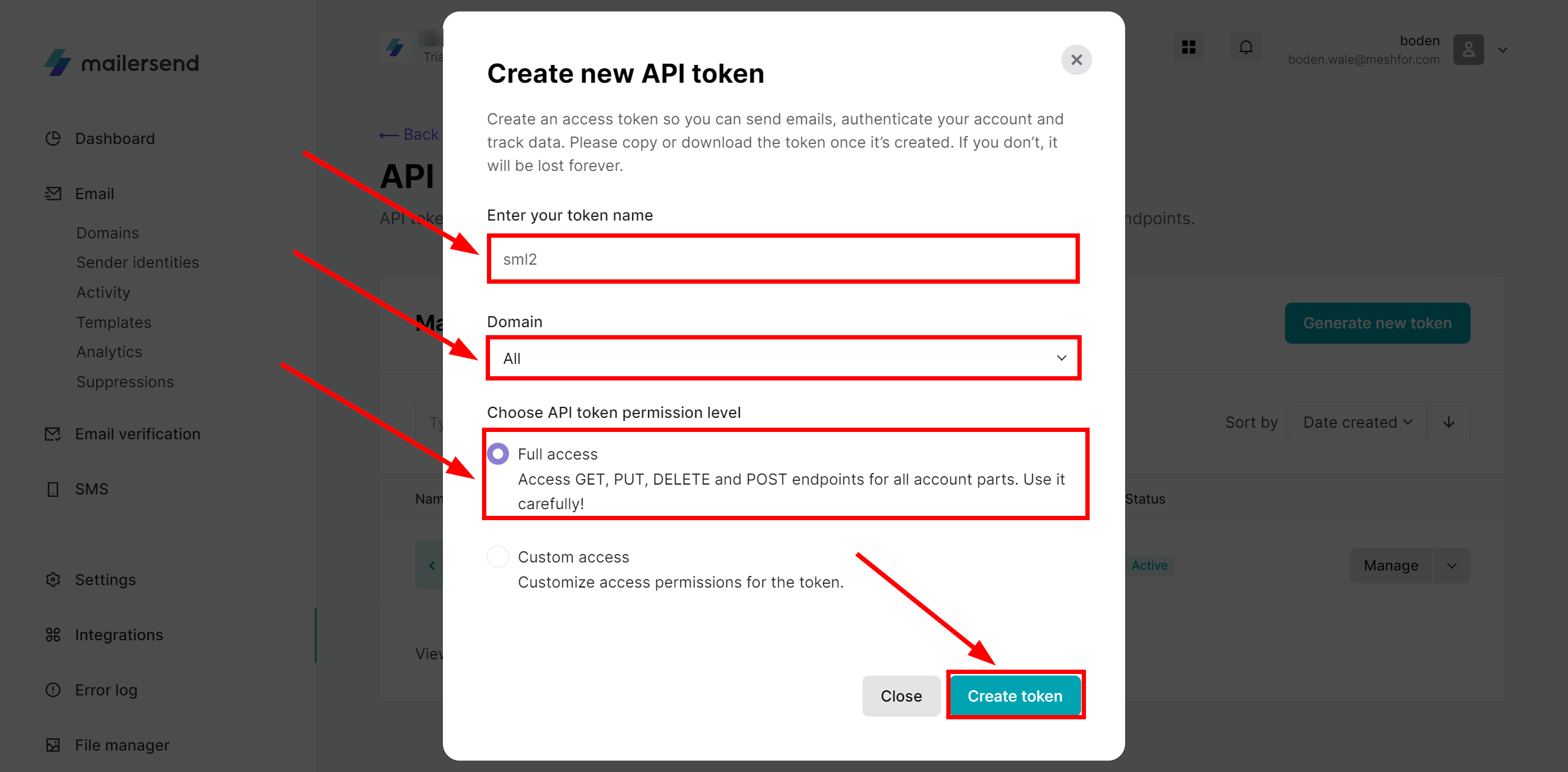
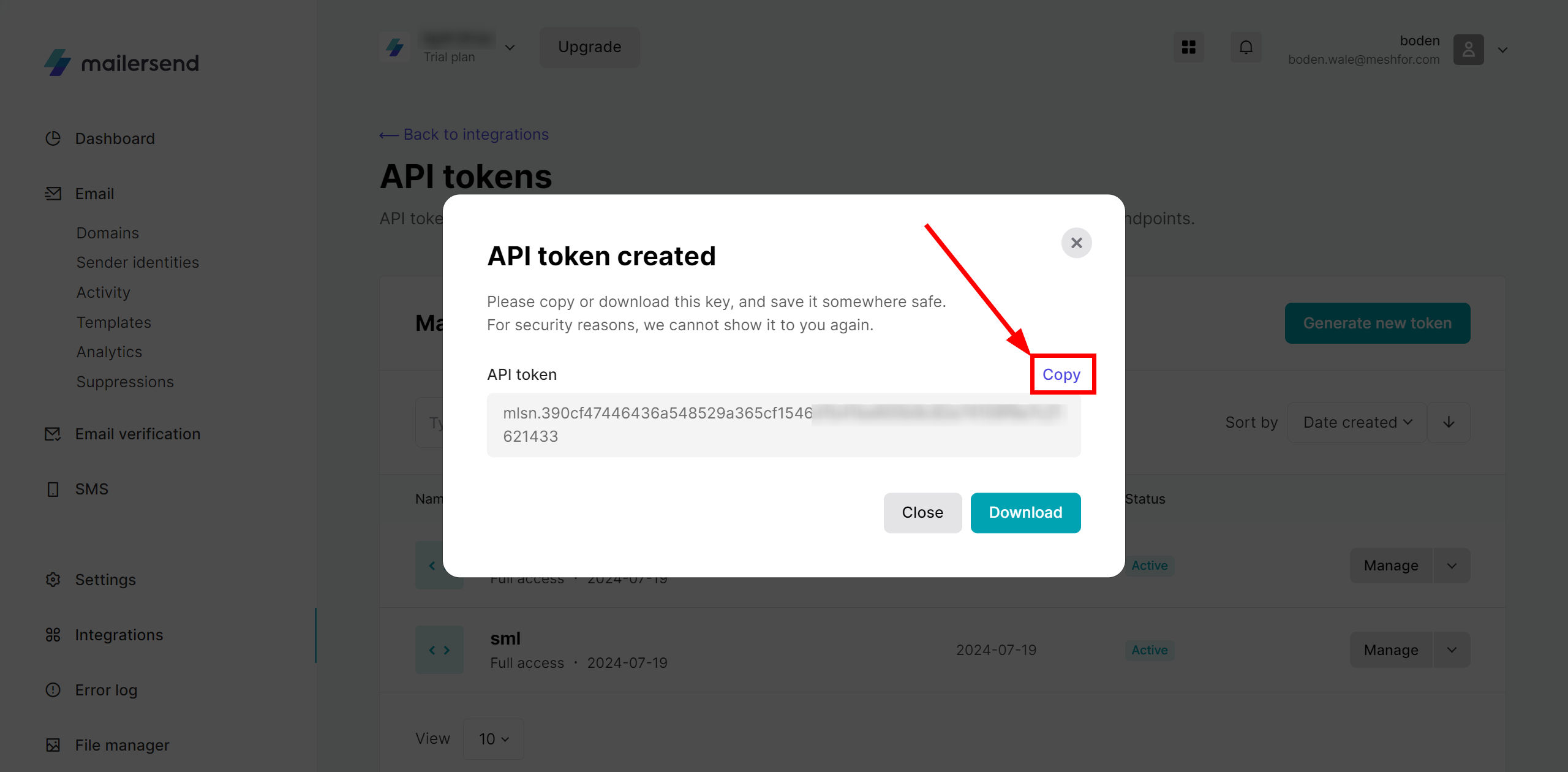
When the connected account is displayed in the "active accounts" list, select it.
Attention! If your account is in the "inactive accounts" list, check your access to this account!
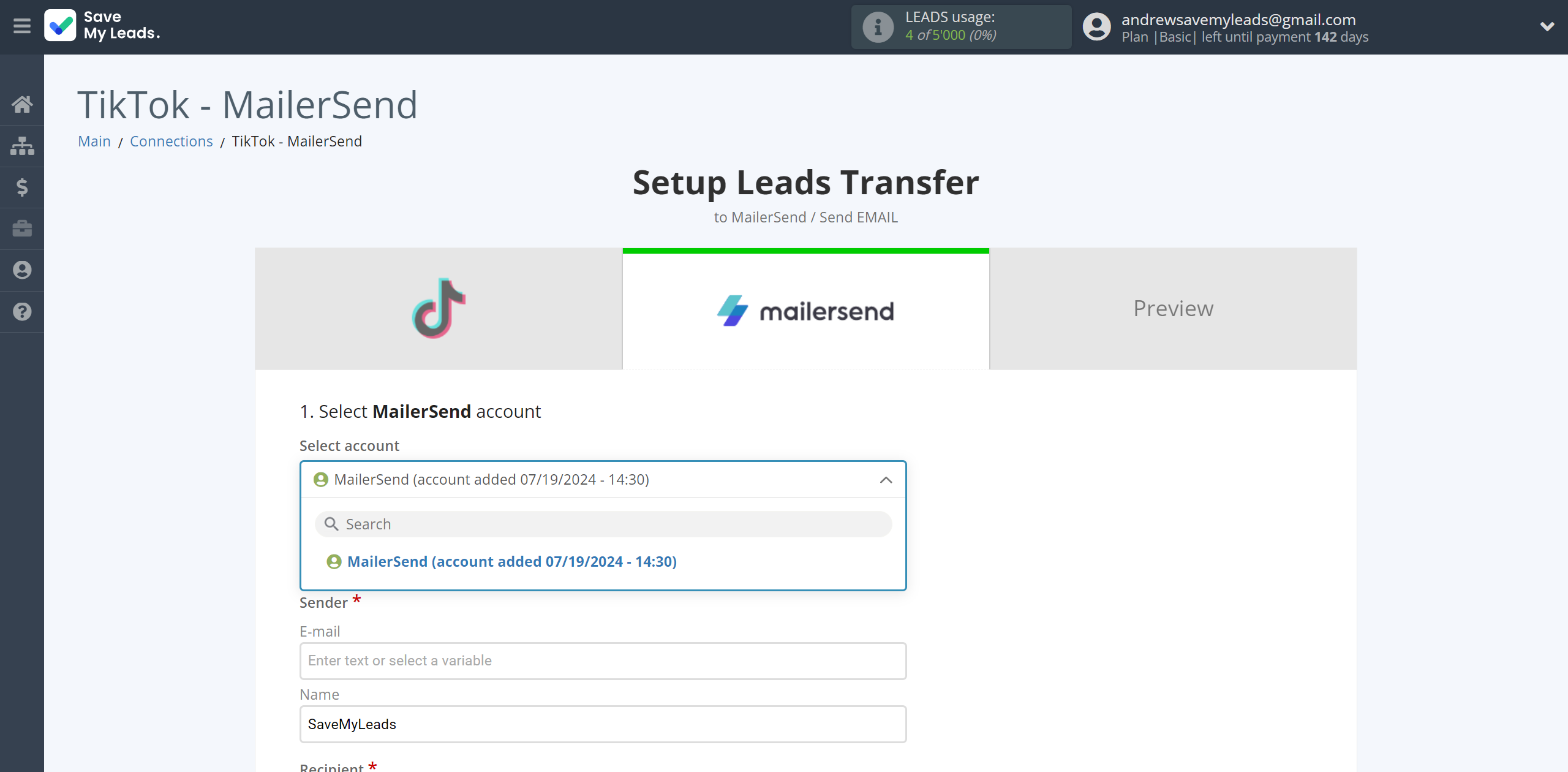
Now you need to assign variables to the required fields to send data to MailerSend.
Select the required TikTok, click on the parameter and it will be assigned to the selected MailerSend field.
Note!!!
In the "Sender E-mail" field you must indicate your verified domain address, which is located in the Email - Domains tab in your MailerSend personal account.
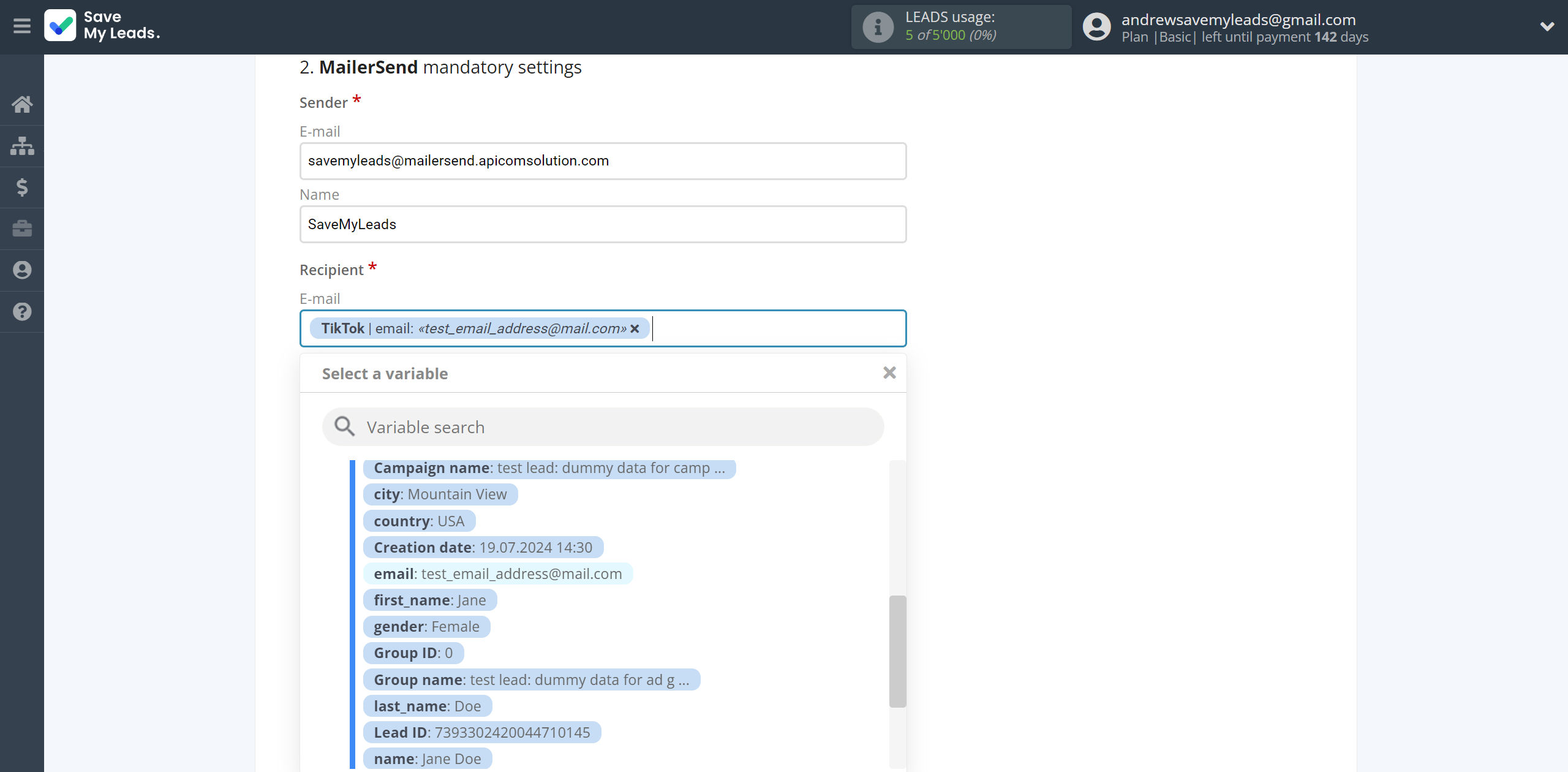
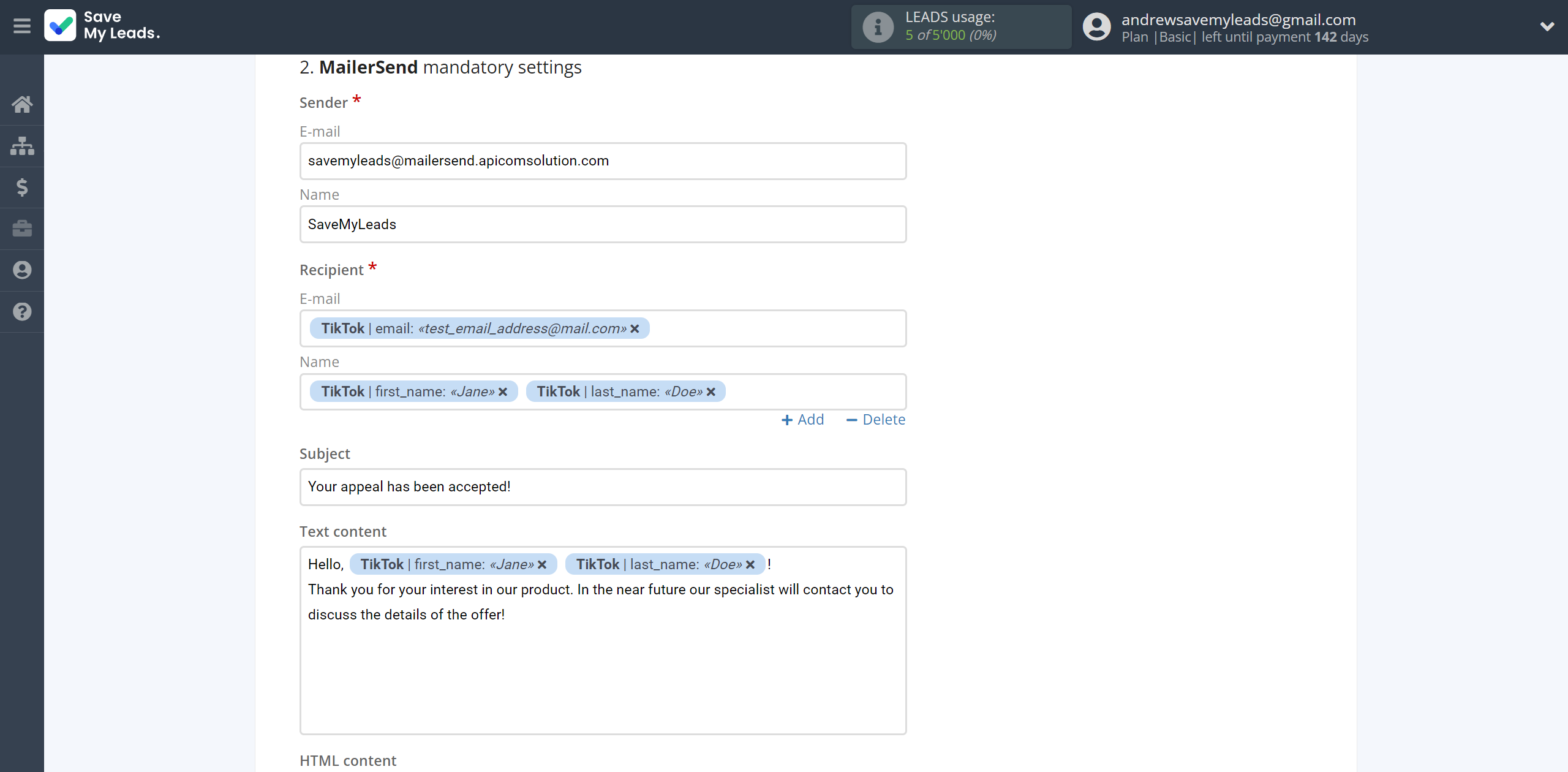
In this section, the fields will be assigned according to the template. You can completely change it or leave it as is.
Click "Continue" when you're done with assigning fields.
Please note that you can use not only TikTok variables, but also manually entered data. Also, all these data can be combined with each other.
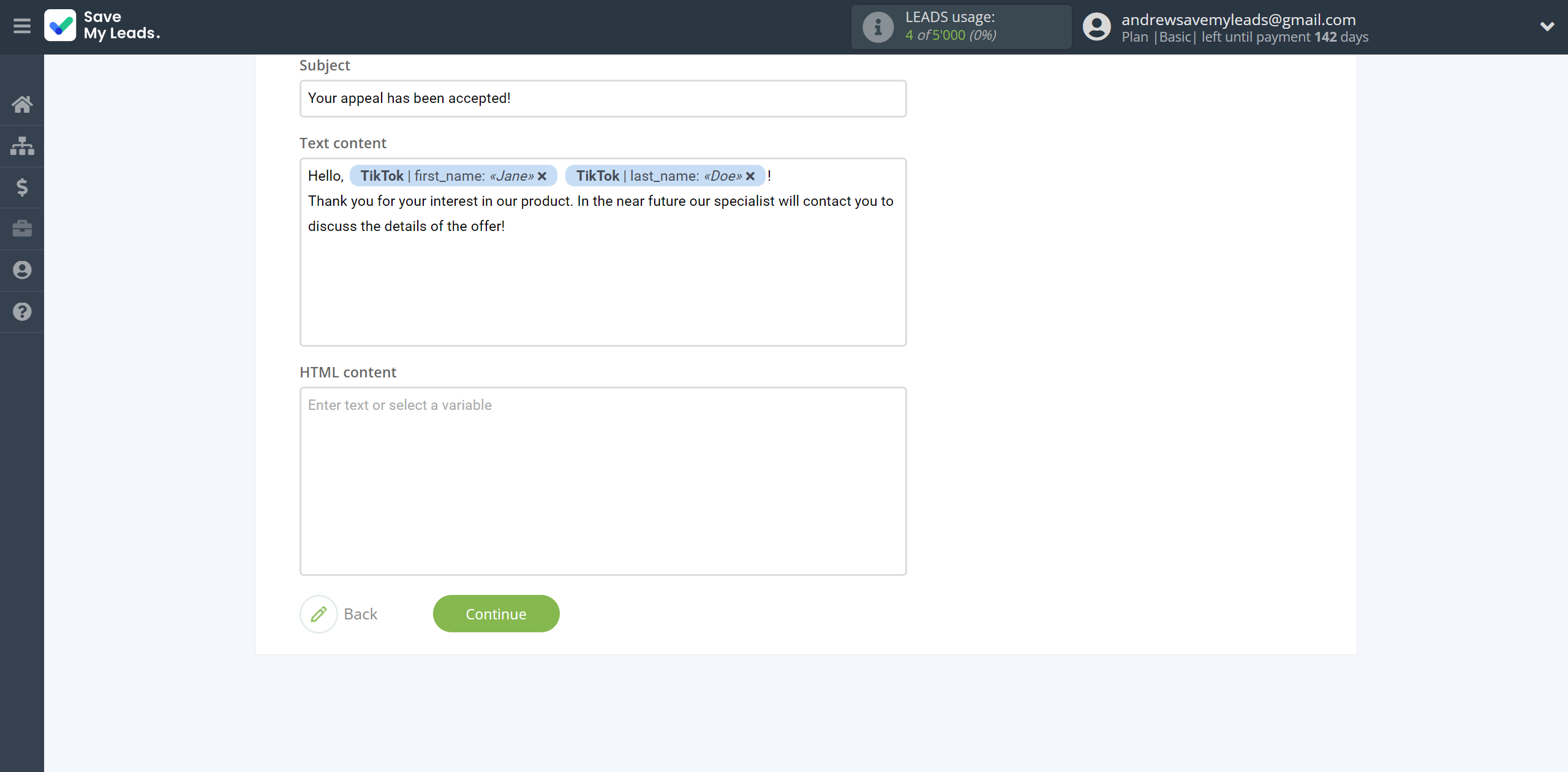
Now you can see Test data.
Click "Send test data to MailerSend" and check your MailerSend.
If something does not suit you, click "Back" and go back one step.
In order for data from TikTok to be transferred multi-venously to MailerSend, click "Finish setup".
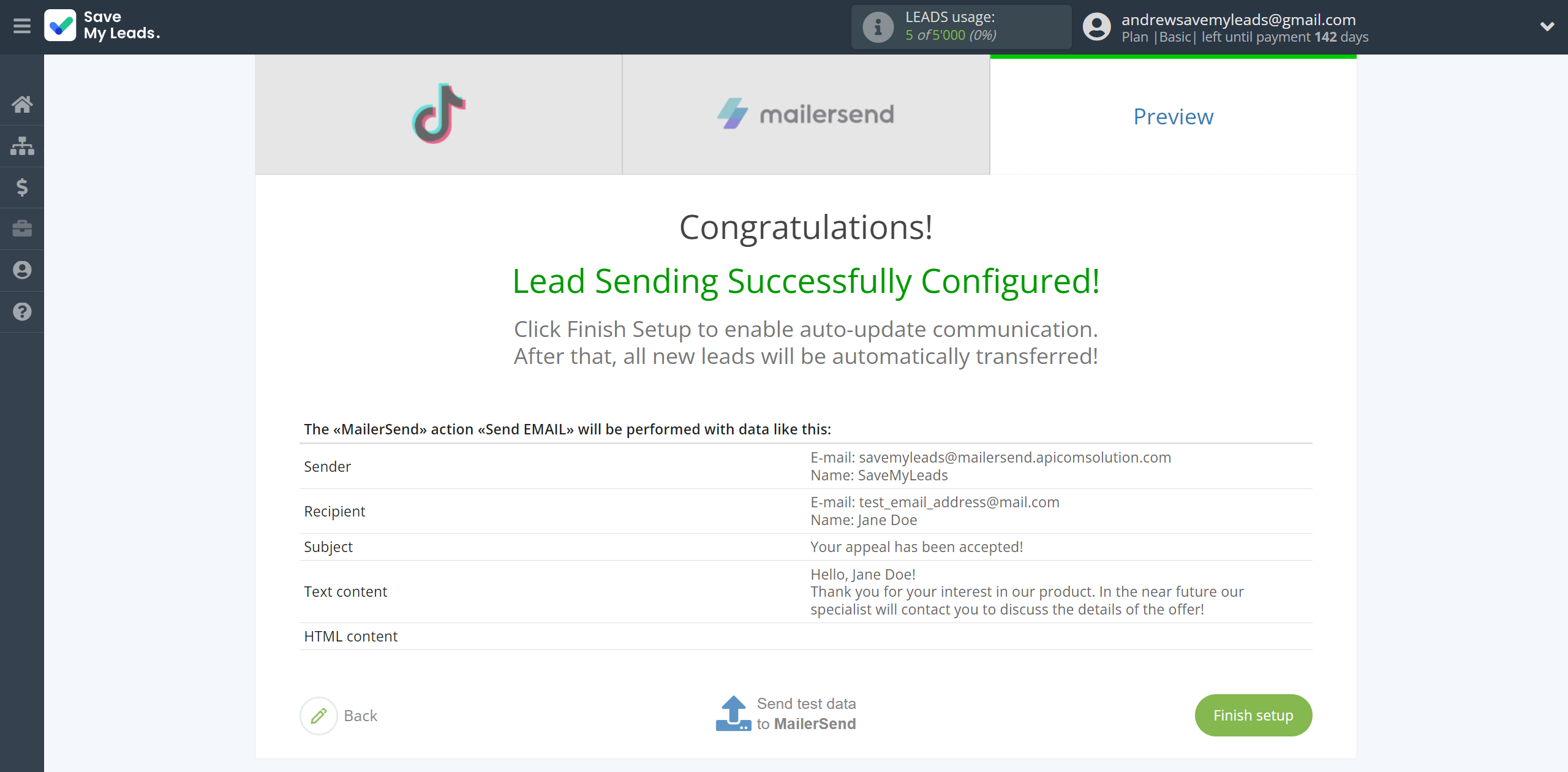
On the main screen, click on the gear icon to select name of the connection and select a group for it, if necessary.
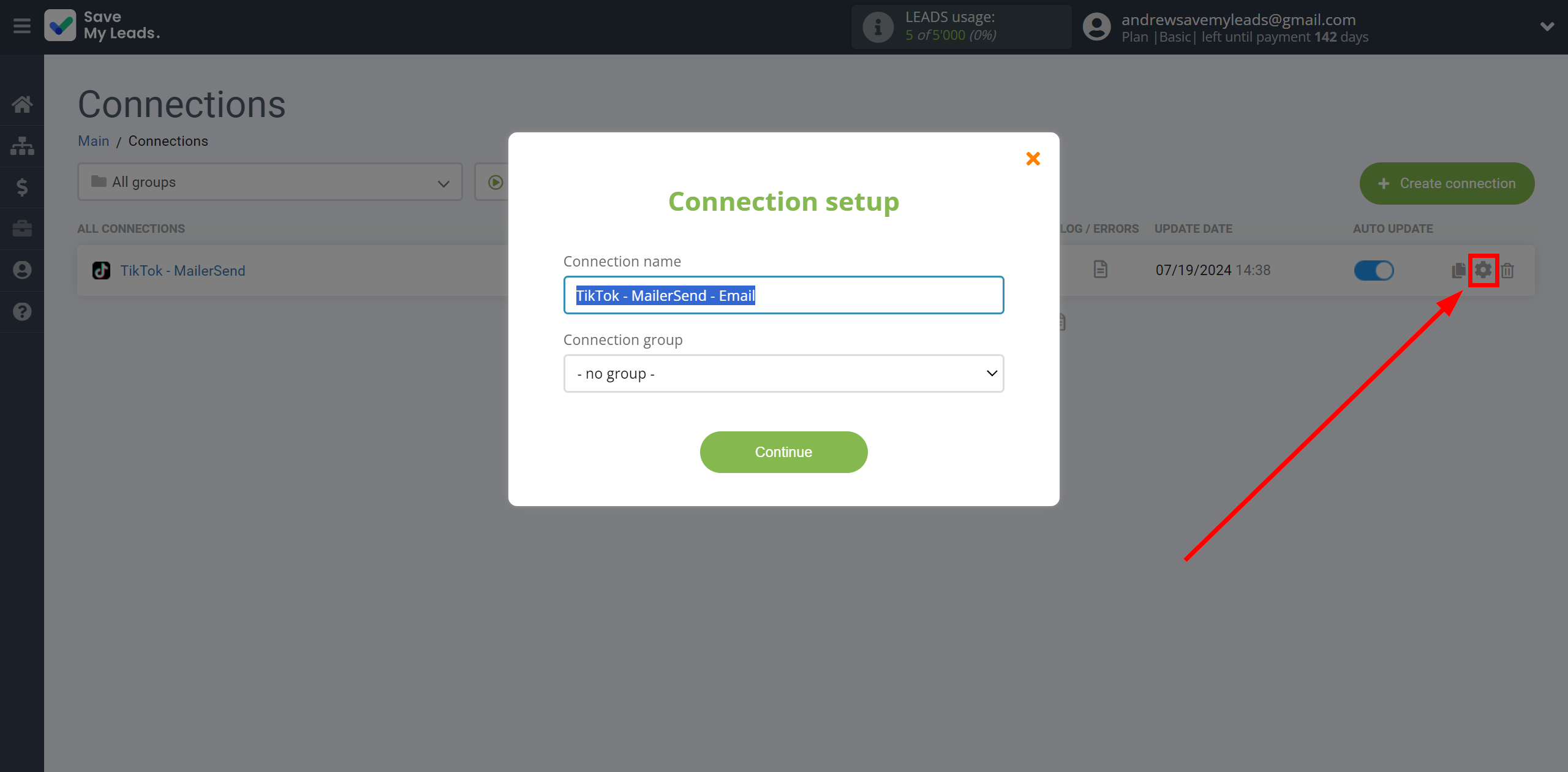
When the slider is in the position as shown in the picture - auto-update works. If you want to disable communication, click this slider.
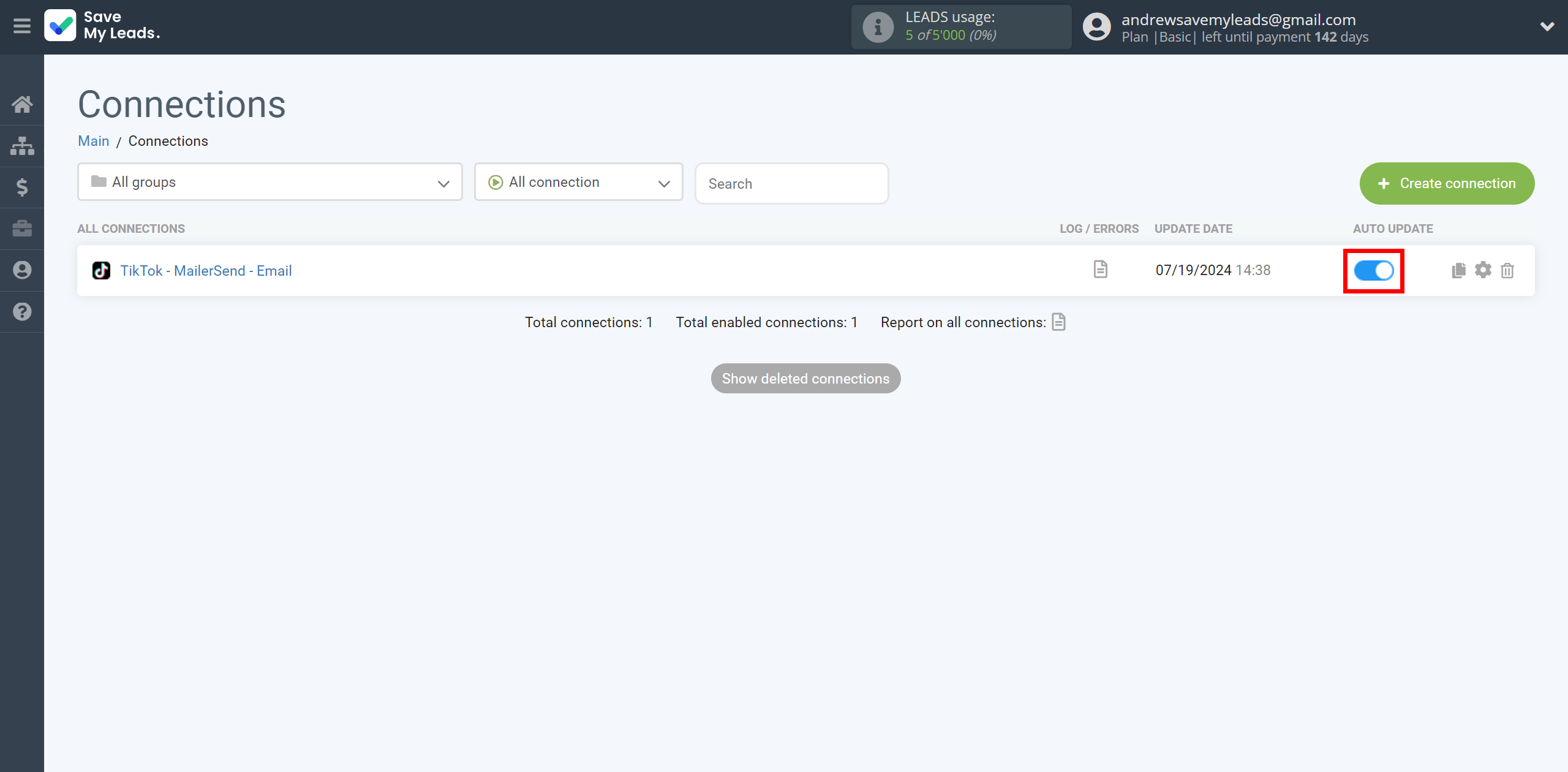
This completes the integration setup between TikTok and MailerSend Send Email! See how easy it is!?
Now you don't have to worry, SaveMyLeads will do everything on its own!