How to Connect TikTok with eSputnik Add Contacts

The integration will allow you to get new leads from TikTok and transfer them to eSputnik for add contacts. This way you can automate the process of processing data from the TikTok using eSputnik as efficiently as possible.
Let's go through the entire TikTok with eSputnik Add Contacts setup steps together!
Navigation:
1. What will integration TikTok with eSputnik do?
2. How to connect TikTok account?
3. How to connect eSputnik account?
4. How to setup data transfer from TikTok to eSputnik?
5. An example of the data that will be sent to your eSputnik.
6. Auto-update.
To start setup new connection, click "Create connection".

Select a system as the Data Source. In this case, you must specify the TikTok.

Next, you need to specify the system to which the data from the TikTok will be transferred. In this case, you must specify eSputnik Add Contacts.
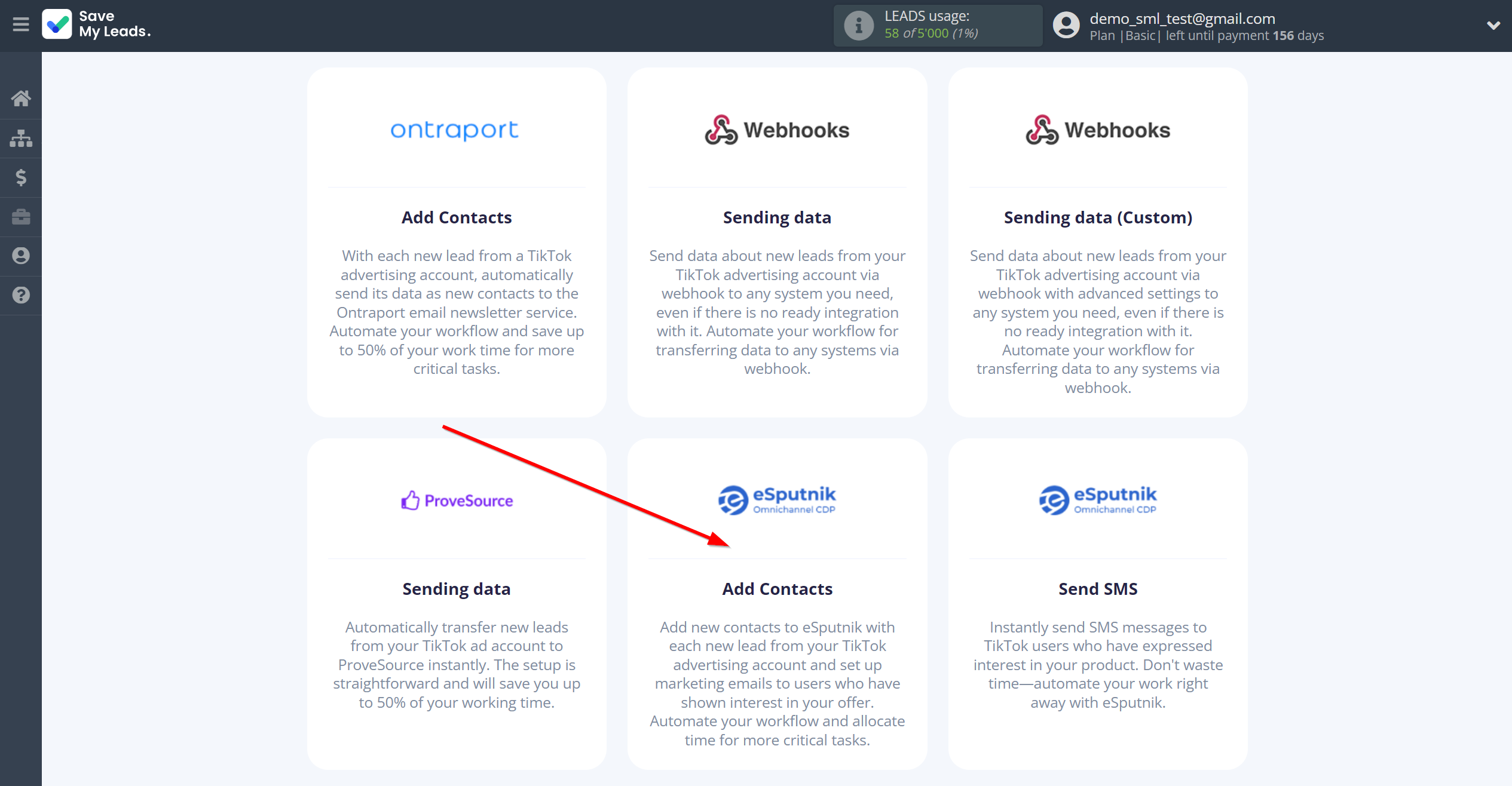
The next step is to select TikTok account from which SaveMyLeads get leads.
If there are no accounts connected to the system, click "Connect account".
Enter your email and password and give all access to work with this account.
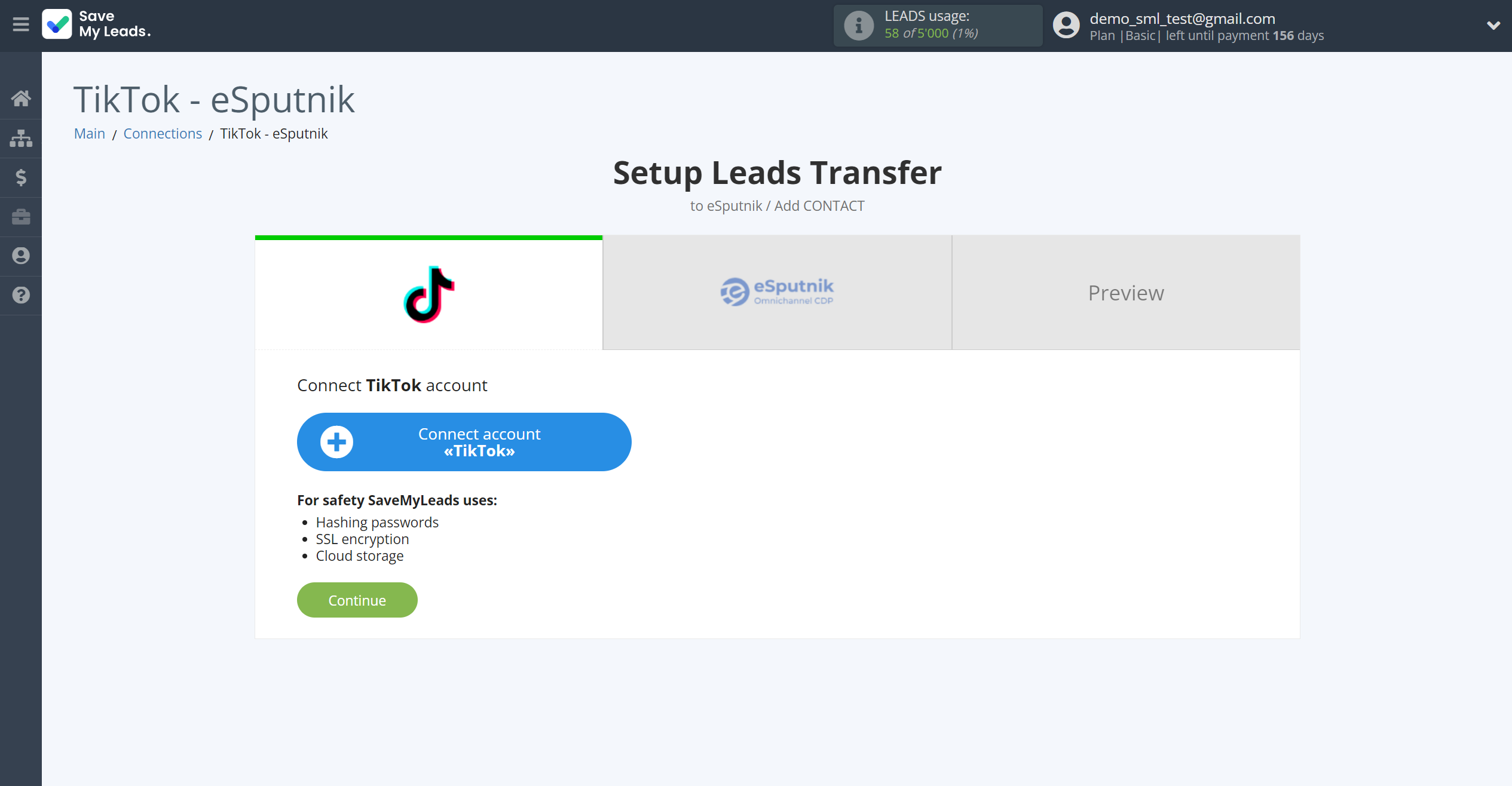


When the connected account is displayed in the "active accounts" list, select it for further work.
Attention! If your account is in the "inactive accounts" list, check your access to this account!
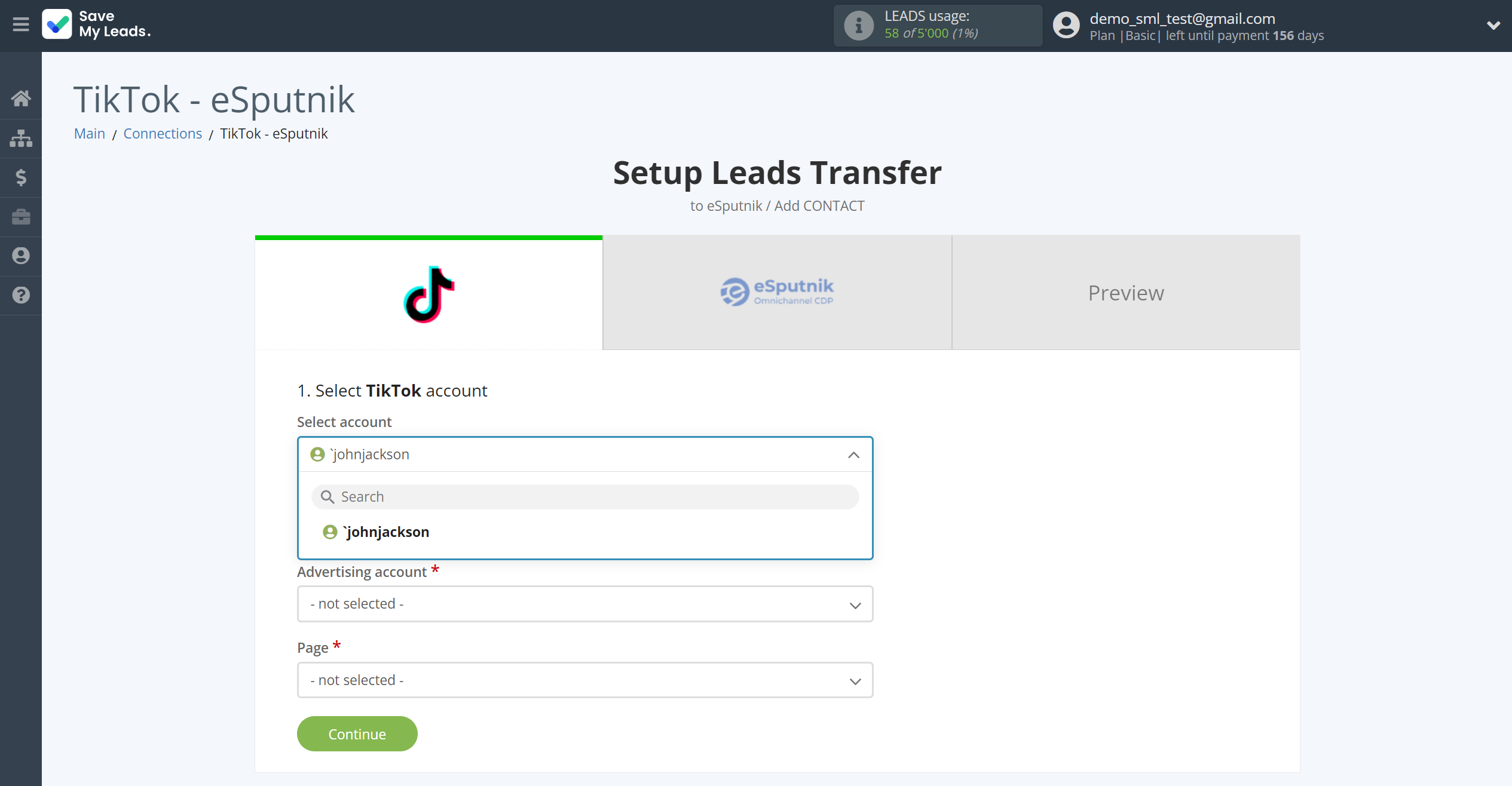
Select the Advertising Account and Page from the drop-down list and click Continue.
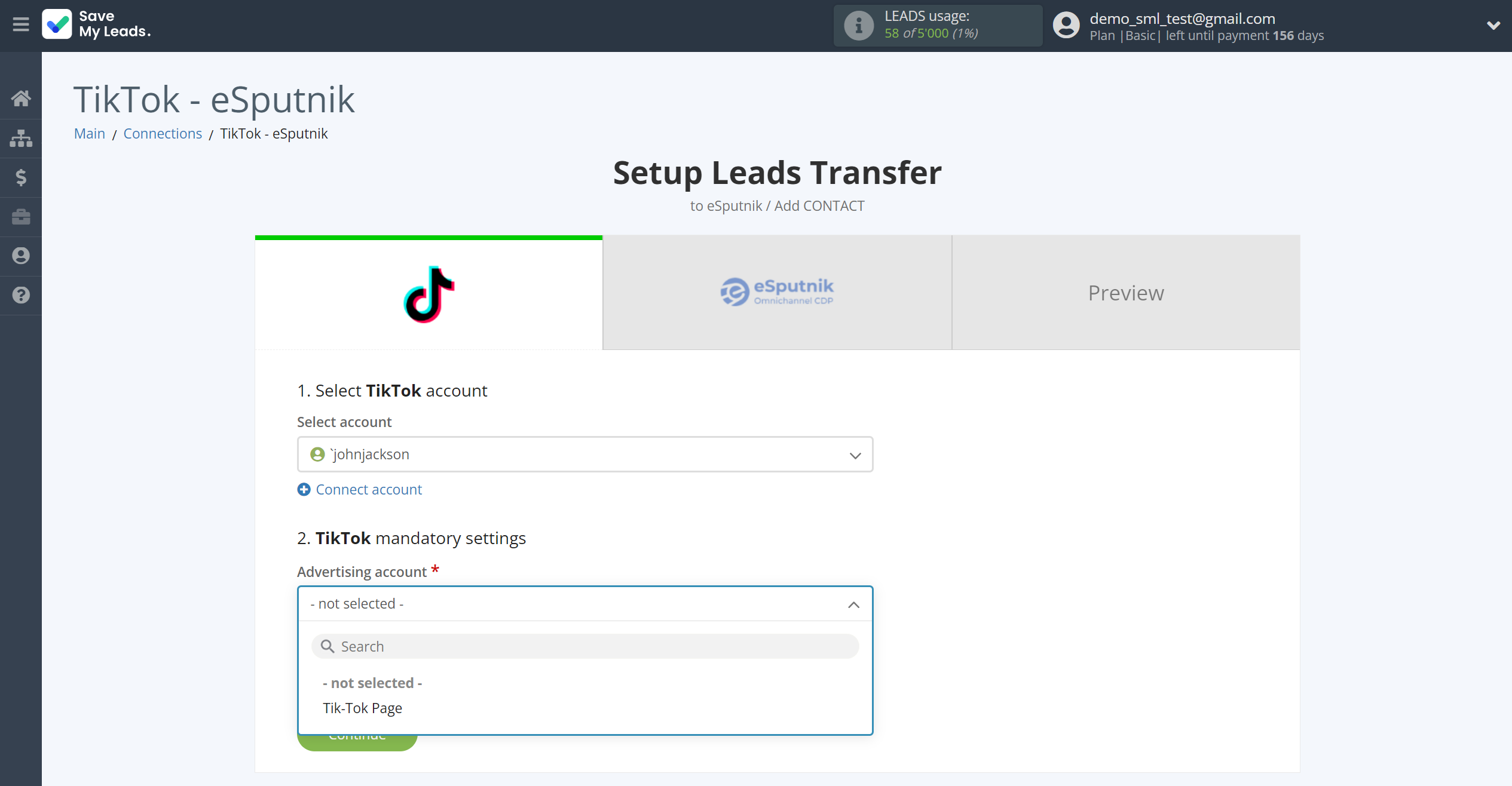
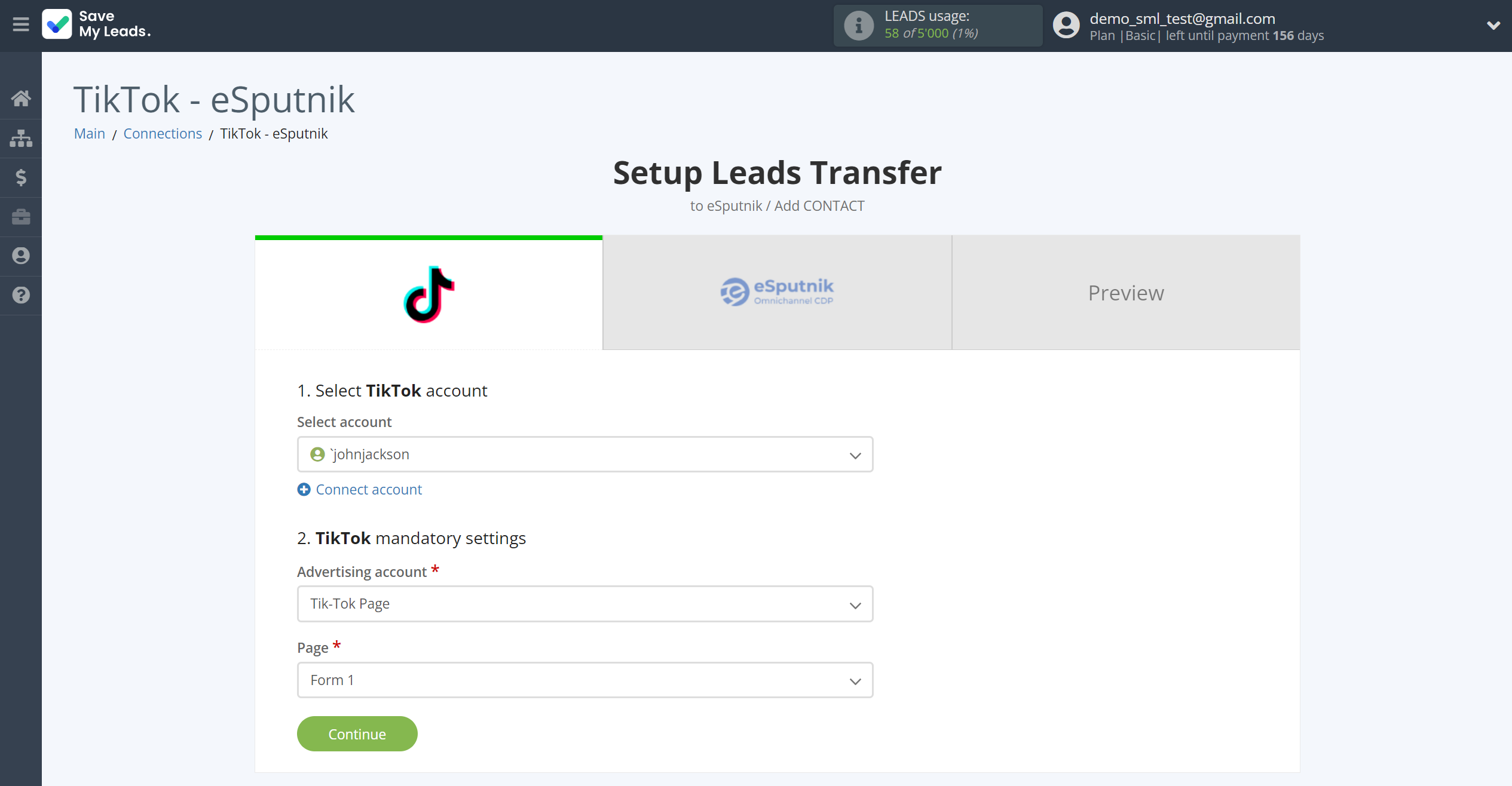
The next step is to select eSputnik account to which leads will be sent.
If there are no accounts connected to the system, click "Connect account".
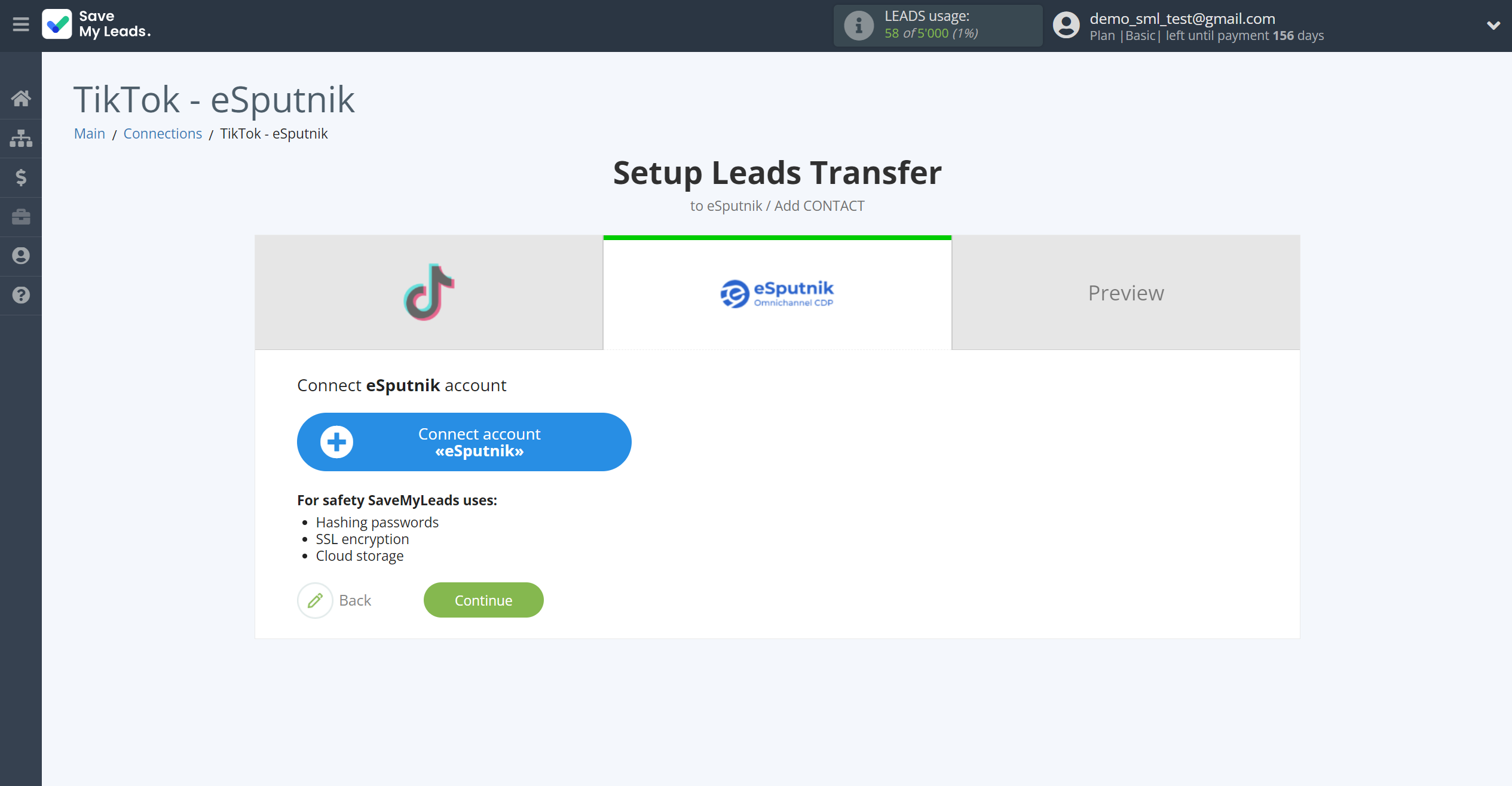
In the window that opens, enter your eSputnik Login and Password and click Continue.
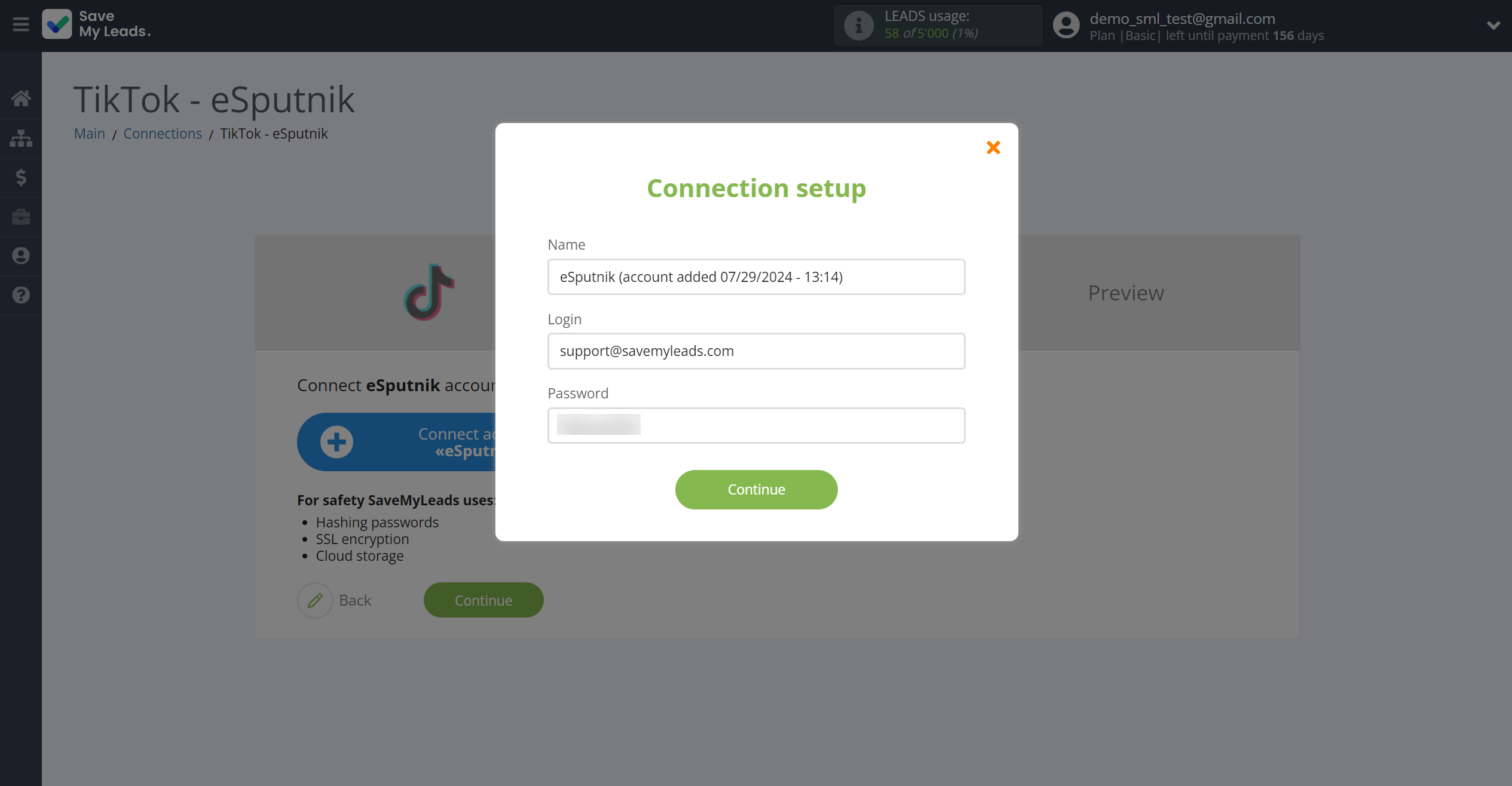
When the connected account is displayed in the "active accounts" list, select it for further work.
Attention! If your account is in the "inactive accounts" list, check your access to this account!
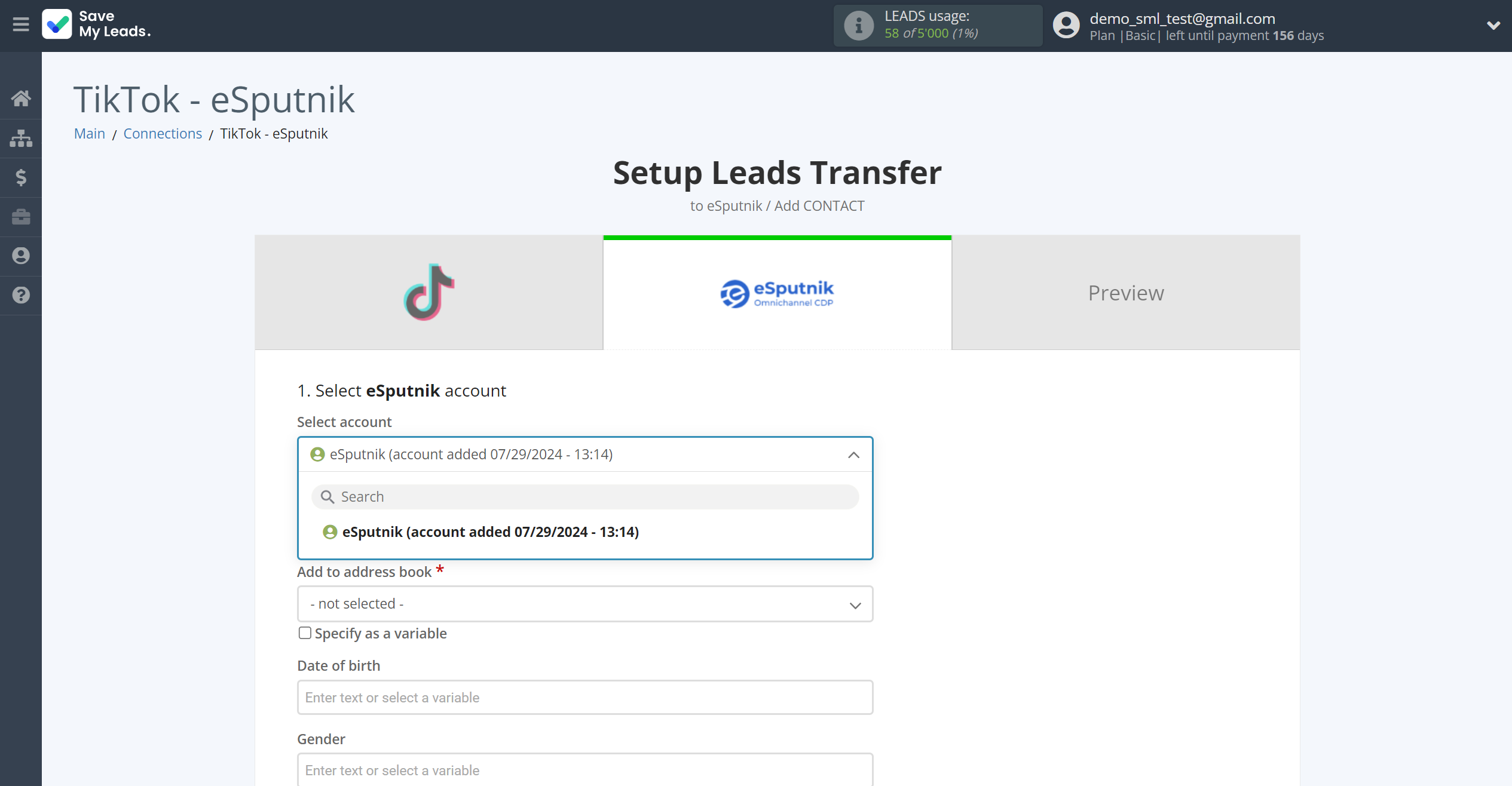
Now you need to assign variables to the required fields to send data to eSputnik.
First you need to choose address book eSputnik, to which SaveMyLeads will send lead data.
Select the required TikTok data, click on the parameter and it will be assigned to the selected eSputnik field.
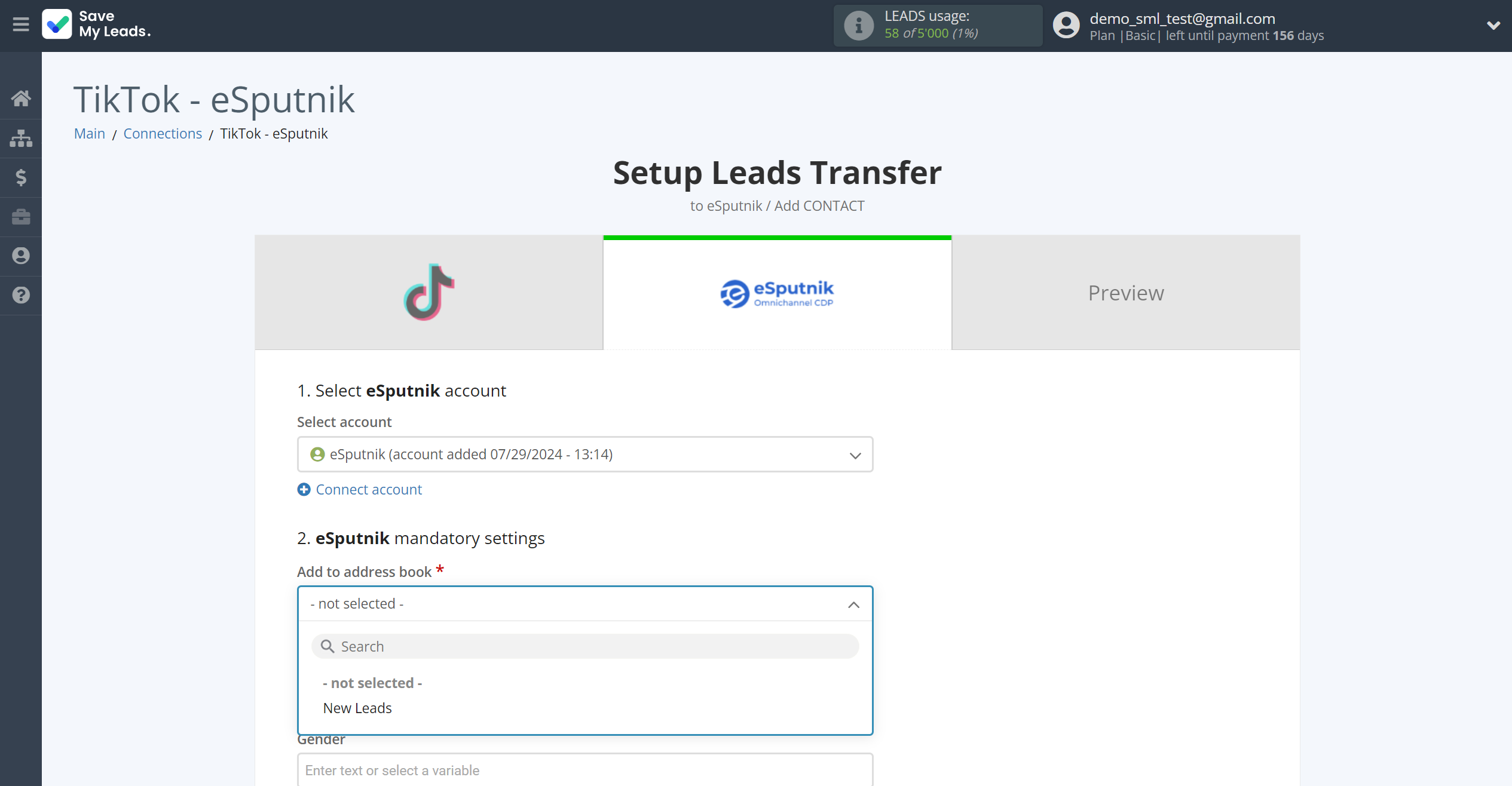
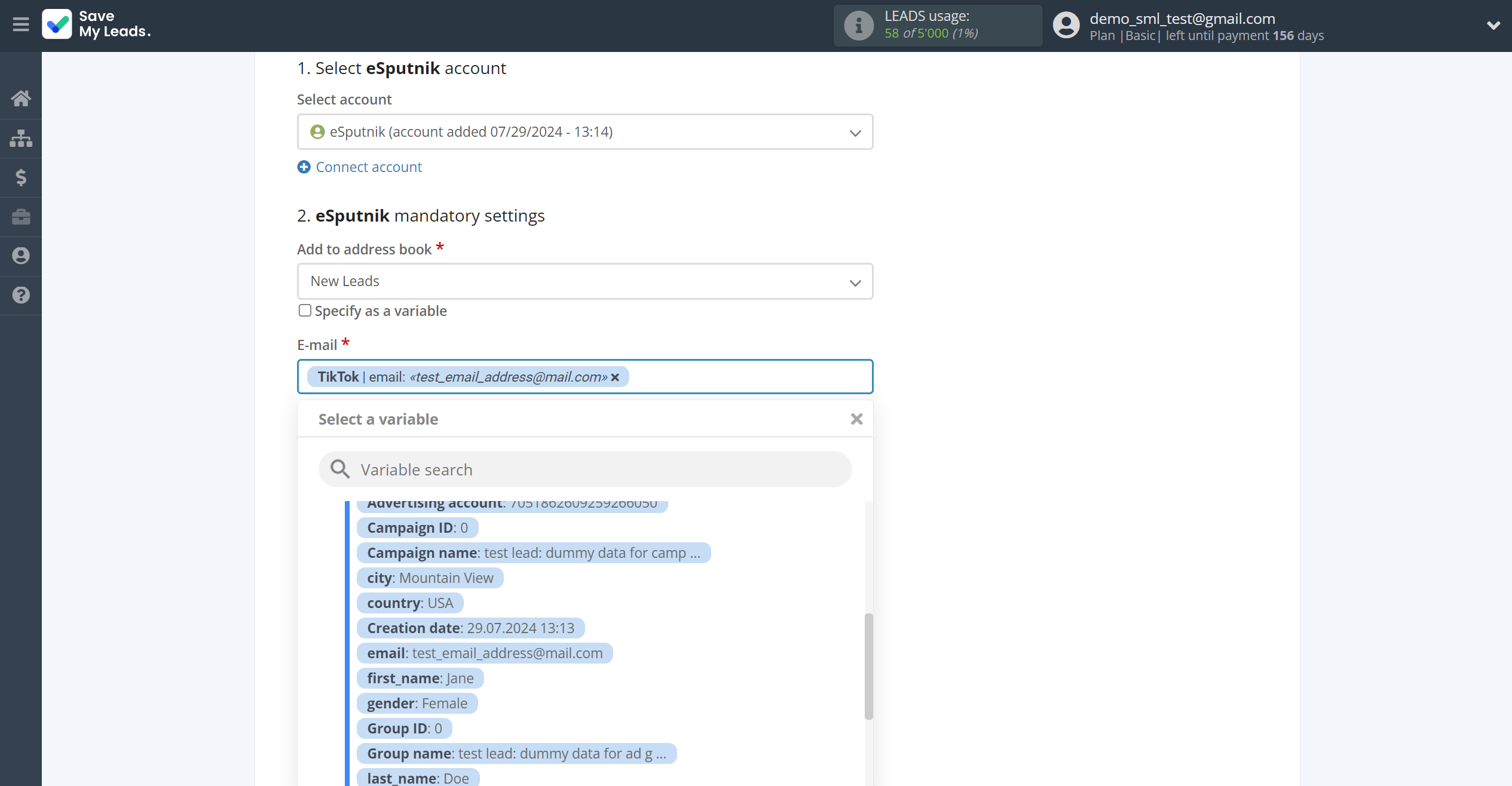
In this section, the fields will be assigned according to the template. You can completely change it or leave it as is.
Click "Continue" when you're done with assigning fields.
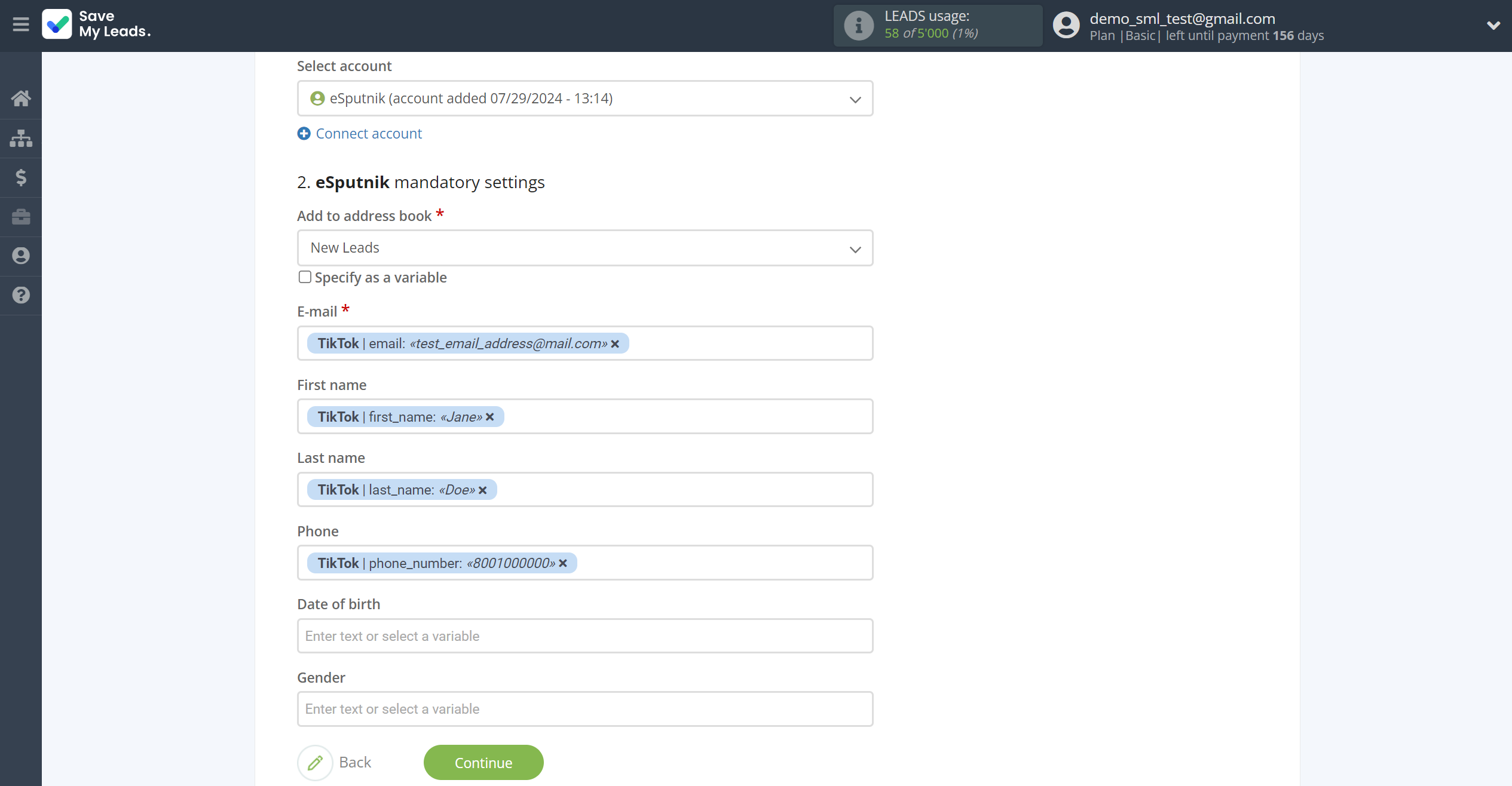
Now you can see Test data.
Click "Send test data to eSputnik" and check your eSputnik contacts.
If something does not suit you, click "Back" and go back one step.
In order for data from TikTok to be transferred multi-venously to eSputnik, click "Finish setup".

On the main screen, click on the gear icon to select name of the connection and select a group for it, if necessary.
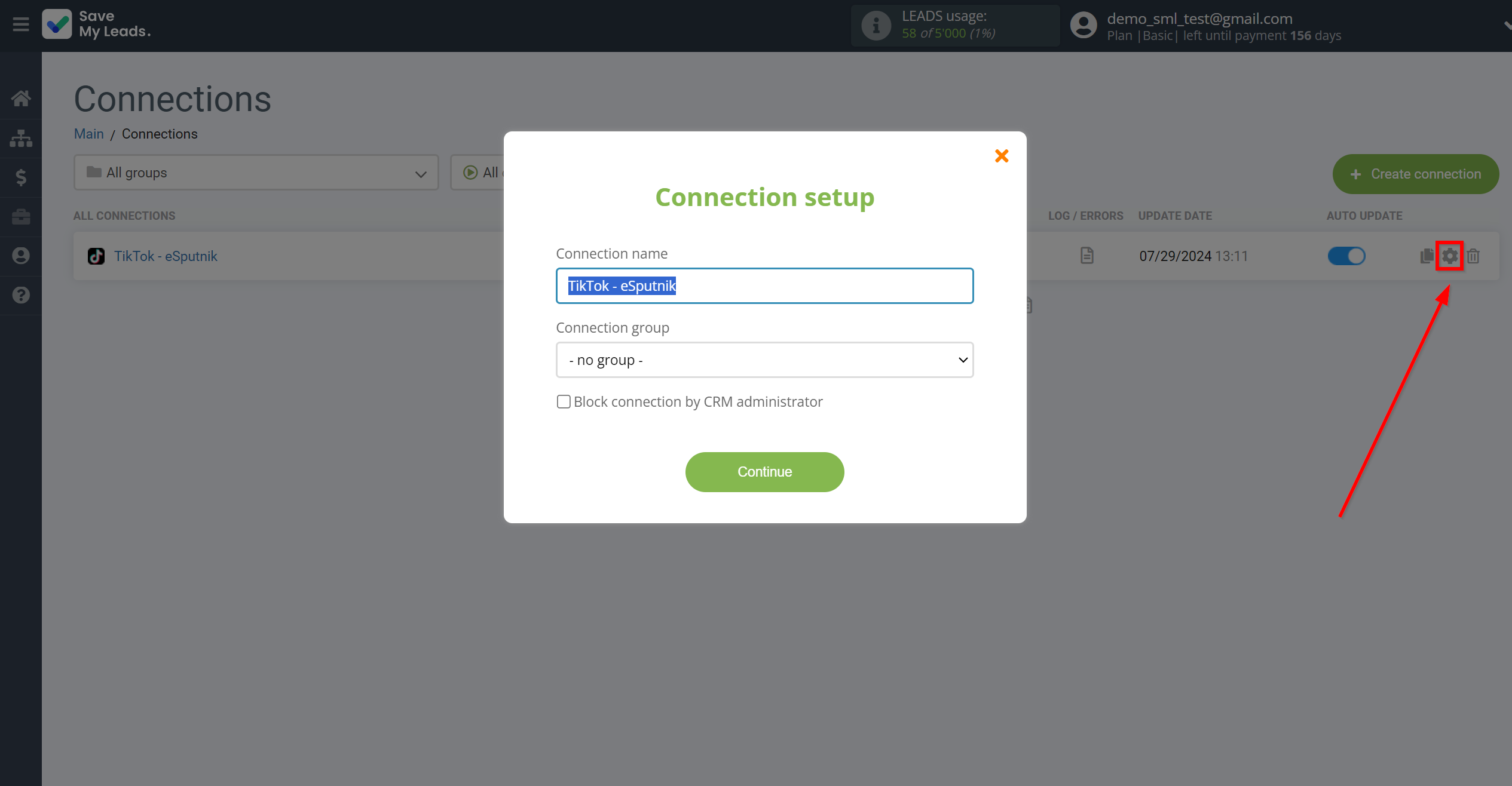
When the slider is in the position as shown in the picture - auto-update works. If you want to disable communication, click this slider.
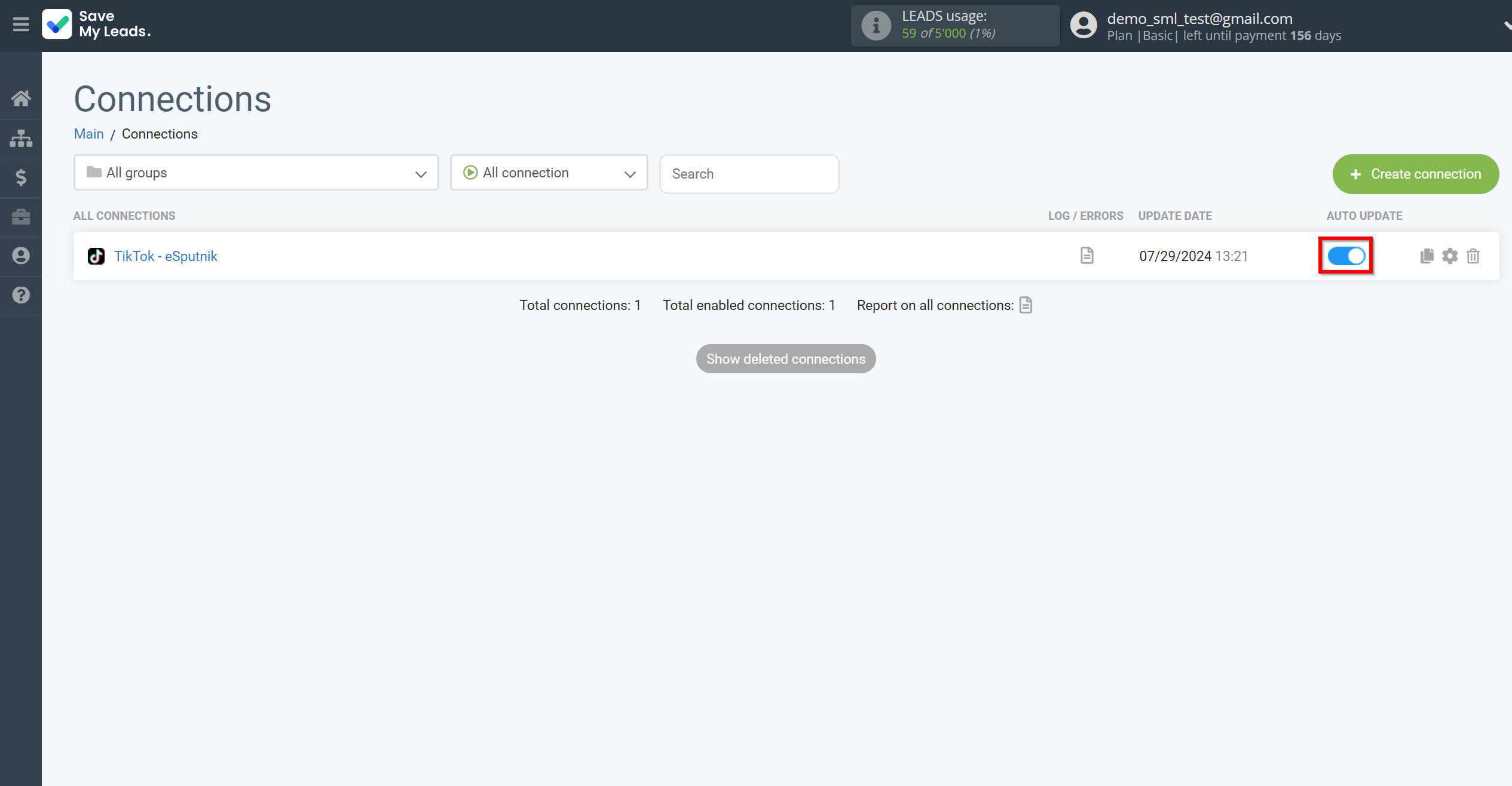
This completes the integration setup between TikTok and eSputnik Add Contacts! See how easy it is!?
Now you don't have to worry, SaveMyLeads will do everything on its own!