How to Connect TikTok with Messaggio
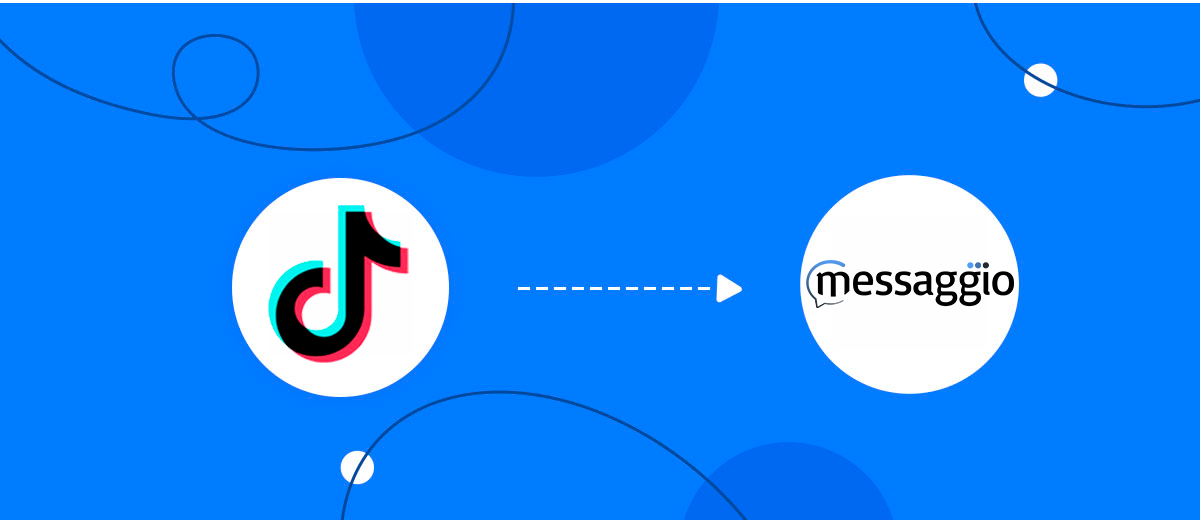
The integration will allow you to get new leads from TikTok and transfer them to Messaggio to add contacts. For example, you can write to potential clients that their application has been accepted for work and they will be called back soon or send personalized profitable offers. This way you can automate the process of processing data from the TikTok using Messaggio as efficiently as possible.
Let's go through the entire TikTok with Messaggio setup steps together!
Navigation:
1. What will integration TikTok with Messaggio do?
2. How to connect your TikTok account?
3. How to connect your Messaggio account to?
4. How to set up data transfer to Messaggio in the selected action?
5. An example of the data that will be sent to your Messaggio.
6. Auto-update.
To start setup click "Create Connection".
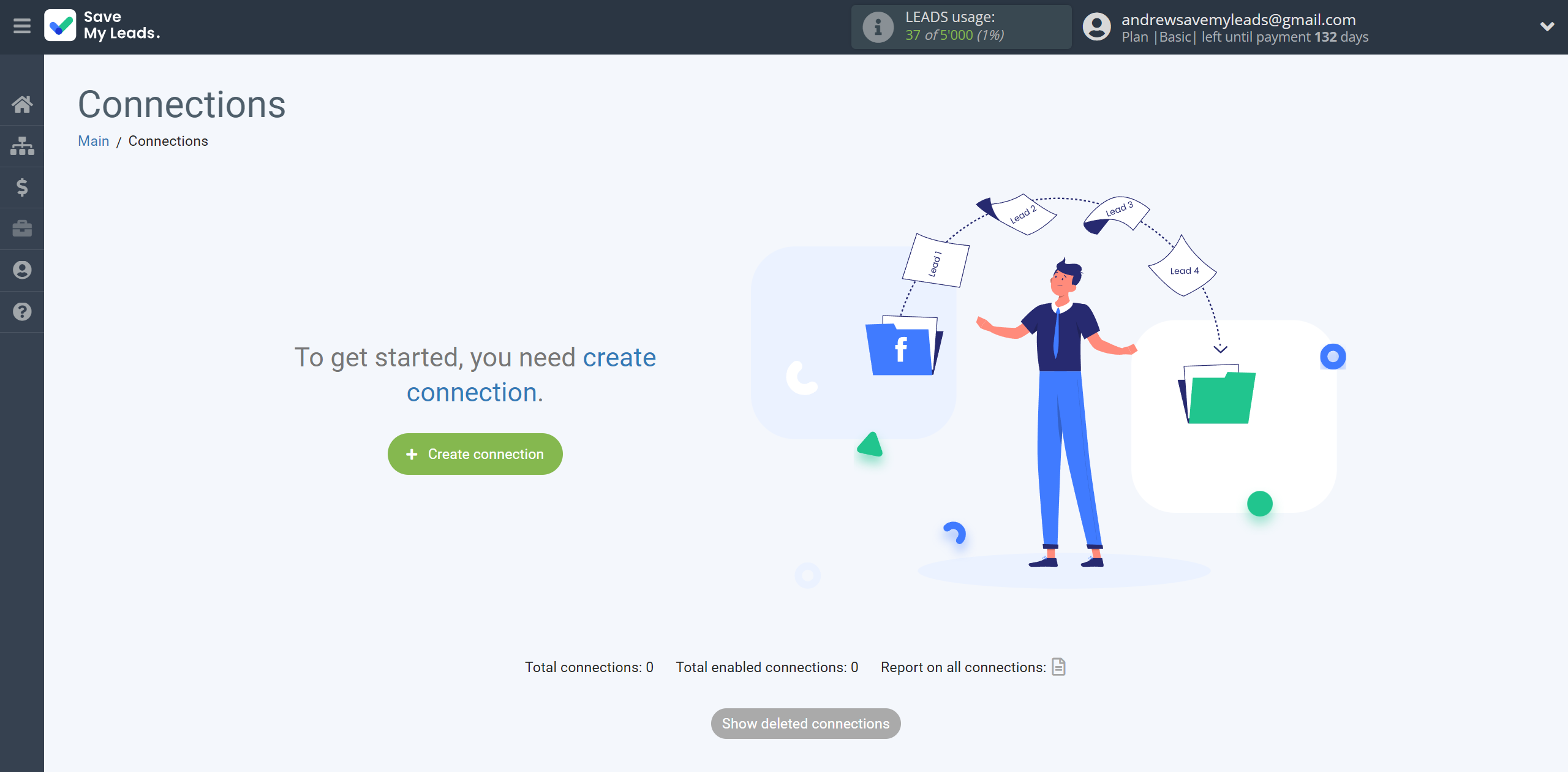
Select a system as the Data Source. In this case, you must specify TikTok.
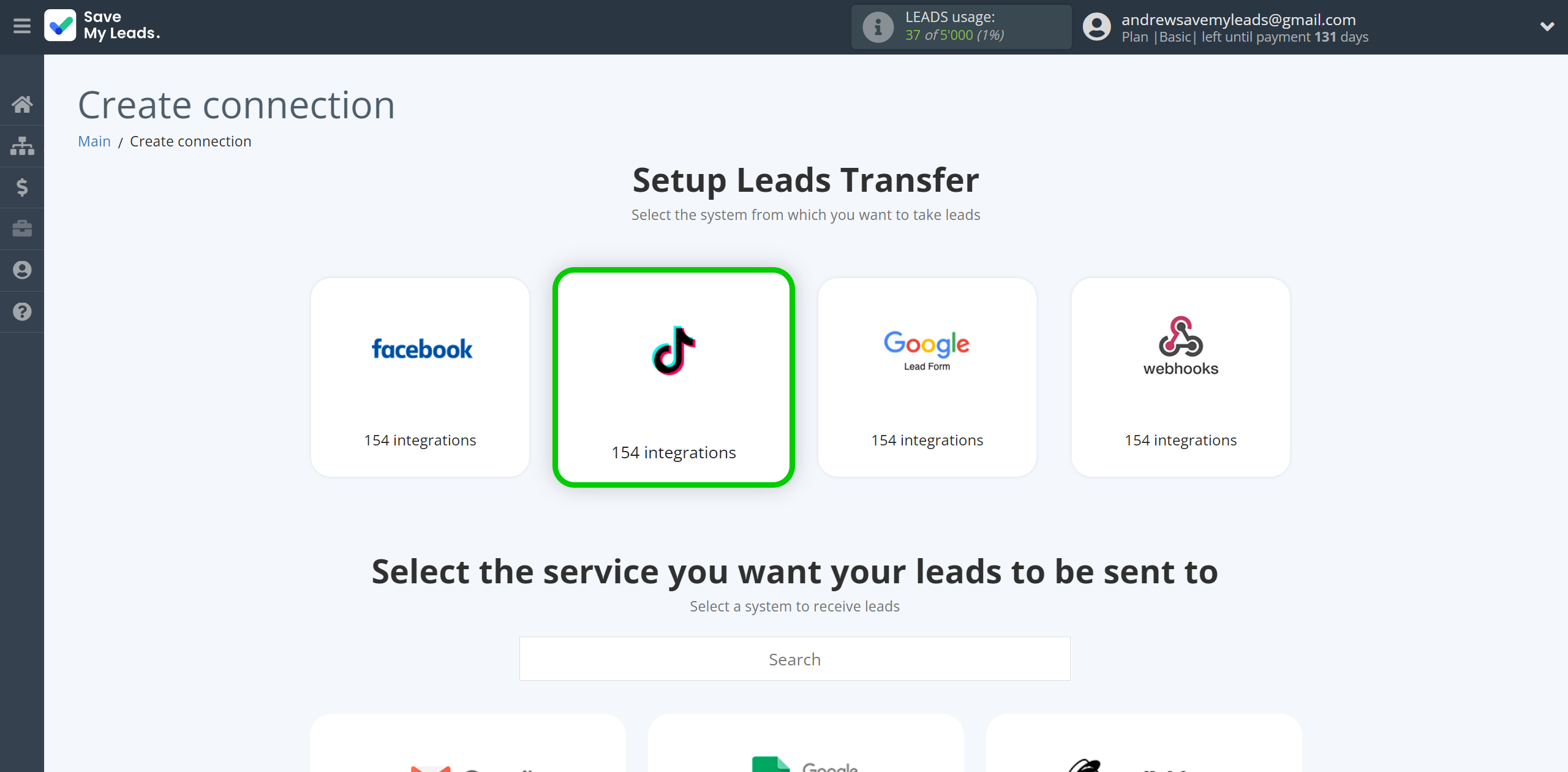
Next, you need to specify the system to which the data from the TikTok will be transmitted. In this case, you must specify Messaggio.
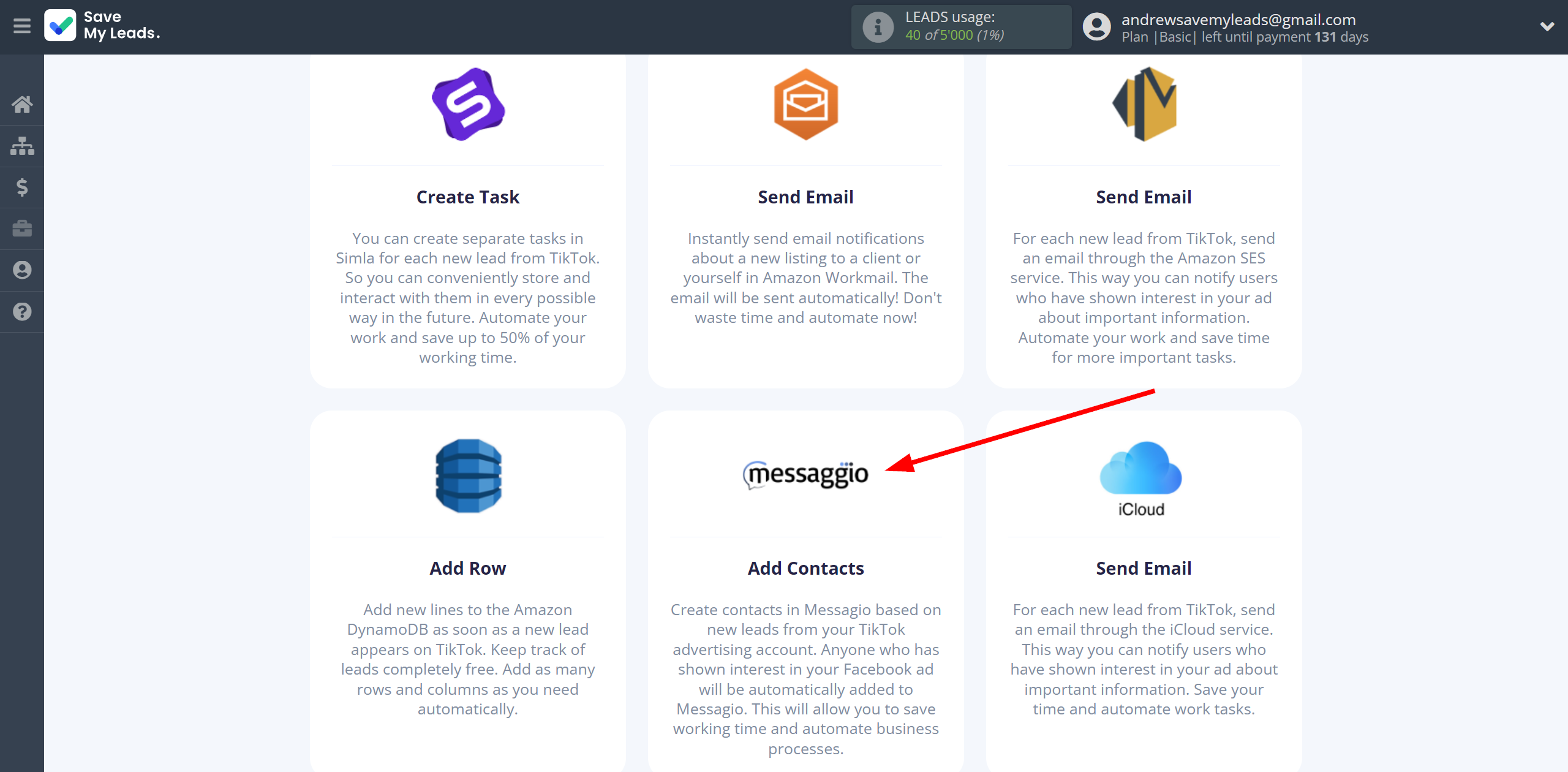
The next step is to select the TikTok account from which SaveMyLeads will get the data.
If there are no account connected to the system, click "Connect account".
Enter your email and password and give all access to work with this account.

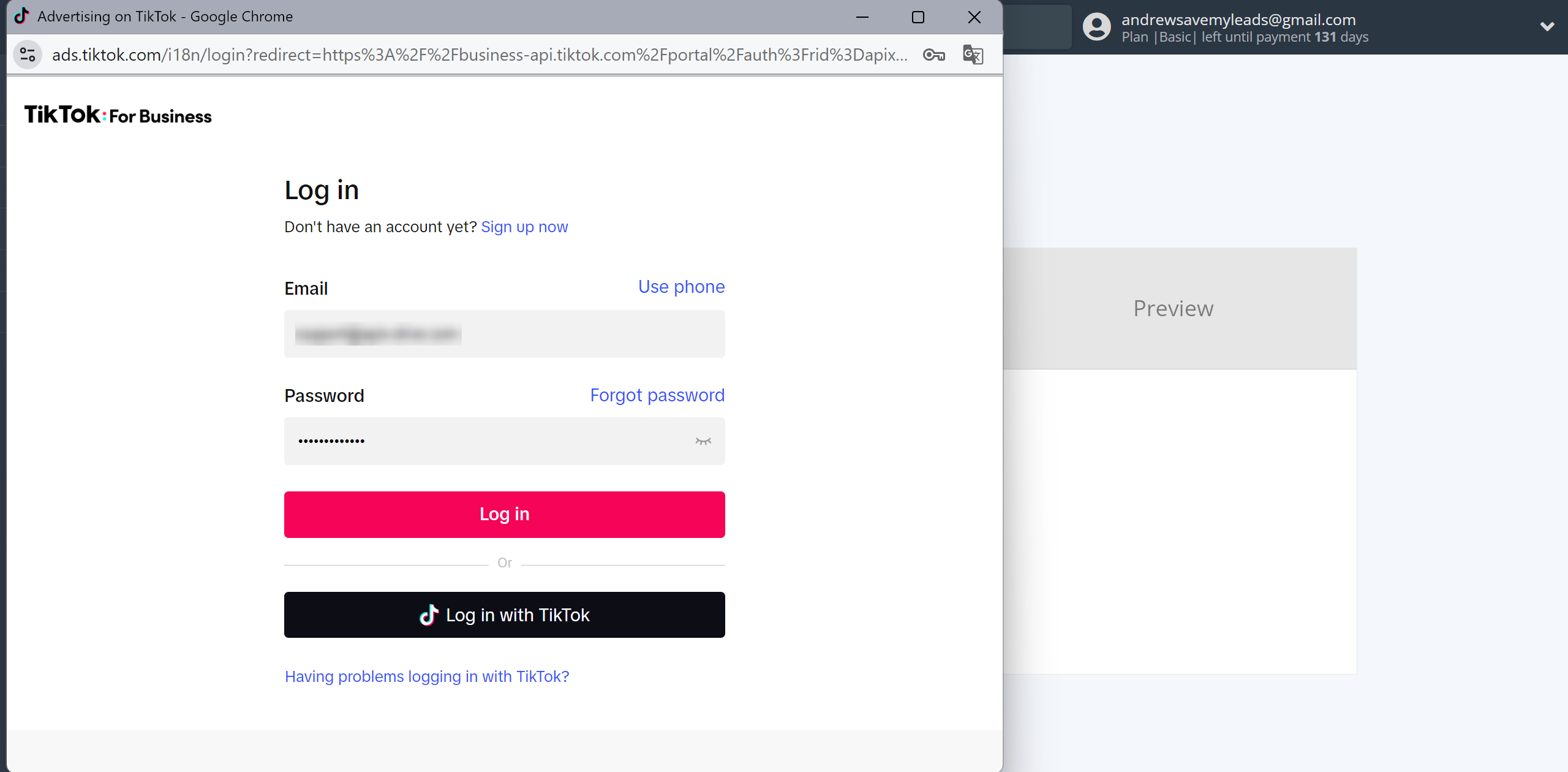
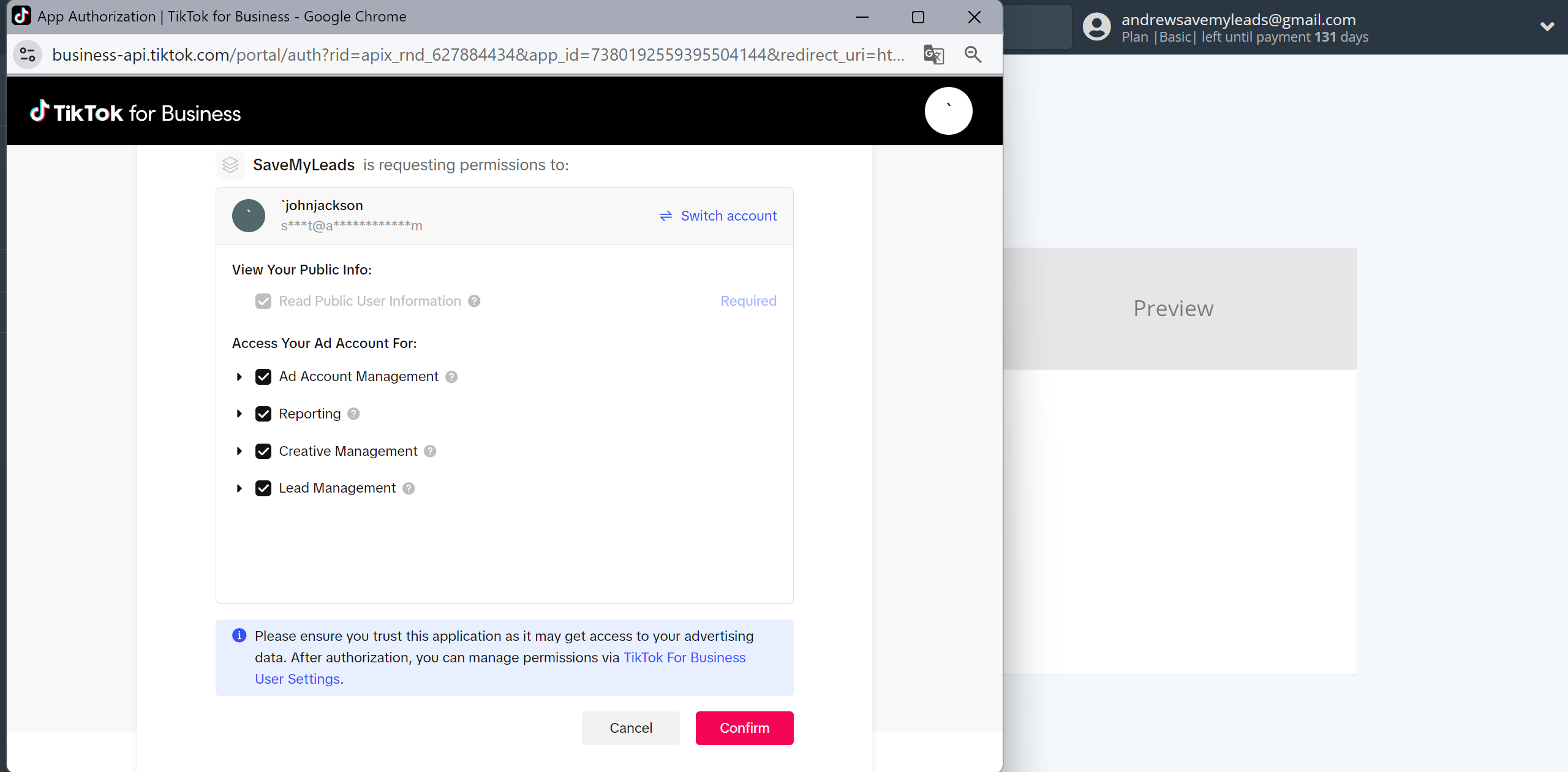
When the connected account is displayed in the "active accounts" list, select it.
Attention! If your account is in the "inactive accounts" list, check your access to this account!
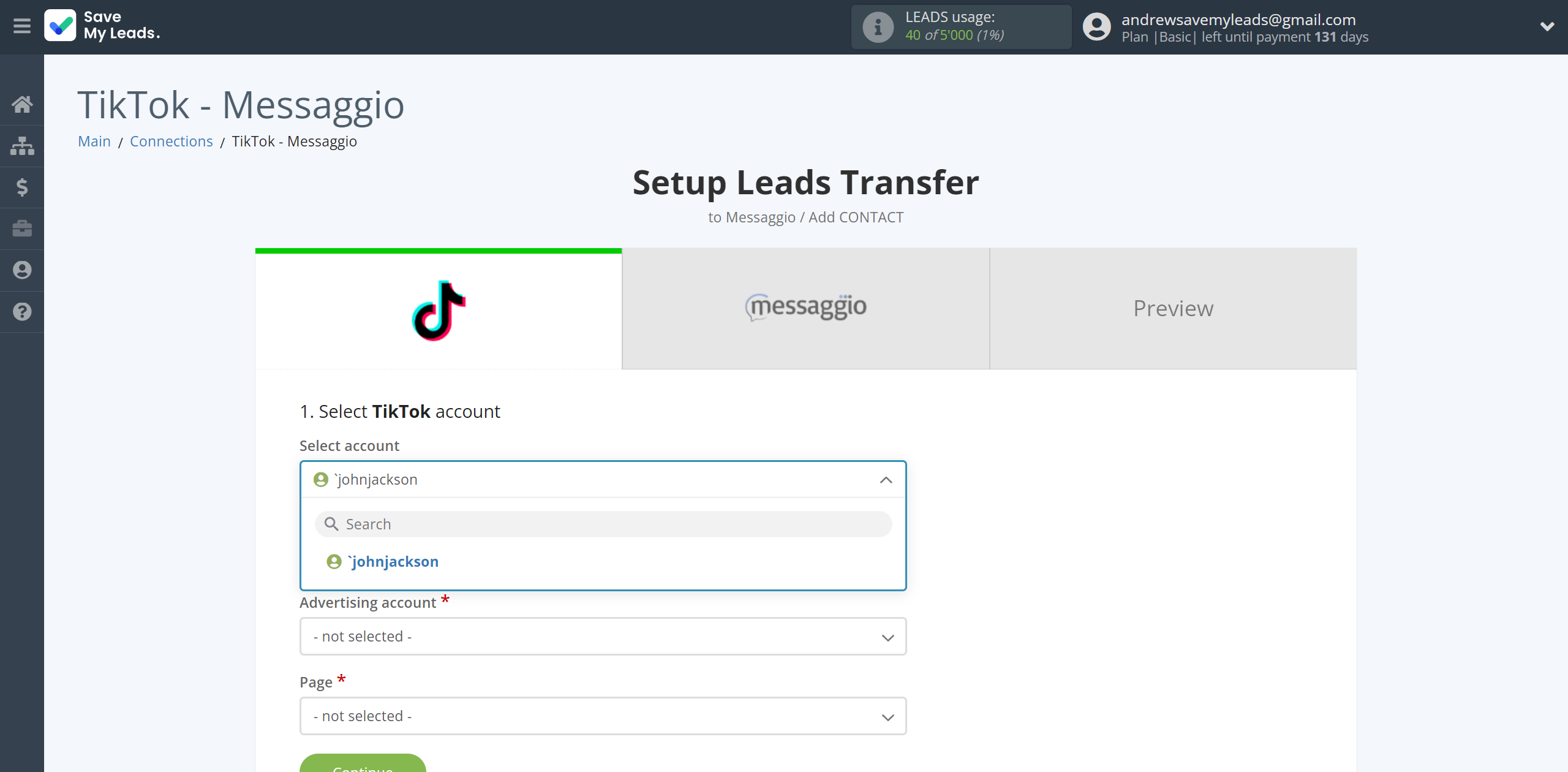
Select the Advertising Account and Page from the drop-down list and click Continue.
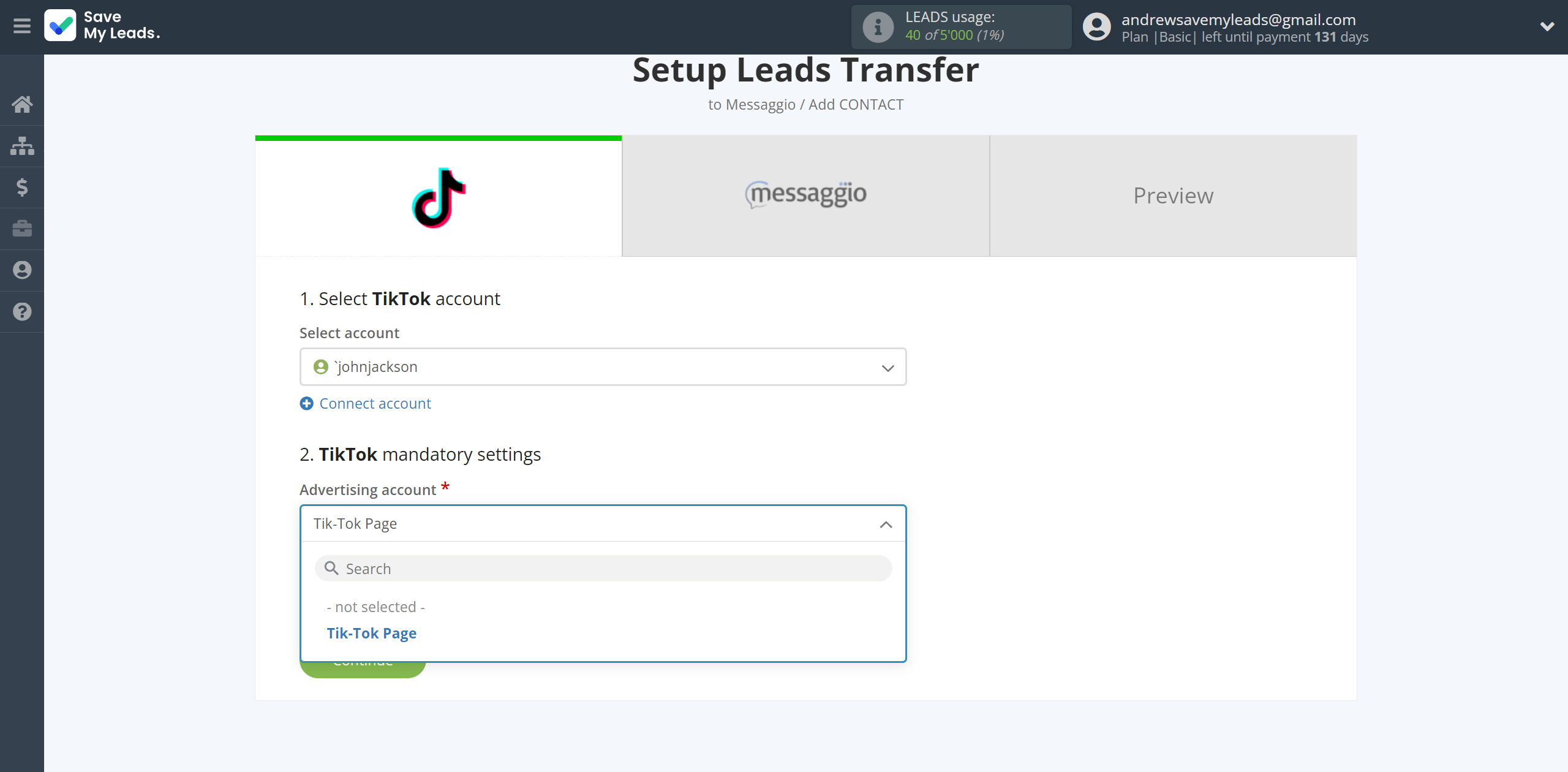
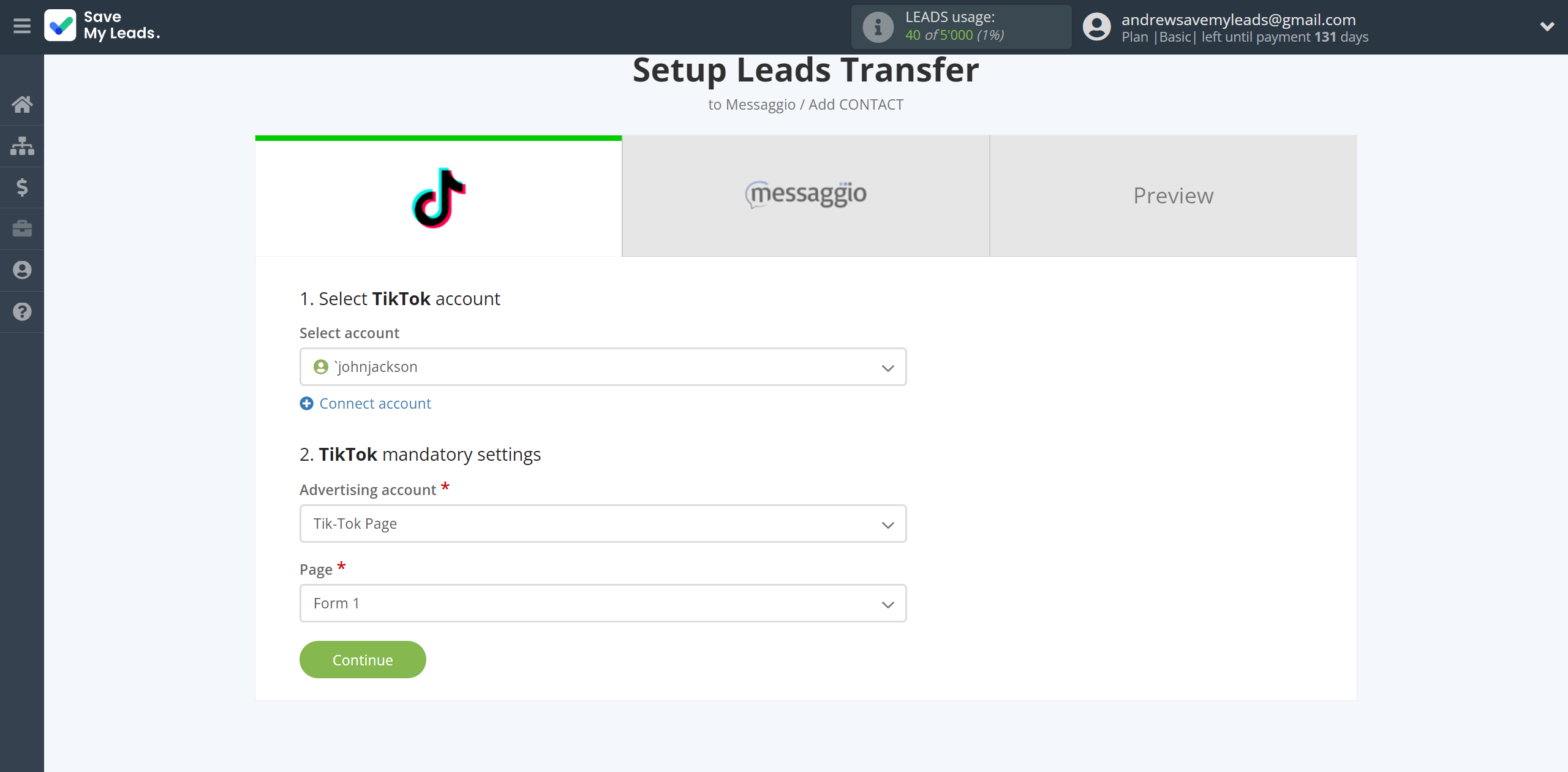
The next step is to select the Messaggio account to which the data will be sent.
If there are no accounts connected to the SaveMyLeads system, click "Connect account".

In the window that opens, enter your login and password for your Messaggio account.
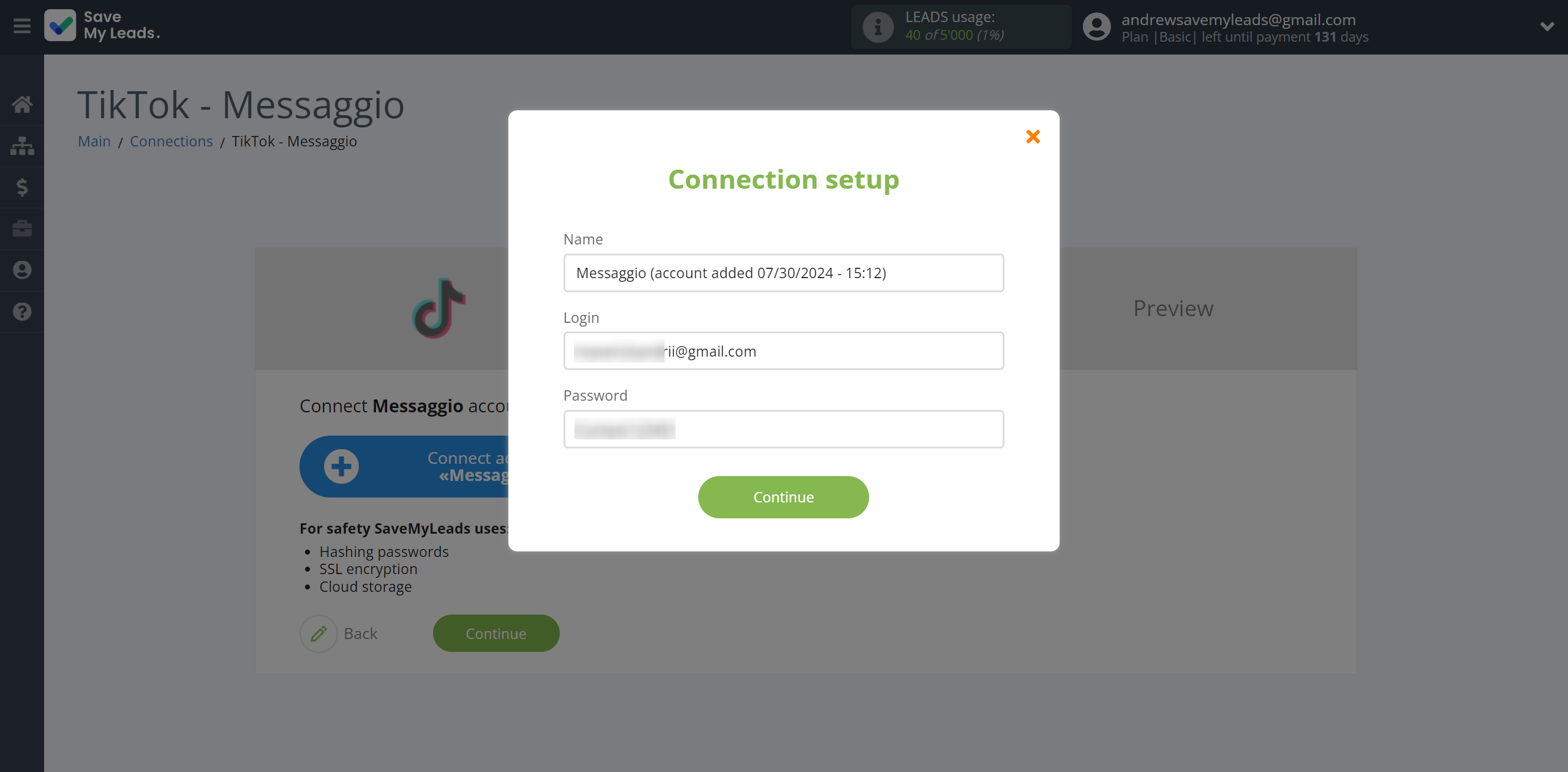
When the connected account is displayed in the "active accounts" list, select it for further work.
Attention! If your account is in the "inactive accounts" list, check your access to this account!
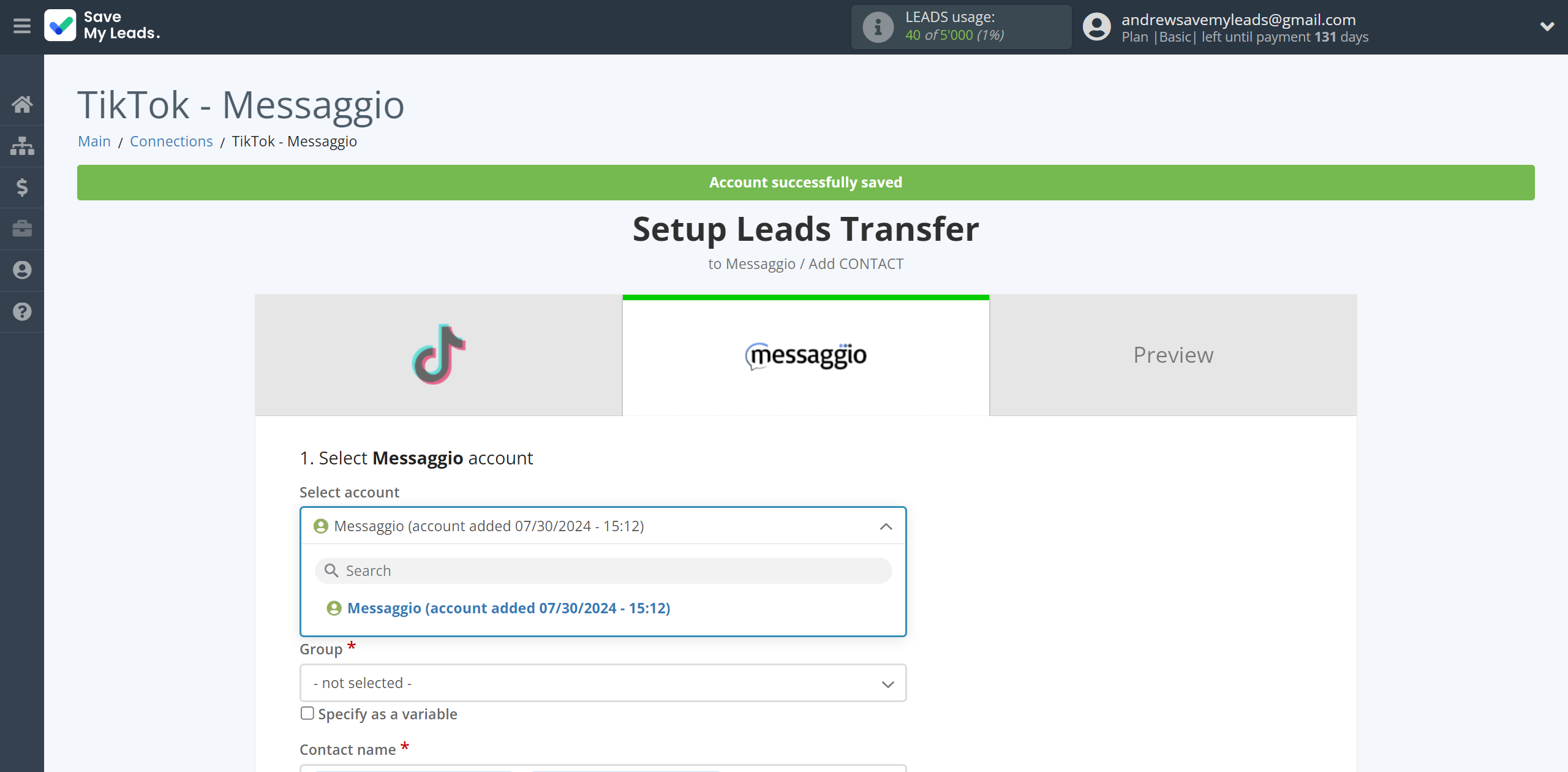
Now you need to assign variables to the required fields to send data to Messaggio.
Select the required TikTok data, click on the parameter and it will be assigned to the selected Messaggio field.
First you need to choose Group Messaggio, to which SaveMyLeads will send lead data.
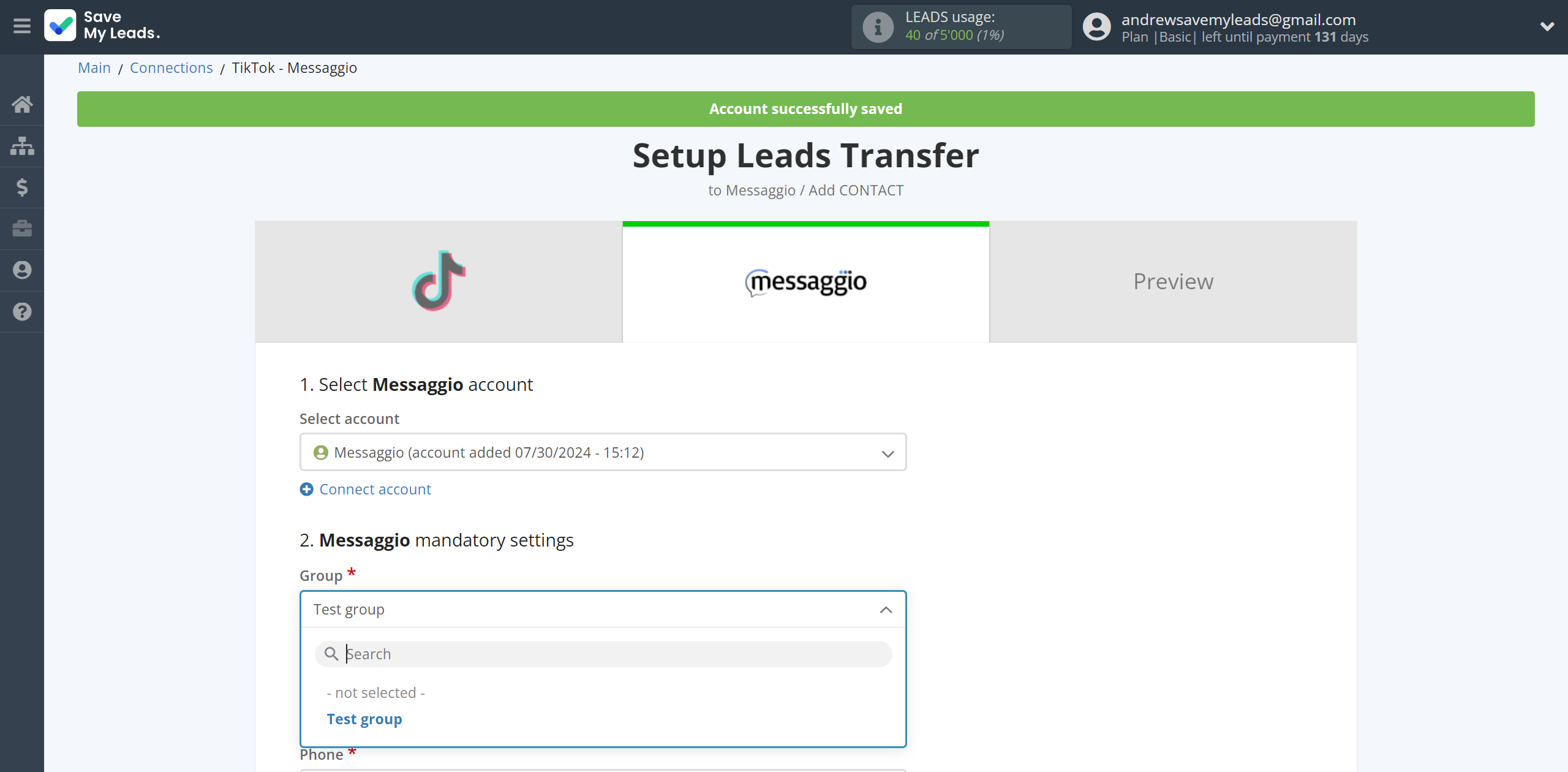
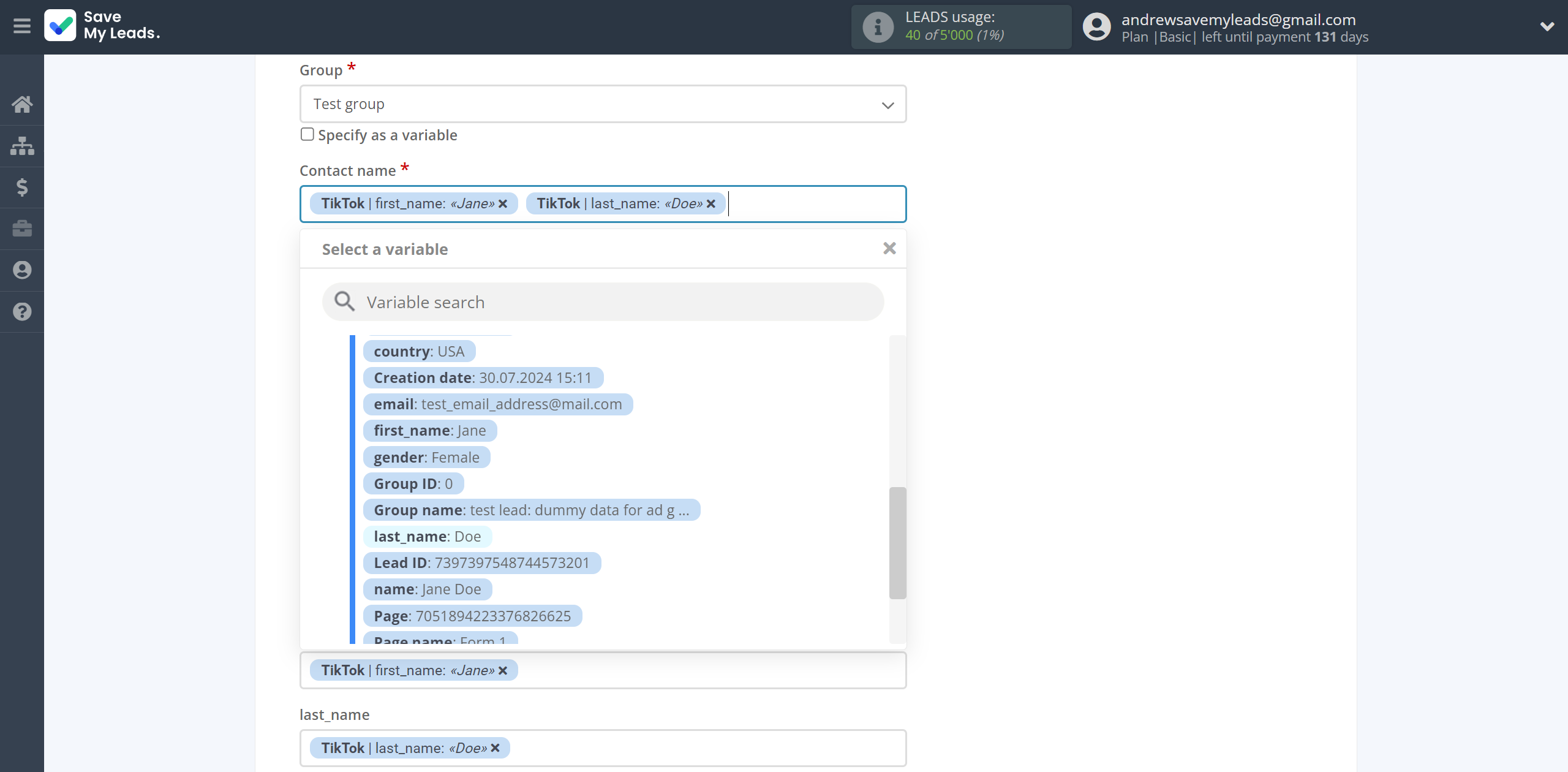
In this section, the fields will be assigned according to the template. You can completely change it or leave it as is.
Click "Continue" when you're done with assigning fields.
Please note that you can use not only TikTok variables, but also manually entered data. Also, all these data can be combined with each other.
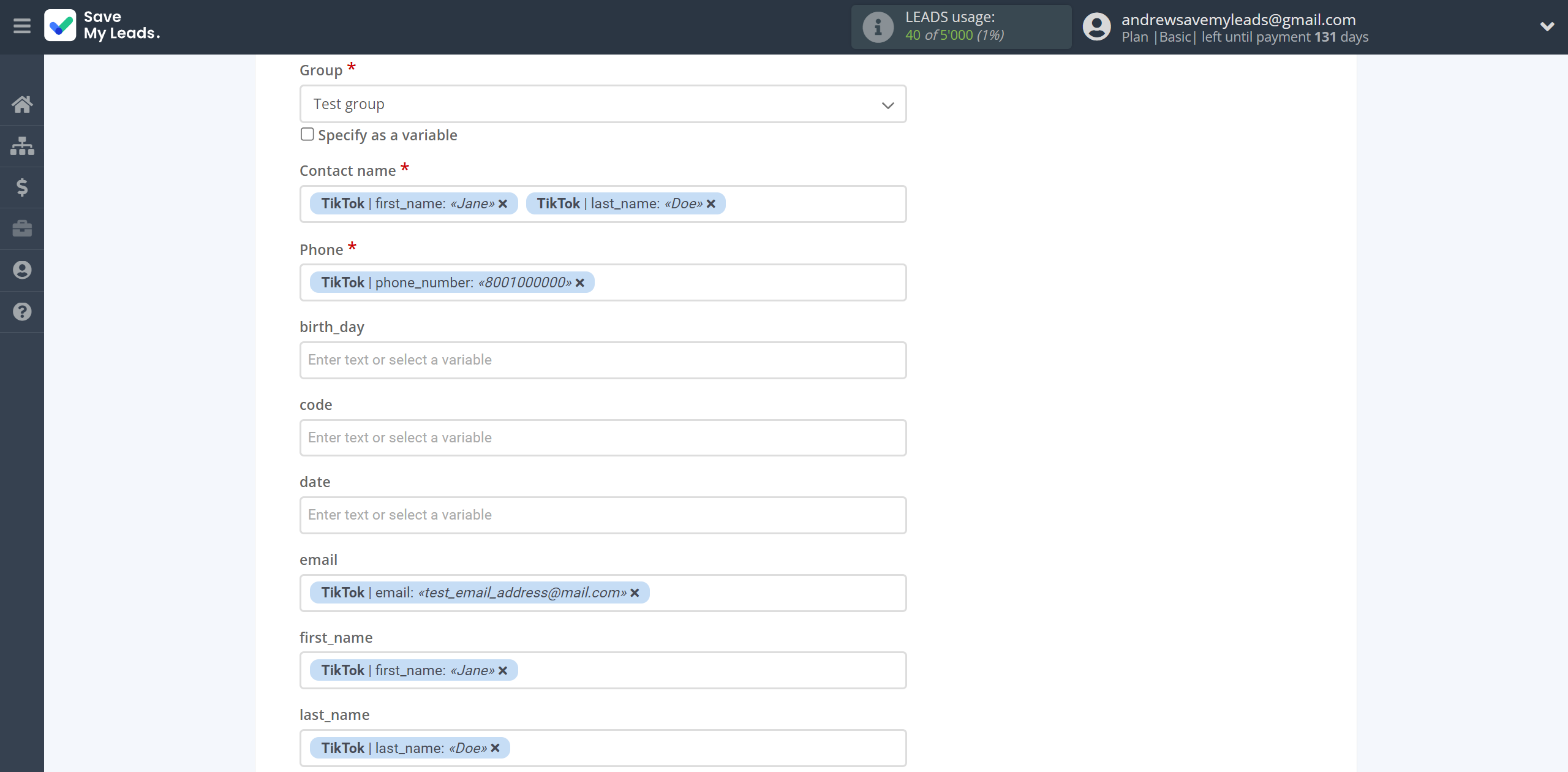
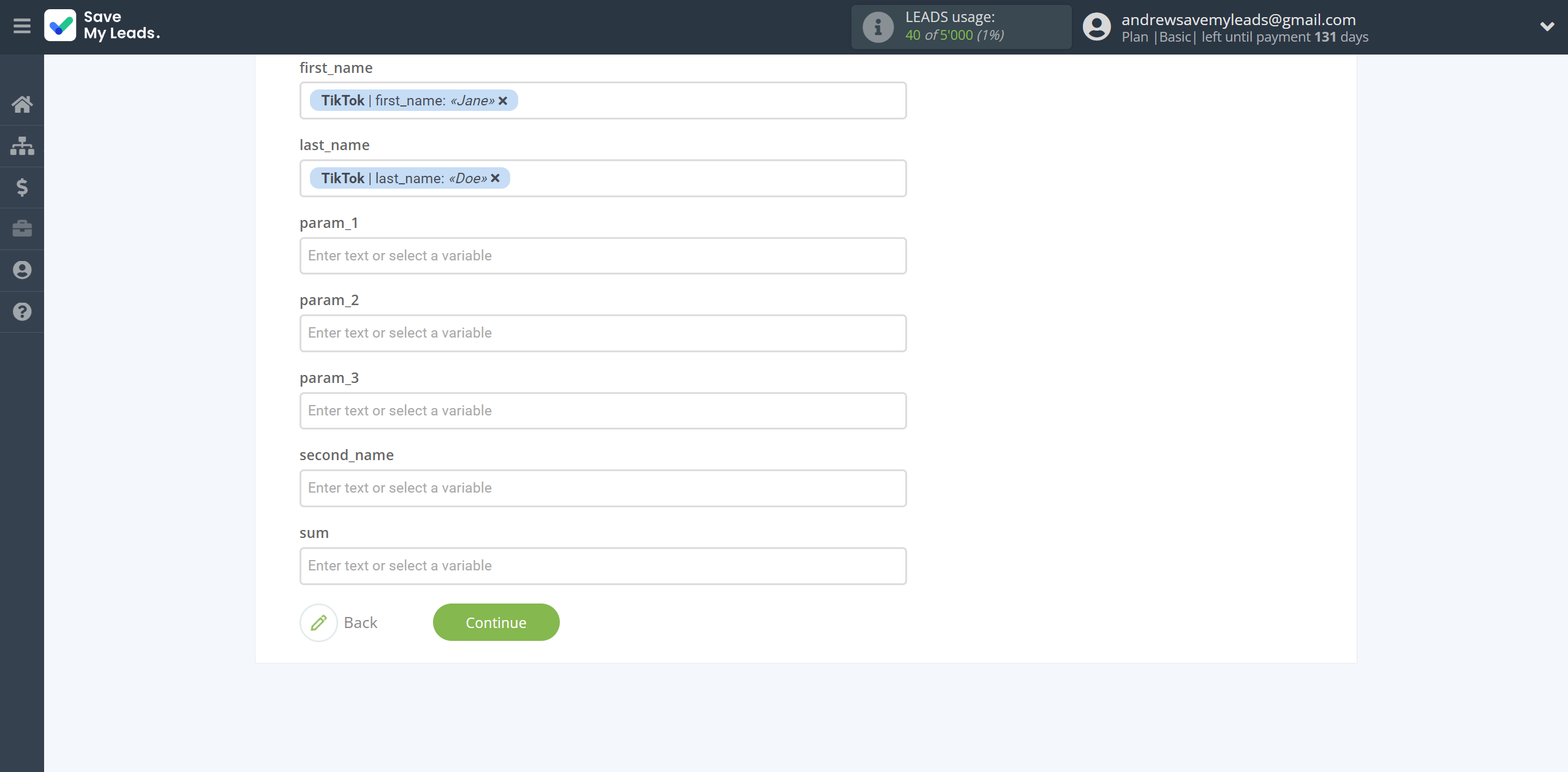
Now
see the test data that will be send to Messaggio.
Click "Send test data to Messaggio" and go to the Messaggio cabinet in the appropriate group to test the connection.
If something does not suit you - click "Back" and go back one step.
If everything suits you, click "Finish setup" to continue the setup.
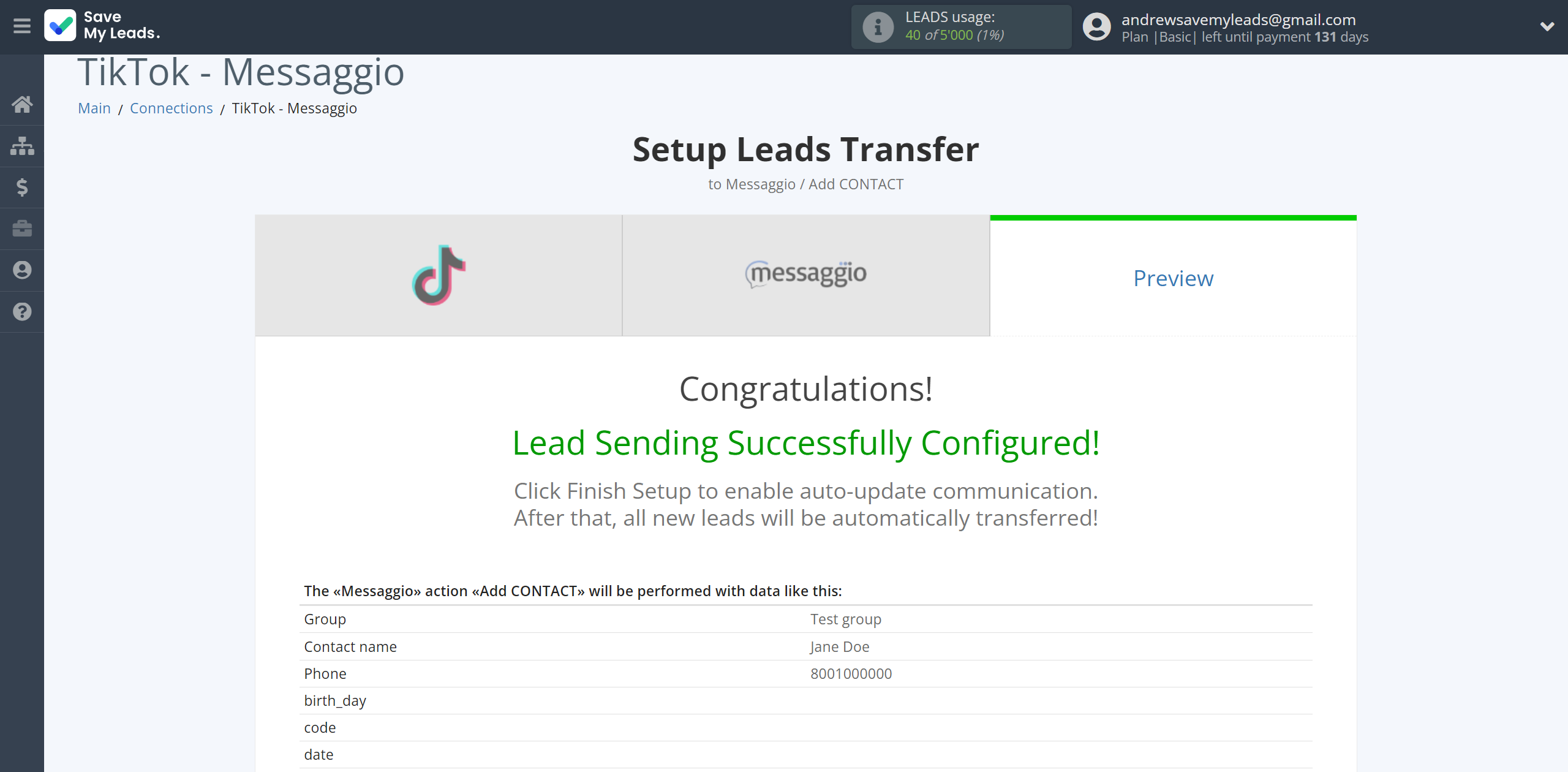
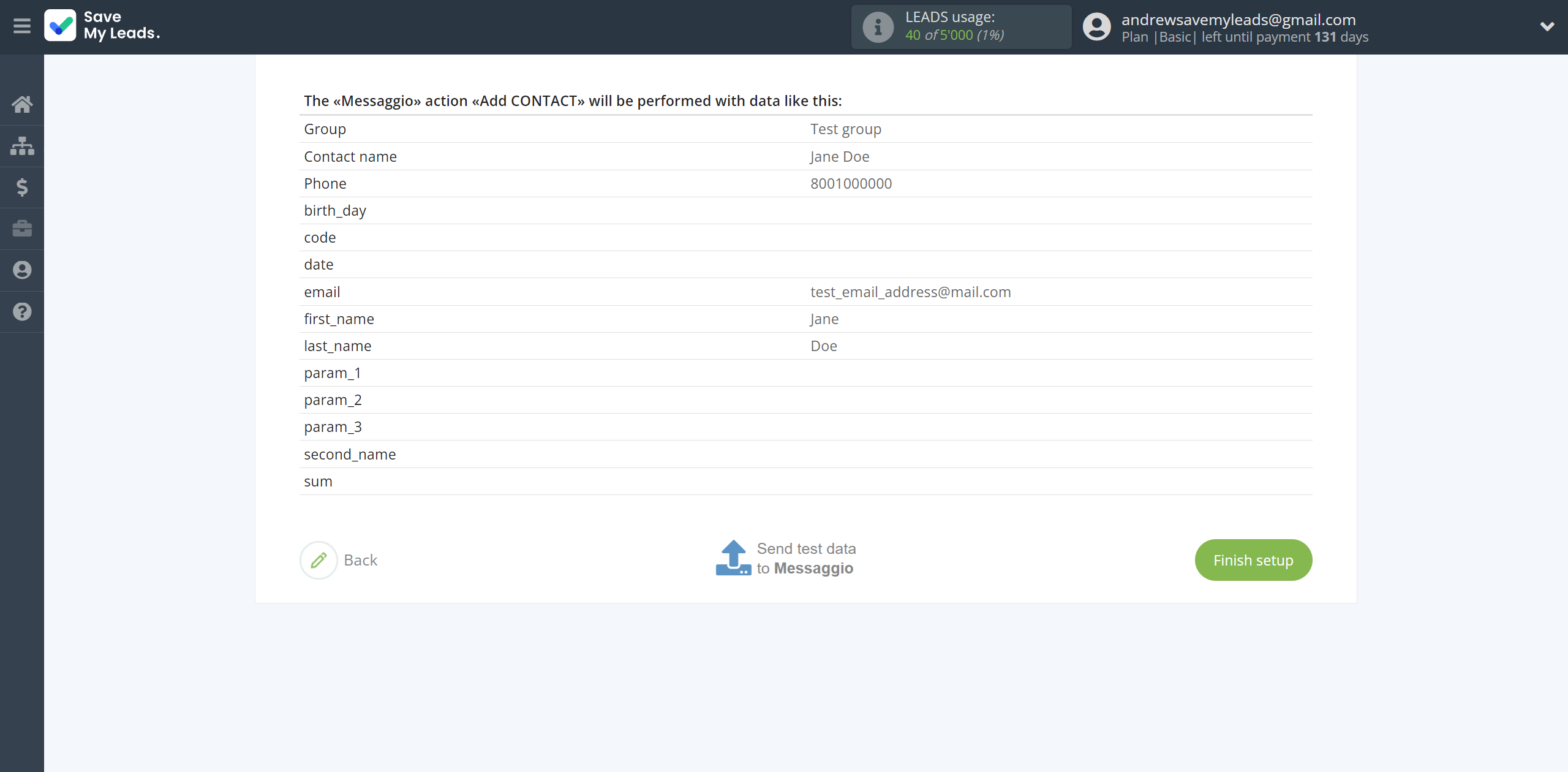
On the main screen, click on the gear icon to select name of the connection and select a group for it, if necessary.
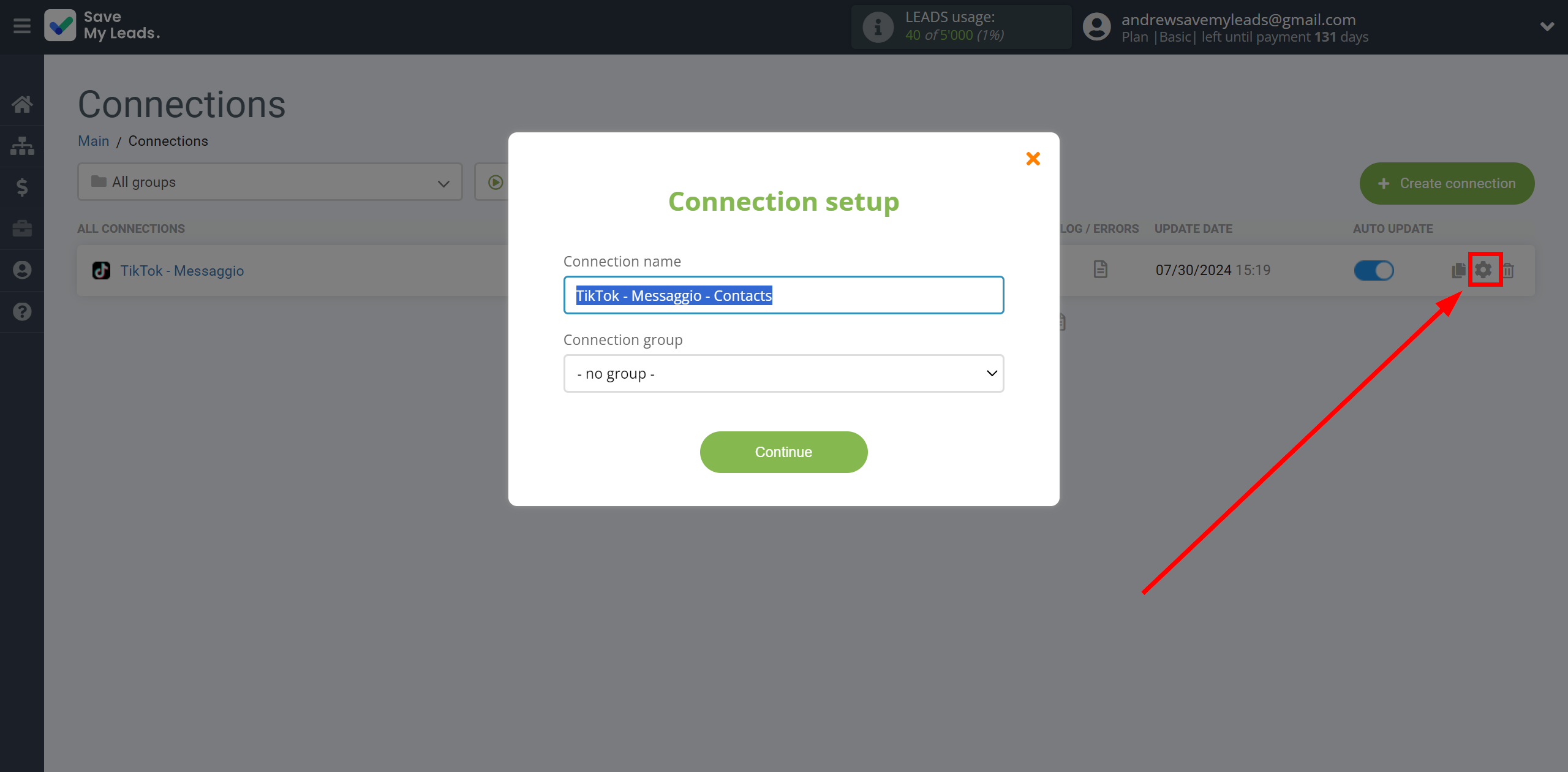
When the slider is in the position as shown in the picture - auto-update works. If you want to disable communication, click this slider.
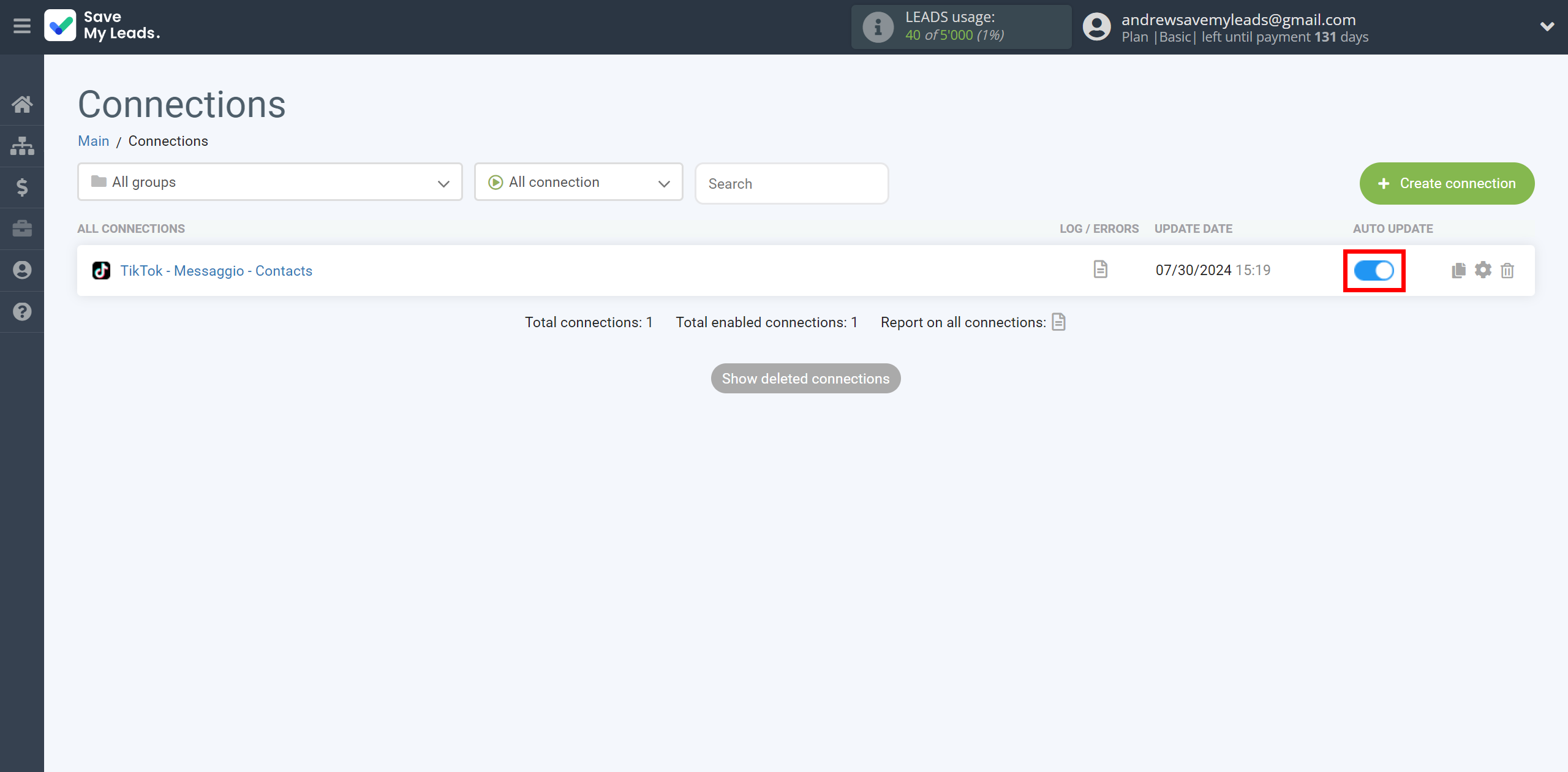
This completes the integration setup between TikTok with Messaggio! See how easy it is!?
Now you don't have to worry, SaveMyLeads will do everything on its own!