How to Connect Webhooks with Wire2Air
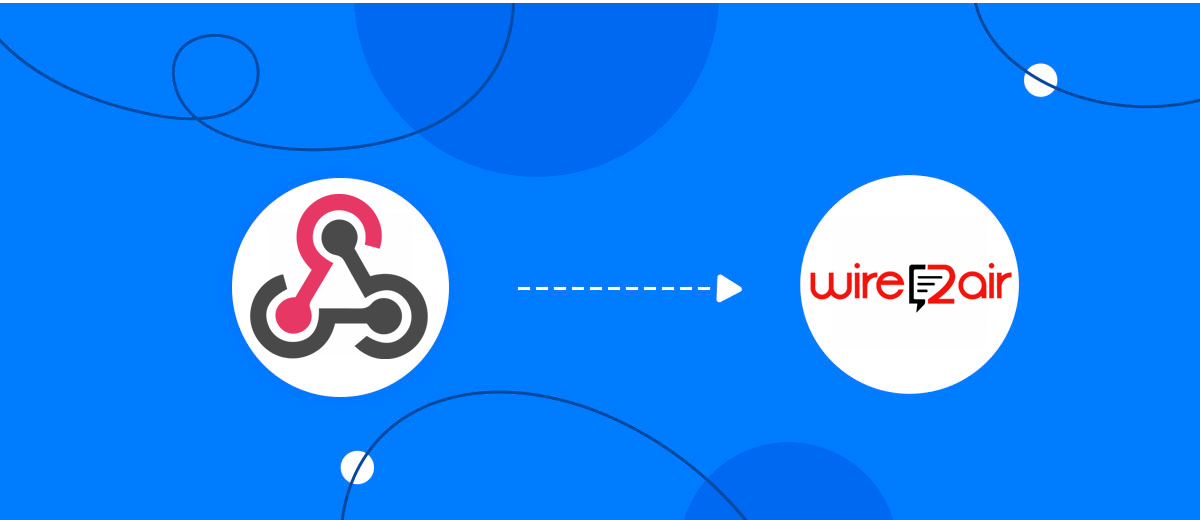
The integration will allow you to get new data from Webhooks and transfer them to Wire2Air for sending SMS. For example, you can write to potential clients that their application has been accepted for work and they will be called back soon or send personalized profitable offers. This way you can automate the process of processing data from the Webhooks using Wire2Air as efficiently as possible.
Let's go through the entire Webhooks with Wire2Air setup steps together!
Navigation:
1. What will integration Webhooks with Wire2Air do?
2. How to connect Webhooks account?
3. How to connect Wire2Air account?
4. How to setup data transfer from Webhooks to Wire2Air?
5. An example of the data that will be sent to your Wire2Air.
6. Auto-update.
To start setup new connection, click "Create connection".
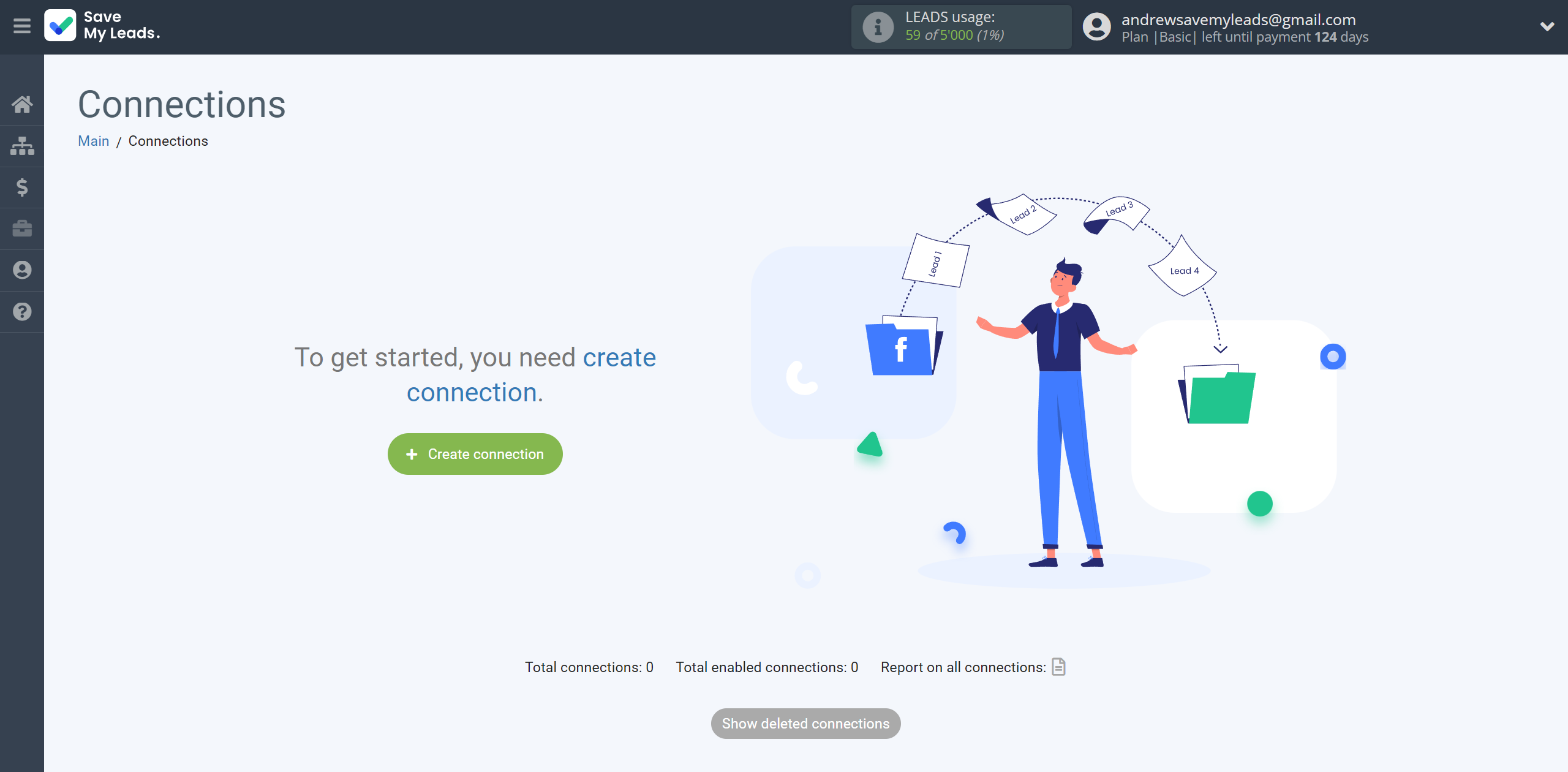
Select a system as the Data Source. In this case, you must specify the Webhooks.
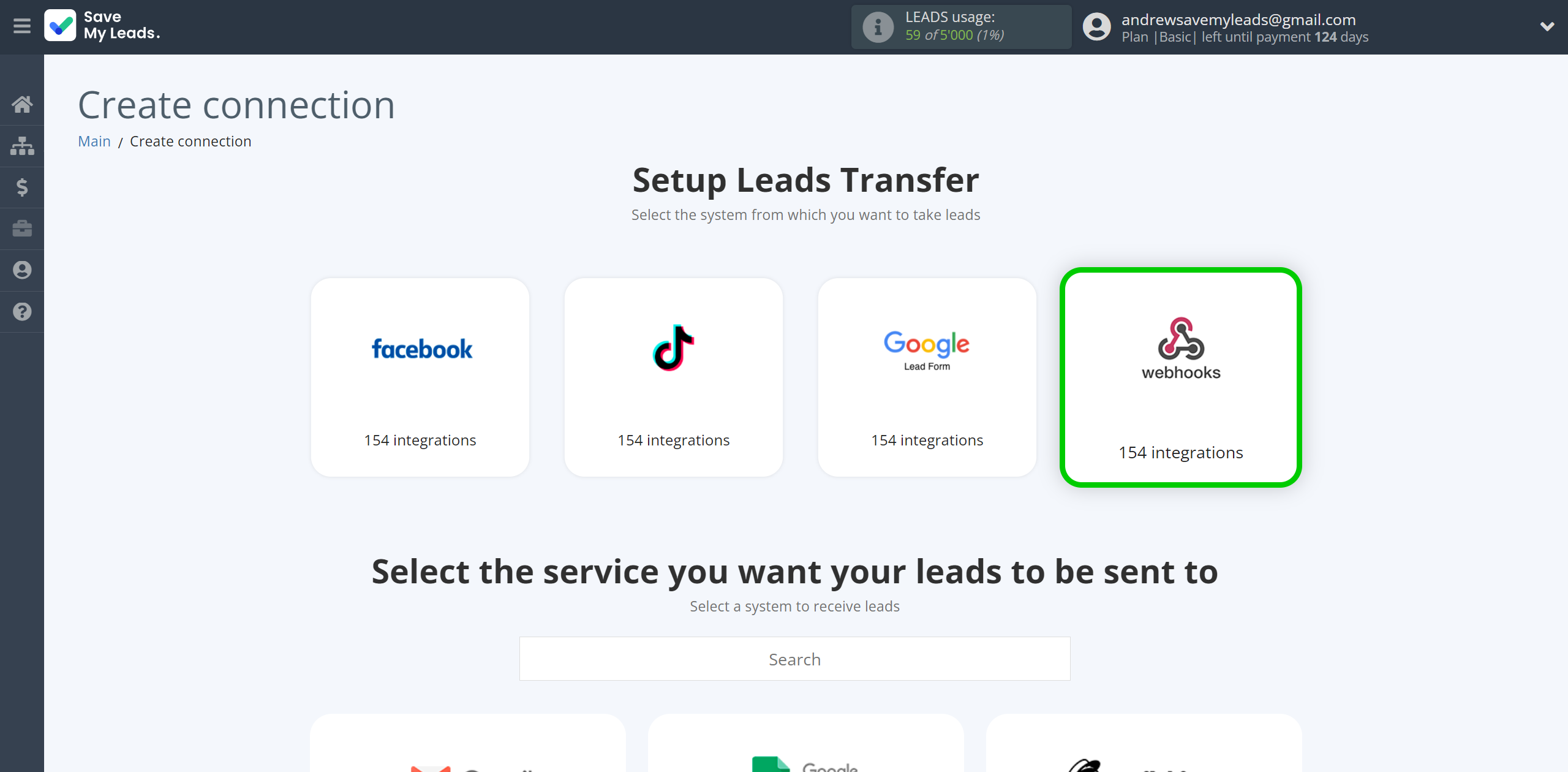
Next, you need to specify the system to which the data from the Webhooks will be transferred. In this case, you must specify Wire2Air.
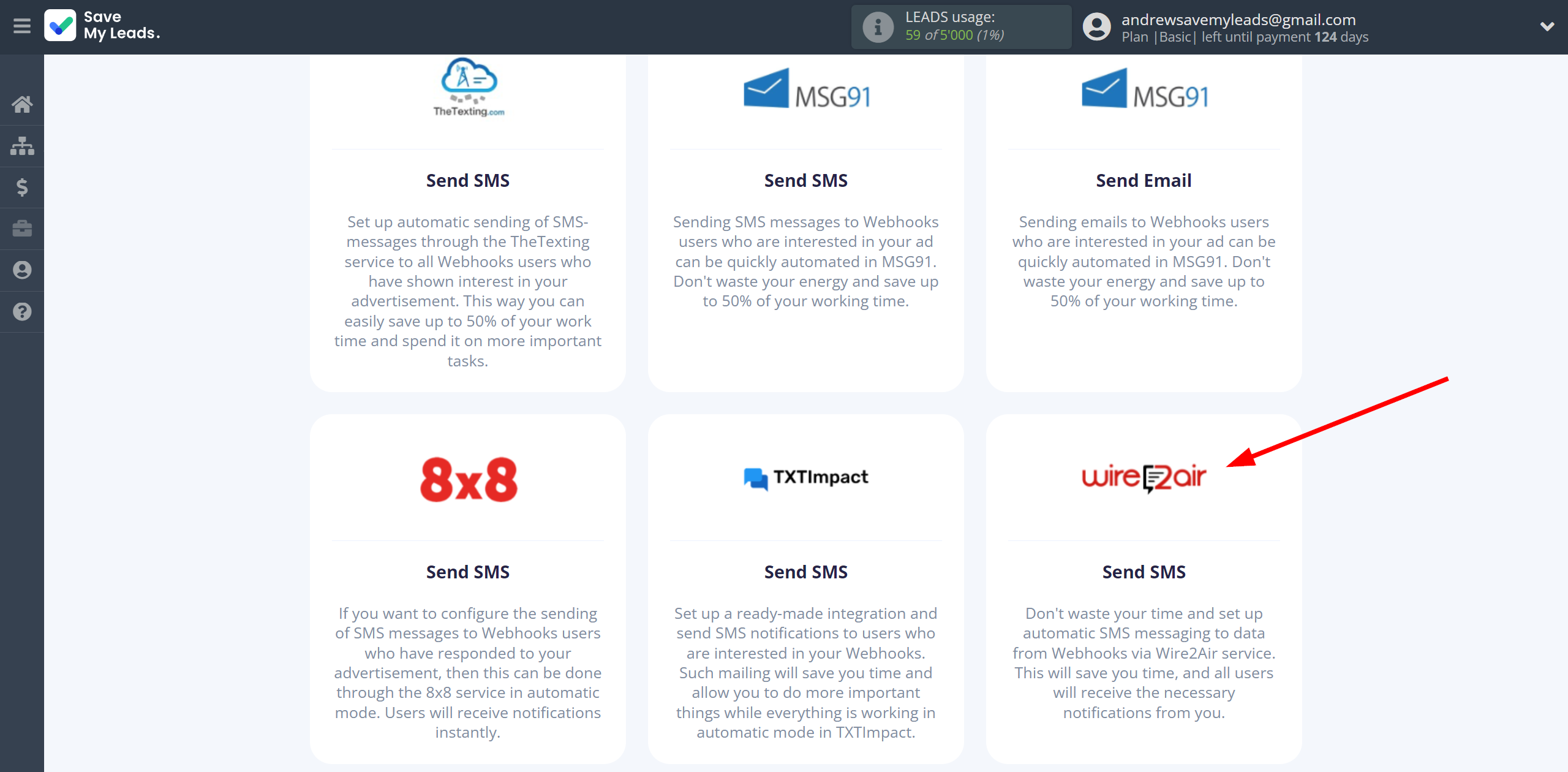
The next step is to select Webhooks account from which SaveMyLeads get data.
If there are no accounts connected to the system, click "Connect account".
If desired, you can change its name or simply click "Continue".
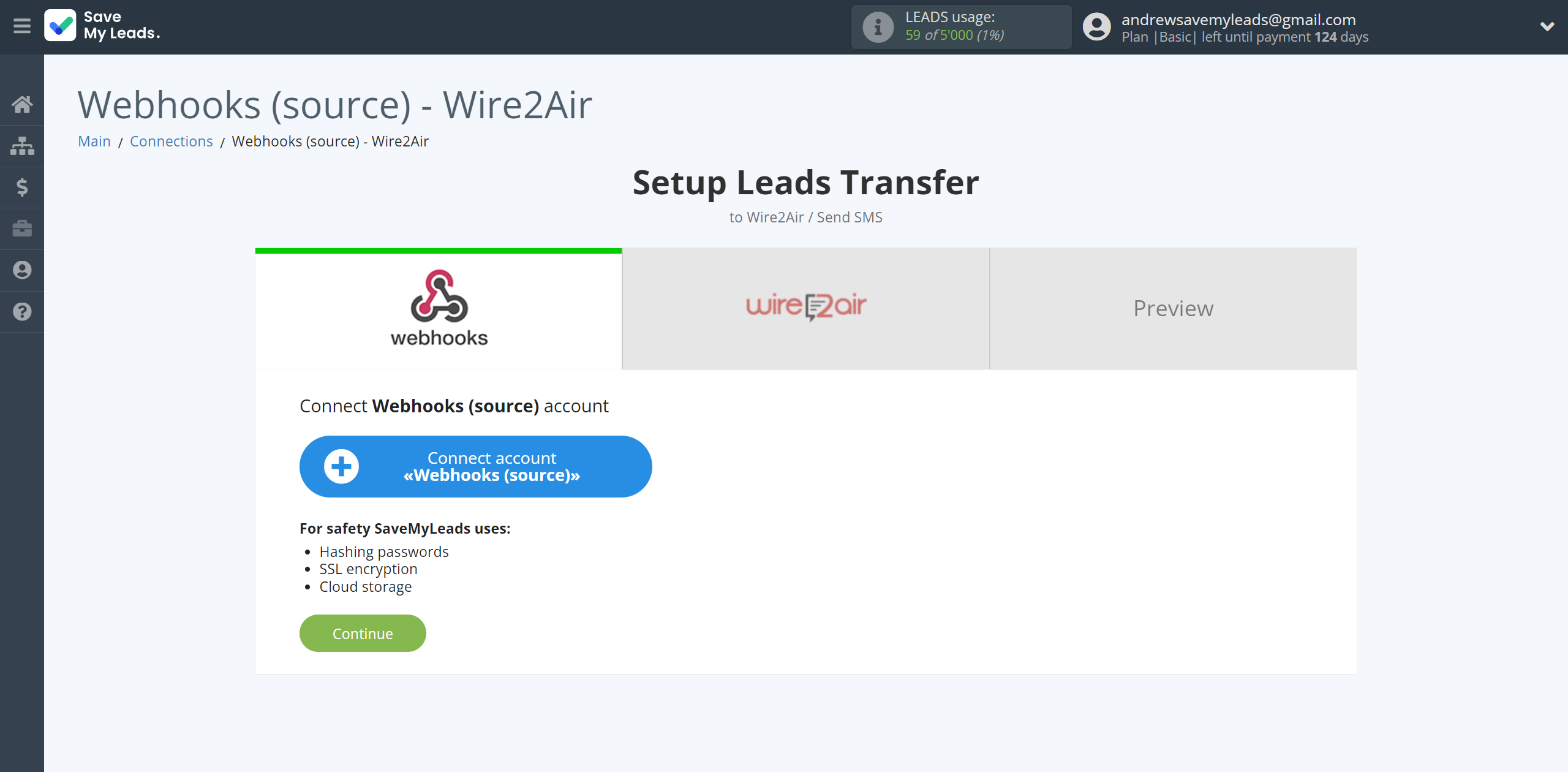
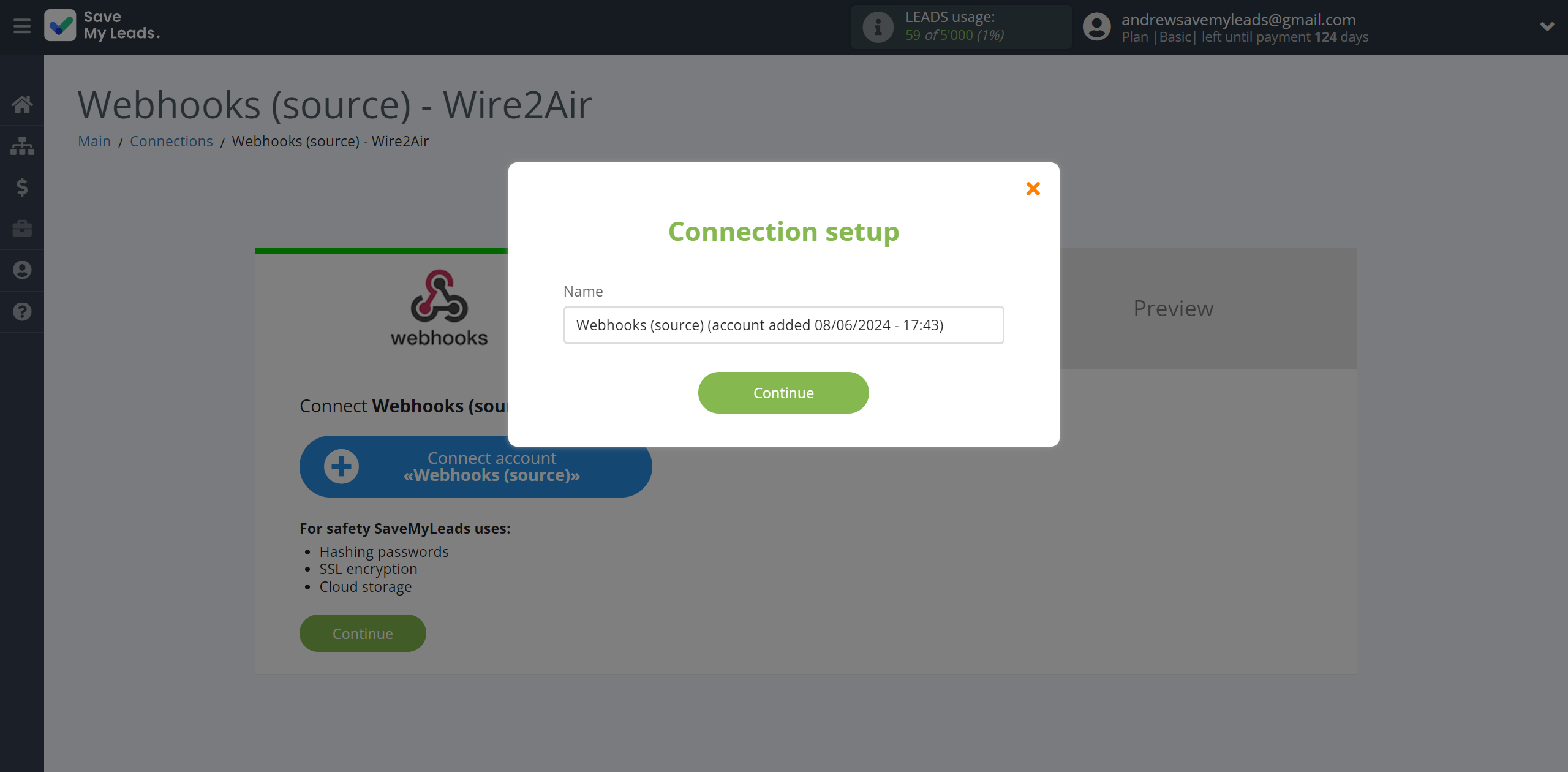
When the connected account is displayed in the "active accounts" list, select it.
Attention! If your account is in the "inactive accounts" list, check your access to this account!
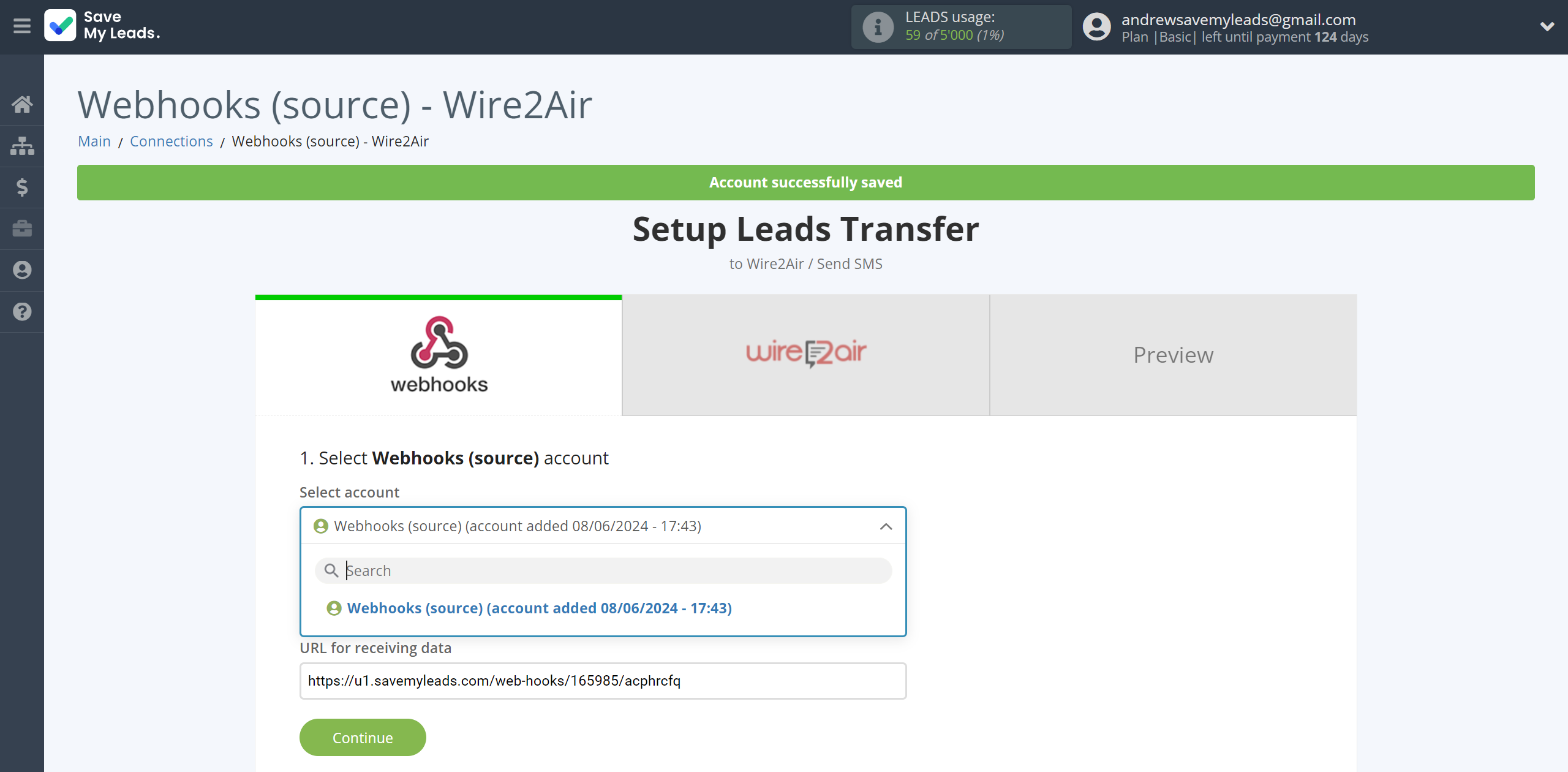
Next, you need to copy the "URL for receiving data", click "Continue" and go to your account, that supports data transfer via Webhooks.

For the example work in this help, we will copy this link and go to the Kajabi account, setup an publication for transferring data via Webhooks.
You can do the same on any other system that supports Webhooks.
Go to the "Sales" - "Offers" tab, then select the publication from which you want to Data Destination.
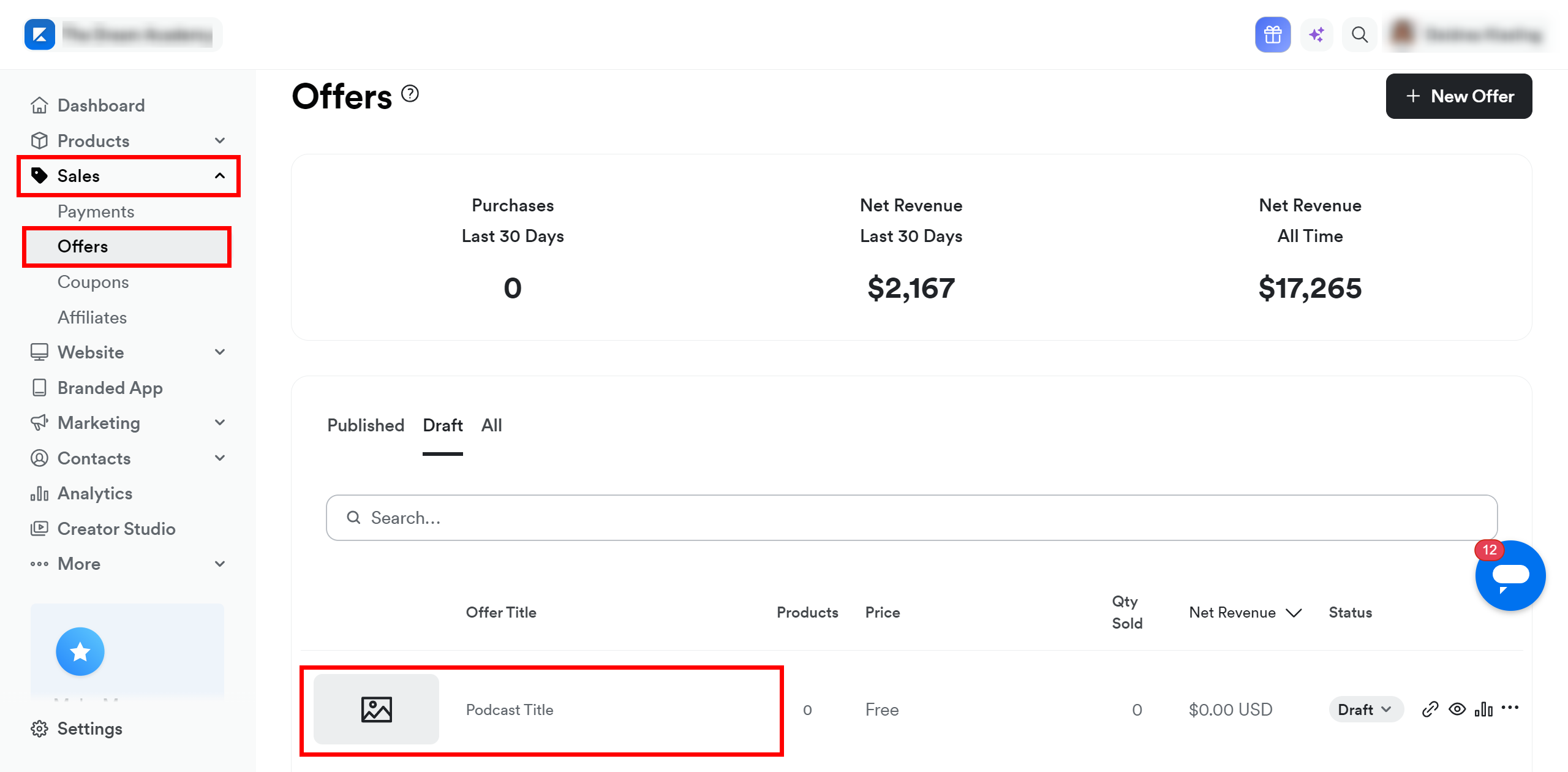
Click on three dots and select "Webhooks".
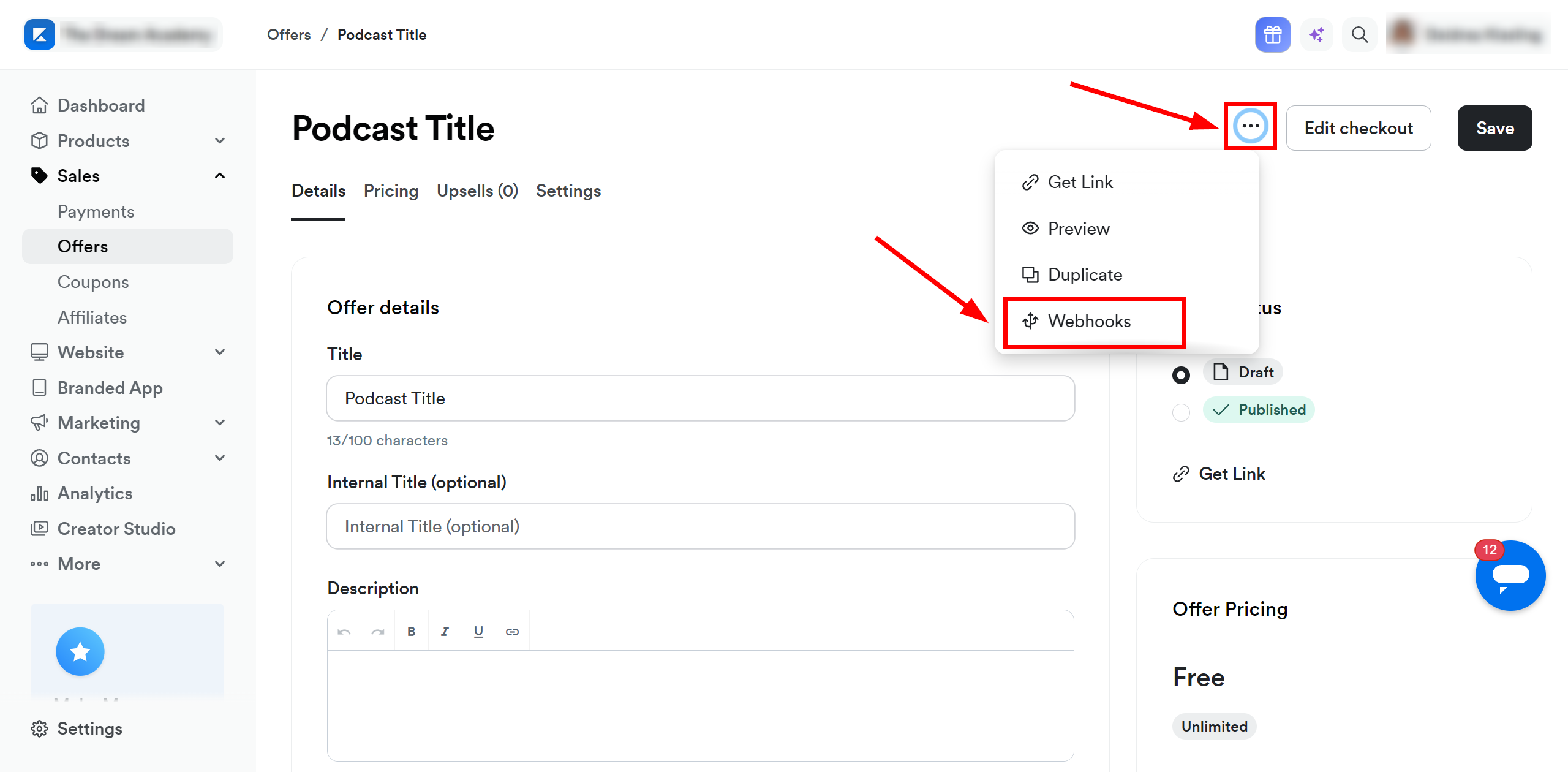
In the "Purchase Webhook URL" field, paste the link you copied earlier from the SaveMyLeads system. After that, click "Send Test" to create a test event in the Kajabi system.
If you don't see the "Send test" button, click "Save" and go to the "Webhooks" section again.
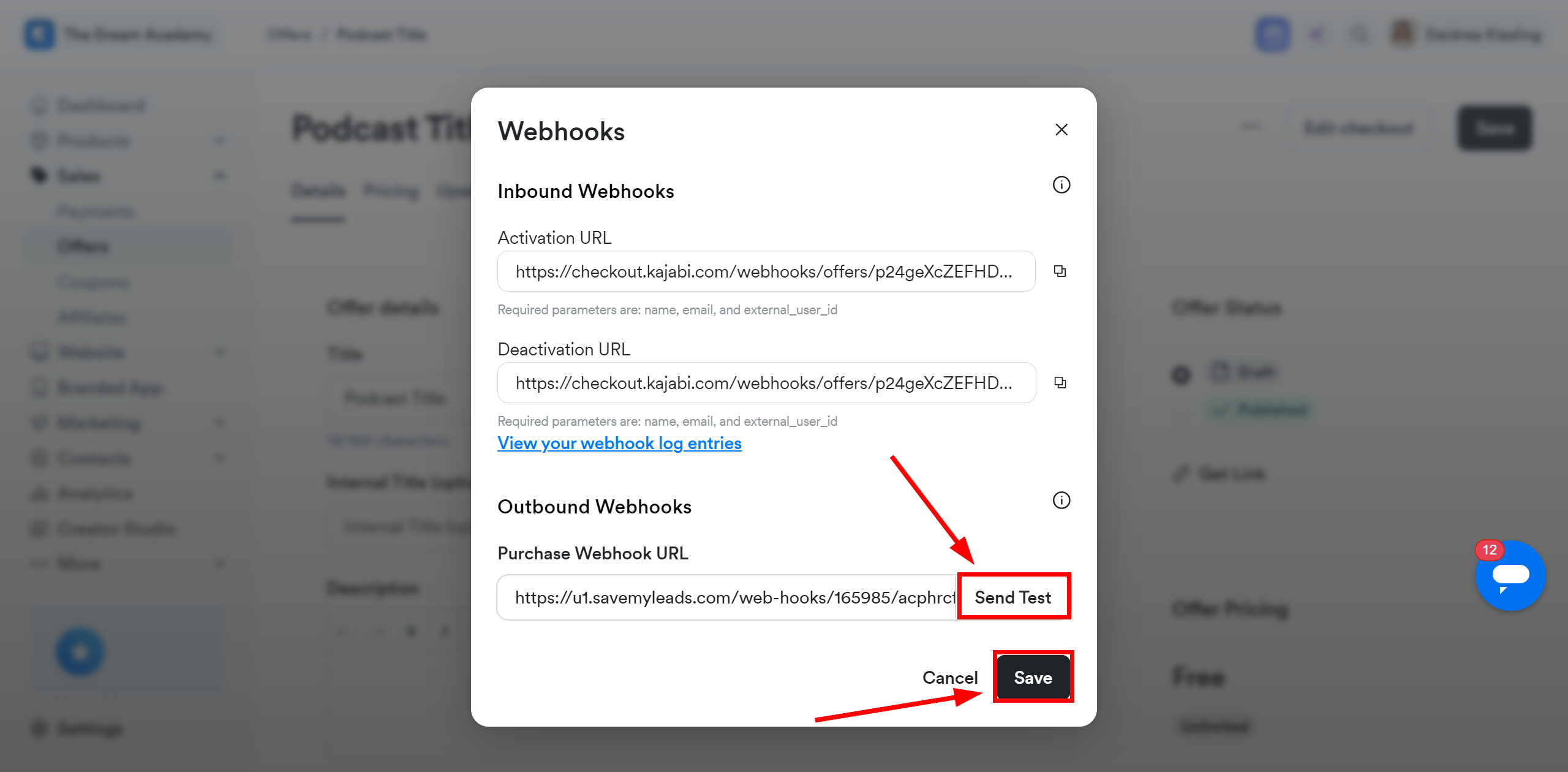
The next step is to select Wire2Air account to which data will be sent.
If there are no accounts connected to the system, click "Connect account".
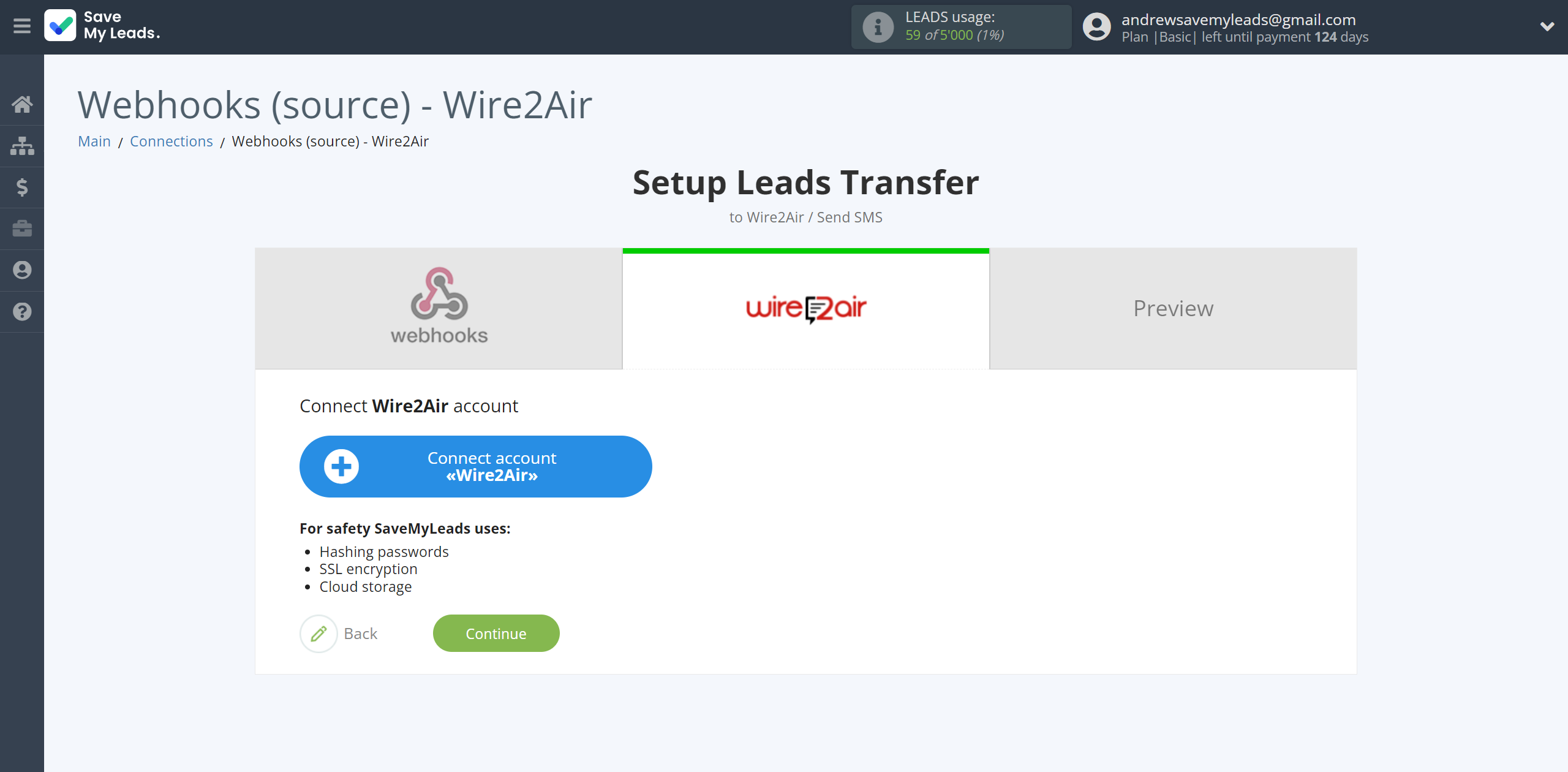
In the window that opens, you need to fill in the "API Key" field.
In order to get this data, go to your Wire2Air personal account, go to the "Integrations" section in the menu on the left and go to the "API keys" section.
Next, if there is no created API key, click on the "Generate new API key" button and create an API key.
Then copy the API key and paste it into the appropriate field in the SaveMyLeads system.
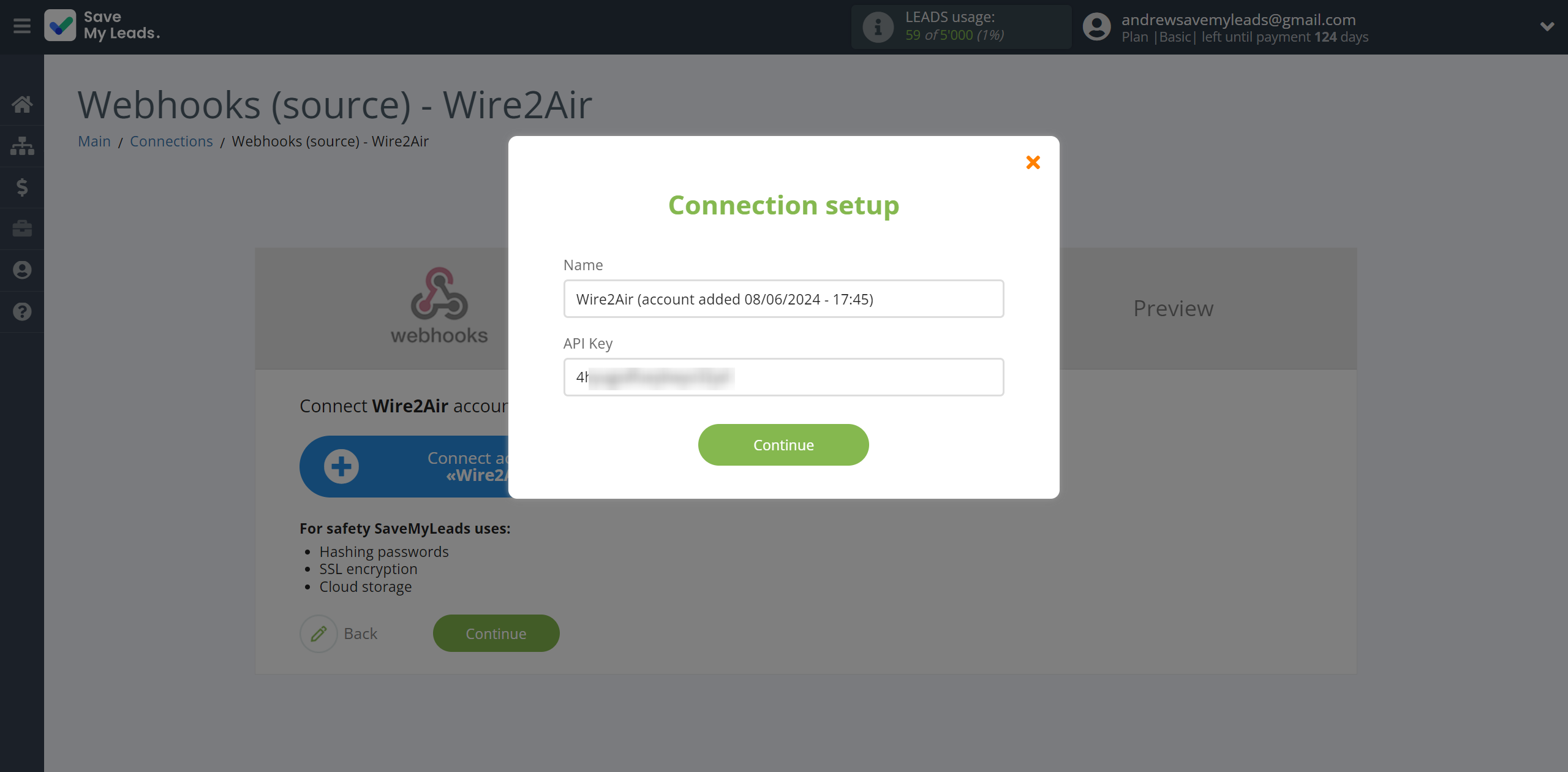
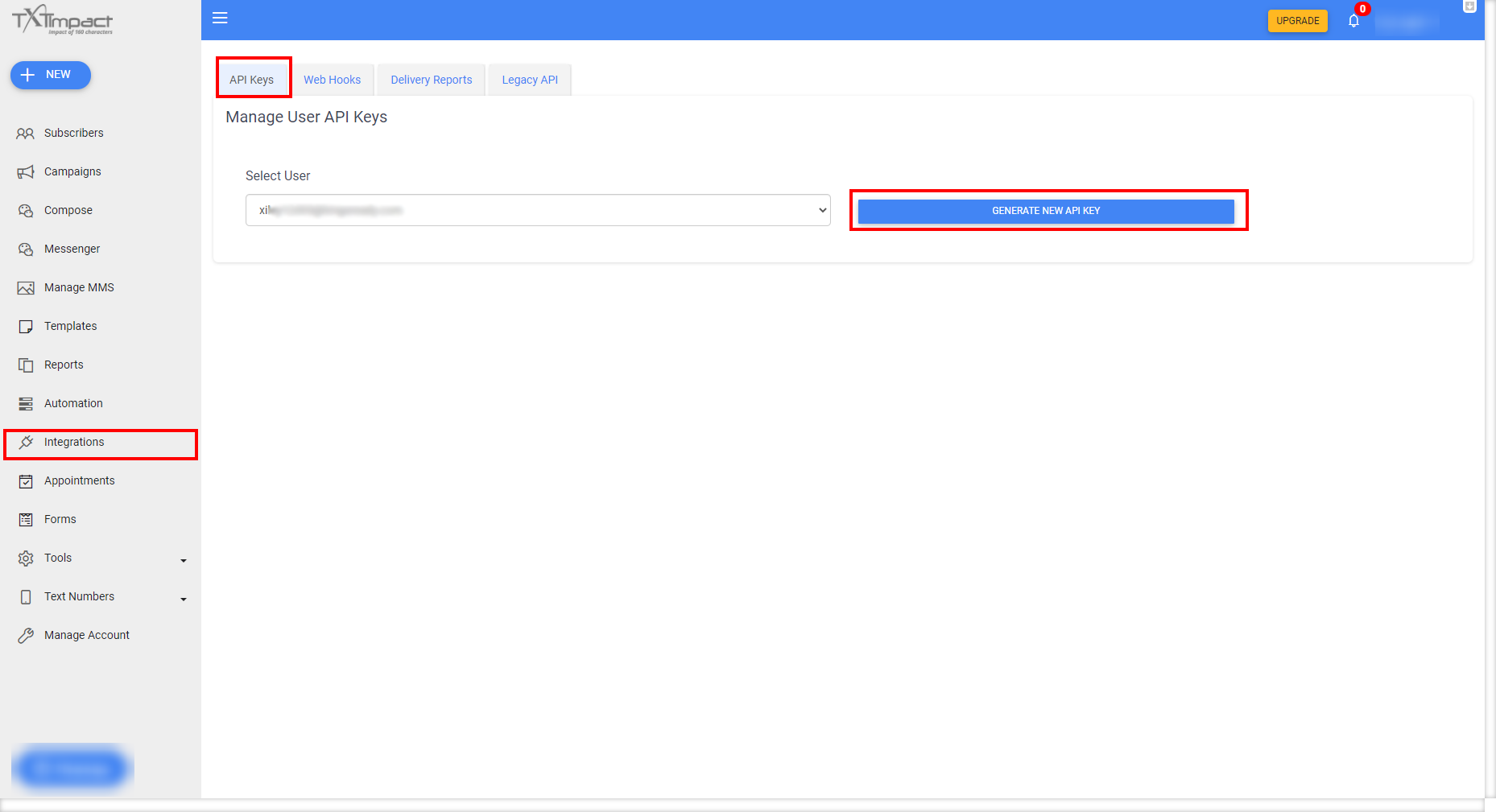
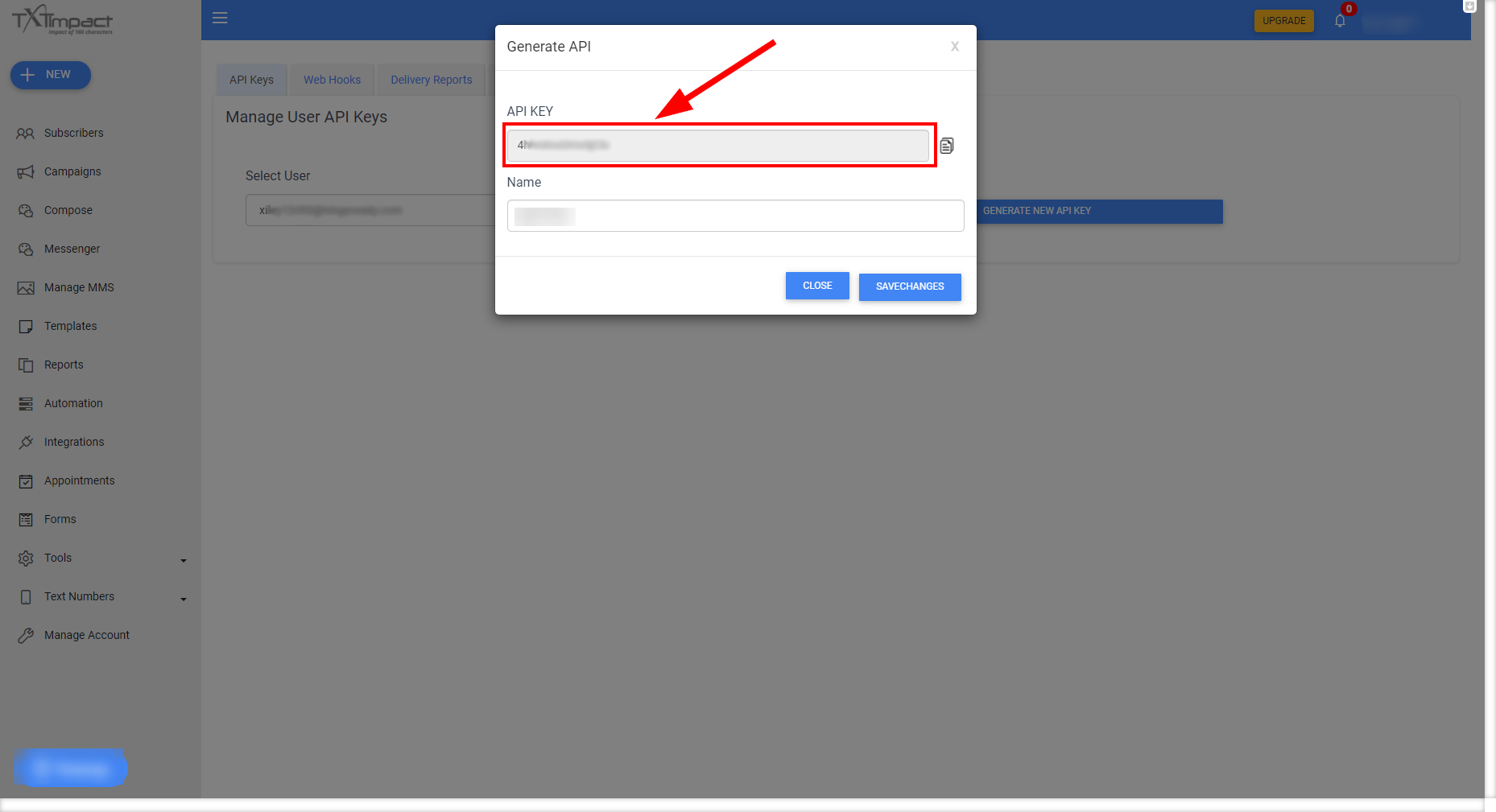
When the connected account is displayed in the "active accounts" list, select it.
Attention! If your account is in the "inactive accounts" list, check your access to this account!
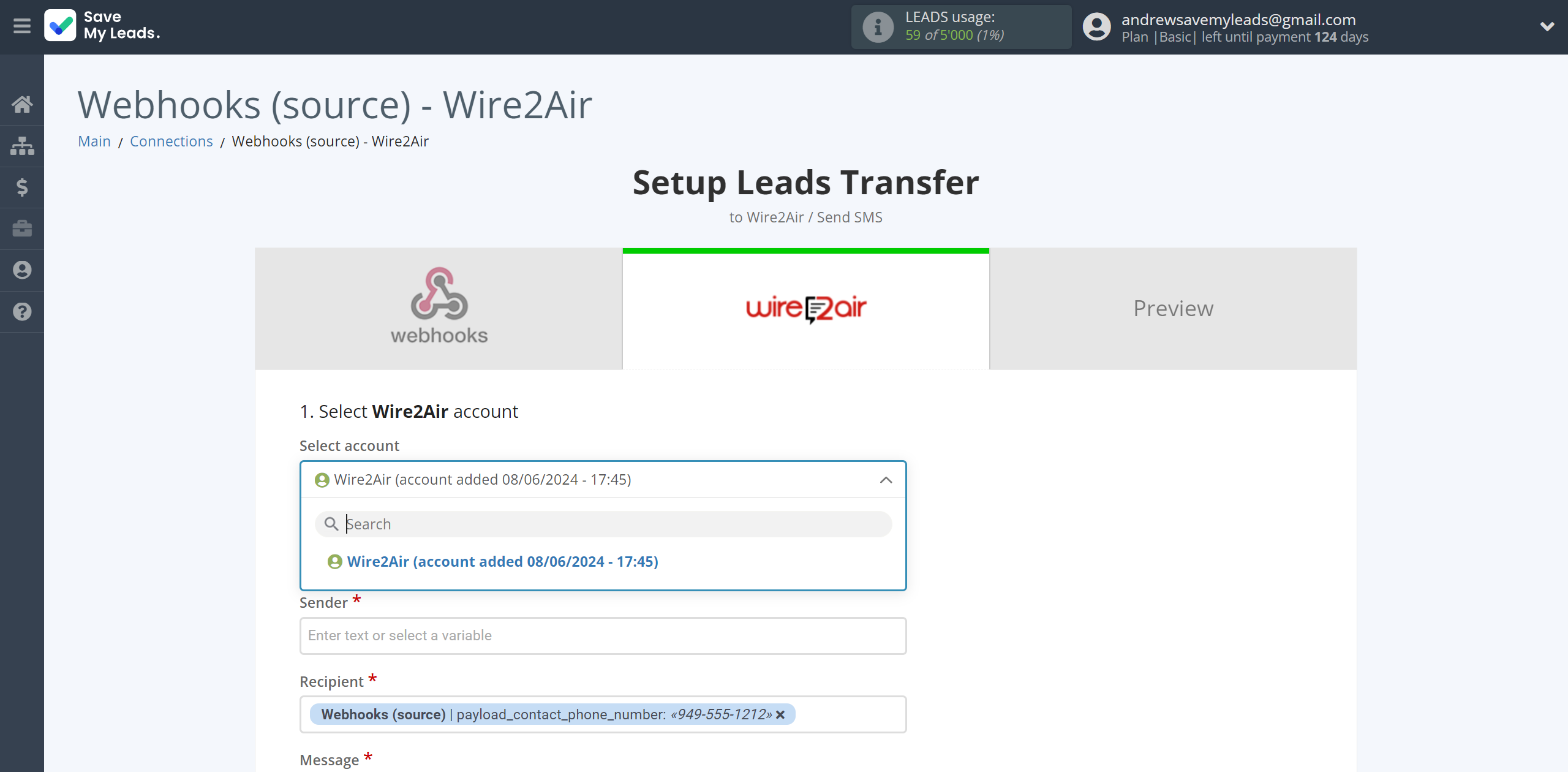
Now you need to assign variables to the required fields to send data to Wire2Air.
Select the required Webhooks data, click on the parameter and it will be assigned to the selected Wire2Air field.
You also need to indicate the phone number that you have registered with the Wire2Air service.
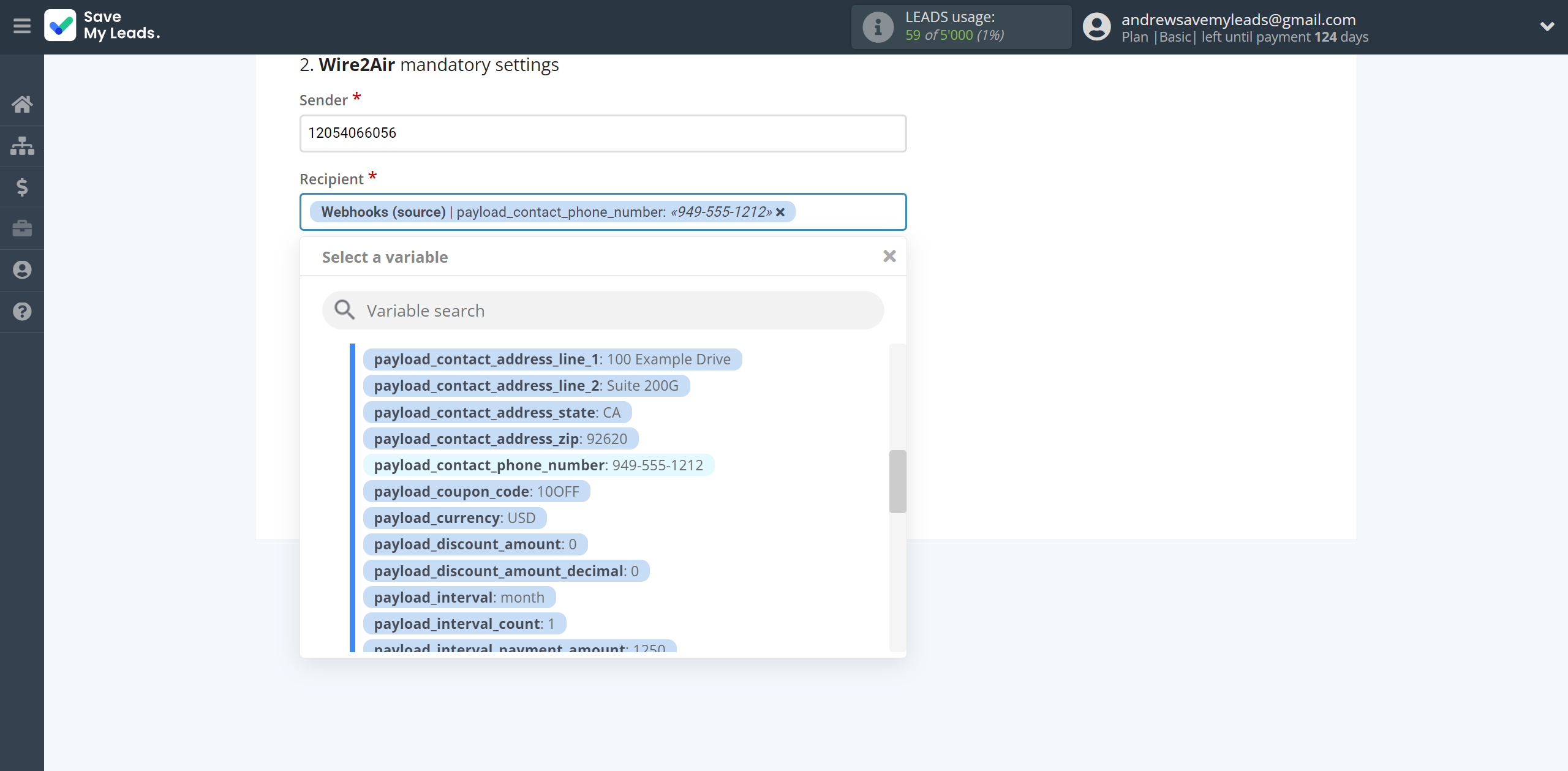
In this section, the fields will be assigned according to the template. You can completely change it or leave it as is.
Click "Continue" when you're done with assigning fields.
Please note that you can use not only Webhooks variables, but also manually entered data. Also, all these data can be combined with each other.
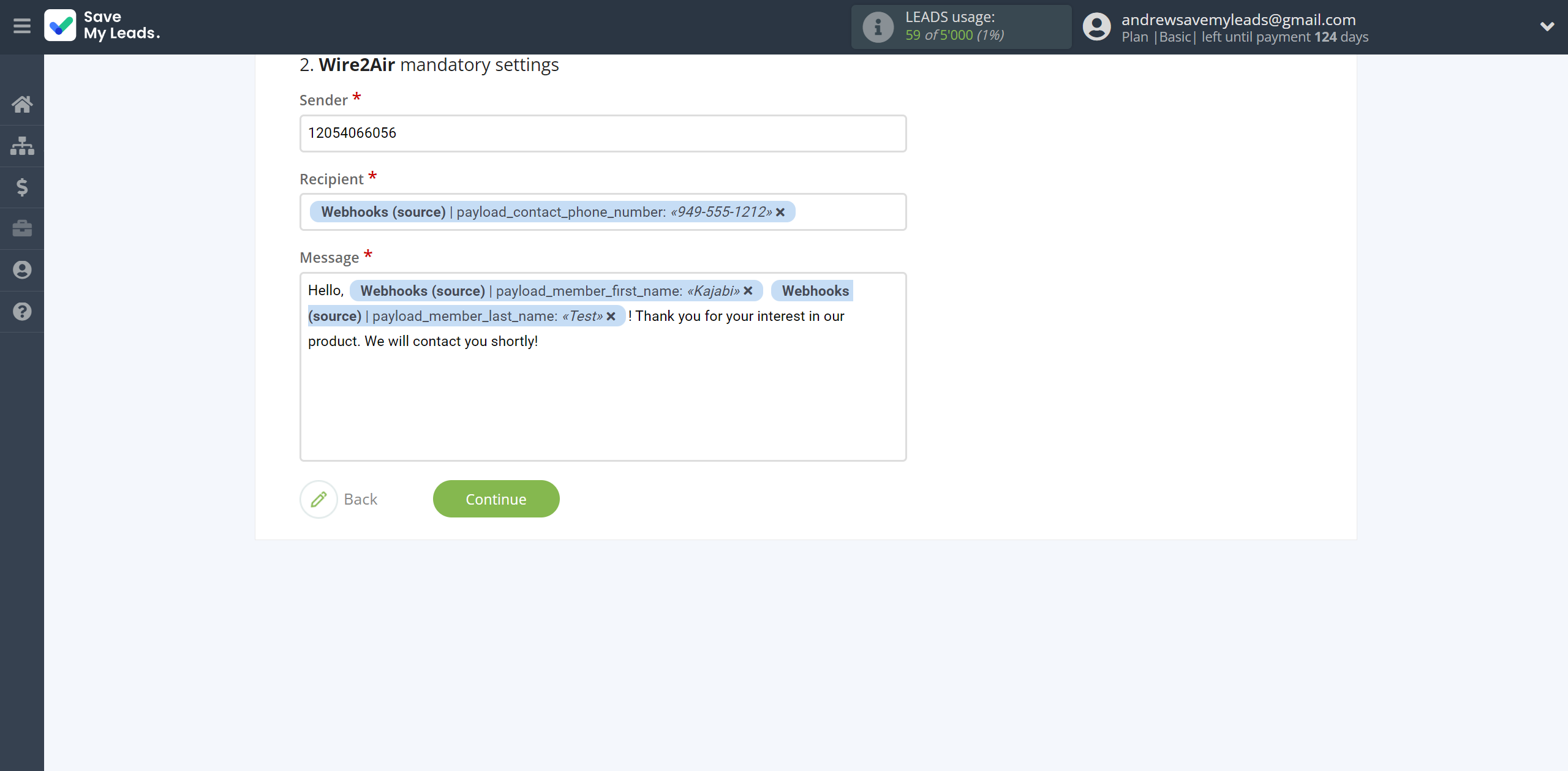
Now you can see Test data.
Click "Send test data to Wire2Air" and check your Wire2Air.
If something does not suit you, click "Back" and go back one step.
In order for data from Webhooks to be transferred multi-venously to Wire2Air, click "Finish setup".
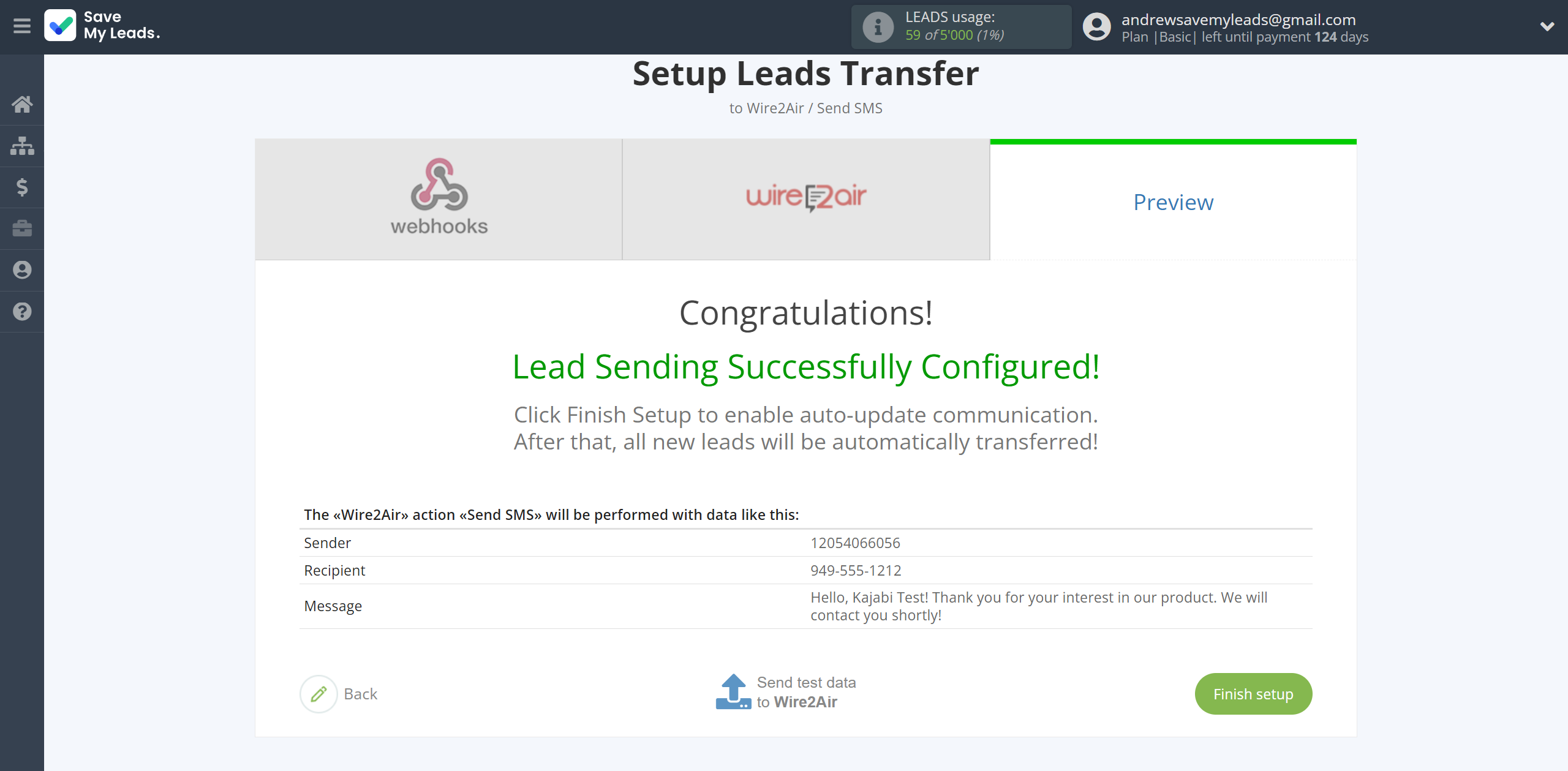
On the main screen, click on the gear icon to select name of the connection and select a group for it, if necessary.
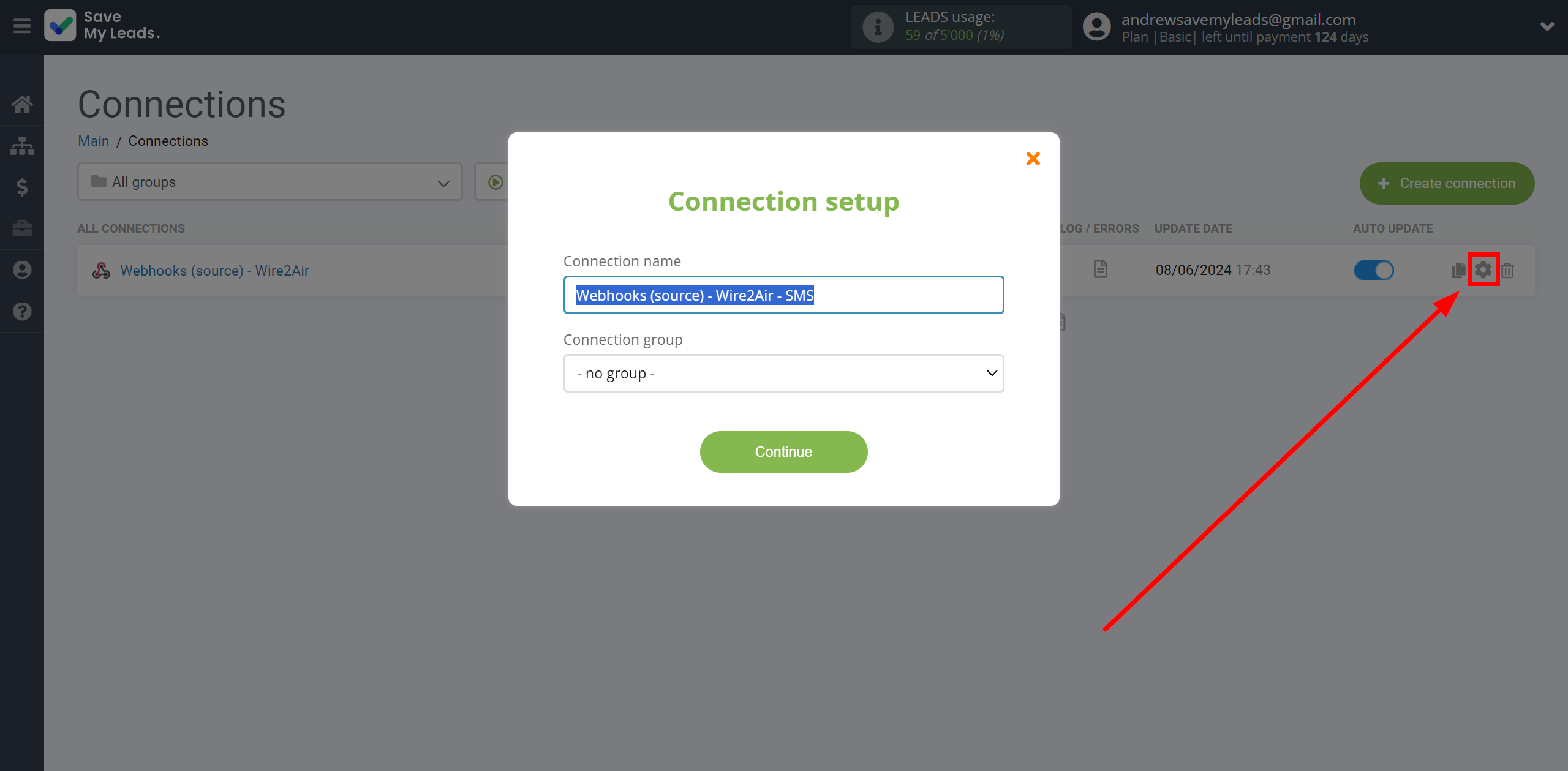
When the slider is in the position as shown in the picture - auto-update works. If you want to disable communication, click this slider.
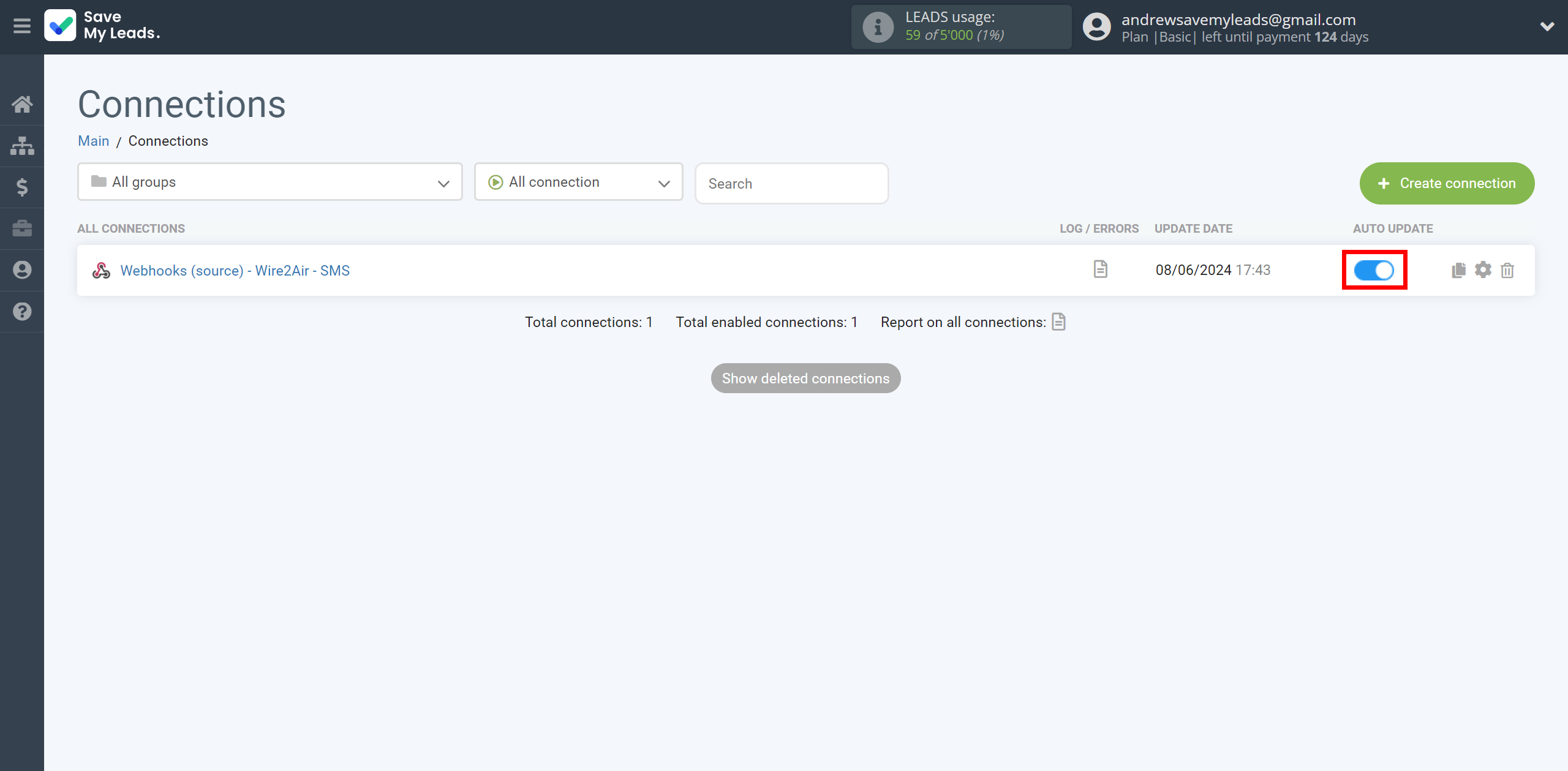
This completes the integration setup between Webhooks and Wire2Air! See how easy it is!?
Now you don't have to worry, SaveMyLeads will do everything on its own!