How to Connect Webhooks with ShoutOUT
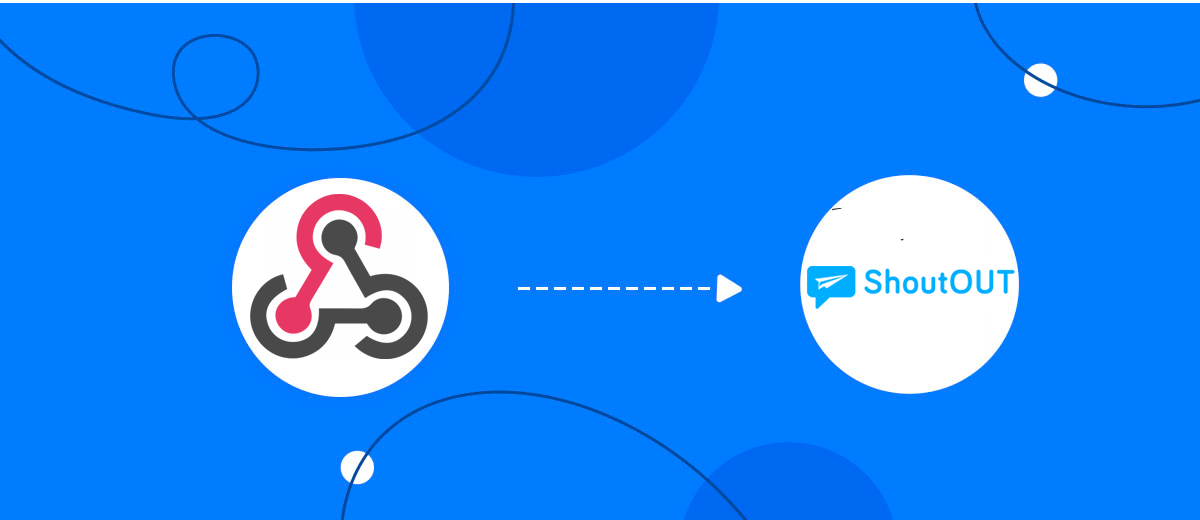
The integration will allow you to get data from Webhooks and transfer them to ShoutOUT for sending SMS. For example, you can write to potential clients that their application has been accepted for work and they will be called back soon or send personalized profitable offers. This way you can automate the process of processing data from the Webhooks using ShoutOUT as efficiently as possible.
Let's go through the entire Webhooks with ShoutOUT setup steps together!
Navigation:
1. What will integration Webhooks with ShoutOUT do?
2. How to connect your Webhooks account?
3. How to connect your ShoutOUT account to?
4. How to setup data transfer to ShoutOUT in the selected action?
5. An example of the data that will be sent to your ShoutOUT.
6. Auto-update.
To start setup click "Create Connection".
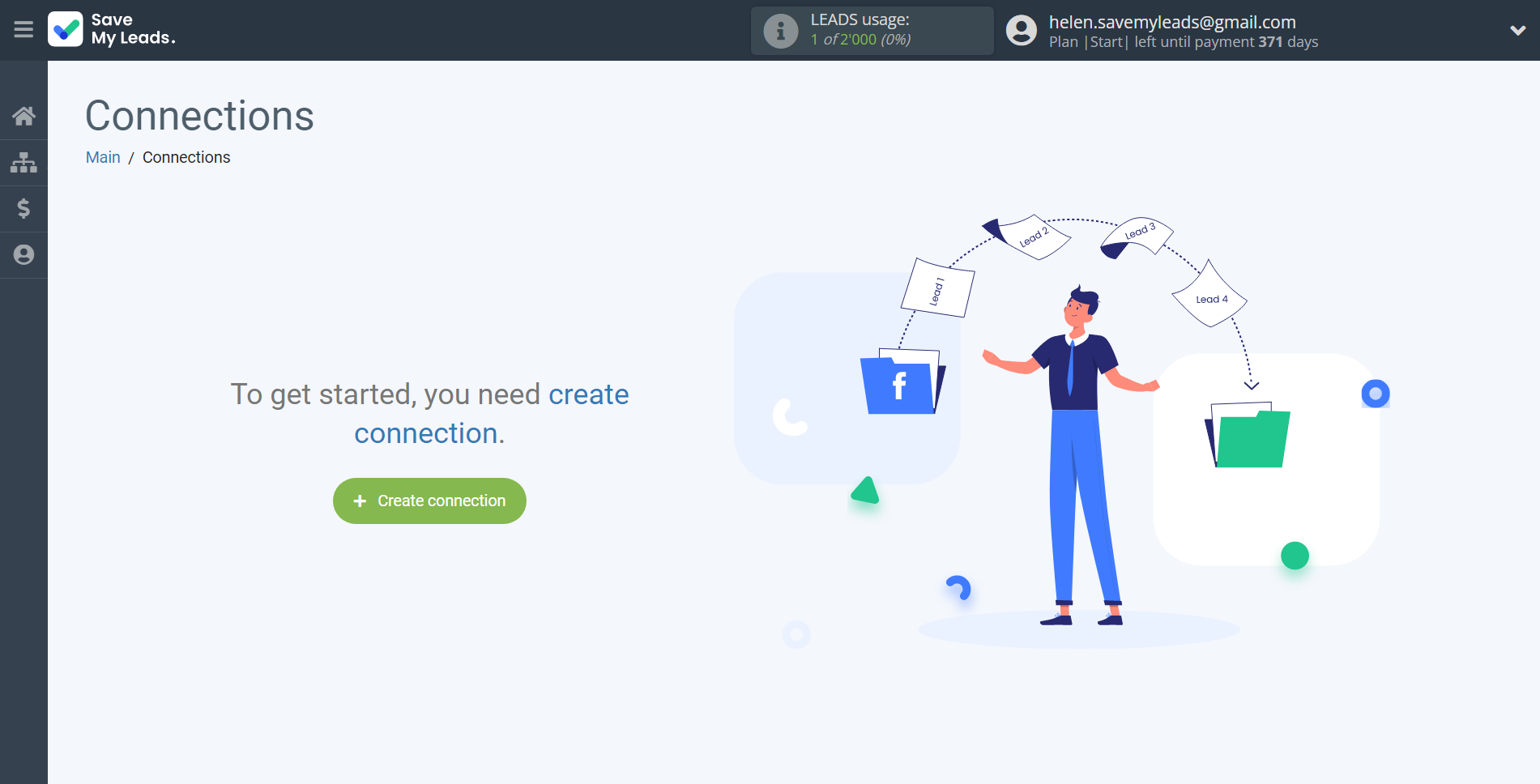
Select a system as the Data Source. In this case, you must specify Webhooks.
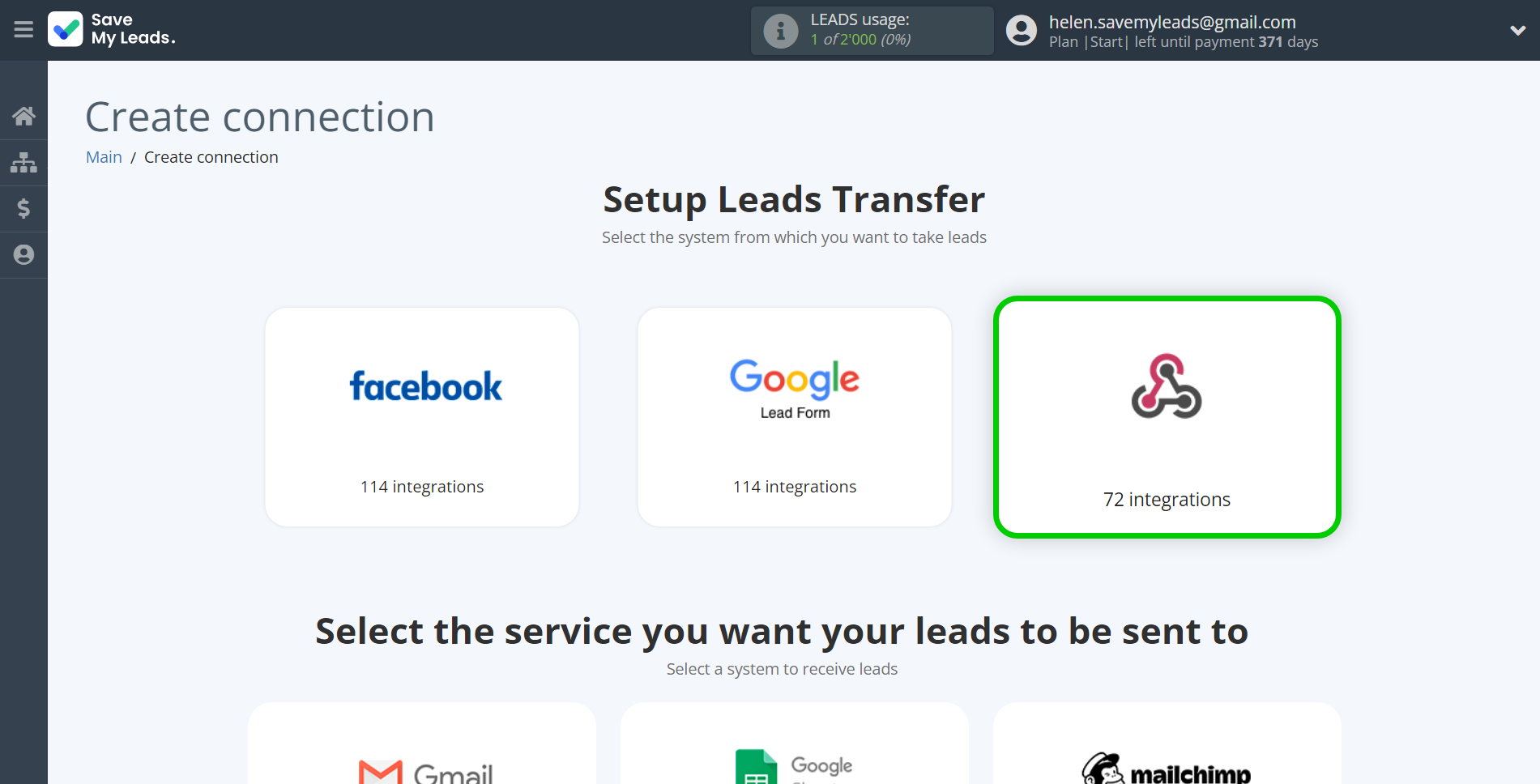
Next, you need to specify the system to which the data from the Webhooks will be transmitted. In this case, you must specify ShoutOUT.
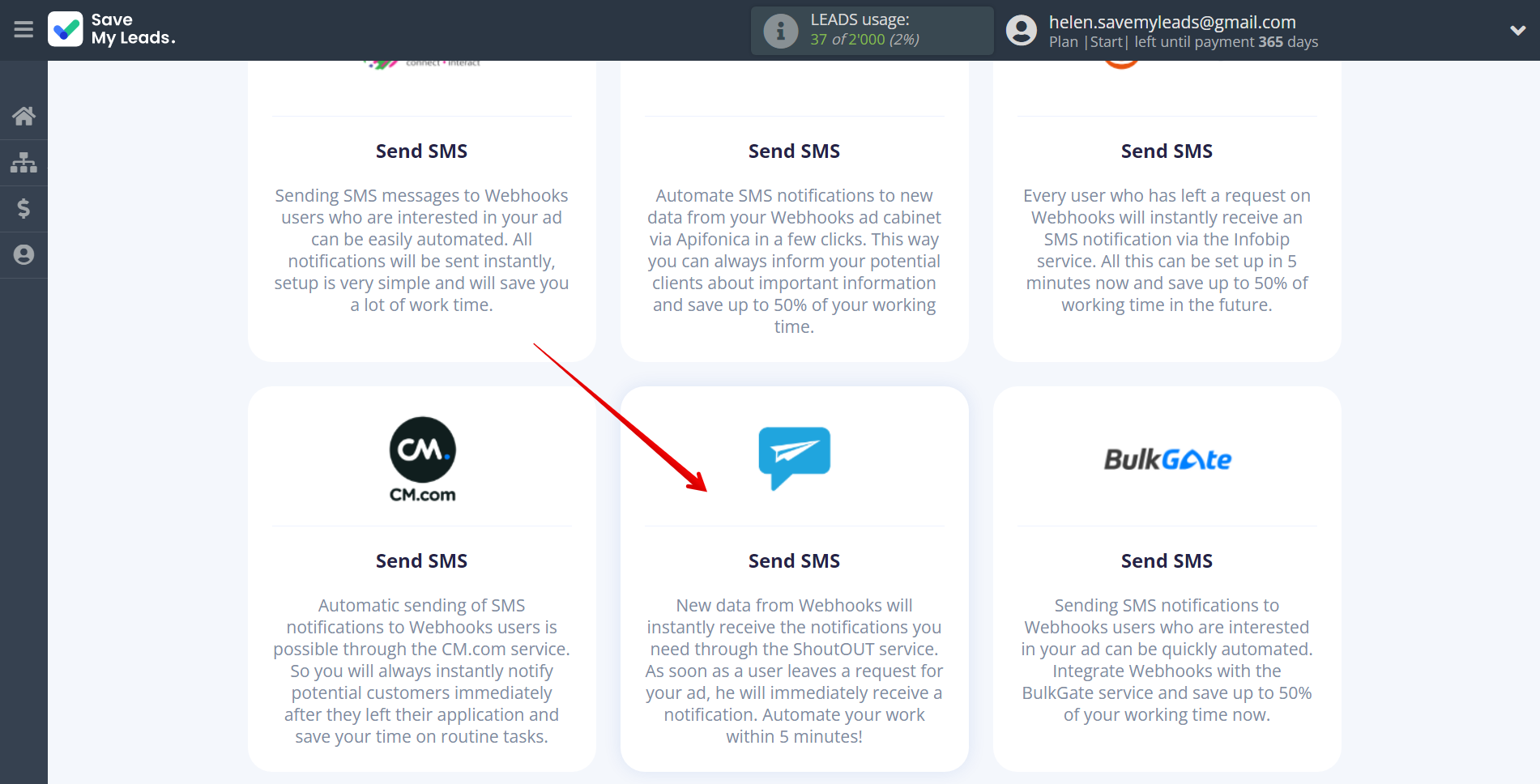
The next step is to select the Webhooks account from which SaveMyLeads will get the data.
If there are no account connected to the system, click "Connect account".
If desired, you can change its name or simply click "Continue".
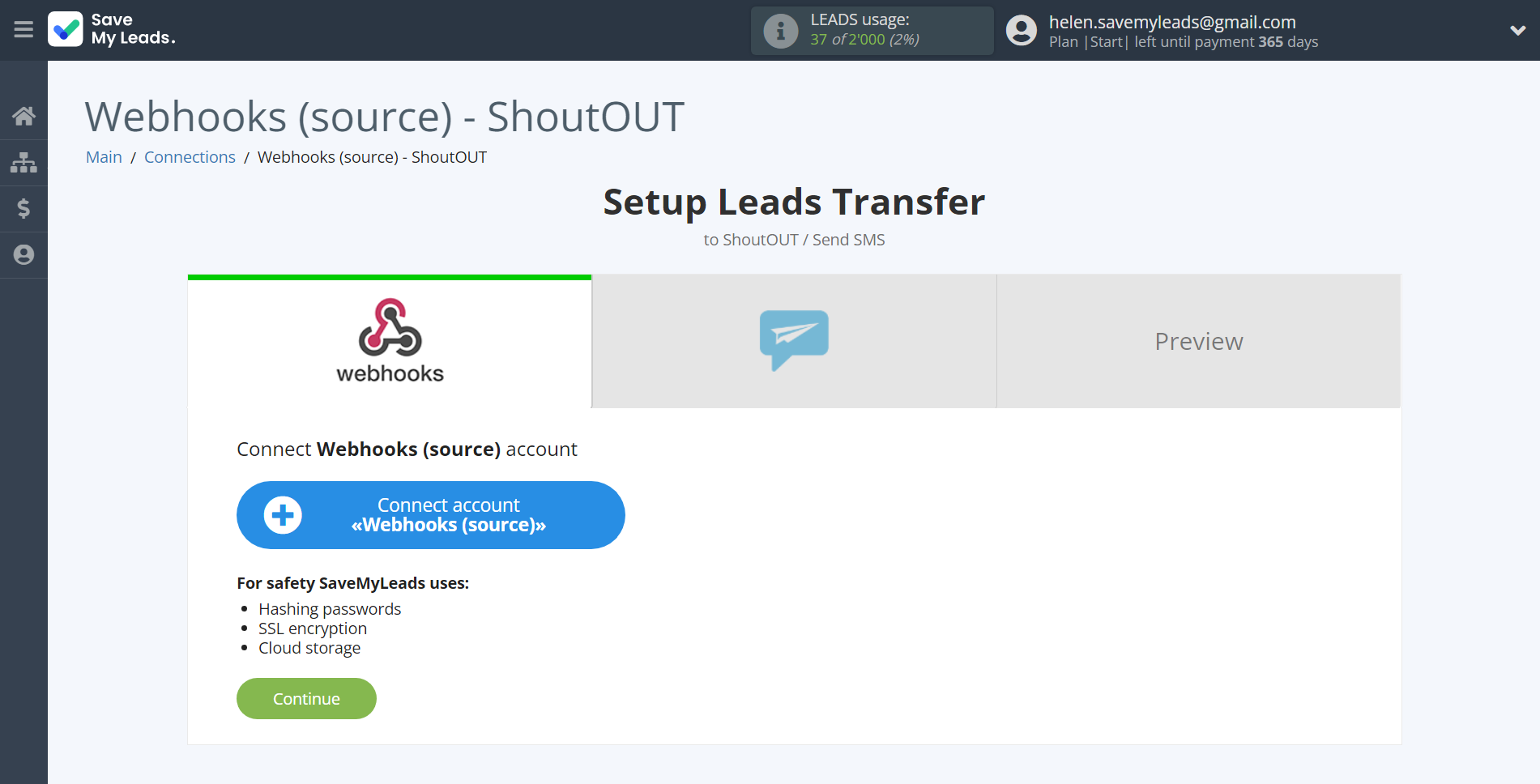
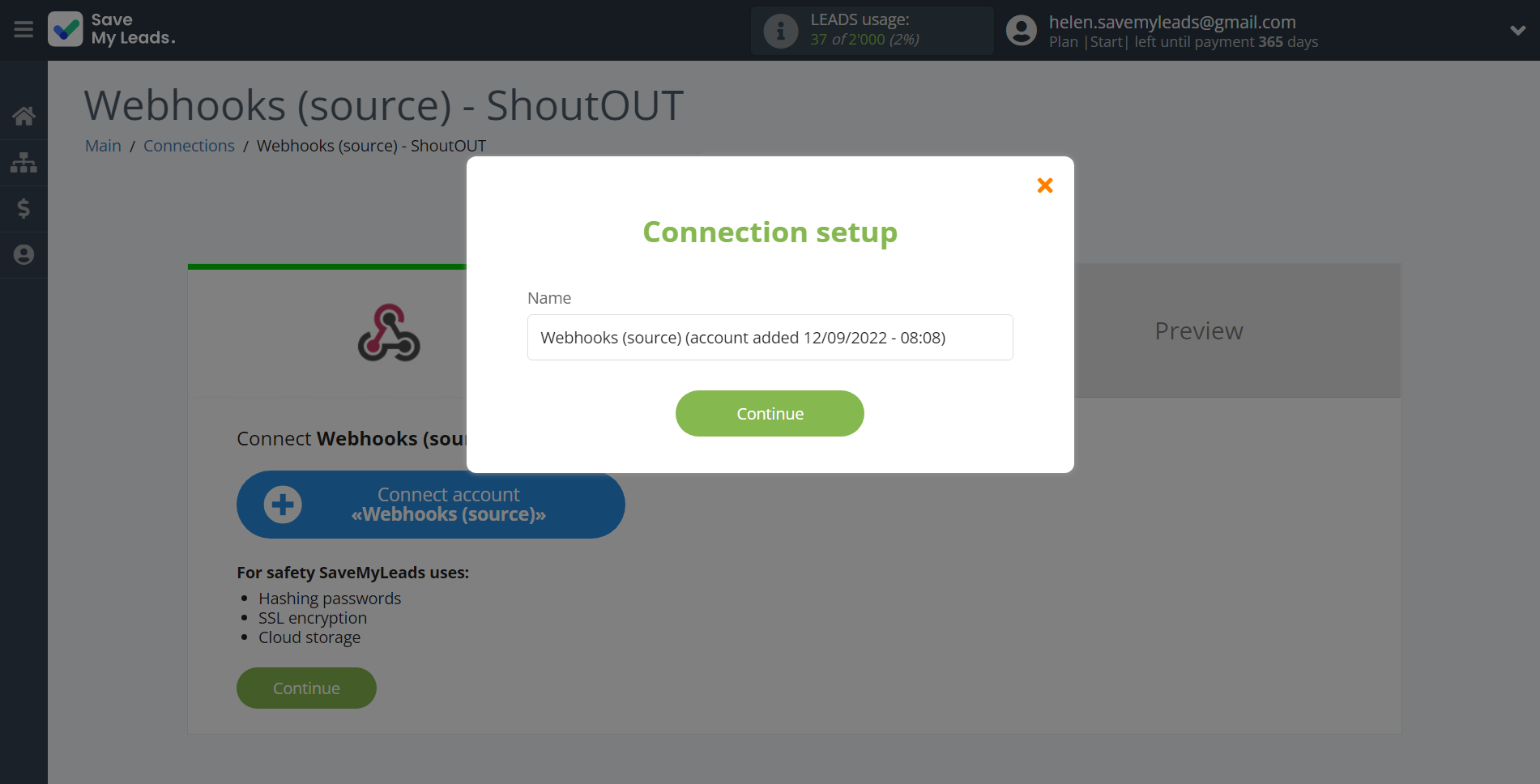
When the connected account is displayed in the "active accounts" list, select it.
Attention! If your account is in the "inactive accounts" list, check your access to this account!
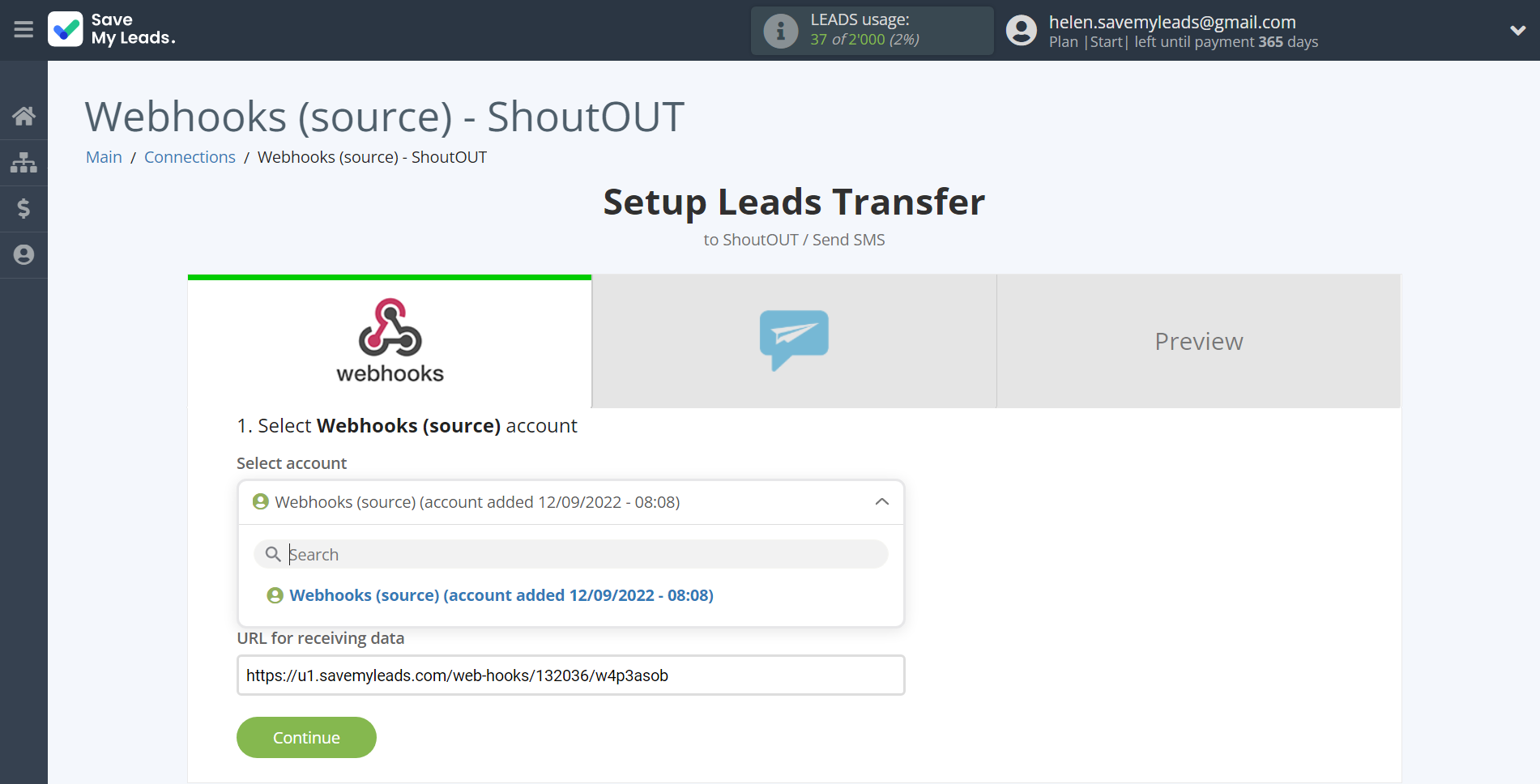
Next, you need to copy the "URL for receiving data", click "Continue" and go to your account, that supports data transfer via Webhooks.
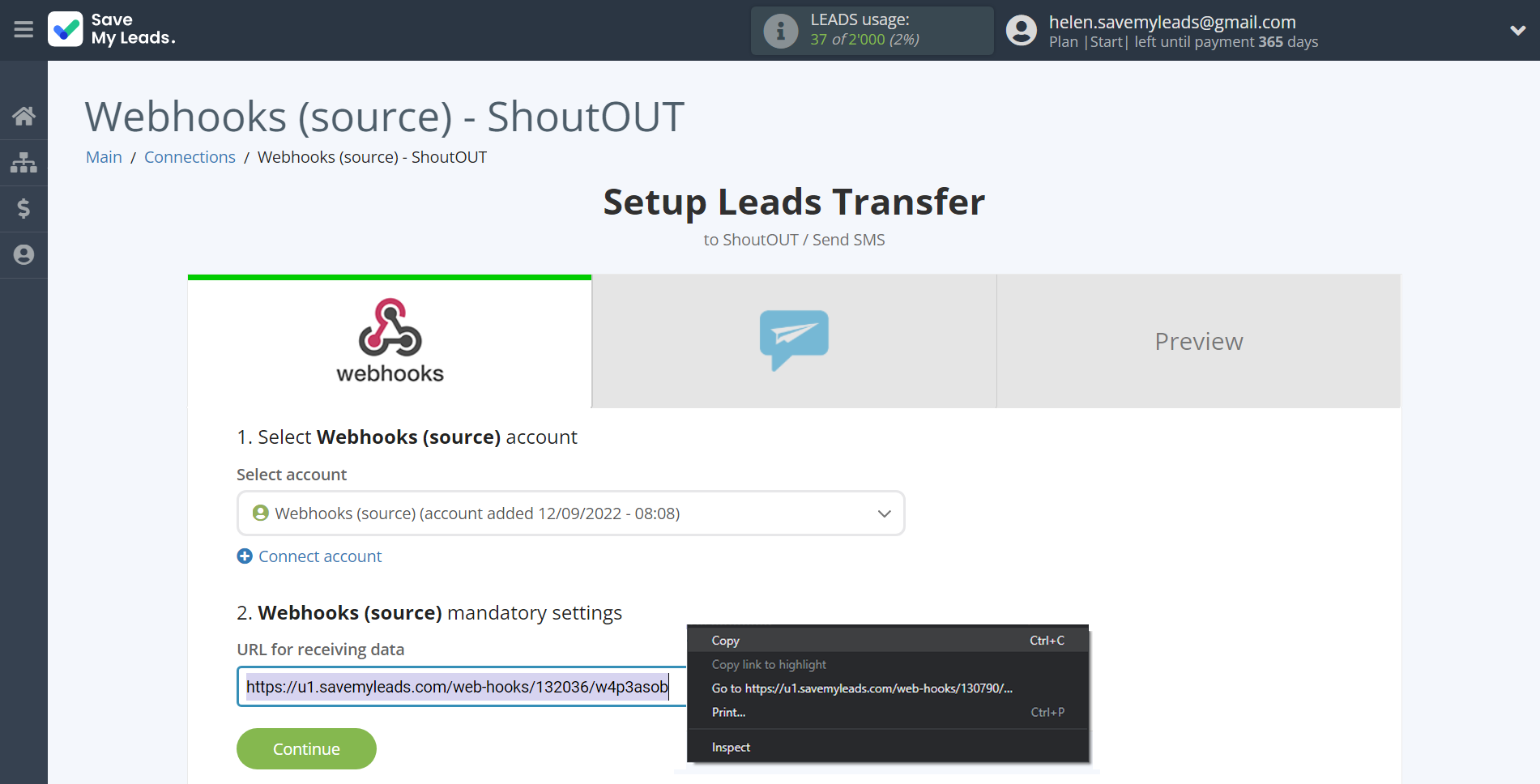
For the example work in this help, we will copy this link and go to the Kajabi account, setup an publication for transferring data via Webhooks.
You can do the same on any other system that supports Webhooks.
Go to the "Sales" - "Offers" tab, then select the publication from which you want to Data Destination.
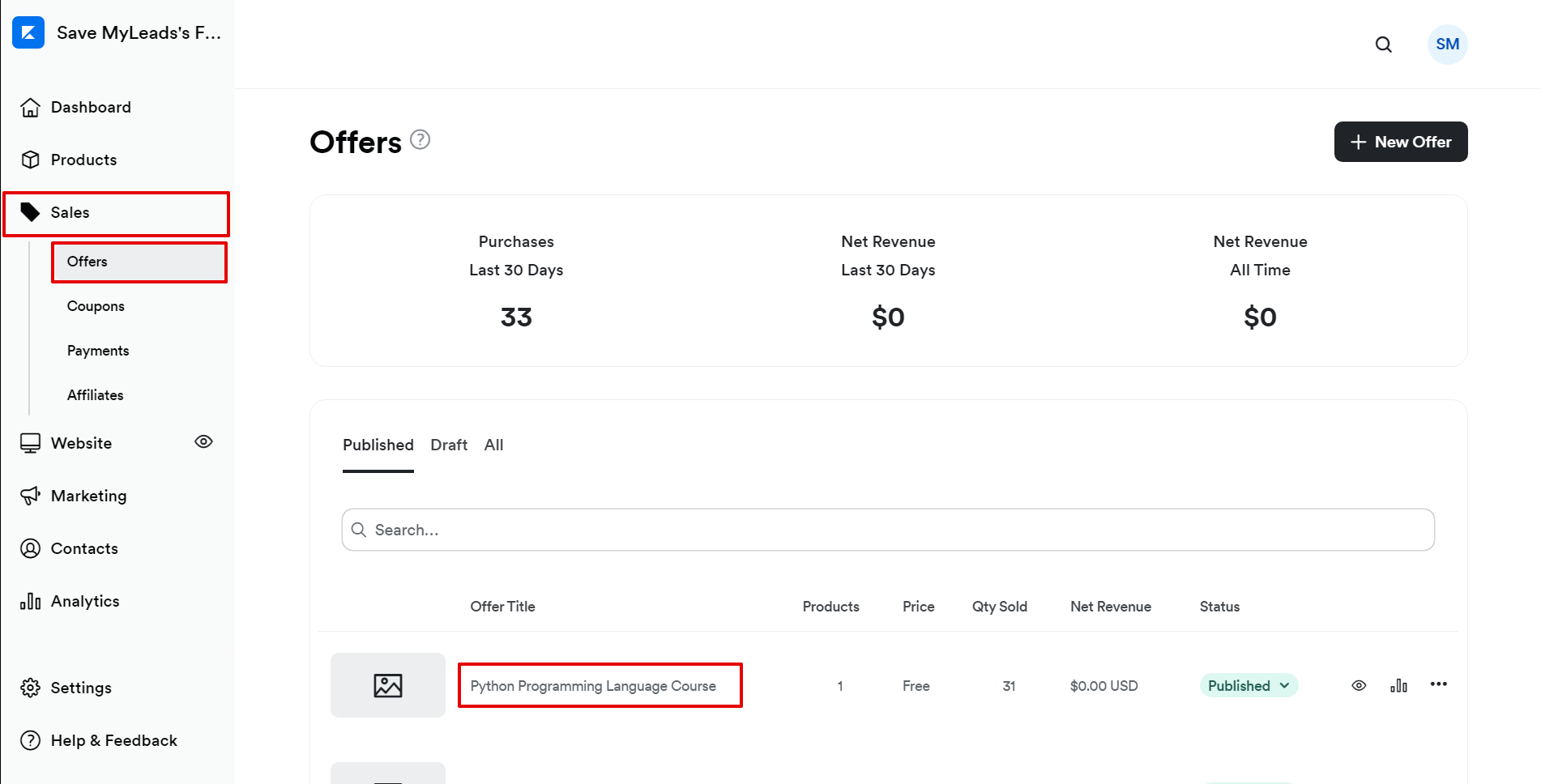
Click on three dots and select "Webhooks".
In the "Purchase Webhook URL" field, paste the link you copied earlier from the SaveMyLeads system. After that, click "Send Test" to create a test event in the Kajabi system.
If you don't see the "Send test" button, click "Save" and go to the "Webhooks" section again.
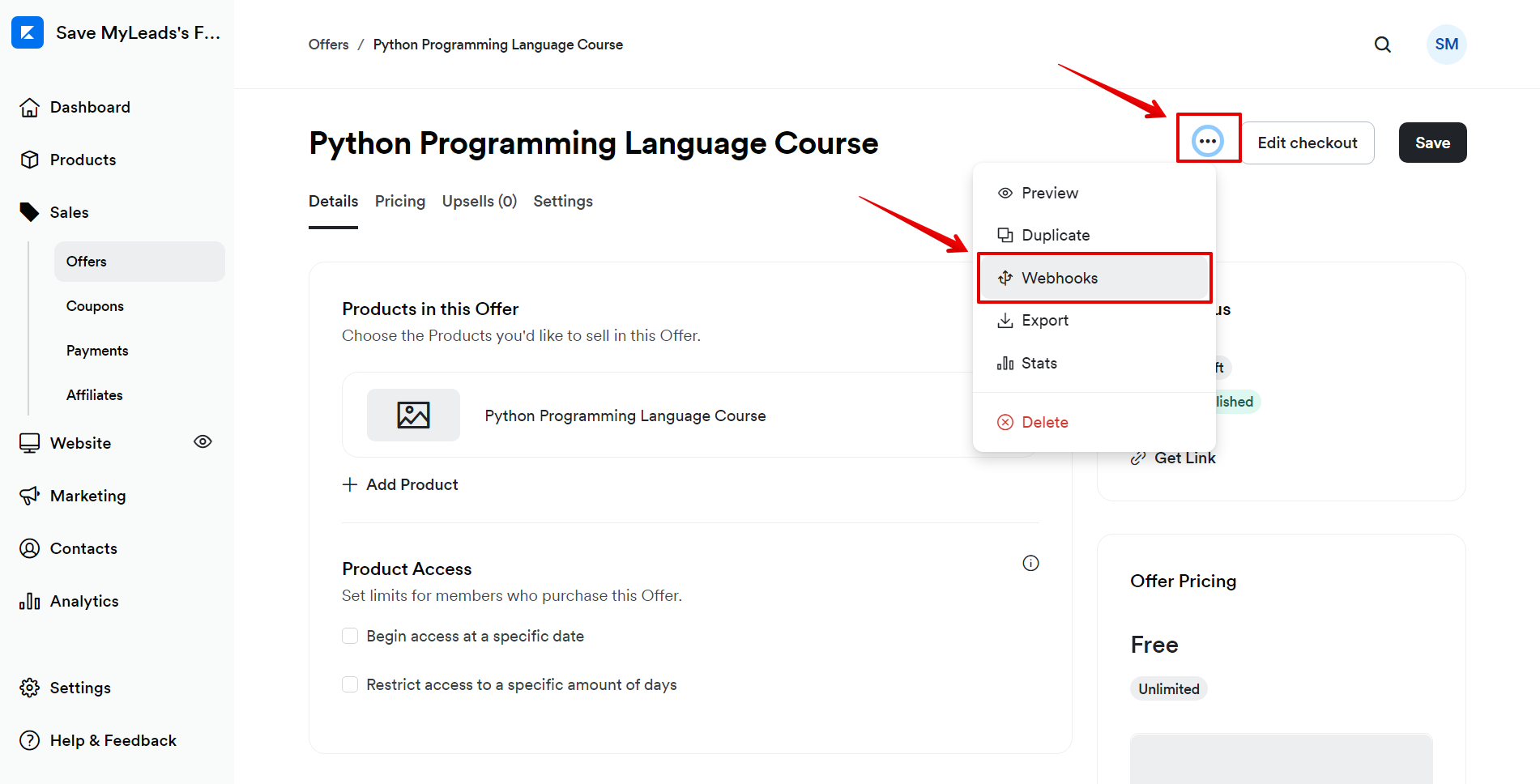
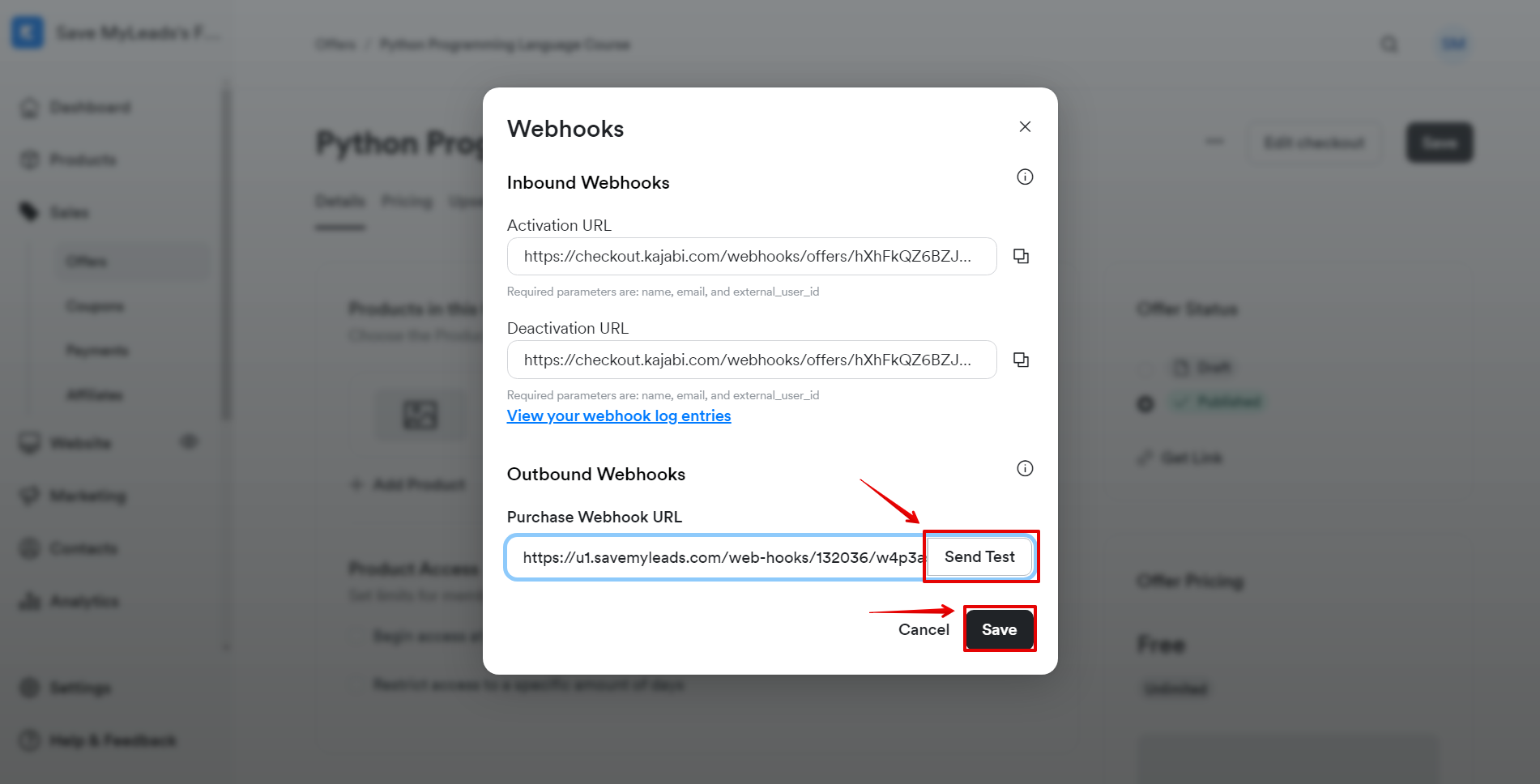
The next step is to select the ShoutOUT account to which the data will be sent.
If there are no accounts connected to the SaveMyLeads system, click "Connect account".
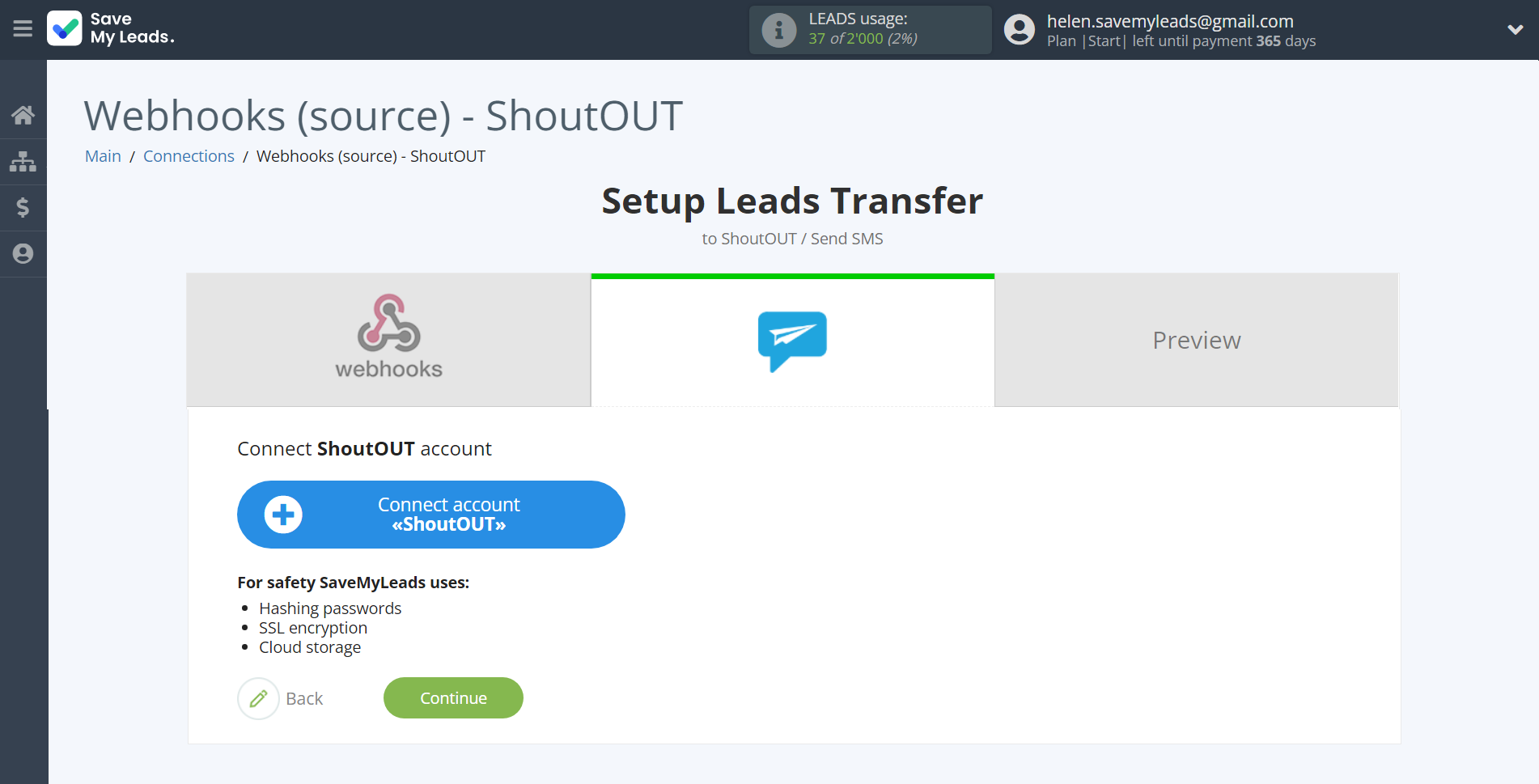
In the window that opens, fill in the "API Key" field.
To do this, let's go to the ShoutOUT personal account.
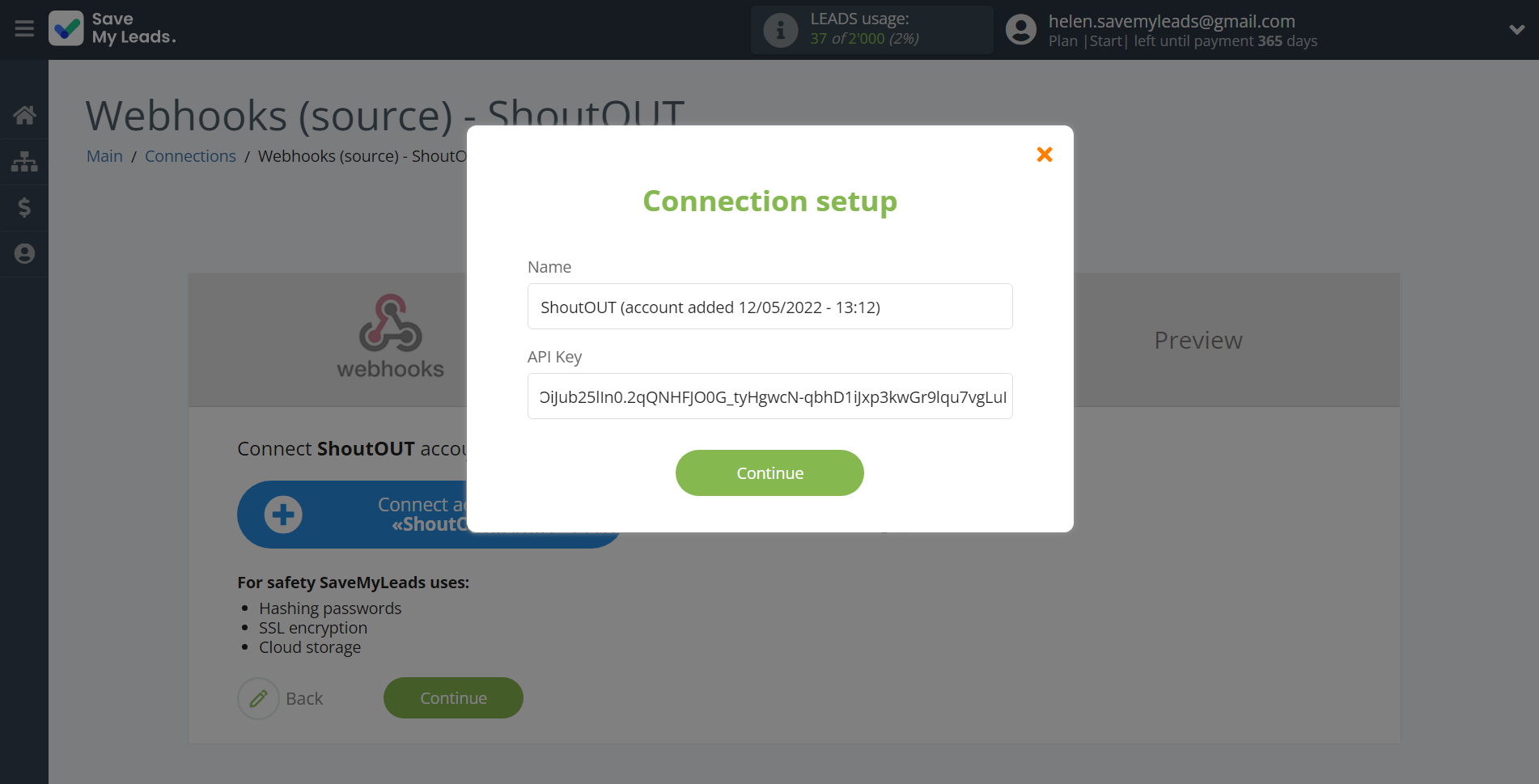
1. Go to "My Profile".
2. Click on the "Create New".
3. Copy your "API Key" and paste it into the SaveMyLeads field. Then click save.
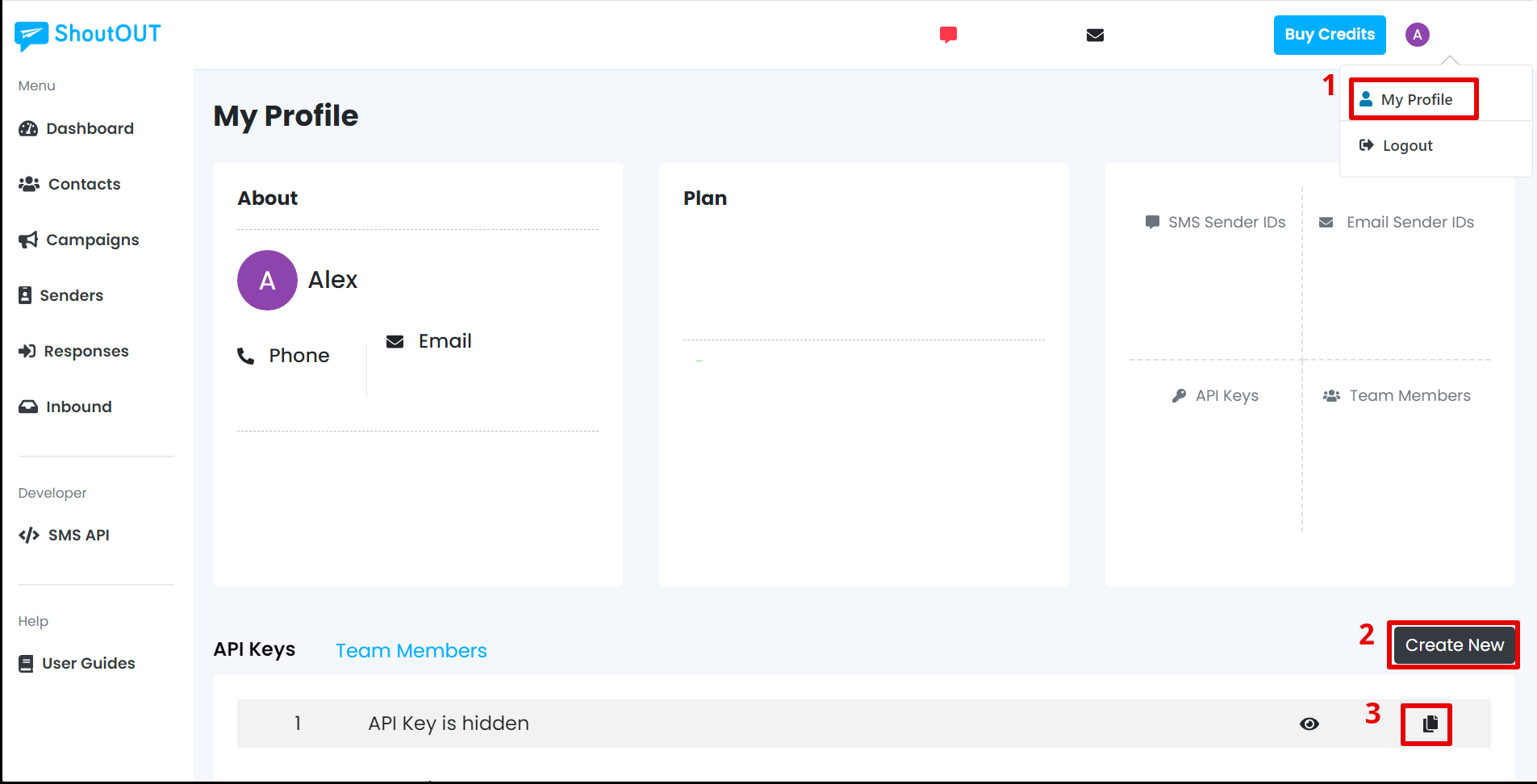
When the connected account is displayed in the "active accounts" list, select it for further work.
Attention! If your account is in the "inactive accounts" list, check your access to this account!
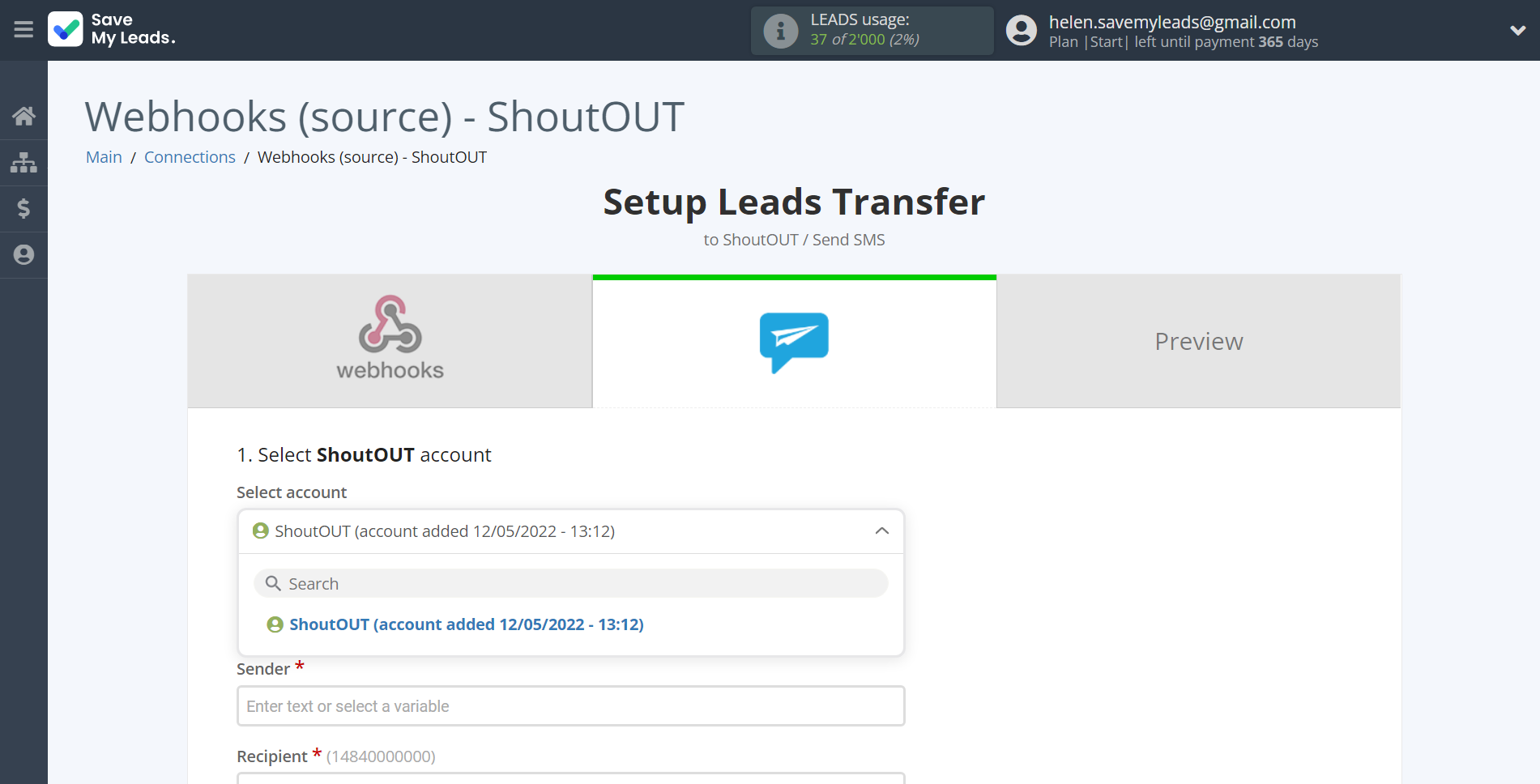
Now you need to assign variables to the required fields to send data to ShoutOUT.
Select the required Webhooks data, click on the parameter and it will be assigned to the selected ShoutOUT field.
You also need to specify the alpha name of the sender that you have registered.
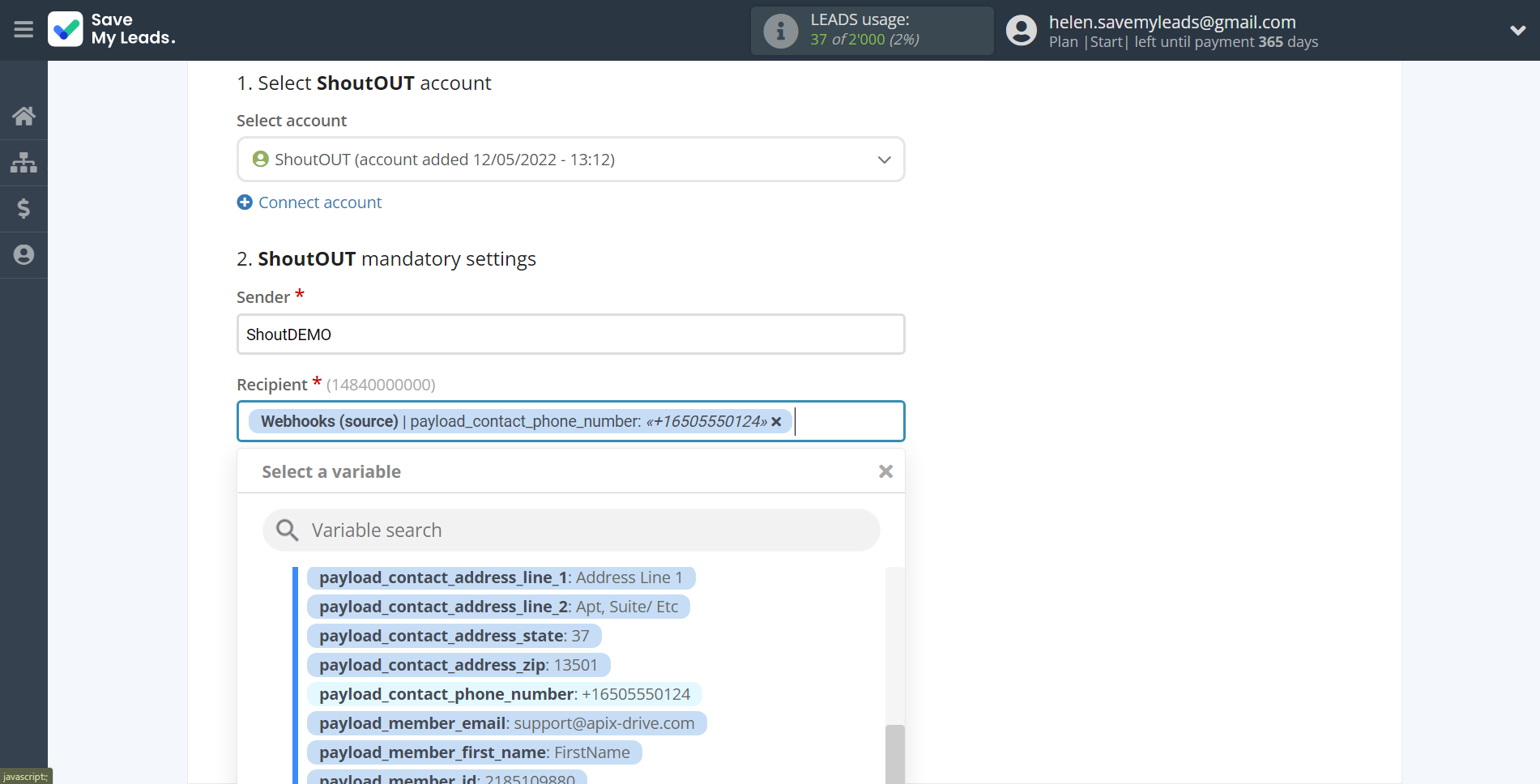
In this section, the fields will be assigned according to the template. You can completely change it or leave it as is.
Click "Continue" when you're done with assigning fields.
Please note that you can use not only Webhooks variables, but also manually entered data. Also, all these data can be combined with each other.
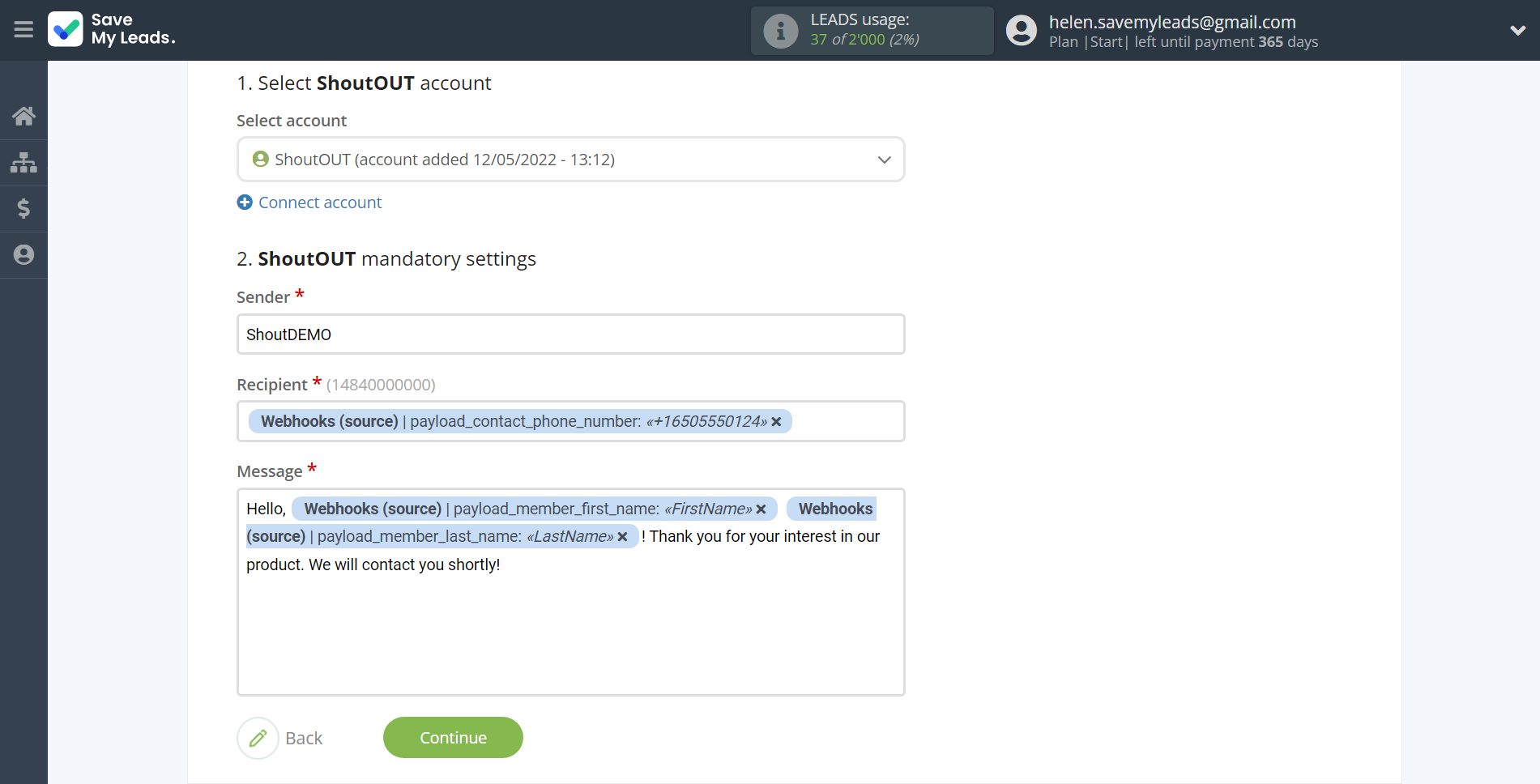
Now you can see Test data.
Click "Send test data to ShoutOUT" and check your ShoutOUT.
If something does not suit you - click "Back" and go back one step.
In order for data from Webhooks to be transferred multi-venously to ShoutOUT, click "Finish setup".
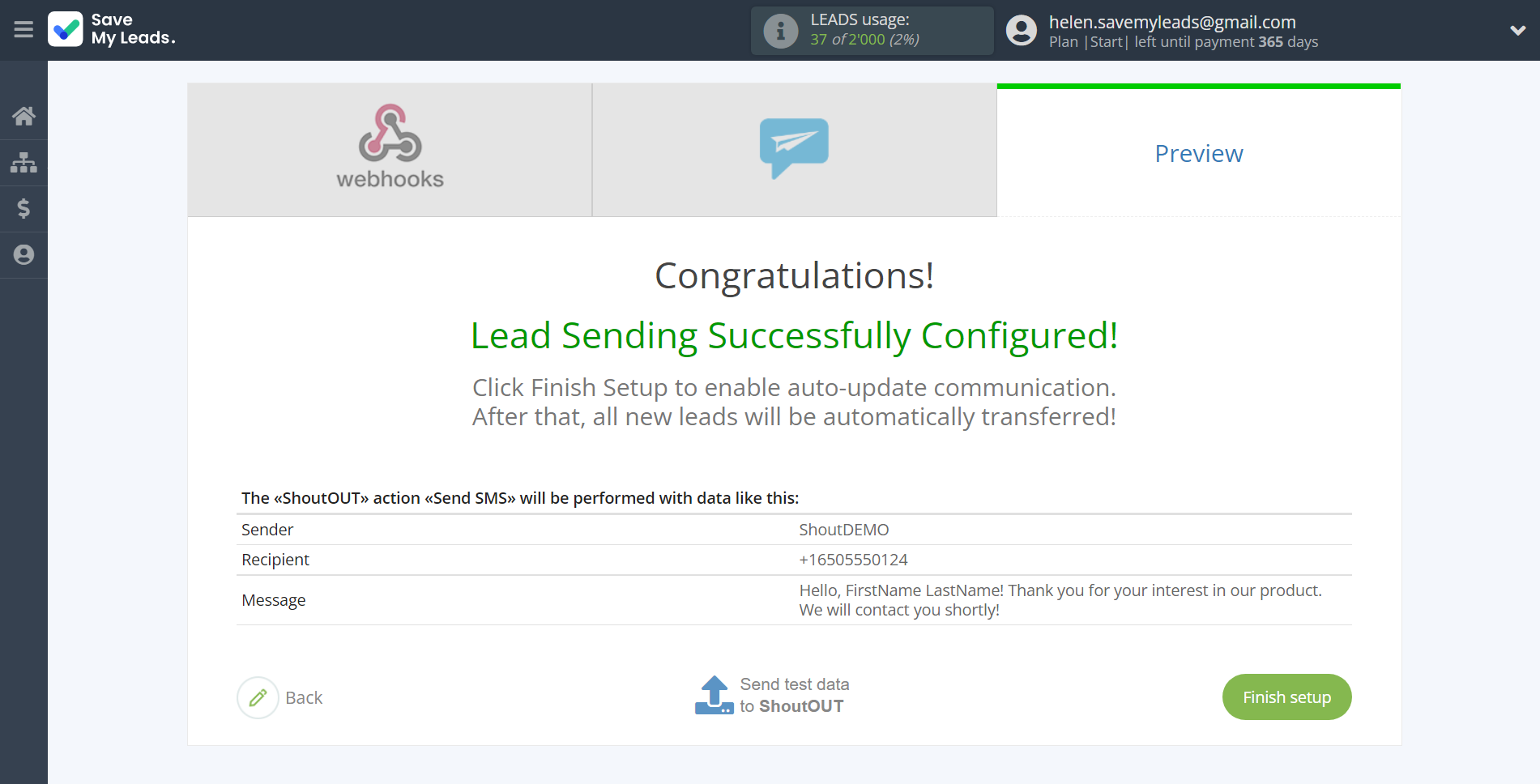
On the main screen, click on the gear icon to select name of the connection and select a group for it, if necessary.
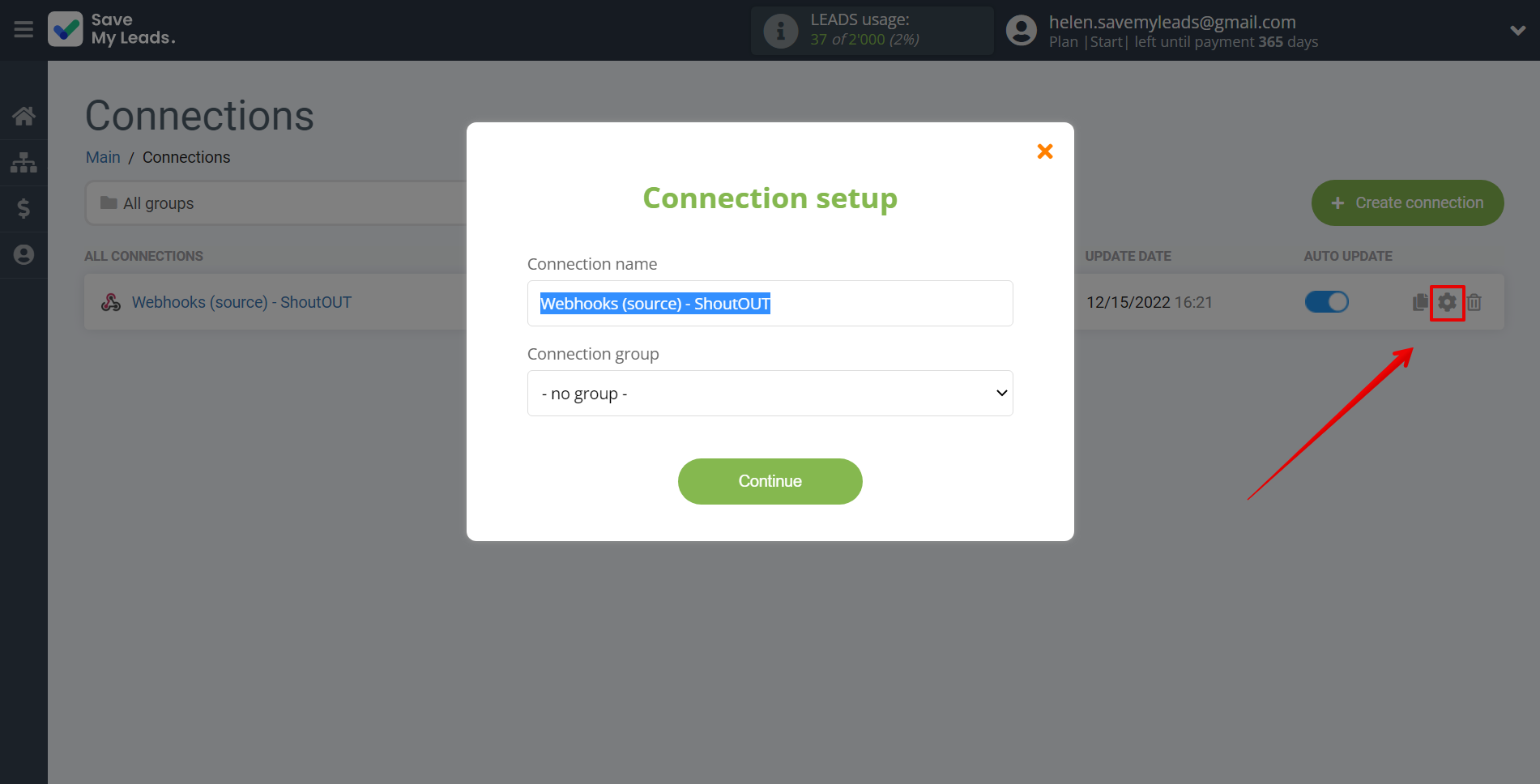
When the slider is in the position as shown in the picture - auto-update works. If you want to disable communication, click this slider.
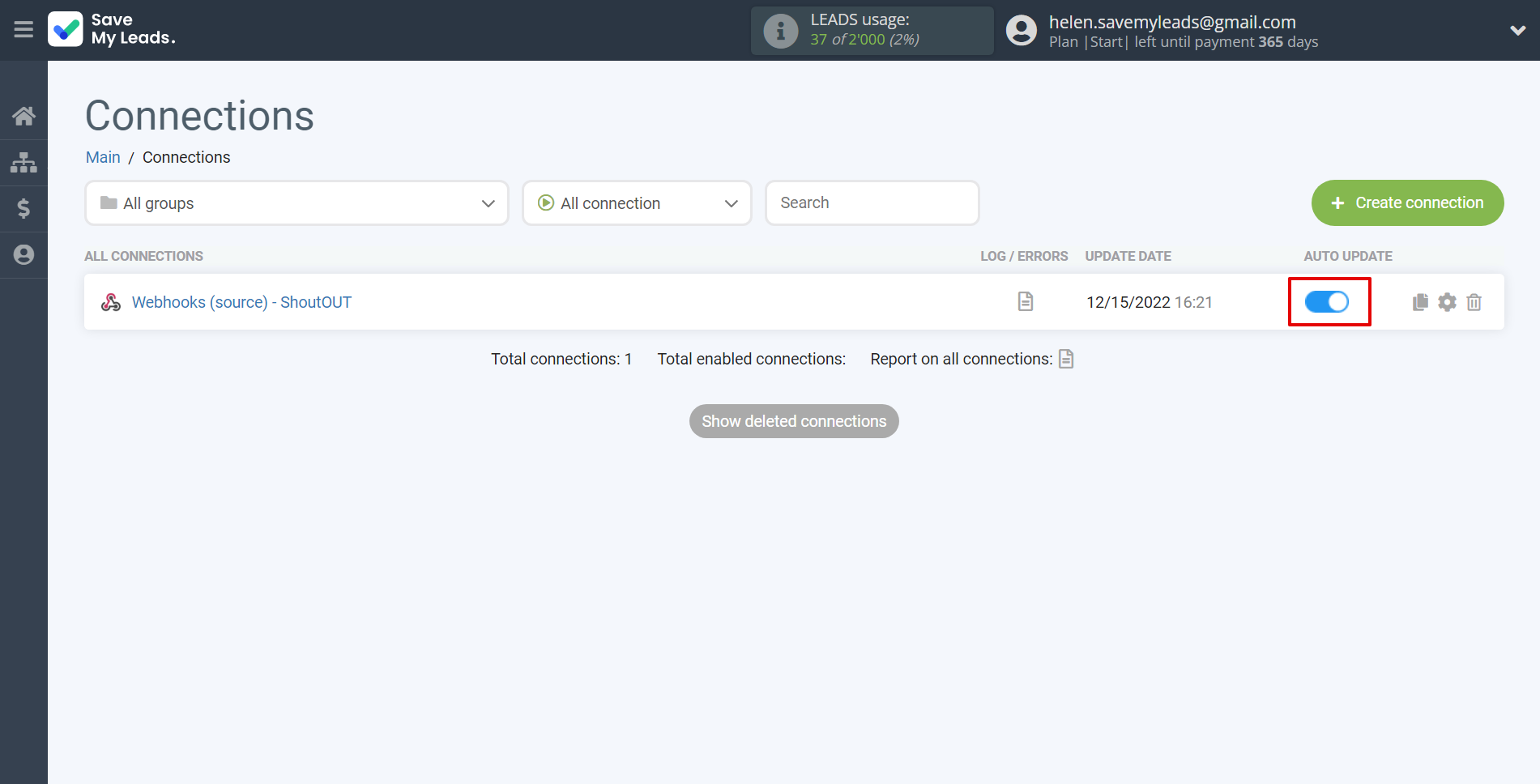
This completes the integration setup between Webhooks with ShoutOUT! See how easy it is!?
Now you don't have to worry, SaveMyLeads will do everything on its own!