How to Connect Webhooks with Twilio
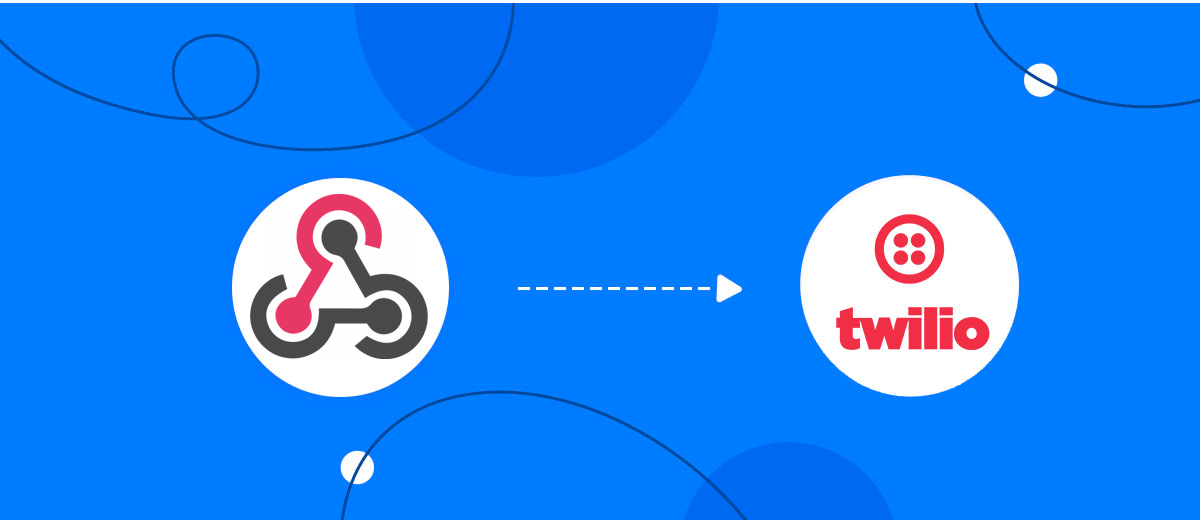
The integration will allow you to get data from Webhooks and transfer them to Twilio for sending SMS. For example, you can write to potential clients that their application has been accepted for work and they will be called back soon or send personalized profitable offers. This will allow you to efficiently automate your workflows and save a lot of time by eliminating the need to manually sending SMS.
Let's go through the entire Webhooks with Twilio setup steps together!
Navigation:
1. What will integration Webhooks with Twilio do?
2. How to connect your Webhooks account?
3. How to connect your Twilio account to?
4. How to setup data transfer to Twilio in the selected action?
5. An example of the data that will be sent to your Twilio.
6. Auto-update.
To start setup click "Create Connection".
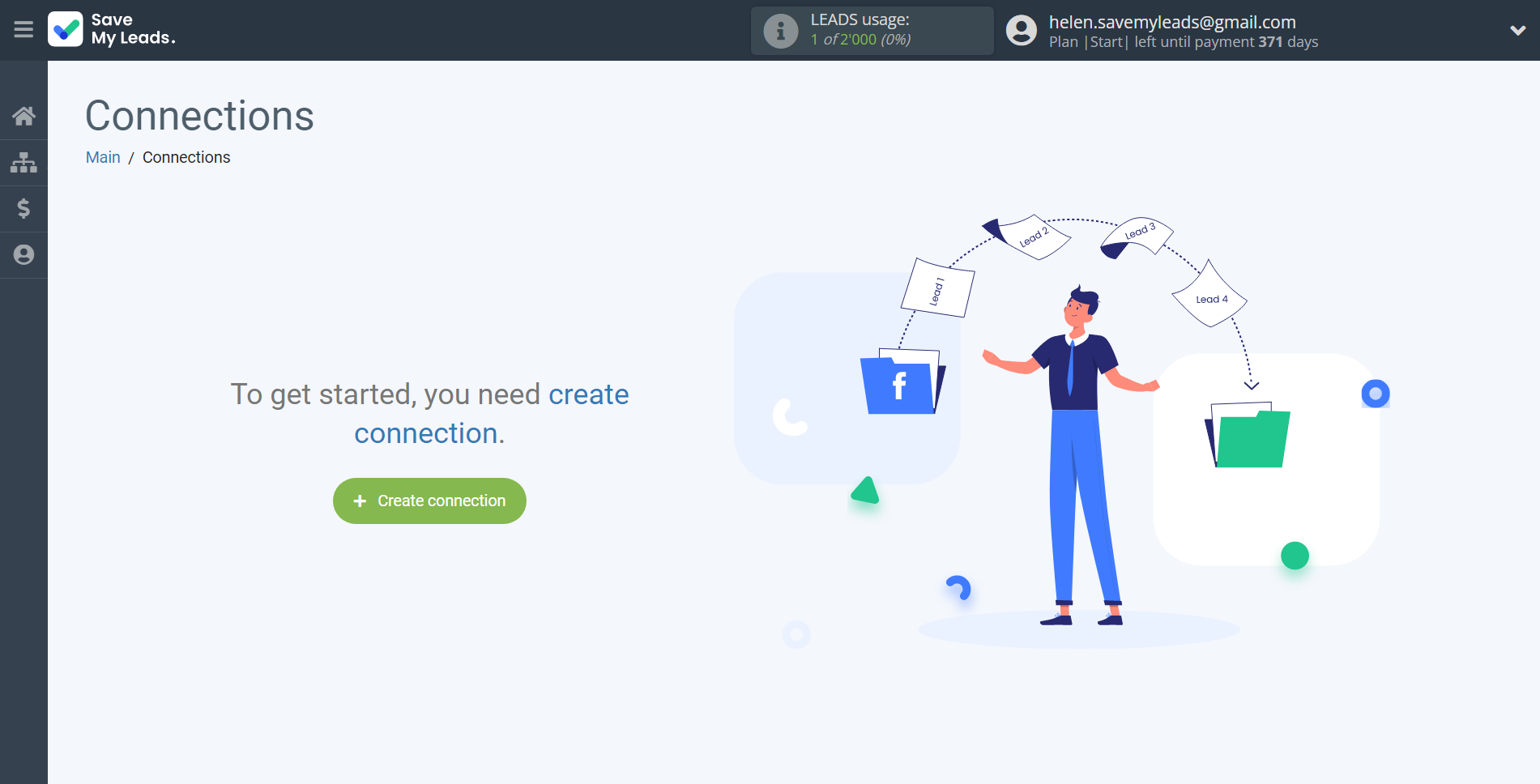
Select a system as the Data Source. In this case, you must specify Webhooks.
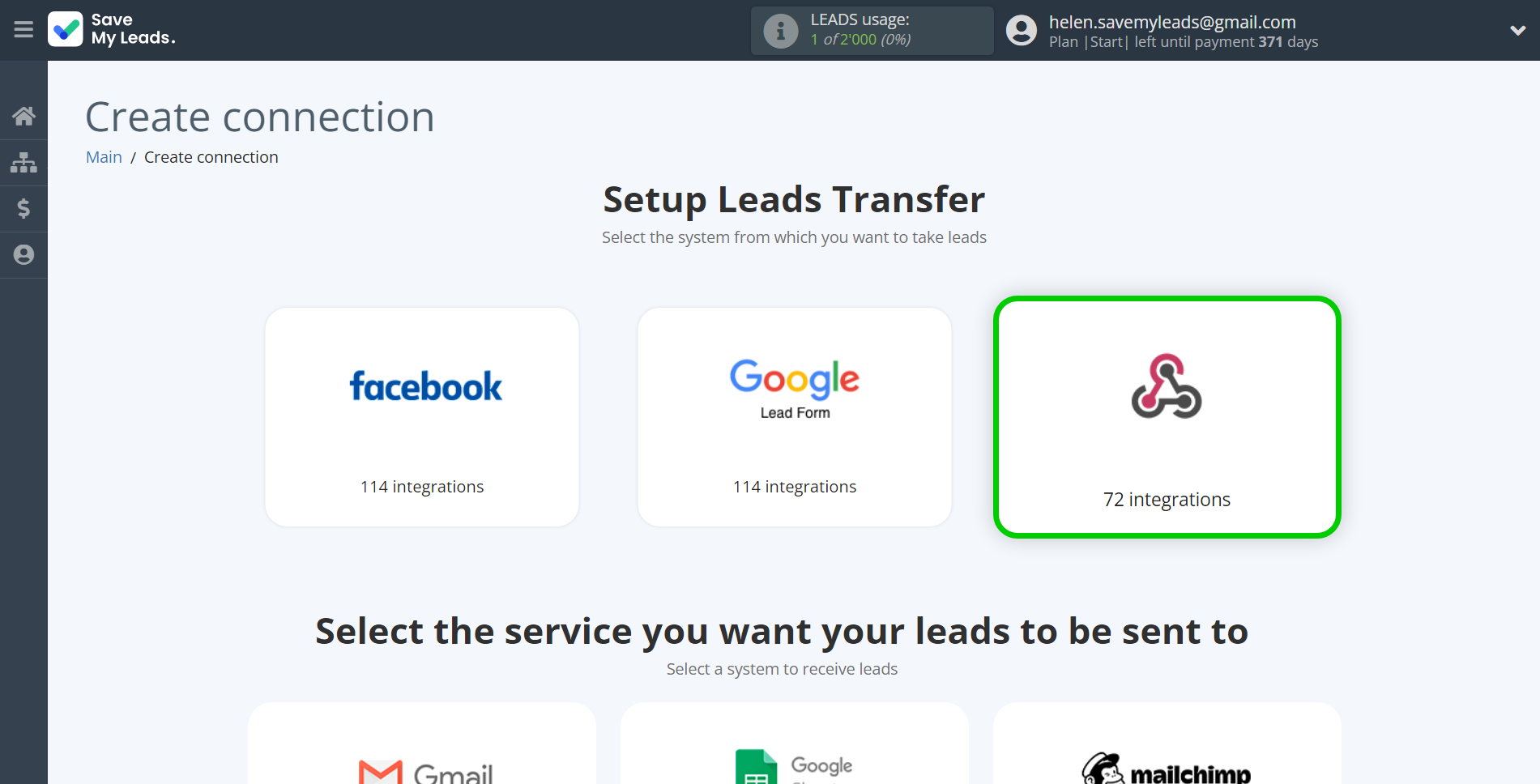
Next, you need to specify the system to which the data from the Webhooks will be transmitted. In this case, you must specify Twilio.
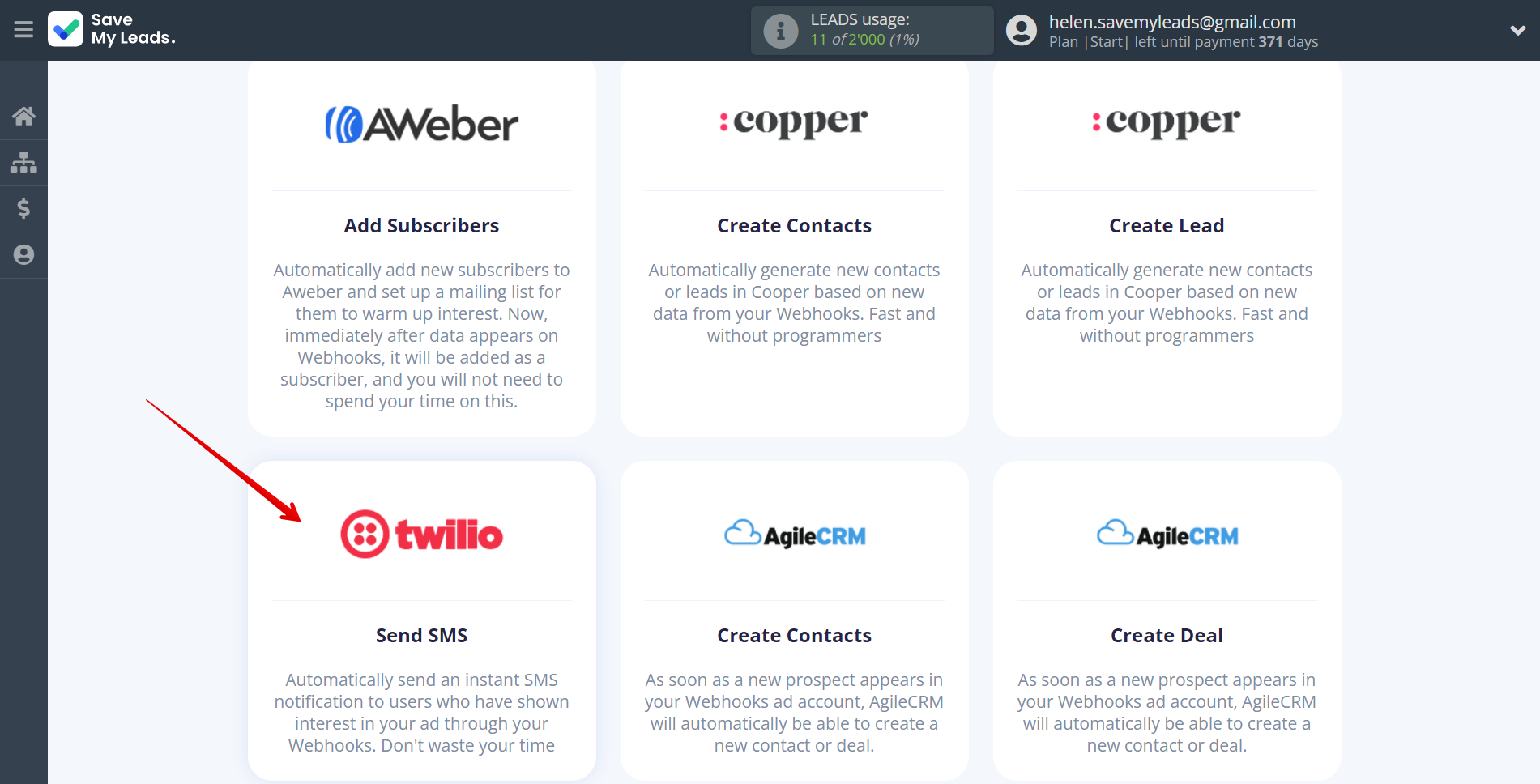
The next step is to select the Webhooks account from which SaveMyLeads will get the data.
If there are no account connected to the system, click "Connect account".
If desired, you can change its name or simply click "Continue".
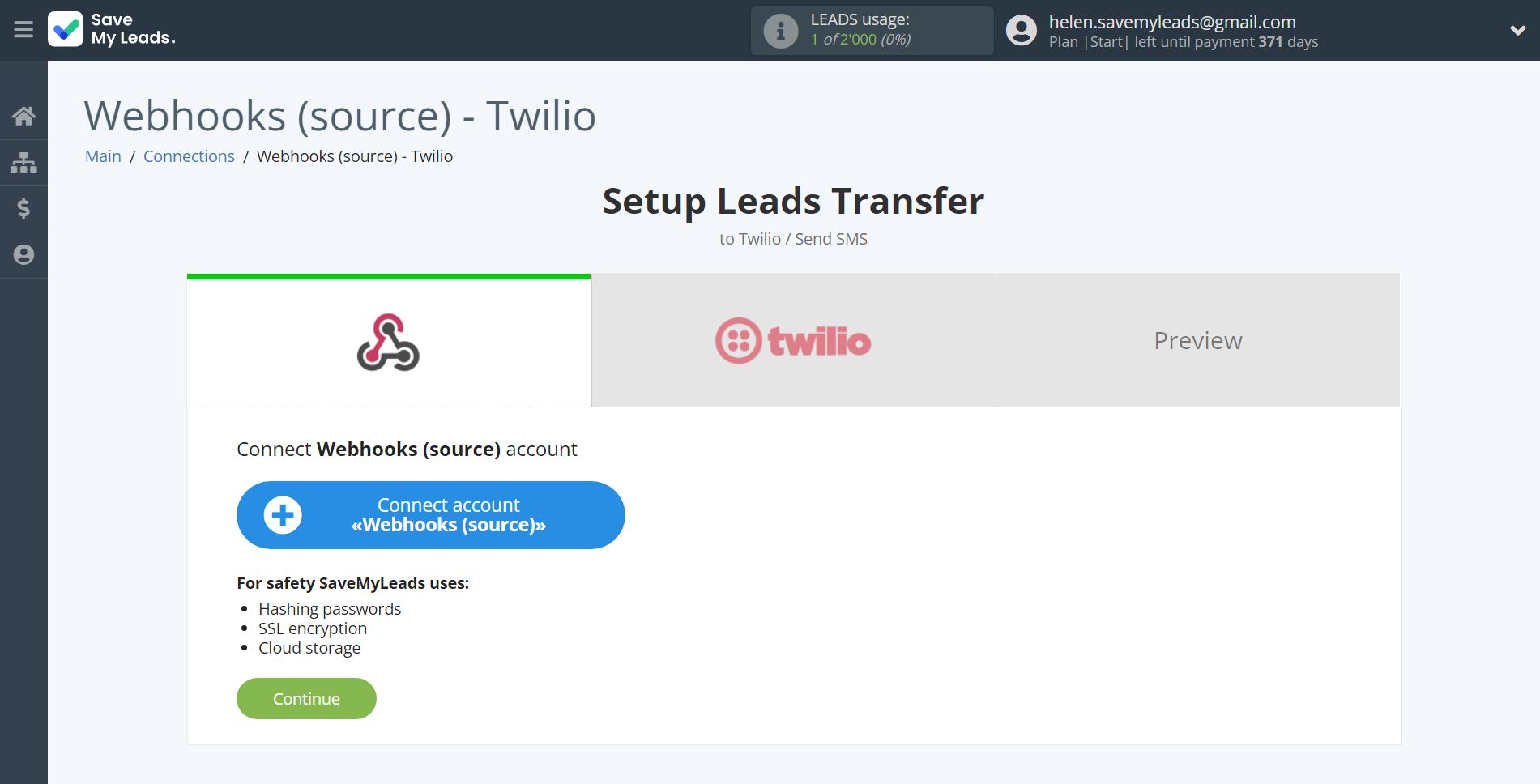
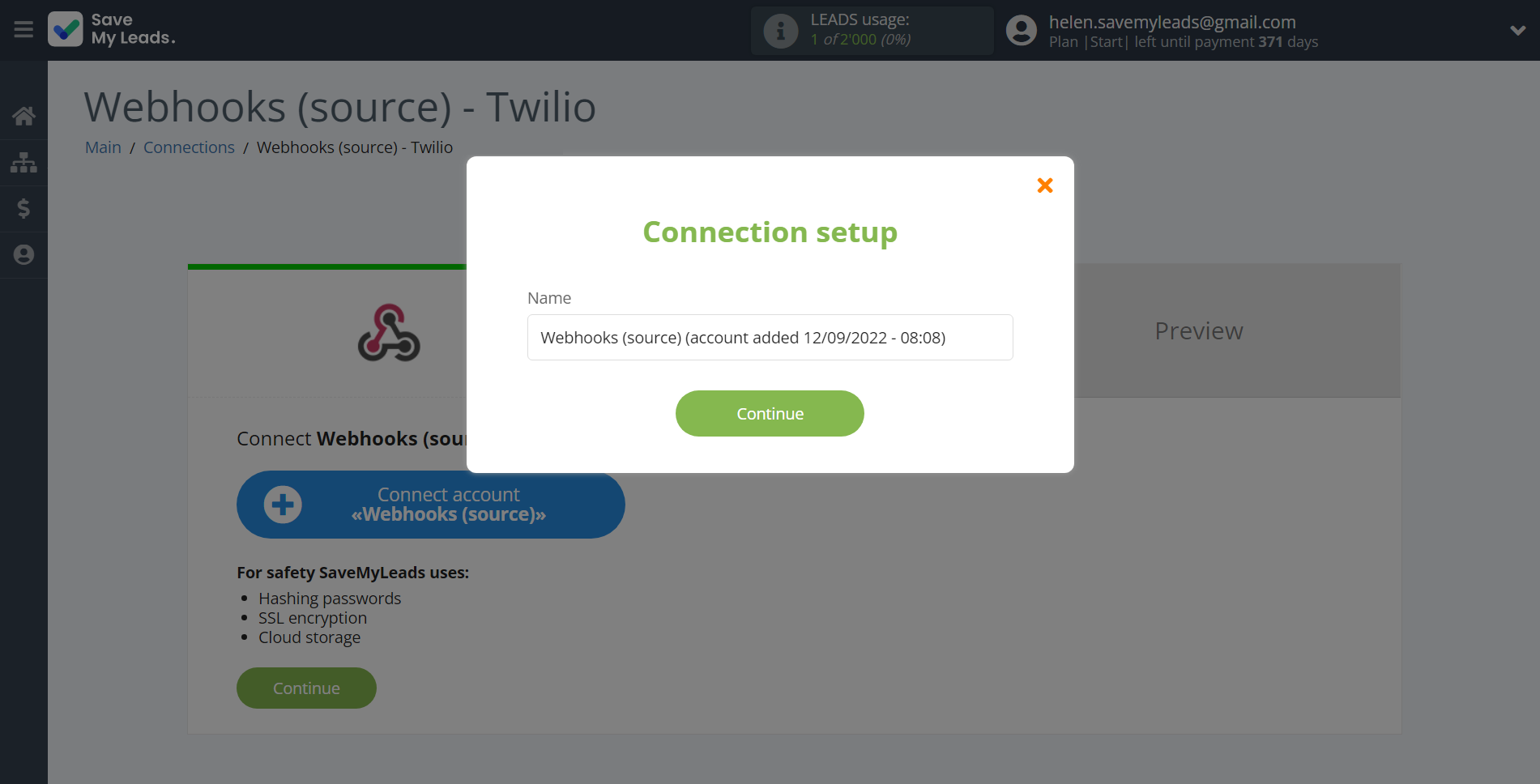
When the connected account is displayed in the "active accounts" list, select it.
Attention! If your account is in the "inactive accounts" list, check your access to this account!
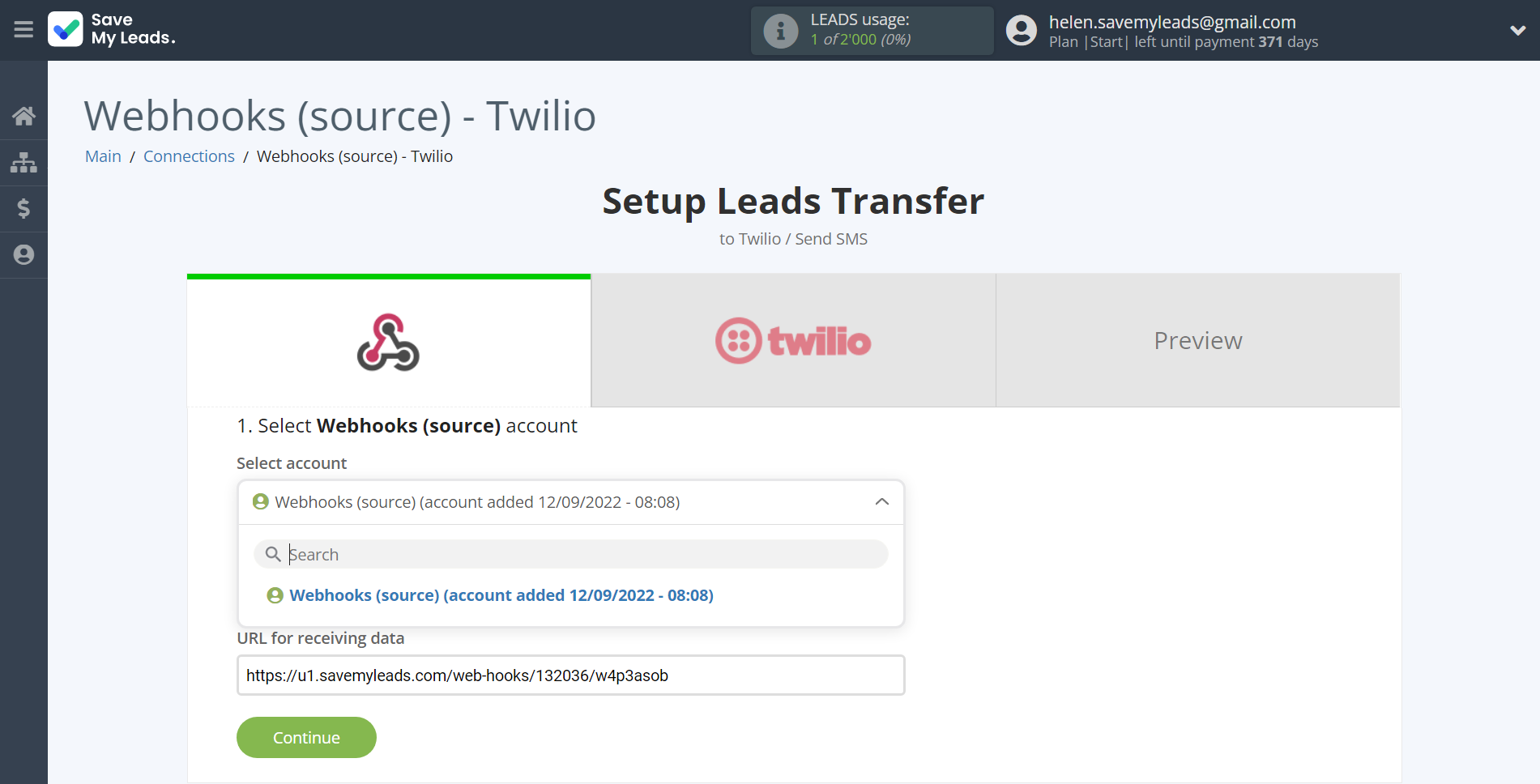
Next, you need to copy the "URL for receiving data", click "Continue" and go to your account, that supports data transfer via Webhooks.
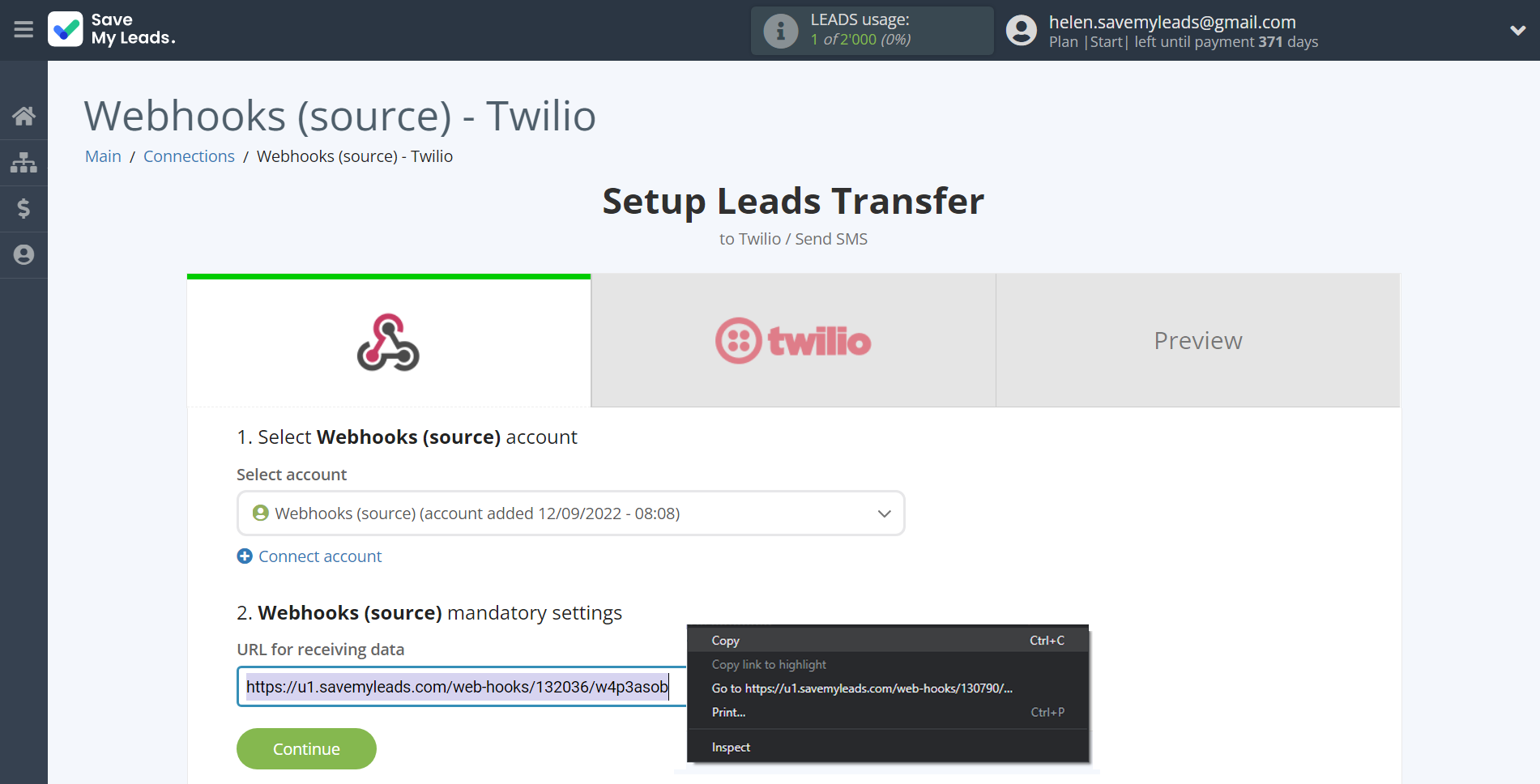
For the example work in this help, we will copy this link and go to the Kajabi account, setup an publication for transferring data via Webhooks.
You can do the same on any other system that supports Webhooks.
Go to the "Sales" - "Offers" tab, then select the publication from which you want to Data Destination.
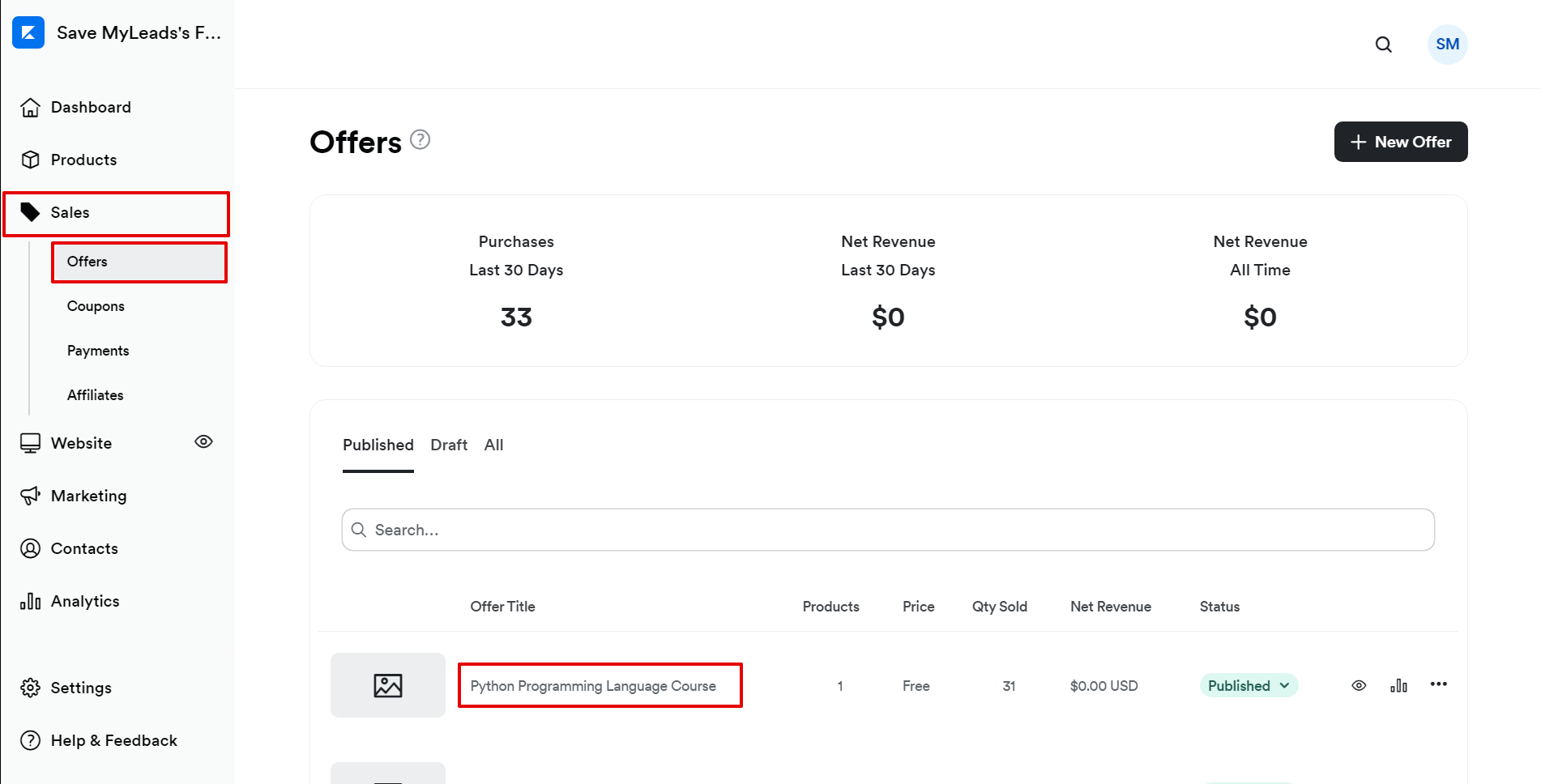
Click on three dots and select "Webhooks".
In the "Purchase Webhook URL" field, paste the link you copied earlier from the SaveMyLeads system. After that, click "Send Test" to create a test event in the Kajabi system.
If you don't see the "Send test" button, click "Save" and go to the "Webhooks" section again.
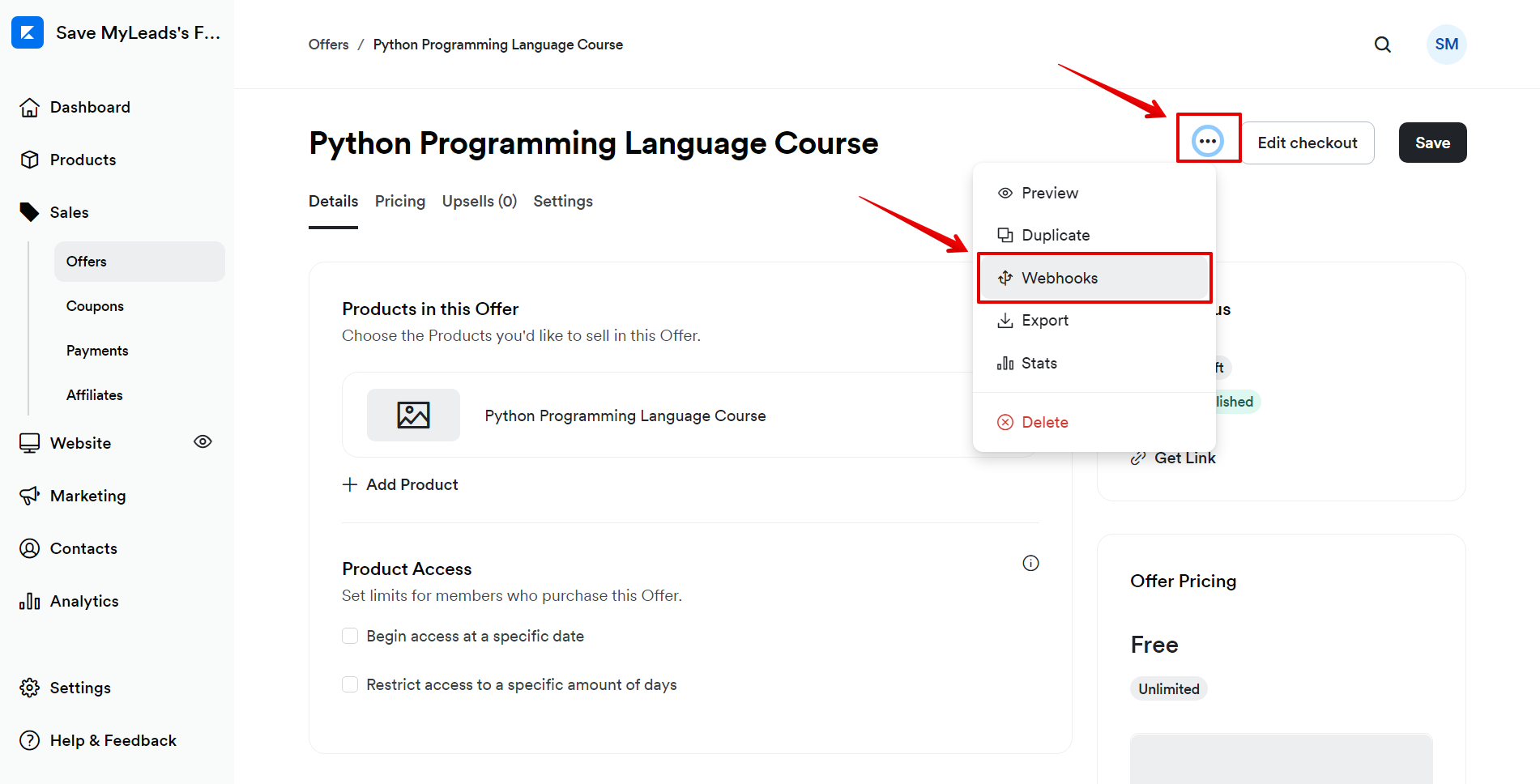
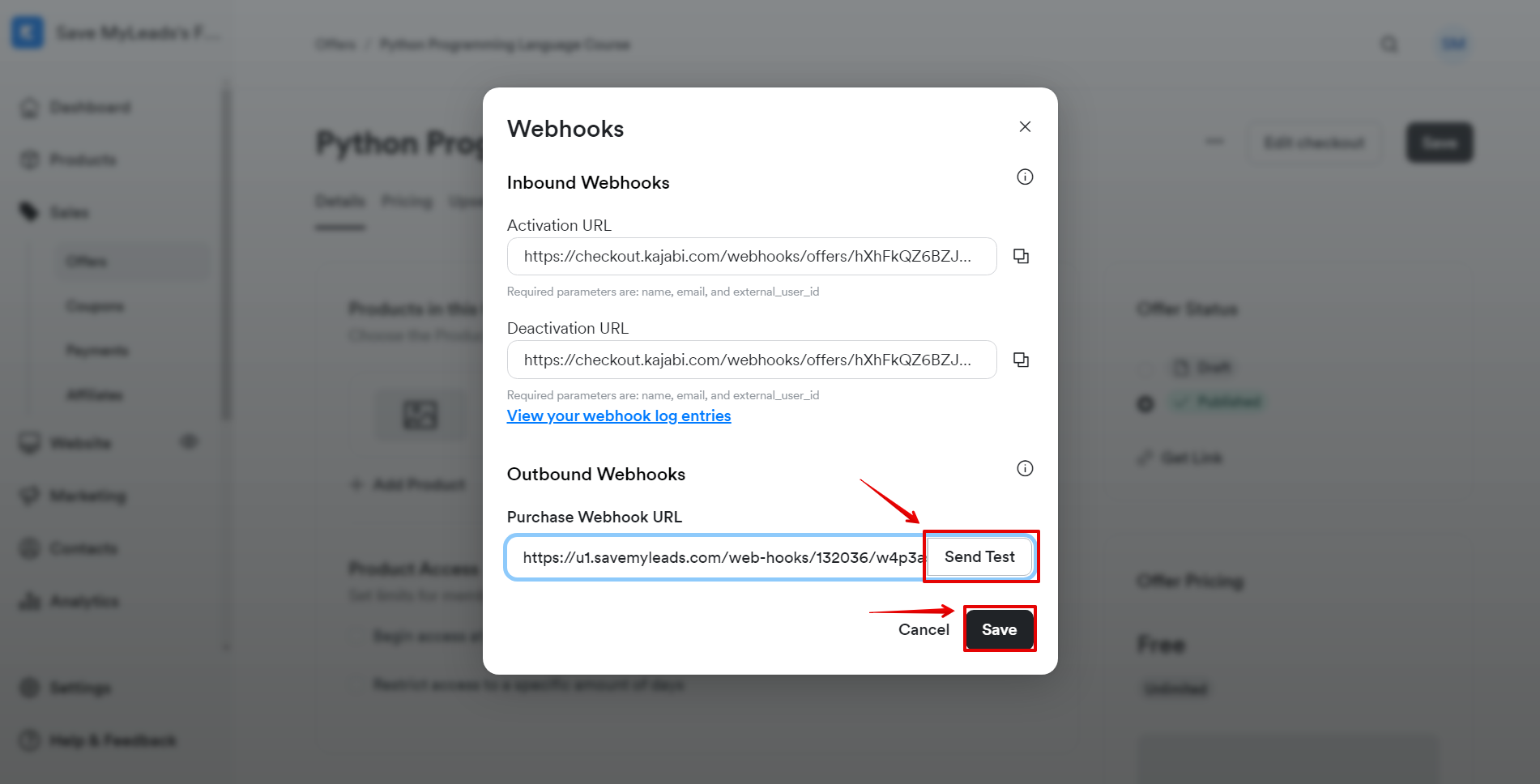
The next step is to select the Twilio account to which the data will be sent.
If there are no accounts connected to the SaveMyLeads system, click "Connect account".
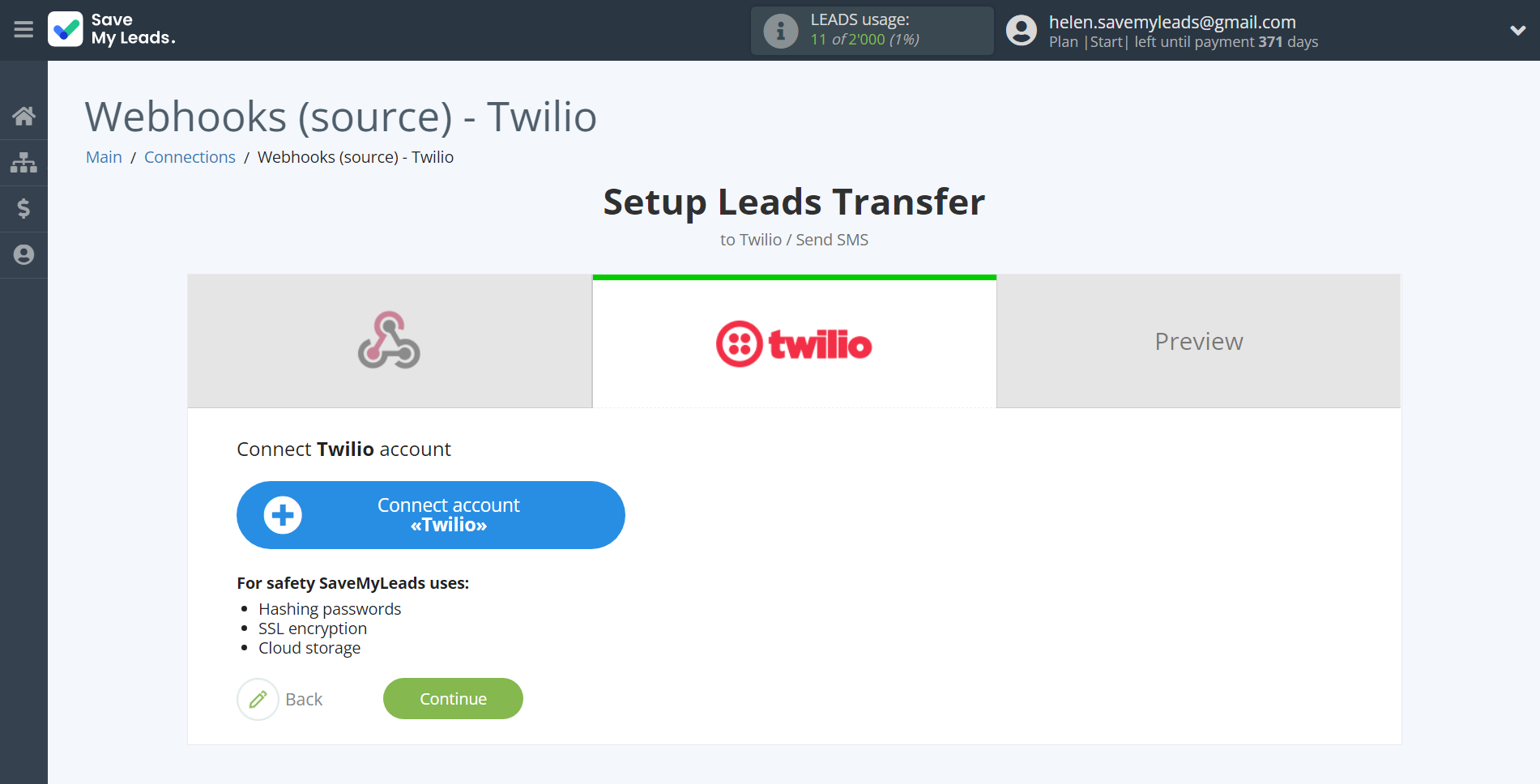
Enter your Twilio account SID and Token from your account.
In order to get this data, go to your Twilio personal account in the Account - API keys & tokens section.
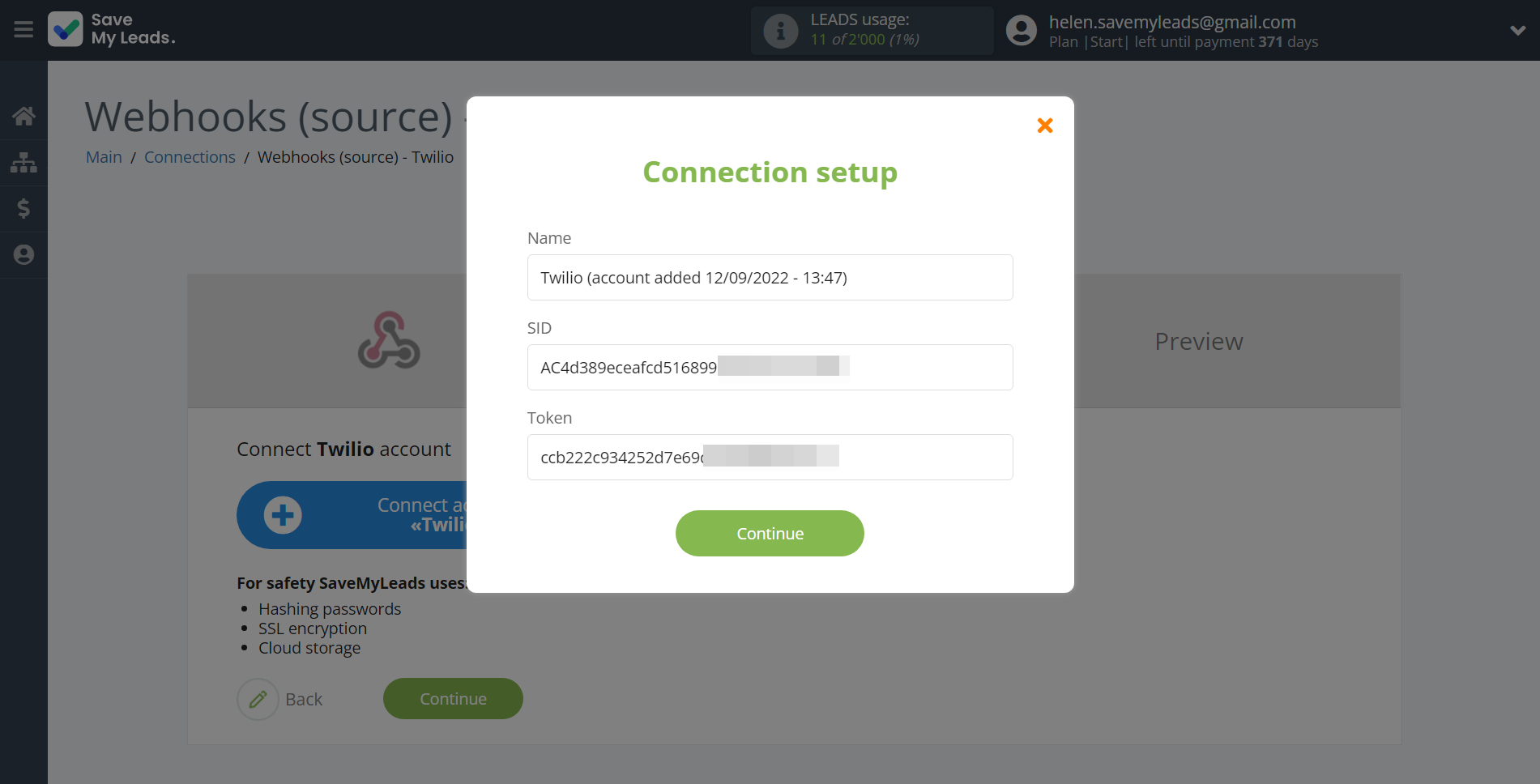
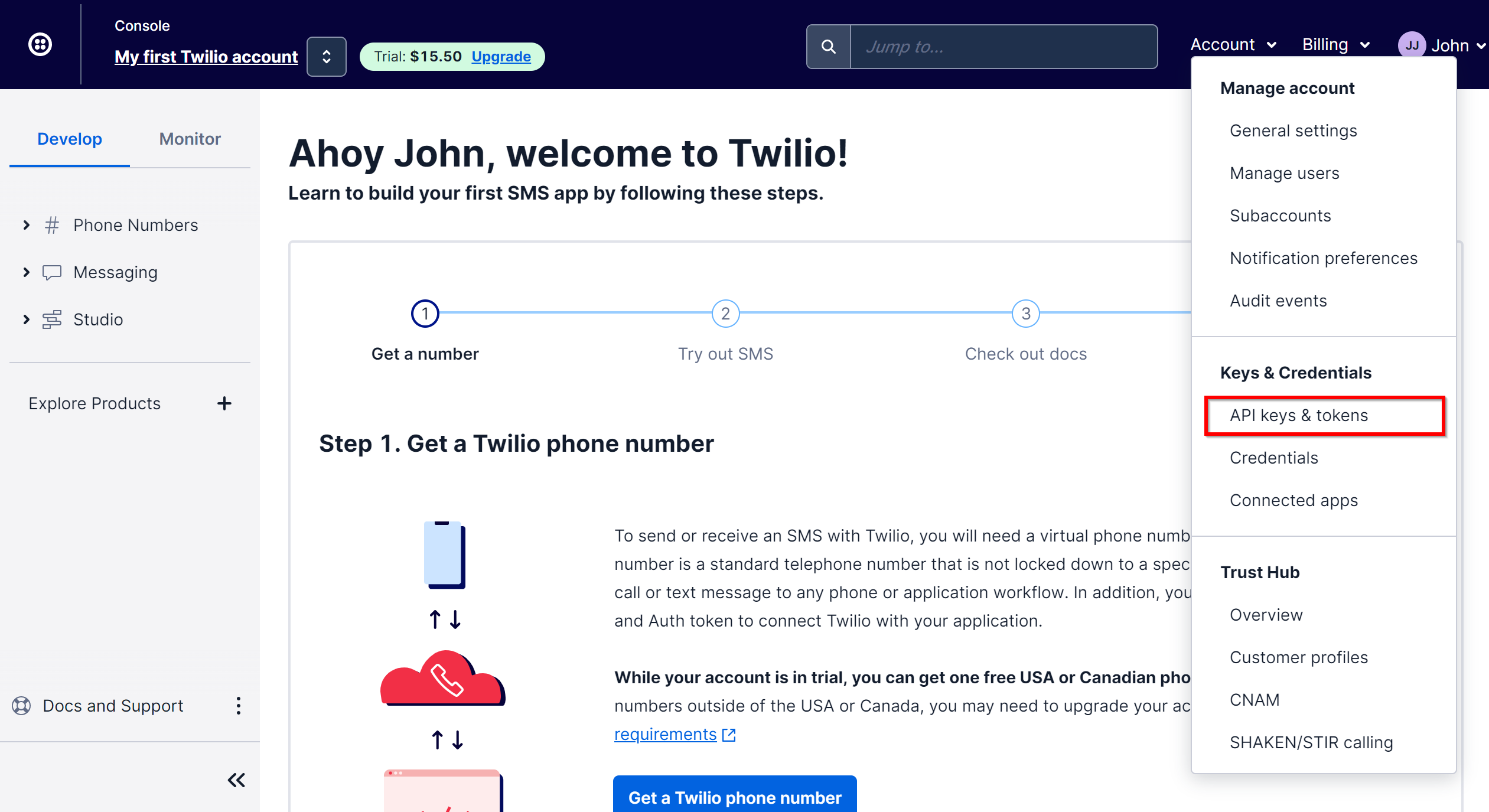
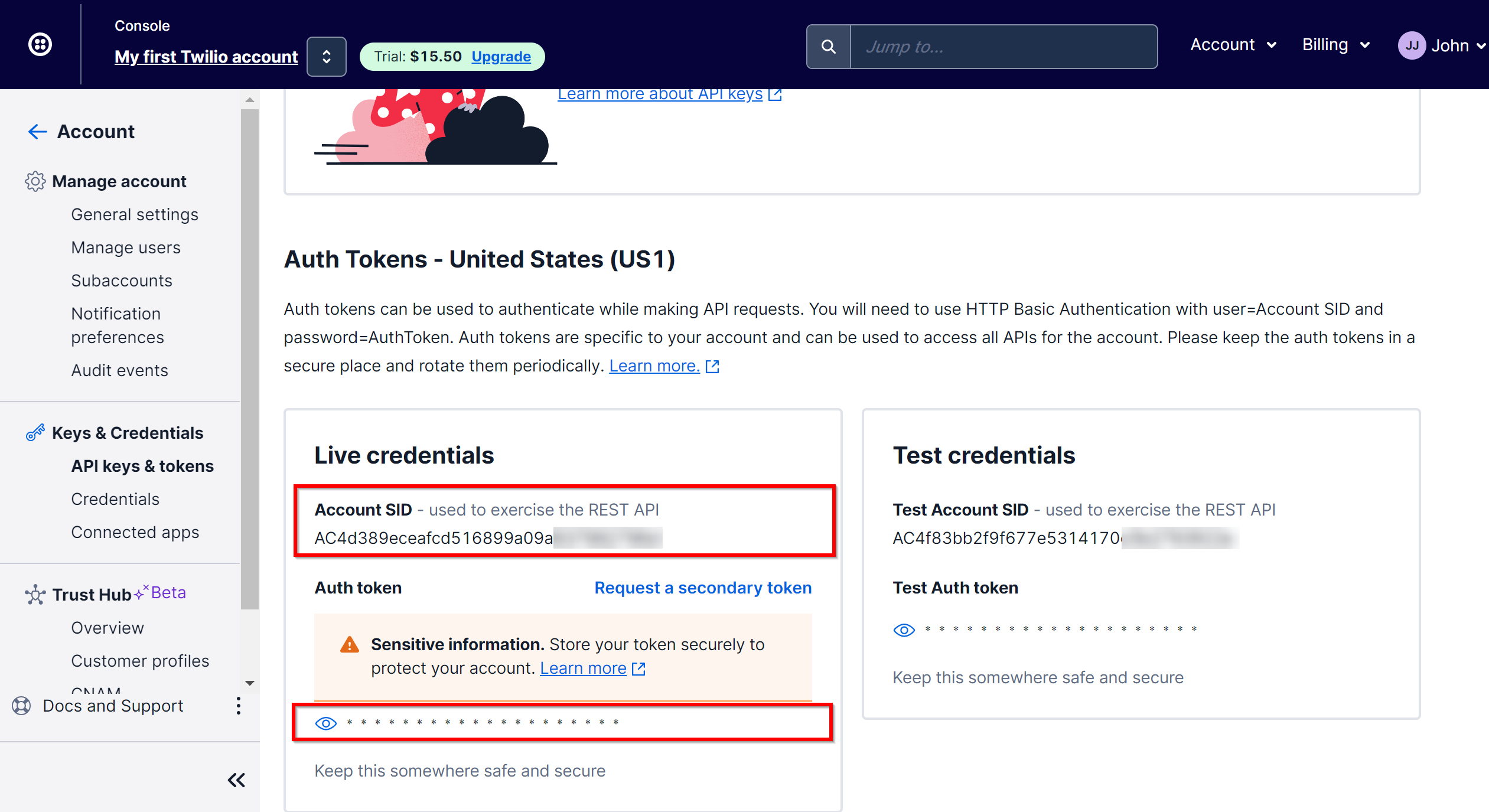
When the connected account is displayed in the "active accounts" list, select it.
Attention! If your account is in the "inactive accounts" list, check your access to this account!
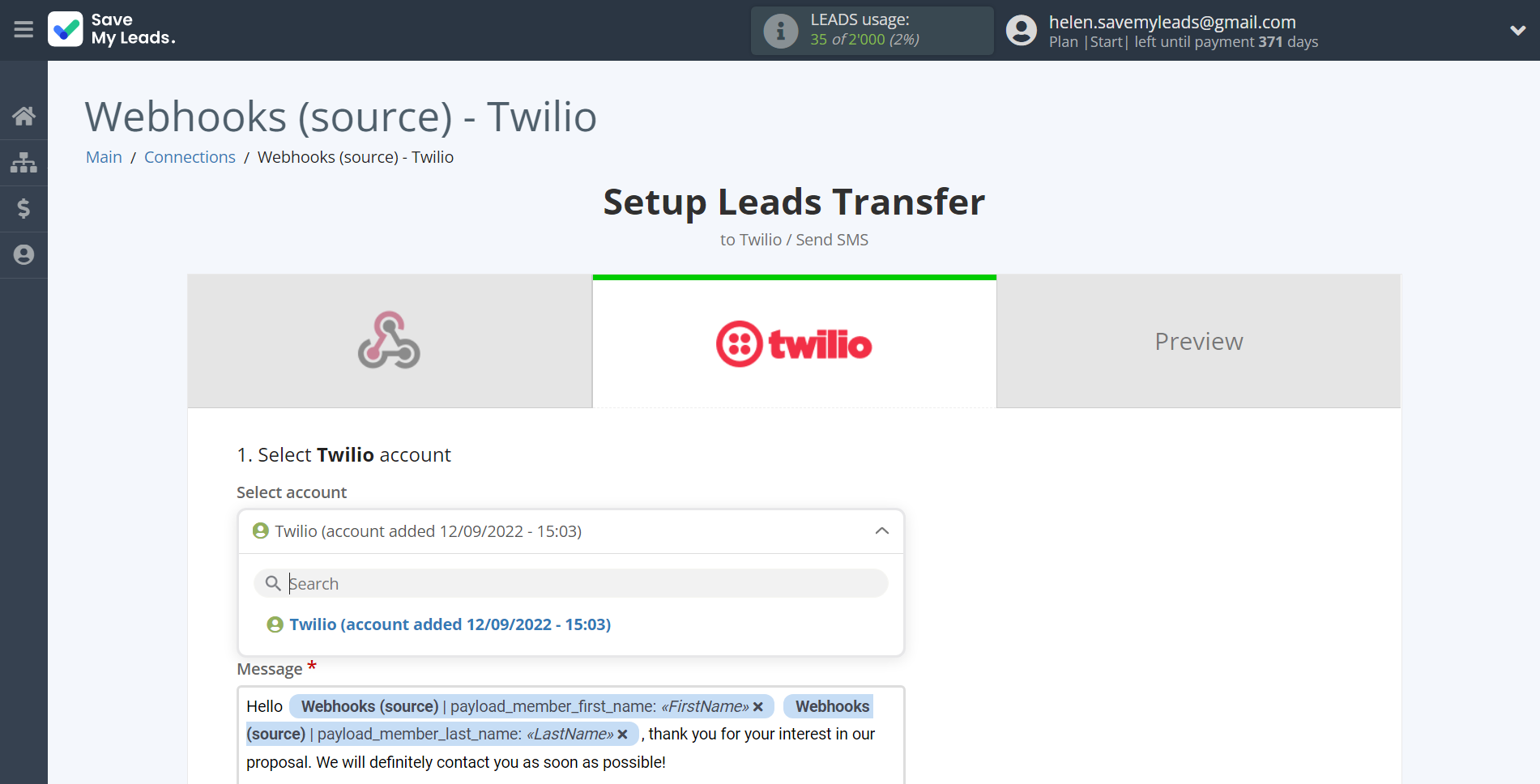
In this section, the fields will be assigned according to the template. You can completely change it or leave it as is.
Now you need to assign variables from the Data Source to the Twilio fields you need.
You also need to specify the alpha name of the sender that you have registered or the one that is set by default - WASPA DNC.
Note that you can pass not only variables from the source, but also combine them with system data such as date, time, month, year, and day, if necessary.
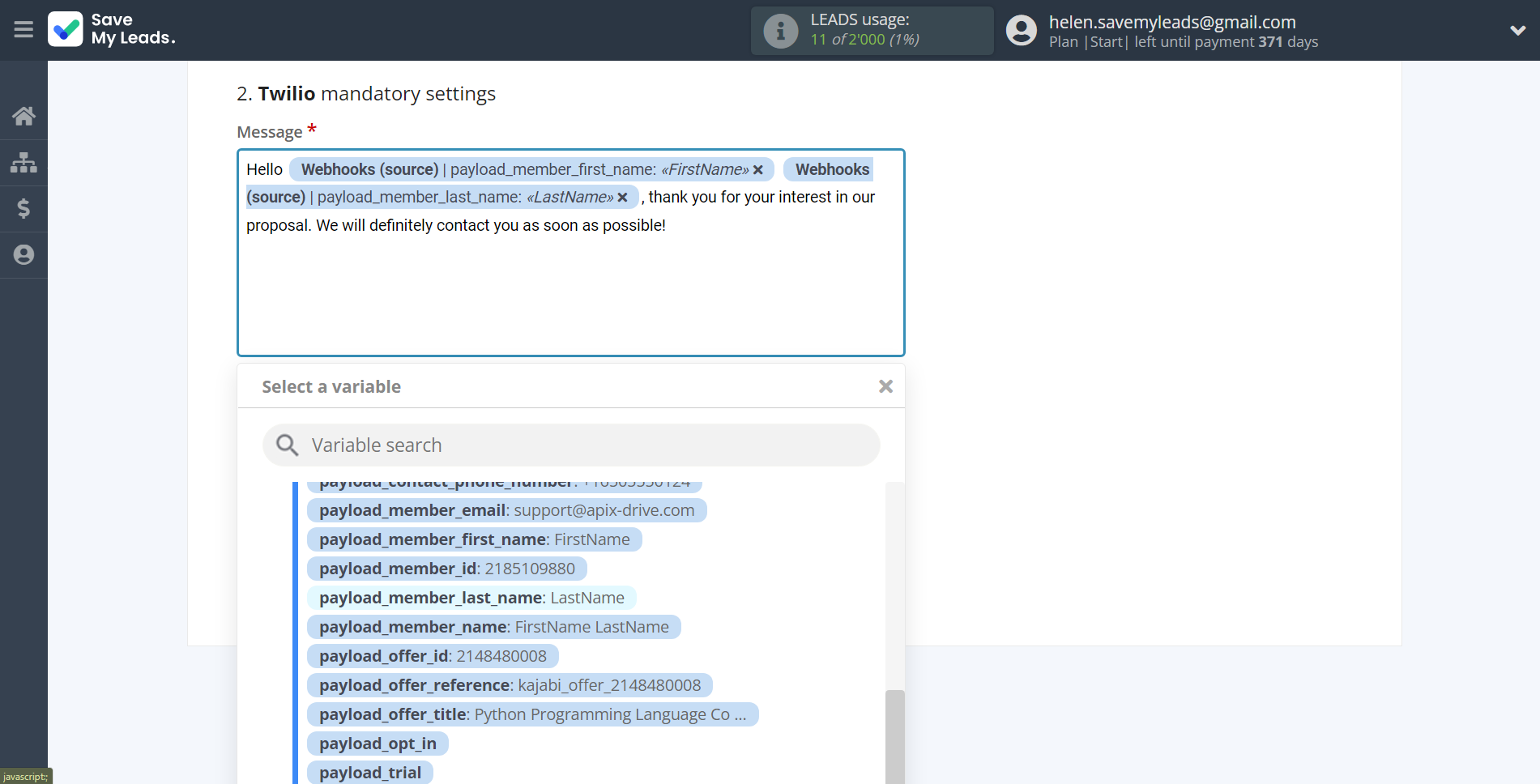
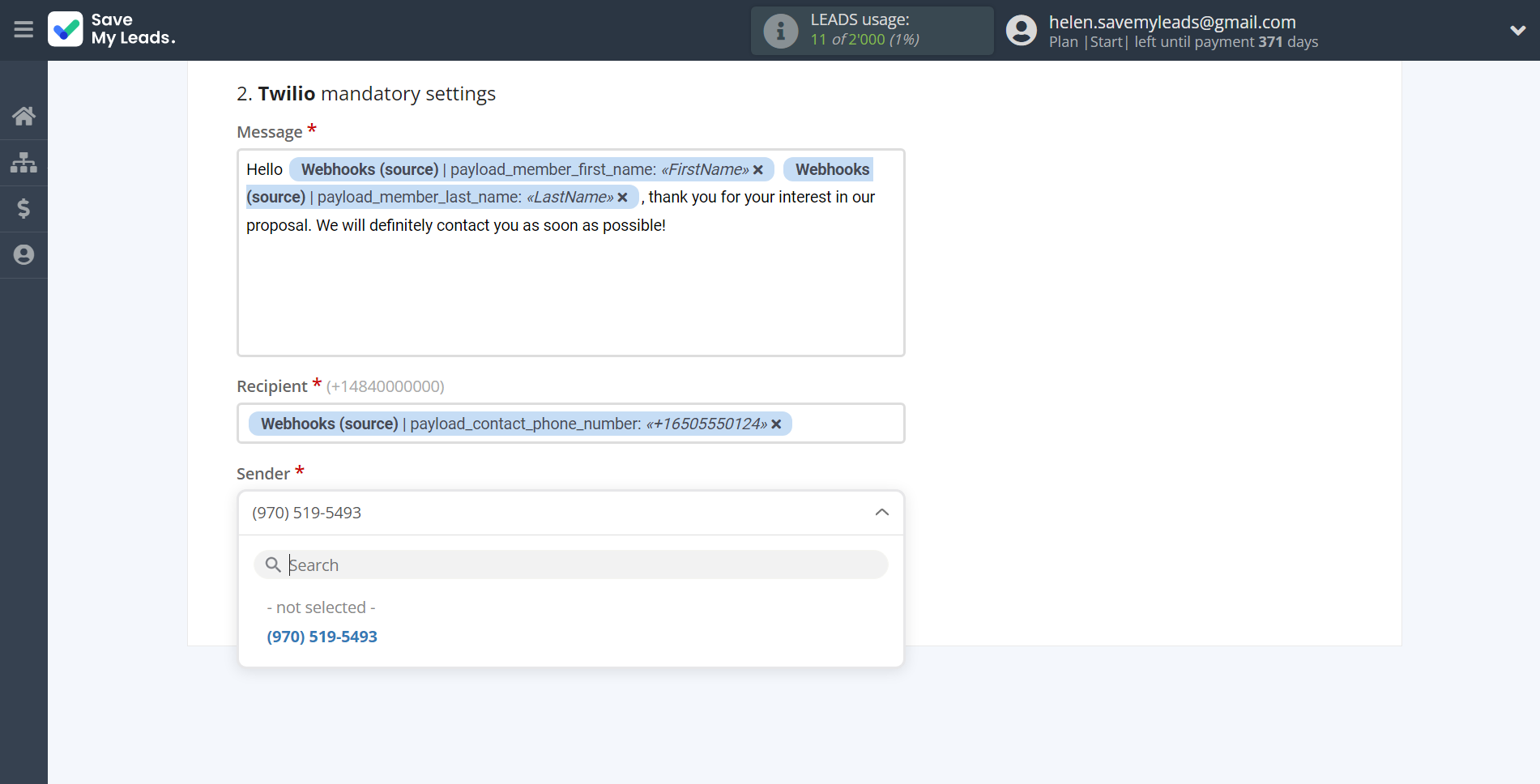
Now
see the test data that will be send to Twilio.
Click "Send test data to Twilio" and go to the Twilio to check the result.
If something does not suit you - click "Back" and go back one step.
If everything suits you, click "Finish setup" to continue the setup.
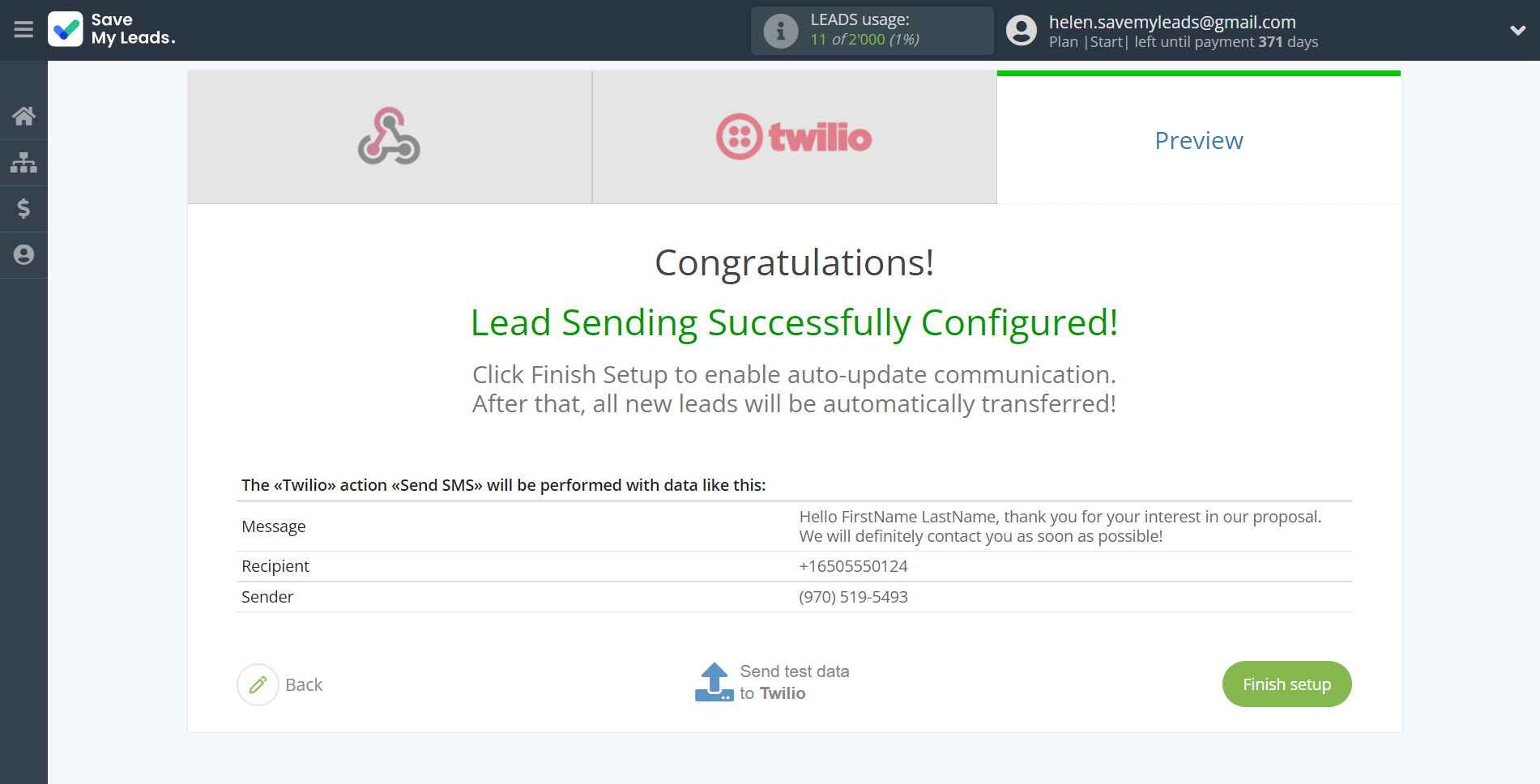
On the main screen, click on the gear icon to select name of the connection and select a group for it, if necessary.
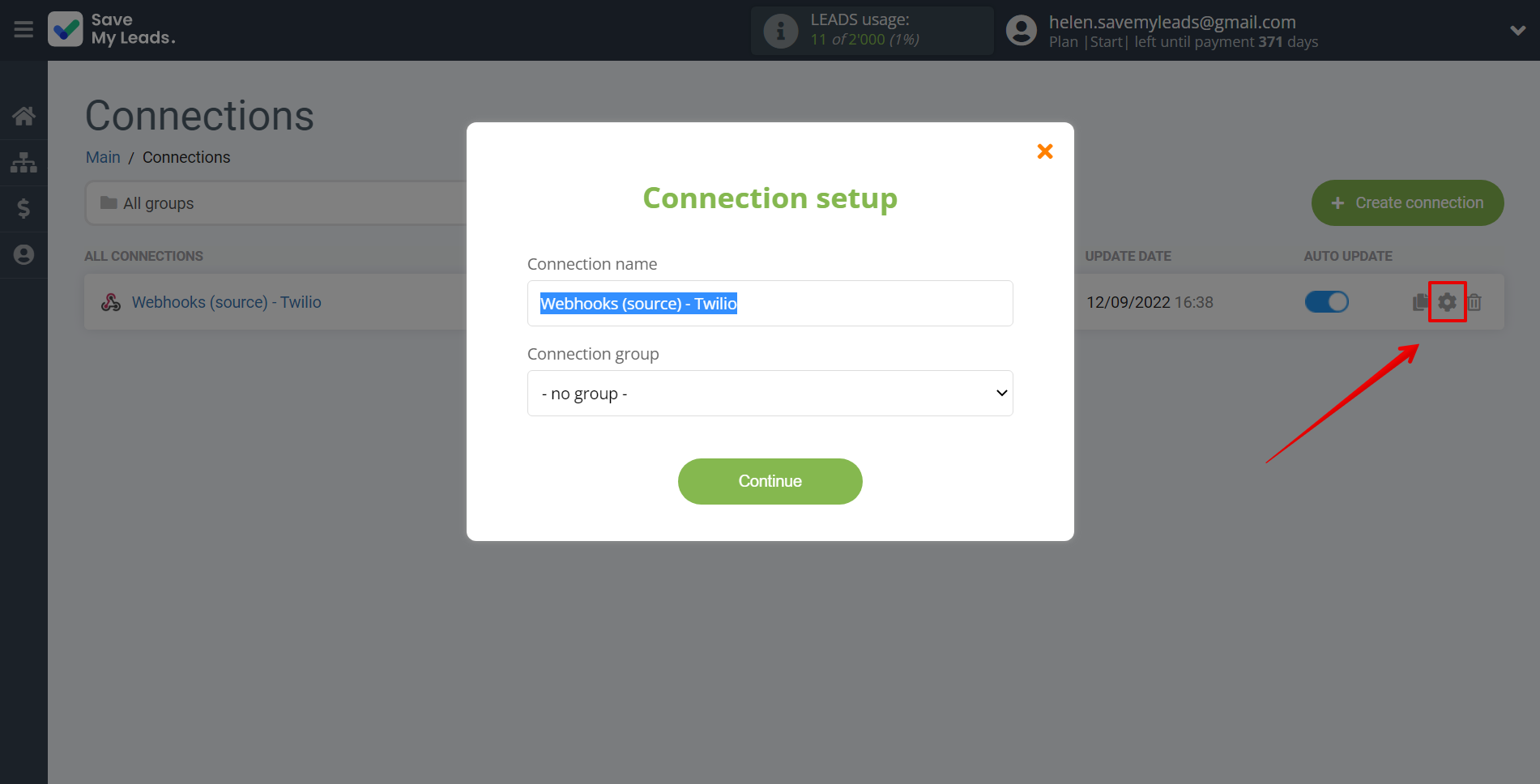
When the slider is in the position as shown in the picture - auto-update works. If you want to disable communication, click this slider.
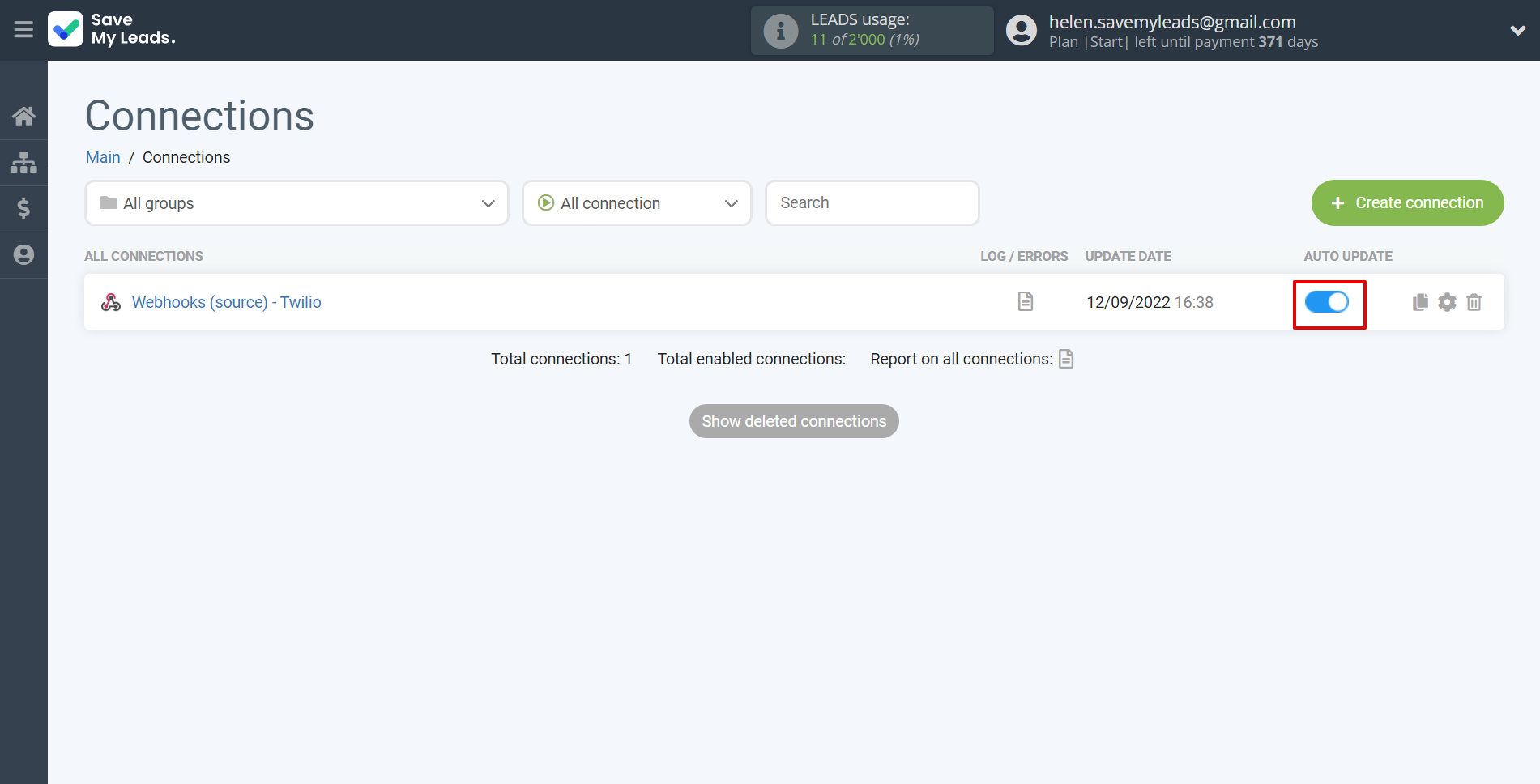
This completes the integration setup between Webhooks with Twilio! See how easy it is!?
Now you don't have to worry, SaveMyLeads will do everything on its own!