How to Connect Facebook with Worksection
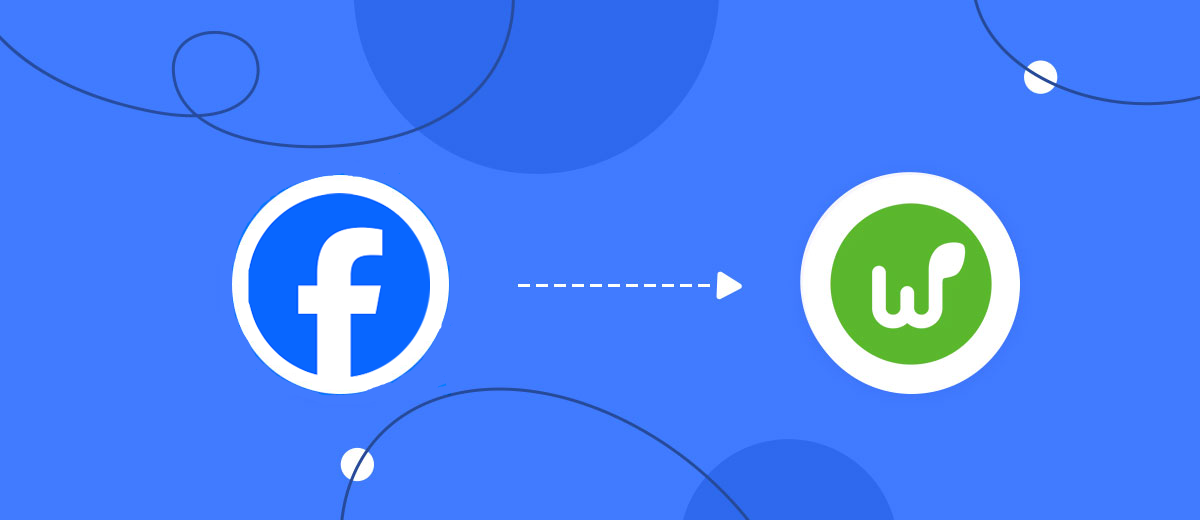
The integration will allow you to get new leads from Facebook and transfer them to Worksection for create task. This way you can automate the process of processing data from the Facebook using Worksection as efficiently as possible.
Let's go through the entire Facebook with Worksection setup steps together!
Navigation:
1. What will integration Facebook with Worksection do?
2. How to connect Facebook account?
3. How to connect Worksection account?
4. How to setup data transfer from Facebook to Worksection?
5. An example of the data that will be sent to your Worksection.
6. Auto-update.
To start setup new connection, click "Create connection".
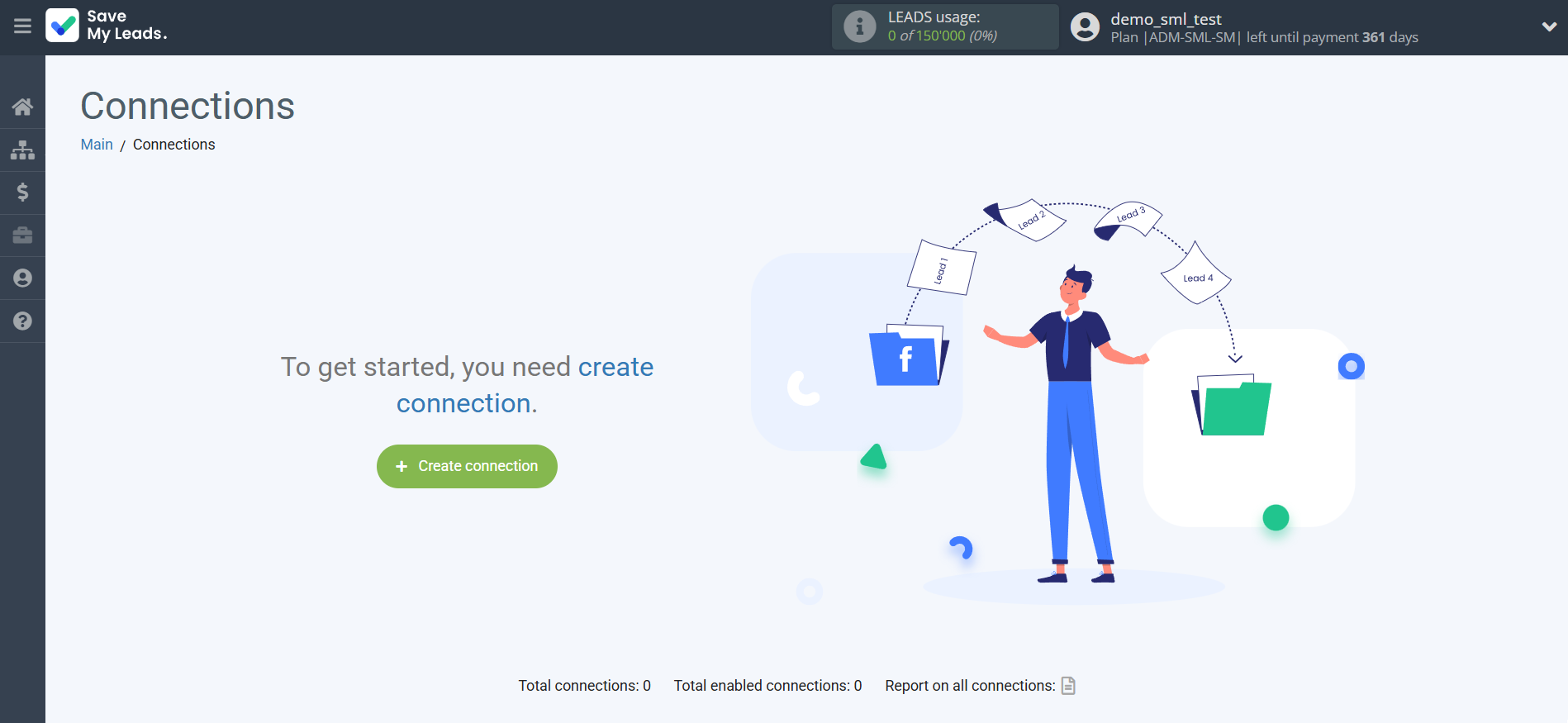
Select a system as the Data Source. In this case, you must specify the Facebook.
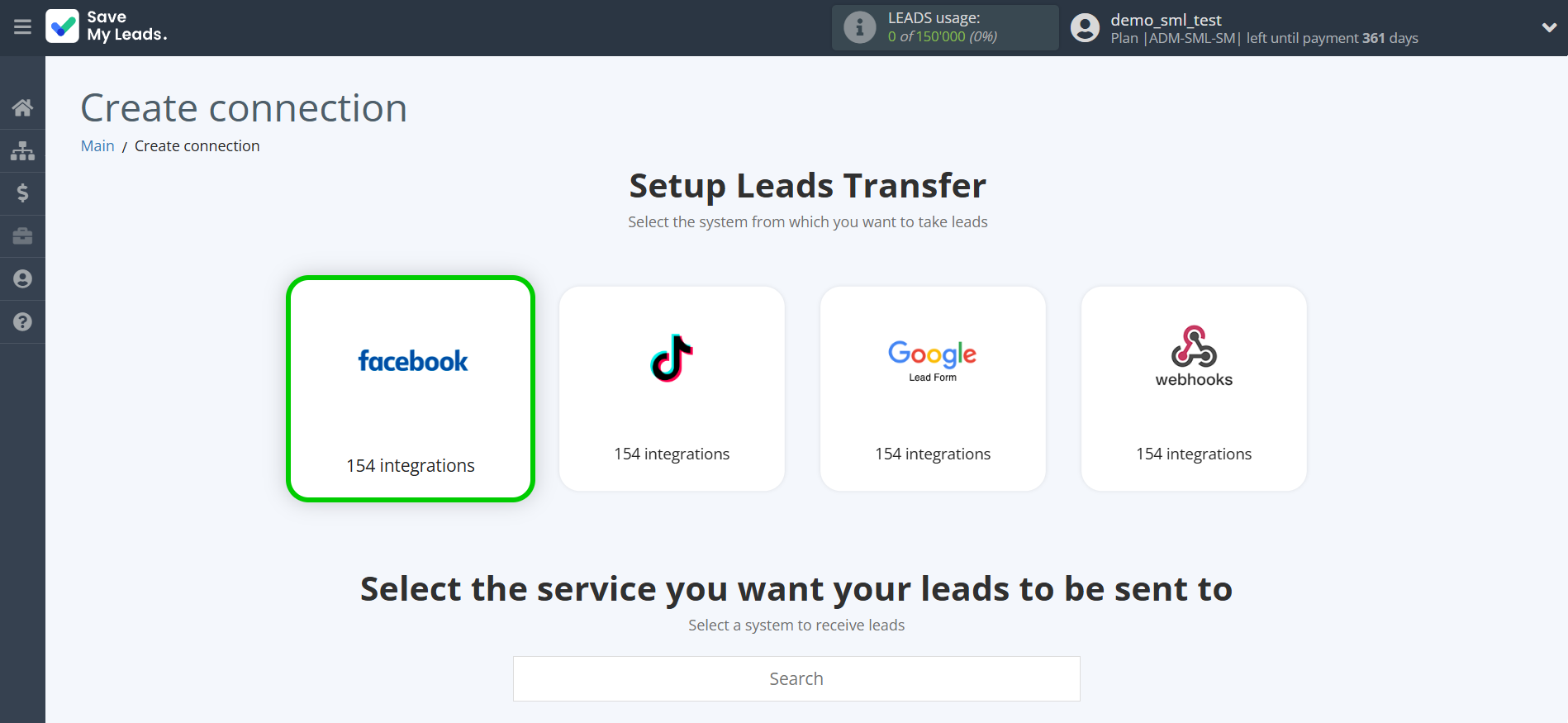
Next, you need to specify the system to which the data from the Facebook will be transferred. In this case, you must specify Worksection.
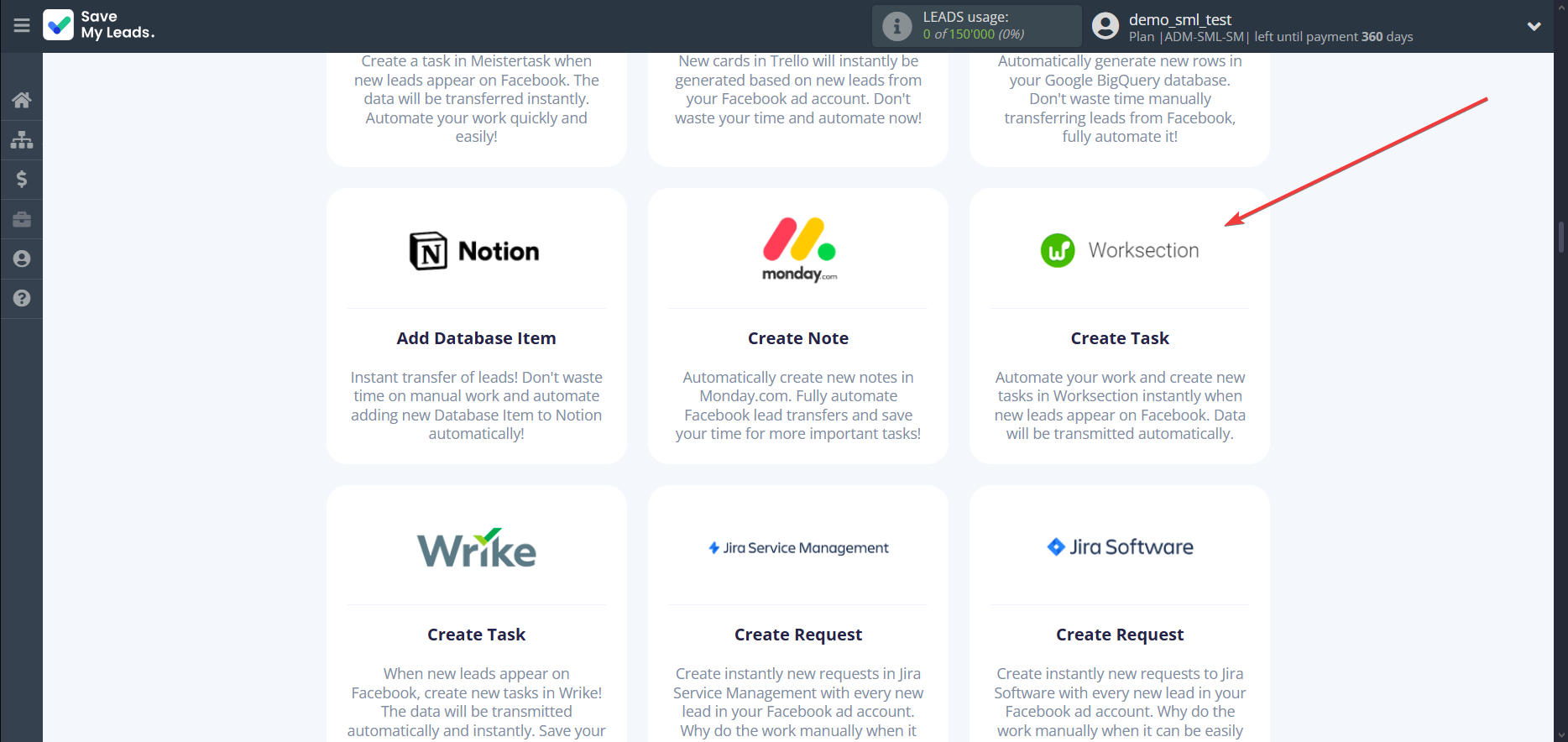
The next step is to select Facebook account from which SaveMyLeads get leads.
If there are no accounts connected to the system, click "Connect account".
Enter your email and password and give all access to work with this account.
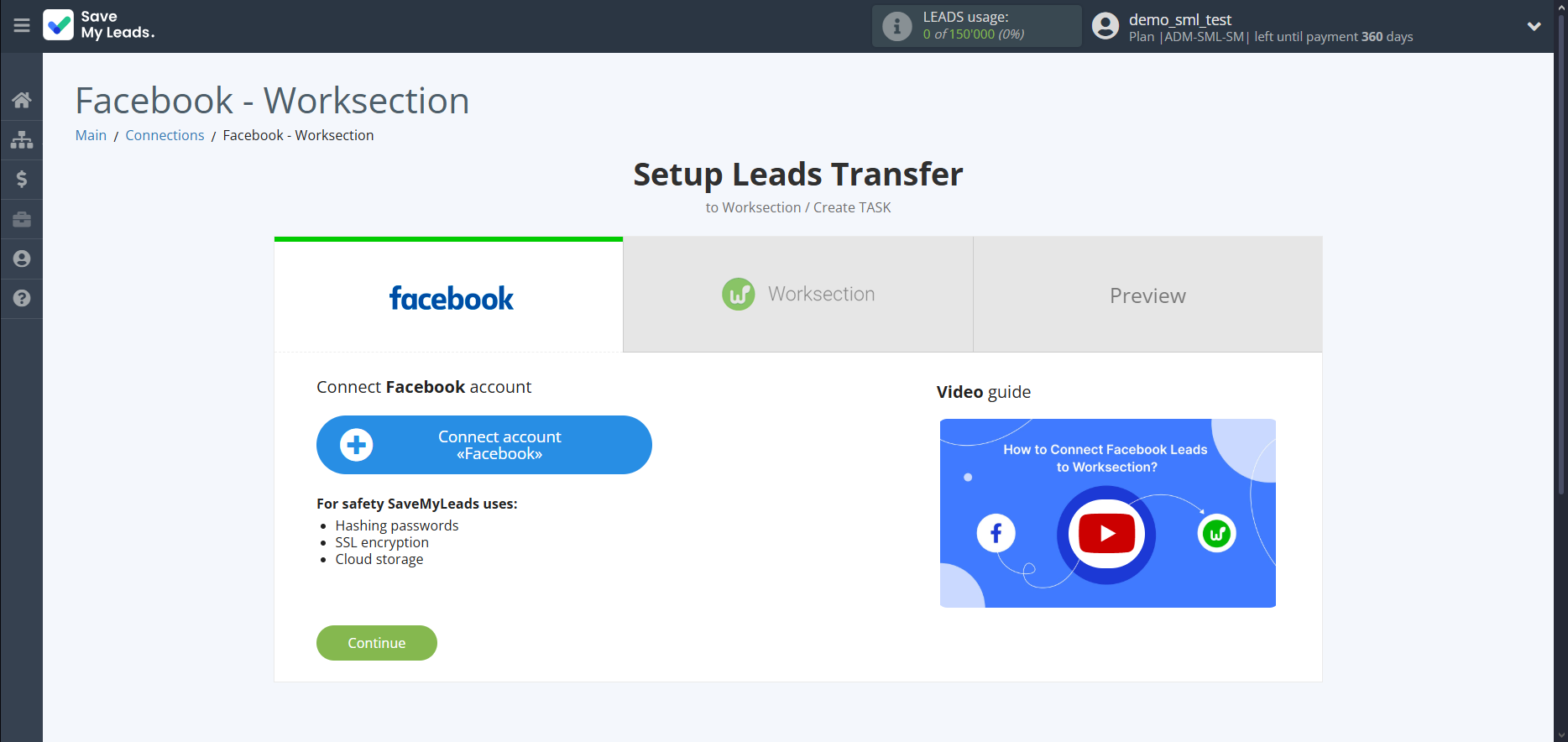
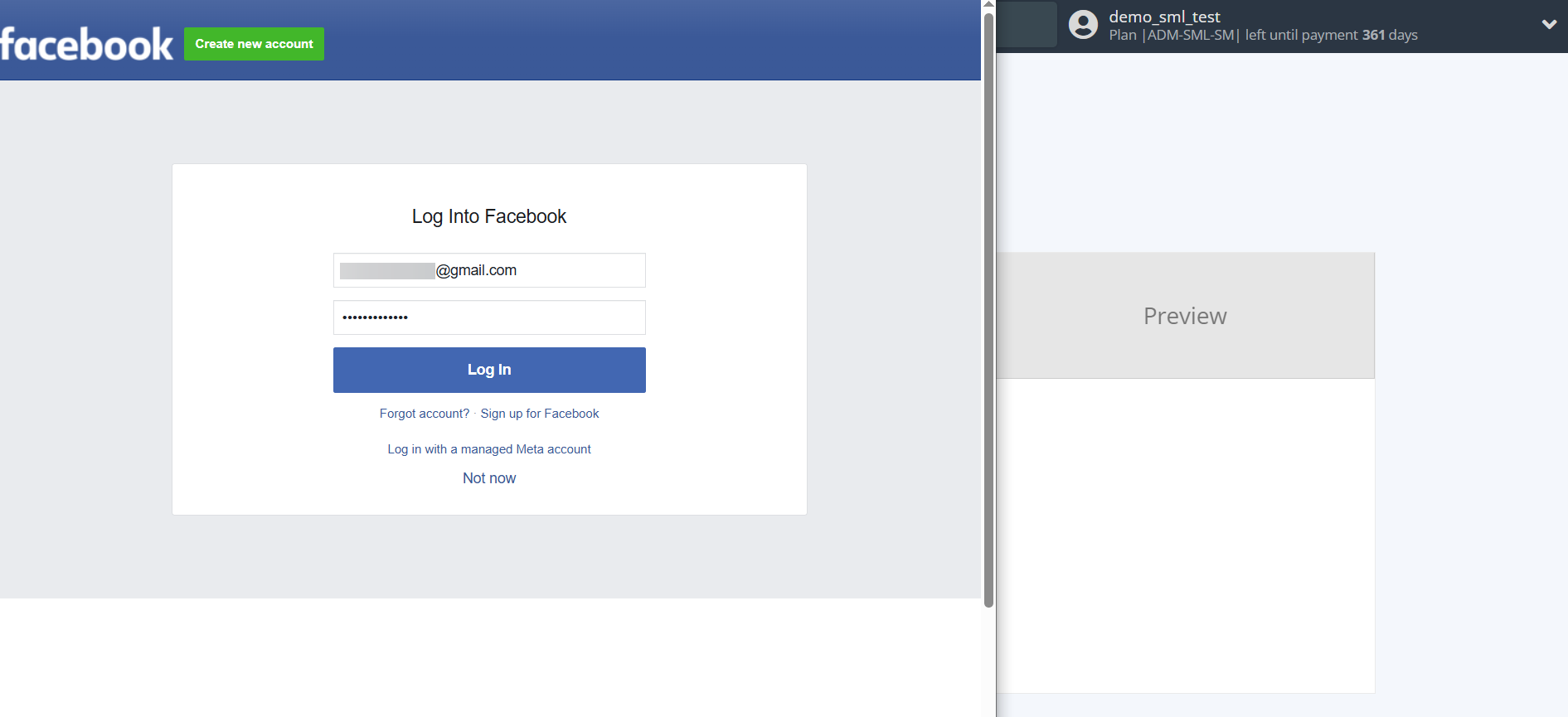
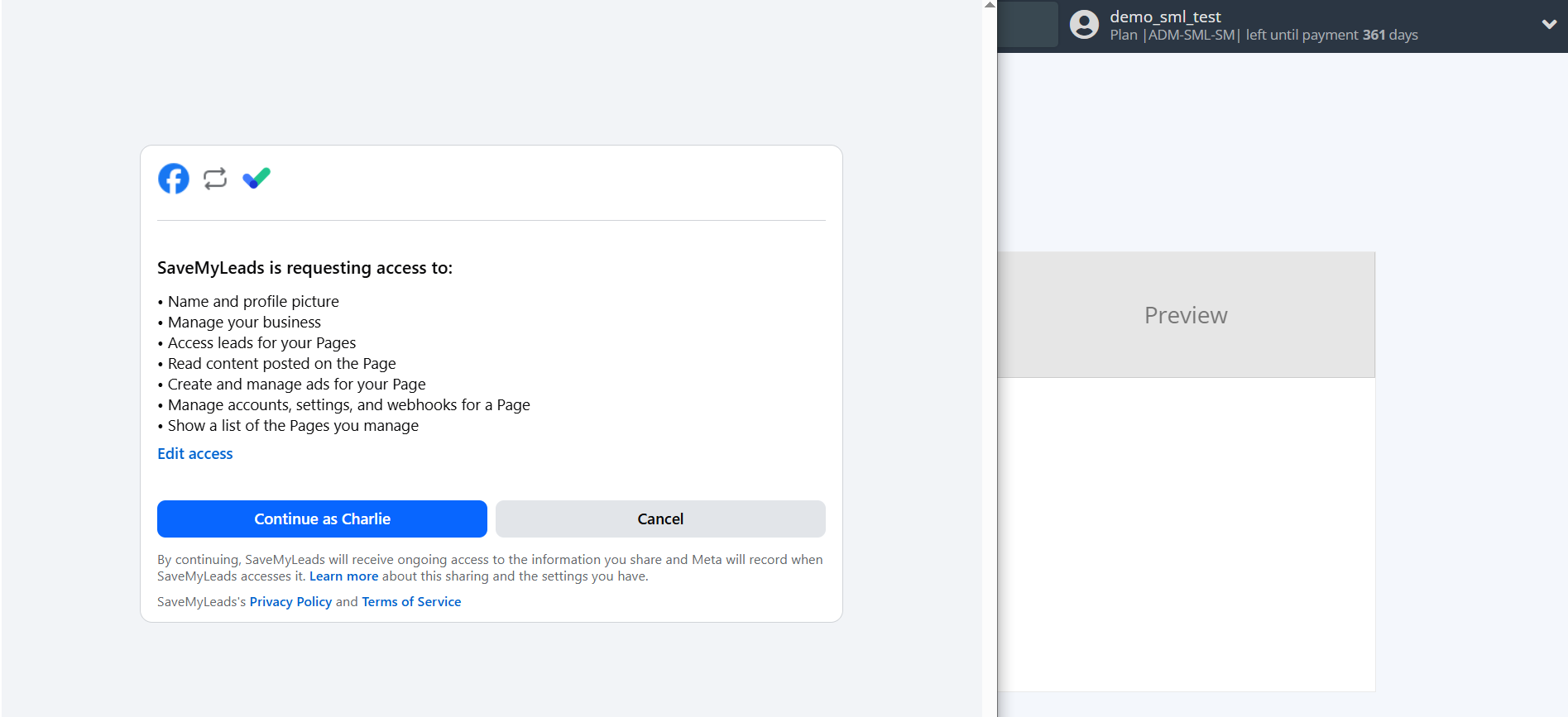
When the connected account is displayed in the "active accounts" list, select it for further work.
Attention! If your account is in the "inactive accounts" list, check your access to this account!
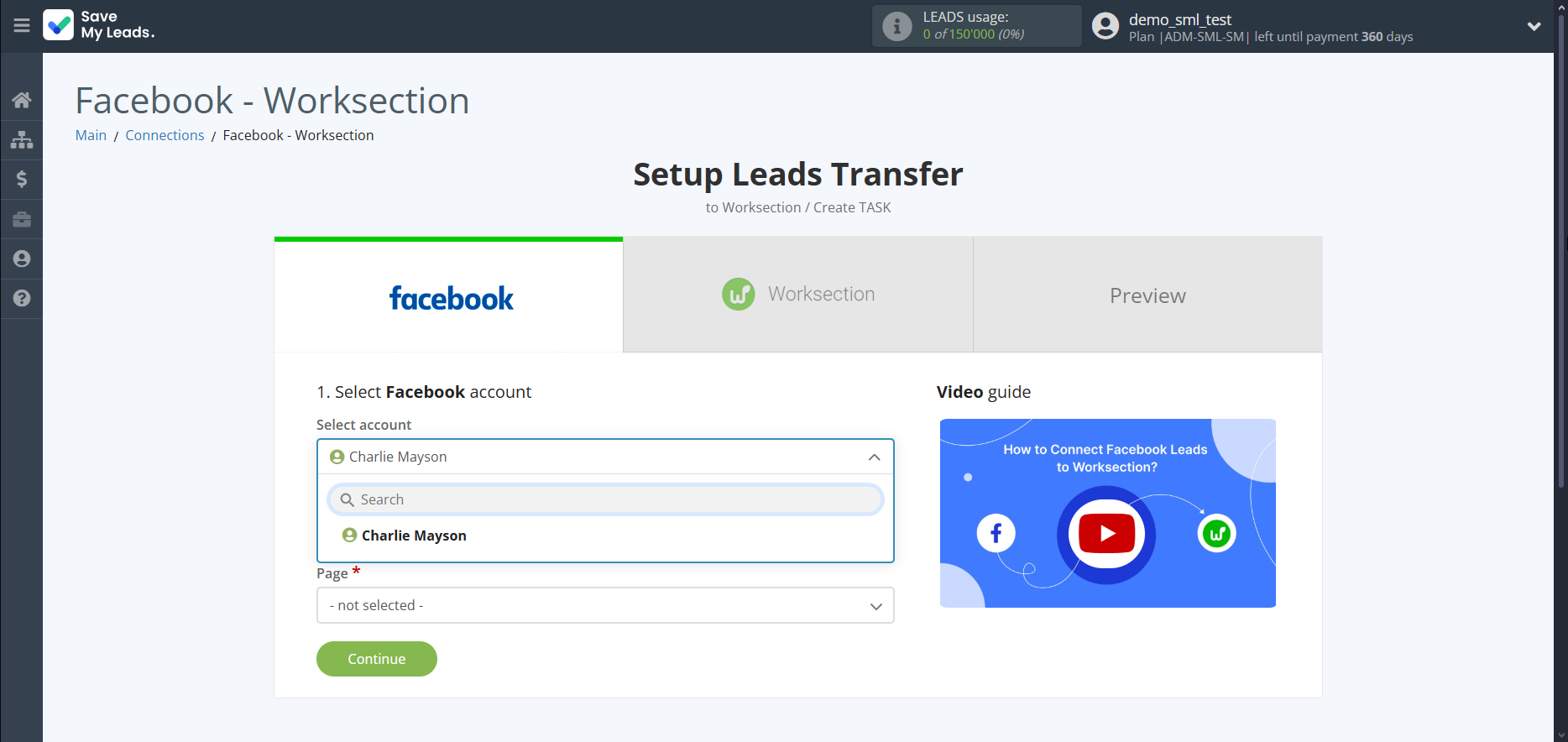
Select the Advertising Account and Page from the drop-down list and click Continue.
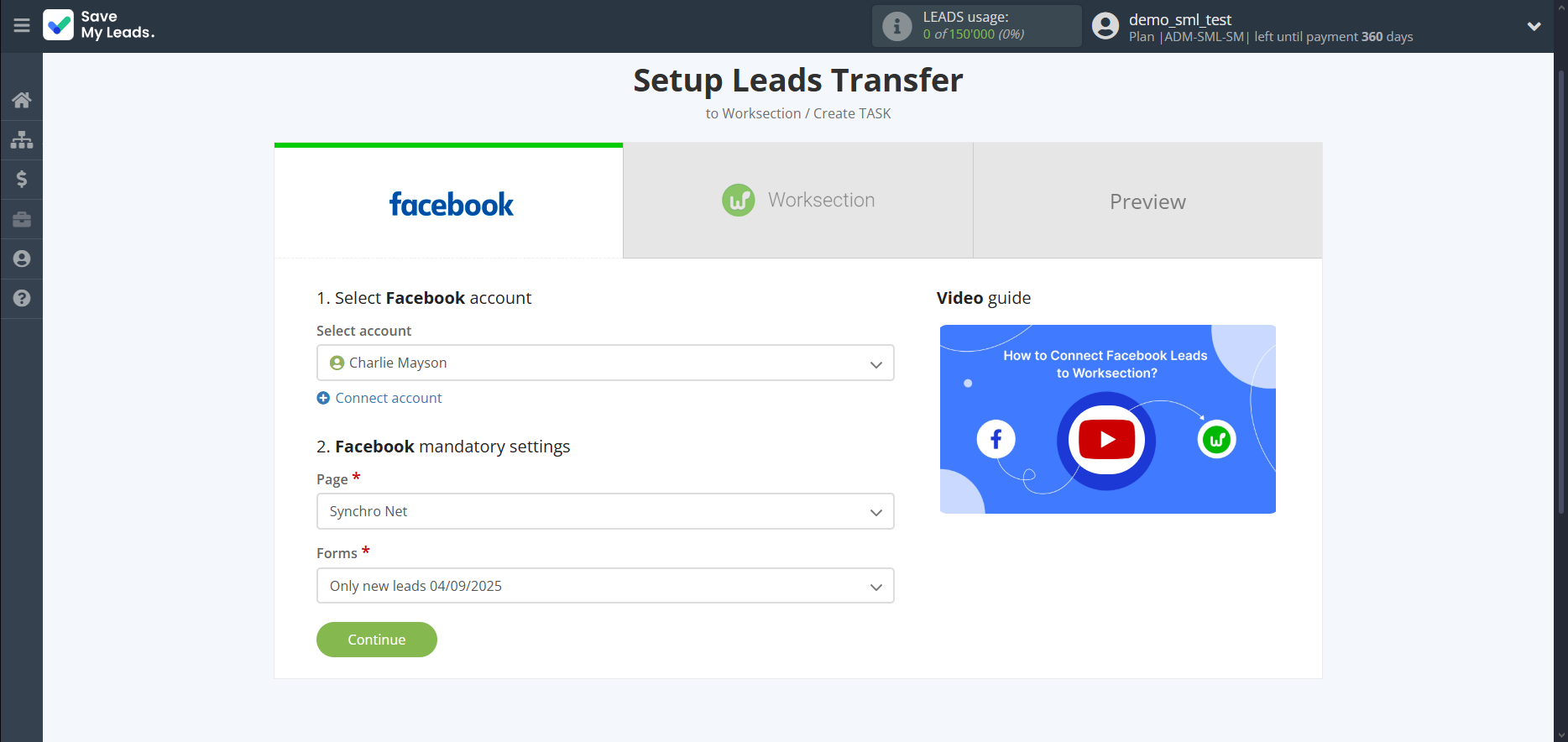
The next step is to select Worksection account to which leads will be sent.
If there are no accounts connected to the system, click "Connect account".
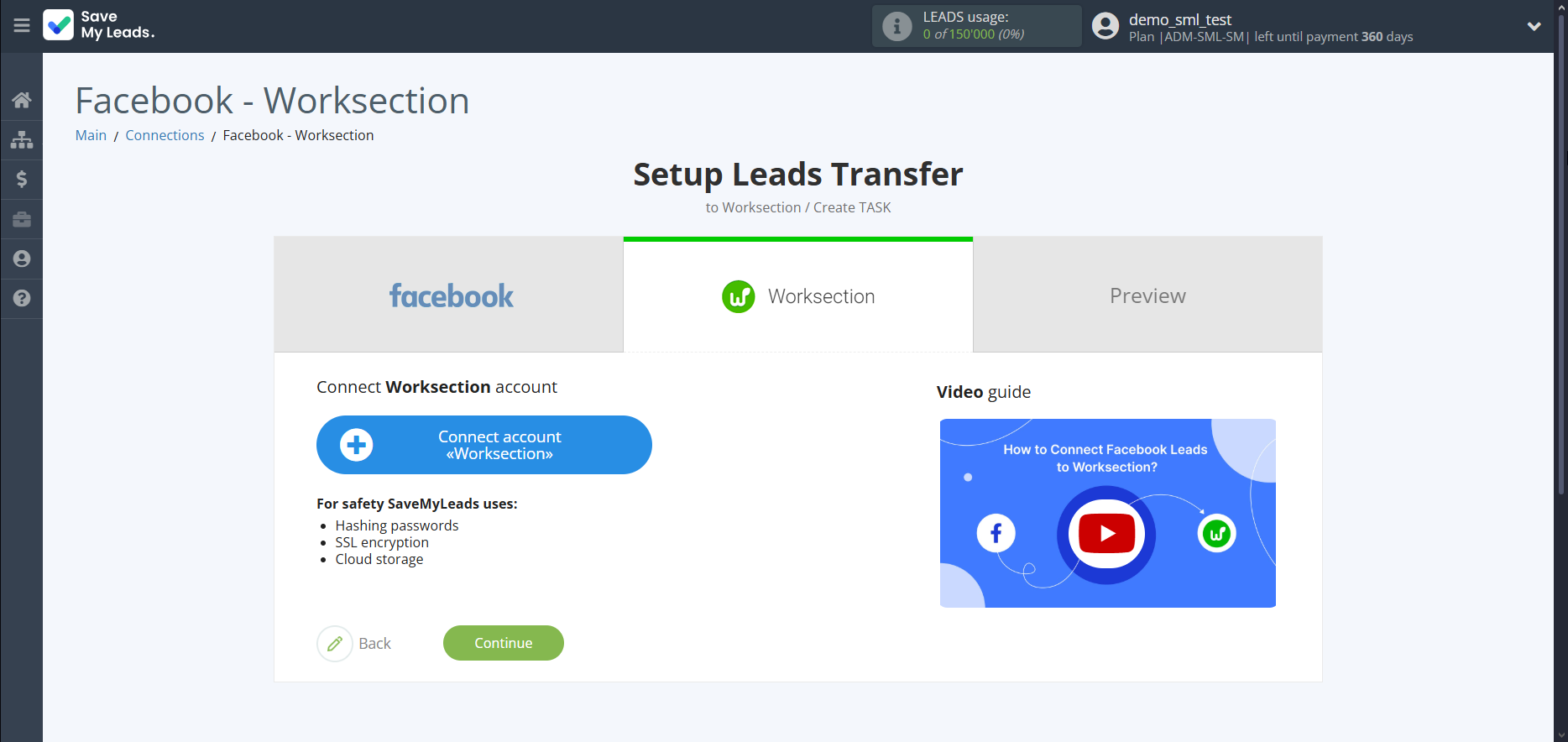
Next, you need to enter the values, where:
- API Domain - domain name of your Worksection;
- API Key - a key to connect to the Worksection system (you can get it in your Worksection account).
Attention! The domain name must not contain https://, / or other characters. You only need to copy the address itself, as in the example.
Click Account - Account settings - Security - Admin API. Note that the Admin API must be enabled.
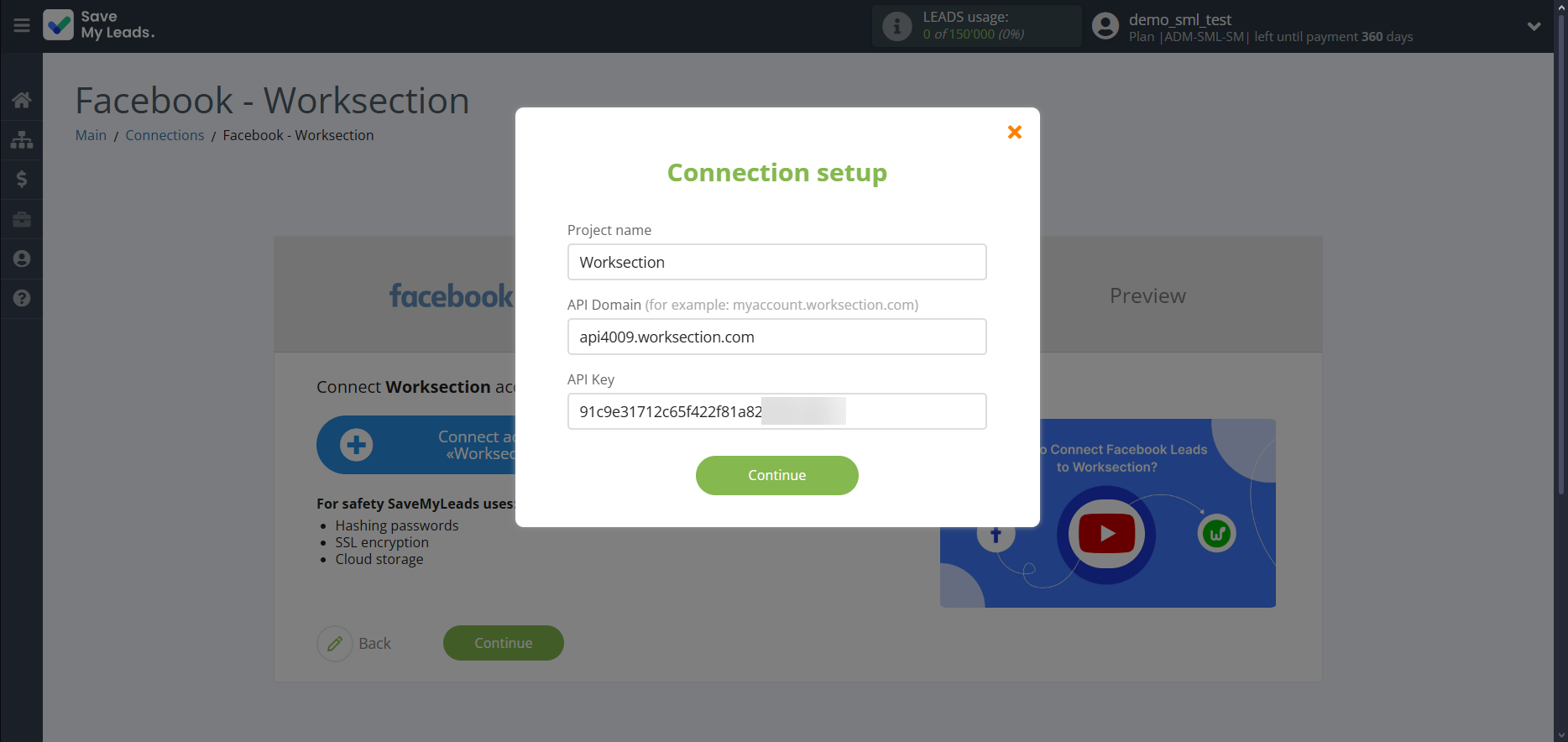
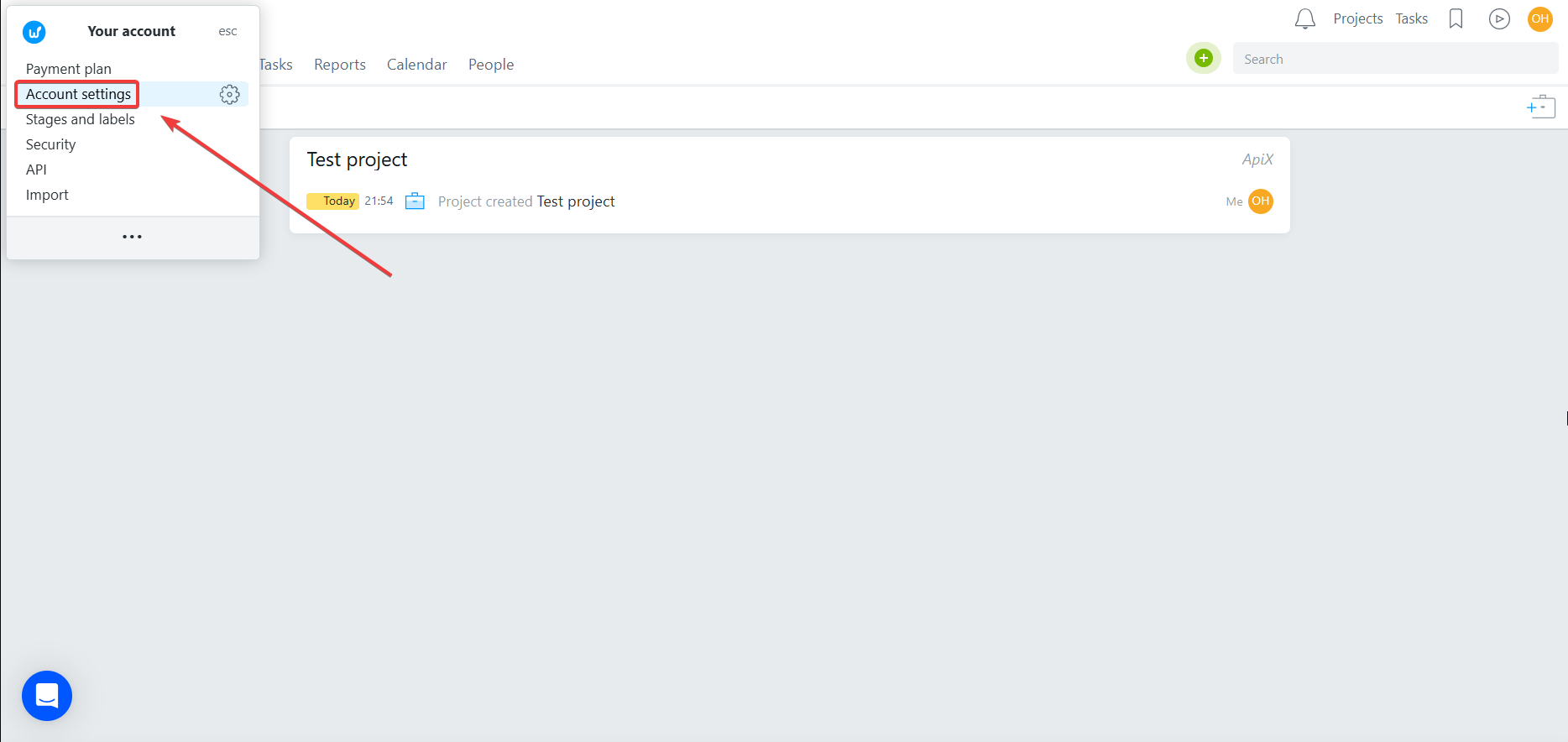
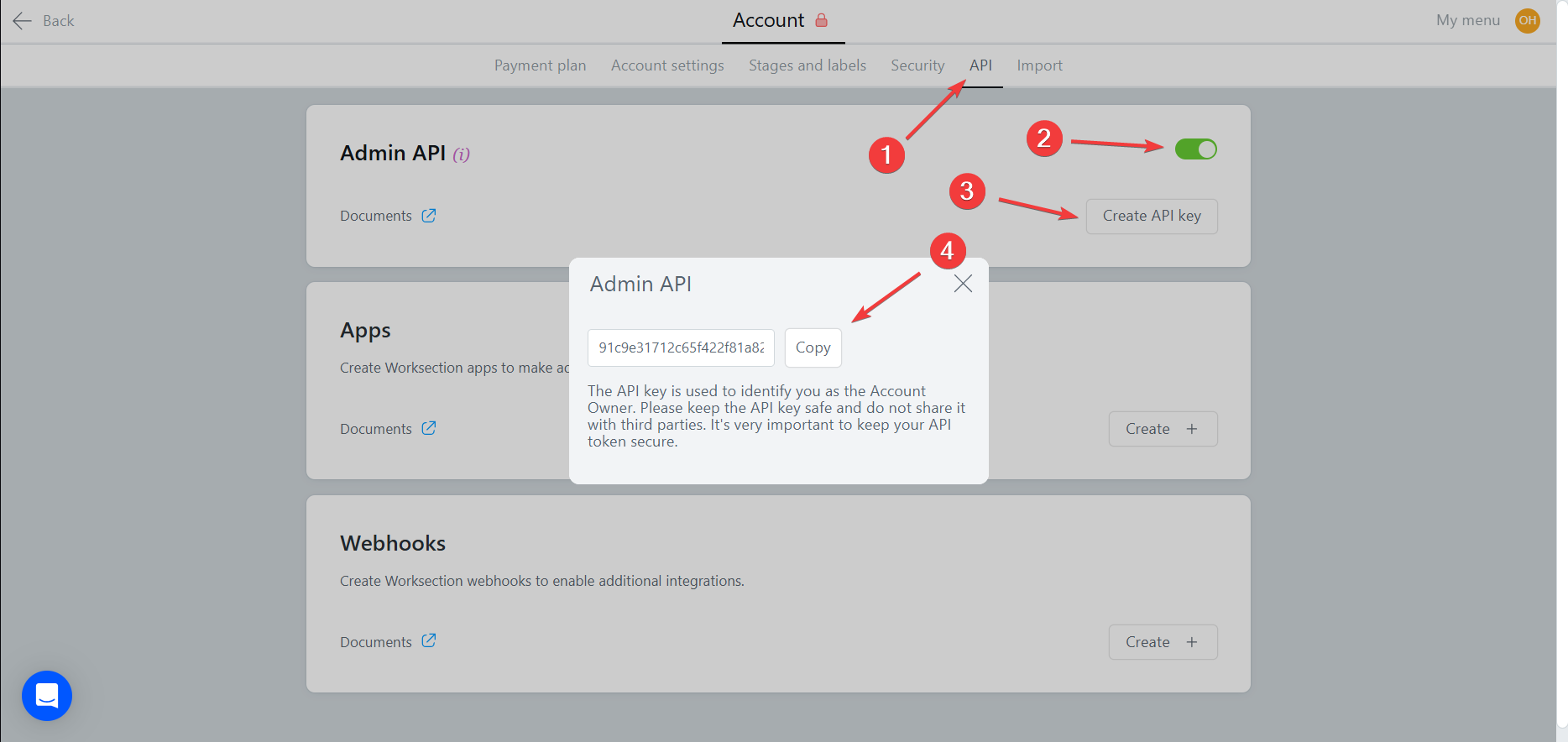
When the connected account is displayed in the "active accounts" list, select it for further work.
Attention! If your account is in the "inactive accounts" list, check your access to this account!
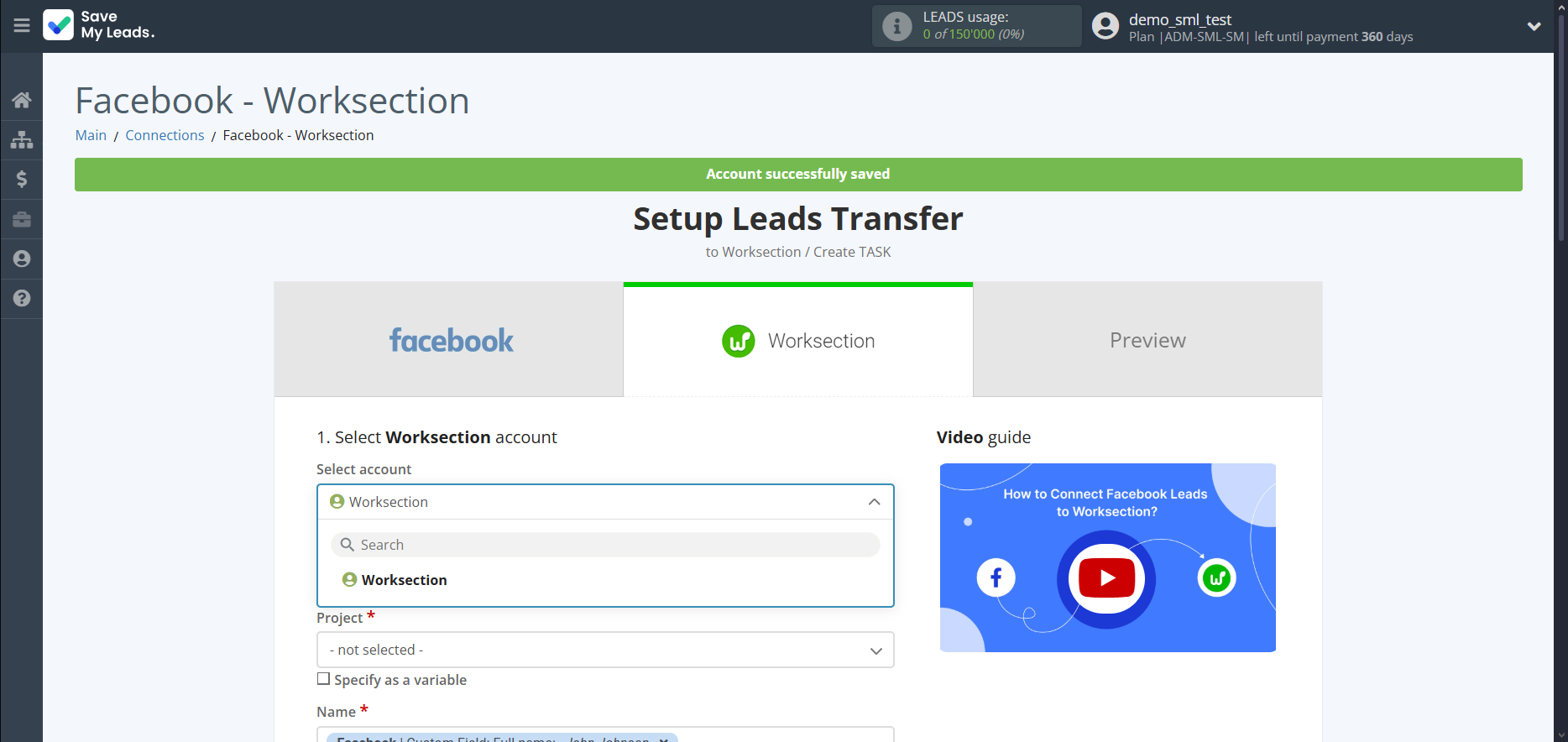
Now you need to assign variables to the required fields to send data to Worksection.
Select the required Facebook data, click on the parameter and it will be assigned to the selected Worksection field.
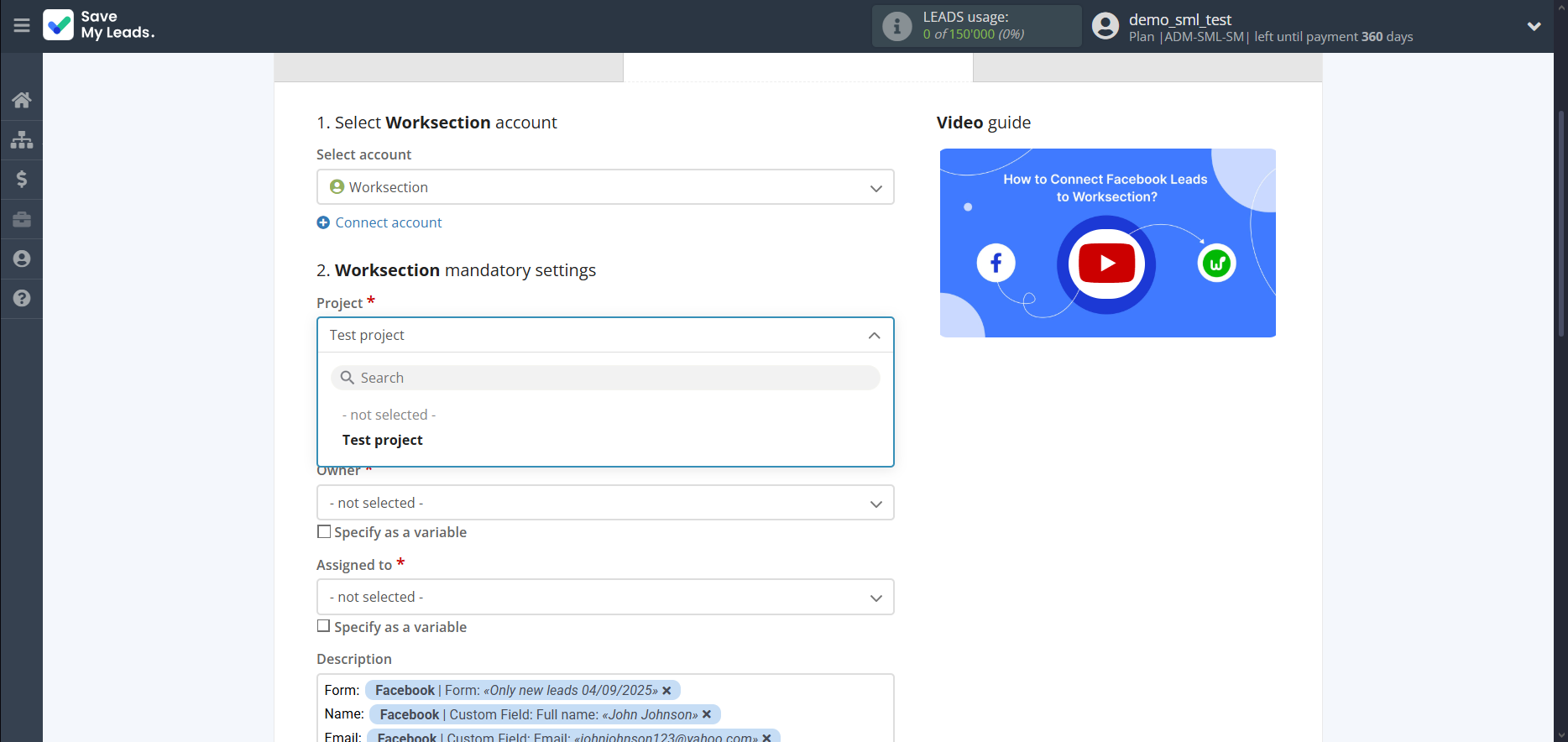
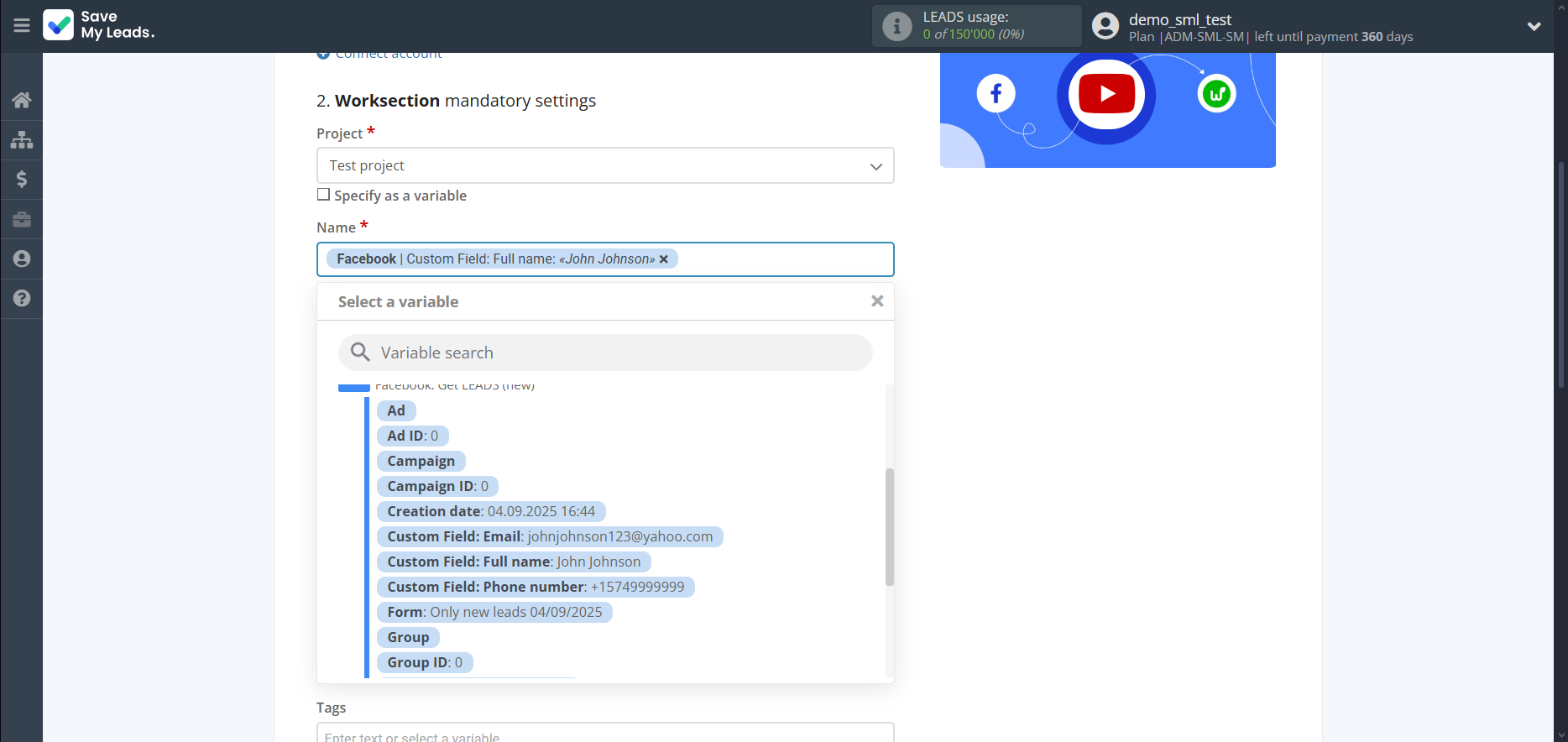
In this section, the fields will be assigned according to the template. You can completely change it or leave it as is.
Click "Continue" when you're done with assigning fields.
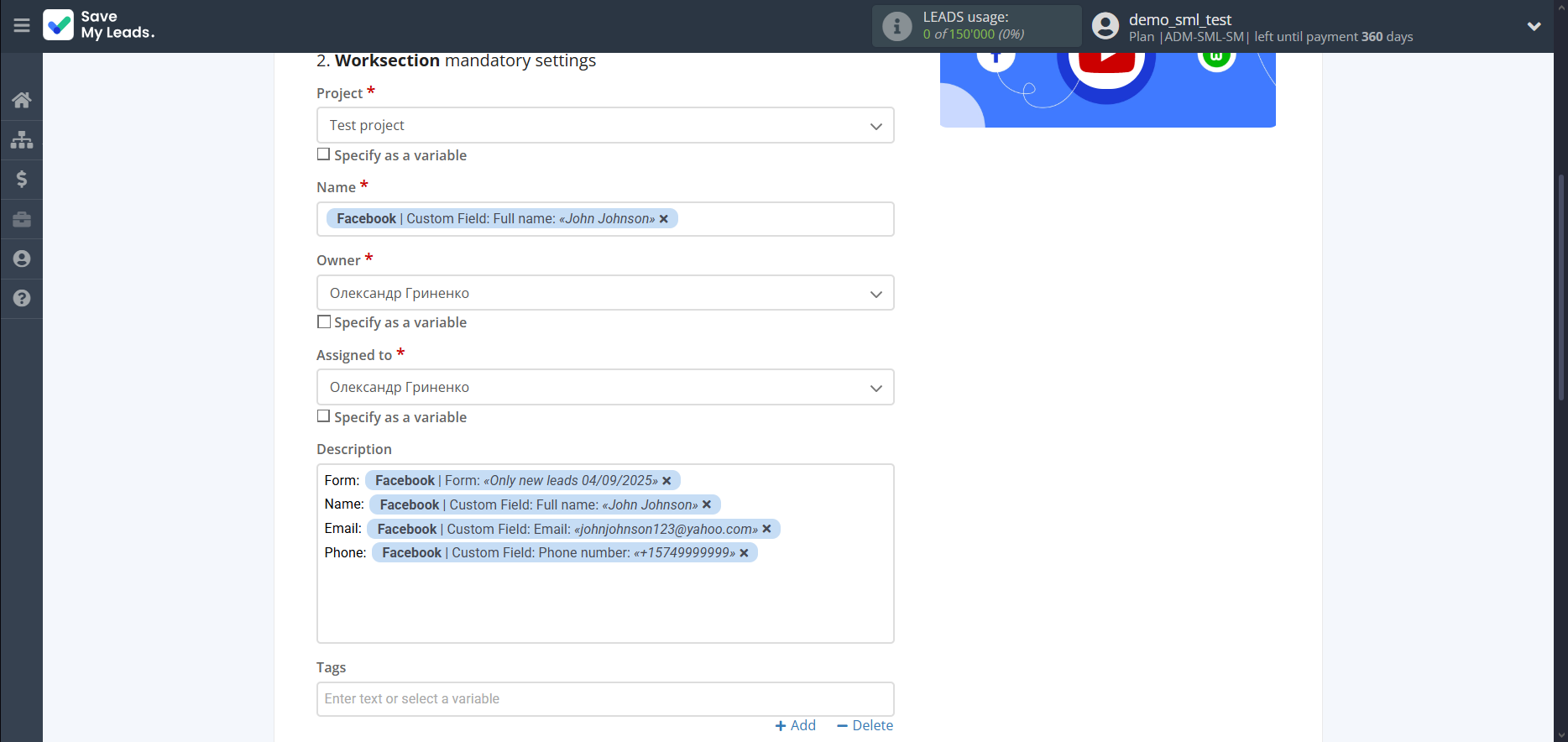
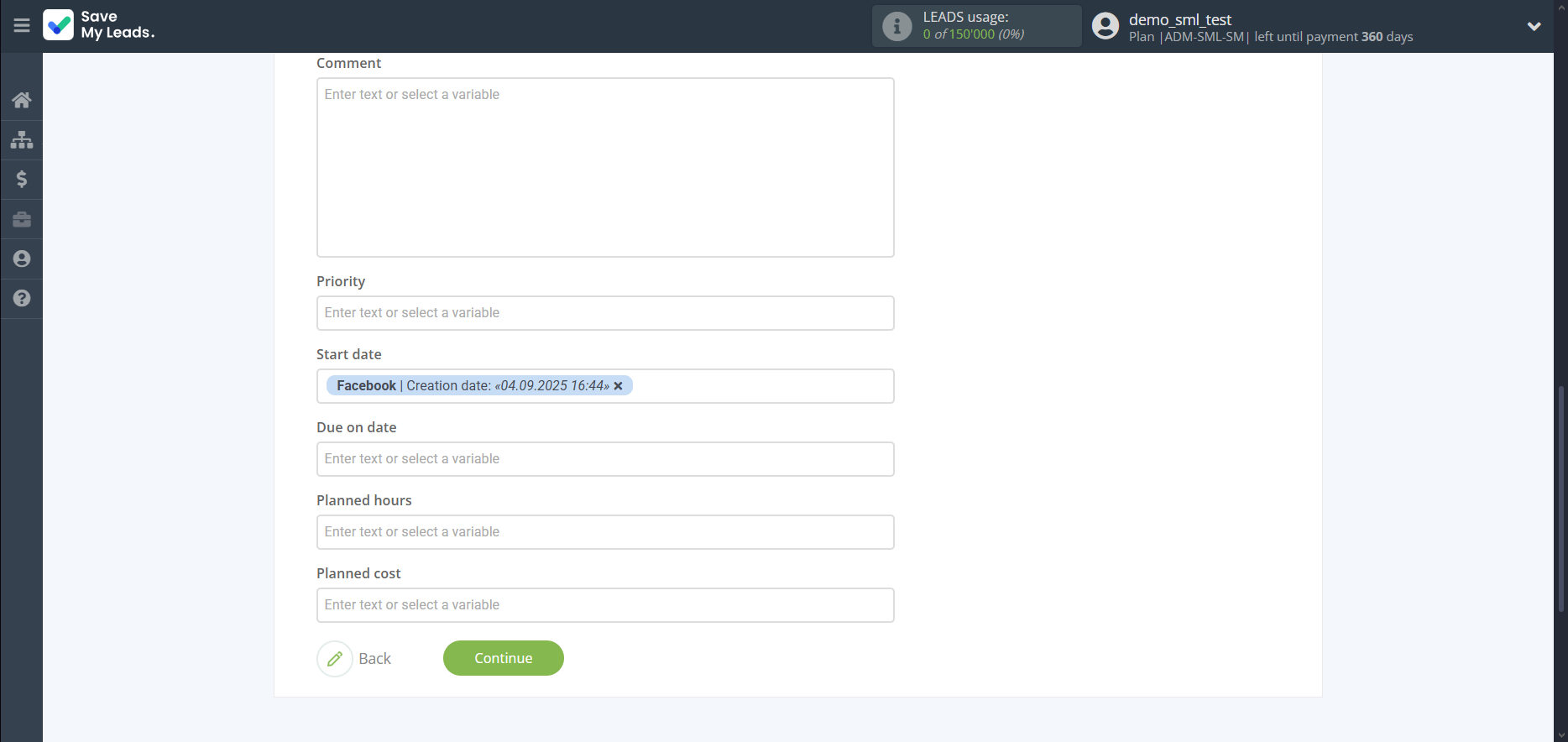
Now you can see Test data.
Click "Send test data to Worksection" and check your Worksection task.
If something does not suit you, click "Back" and go back one step.
In order for data from Facebook to be transferred multi-venously to Worksection, click "Finish setup".
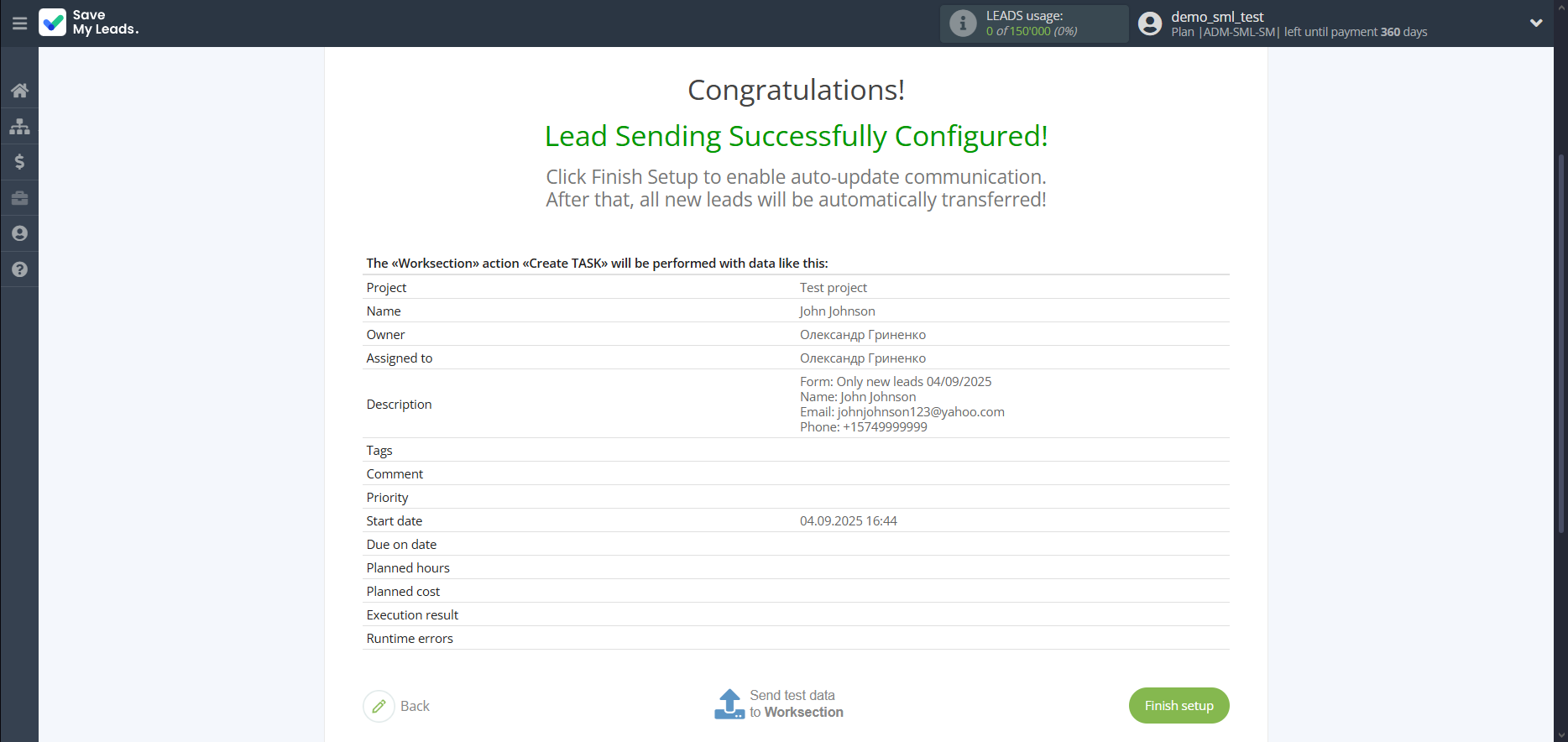
On the main screen, click on the gear icon to select name of the connection and select a group for it, if necessary.
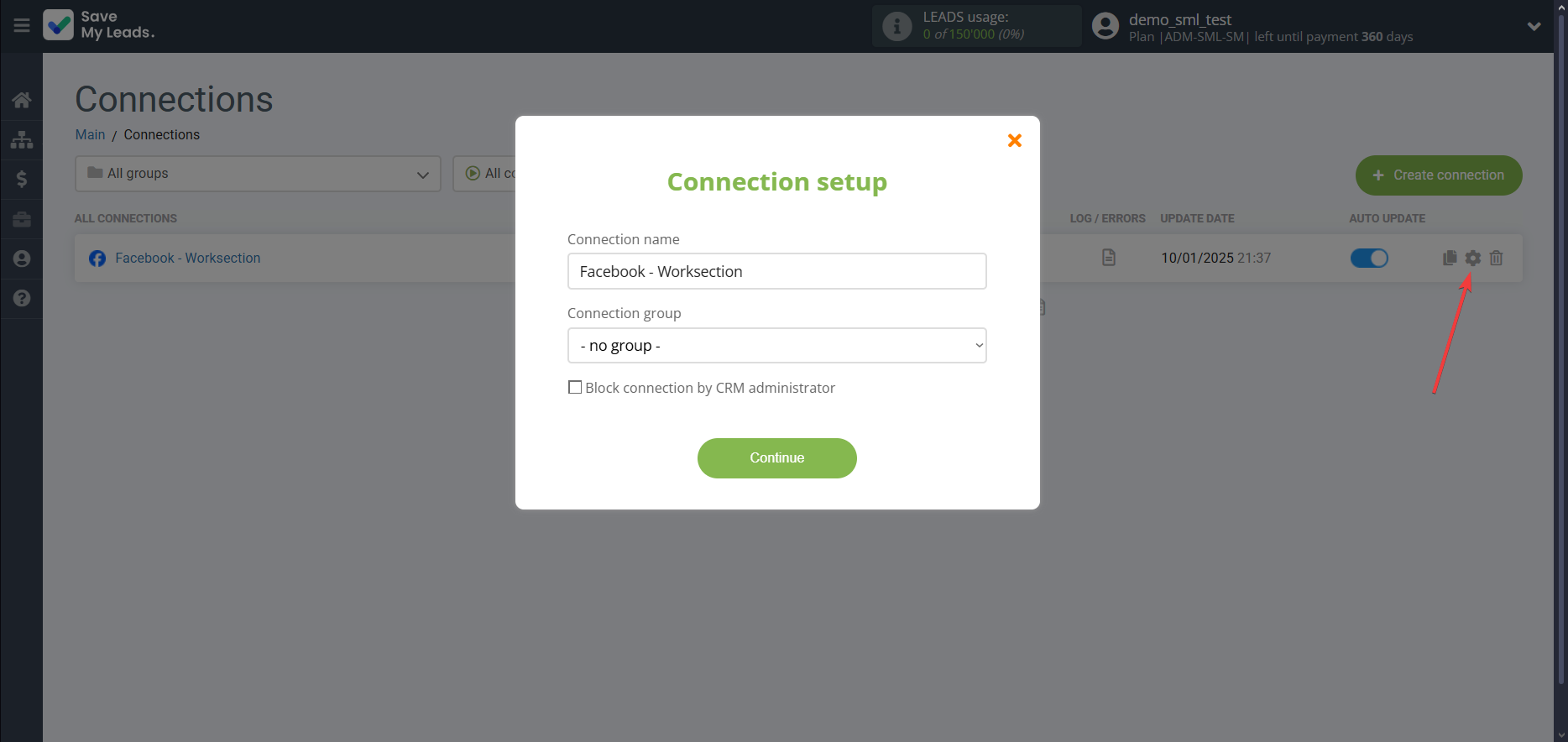
When the slider is in the position as shown in the picture - auto-update works. If you want to disable communication, click this slider.
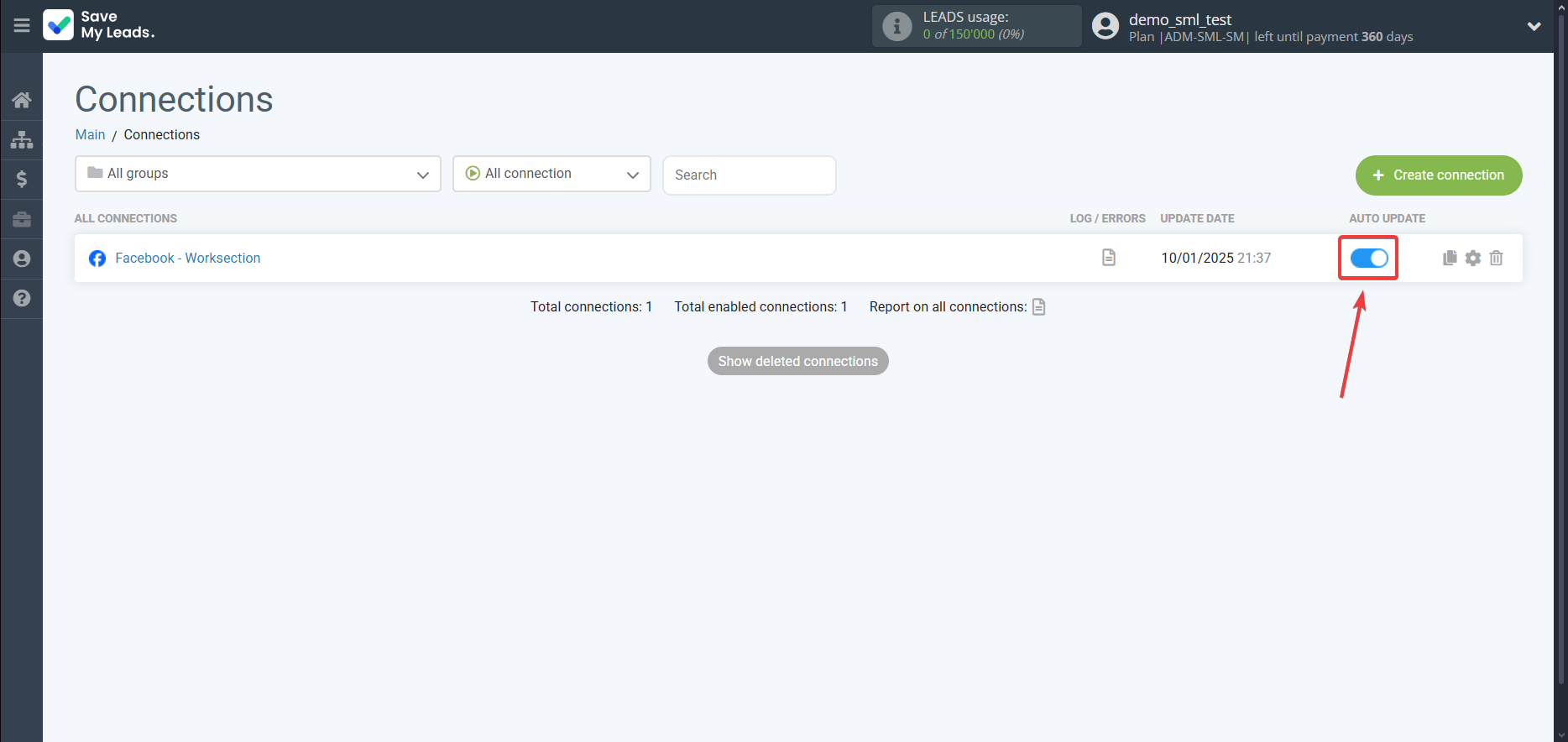
This completes the integration setup between Facebook and Worksection! See how easy it is!?
Now you don't have to worry, SaveMyLeads will do everything on its own!