How to Connect Facebook with AtomPark
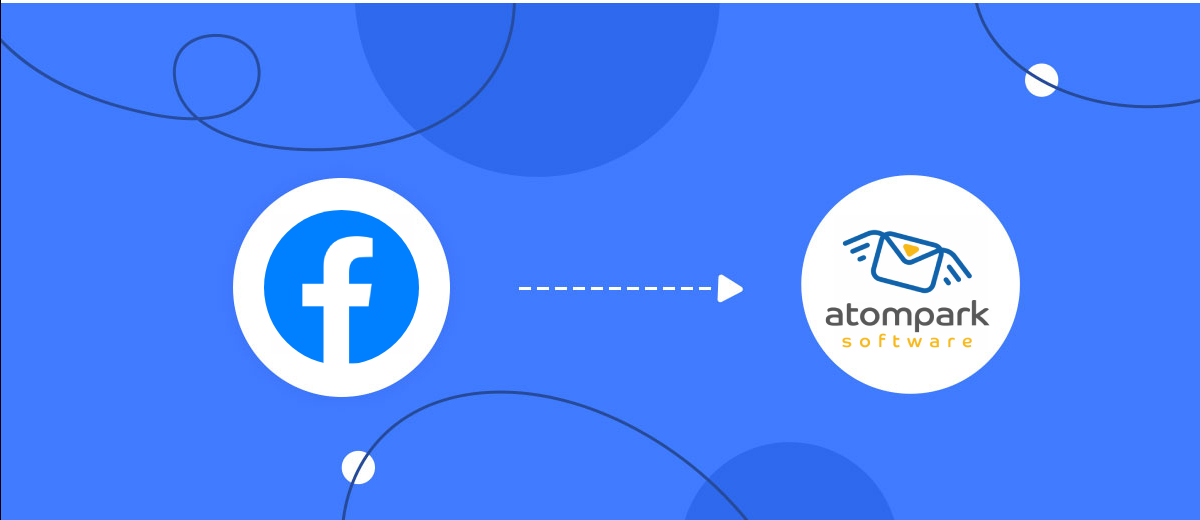
The integration will allow you to get new leads from Facebook and transfer them to AtomPark for sending SMS. For example, you can write to potential clients that their application has been accepted for work and they will be called back soon or send personalized profitable offers. This way you can automate the process of processing data from the Facebook using AtomPark as efficiently as possible.
Let's go through the entire Facebook with AtomPark setup steps together!
Navigation:
1. What will integration Facebook with AtomPark do?
2. How to connect Facebook account?
3. How to connect AtomPark account?
4. How to setup data transfer from Facebook to AtomPark?
5. An example of the data that will be sent to your AtomPark.
6. Auto-update.
To start setup new connection, click "Create connection".
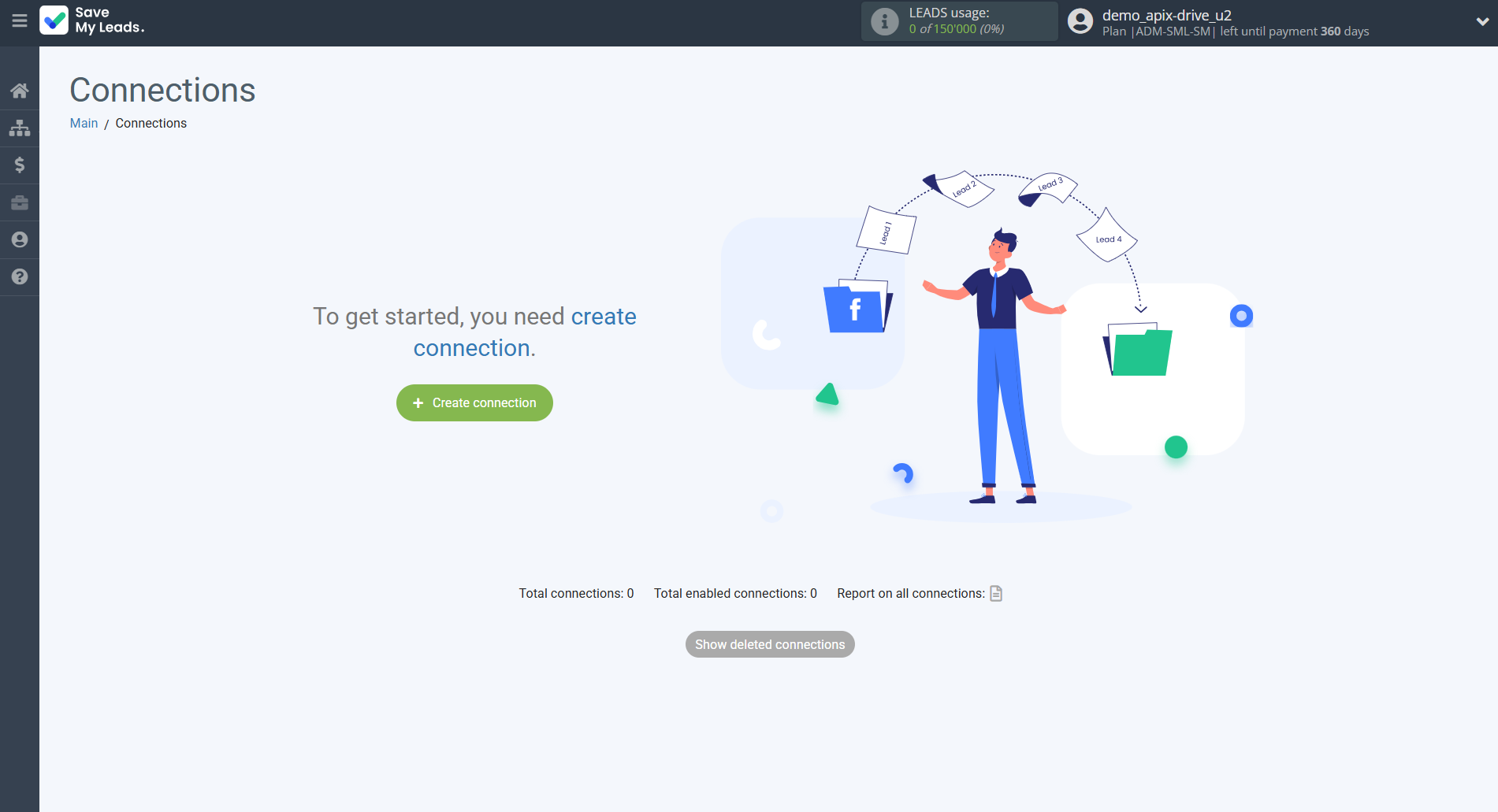
Select a system as the Data Source. In this case, you must specify the Facebook .
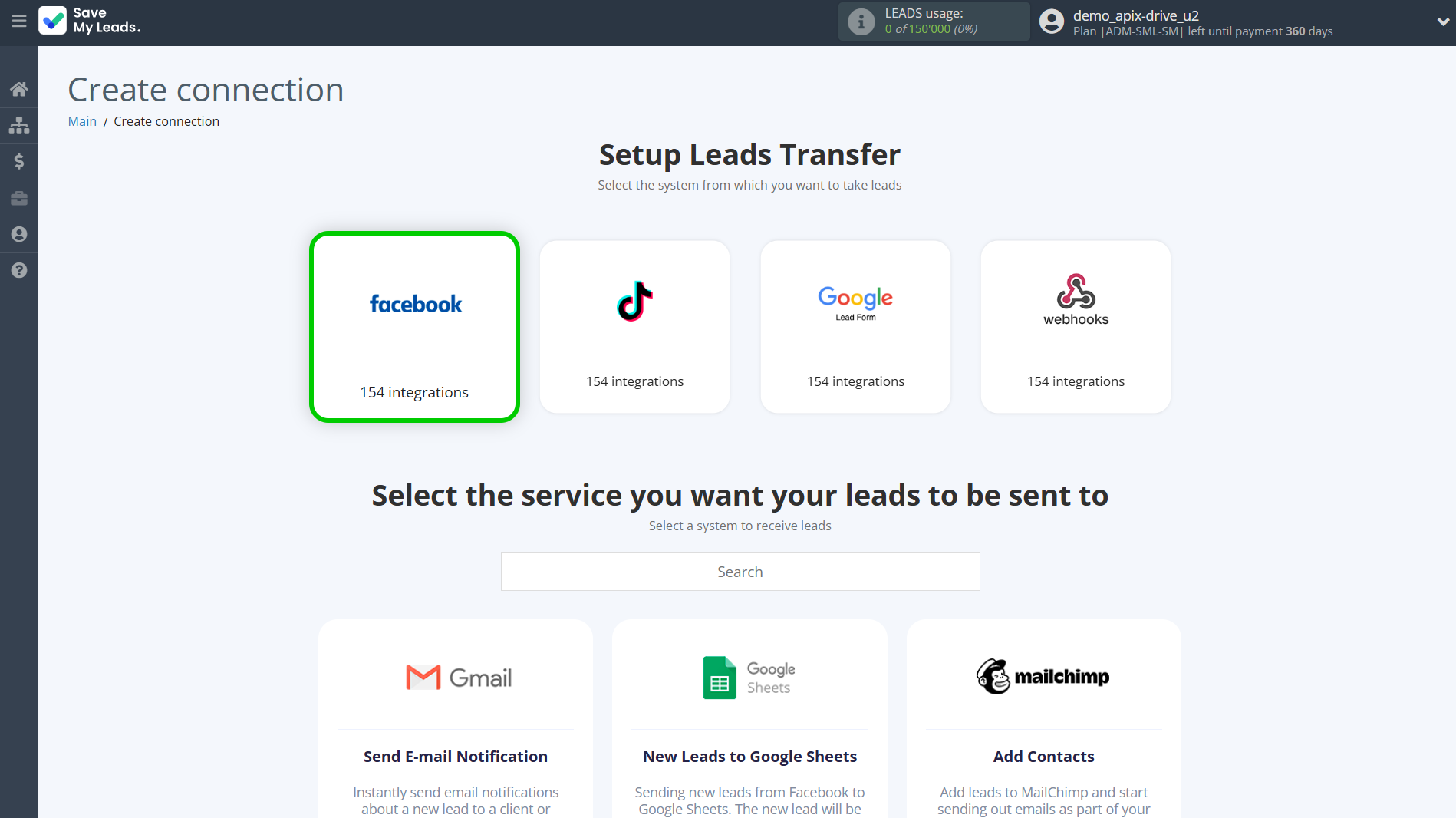
Next, you need to specify the system to which the data from the Facebook will be transferred. In this case, you must specify AtomPark.
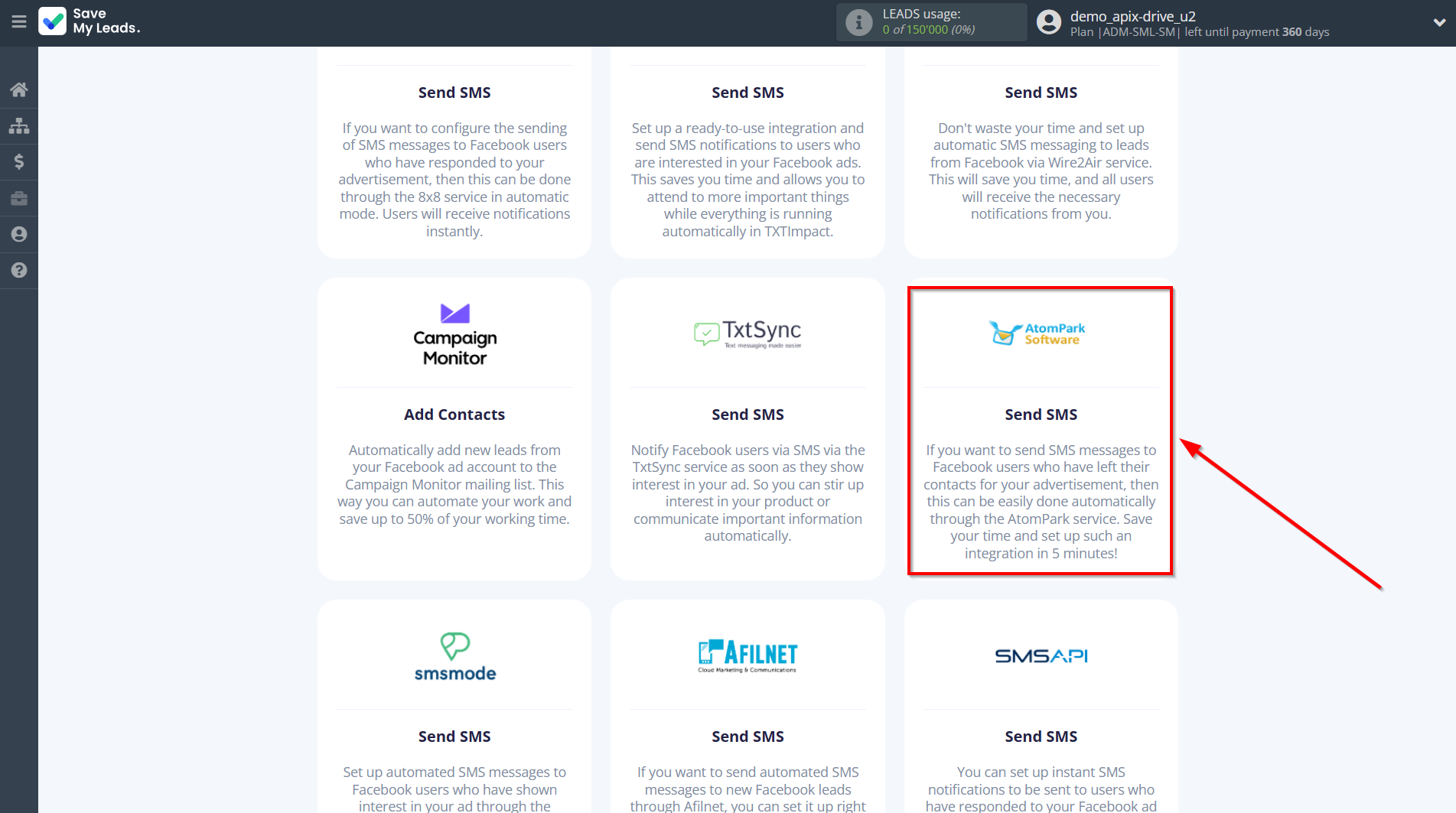
The next step is to select Facebook account from which SaveMyLeads get leads.
If there are no accounts connected to the system, click "Connect account".
Enter your email and password and give all access to work with this account.
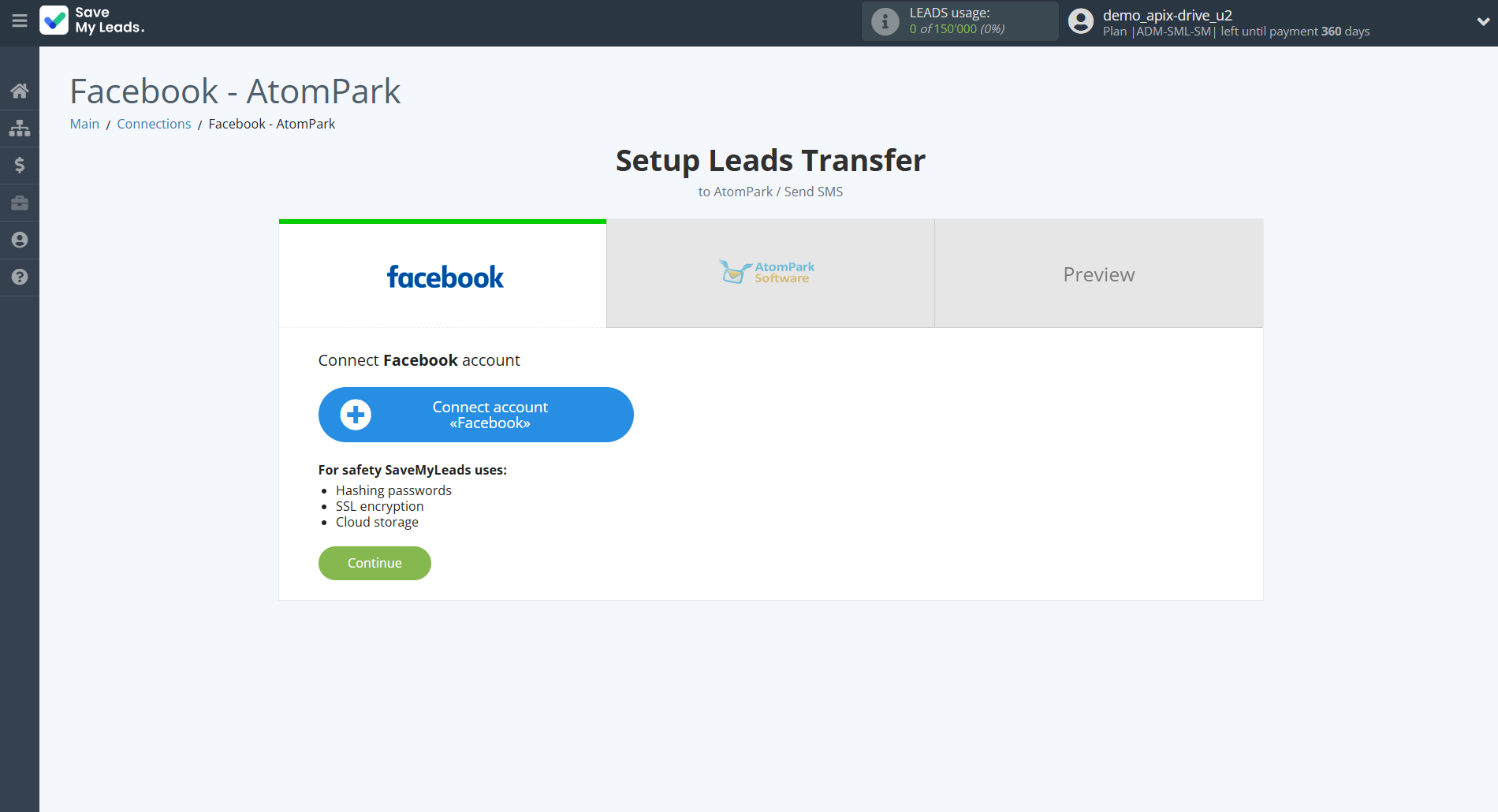
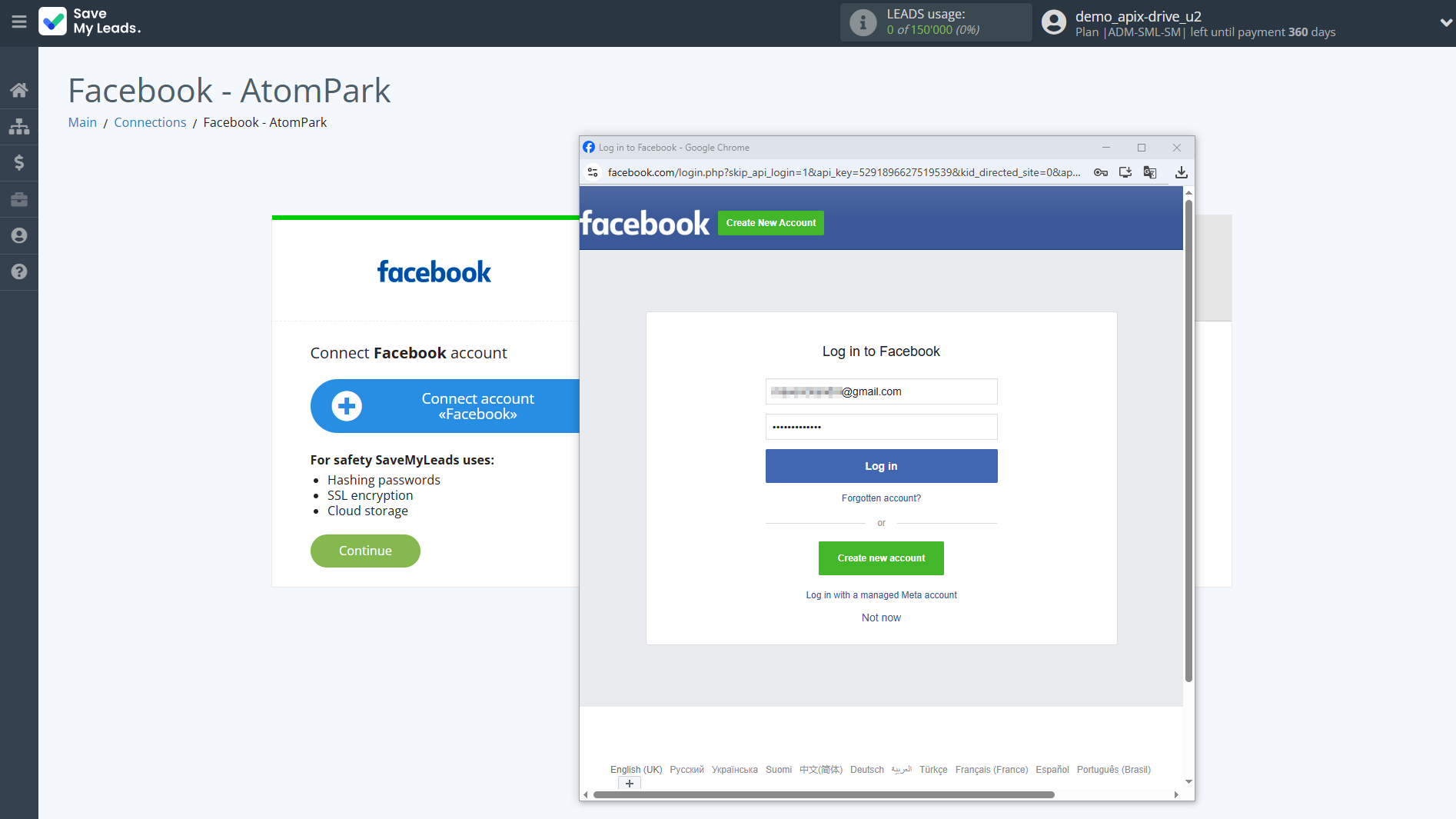
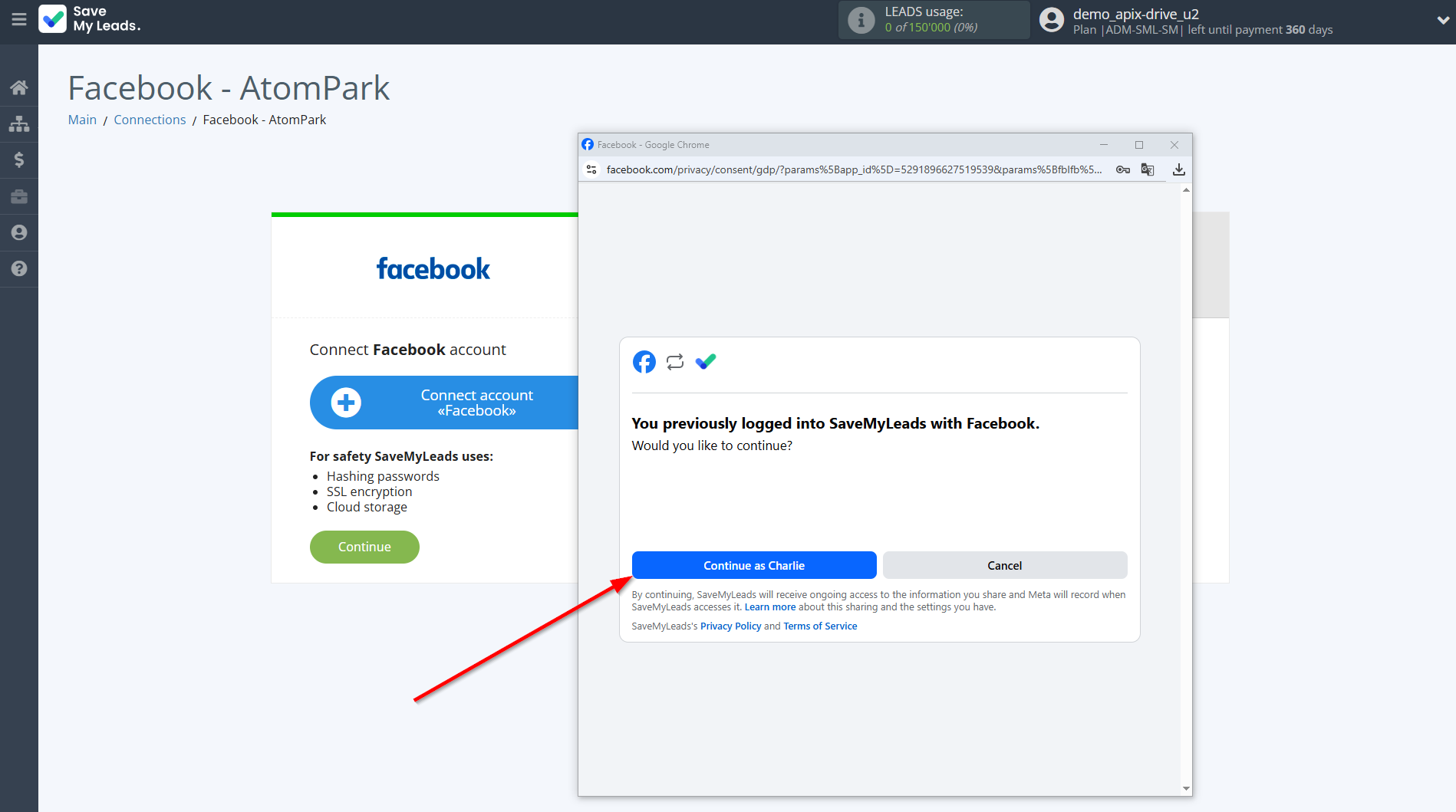
When the connected account is displayed in the "active accounts" list, select it.
Attention! If your account is in the "inactive accounts" list, check your access to this account!
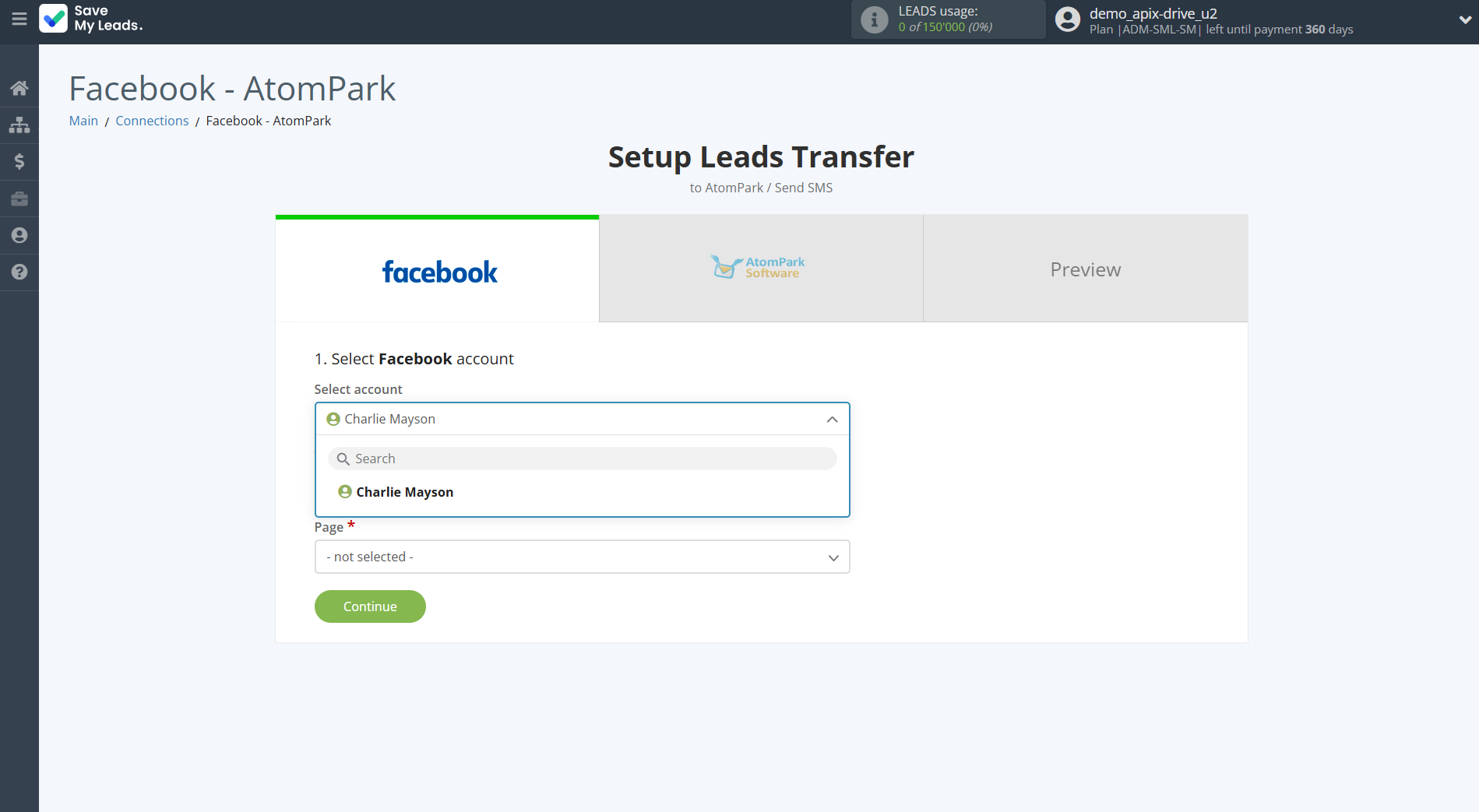
Select the Advertising Account and Page from the drop-down list and click Continue.
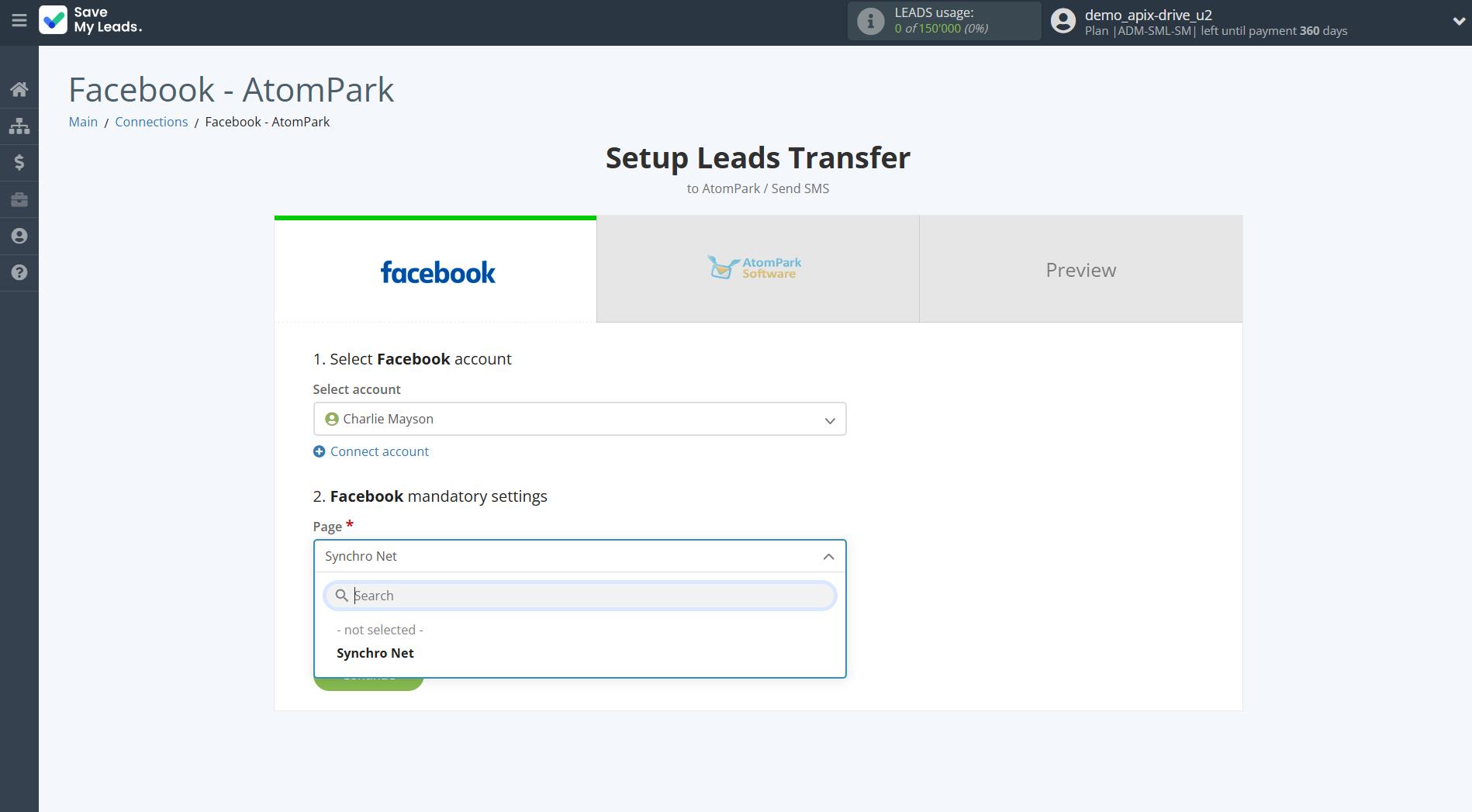
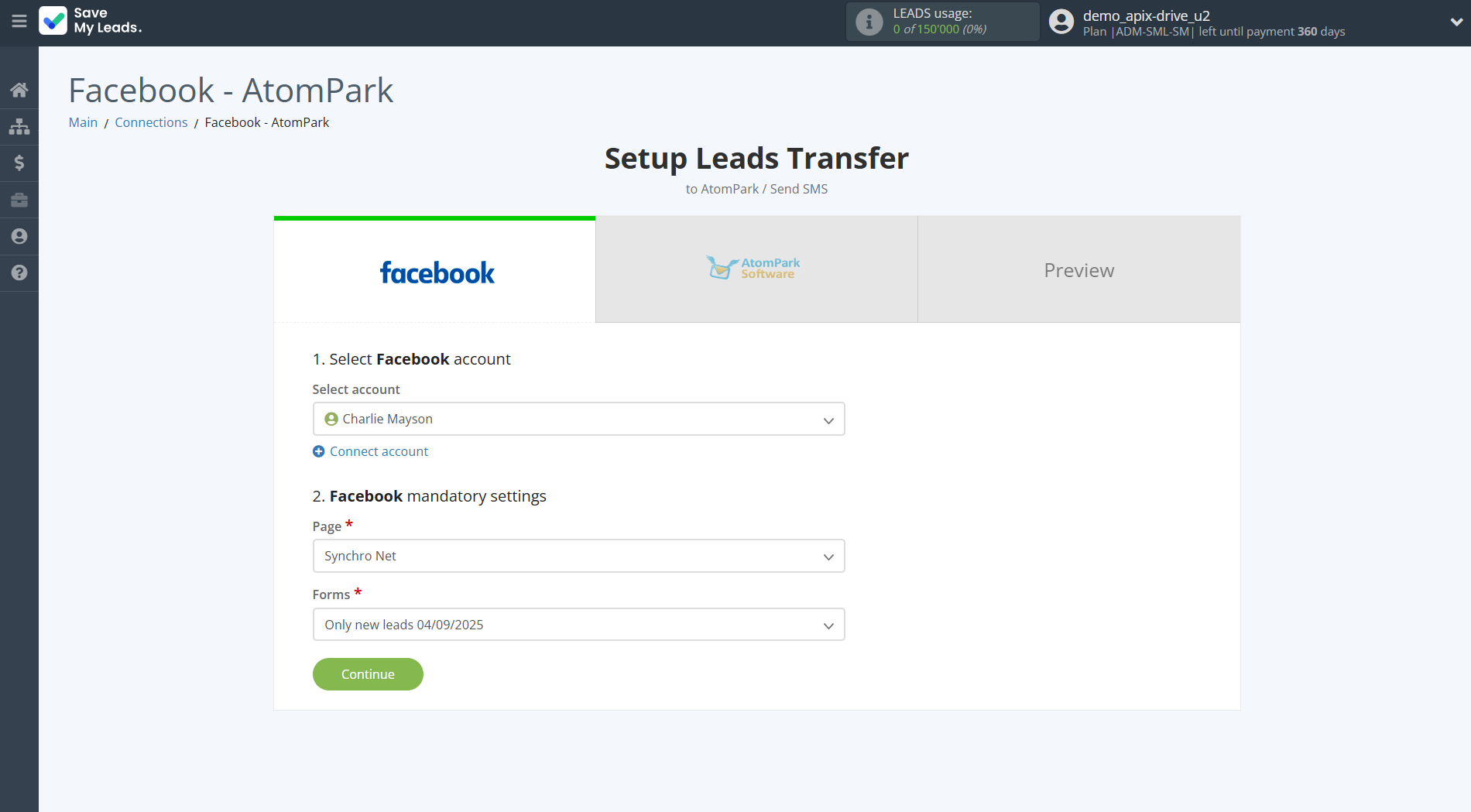
The next step is to select AtomPark account to which leads will be sent.
If there are no accounts connected to the system, click "Connect account".
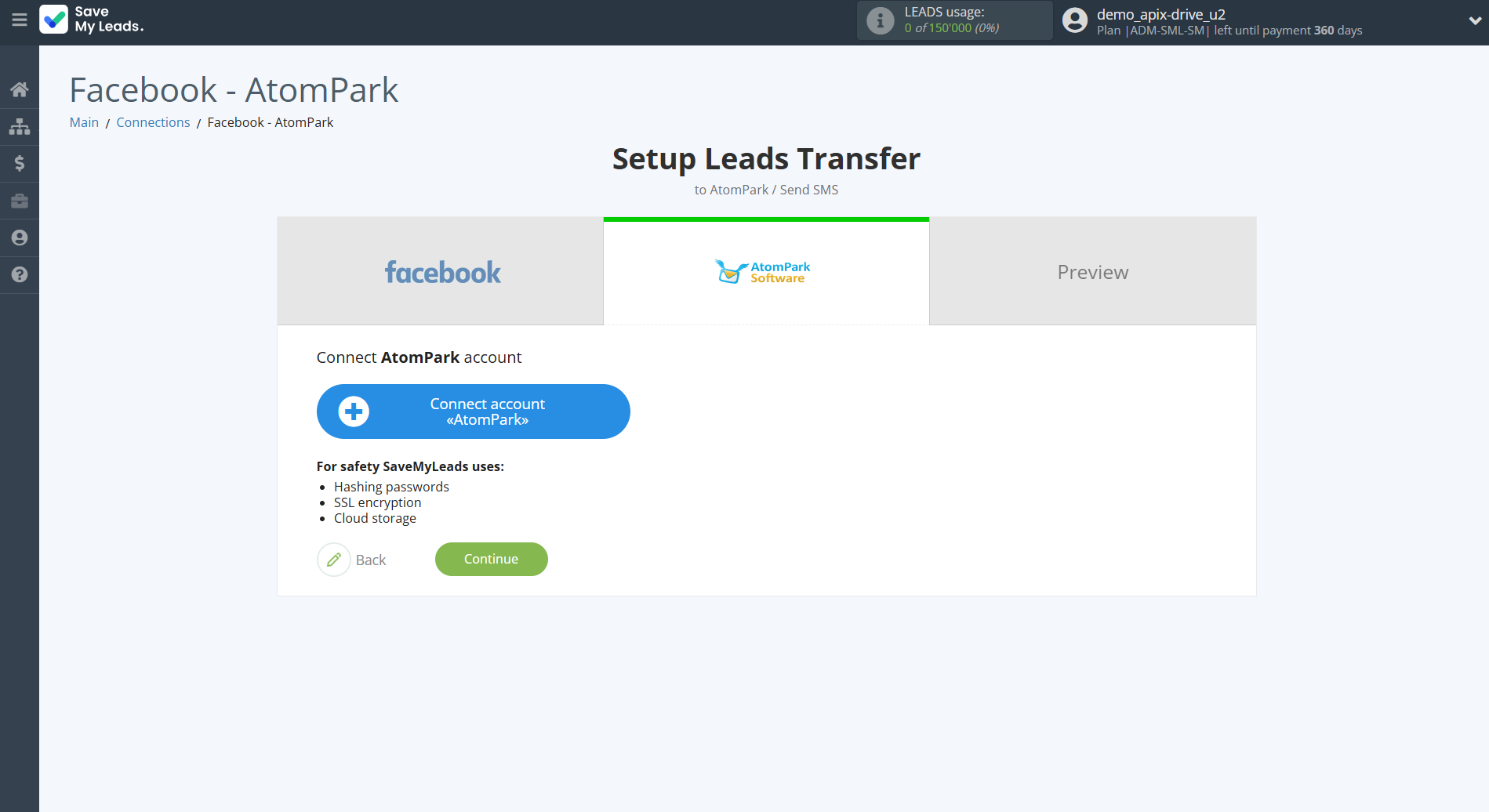
Enter Public key and Private key from your AtomPark account.
In order to get this data, go to your AtomPark personal account in the Account settings - API.
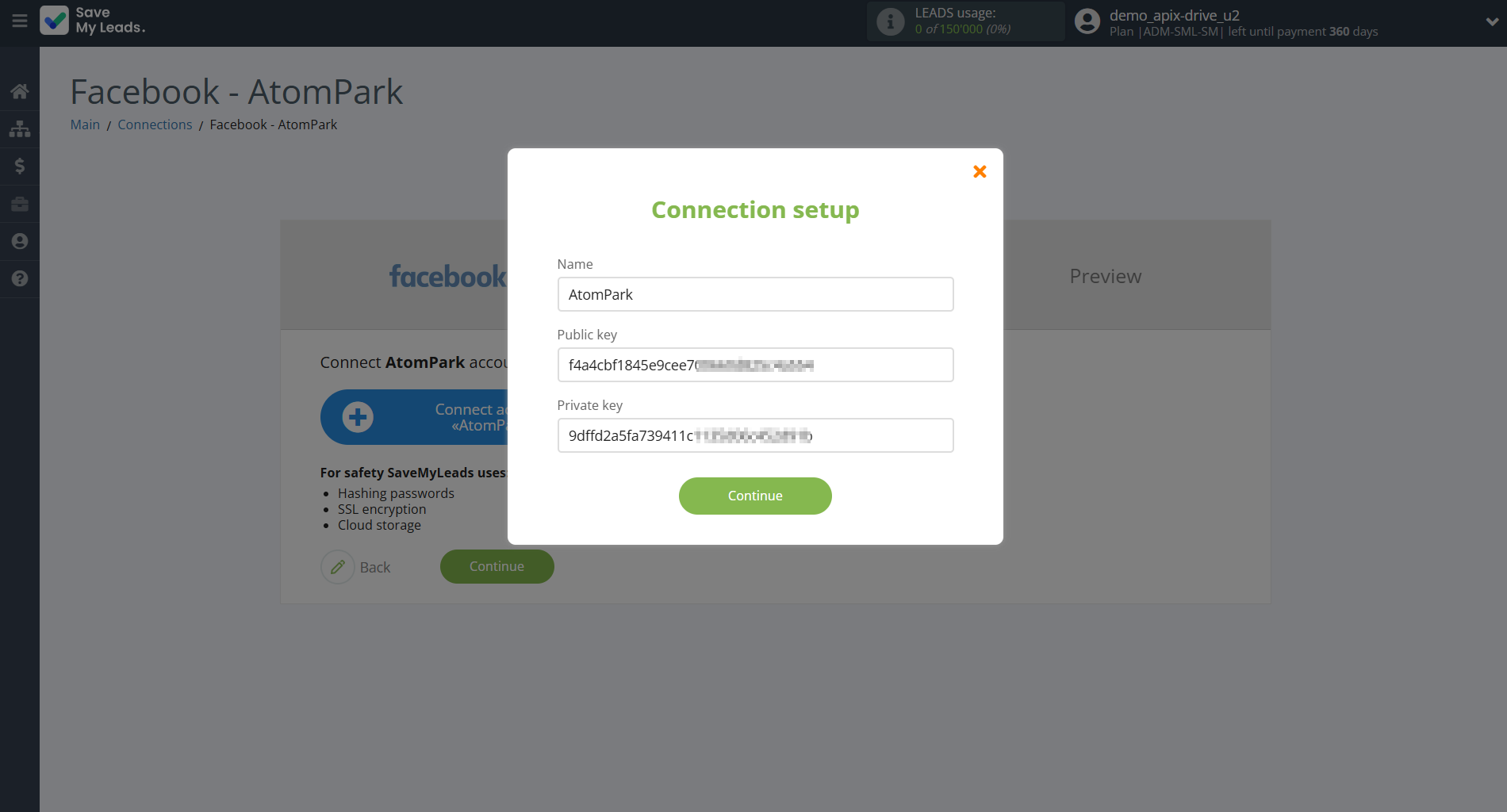
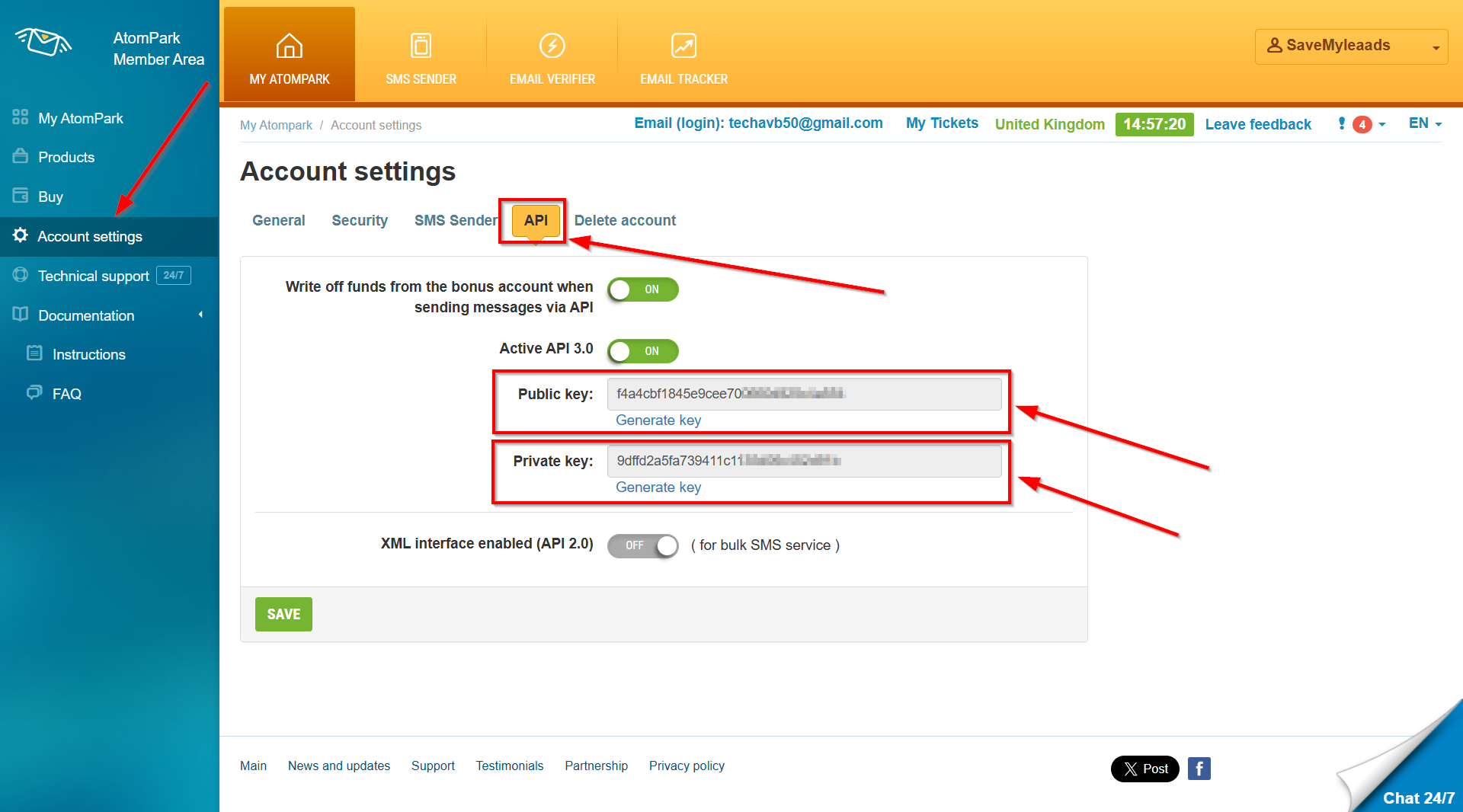
When the connected account is displayed in the "active accounts" list, select it.
Attention! If your account is in the "inactive accounts" list, check your access to this account!
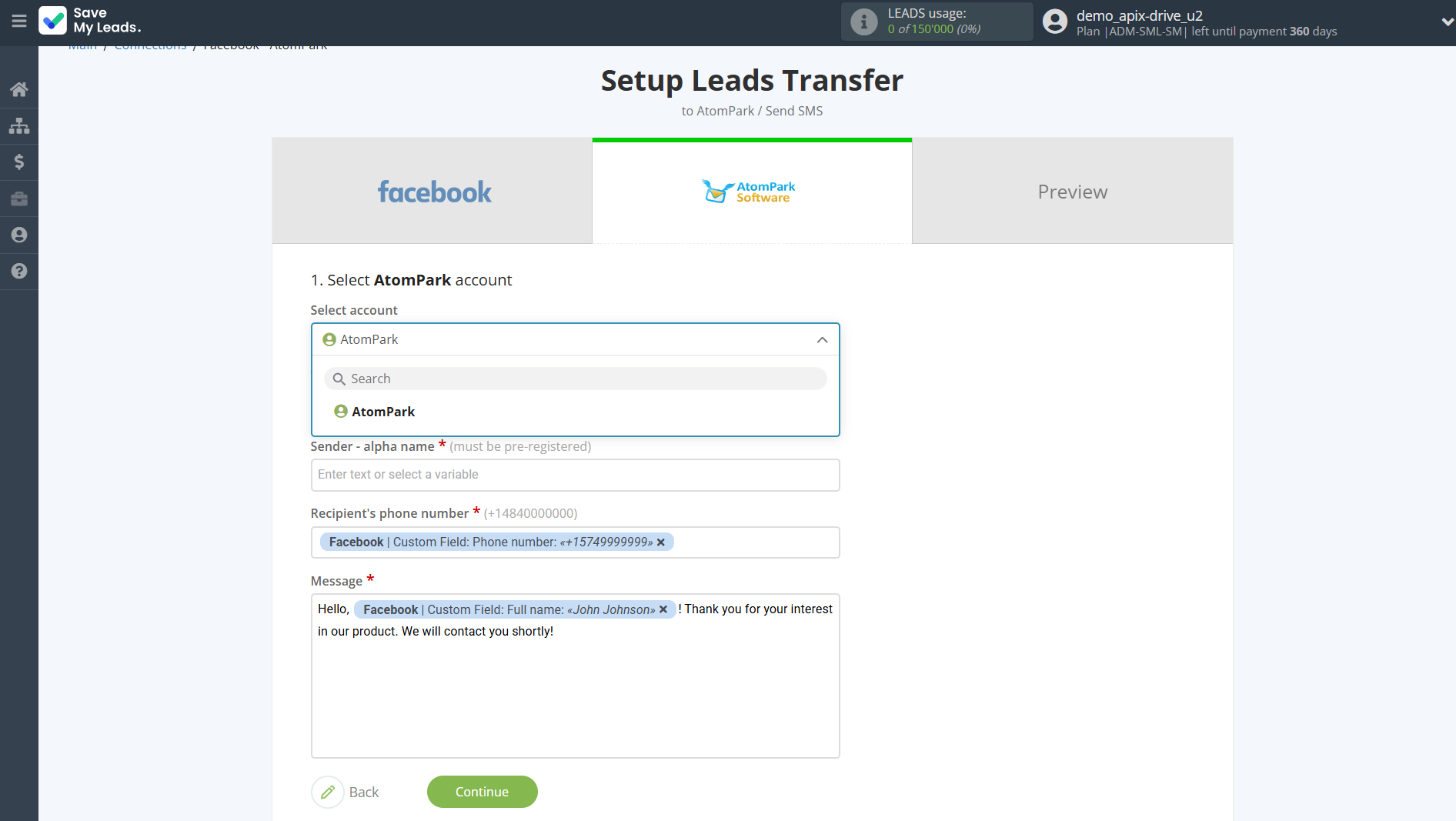
Now you need to assign variables to the required fields to send data to AtomPark.
Select the required Facebook data, click on the parameter and it will be assigned to the selected AtomPark field.
Also, you need to specify the alpha name that you have registered in the AtomPark service.
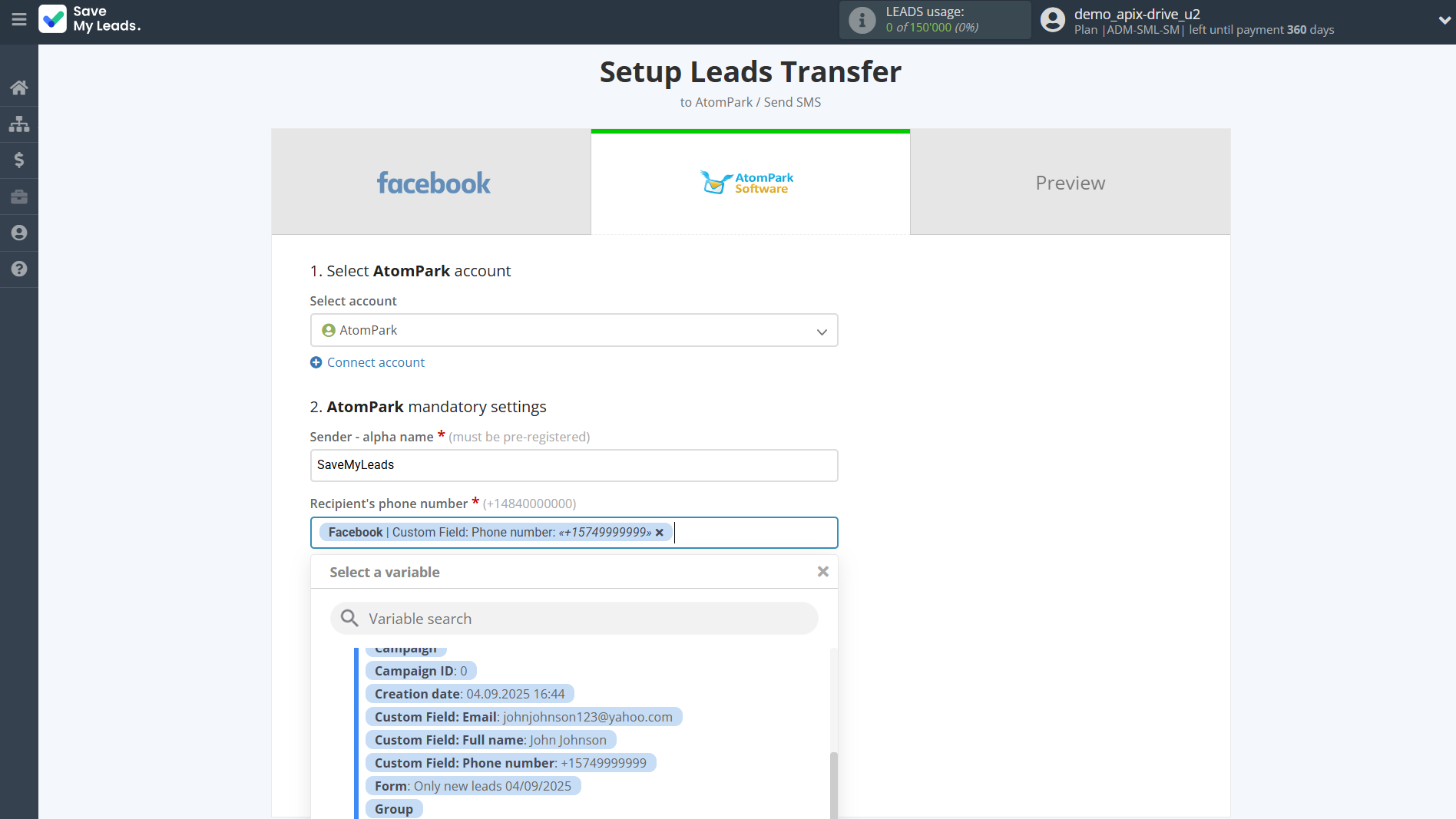
In this section, the fields will be assigned according to the template. You can completely change it or leave it as is.
Click "Continue" when you're done with assigning fields.
Please note that you can use not only Facebook variables, but also manually entered data. Also, all these data can be combined with each other.
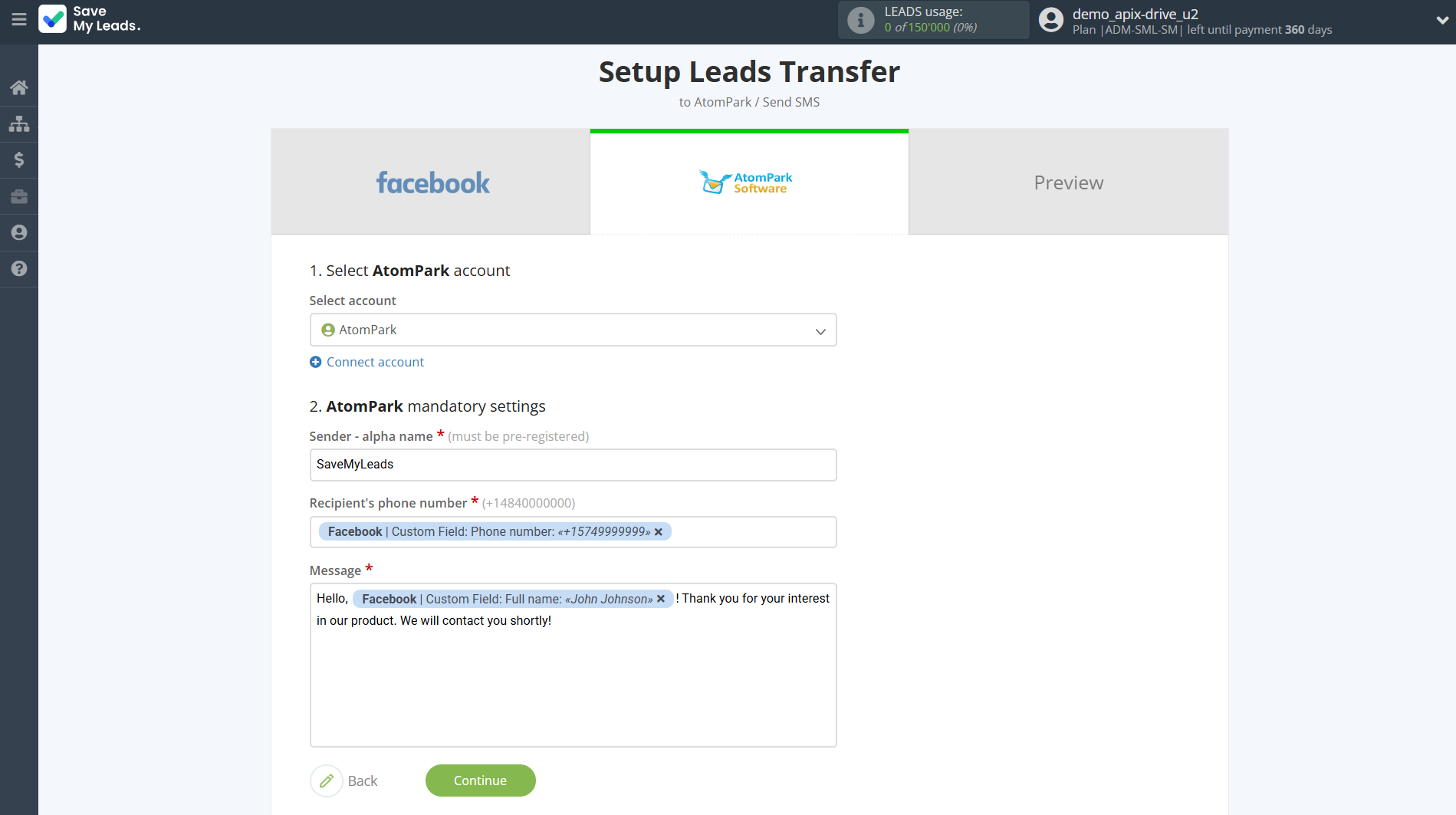
Now you can see Test data.
Click "Send test data to AtomPark" and check your AtomPark.
If something does not suit you, click "Back" and go back one step.
In order for data from Facebook to be transferred multi-venously to AtomPark, click "Finish setup".
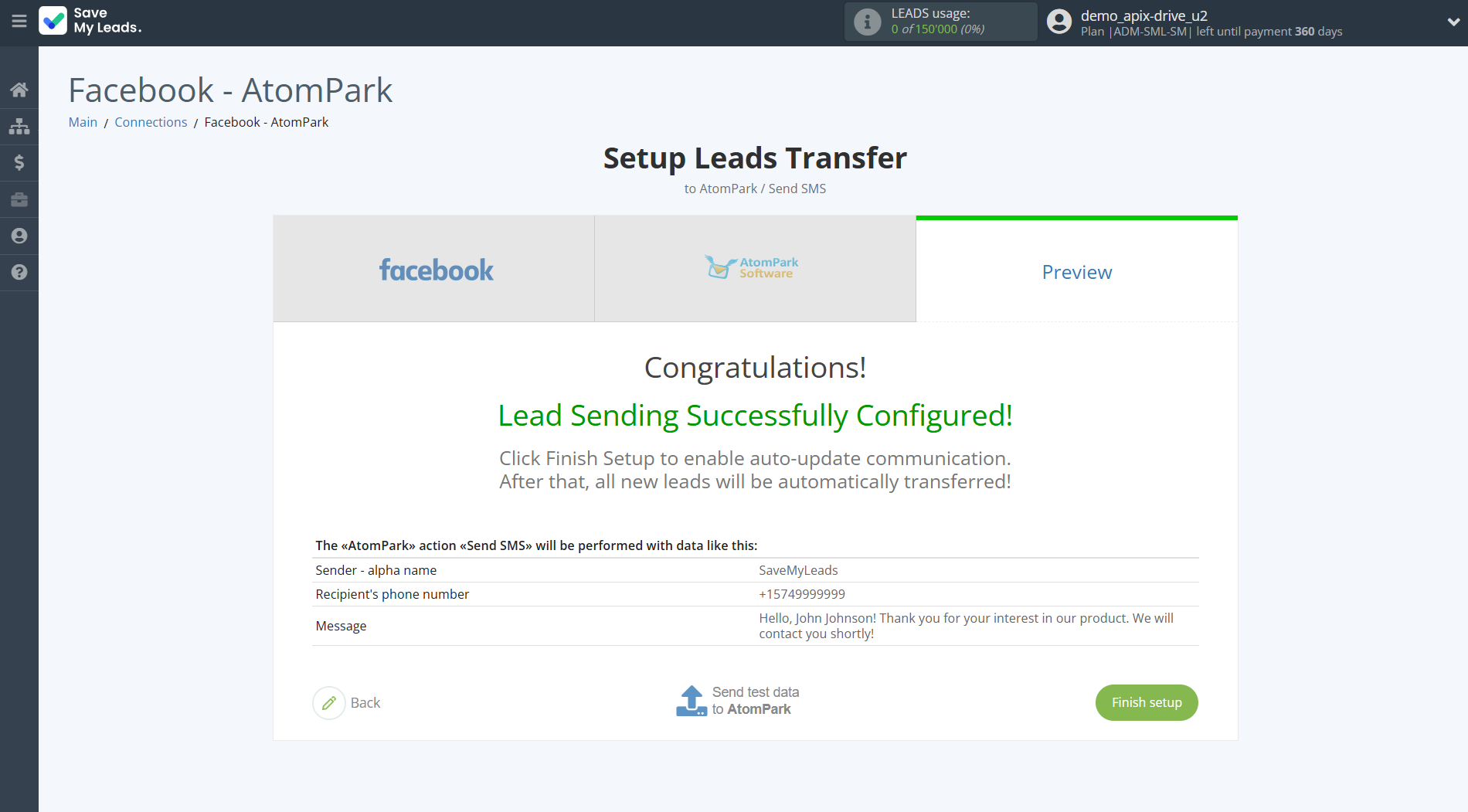
On the main screen, click on the gear icon to select name of the connection and select a group for it, if necessary.
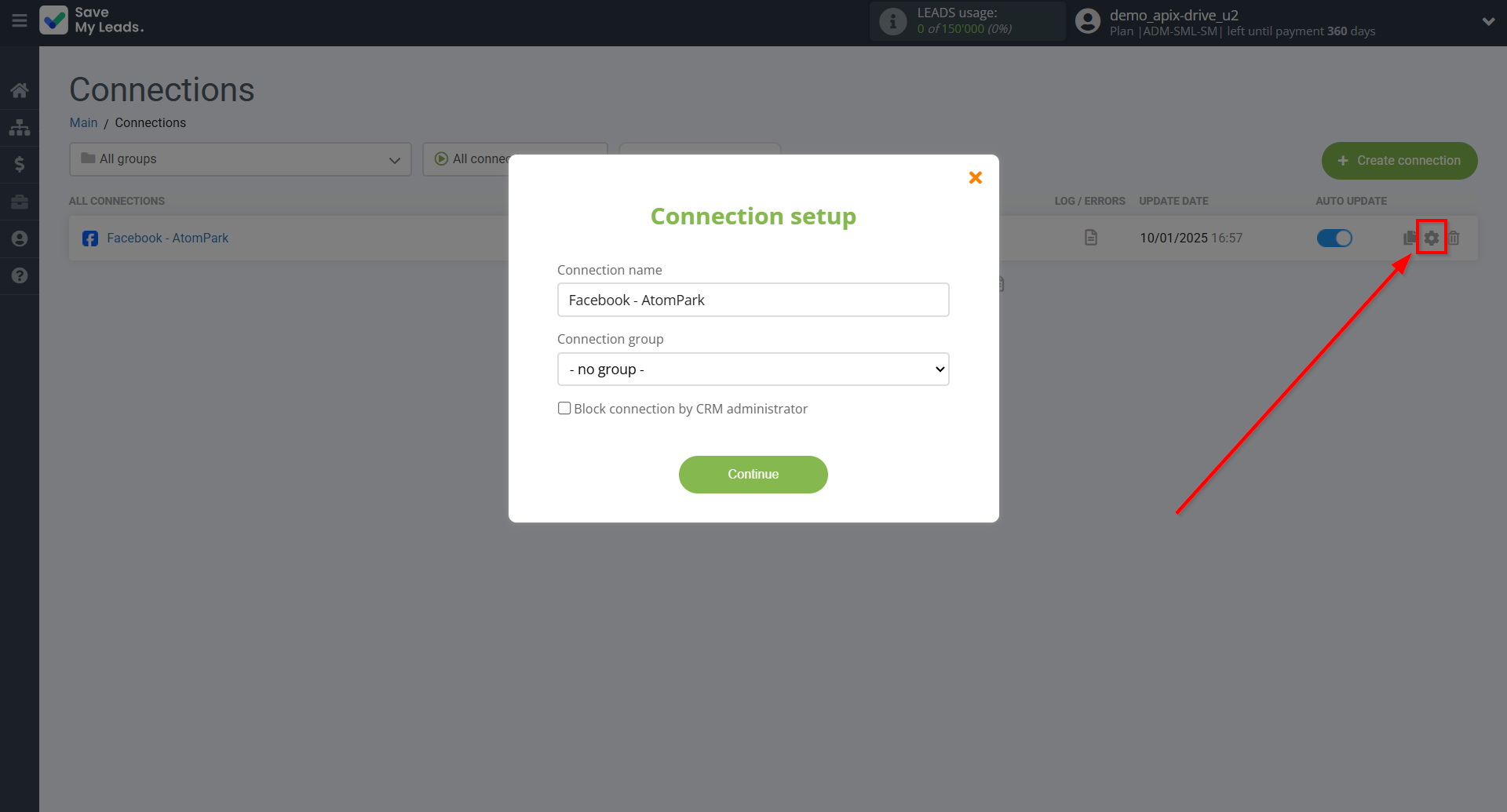
When the slider is in the position as shown in the picture - auto-update works. If you want to disable communication, click this slider.
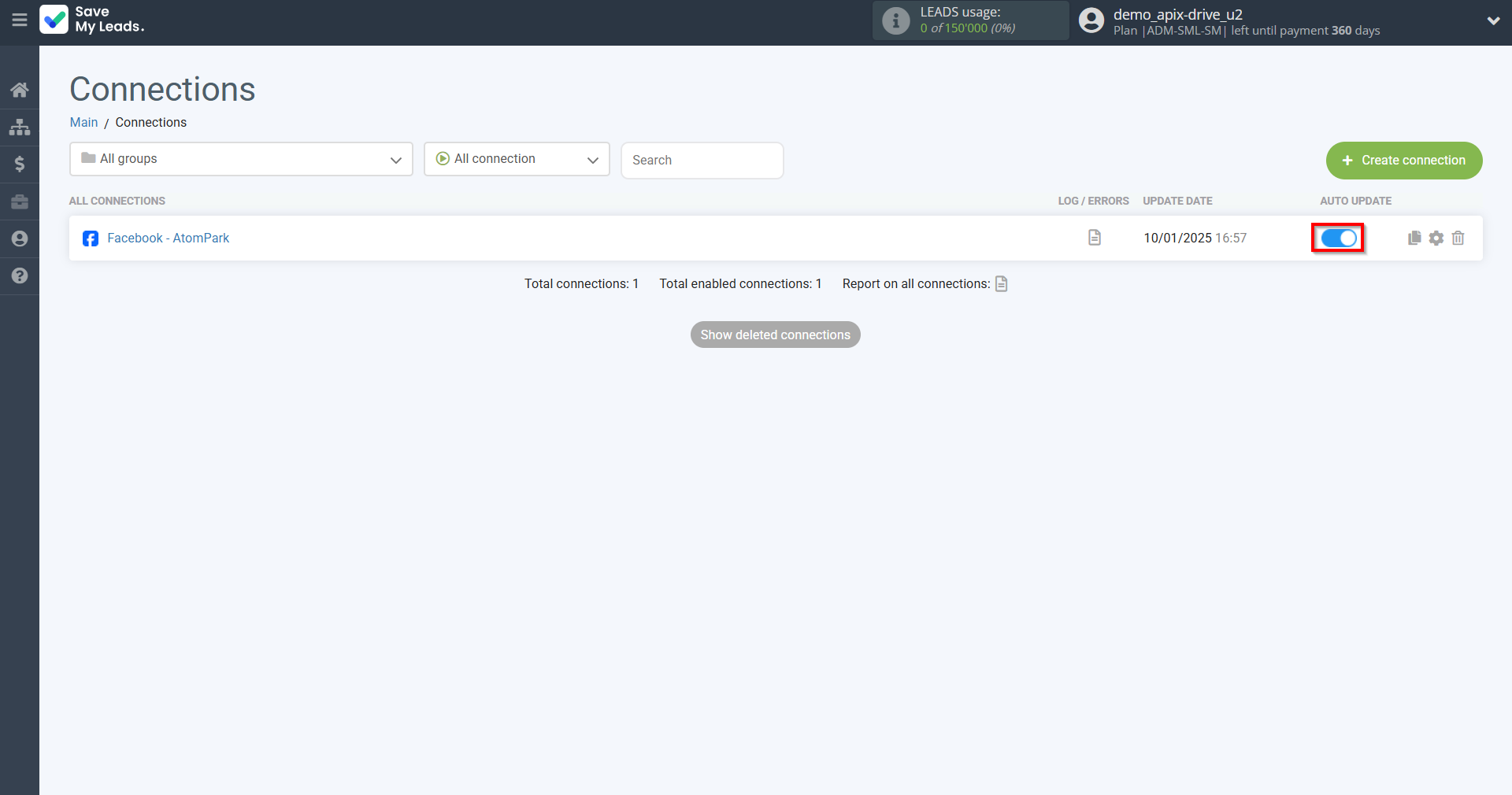
This completes the integration setup between Facebook and AtomPark! See how easy it is!?
Now you don't have to worry, SaveMyLeads will do everything on its own!