How to Connect Facebook with Ecwid Create Order
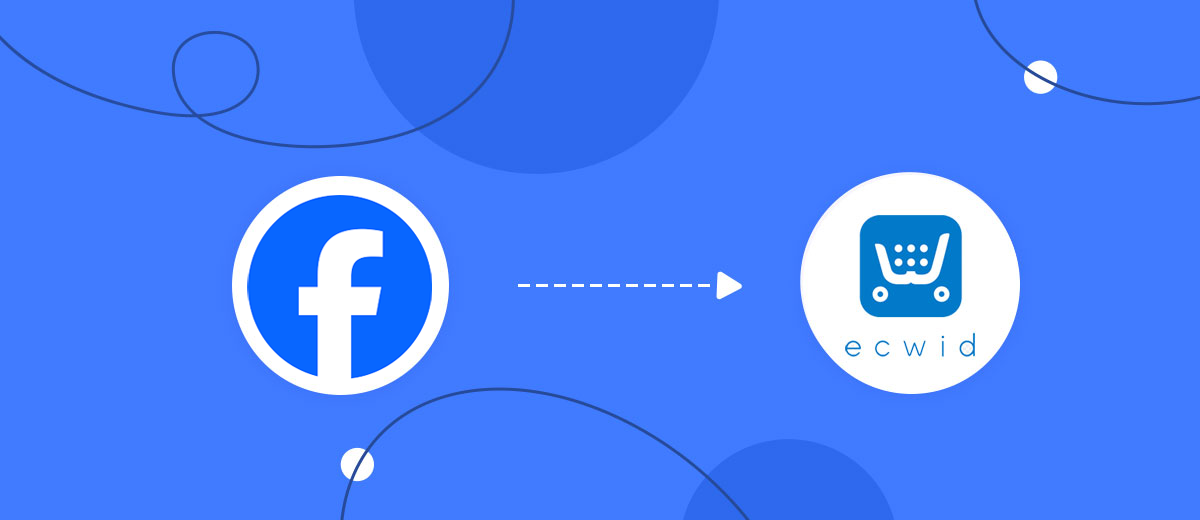
The integration will allow you to get new leads from Facebook and transfer them to Ecwid for create orders. This way you can automate the process of processing data from the Facebook using Ecwid as efficiently as possible.
Let's go through the entire Facebook with Ecwid Create Order setup steps together!
Navigation:
1. What will integration Facebook with Ecwid do?
2. How to connect Facebook account?
3. How to connect Ecwid account?
4. How to setup data transfer from Facebook to Ecwid?
5. An example of the data that will be sent to your Ecwid.
6. Auto-update.
To start setup new connection, click "Create connection".
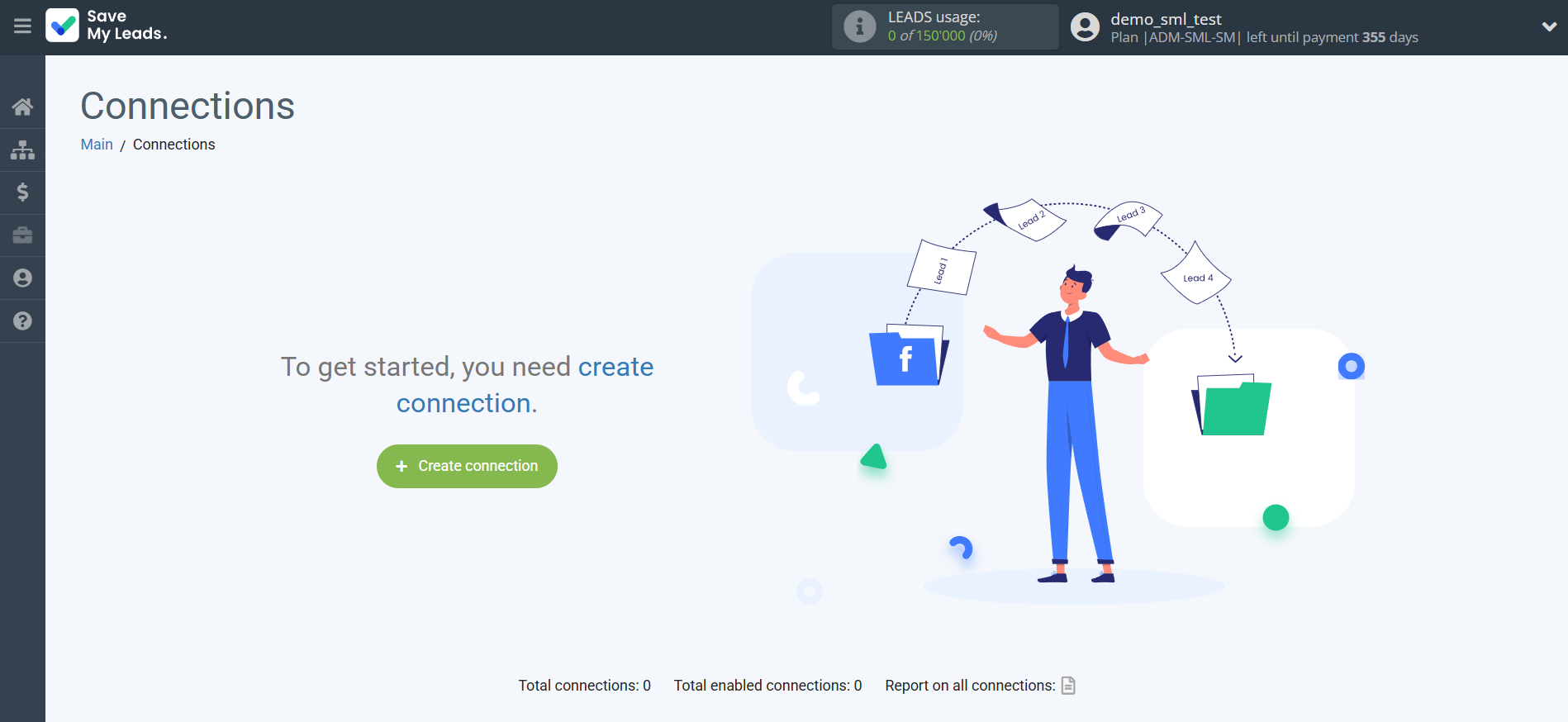
Select a system as the Data Source. In this case, you must specify the Facebook.
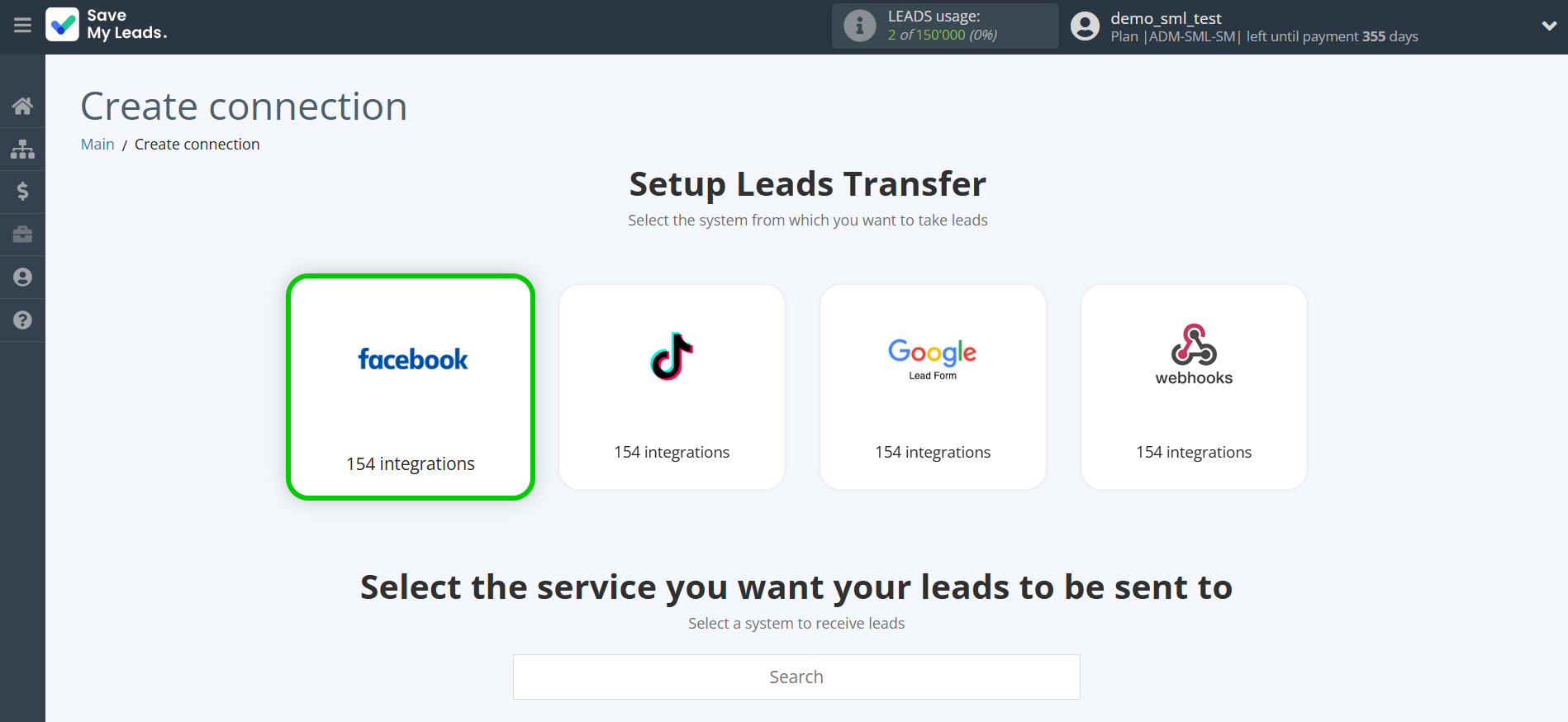
Next, you need to specify the system to which the data from the Facebook will be transferred. In this case, you must specify Ecwid Create Order.
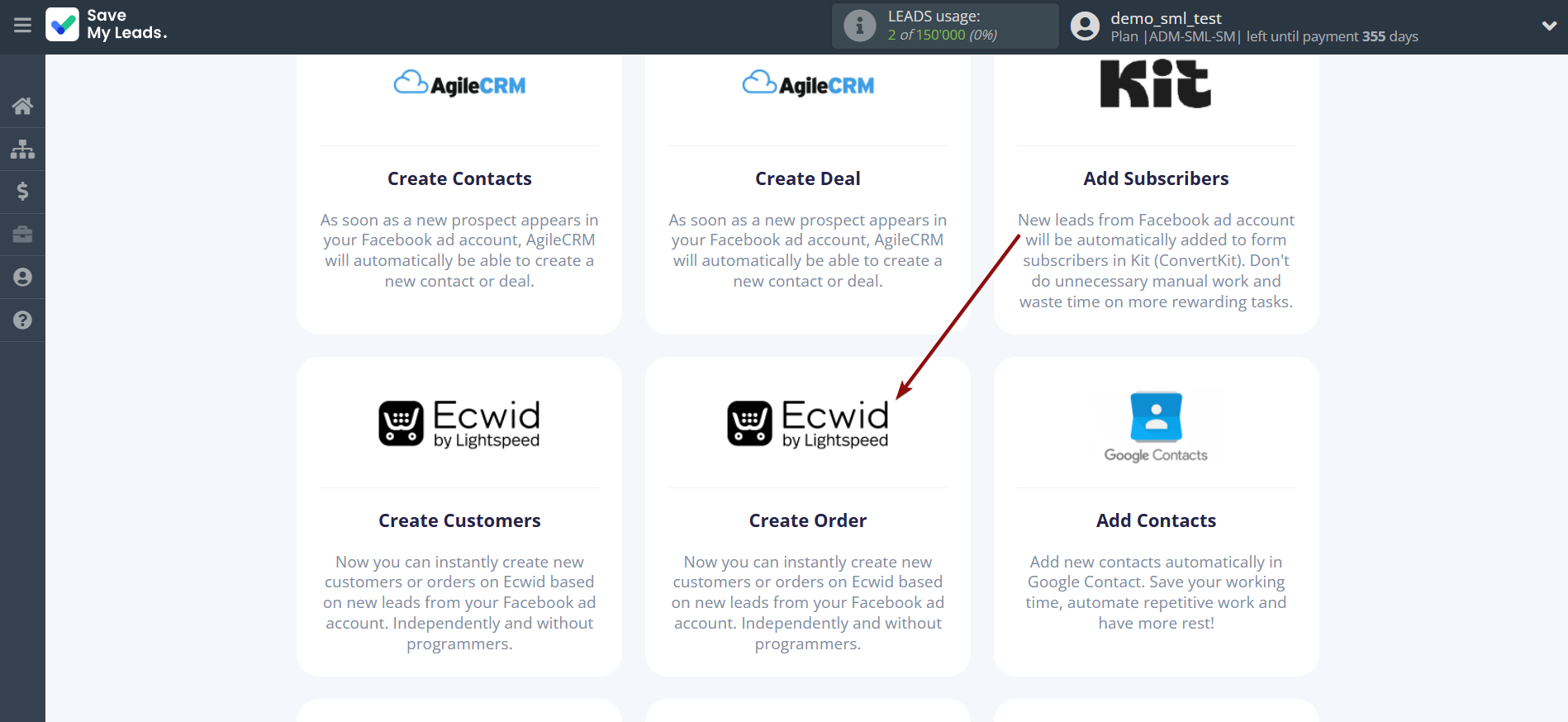
The next step is to select Facebook account from which SaveMyLeads get leads.
If there are no accounts connected to the system, click "Connect account".
Enter your email and password and give all access to work with this account.
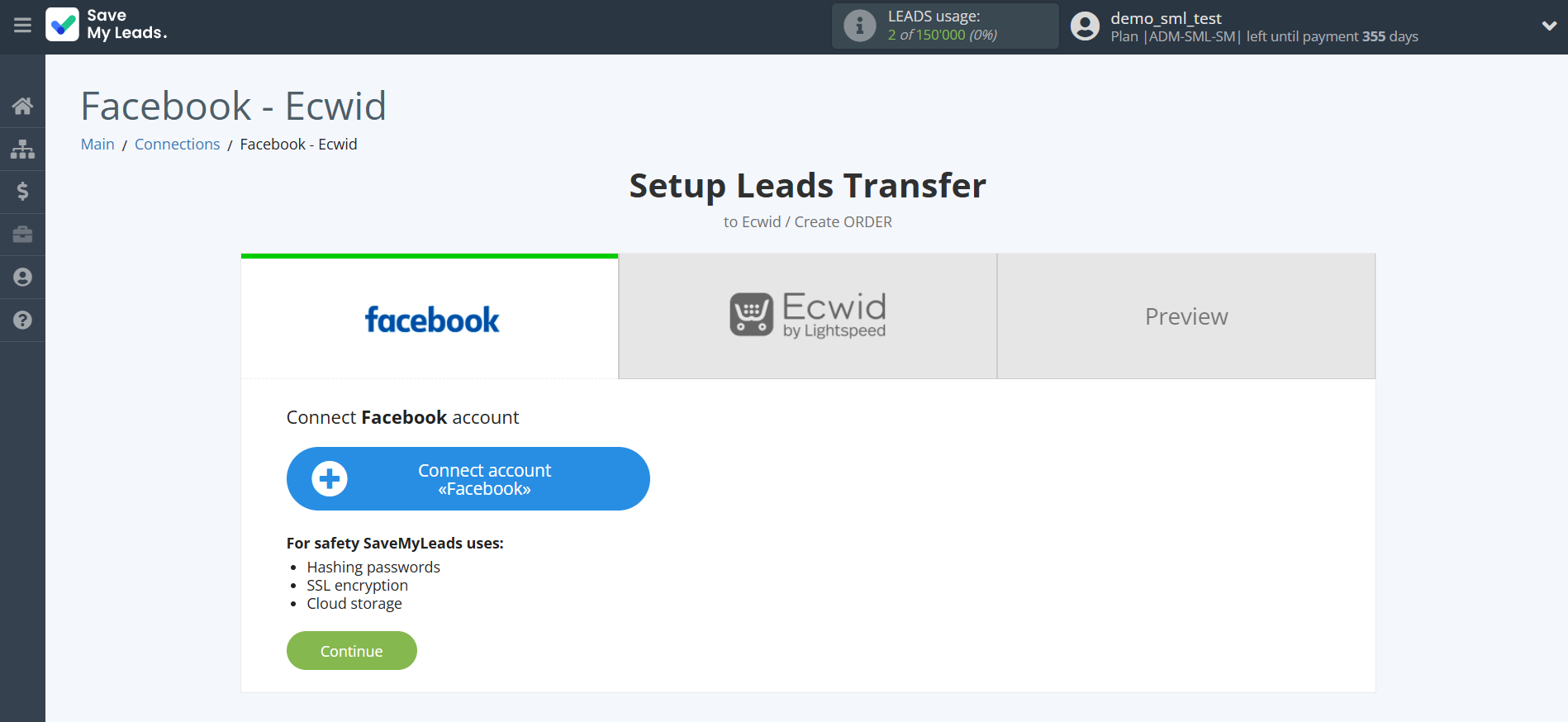
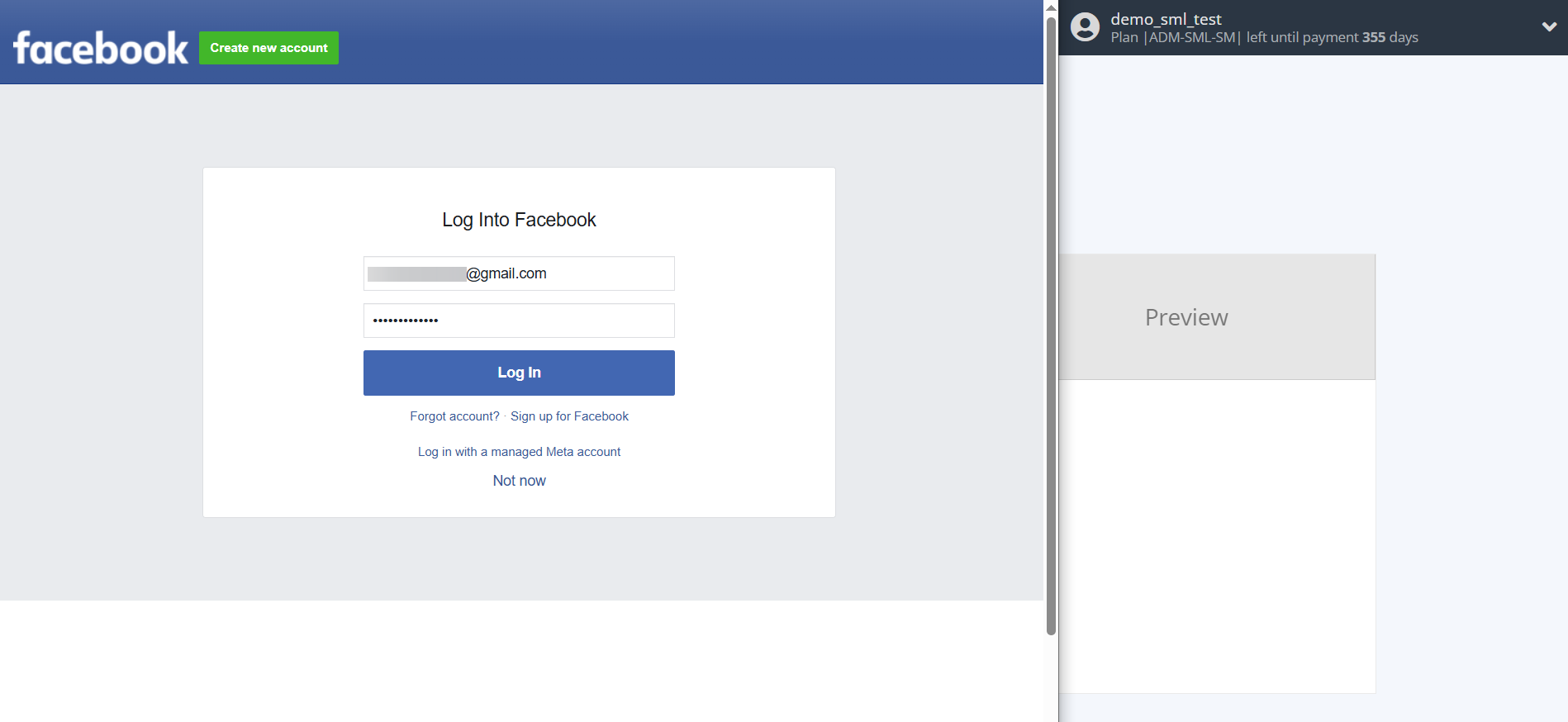
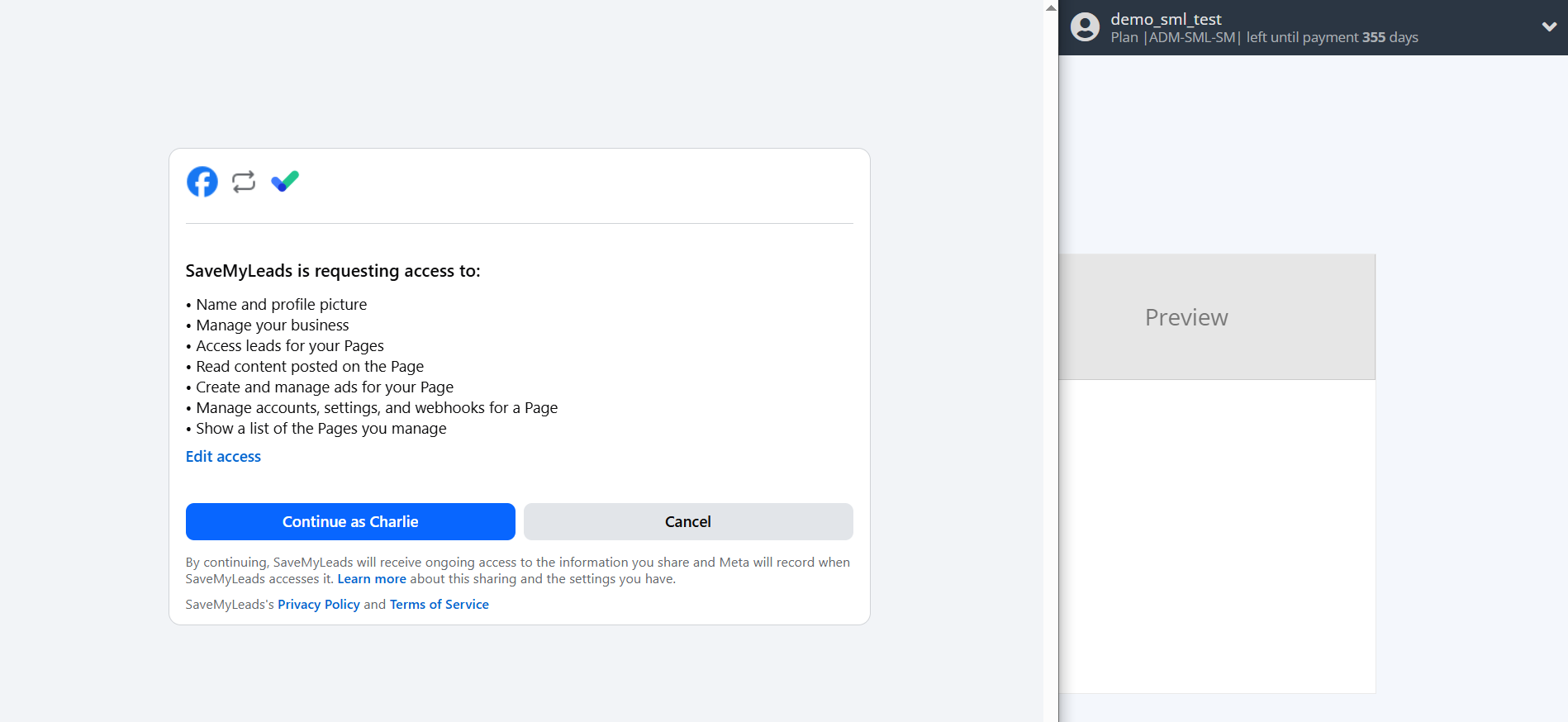
When the connected account is displayed in the "active accounts" list, select it for further work.
Attention! If your account is in the "inactive accounts" list, check your access to this account!
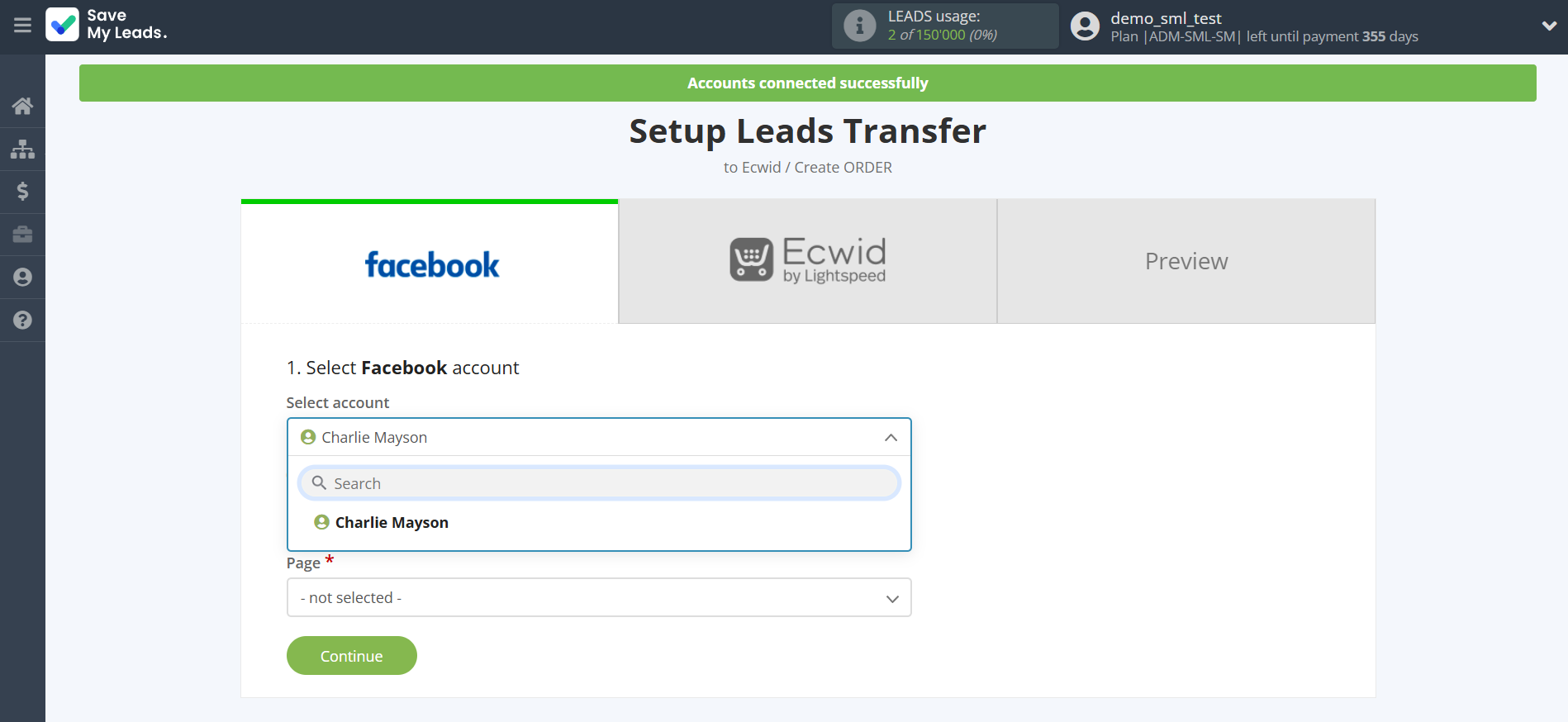
Select a Page and Form from the drop-down list and click the "Continue" button.
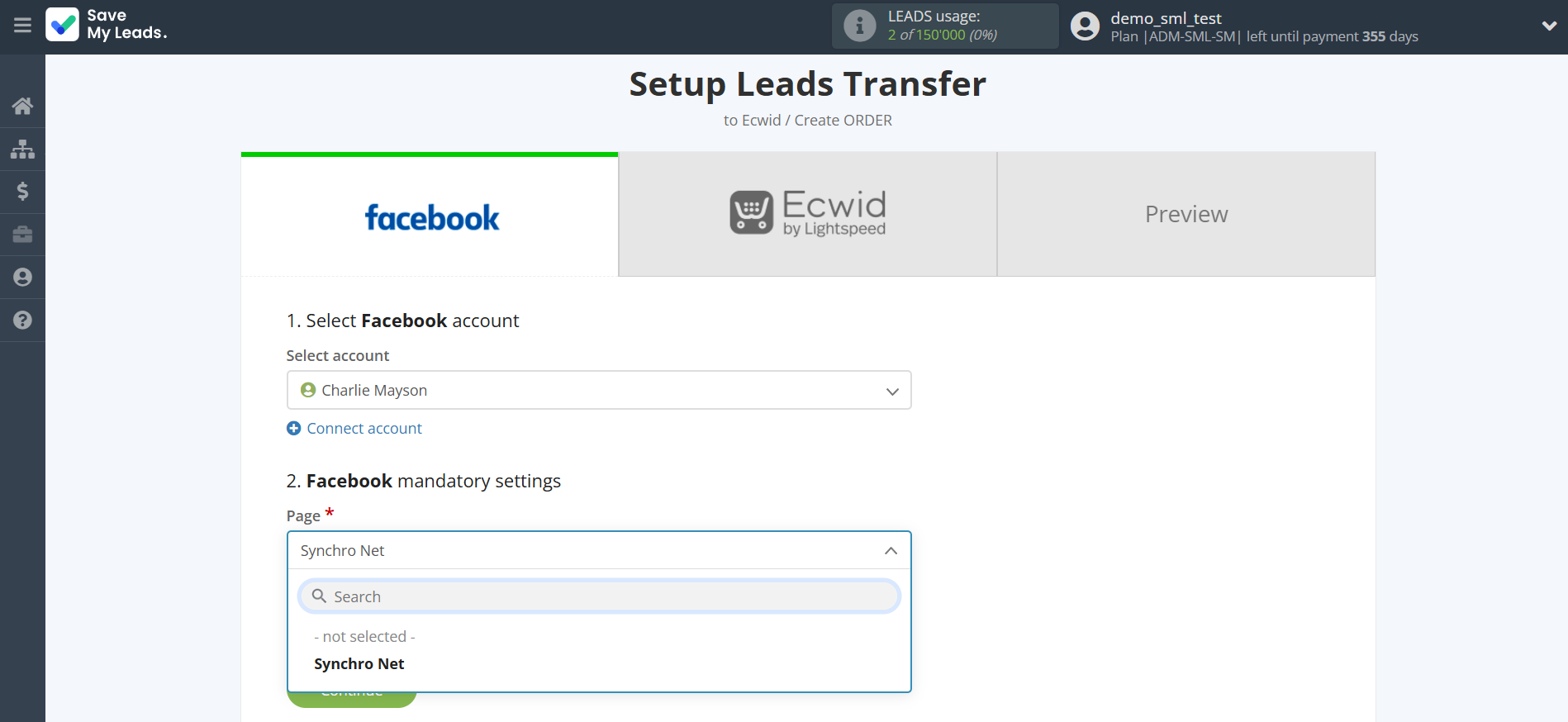
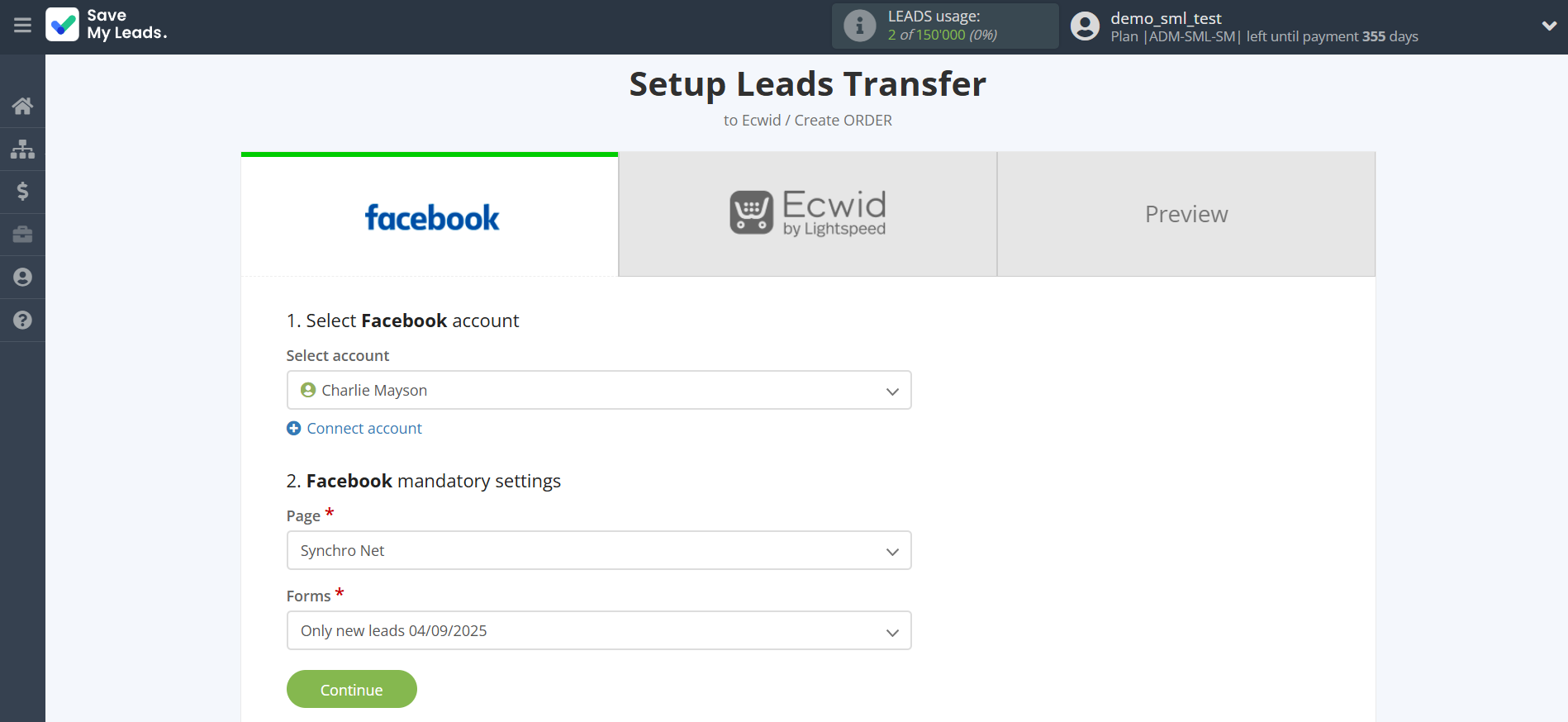
The next step is to select Ecwid account to which leads will be sent.
If there are no accounts connected to the system, click "Connect account".
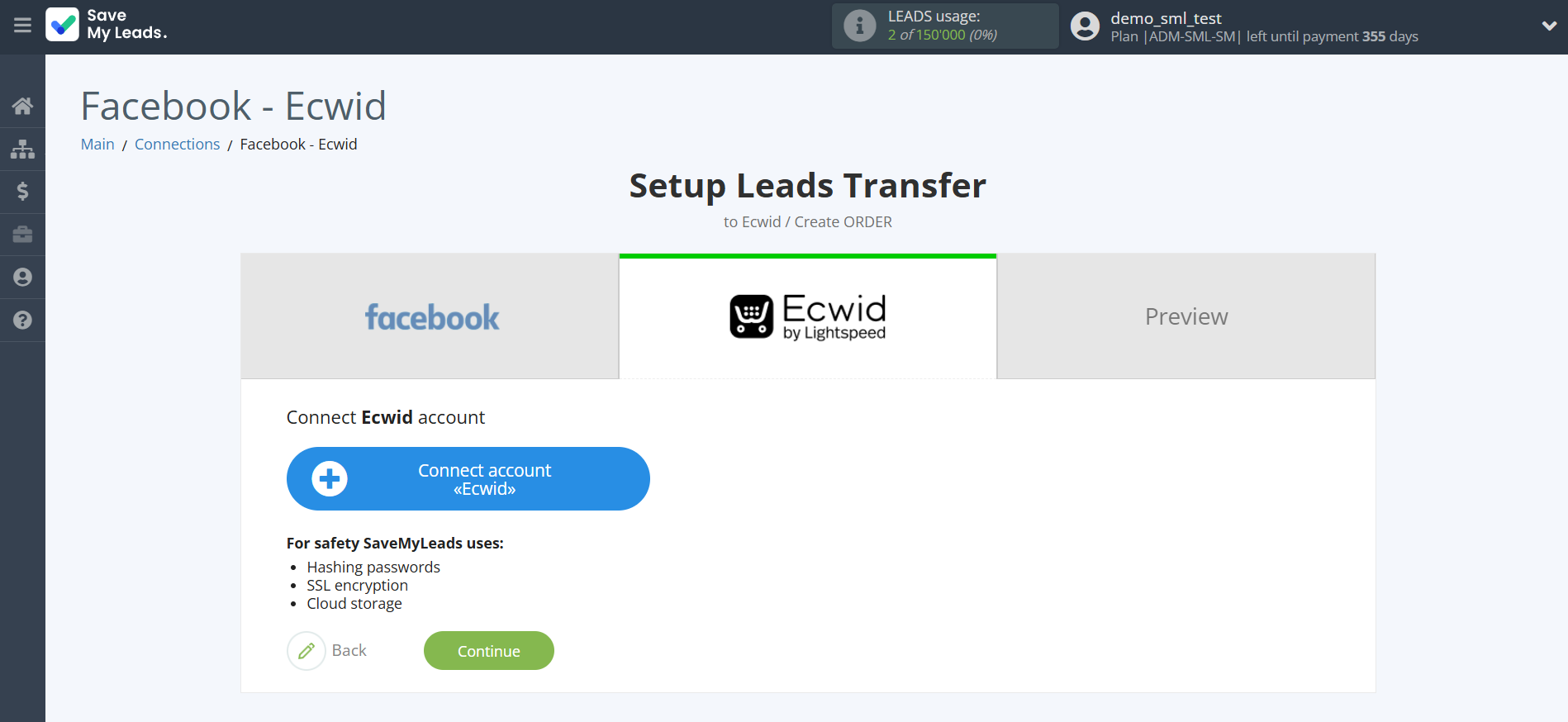
Enter your login and password from your Ecwid account.
After that, the page will reload and the saved account will be automatically selected.
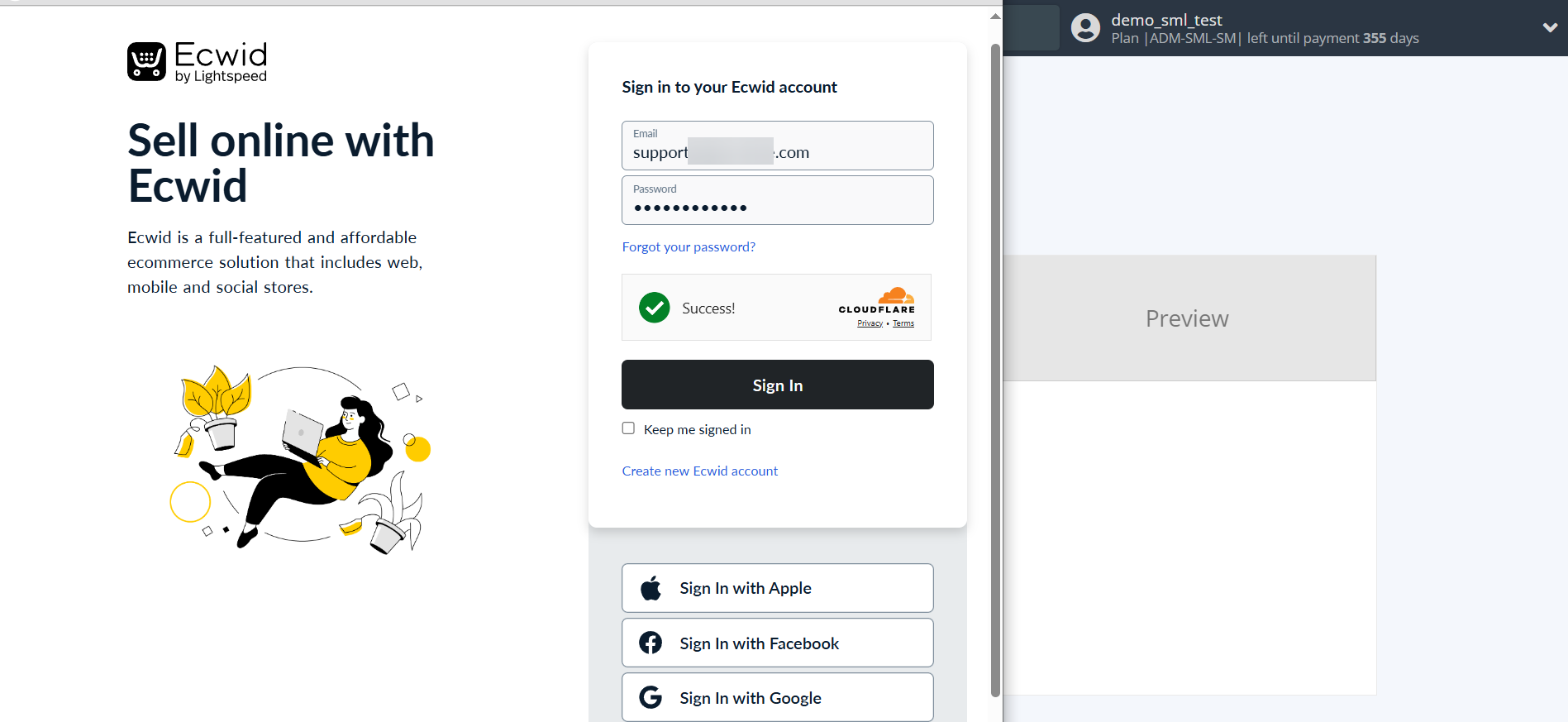
When the connected account is displayed in the "active accounts" list, select it for further work.
Attention! If your account is in the "inactive accounts" list, check your access to this account!
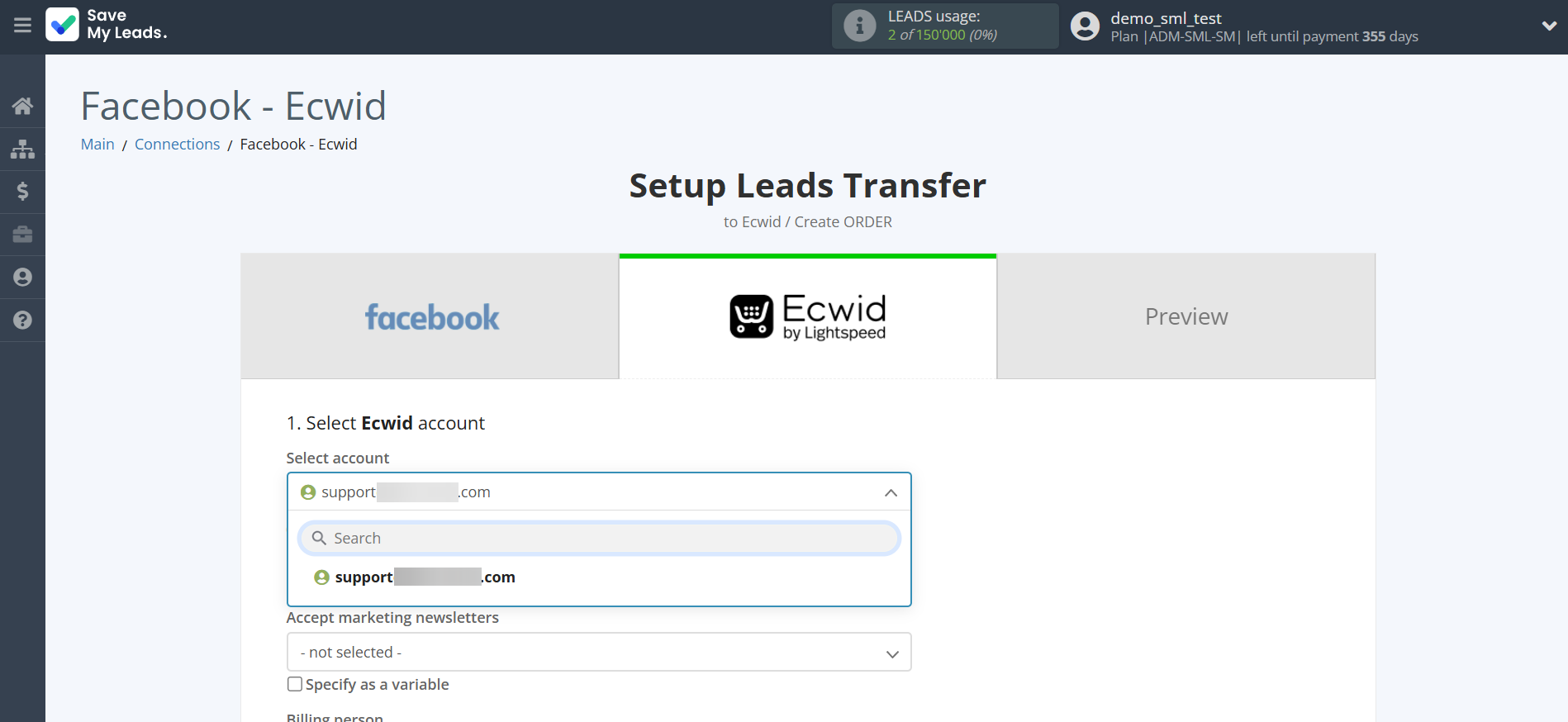
Now you need to assign variables to the required fields to send data to Ecwid.
Select the required Facebook data, click on the parameter and it will be assigned to the selected Ecwid field.
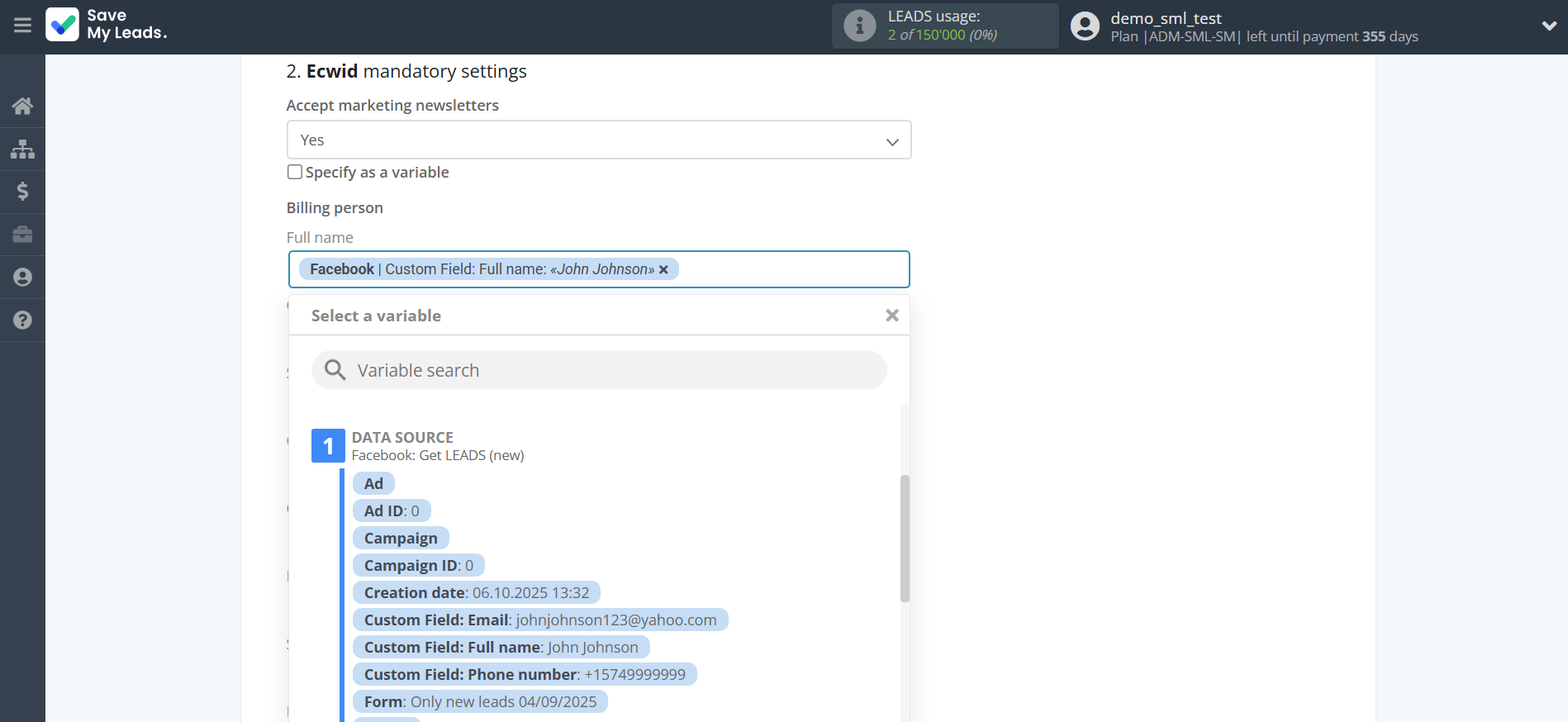
In this section, the fields will be assigned according to the template. You can completely change it or leave it as is.
Click "Continue" when you're done with assigning fields.
Please note that you can use not only Facebook variables, but also manually entered data. Also, all these data can be combined with each other.
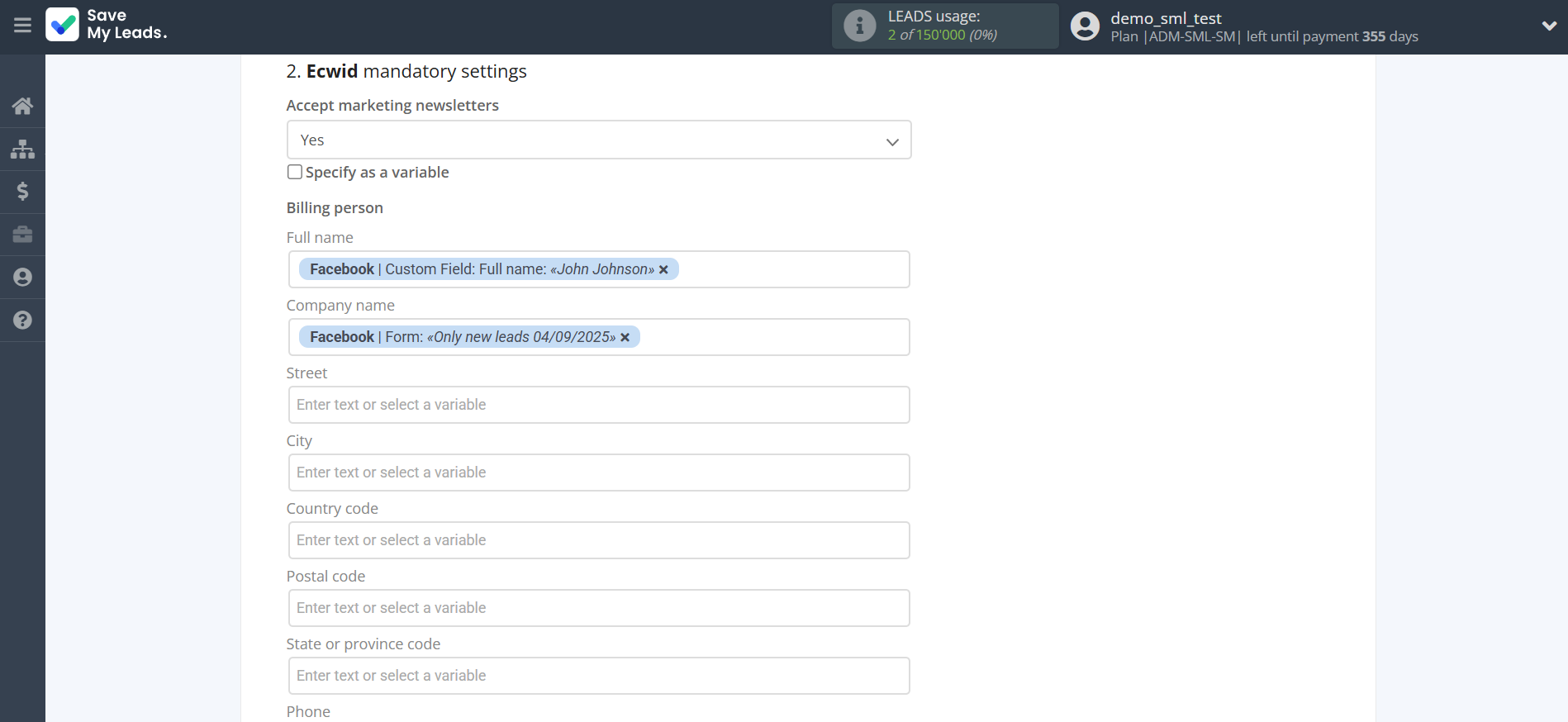
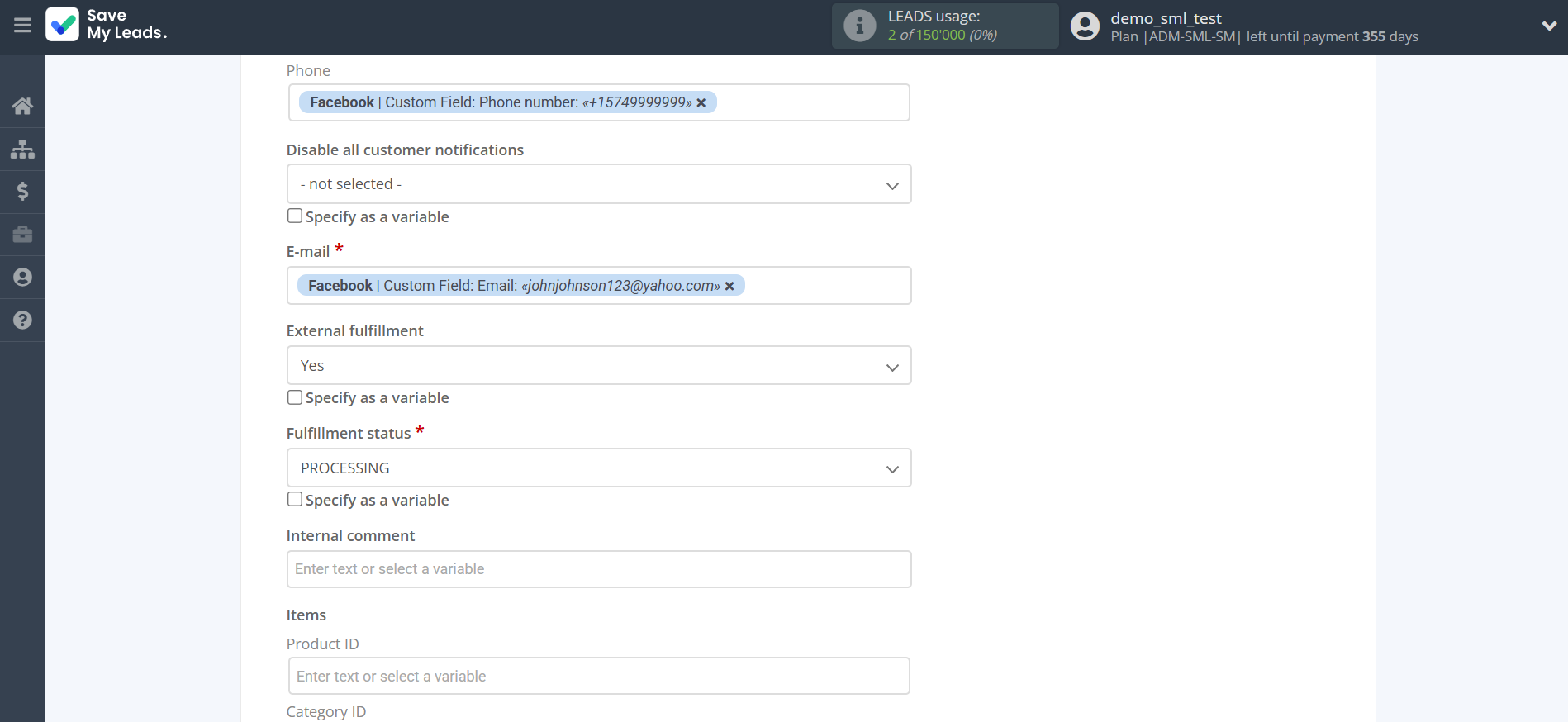
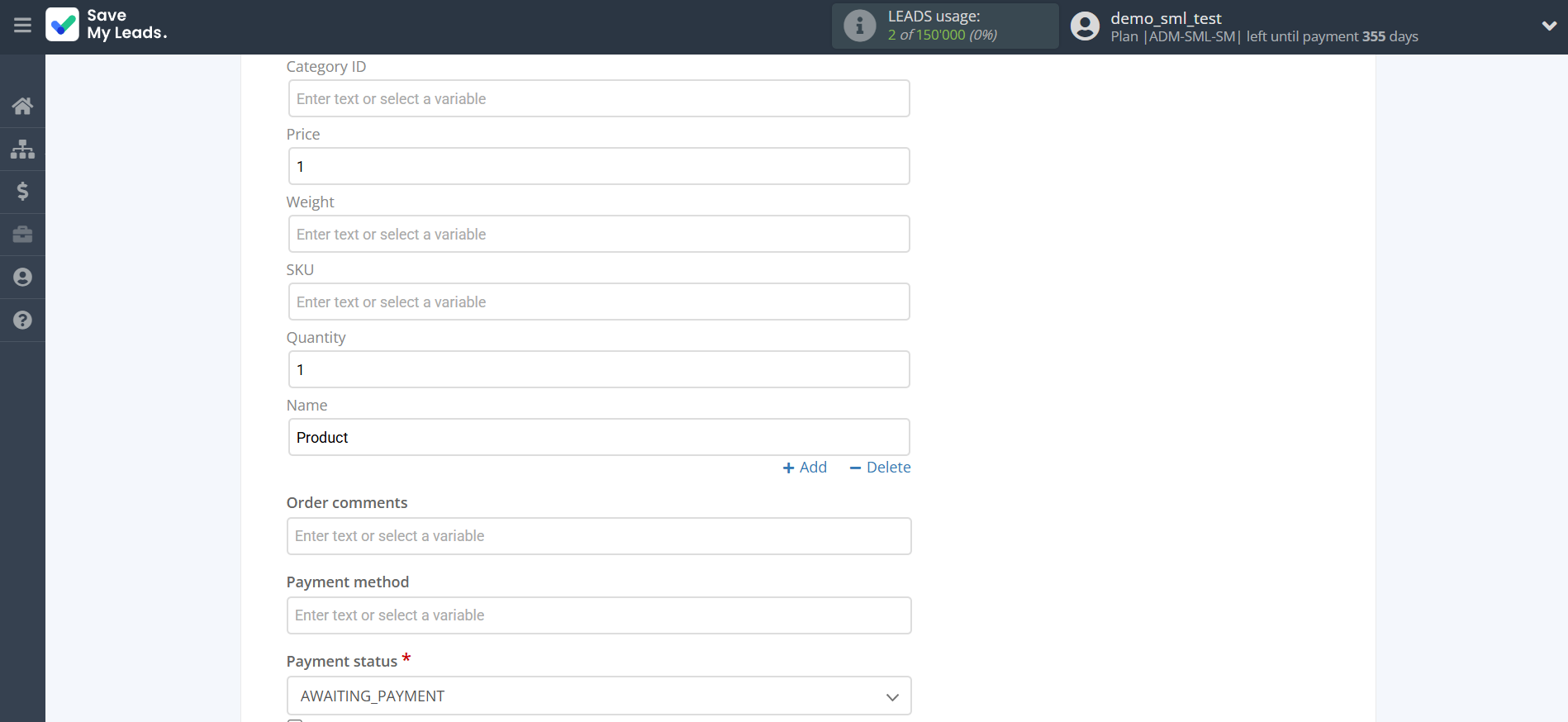
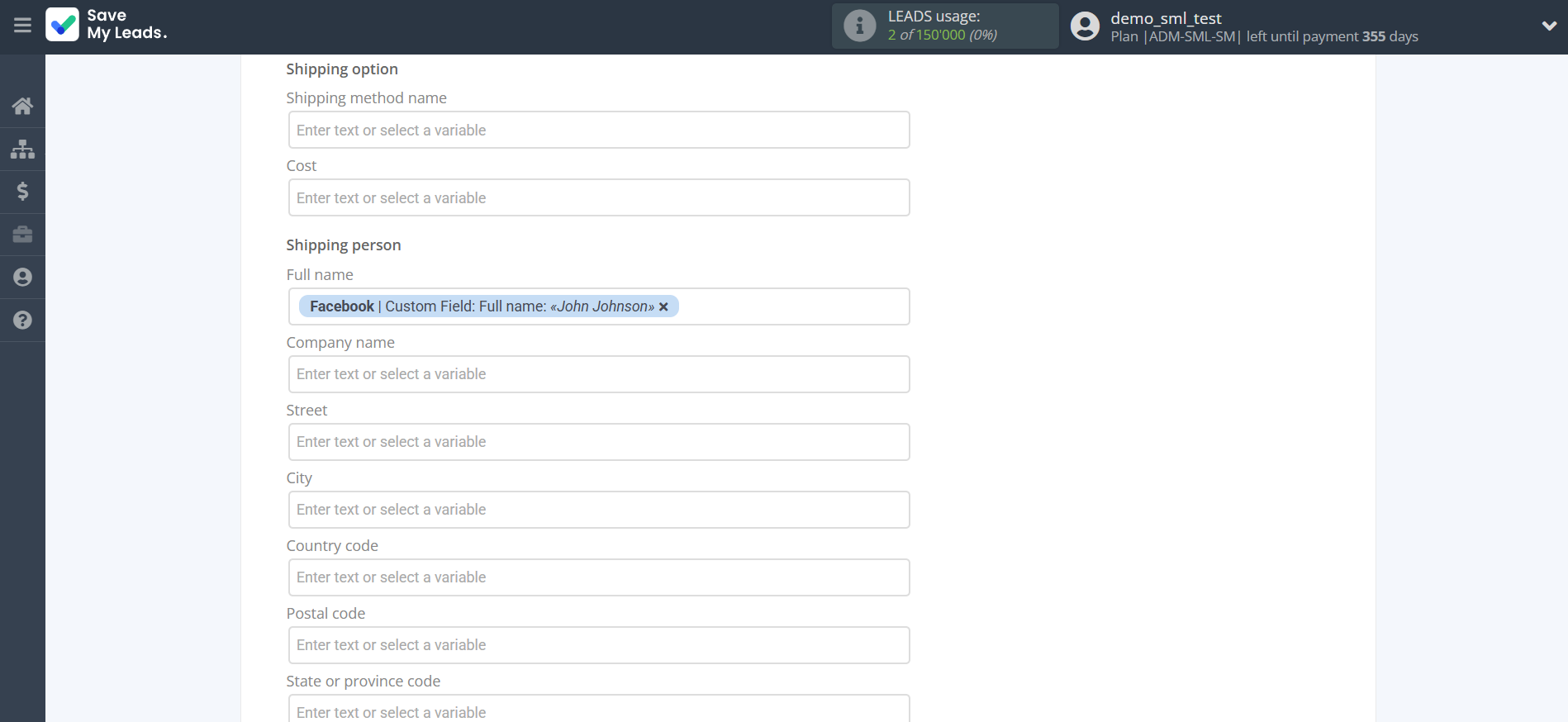
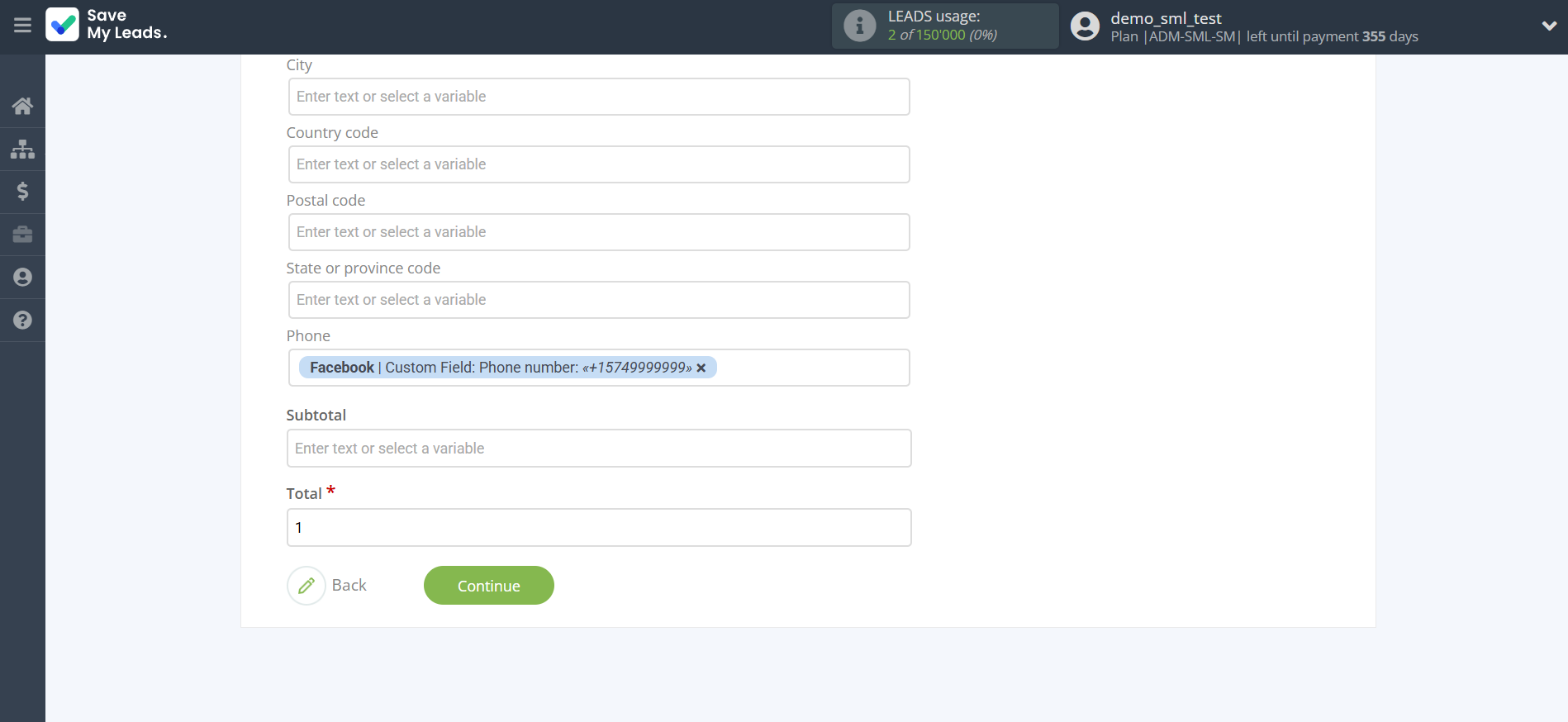
Now you can see Test data.
Click "Send test data to Ecwid" and check your Ecwid account.
If something does not suit you, click "Back" and go back one step.
In order for data from Facebook to be transferred multi-venously to Ecwid, click "Finish setup".
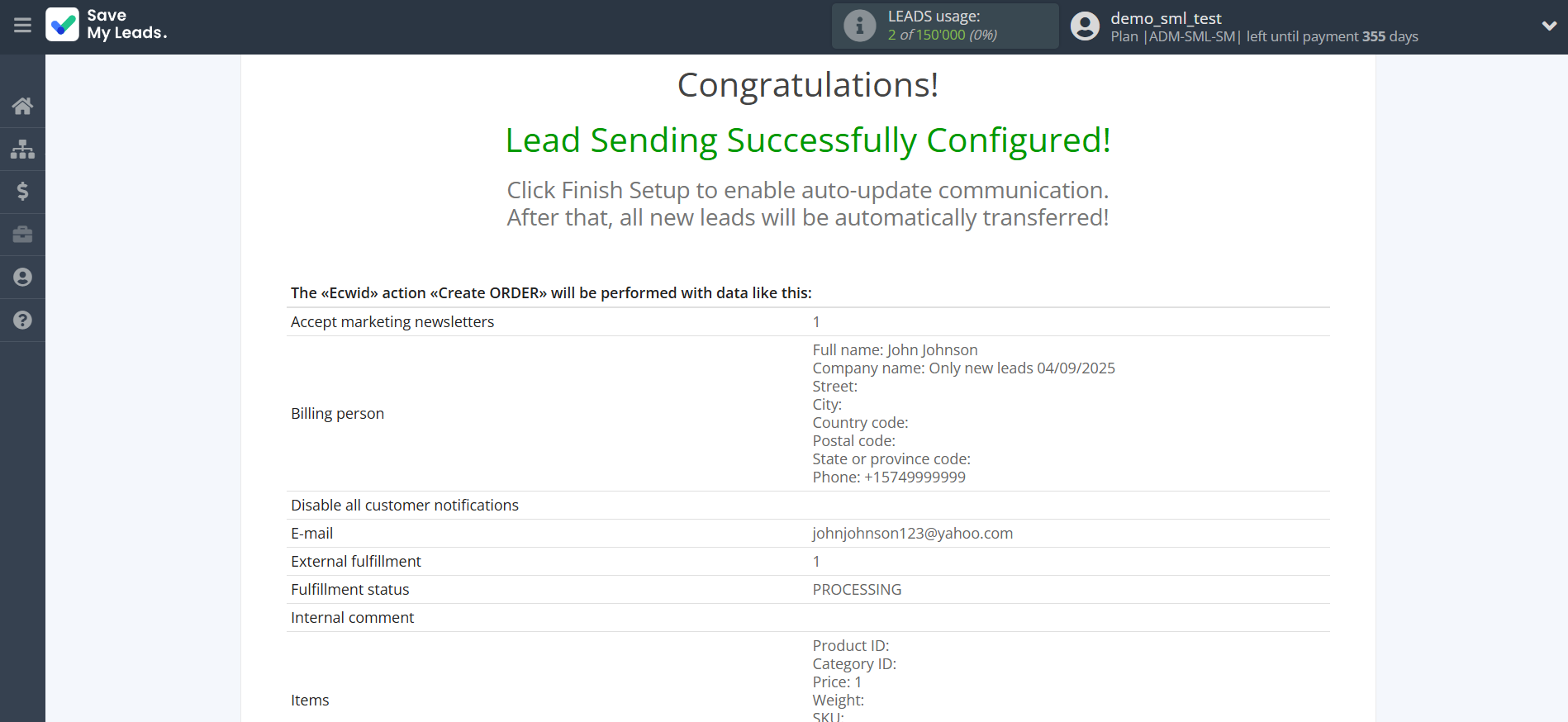
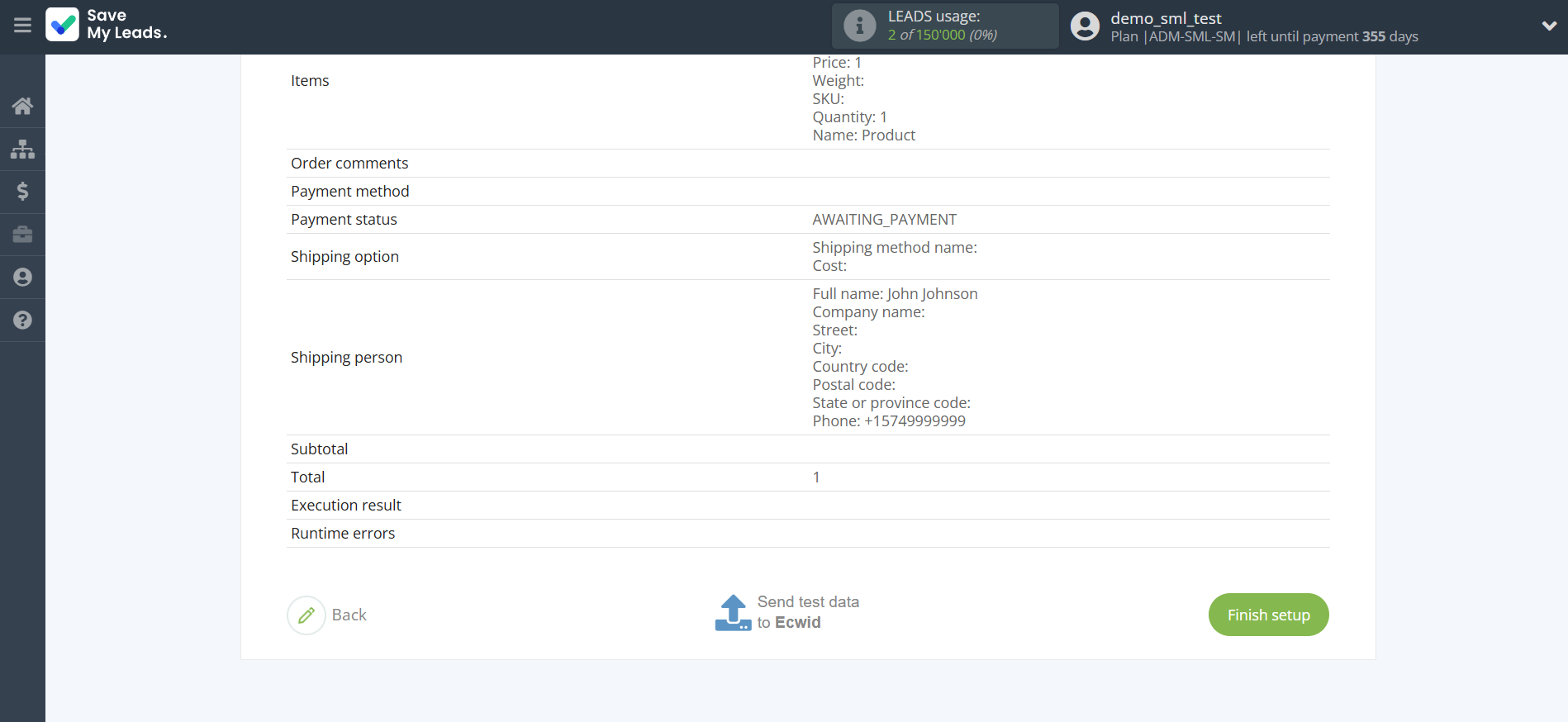
On the main screen, click on the gear icon to select name of the connection and select a group for it, if necessary.
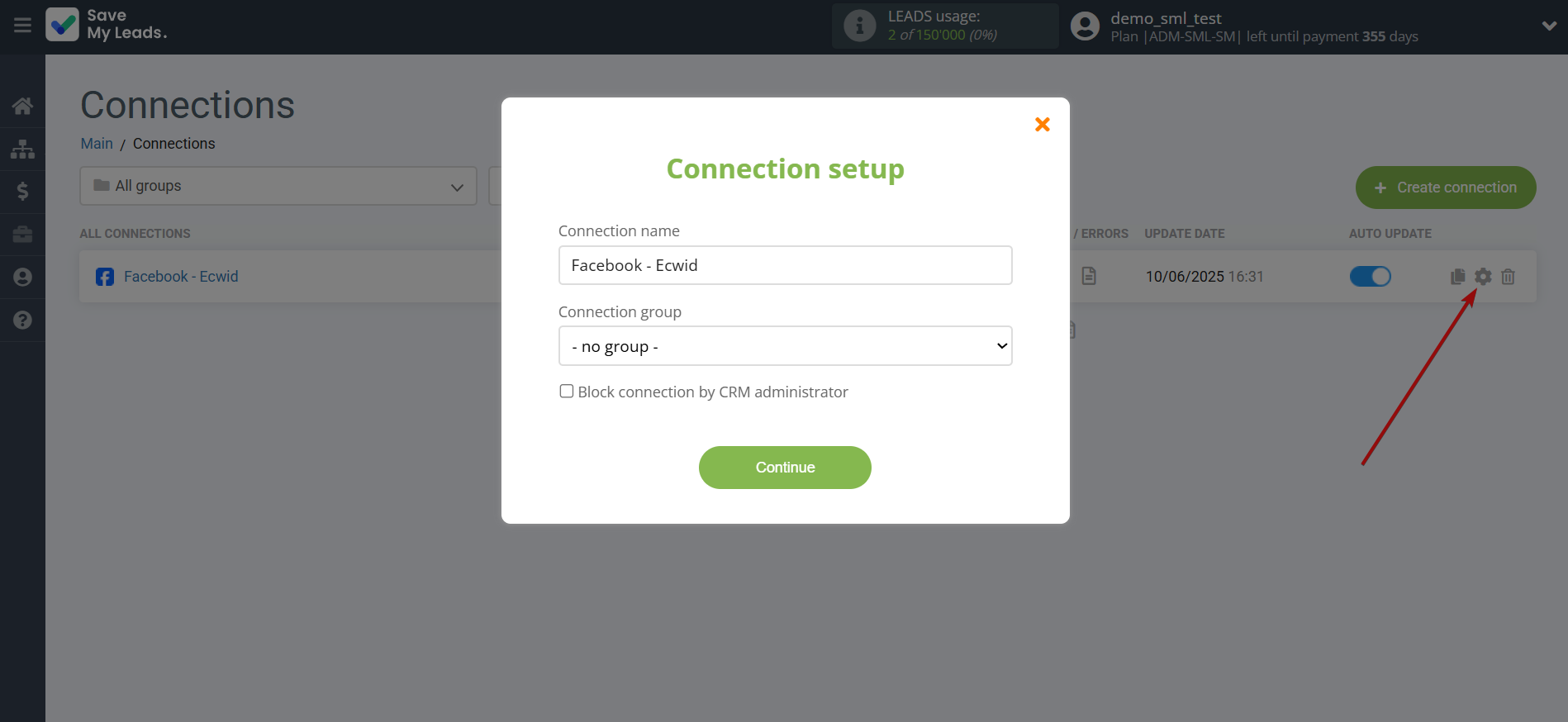
When the slider is in the position as shown in the picture - auto-update works. If you want to disable communication, click this slider.
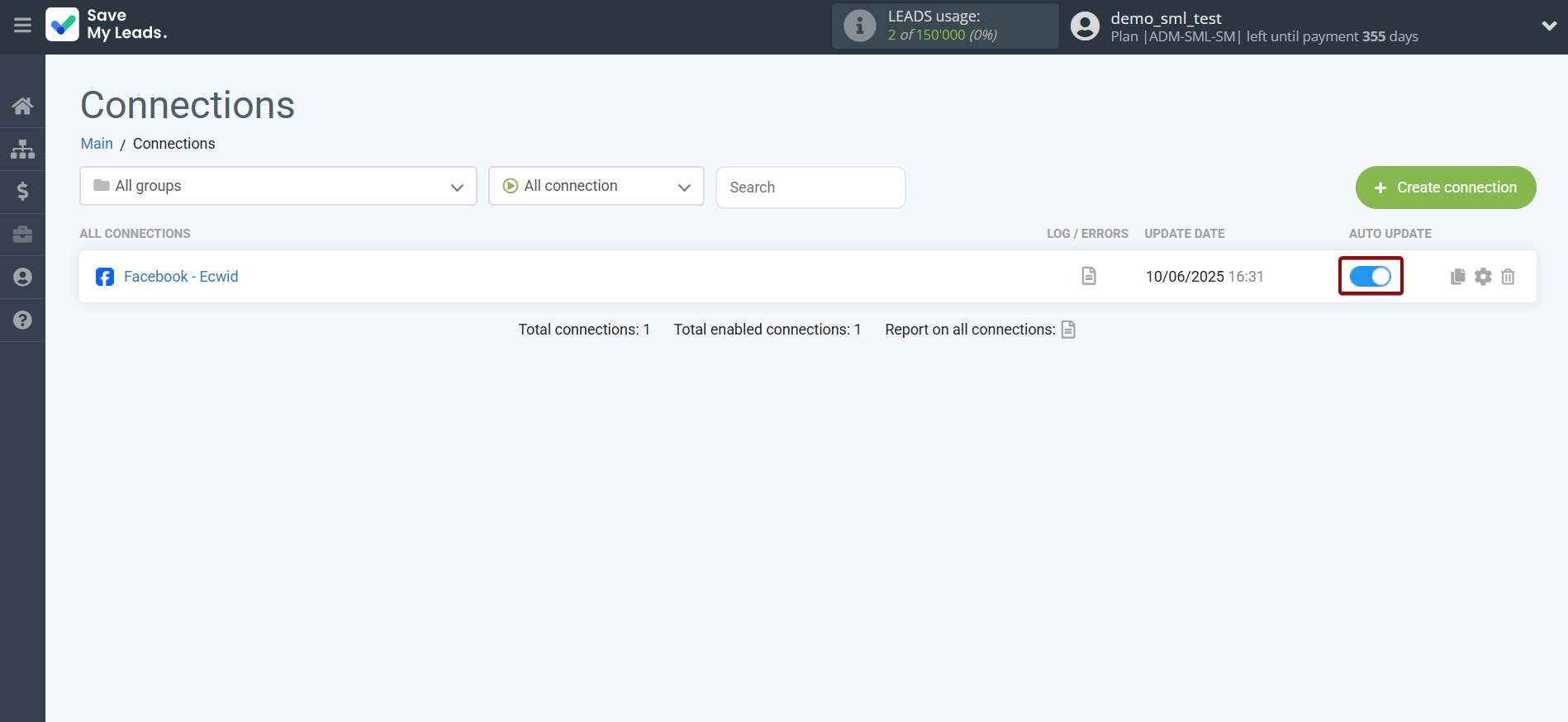
This completes the integration setup between Facebook and Ecwid Create Order! See how easy it is!?
Now you don't have to worry, SaveMyLeads will do everything on its own!