How to Connect Facebook with Corezoid
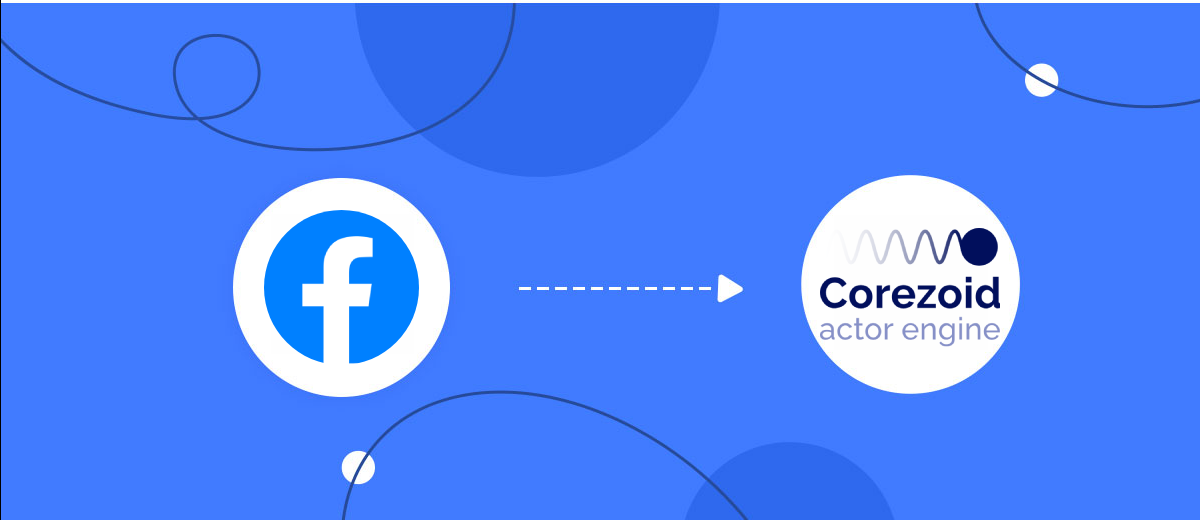
The integration will allow you to get new leads from Facebook and transfer them to Corezoid for sending data. This way you can automate the process of processing data from the Facebook using Corezoid as efficiently as possible.
Let's go through the entire Facebook with Corezoid setup steps together!
Navigation:
1. What will integration Facebook with Corezoid do?
2. How to connect Facebook account?
3. How to connect Corezoid account?
4. How to setup data transfer from Facebook to Corezoid?
5. An example of the data that will be sent to your Corezoid.
6. Auto-update.
To start setup new connection, click "Create connection".
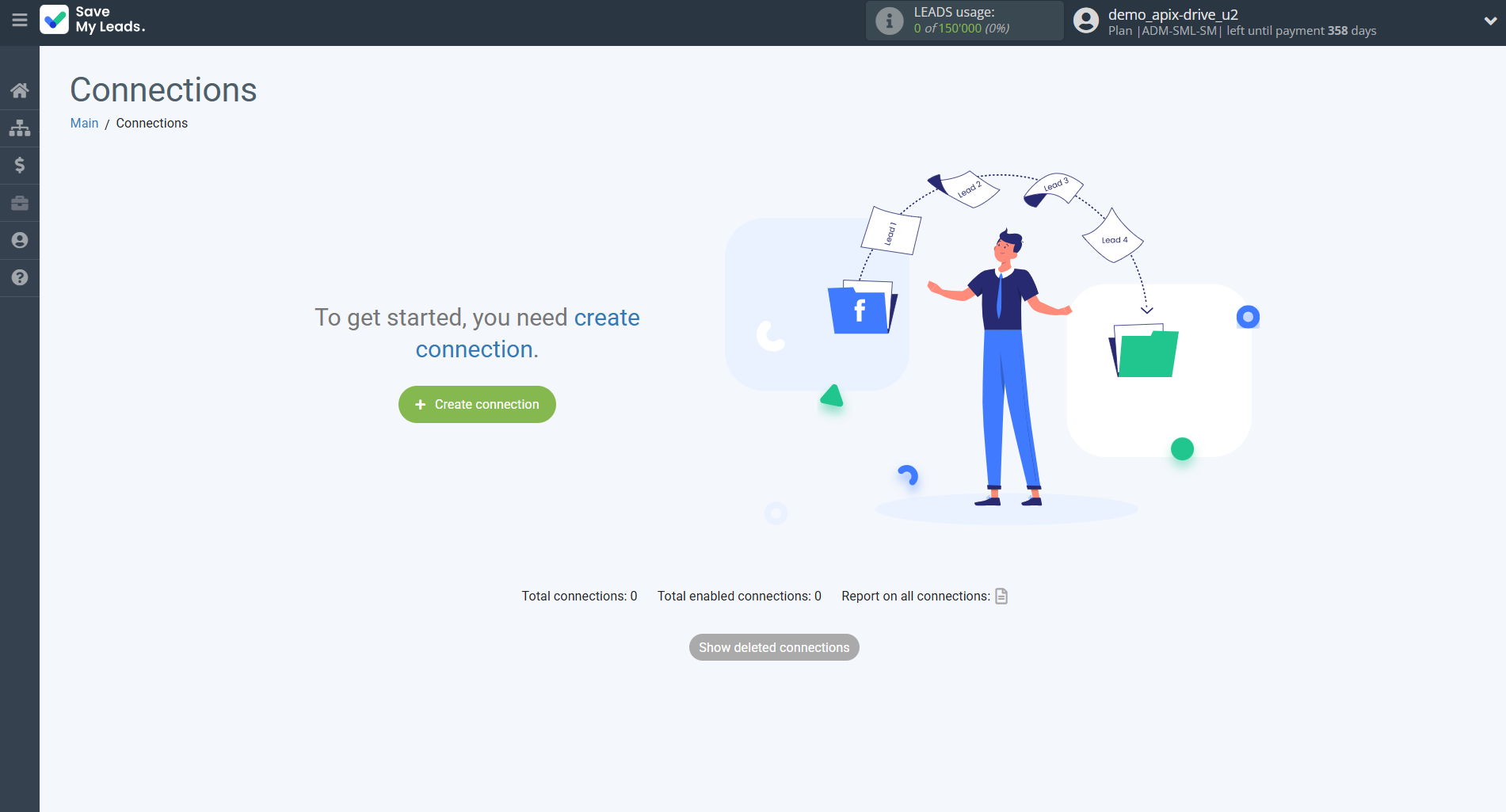
Select a system as the Data Source. In this case, you must specify the Facebook .
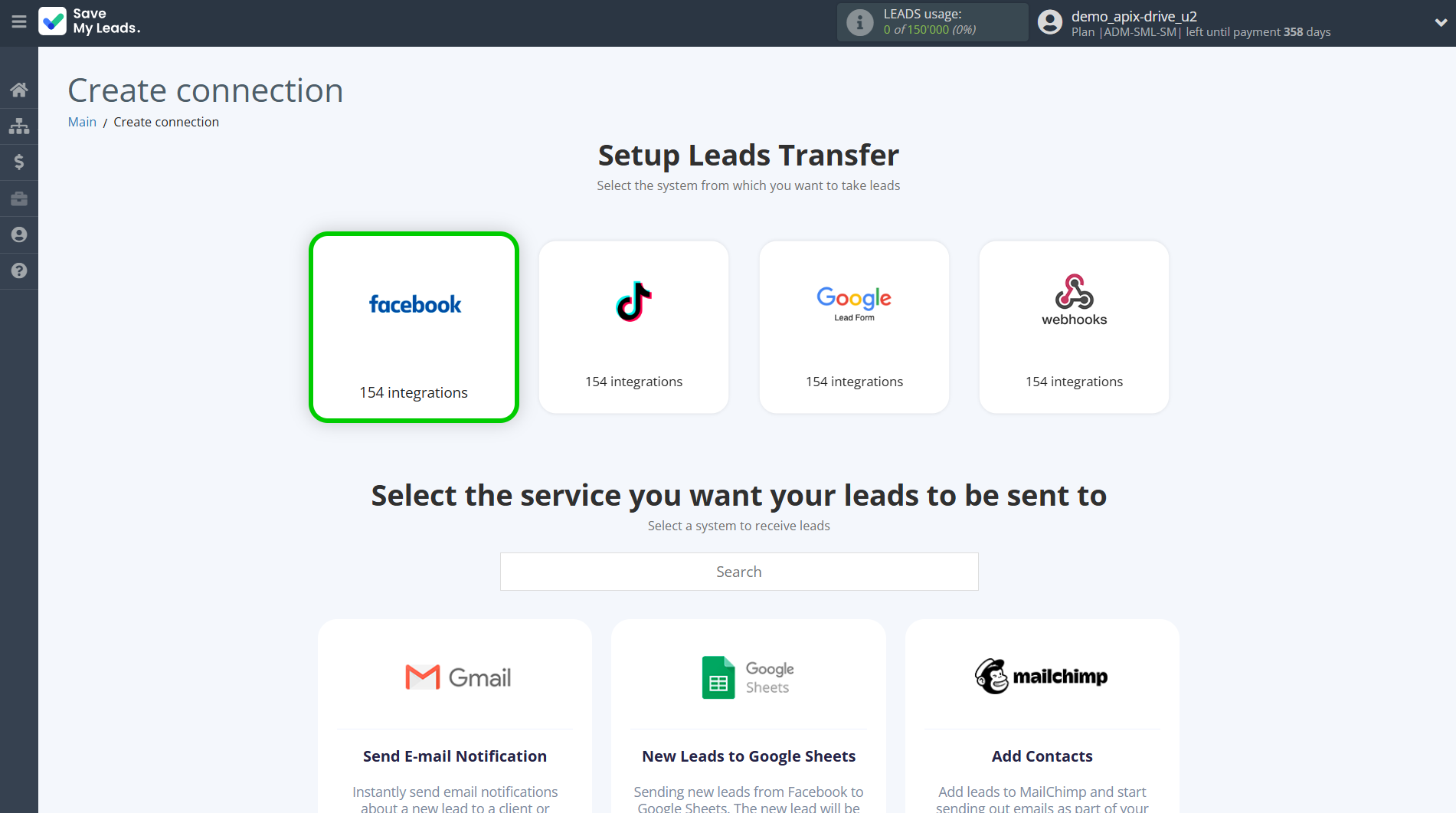
Next, you need to specify the system to which the data from the Facebook will be transferred. In this case, you must specify Corezoid.
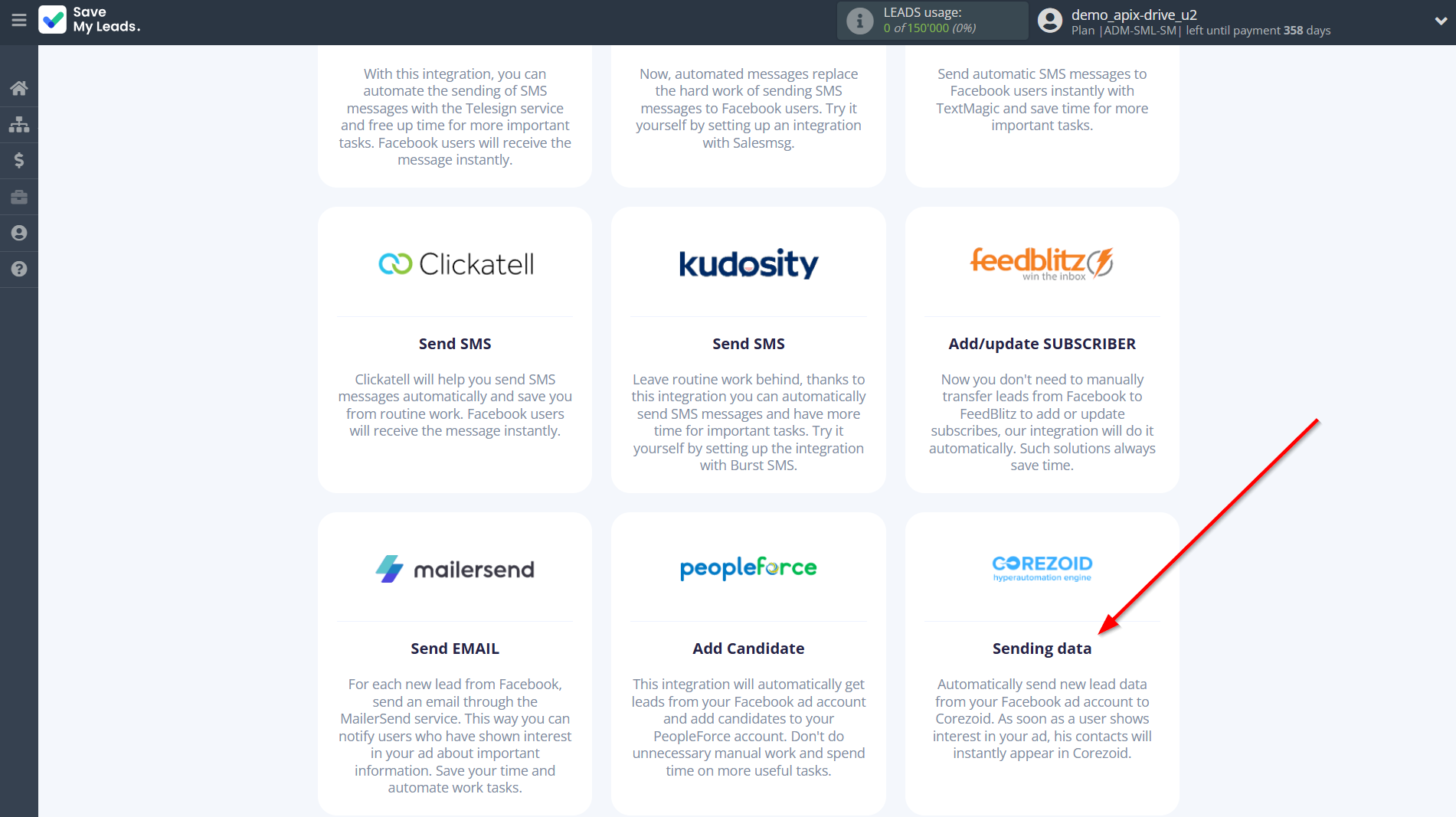
The next step is to select the Facebook account from which SaveMyLeads will get the data.
If there are no account connected to the system, click "Connect account".
Enter your email and password and give all access to work with this account.
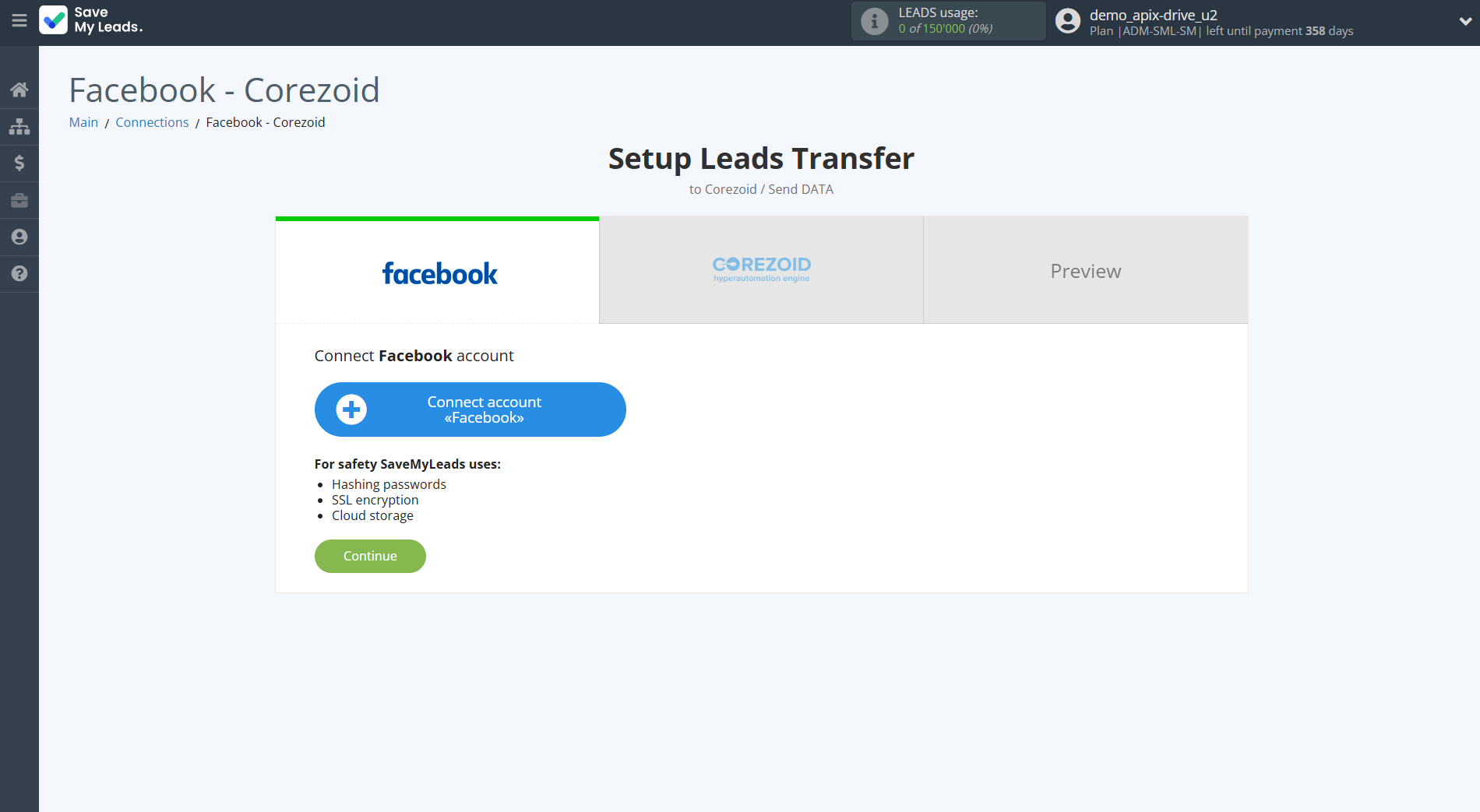
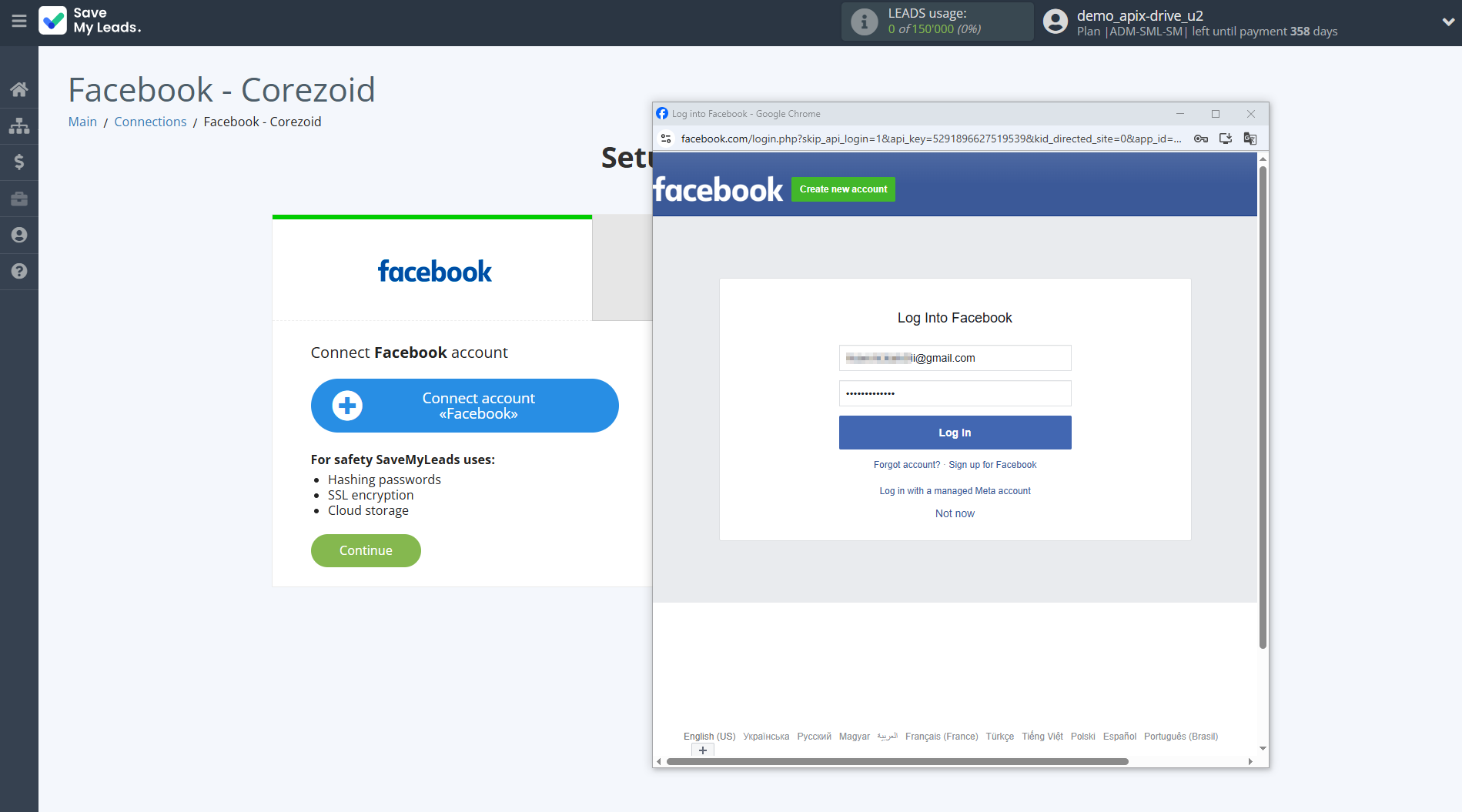
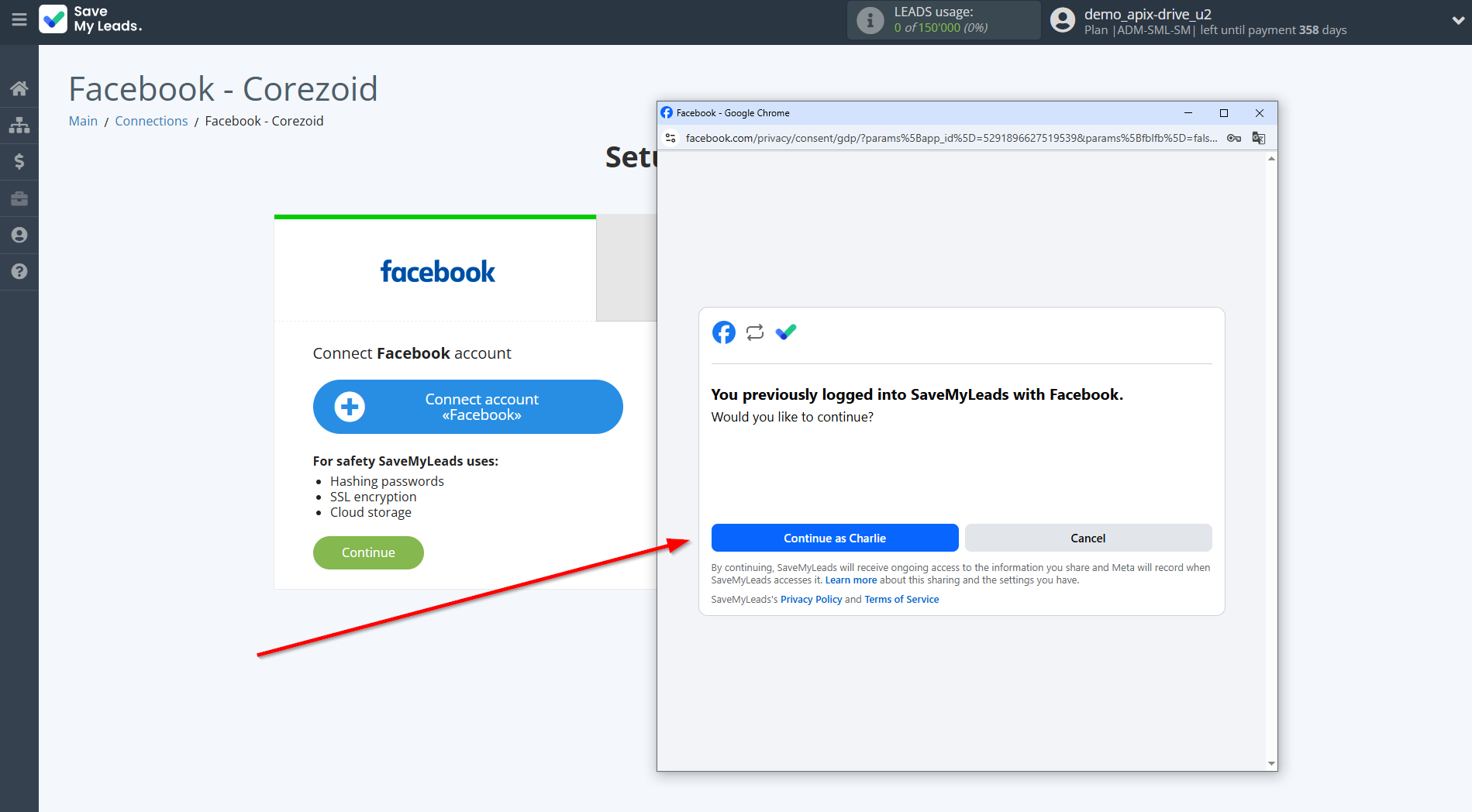
When the connected account is displayed in the "active accounts" list, select it for further work.
Attention! If your account is in the "inactive accounts" list, check your access to this account!
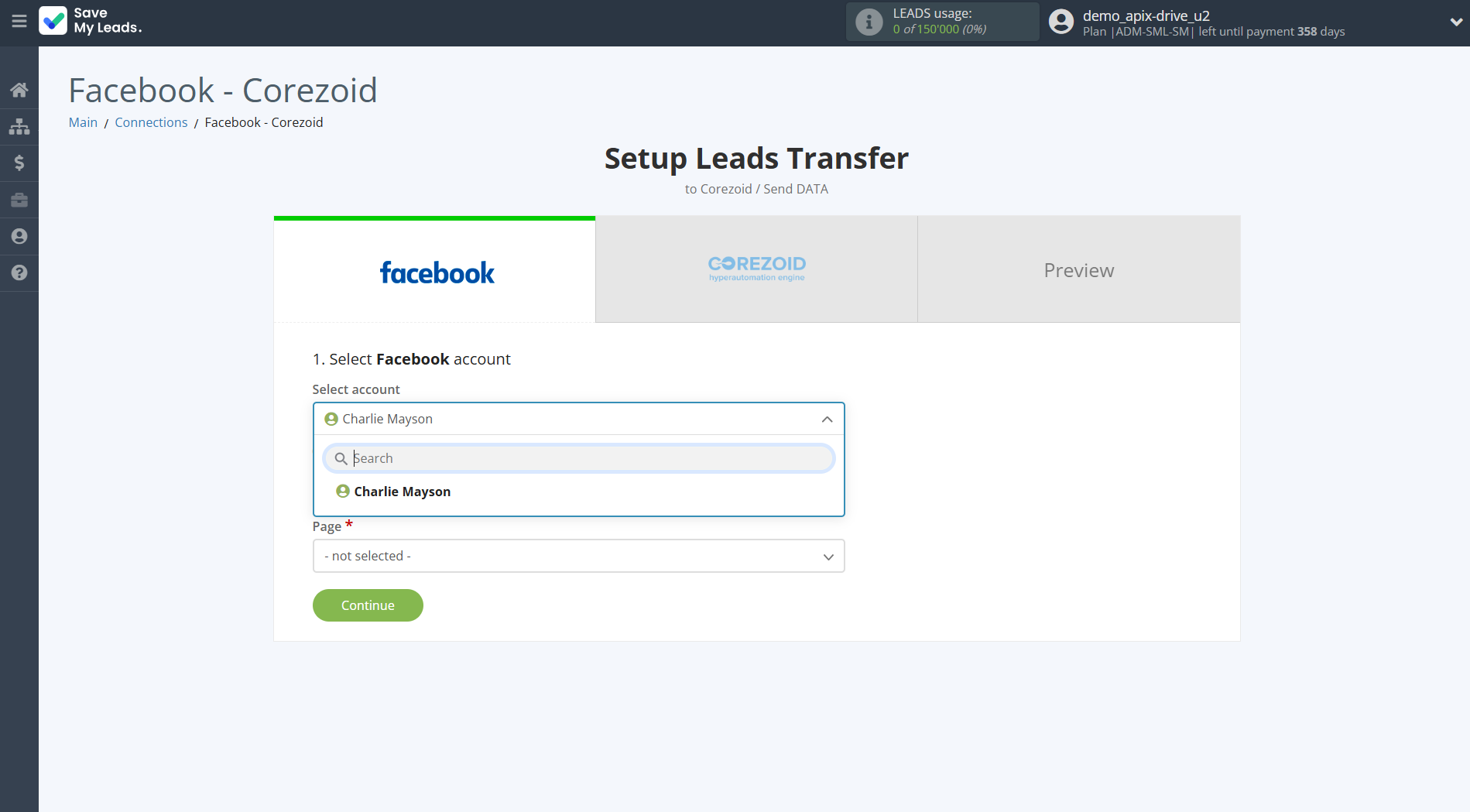
Select the Advertising Account and Page from the drop-down list and click Continue.
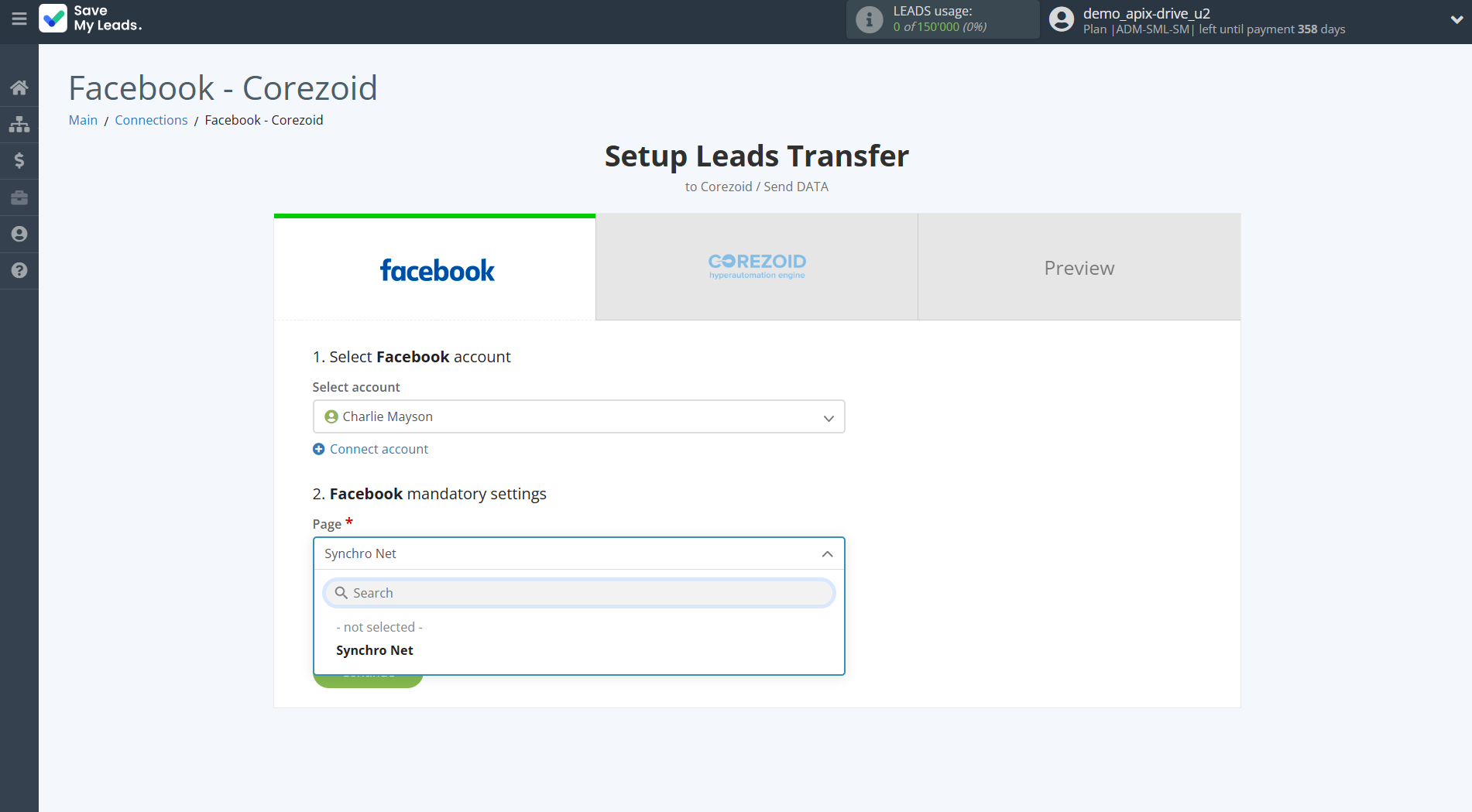
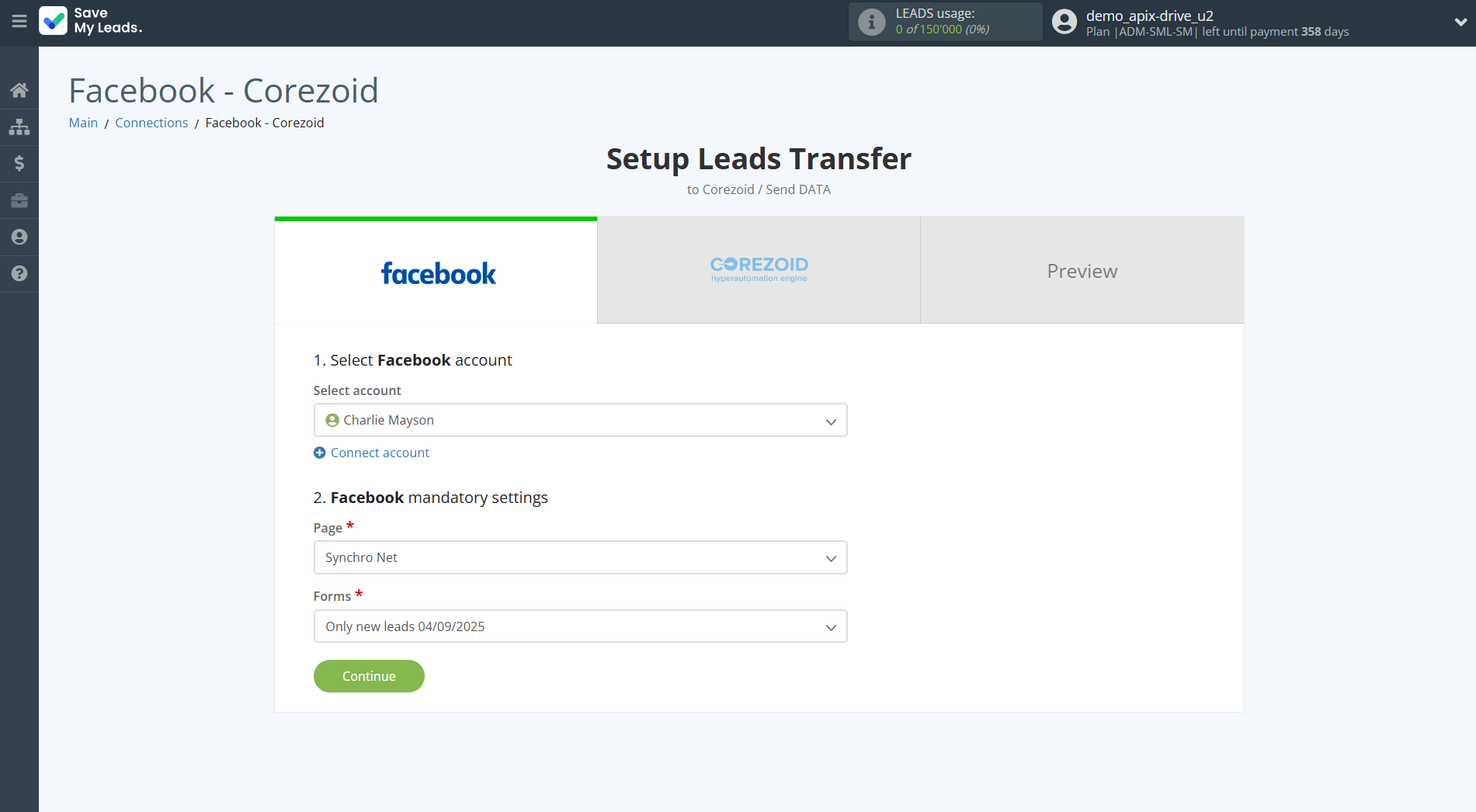
The next step is to select Corezoid account to which leads will be sent.
If there are no accounts connected to the system, click "Connect account".
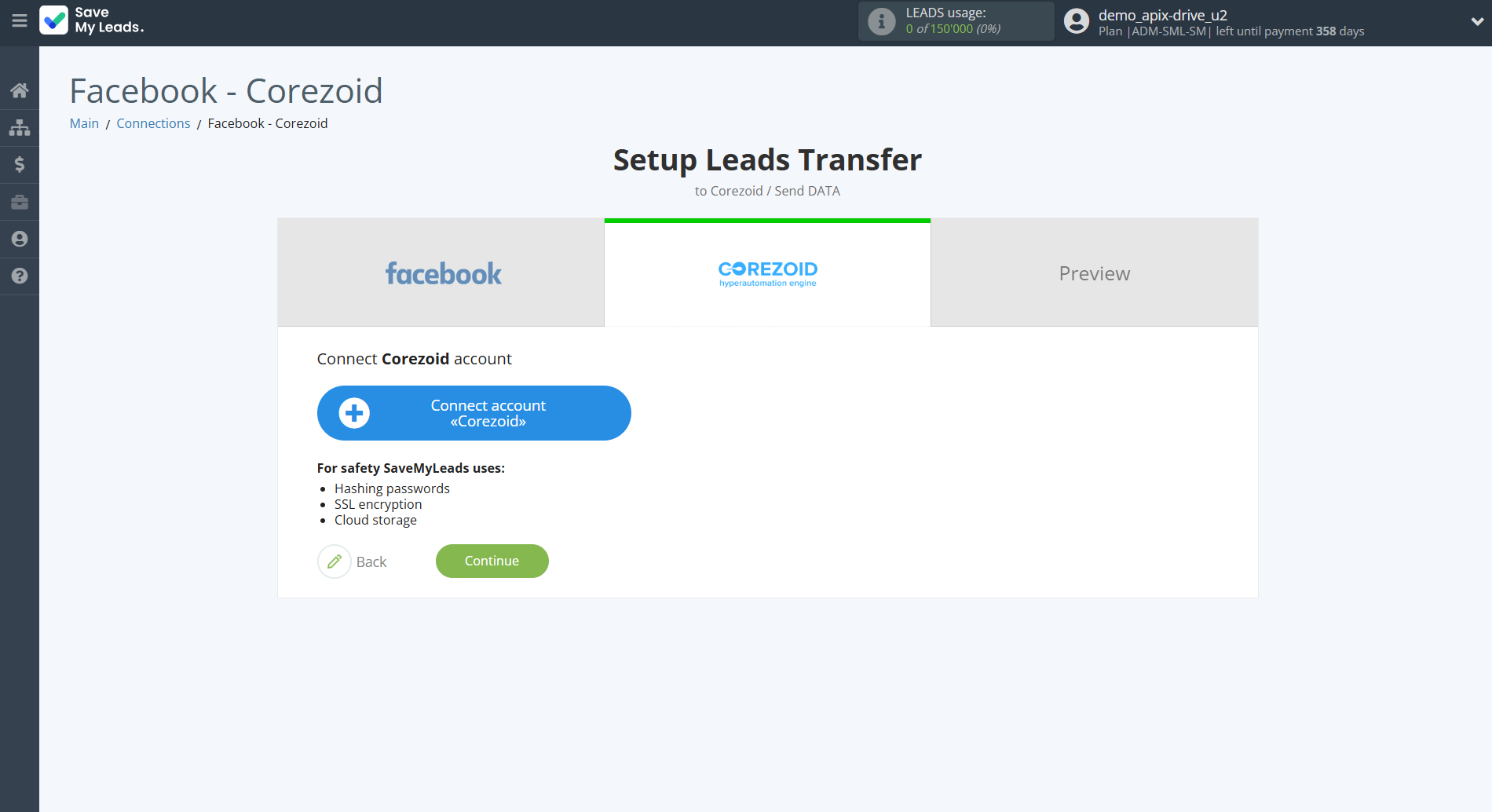
Enter your Corezoid URL for sending data from your account.
In order to get this data, go to your Corezoid personal account to Workspace and click Create - Process - Start - Copy webhook via JSON.
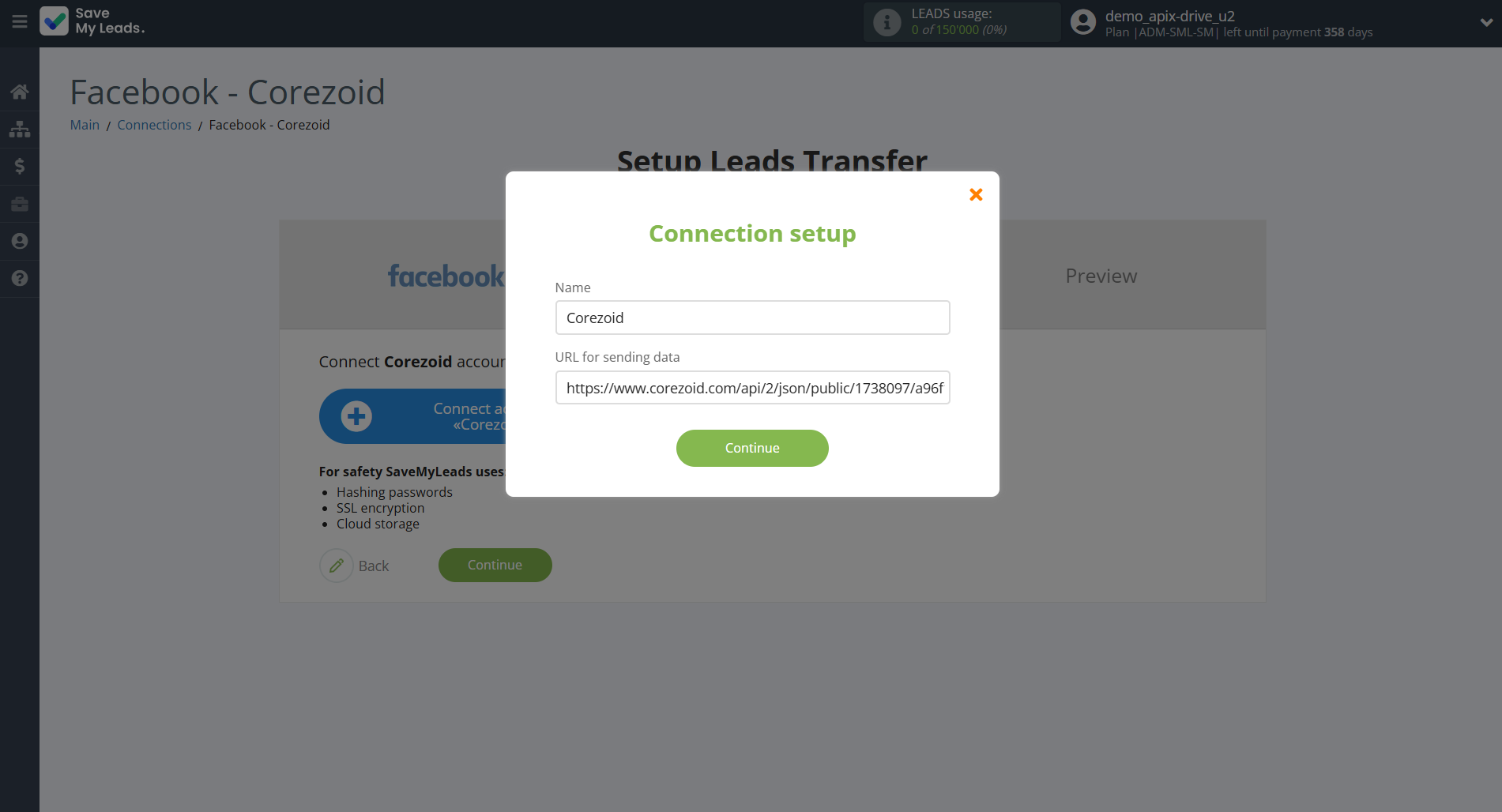
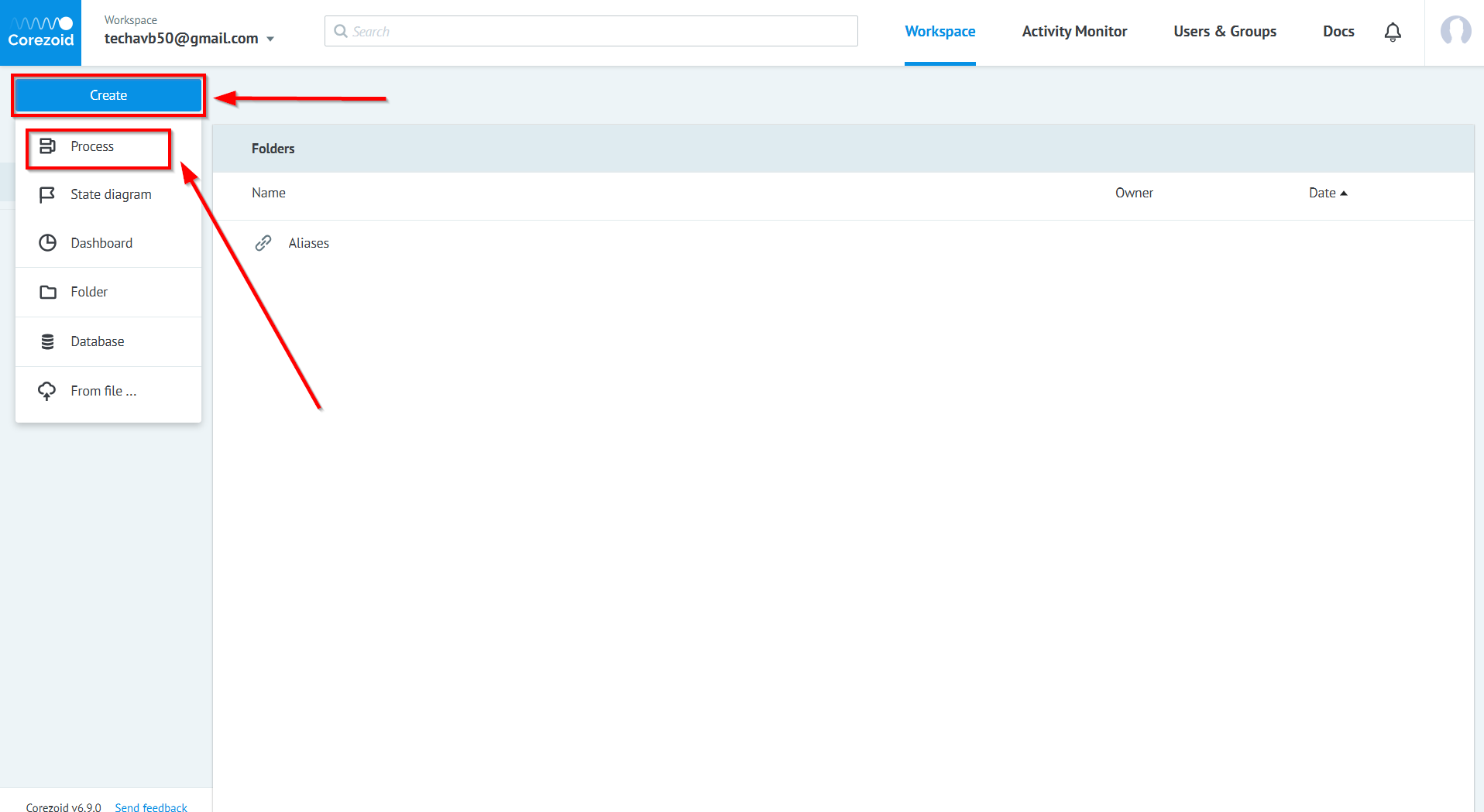
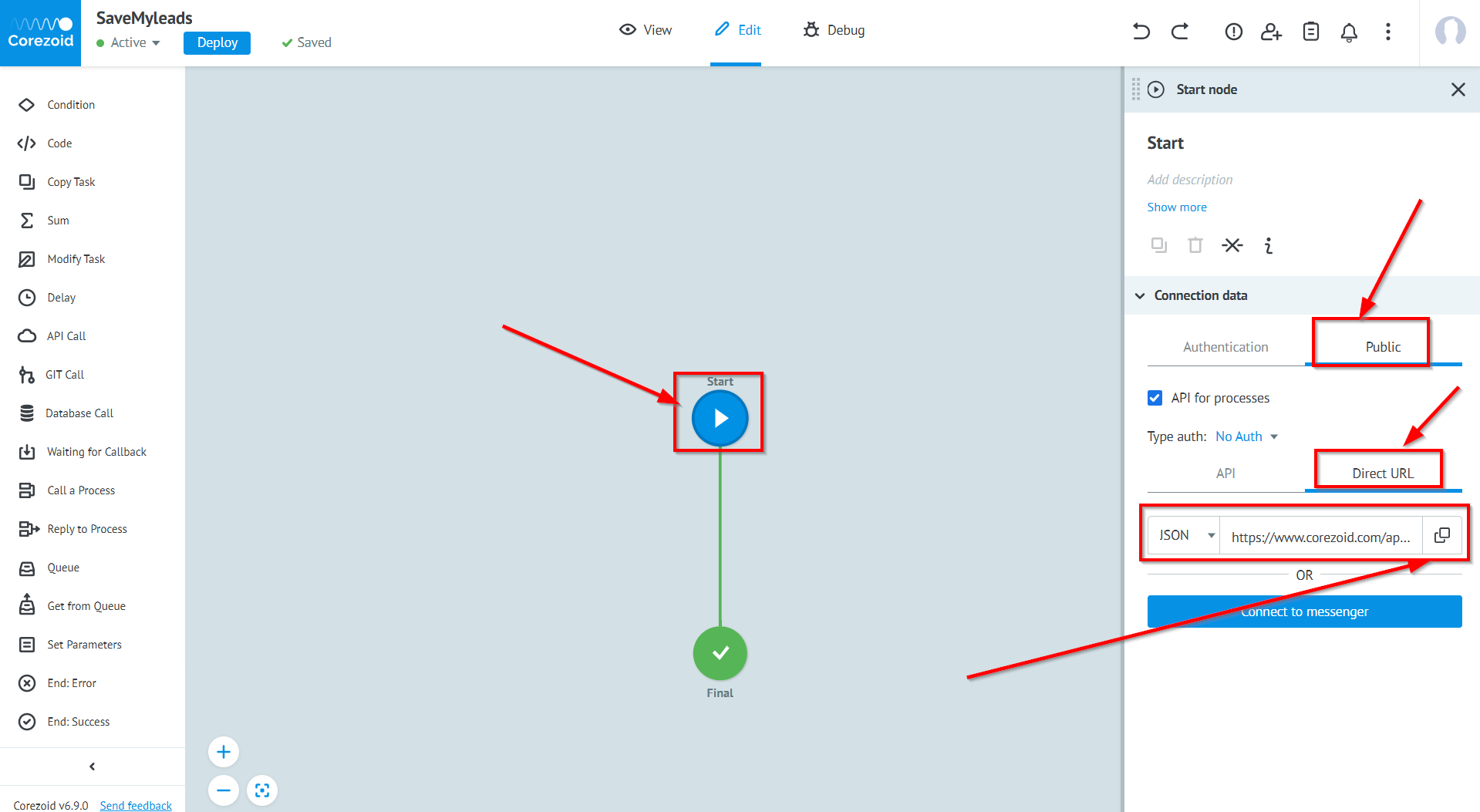
When the connected account is displayed in the "active accounts" list, select it for further work.
Attention! If your account is in the "inactive accounts" list, check your access to this account!
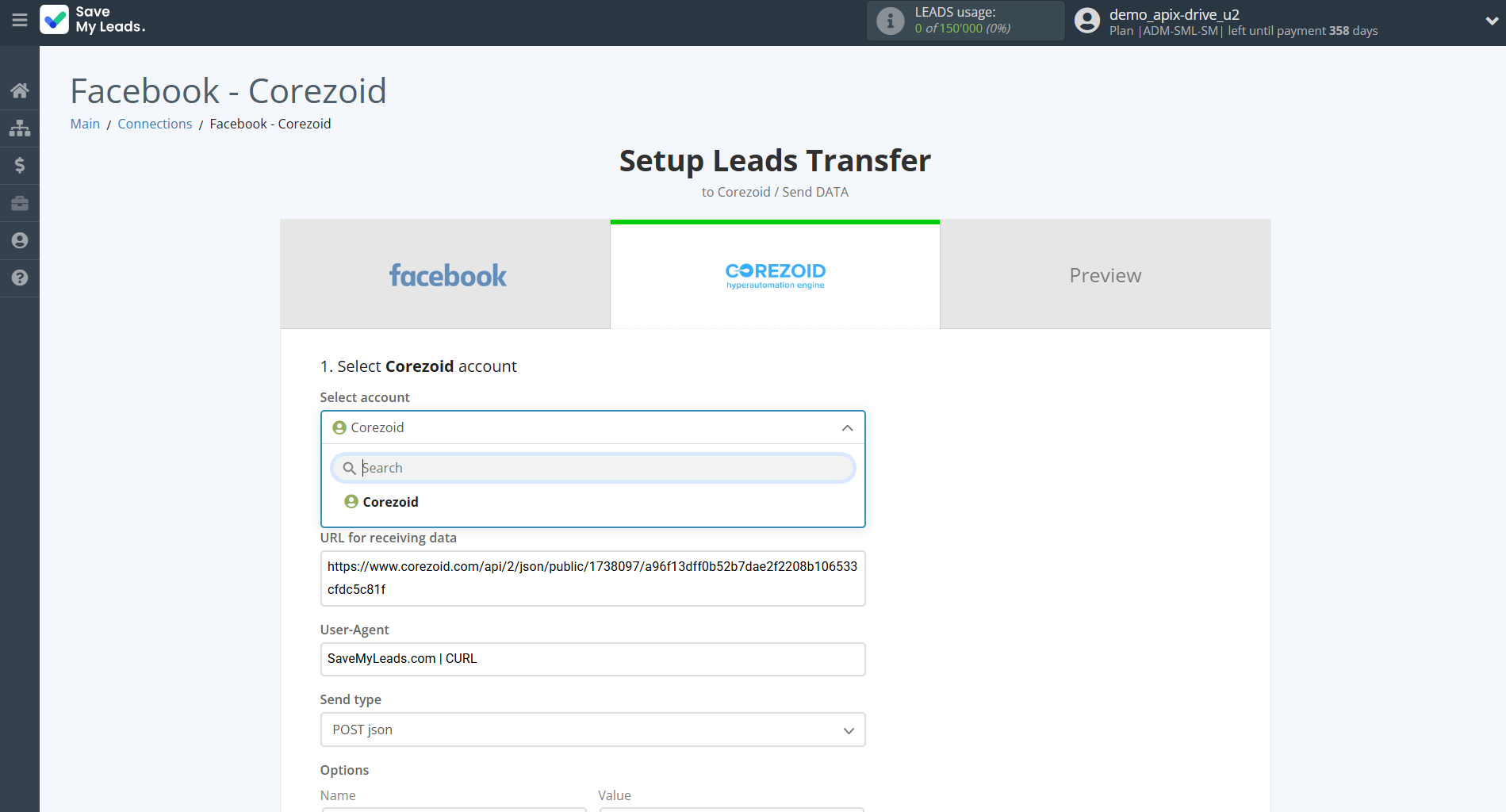
Now you need to assign variables to the required fields to send data to Corezoid.
Select the required Facebook data, click on the parameter and it will be assigned to the selected Corezoid field.
Also in the Sender field, you need to specify a registered sender in the Corezoid system, which is assigned to your account.
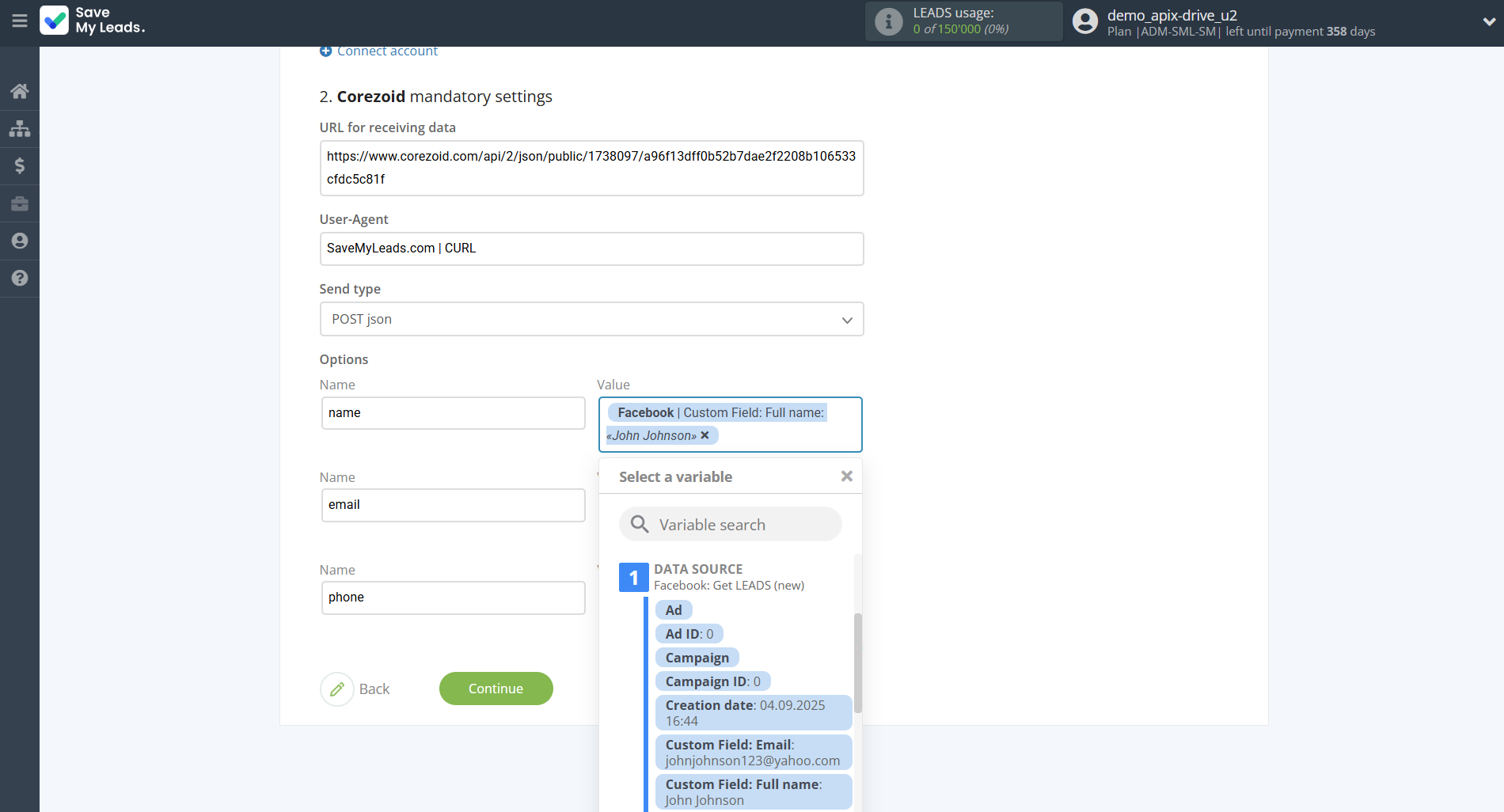
In this section, the fields will be assigned according to the template. You can completely change it or leave it as is.
Click "Continue" when you're done with assigning fields.
Please note that you can use not only Facebook variables, but also manually entered data. Also, all these data can be combined with each other.
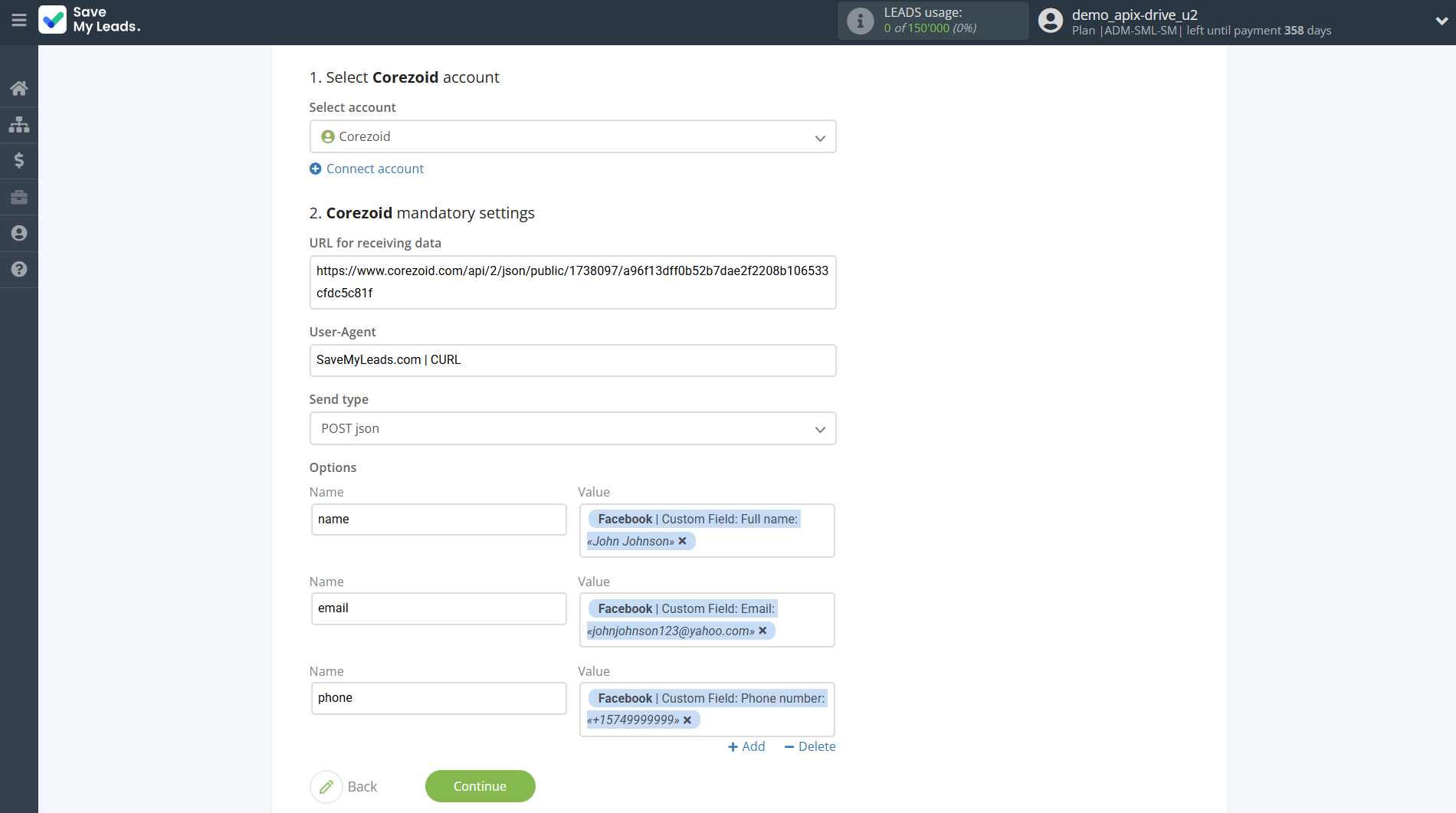
Now you can see Test data.
Click "Send test data to Corezoid" and check your Corezoid.
If something does not suit you, click "Back" and go back one step.
In order for data from Facebook to be transferred multi-venously to Corezoid, click "Finish setup".
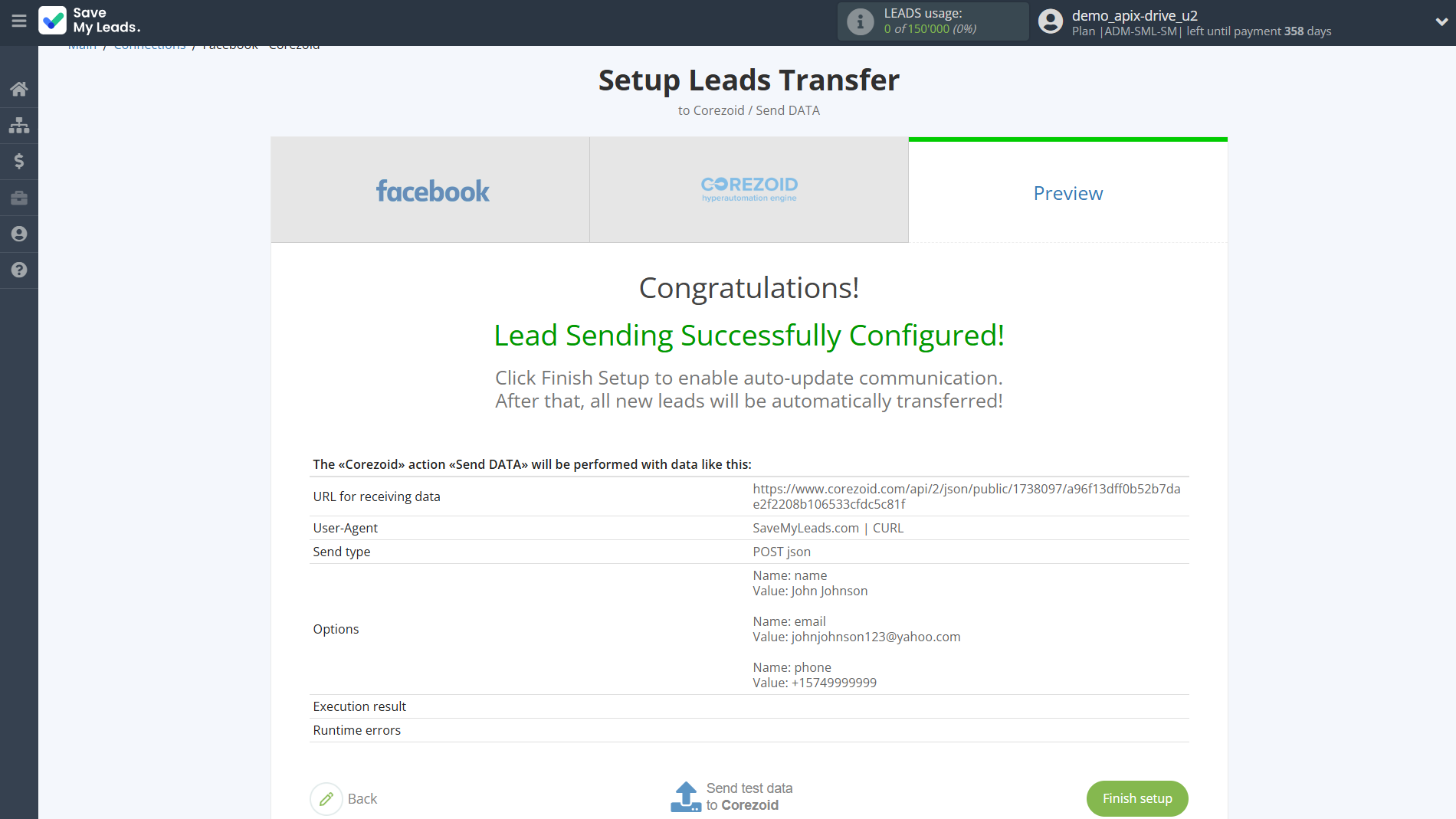
On the main screen, click on the gear icon to select name of the connection and select a group for it, if necessary.
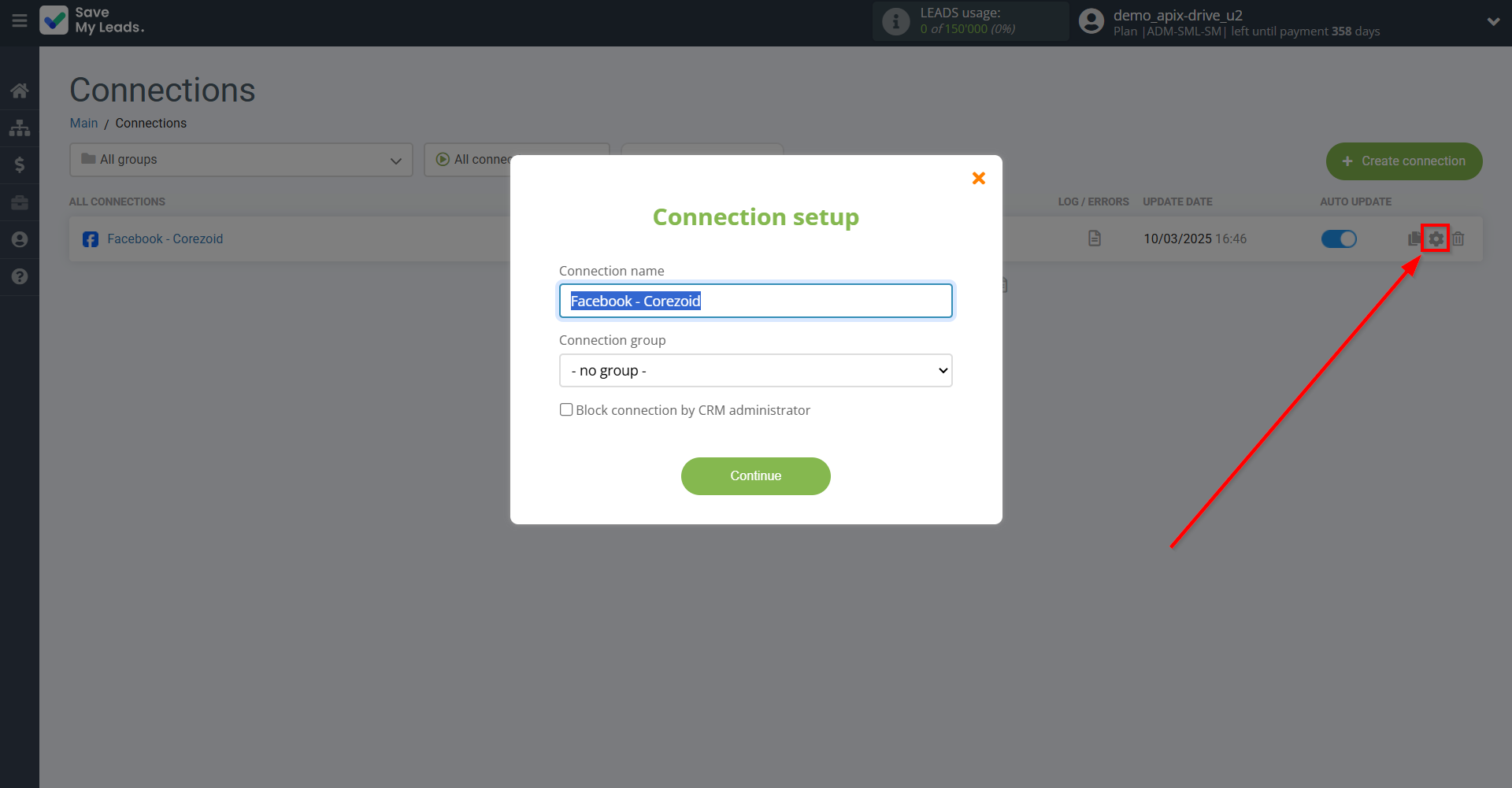
When the slider is in the position as shown in the picture - auto-update works. If you want to disable communication, click this slider.
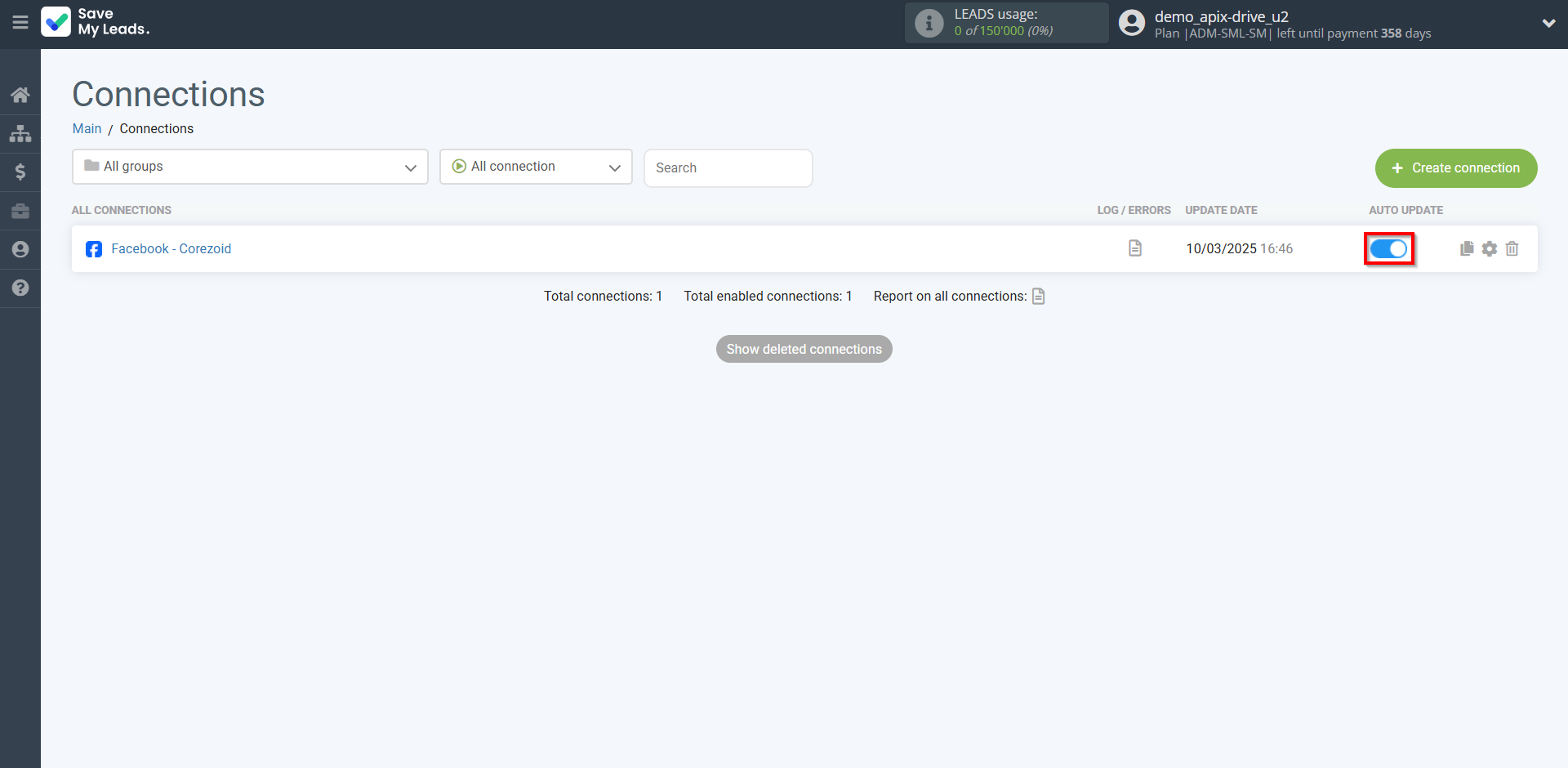
This completes the integration setup between Facebook and Corezoid! See how easy it is!?
Now you don't have to worry, SaveMyLeads will do everything on its own!