How to Connect Facebook with Messente
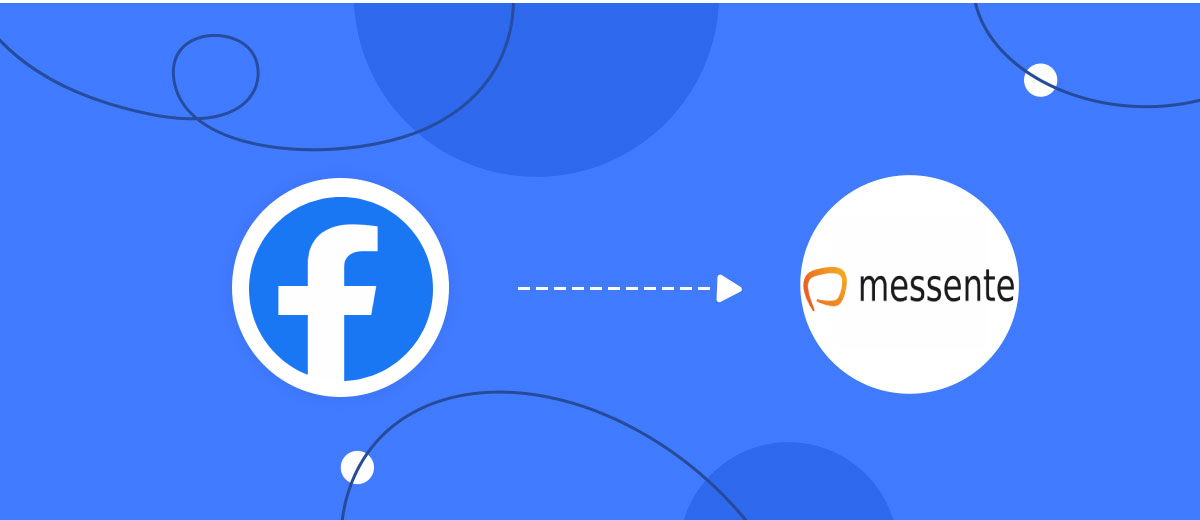
The integration will allow you to get new leads from Facebook and transfer them to Messente for sending SMS. For example, you can write to potential clients that their application has been accepted for work and they will be called back soon or send personalized profitable offers. This way you can automate the process of processing data from the Facebook using Messente as efficiently as possible.
Let's go through the entire Facebook with Messente setup steps together!
Navigation:
1. What will integration Facebook with Messente do?
2. How to connect Facebook account?
3. How to connect Messente account?
4. How to setup data transfer from Facebook to Messente?
5. An example of the data that will be sent to your Messente.
6. Auto-update.
To start setup new connection, click "Create connection".
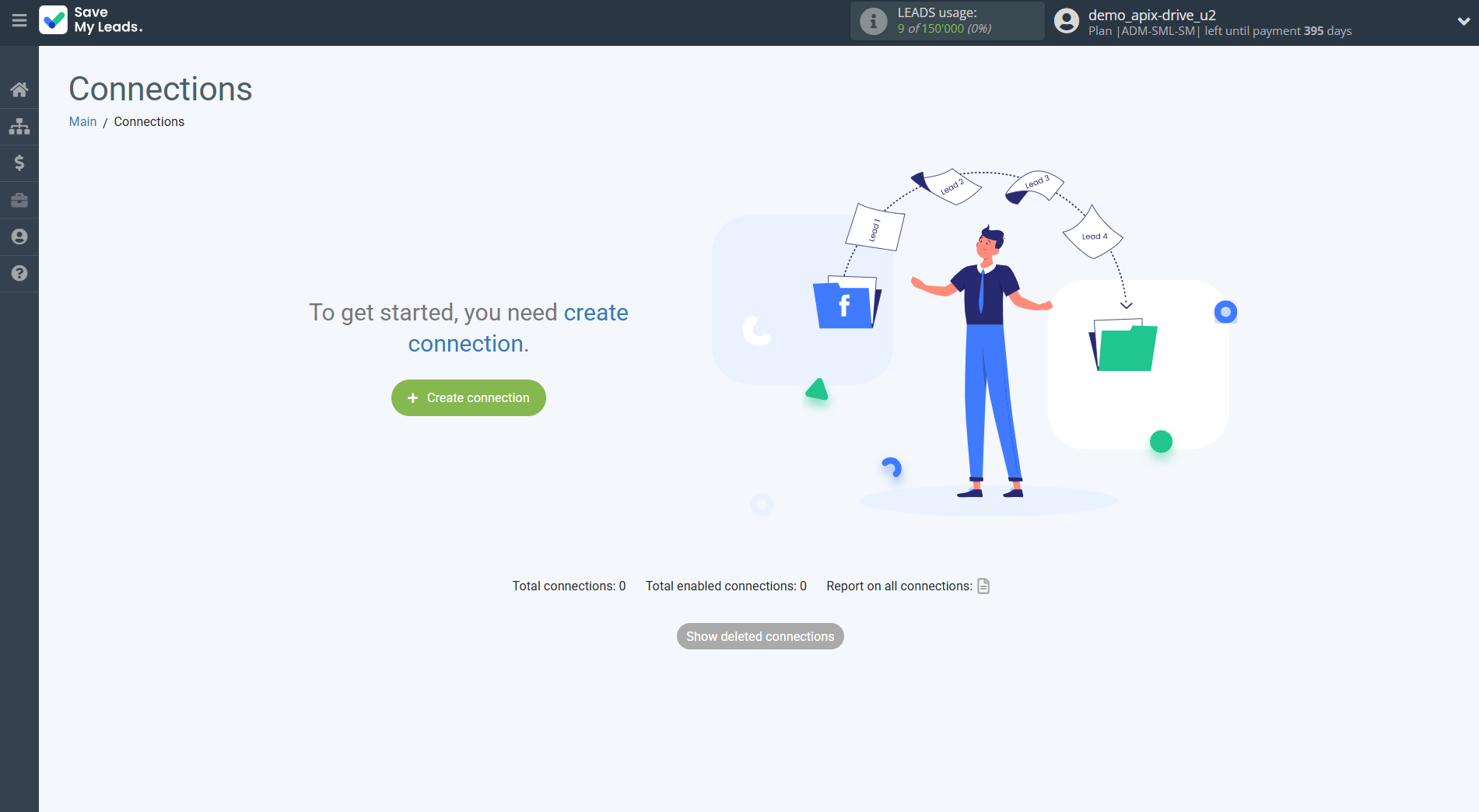
Select a system as the Data Source. In this case, you must specify the Facebook .
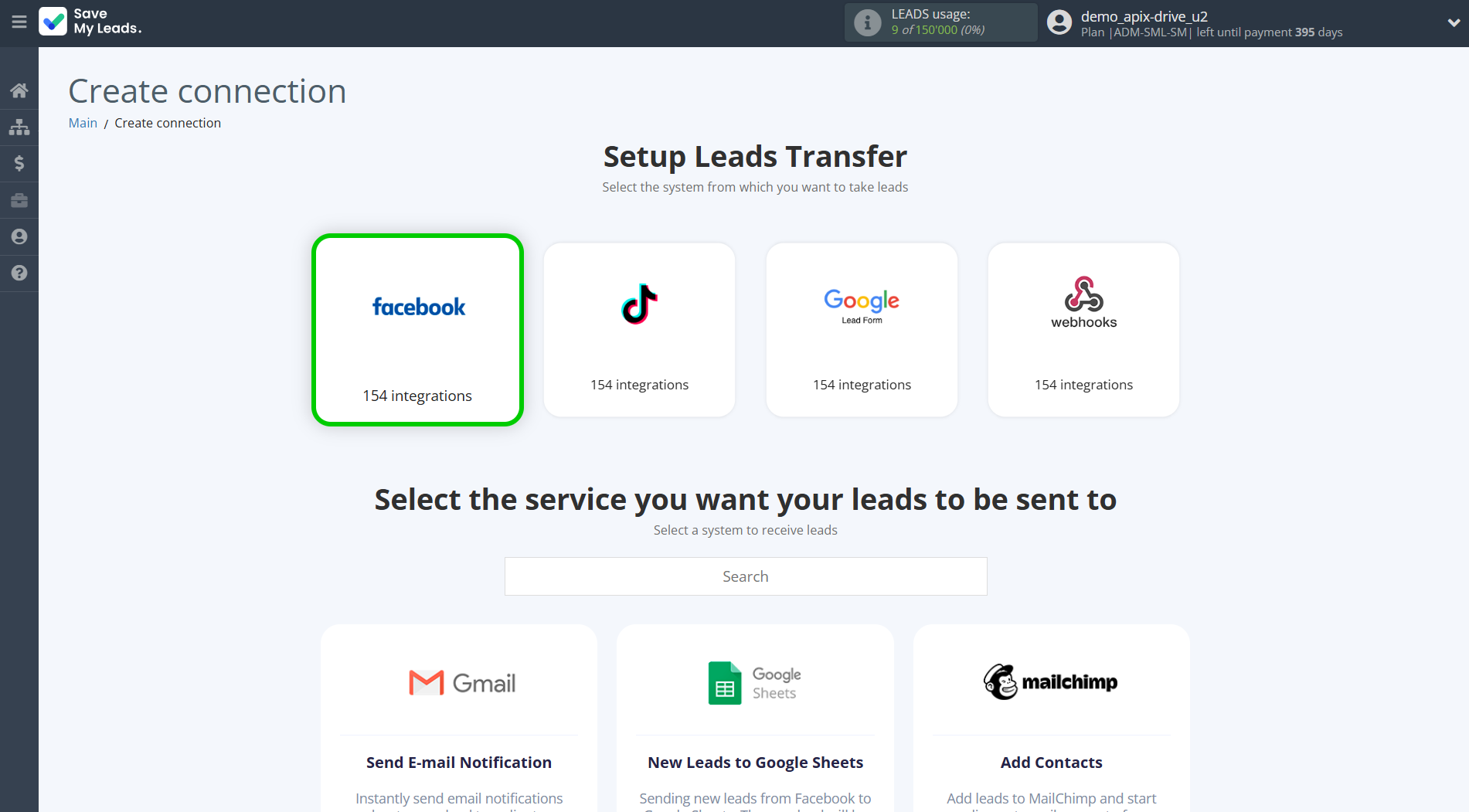
Next, you need to specify the system to which the data from the Facebook will be transferred. In this case, you must specify Messente.
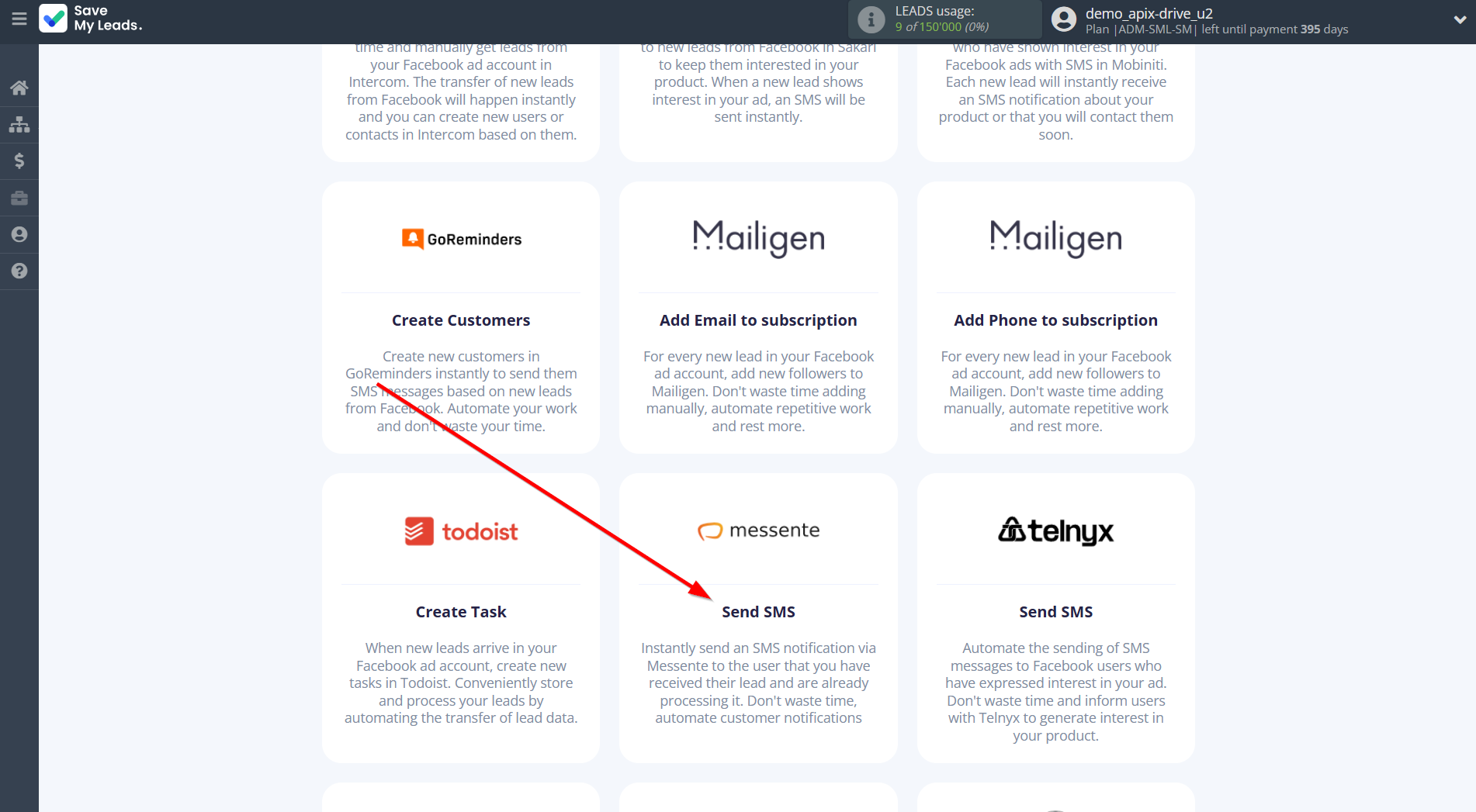
The next step is to select Facebook account from which SaveMyLeads get leads.
If there are no accounts connected to the system, click "Connect account".
Enter your email and password and give all access to work with this account.
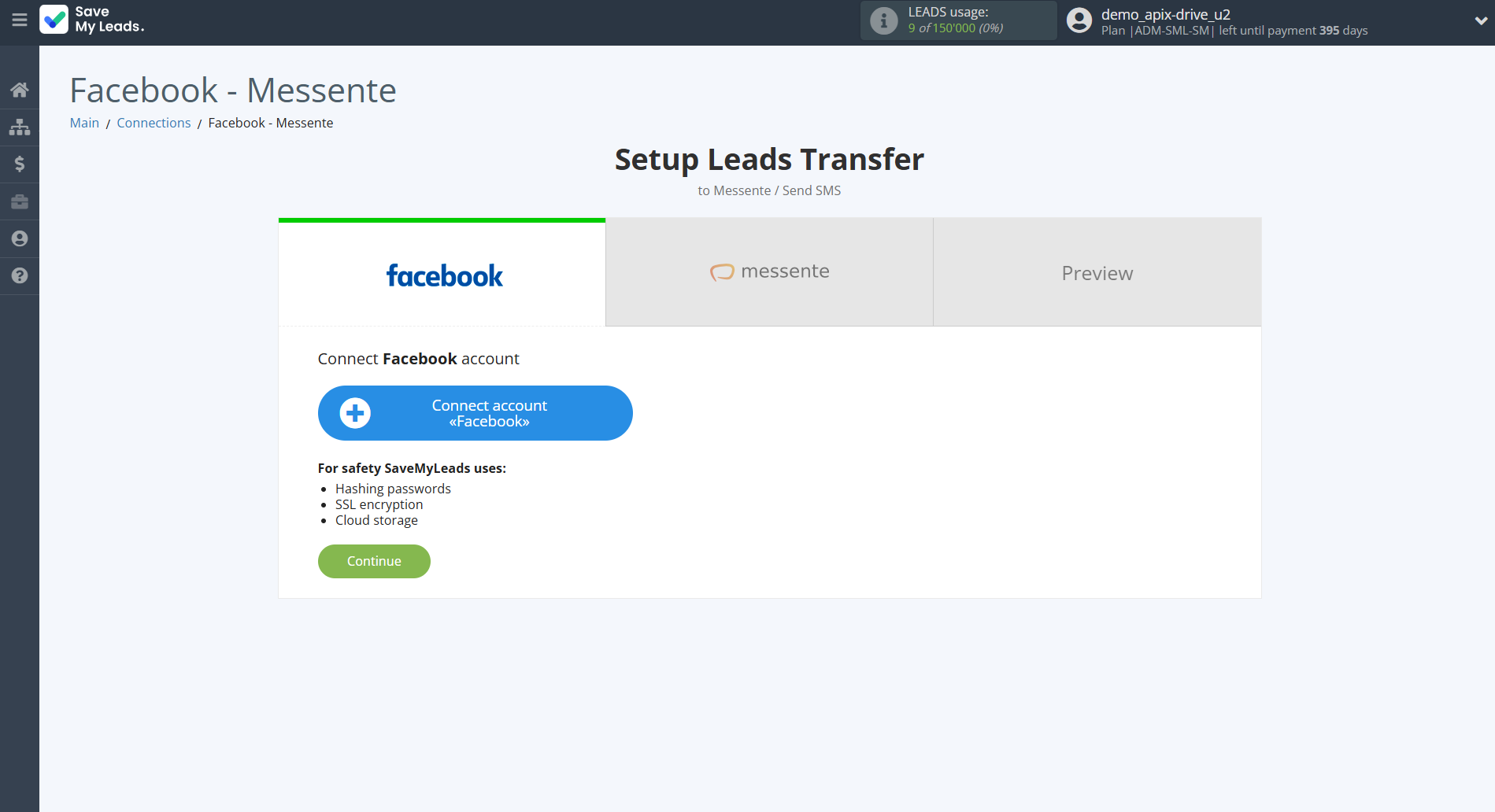
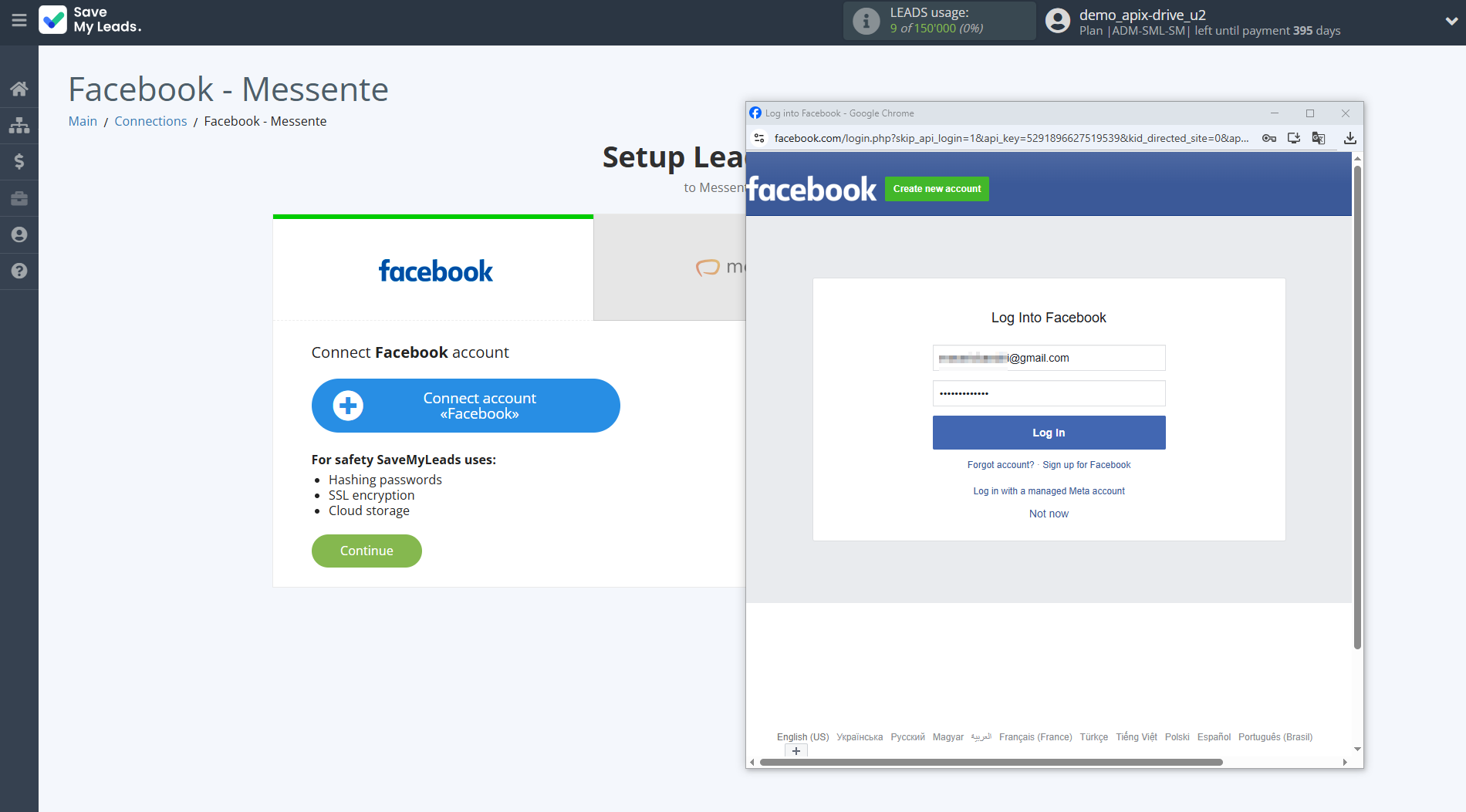
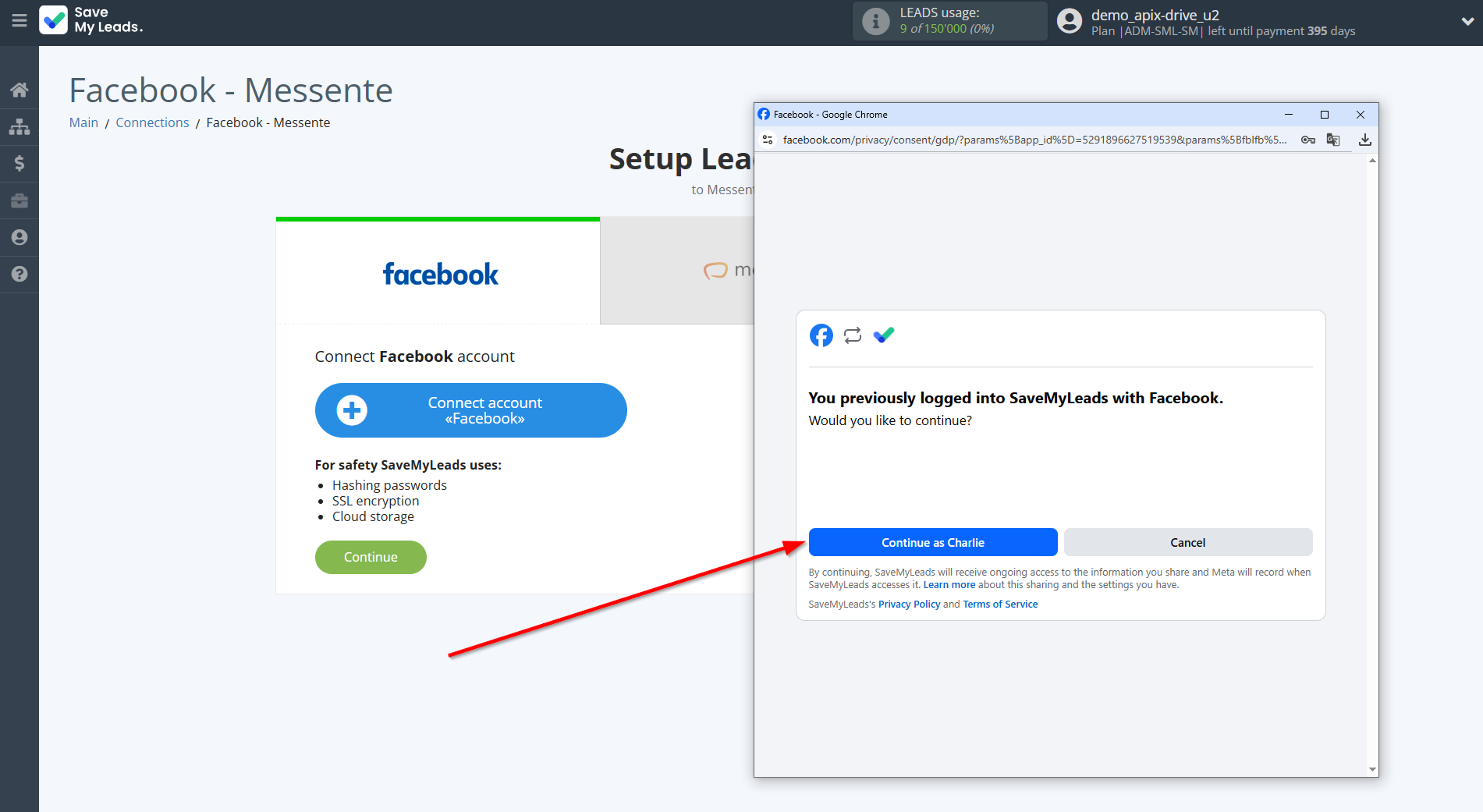
When the connected account is displayed in the "active accounts" list, select it for further work.
Attention! If your account is in the "inactive accounts" list, check your access to this account!
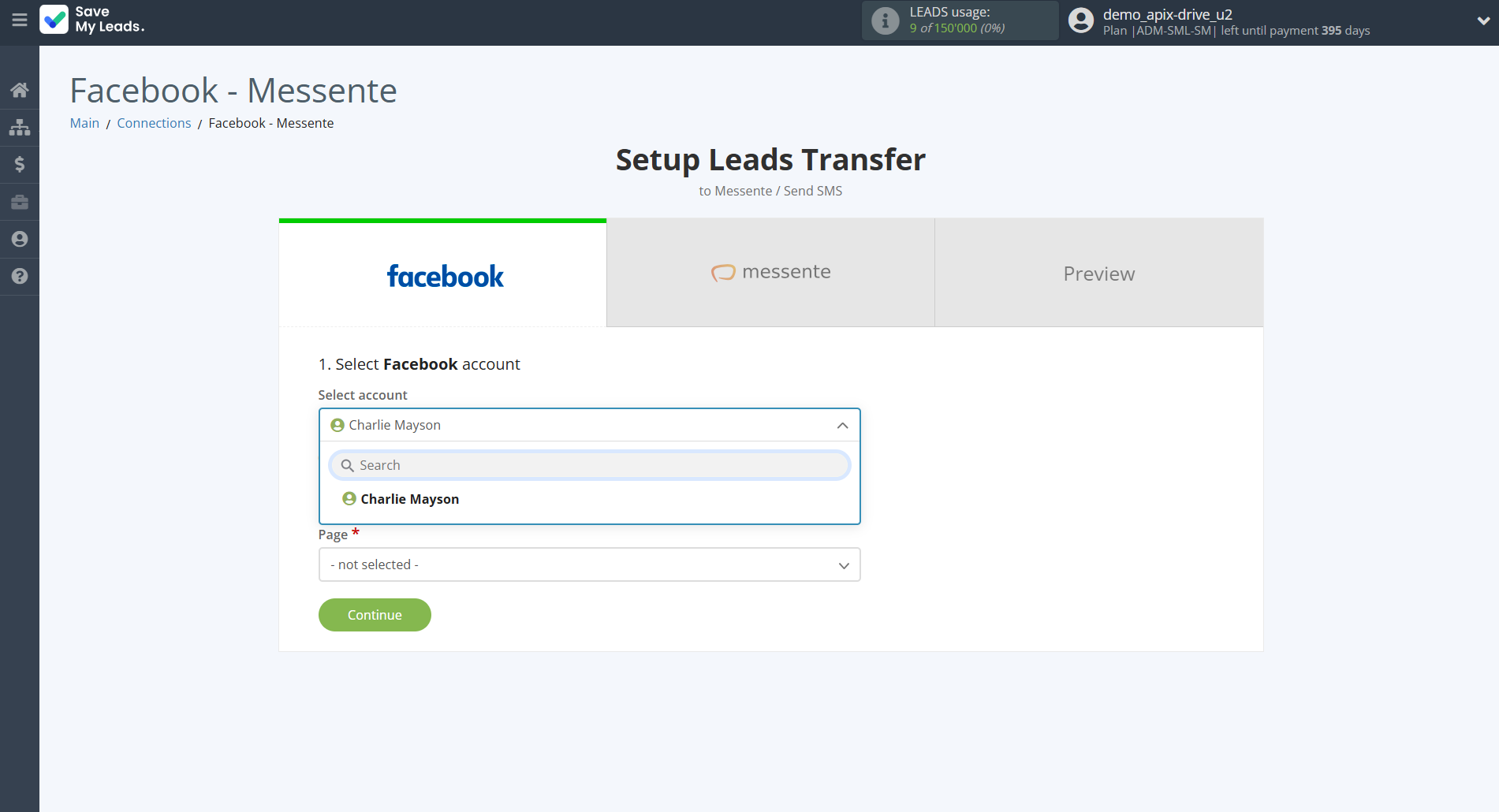
Select the Advertising Account and Page from the drop-down list and click Continue.
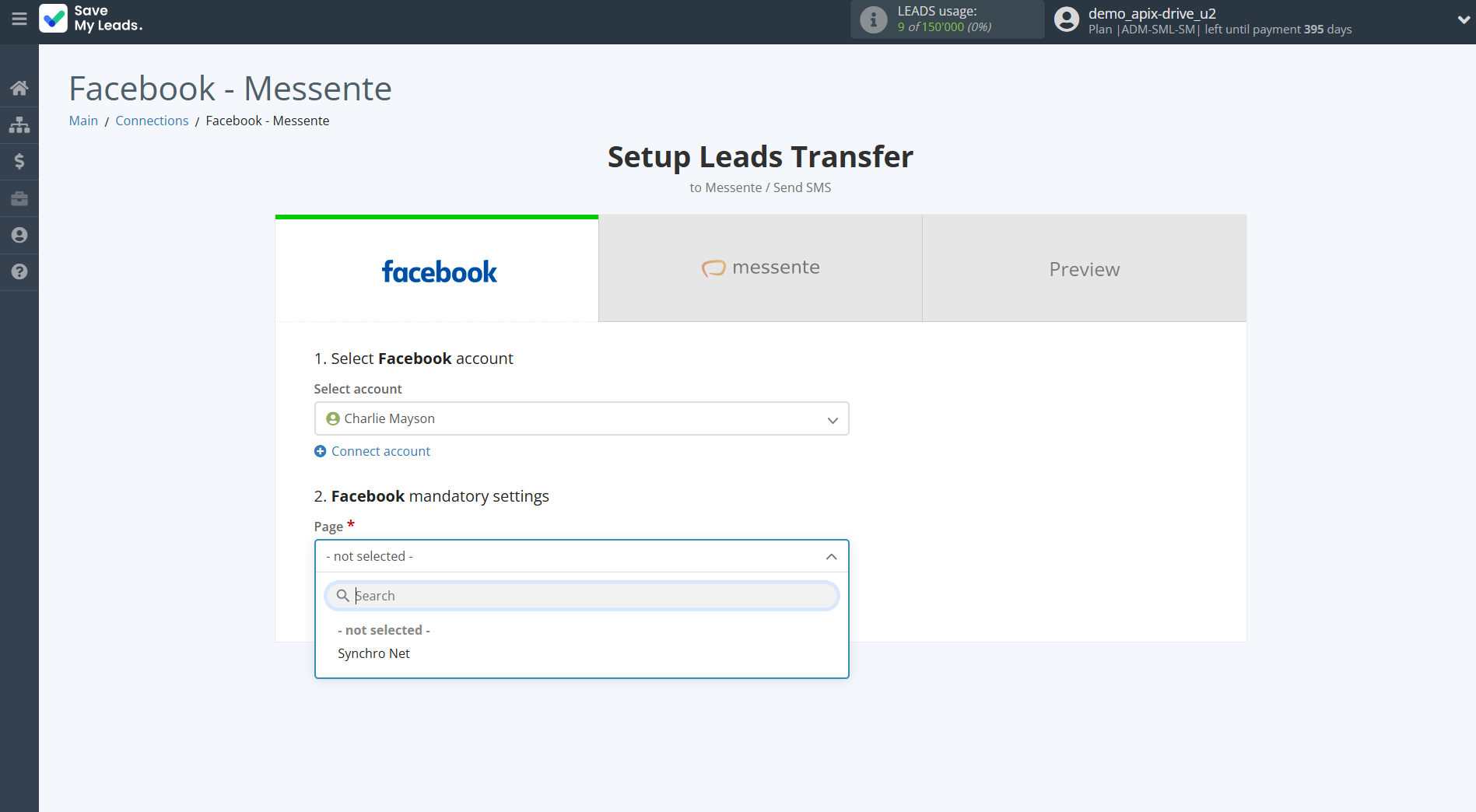
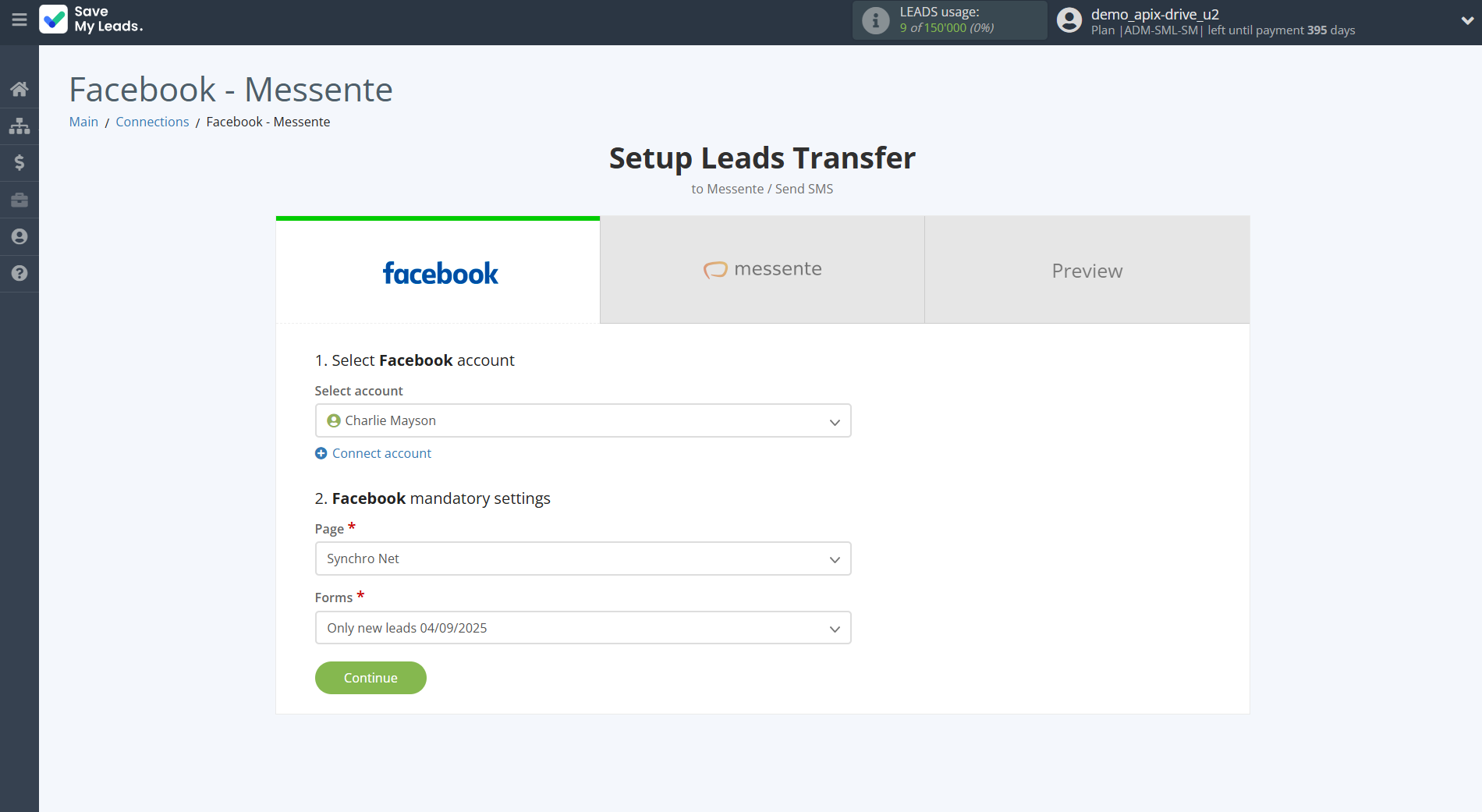
The next step is to select Messente account to which leads will be sent.
If there are no accounts connected to the system, click "Connect account".
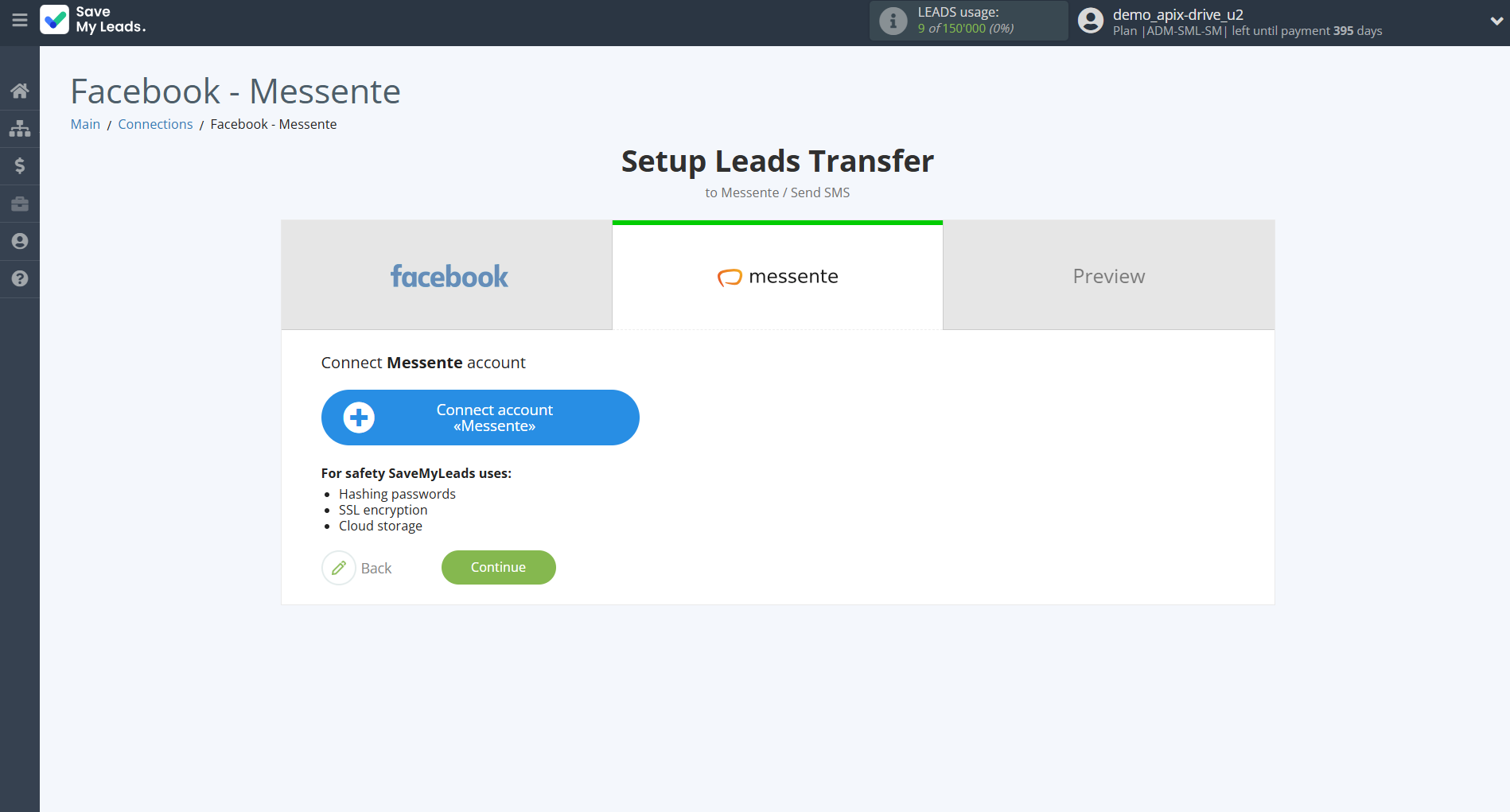
Enter your Messente account API username and API password from your account.
In order to get this data, go to your Messente personal account in the Developers - API Settings.
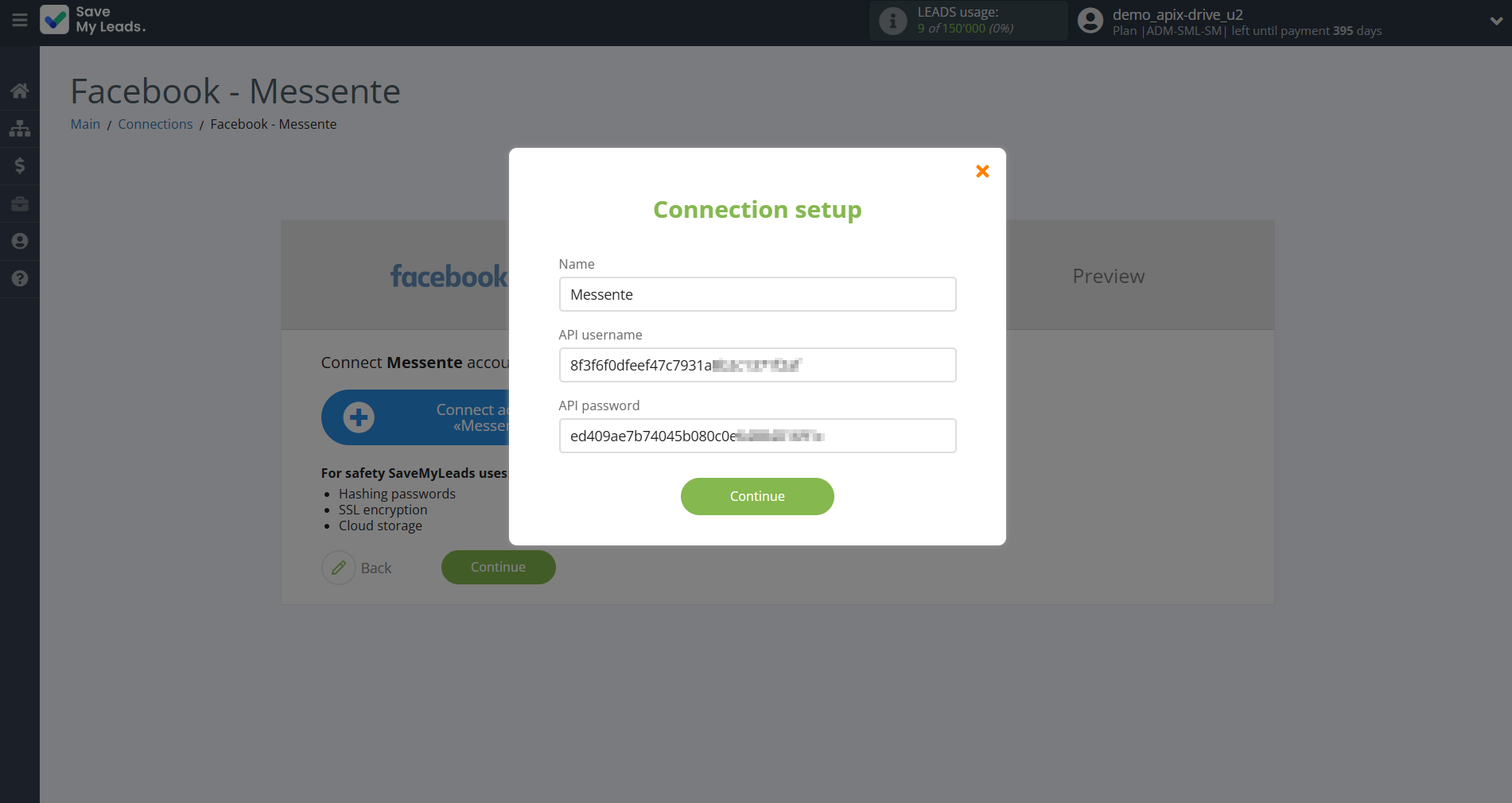
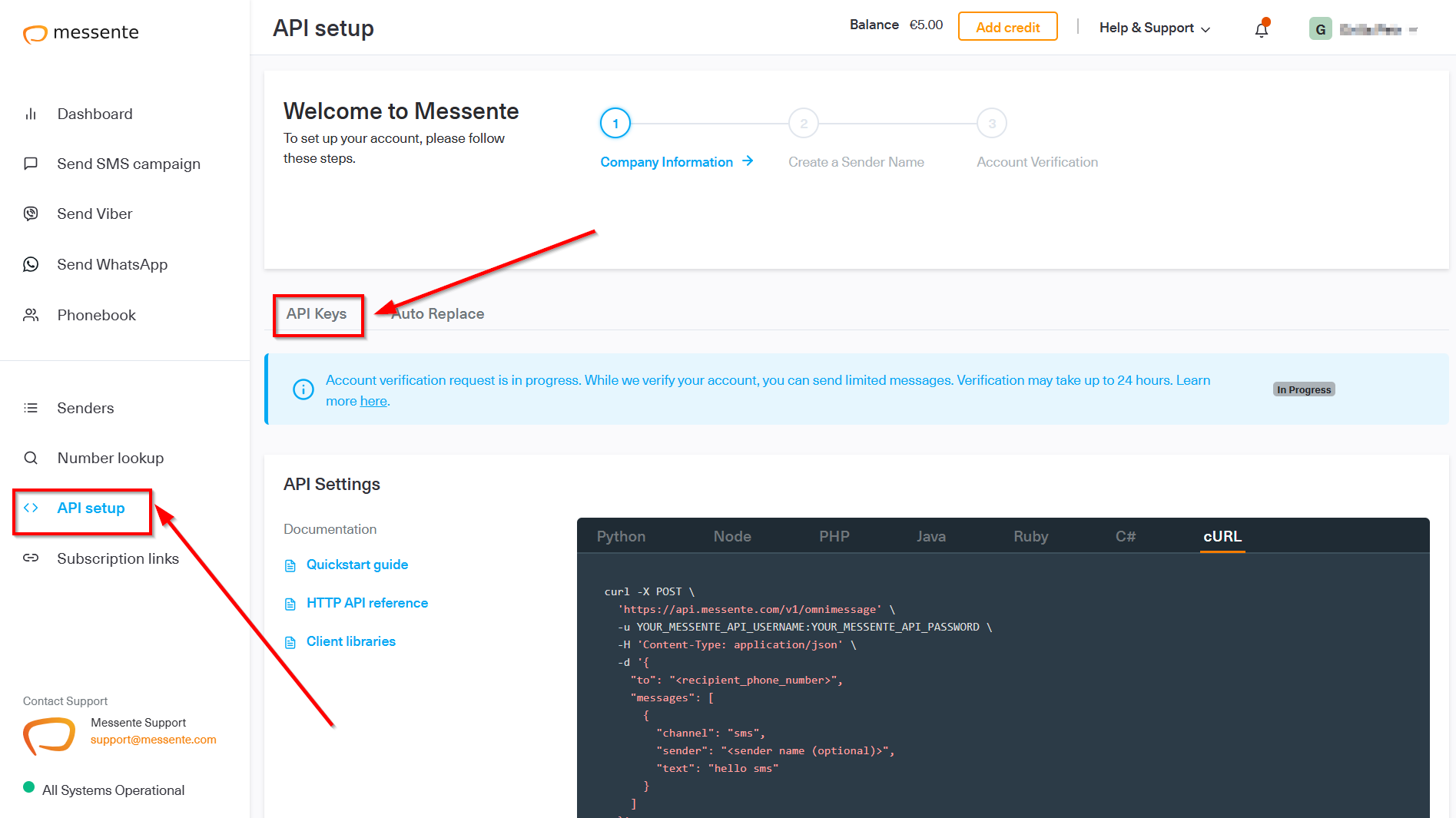
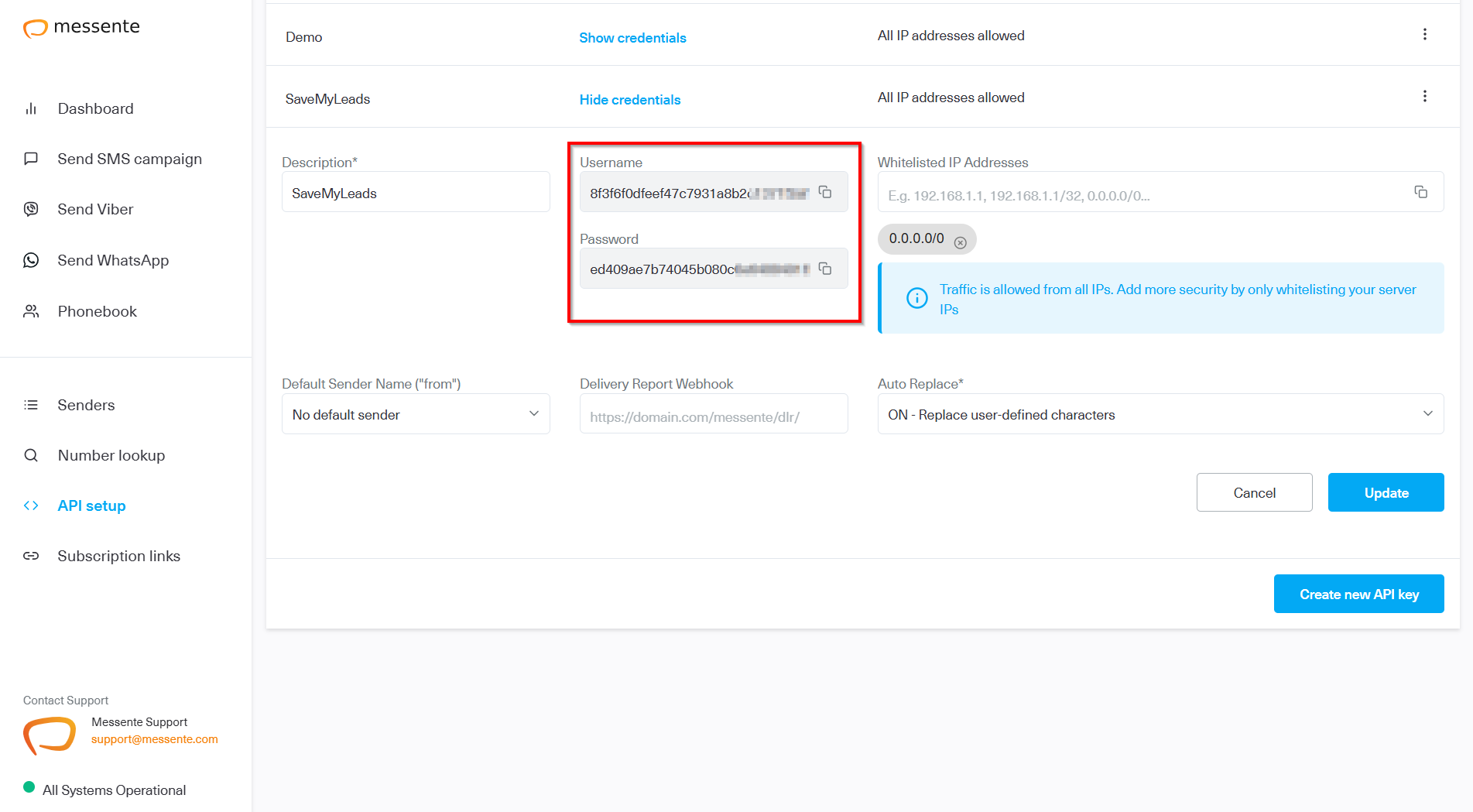
When the connected account is displayed in the "active accounts" list, select it for further work.
Attention! If your account is in the "inactive accounts" list, check your access to this account!
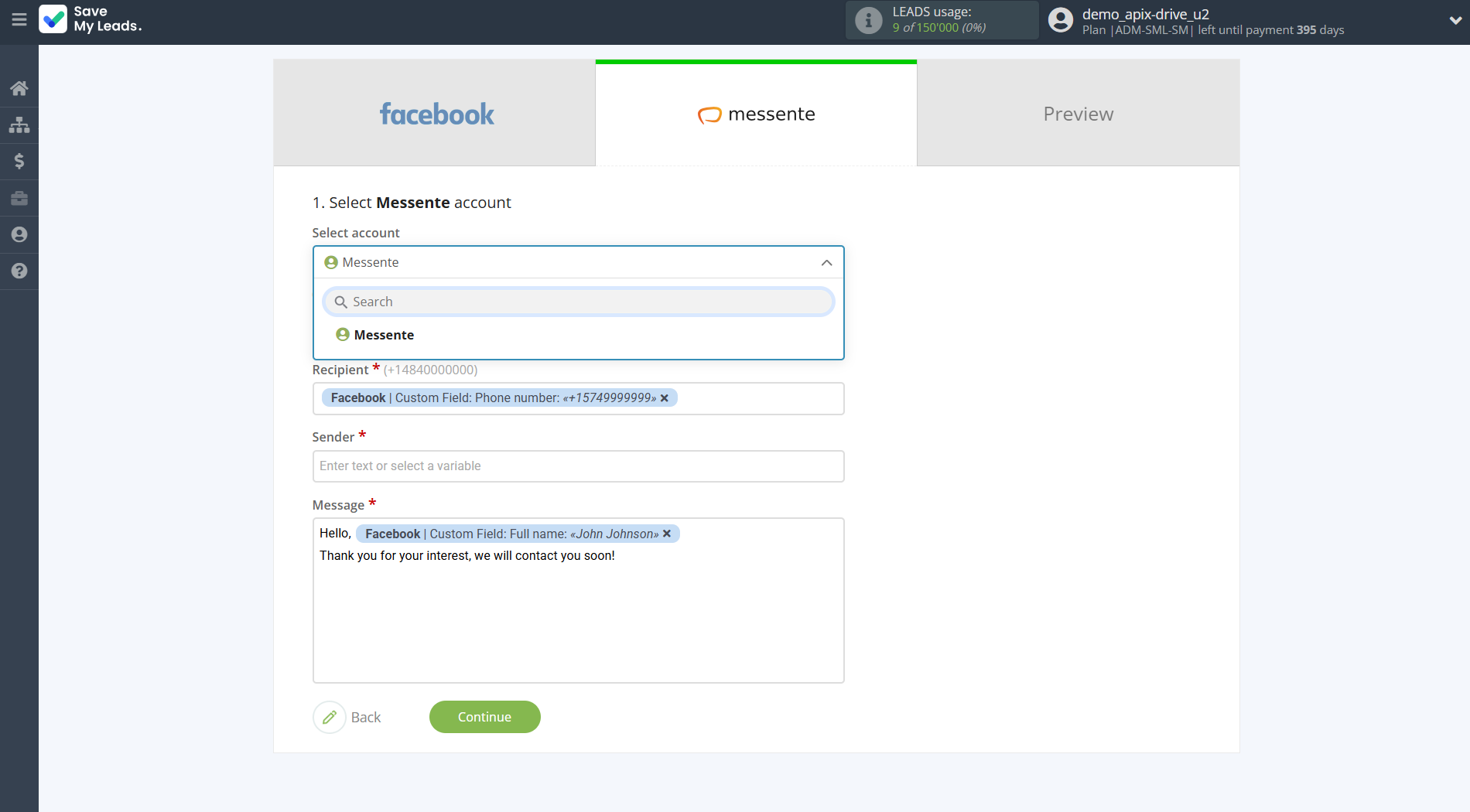
Now you need to assign variables to the required fields to send data to Messente.
Select the required Facebook data, click on the parameter and it will be assigned to the selected Messente field.
Also in the Sender field, you need to specify a registered sender in the Messente system, which is assigned to your account.
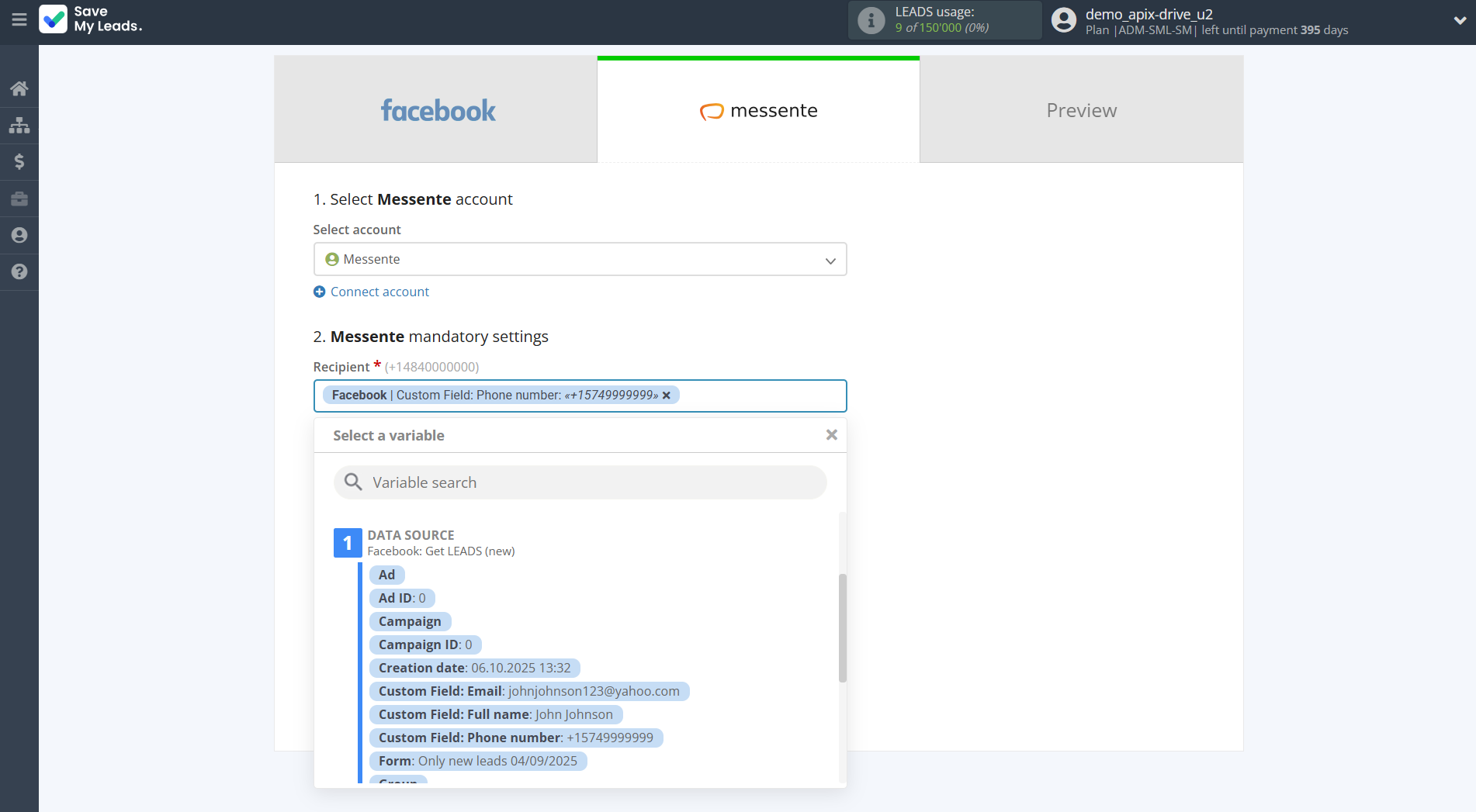
In this section, the fields will be assigned according to the template. You can completely change it or leave it as is.
Click "Continue" when you're done with assigning fields.
Please note that you can use not only Facebook variables, but also manually entered data. Also, all these data can be combined with each other.
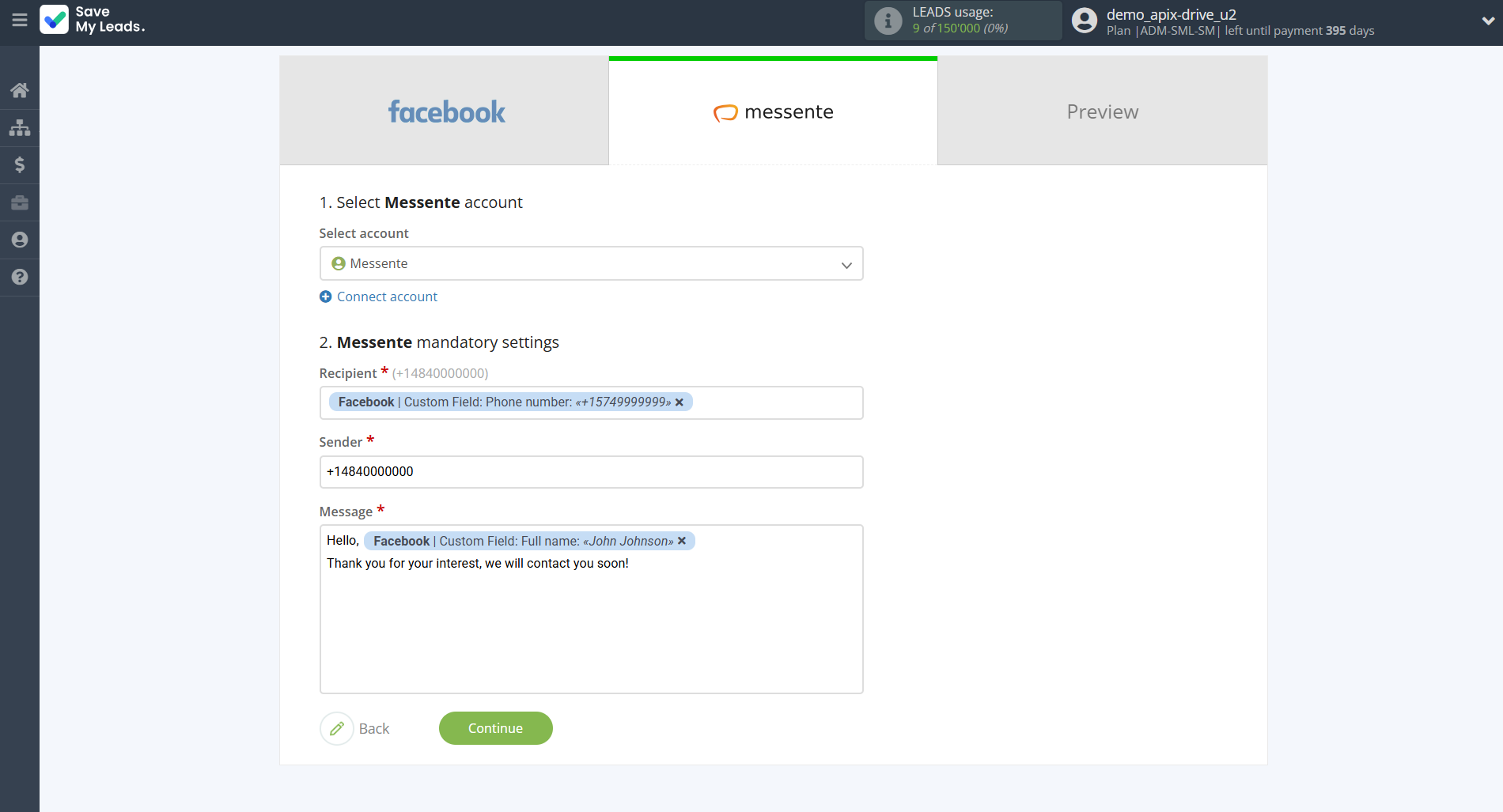
Now you can see Test data.
Click "Send test data to Messente" and check your Messente.
If something does not suit you, click "Back" and go back one step.
In order for data from Facebook to be transferred multi-venously to Messente, click "Finish setup".
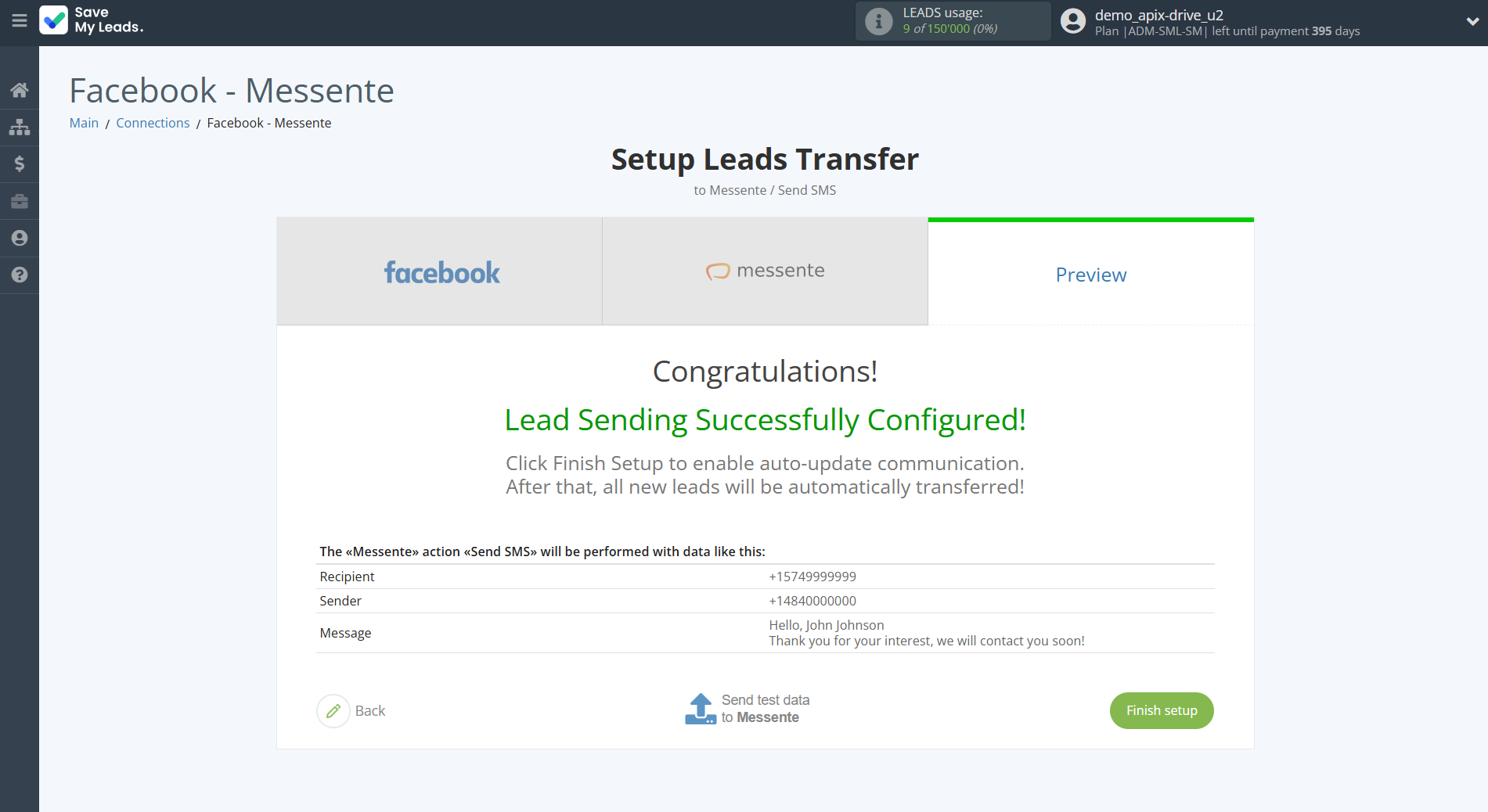
On the main screen, click on the gear icon to select name of the connection and select a group for it, if necessary.
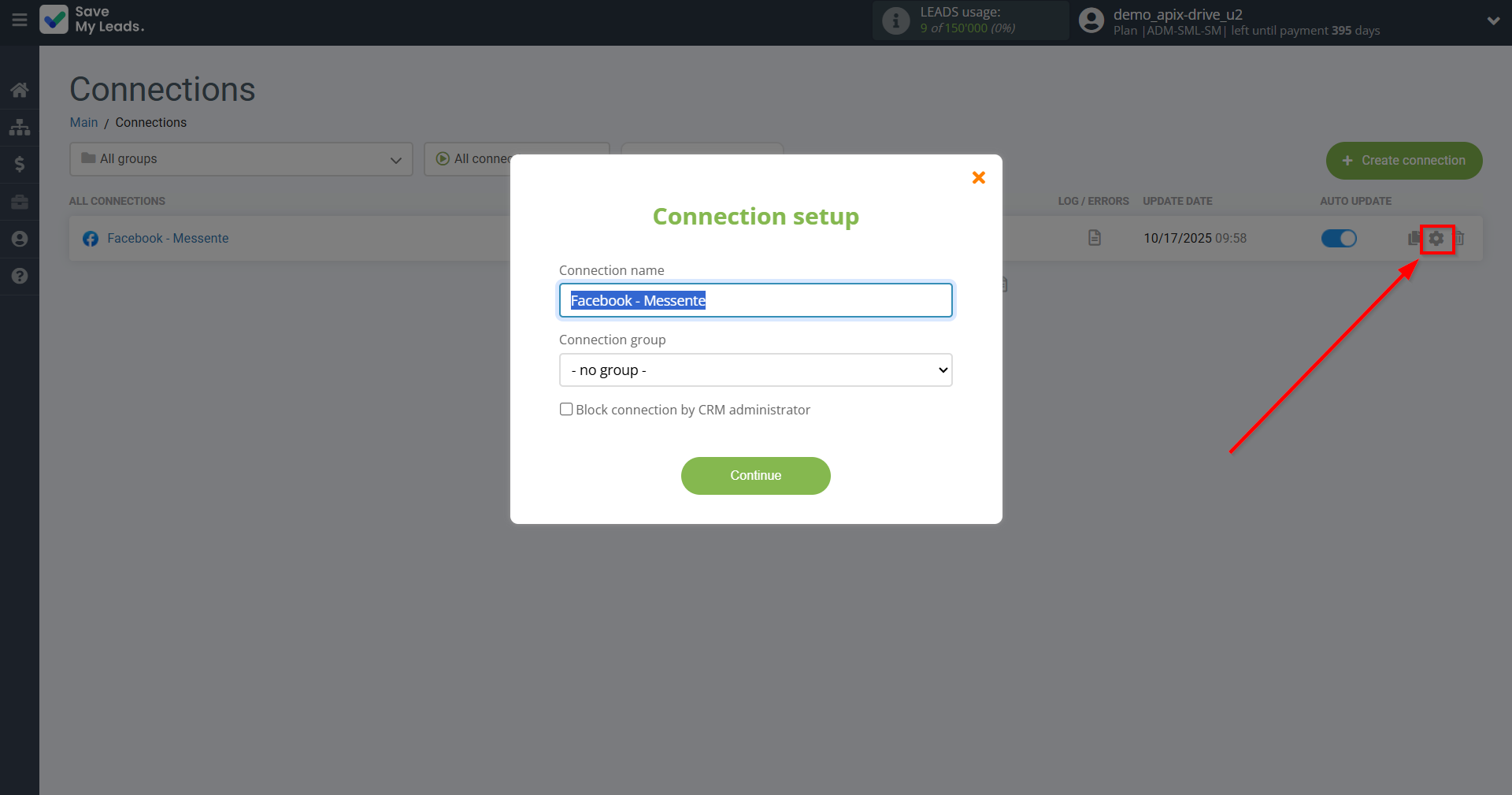
When the slider is in the position as shown in the picture - auto-update works. If you want to disable communication, click this slider.
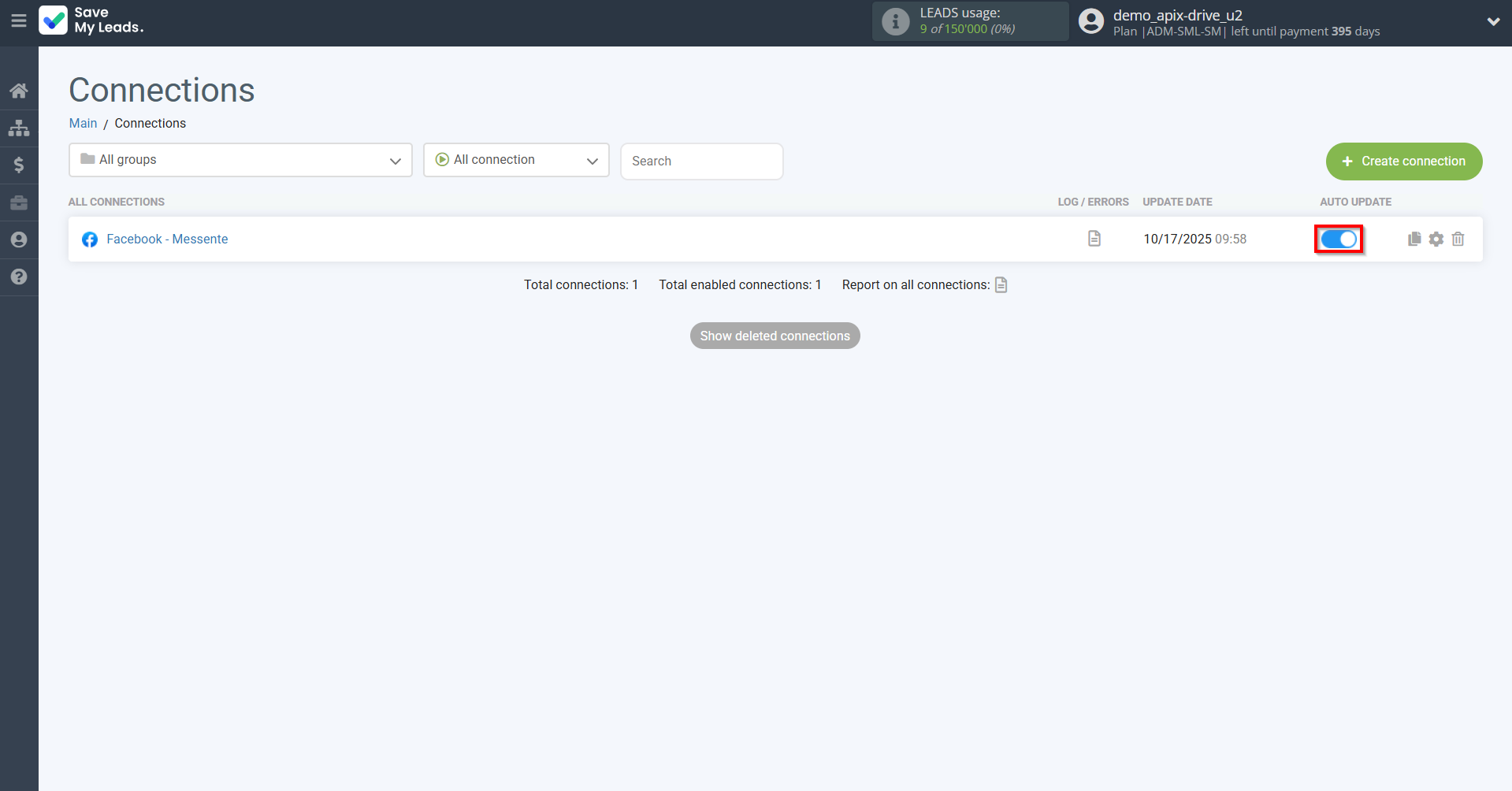
This completes the integration setup between Facebook and Messente! See how easy it is!?
Now you don't have to worry, SaveMyLeads will do everything on its own!