How to Connect Facebook with Snovio Add Contacts
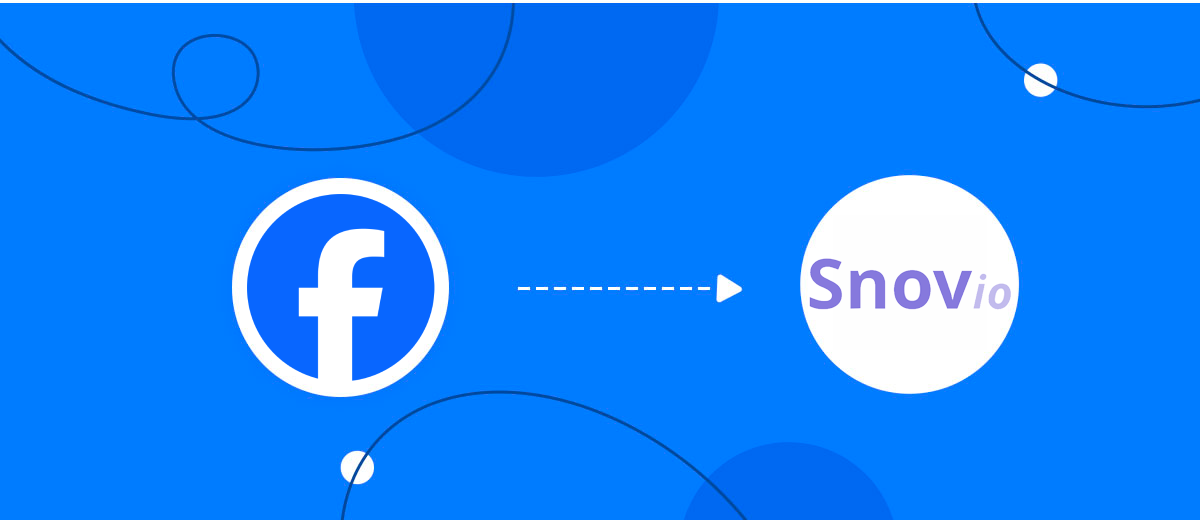
The integration will allow you to get new leads from Facebook and transfer them to Snovio for add contacts. This way you can automate the process of processing data from the Facebook using Snovio as efficiently as possible.
Let's go through the entire Facebook with Snovio setup steps together!
Navigation:
1. What will integration Facebook with Snovio do?
2. How to connect Facebook account?
3. How to connect Snovio account?
4. How to setup data transfer from Facebook to Snovio?
5. An example of the data that will be sent to your Snovio.
6. Auto-update.
To start setup new connection, click "Create connection".
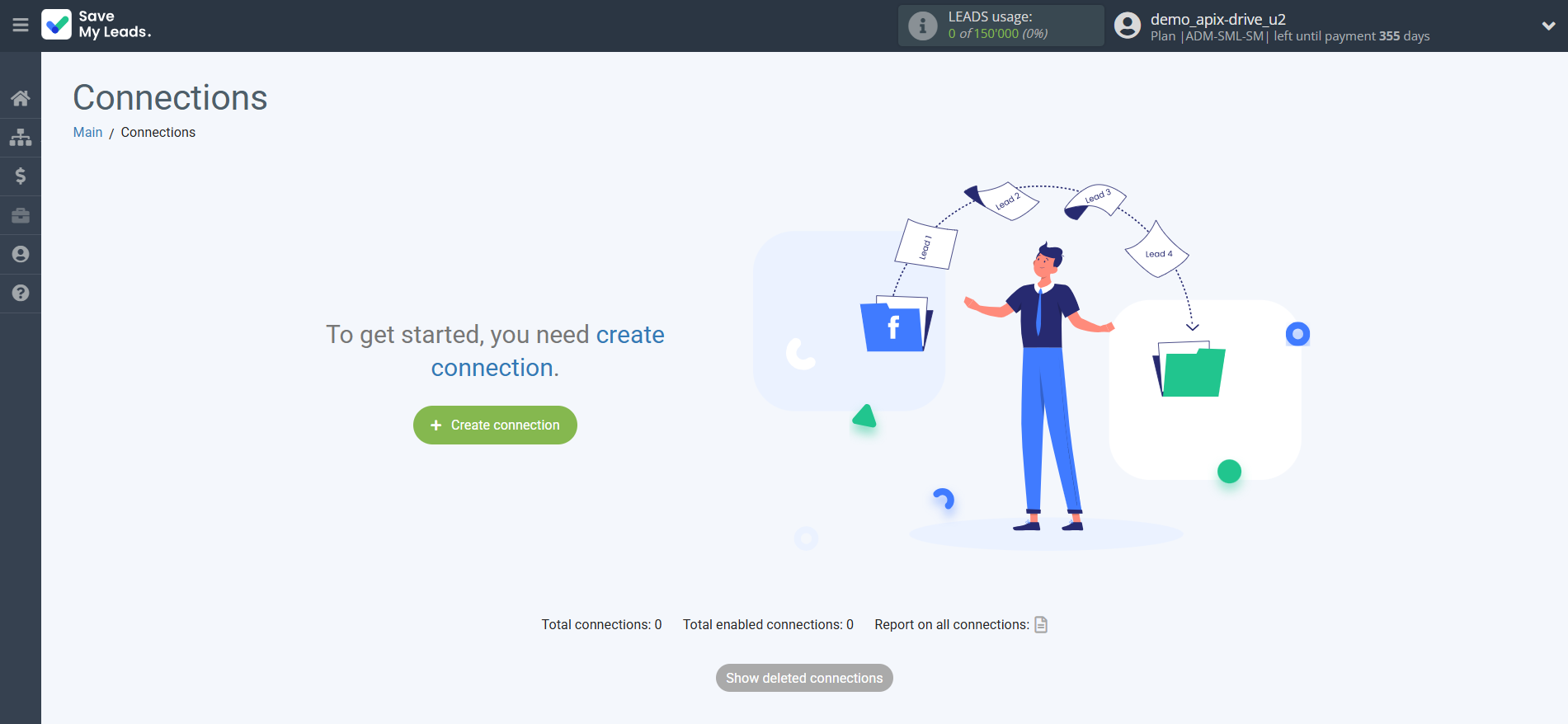
Select a system as the Data Source. In this case, you must specify the Facebook .
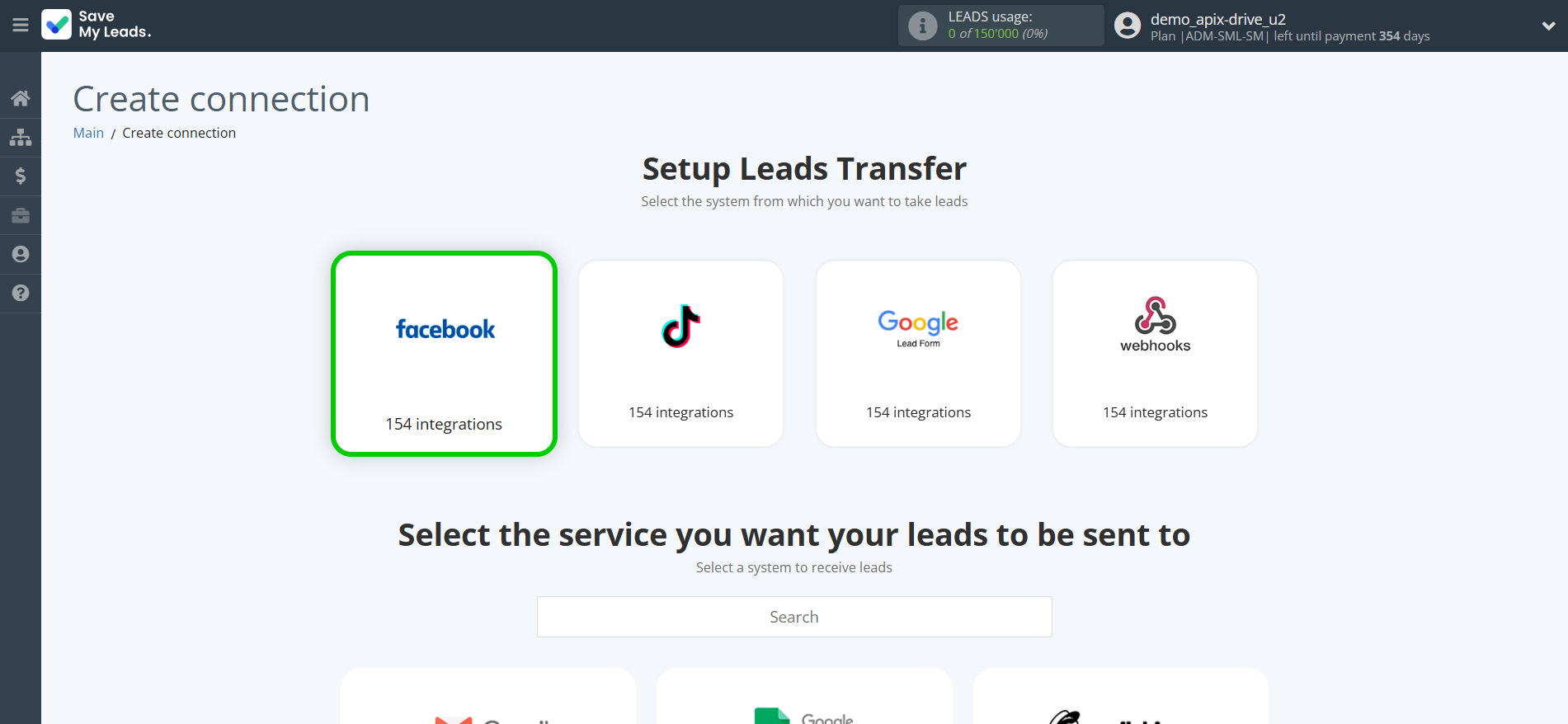
Next, you need to specify the system to which the data from the Facebook will be transferred. In this case, you must specify Snovio Add Contacts.
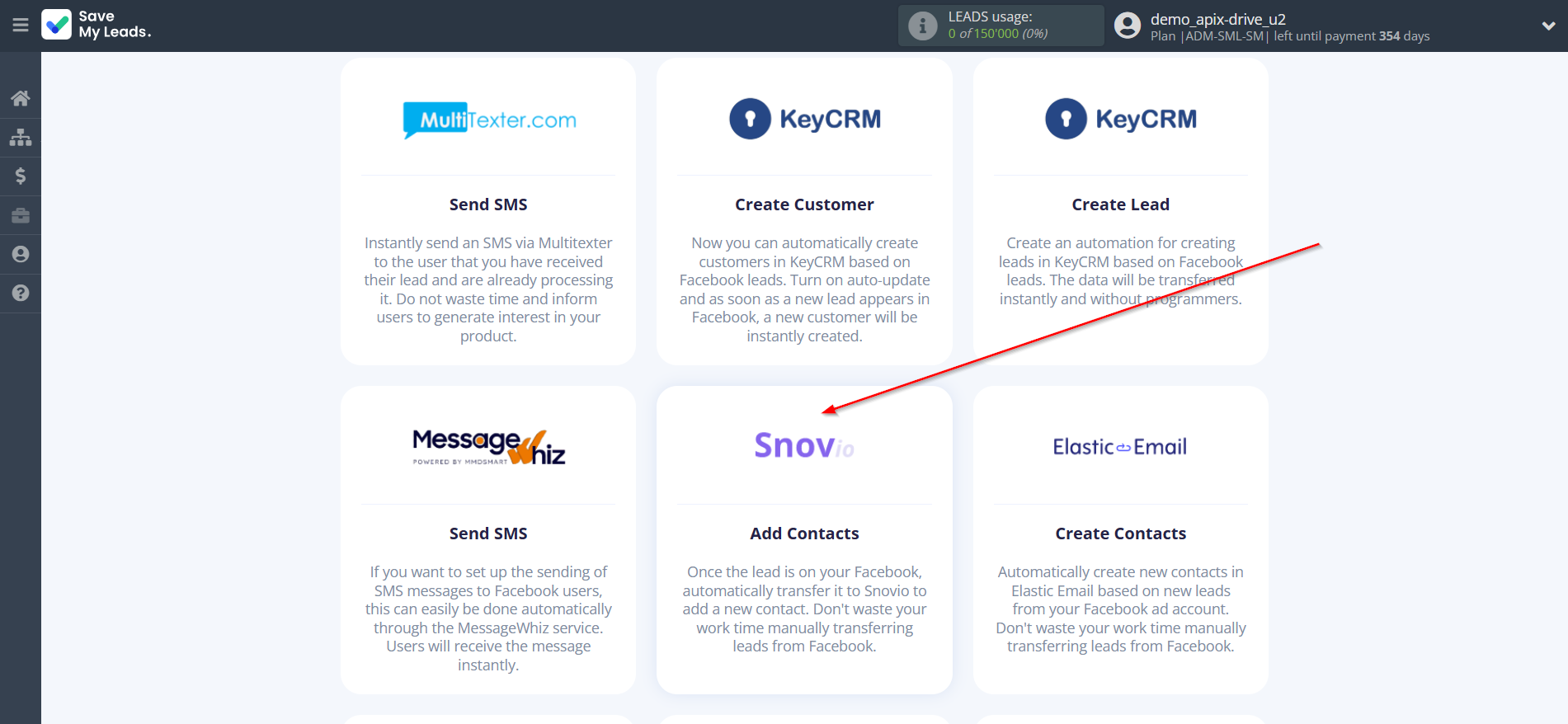
The next step is to select Facebook account from which SaveMyLeads get leads.
If there are no accounts connected to the system, click "Connect account".
Enter your email and password and give all access to work with this account.
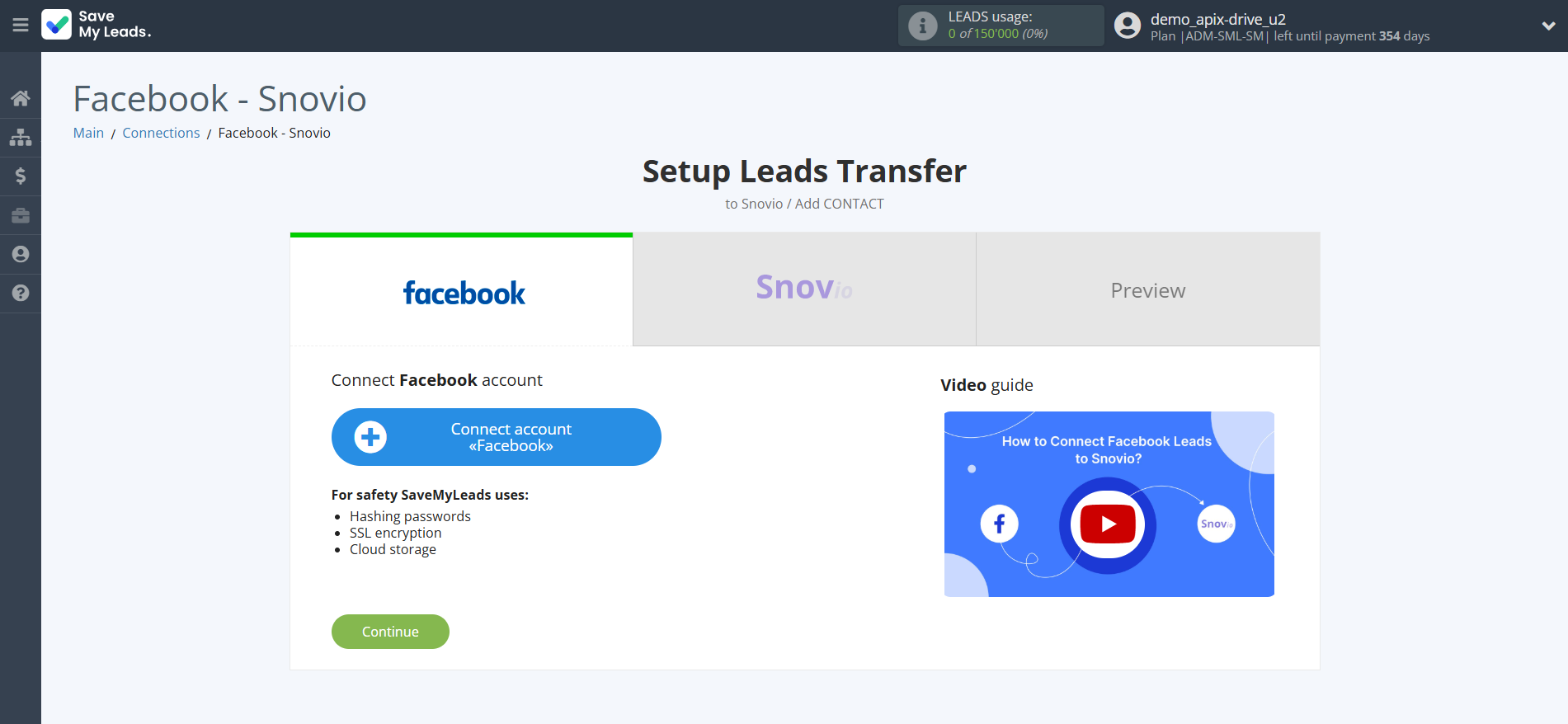
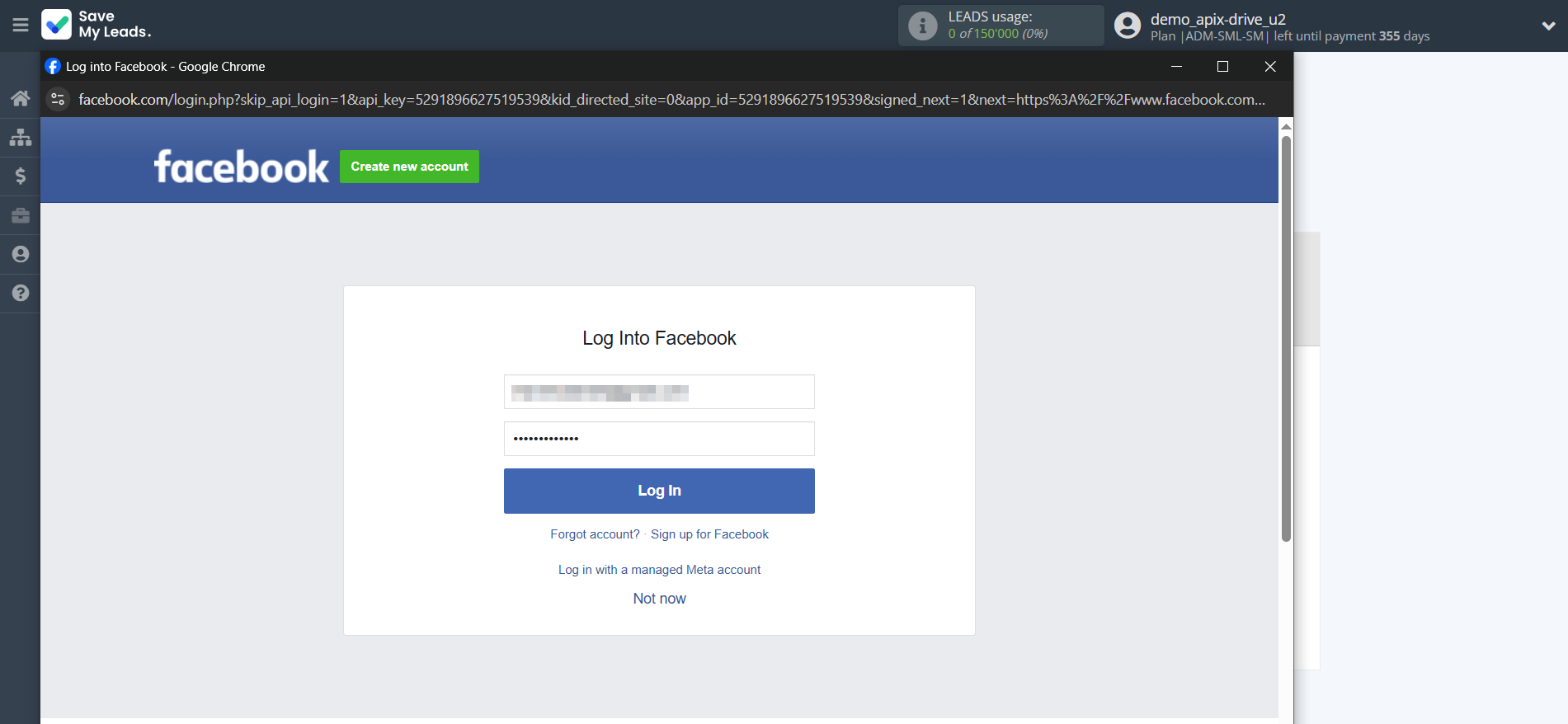
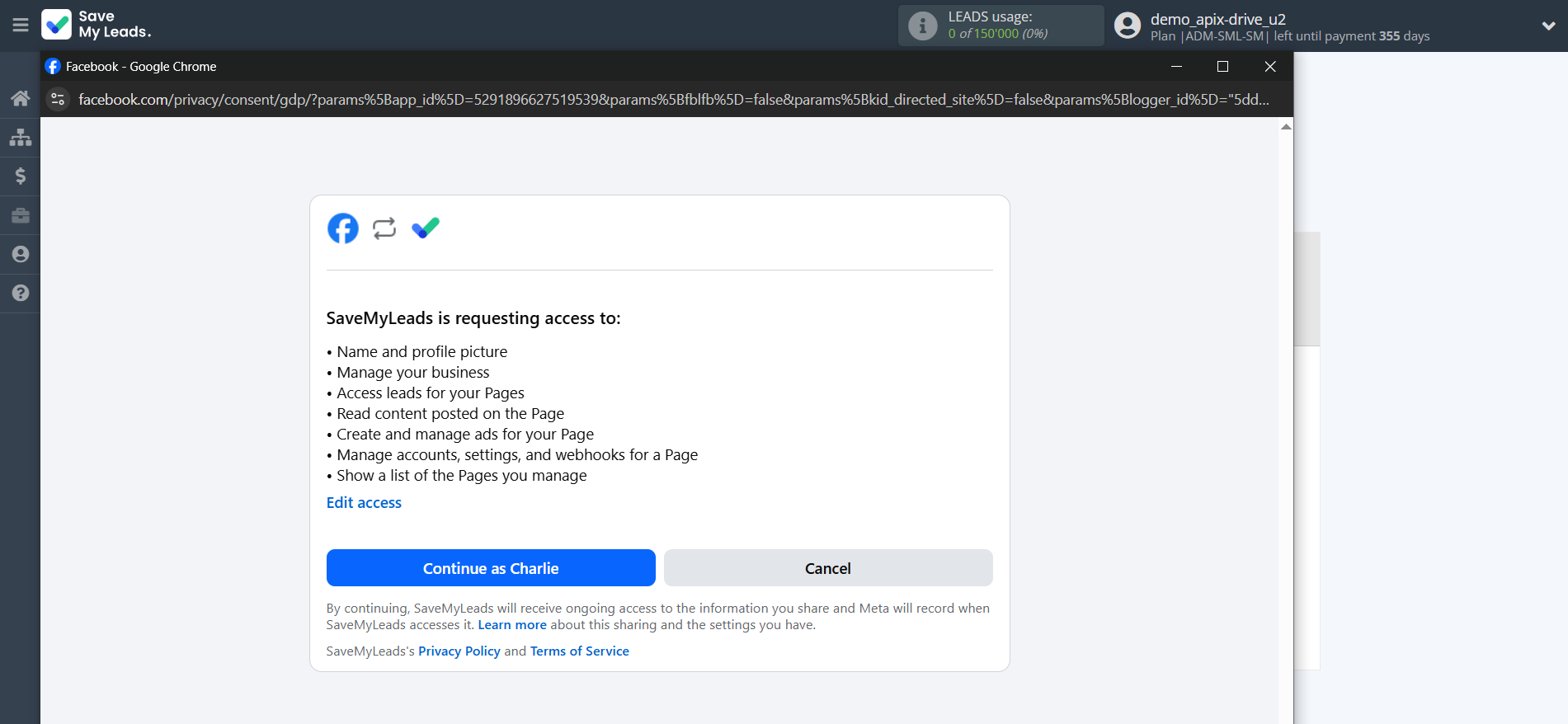
When the connected account is displayed in the "active accounts" list, select it.
Attention! If your account is in the "inactive accounts" list, check your access to this account!
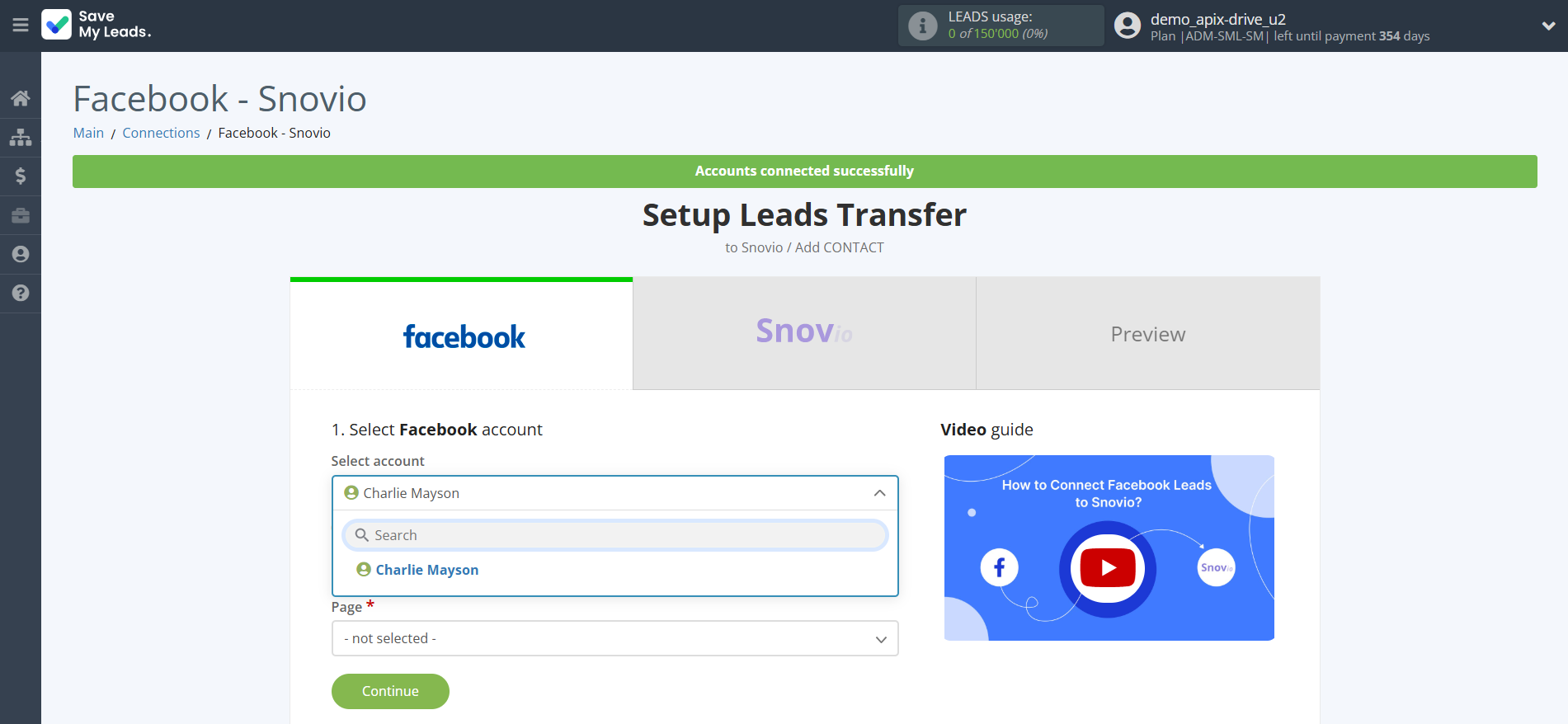
Select the Advertising Account and Page from the drop-down list and click Continue.
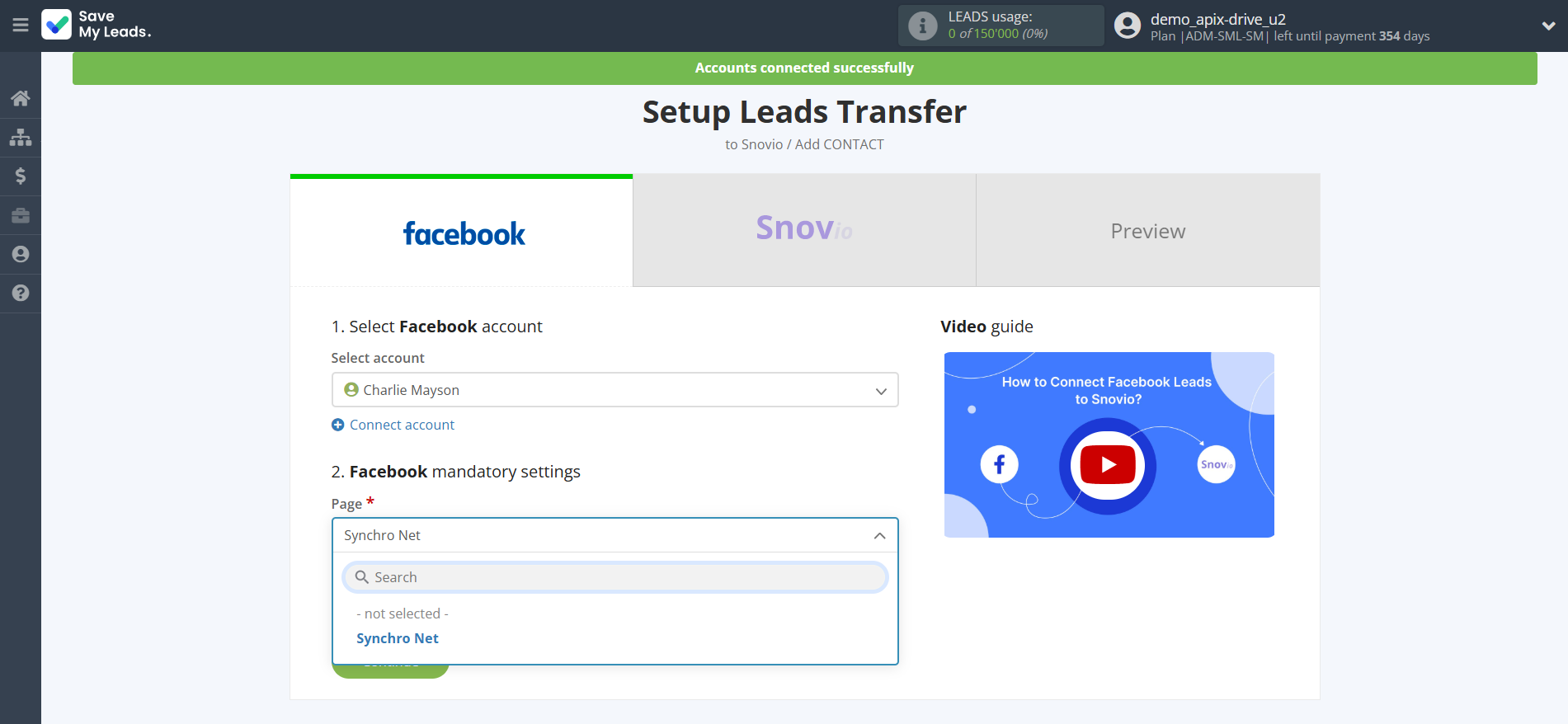
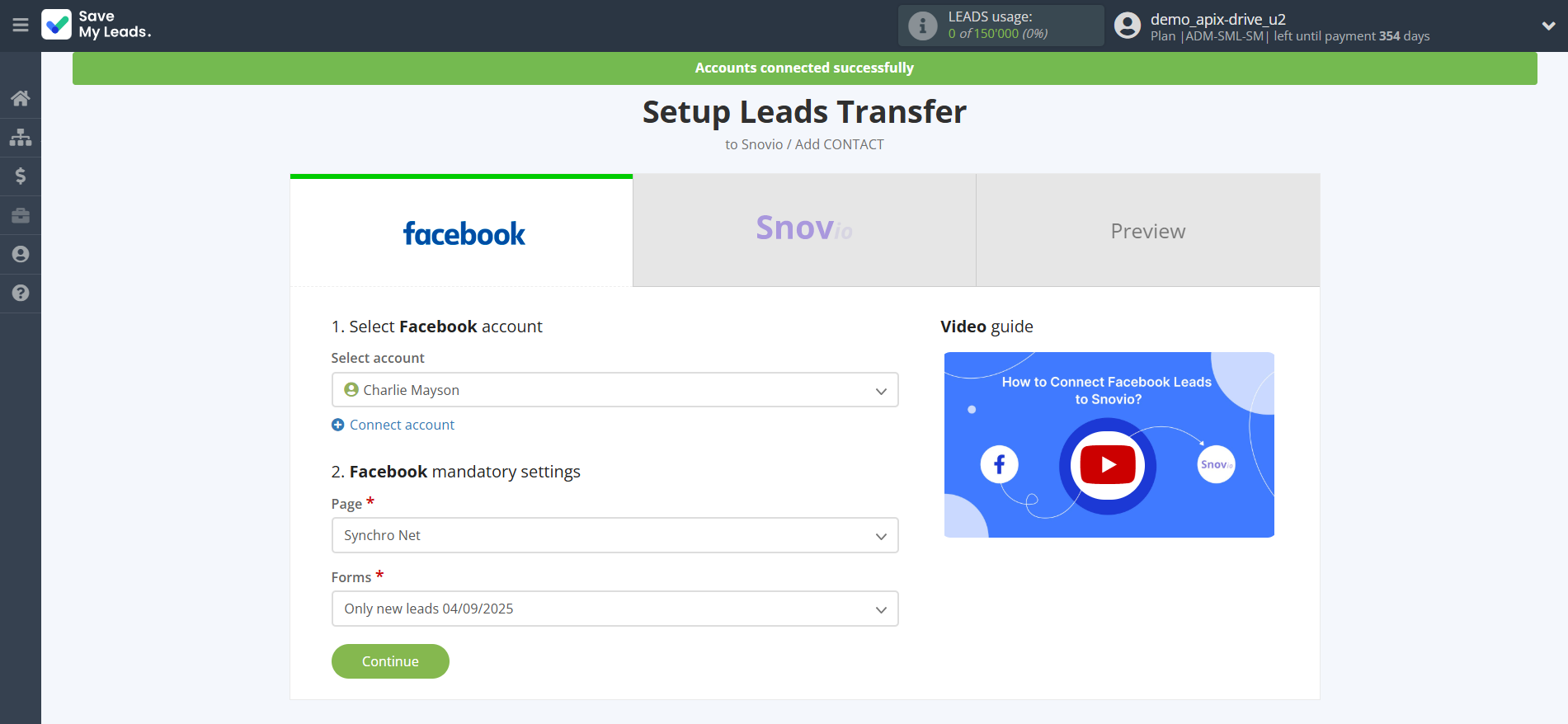
The next step is to select Snovio account to which leads will be sent.
If there are no accounts connected to the system, click "Connect account".
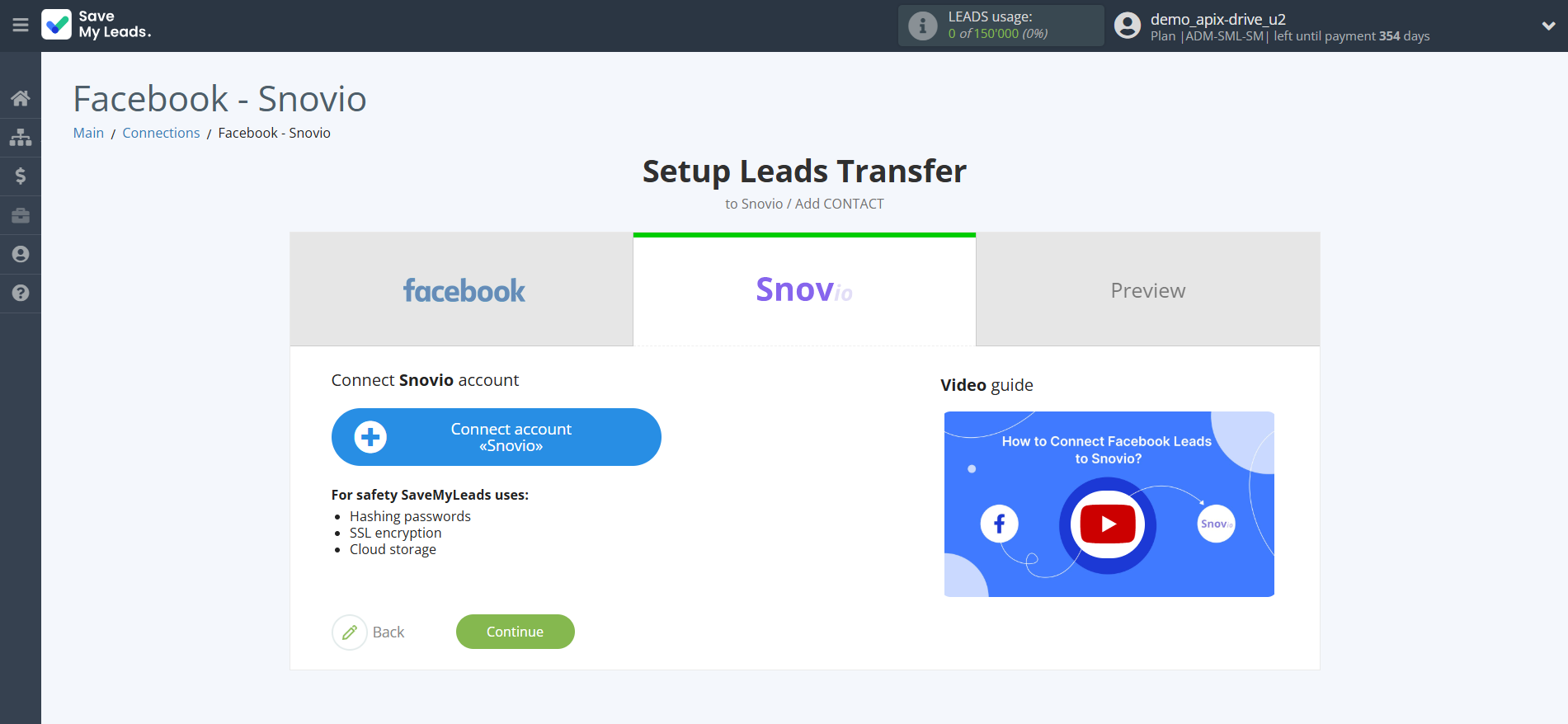
In the window that opens, you need to fill in the "API User ID" and "API Secret" field, which is located in your Snovio account (click on Integration - API).
Copy the "API User ID" and "API Secret" and paste it into the corresponding field in the SaveMyLeads system.
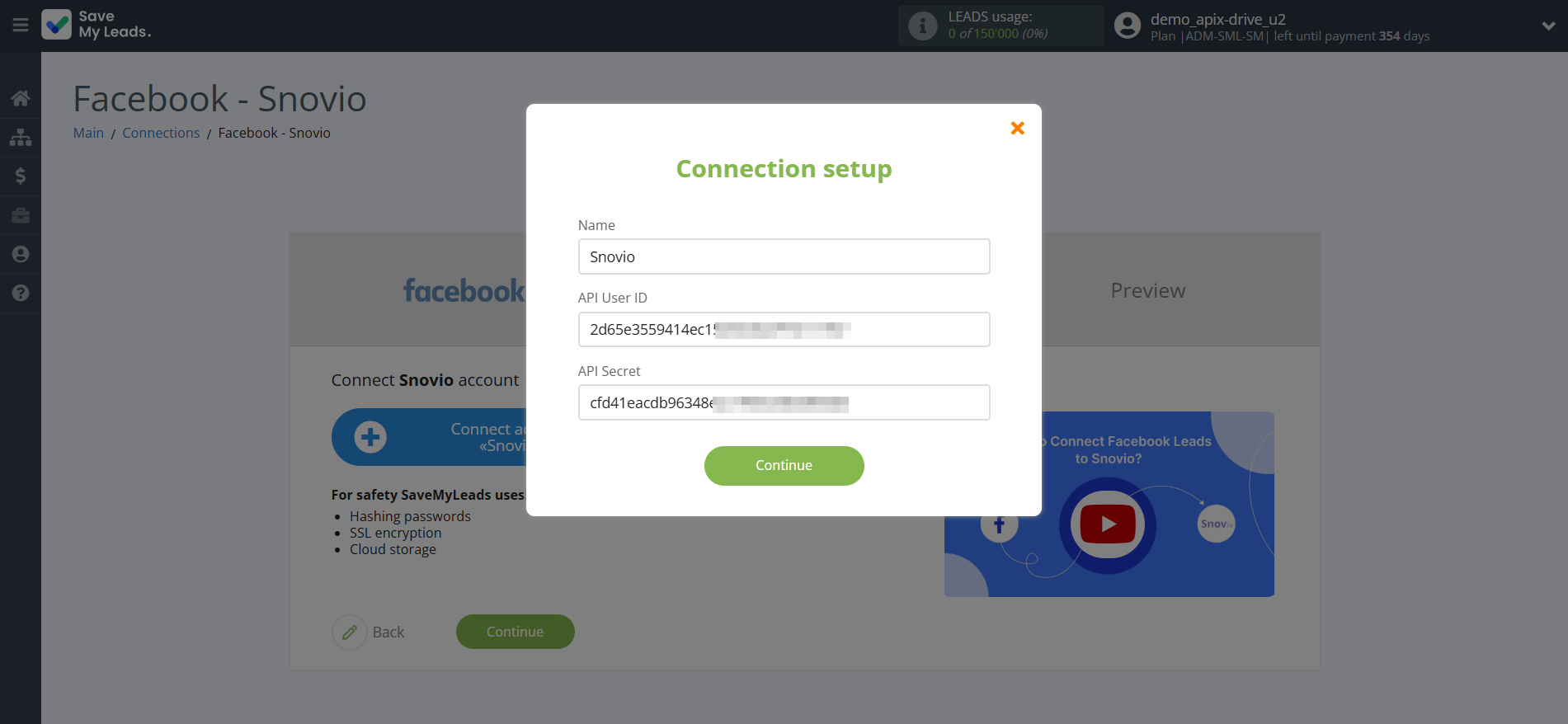
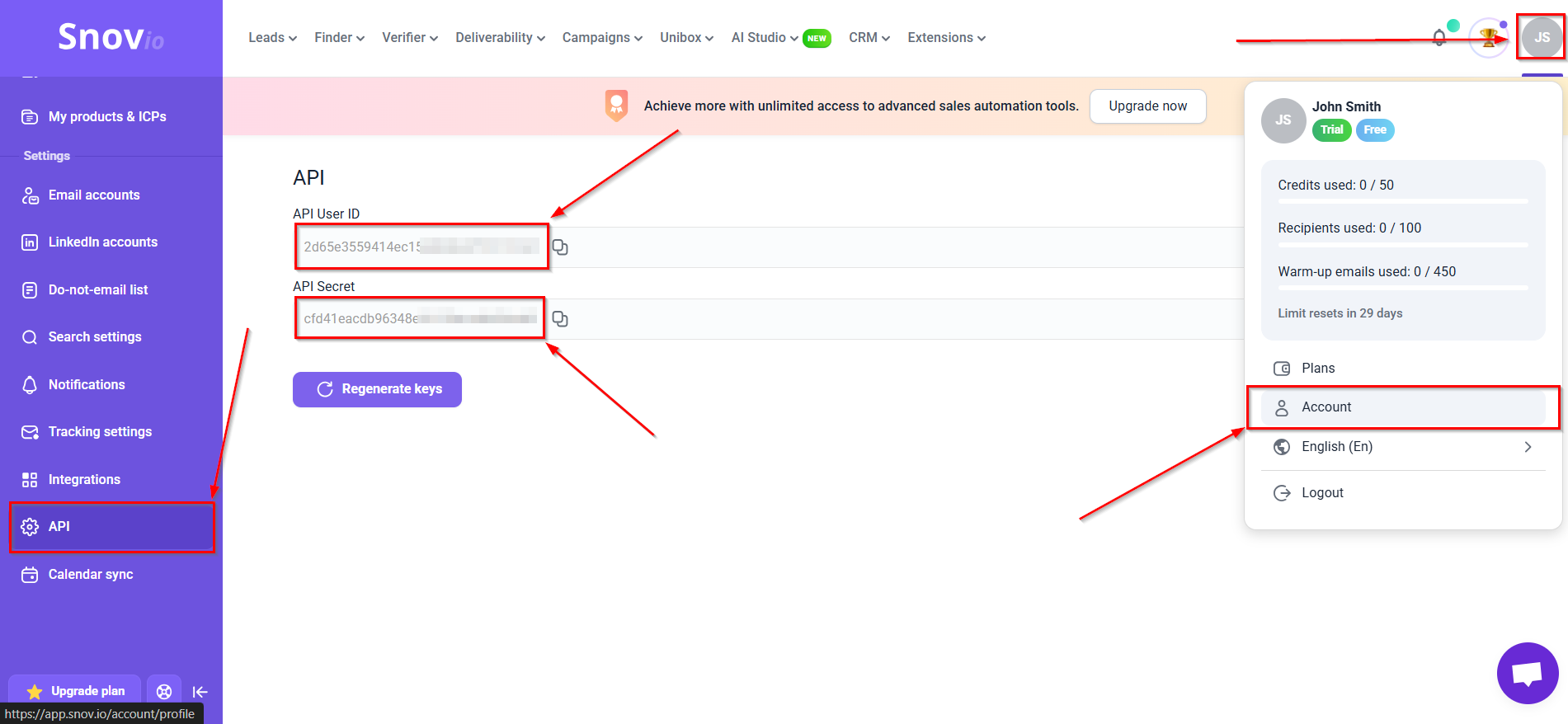
When the connected account is displayed in the "active accounts" list, select it.
Attention! If your account is in the "inactive accounts" list, check your access to this account!
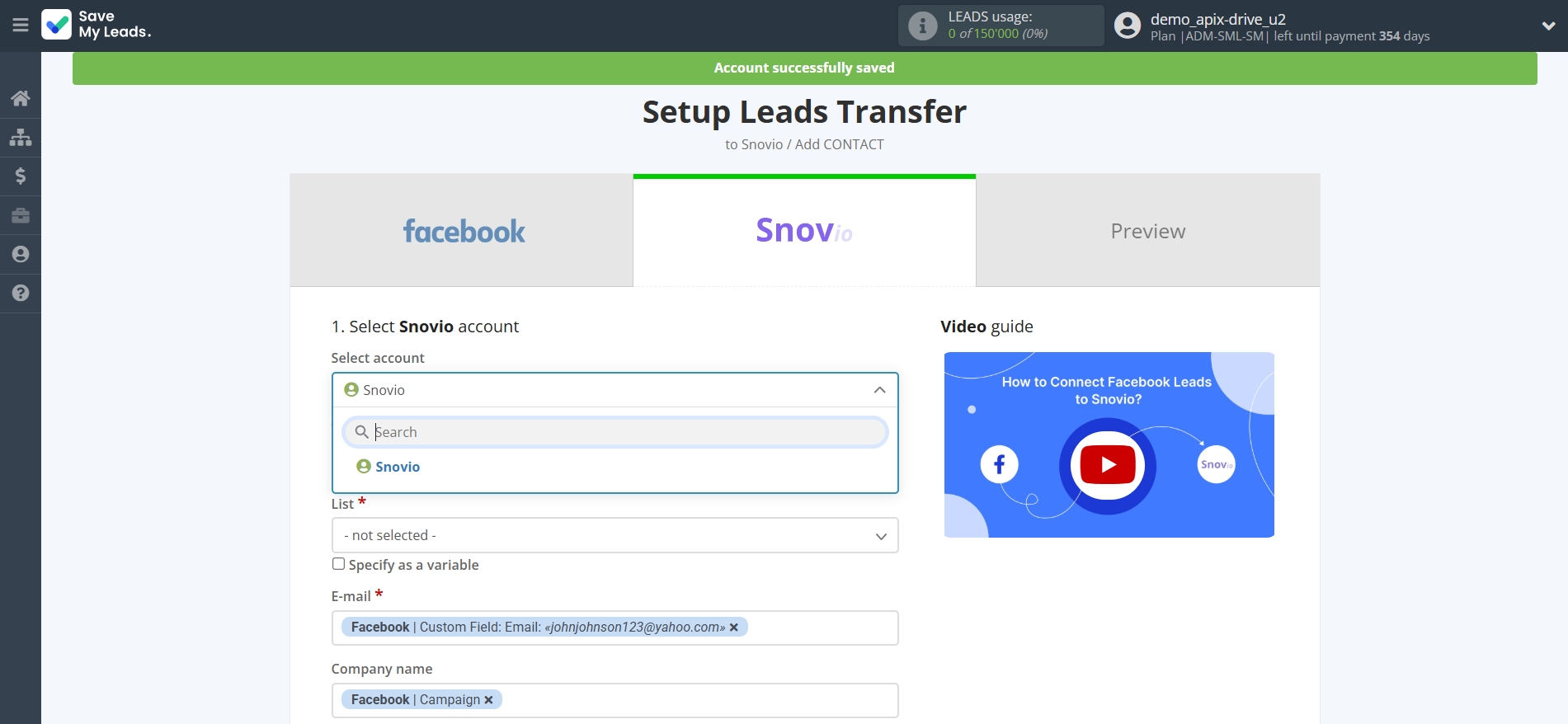
Now you need to assign variables to the required fields to send data to Snovio .
First you need to choose List Snovio , to which SaveMyLeads will send lead data.
Select the required Facebook data, click on the parameter and it will be assigned to the selected Snovio field.
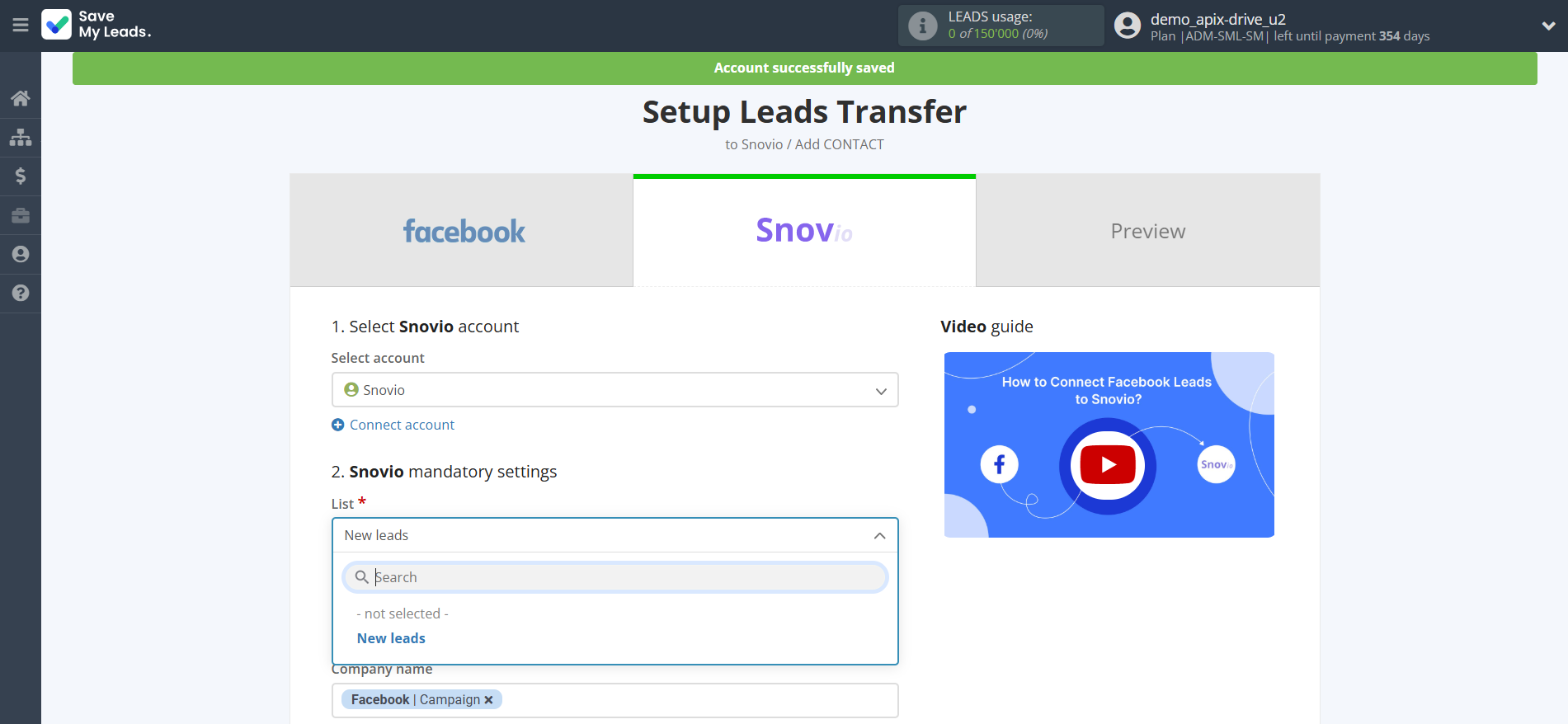
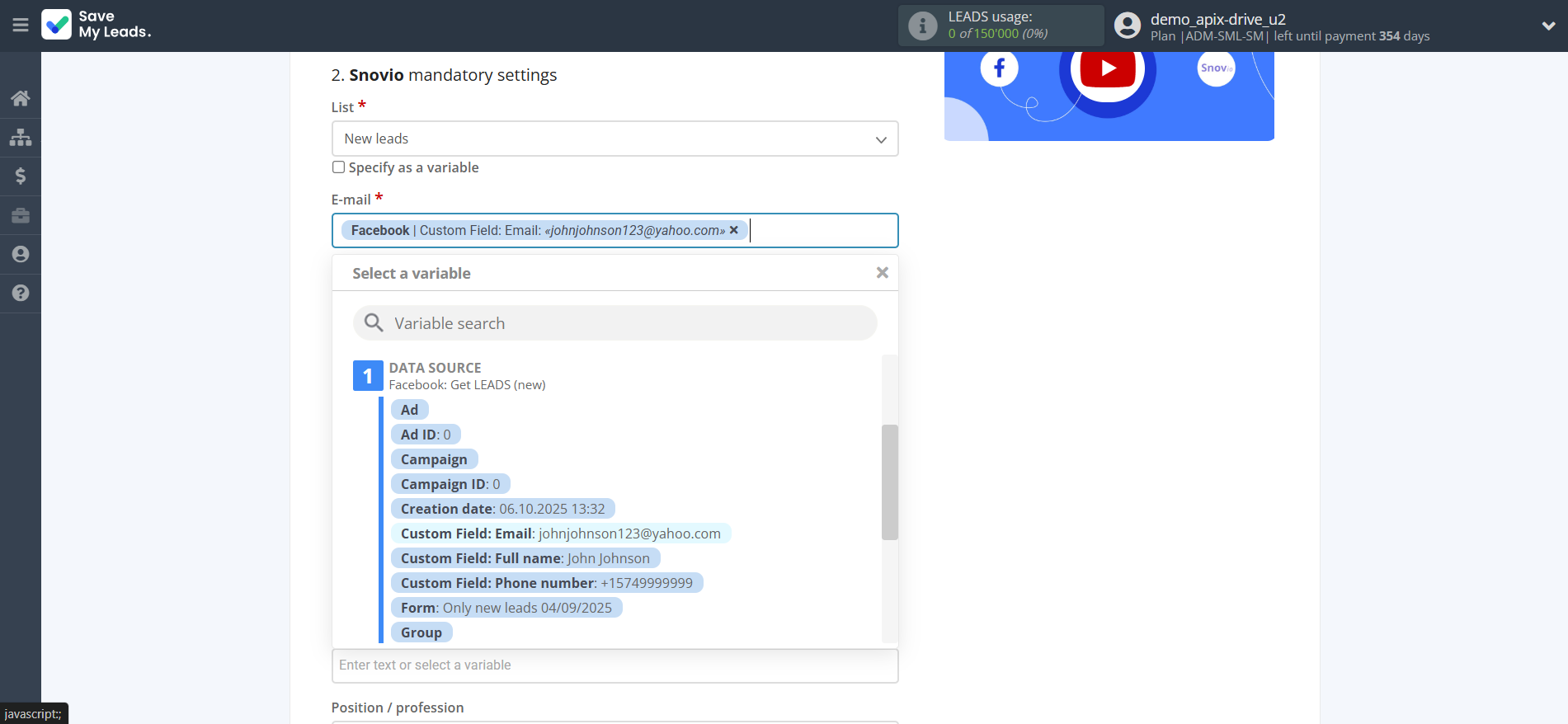
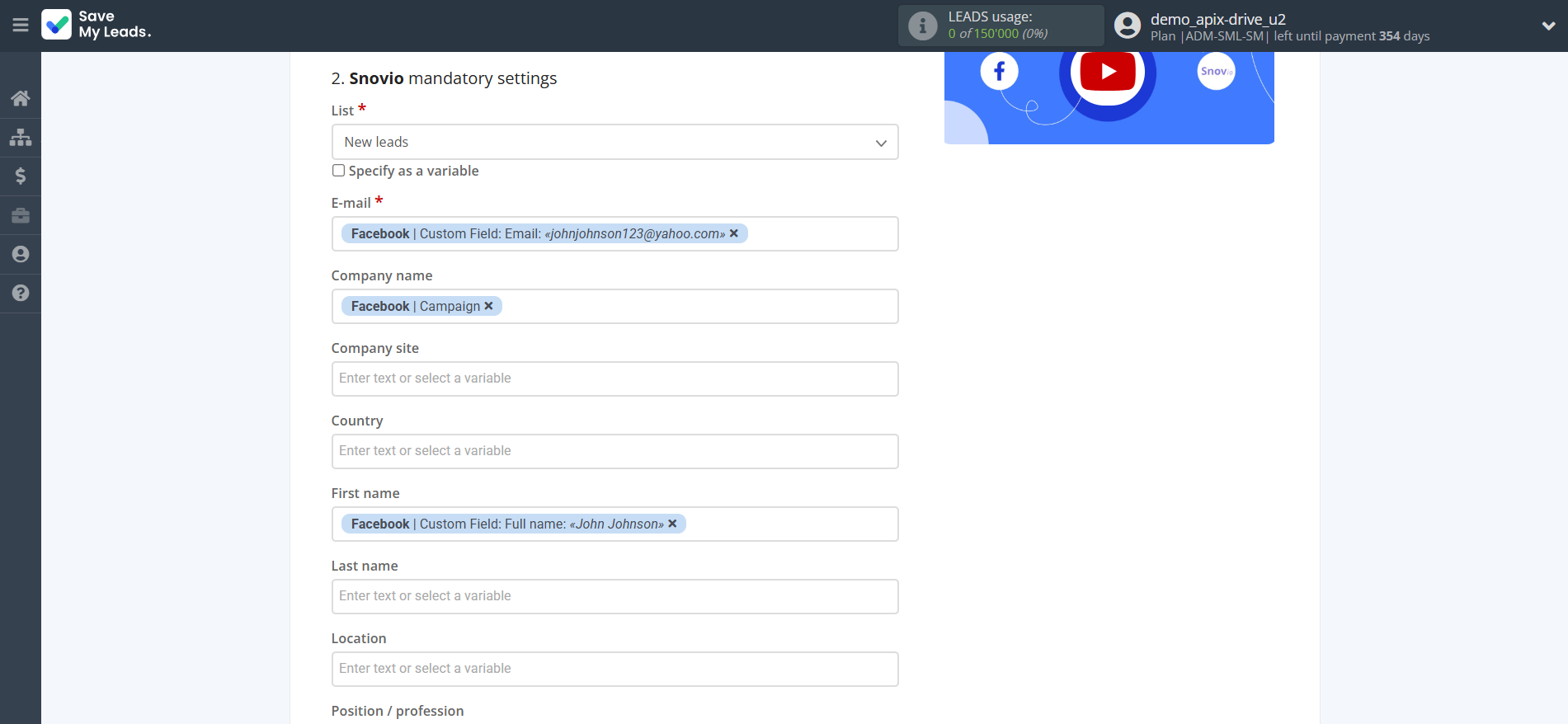
In this section, the fields will be assigned according to the template. You can completely change it or leave it as is.
Click "Continue" when you're done with assigning fields.
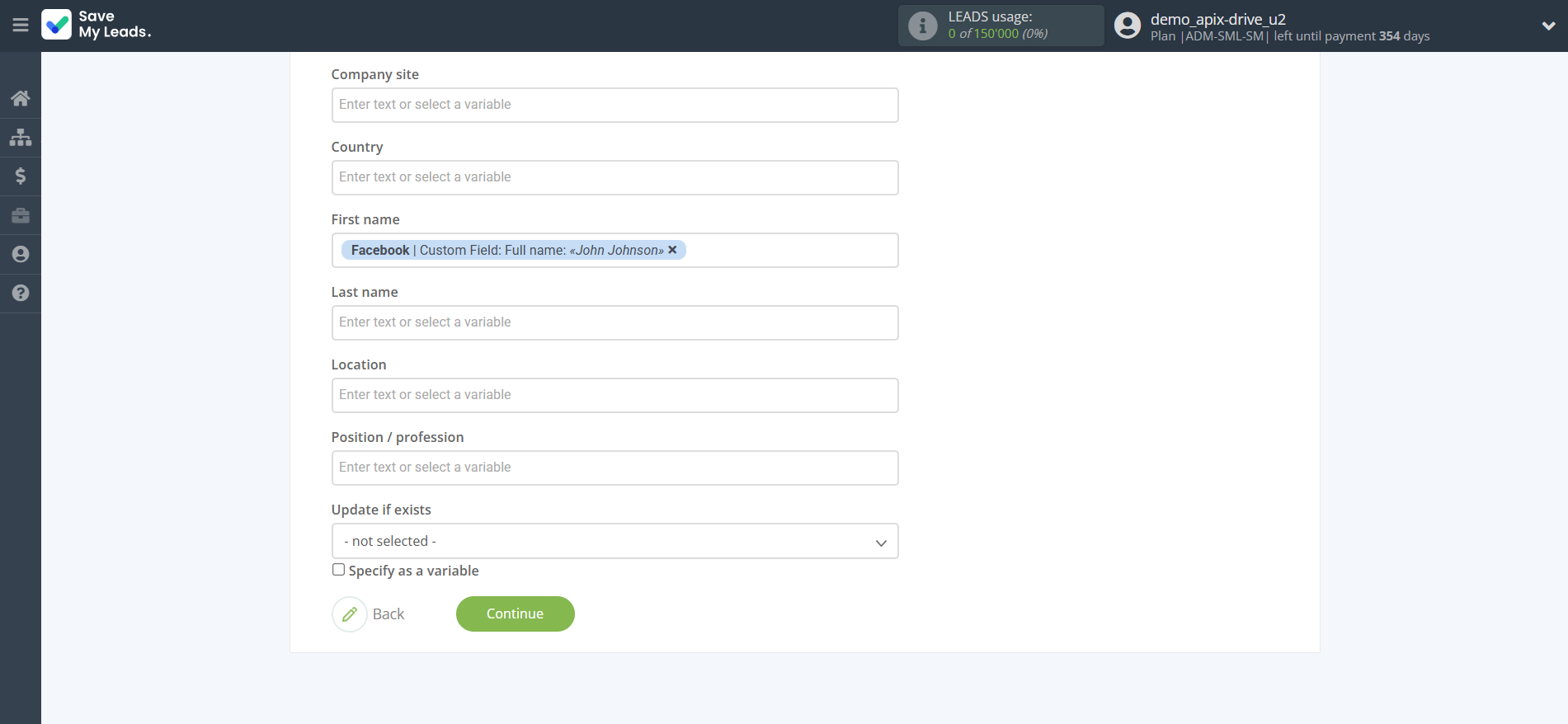
Now you can see Test data.
Click "Send test data to Snovio " and check your Snovio contacts.
If something does not suit you, click "Back" and go back one step.
In order for data from Facebook to be transferred multi-venously to Snovio , click "Finish setup".
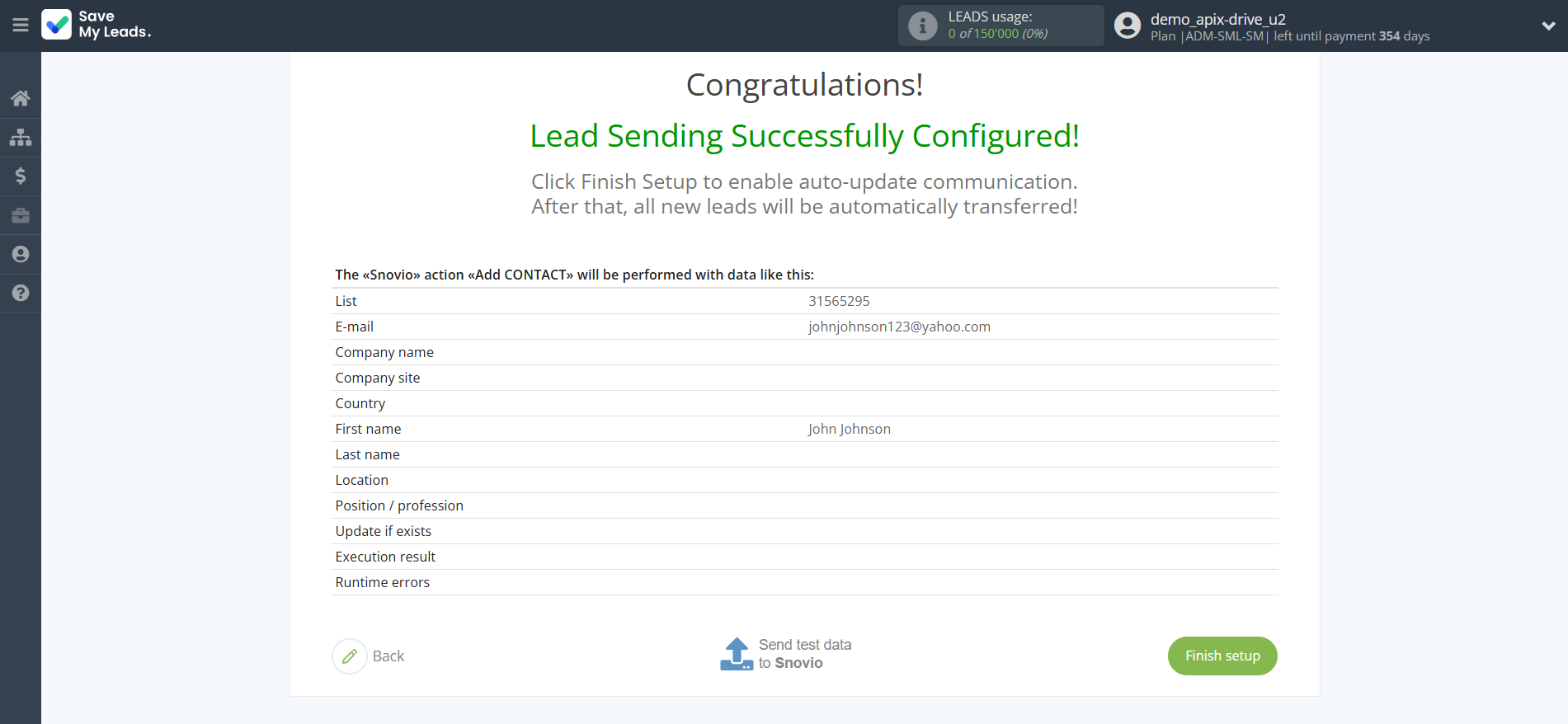
On the main screen, click on the gear icon to select name of the connection and select a group for it, if necessary.
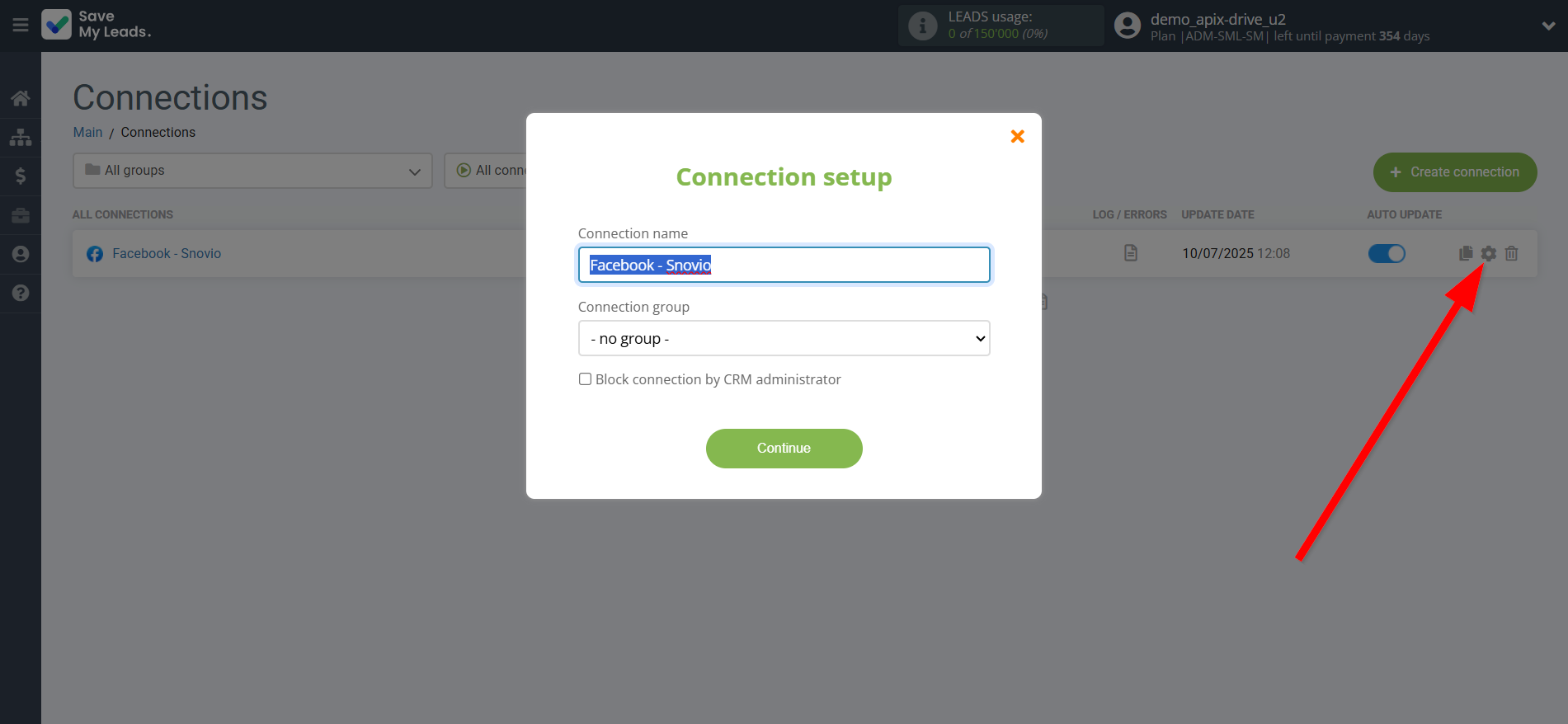
When the slider is in the position as shown in the picture - auto-update works. If you want to disable communication, click this slider.
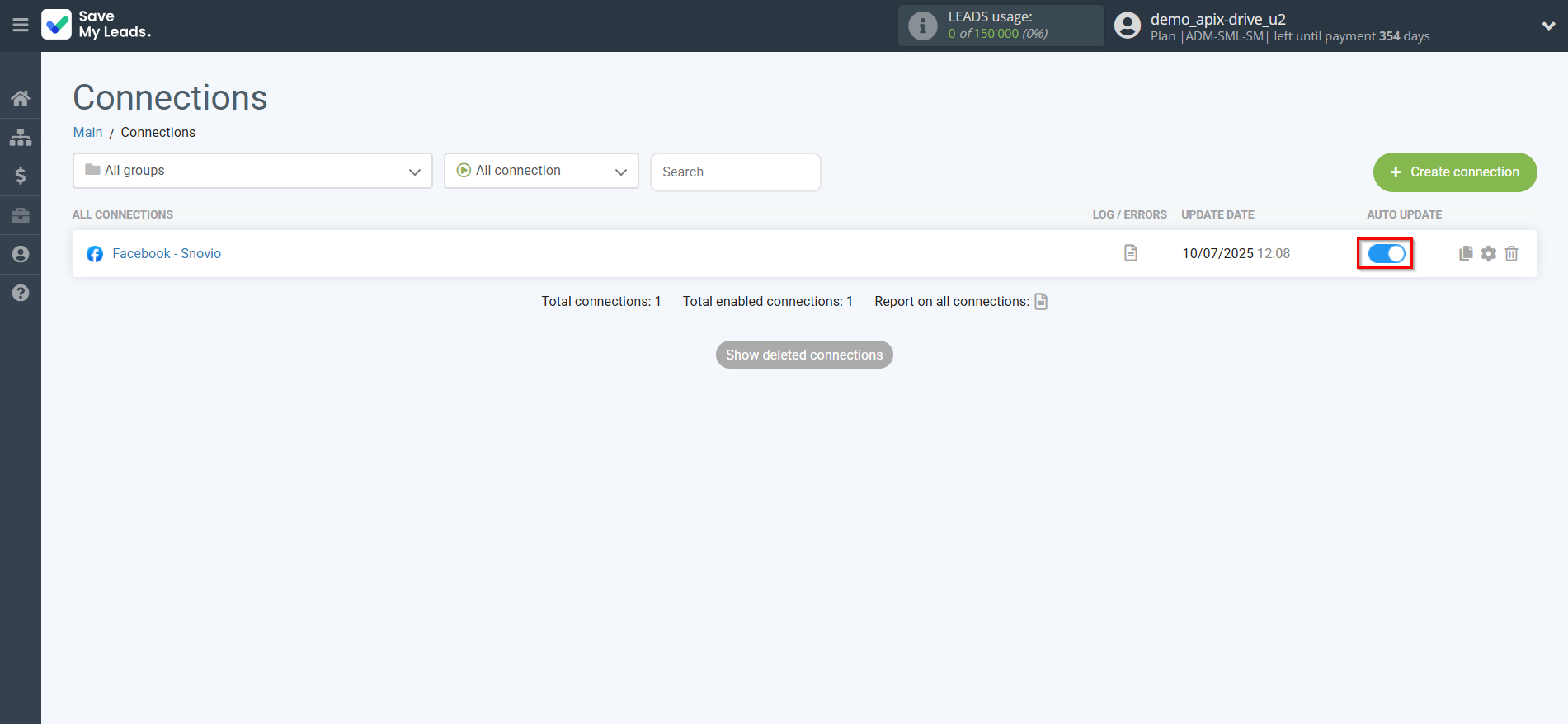
This completes the integration setup between Facebook and Snovio Add Contacts! See how easy it is!?
Now you don't have to worry, SaveMyLeads will do everything on its own!