How to Connect Facebook with Notion
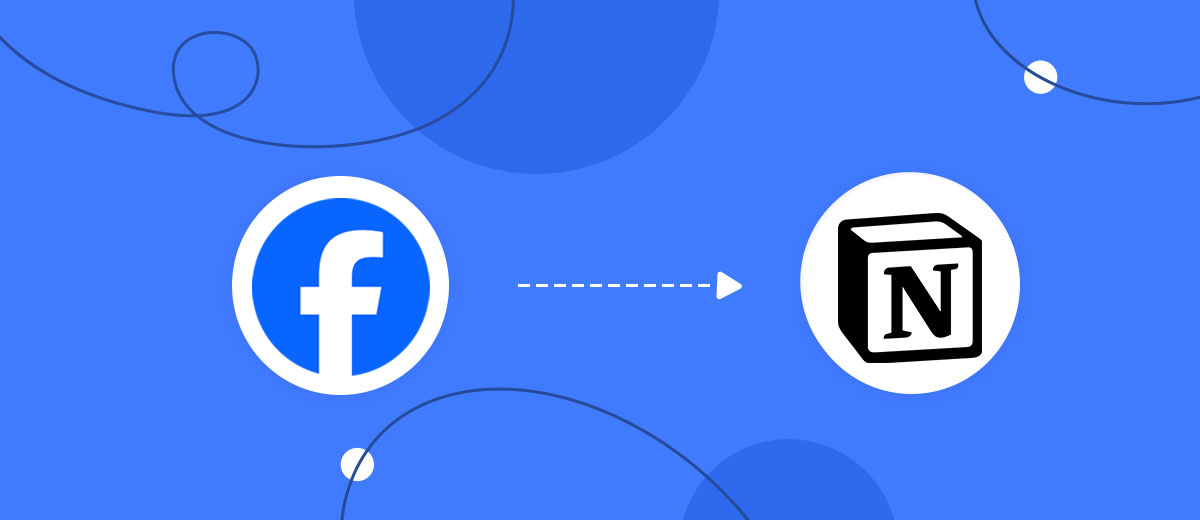
The integration will allow you to get new leads from Facebook and transfer them to Notion for add database item. This way you can automate the process of processing data from the Facebook using Notion as efficiently as possible.
Let's go through the entire Facebook with Notion setup steps together!
Navigation:
1. What will integration Facebook with Notion do?
2. How to connect Facebook account?
3. How to connect Notion account?
4. How to setup data transfer from Facebook to Notion?
5. An example of the data that will be sent to your Notion.
6. Auto-update.
To start setup new connection, click "Create connection".
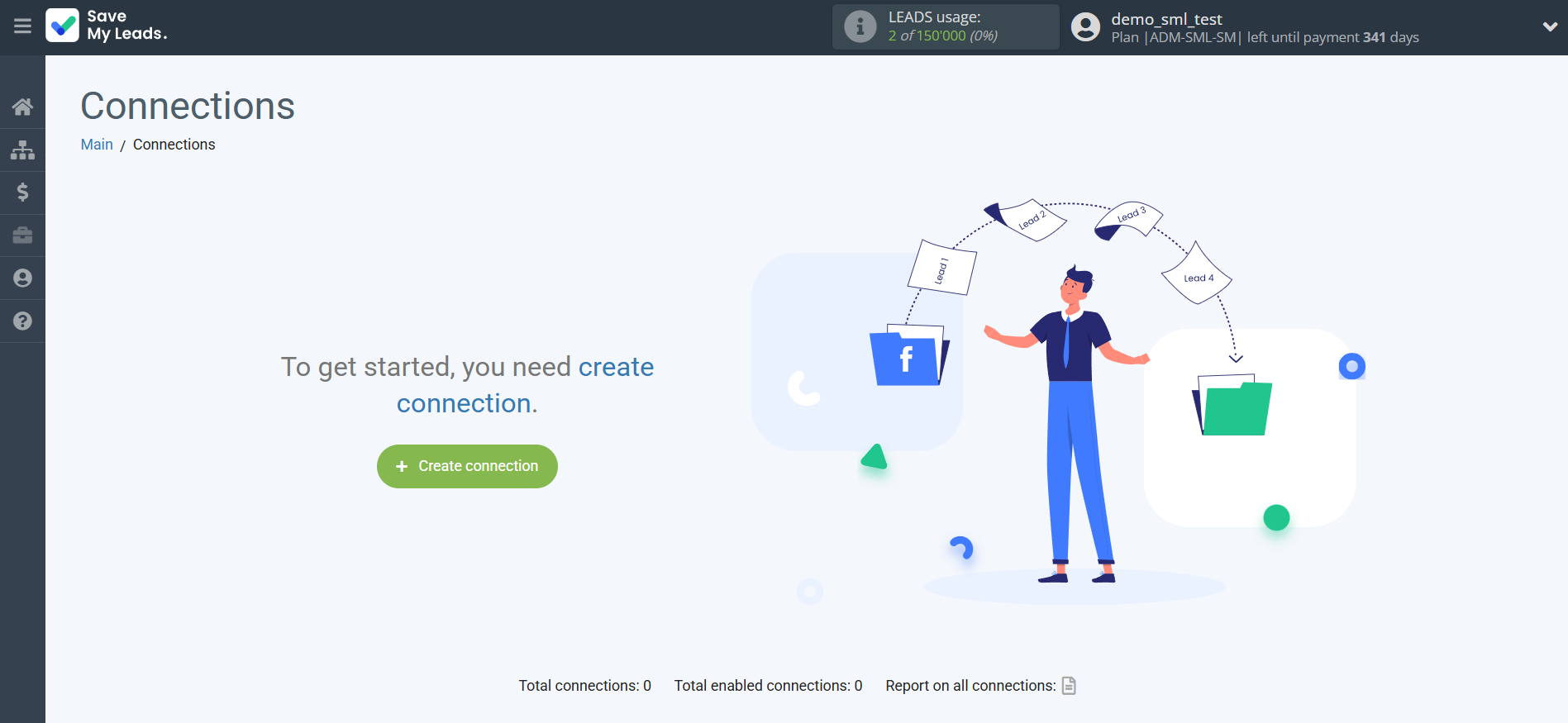
Select a system as the Data Source. In this case, you must specify the Facebook.
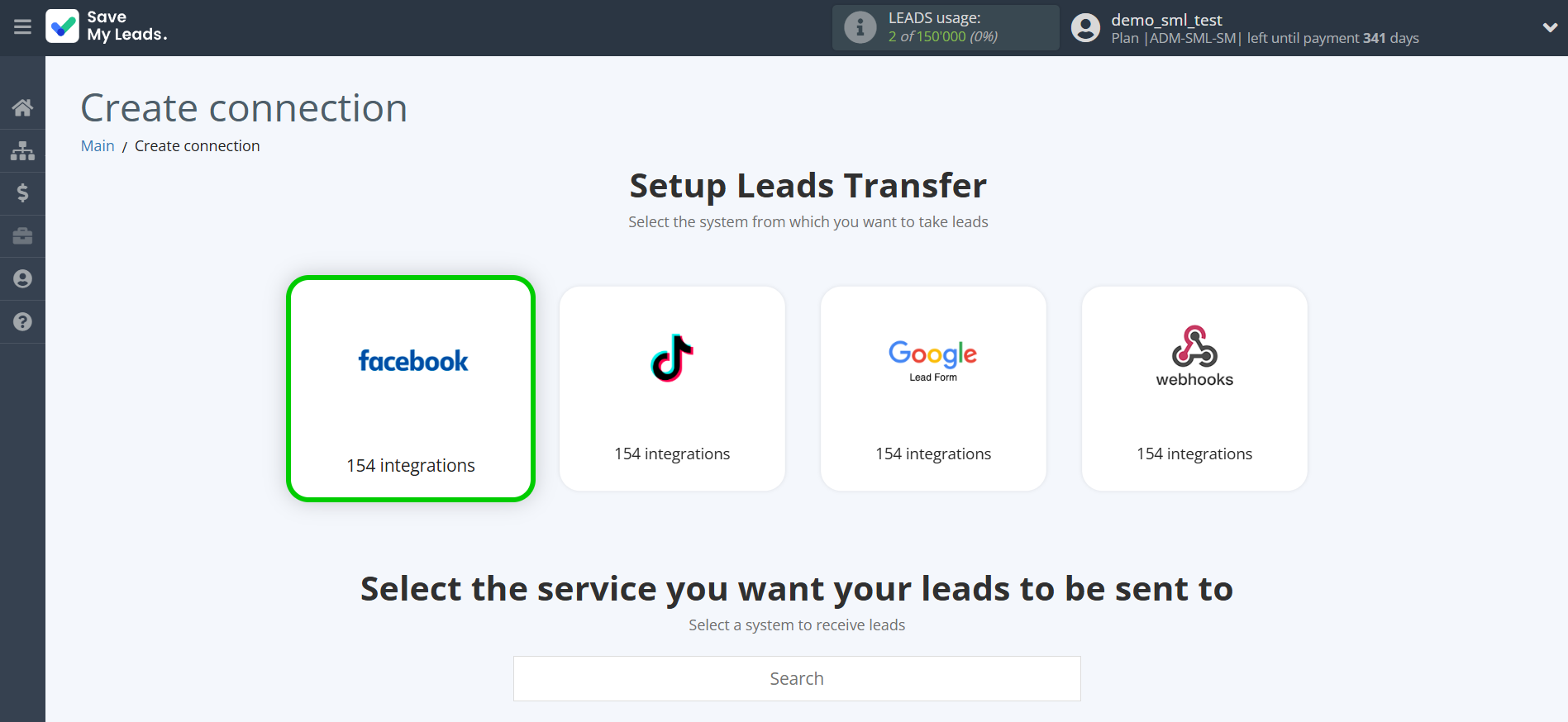
Next, you need to specify the system to which the data from the Facebook will be transferred. In this case, you must specify Notion.
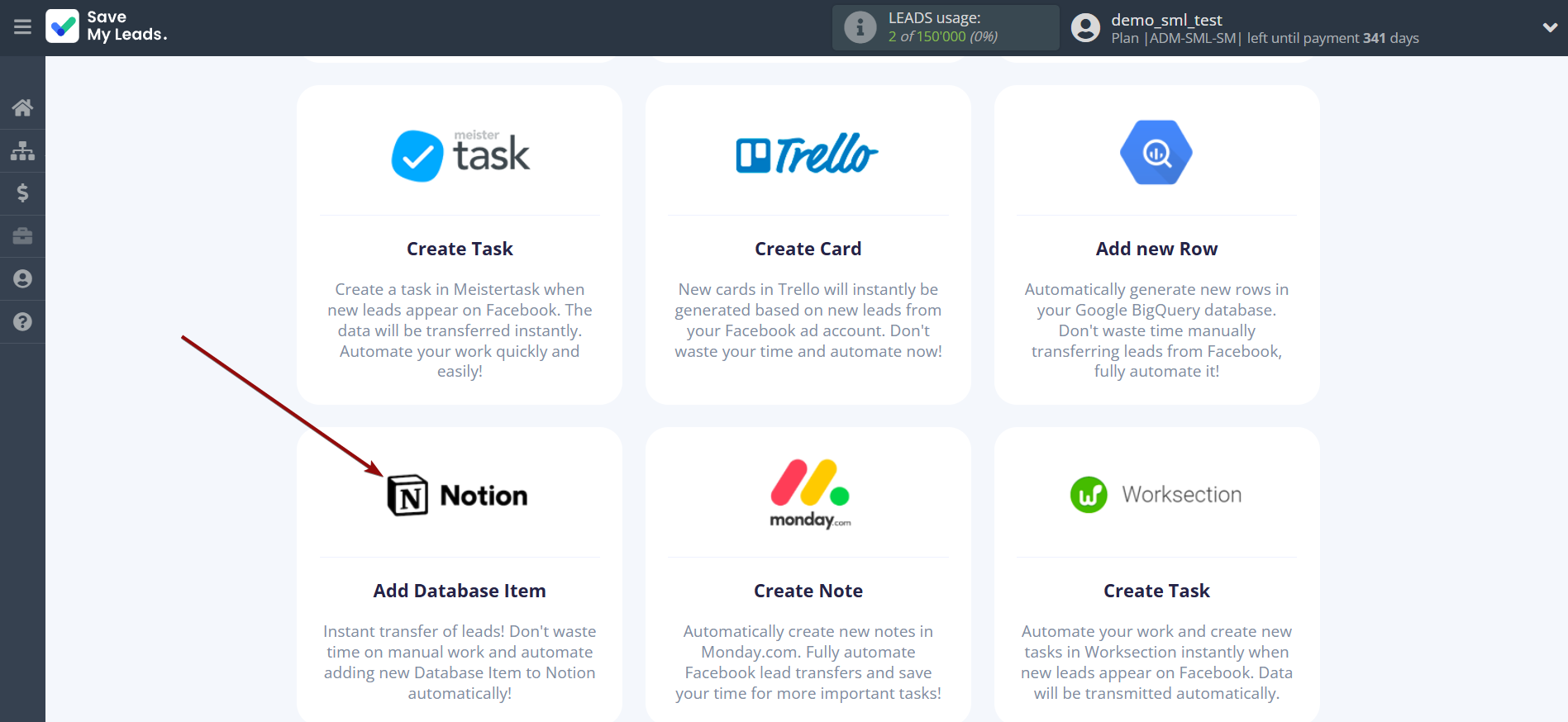
The next step is to select Facebook account from which SaveMyLeads get leads.
If there are no accounts connected to the system, click "Connect account".
Enter your email and password and give all access to work with this account.
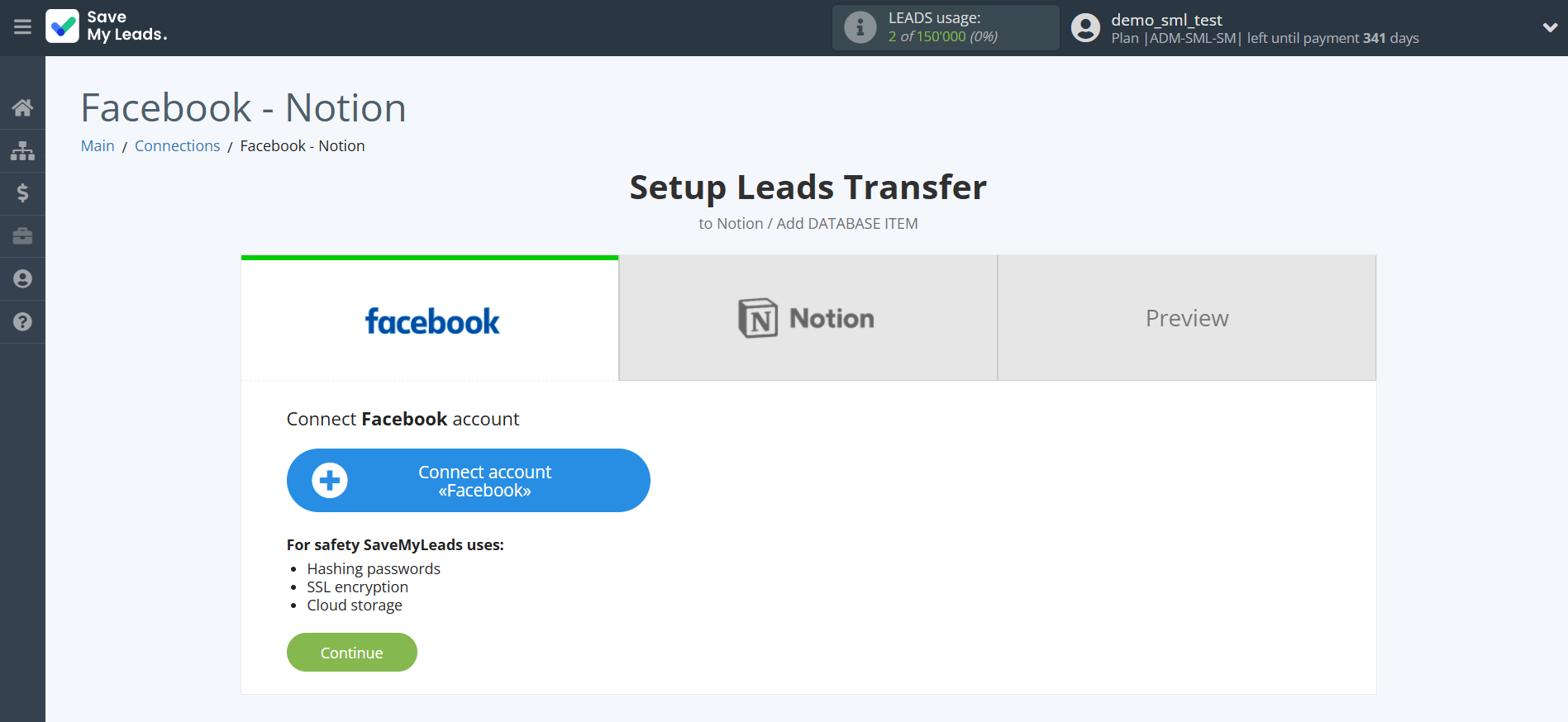
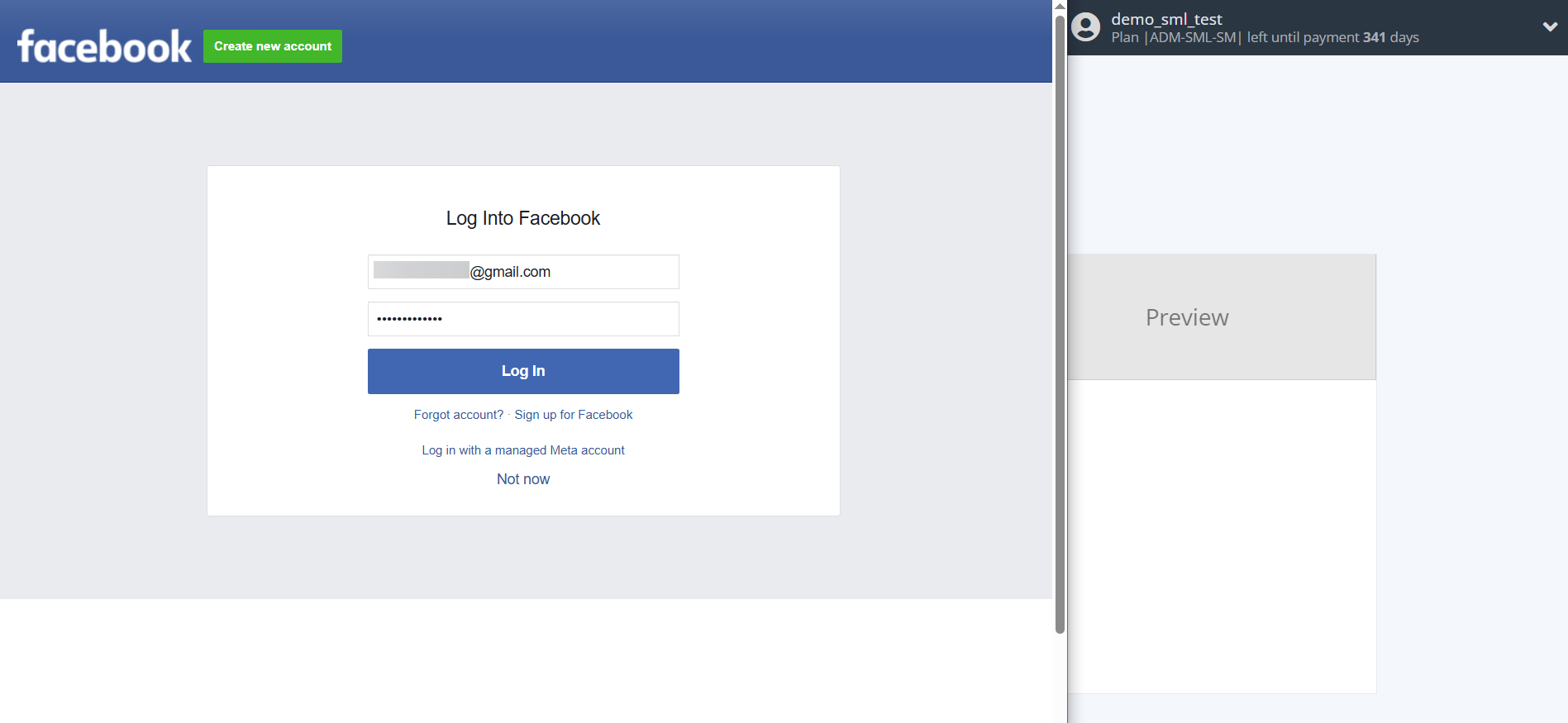
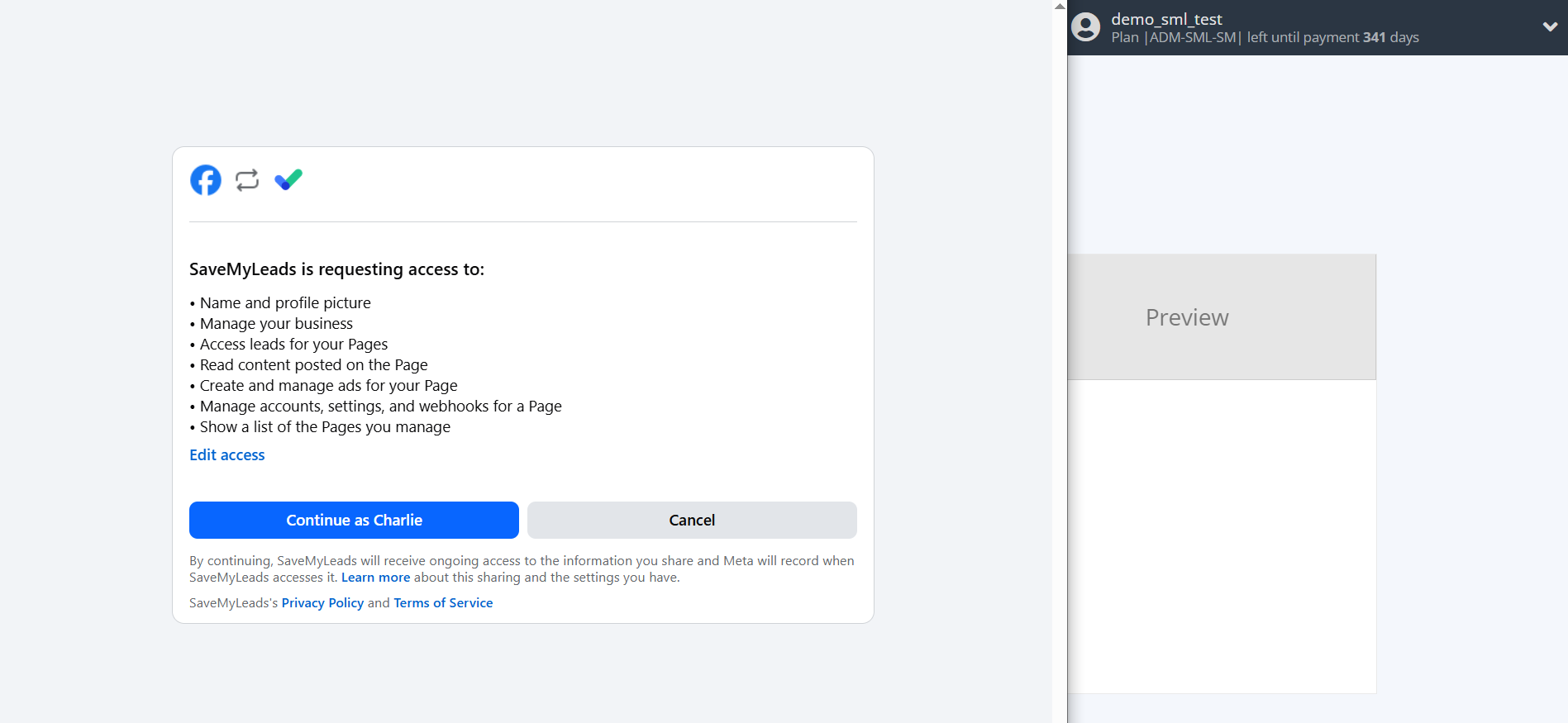
When the connected account is displayed in the "active accounts" list, select it for further work.
Attention! If your account is in the "inactive accounts" list, check your access to this account!
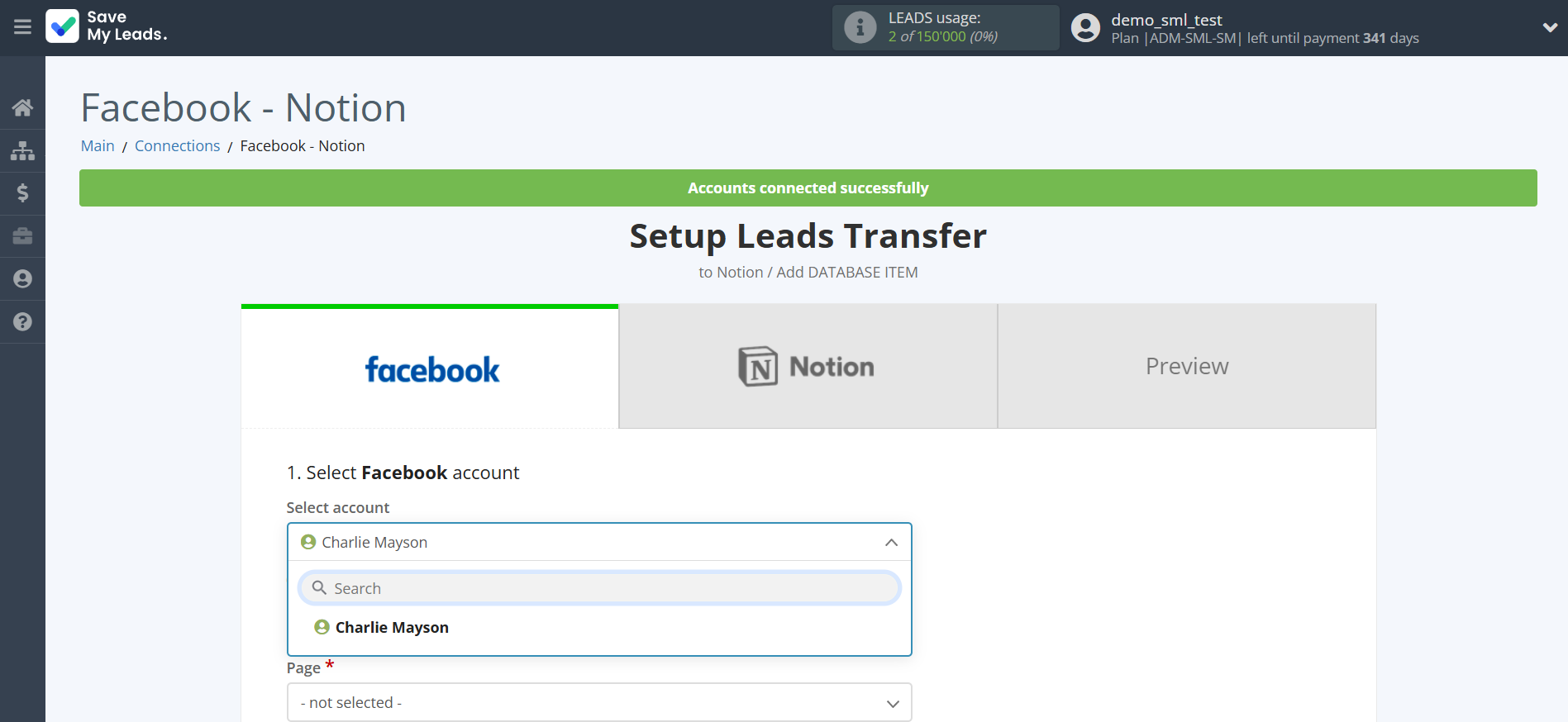
Select a Page and Form from the drop-down list and click the "Continue" button.
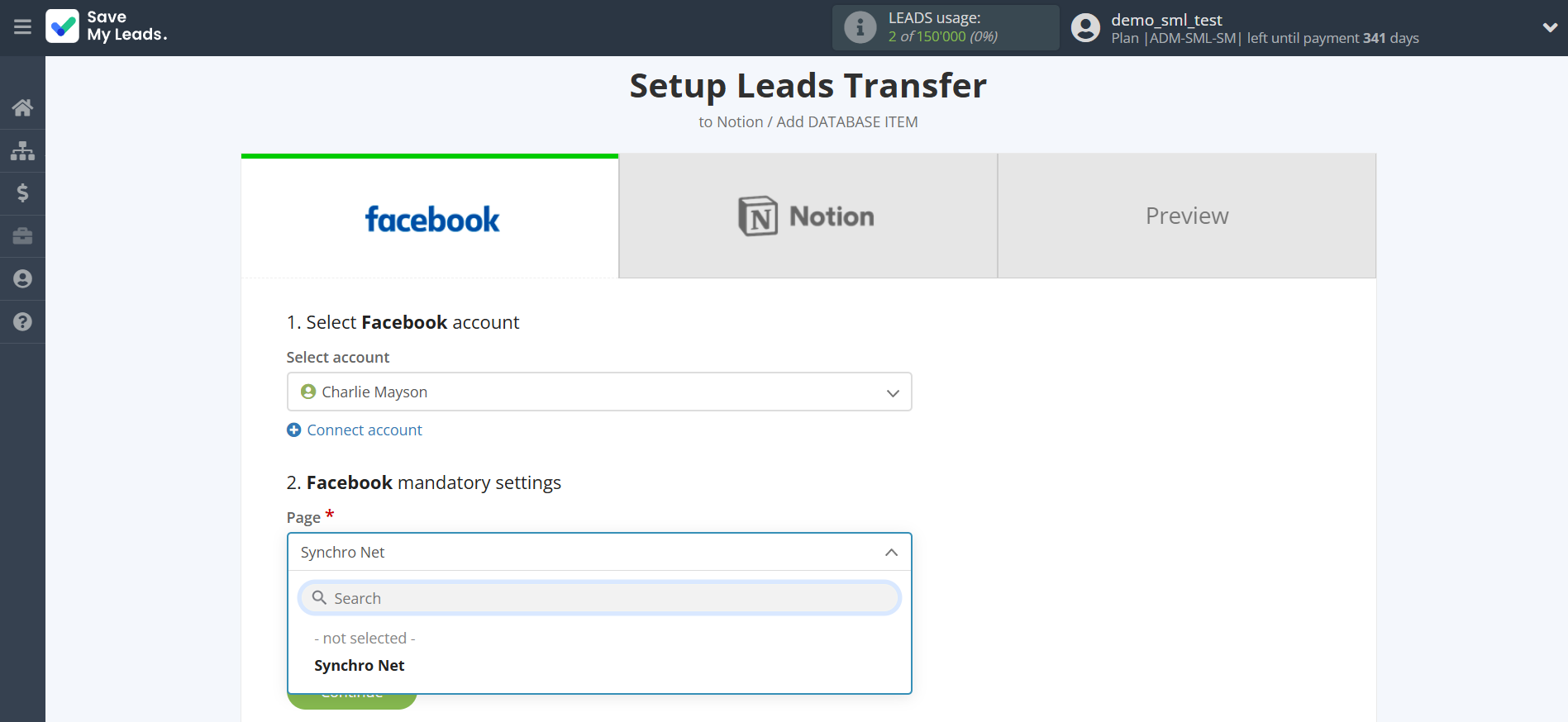
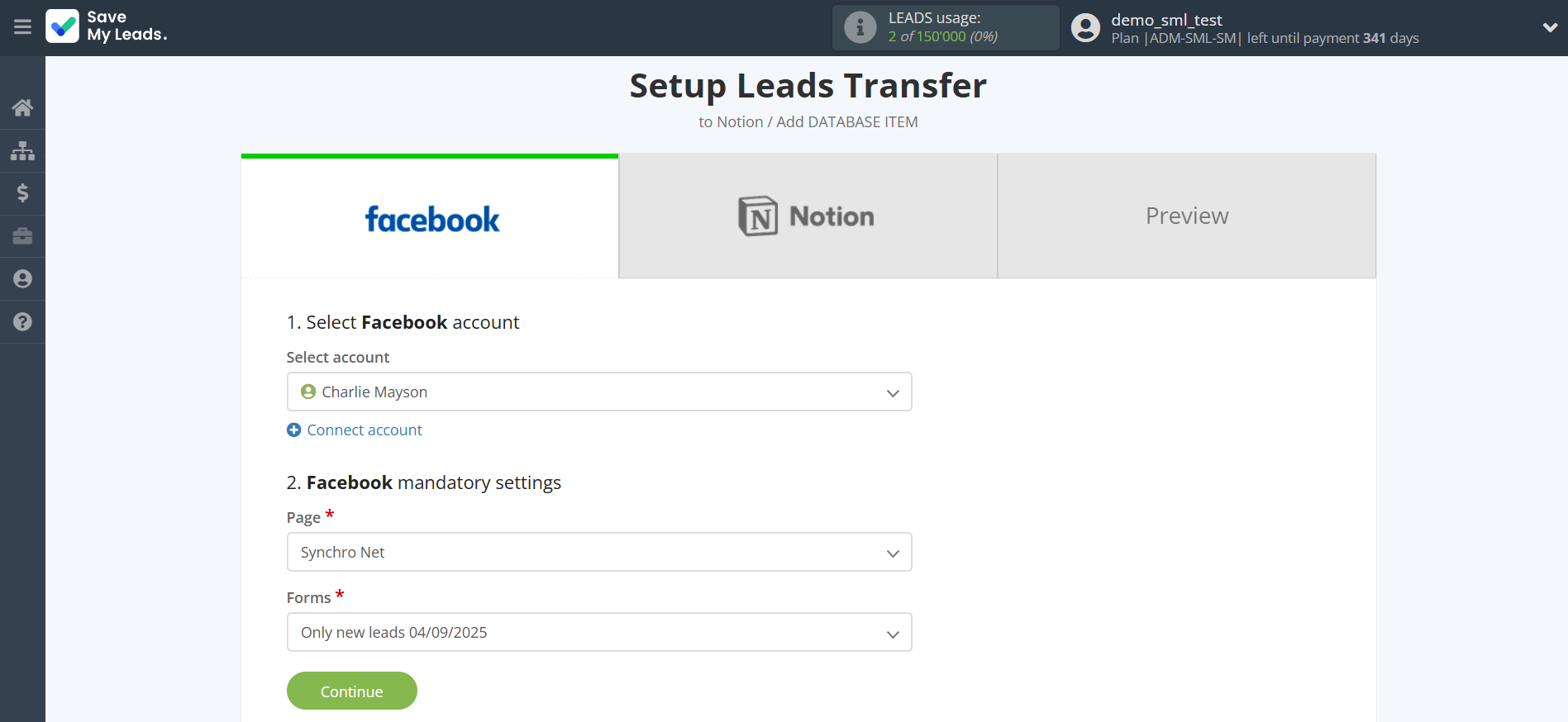
The next step is to select Notion account to which leads will be sent.
If there are no accounts connected to the system, click "Connect account".
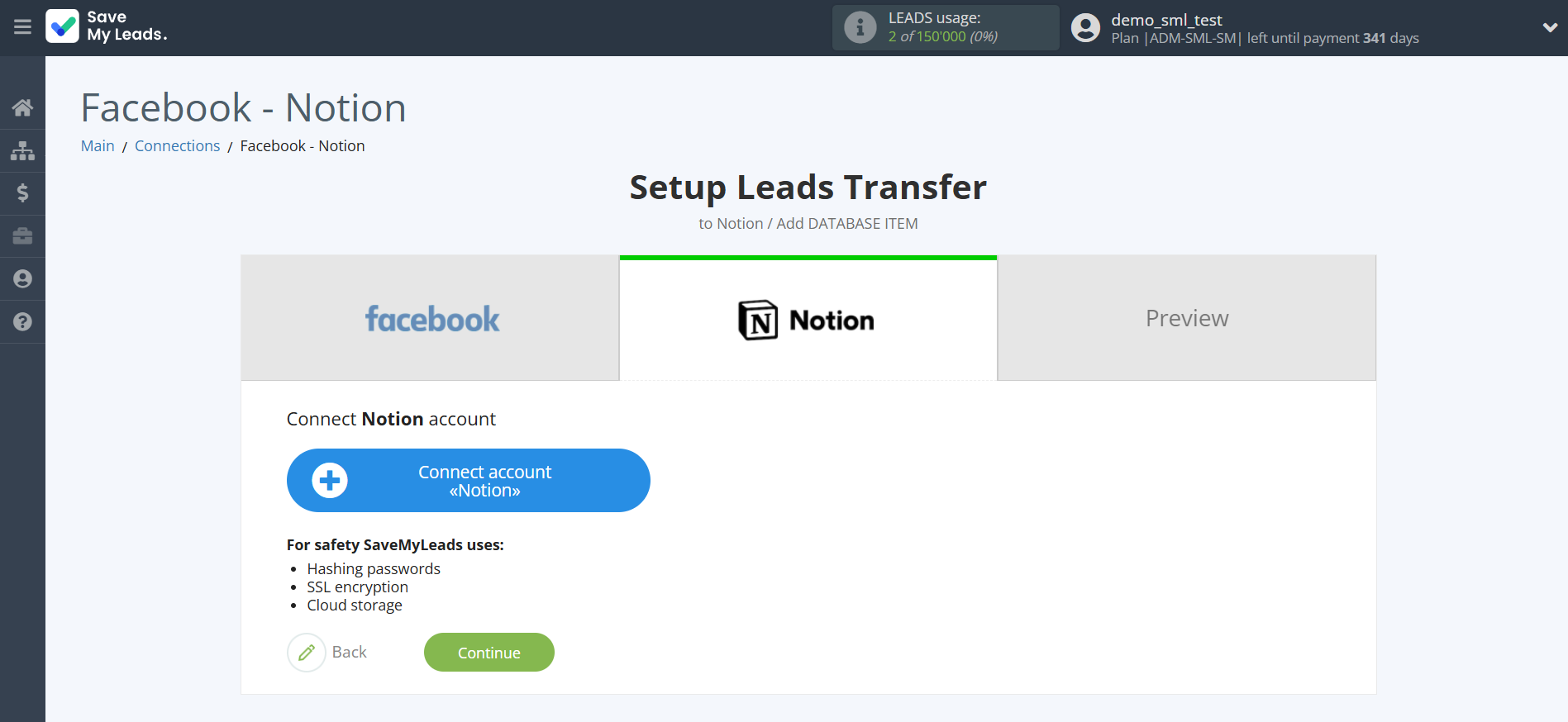
In the window that opens, you need enter login and password/code from your Notion and select the databases you plan to work with.
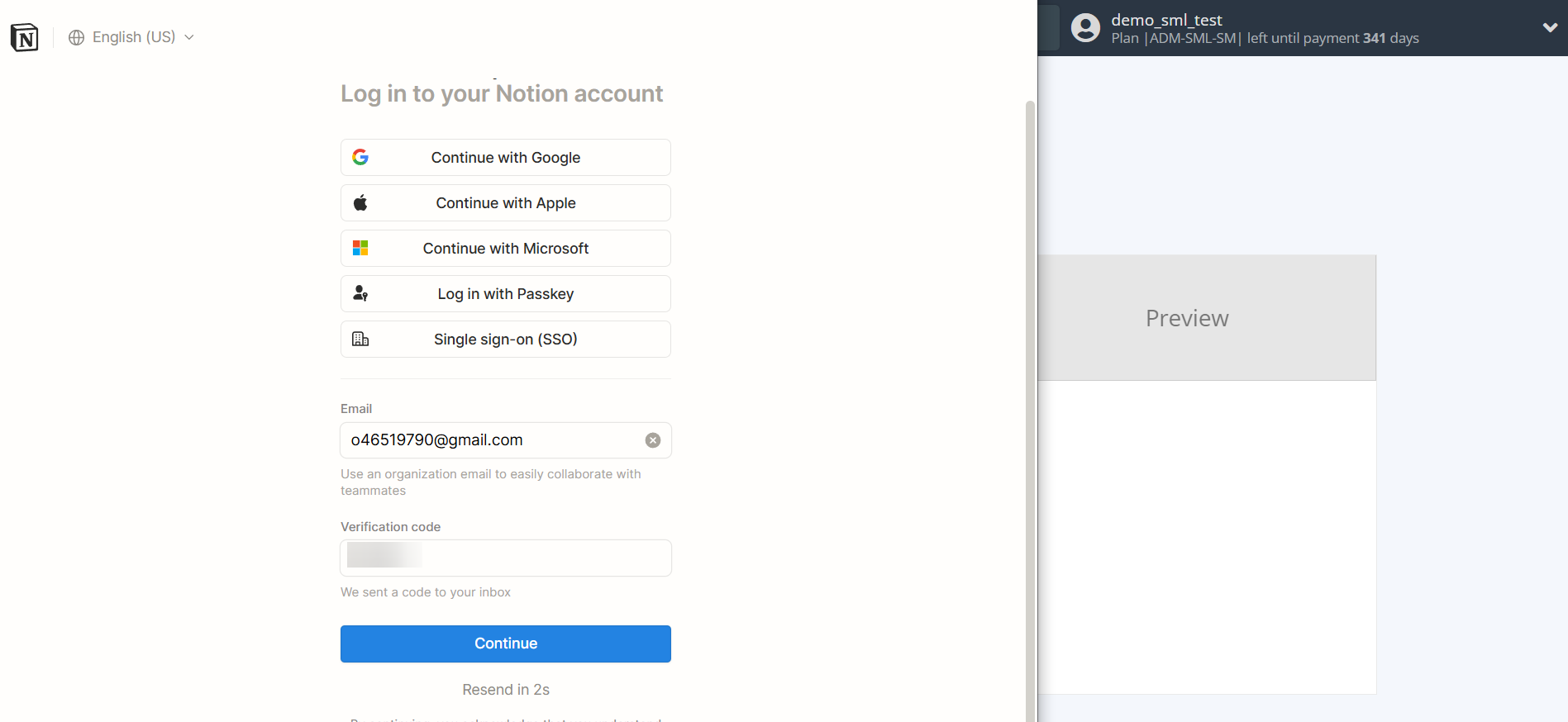
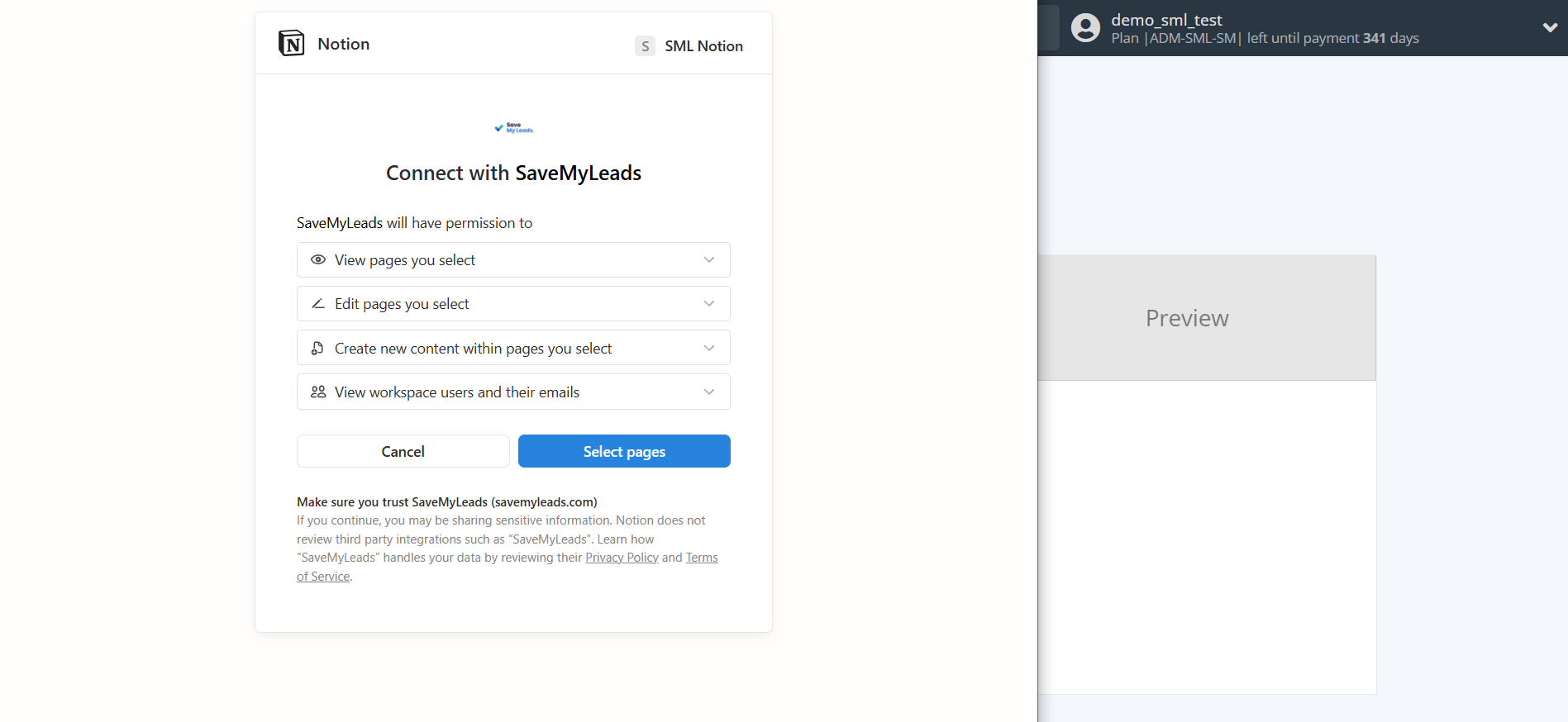
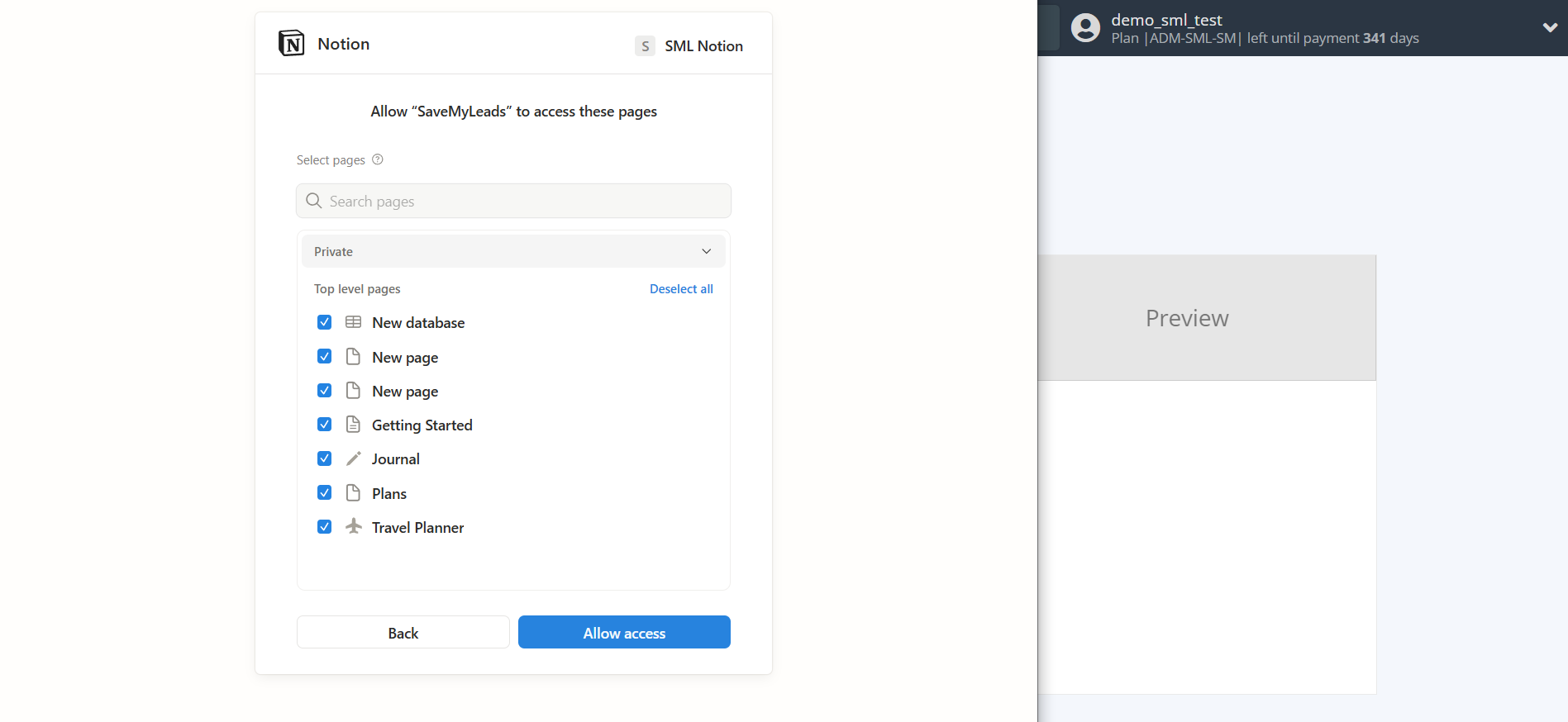
When the connected account is displayed in the "active accounts" list, select it for further work.
Attention! If your account is in the "inactive accounts" list, check your access to this account!
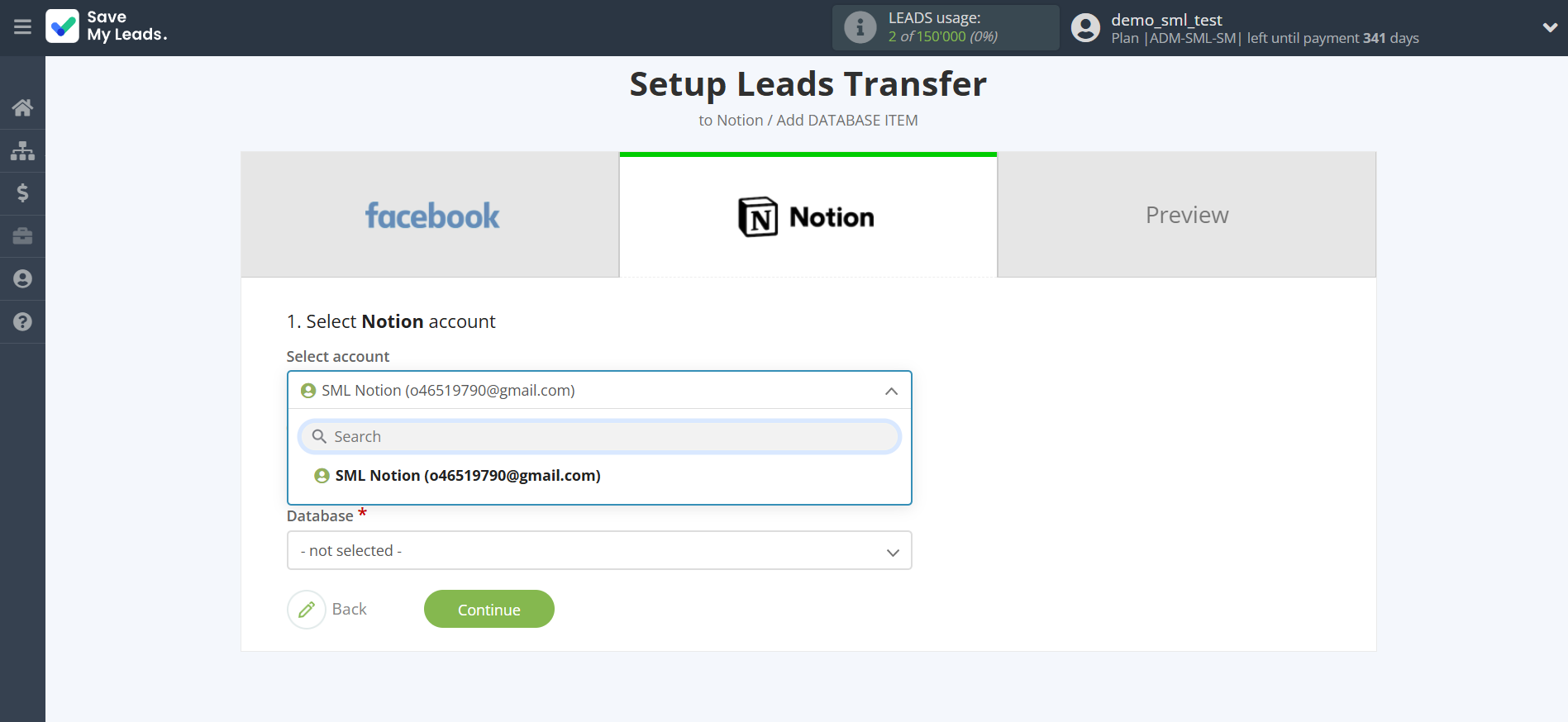
Now you need to assign variables to the required fields to send data to Notion.
First you need to choose Database Notion, to which SaveMyLeads will send lead data.
In order for the database to be correctly displayed in the SaveMyLeads personal account when set up and connecting Notion, they must first be created according to the algorithm described below:
1. Click on Add a page https://monosnap.com/file/mGd4qbFcrkWuuzTeKESGGxFscp9SeX
2. Select type Table https://monosnap.com/file/ULHMOMY6C36eAQ7oRnv5xmxWdcDtTP
3. Click New database https://monosnap.com/file/s82PK6F9F9QqL9mOdVECkPjPj8f59b
Select the required Facebook data, click on the parameter and it will be assigned to the selected Notion field.
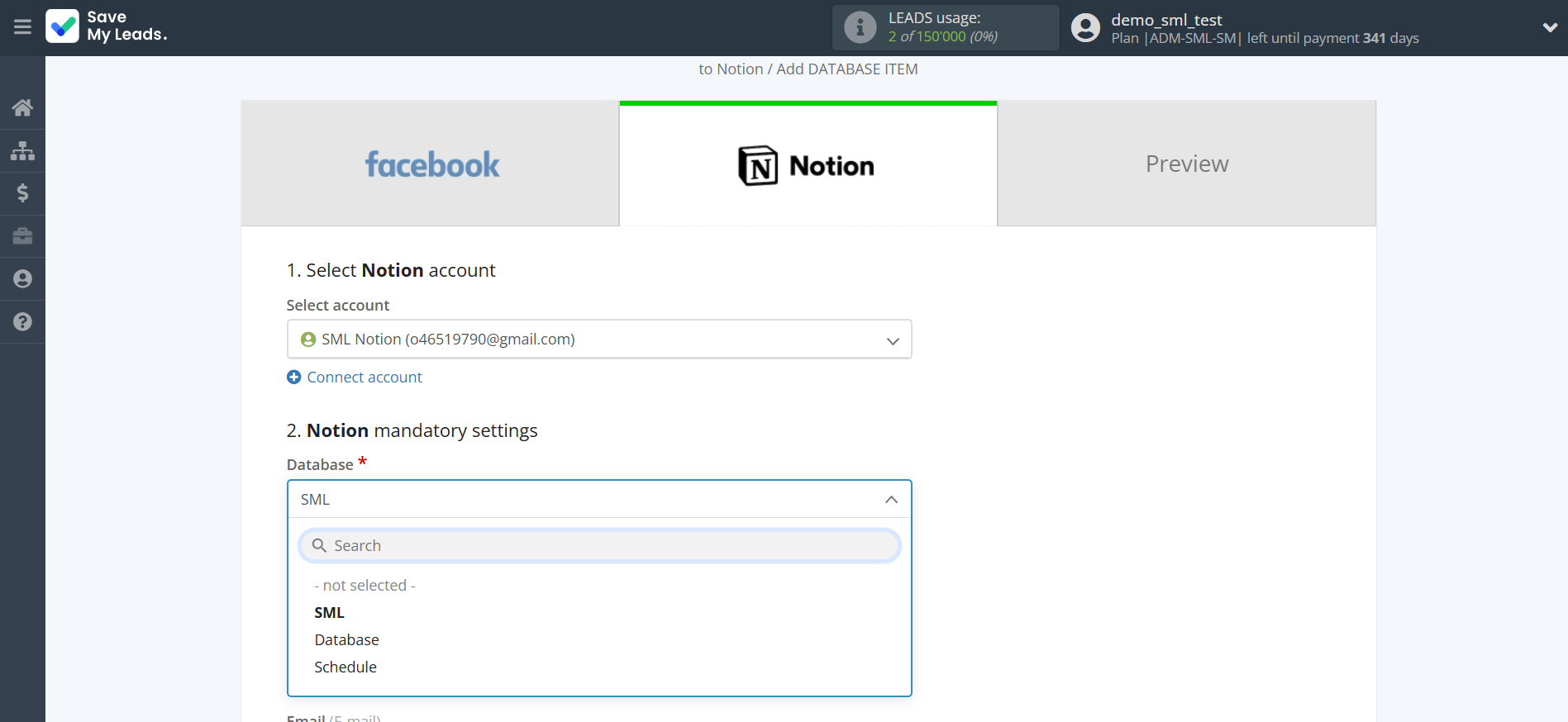
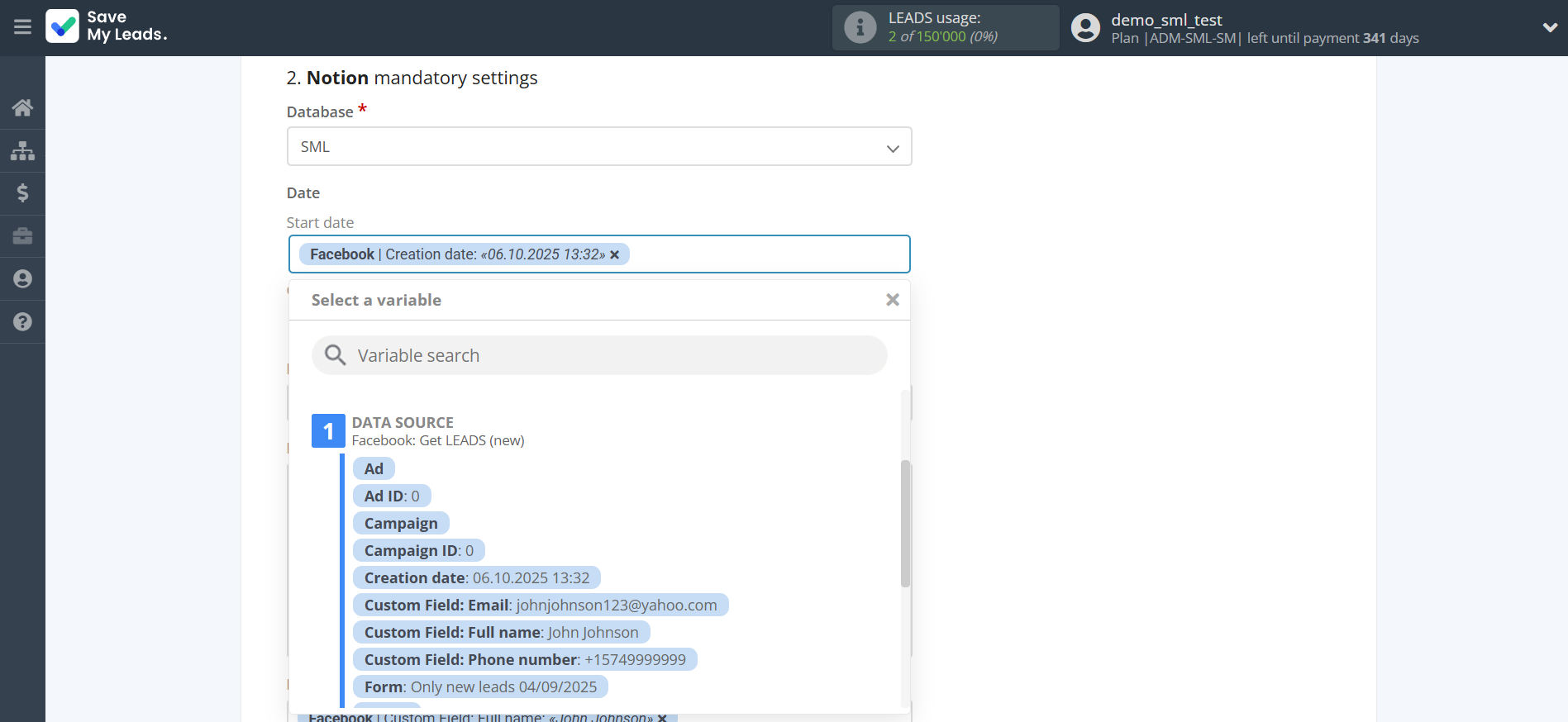
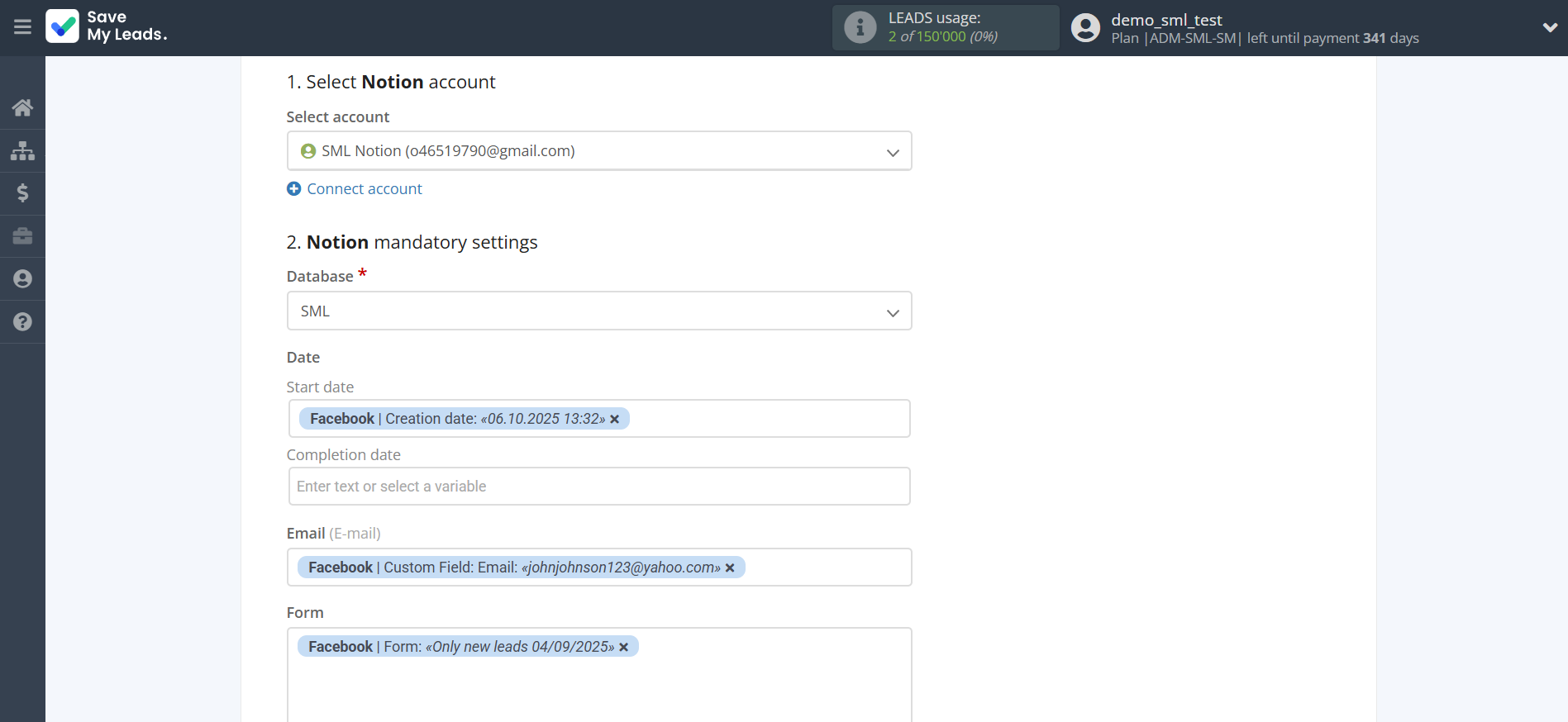
In this section, the fields will be assigned according to the template. You can completely change it or leave it as is.
Click "Continue" when you're done with assigning fields.
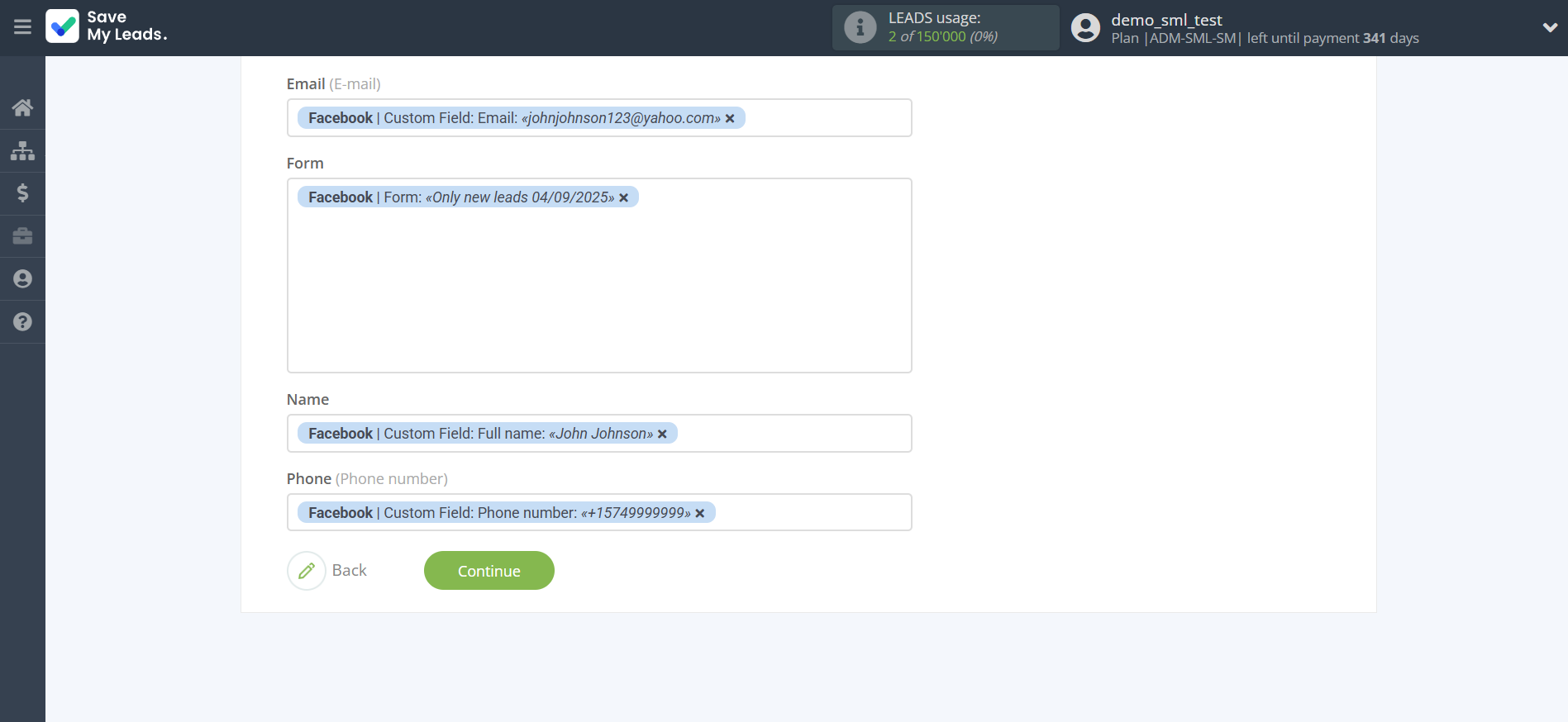
Now you can see Test data.
Click "Send test data to Notion" and check your Notion database.
If something does not suit you, click "Back" and go back one step.
In order for data from Facebook to be transferred multi-venously to Notion, click "Finish setup".
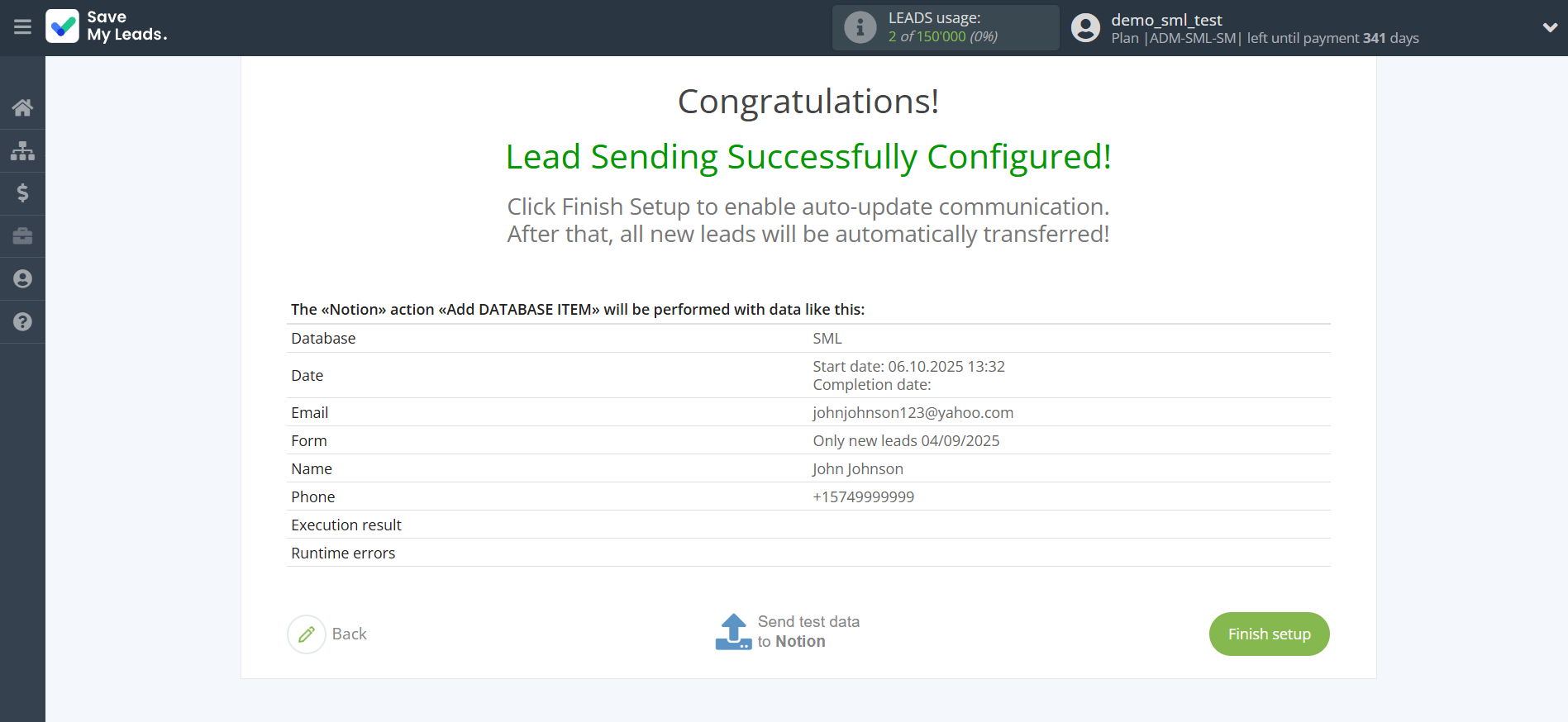
On the main screen, click on the gear icon to select name of the connection and select a group for it, if necessary.
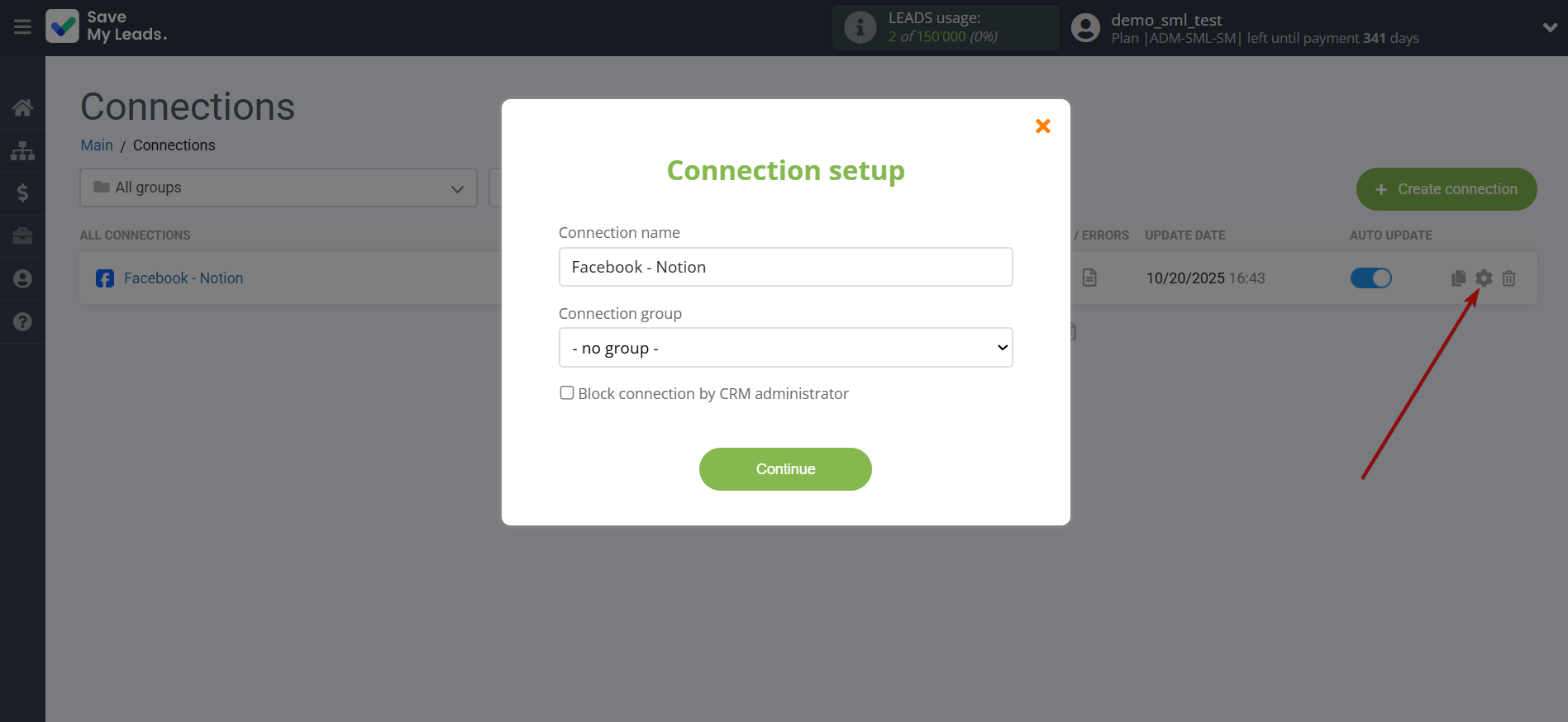
When the slider is in the position as shown in the picture - auto-update works. If you want to disable communication, click this slider.
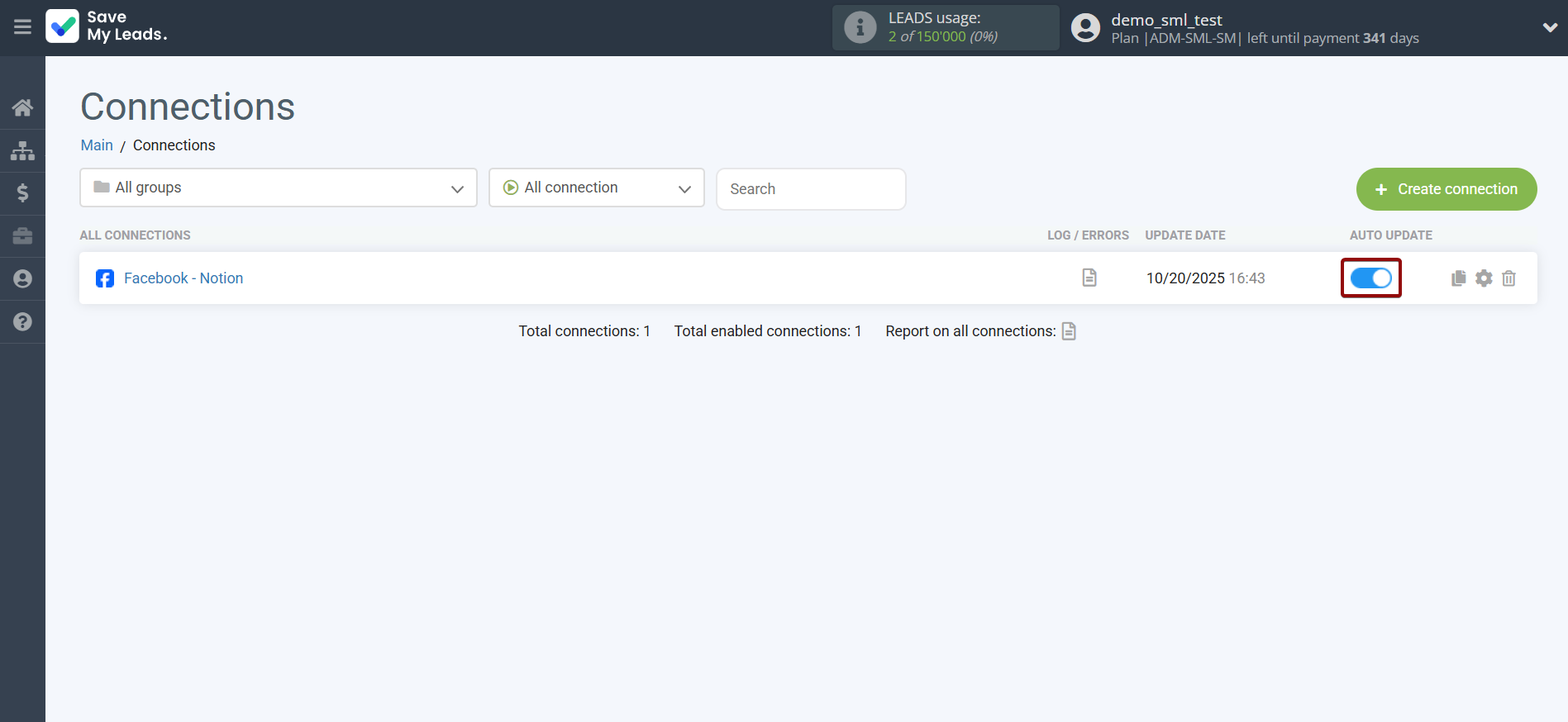
This completes the integration setup between Facebook and Notion! See how easy it is!?
Now you don't have to worry, SaveMyLeads will do everything on its own!