How to Connect Facebook with Pipedrive Create Contacts
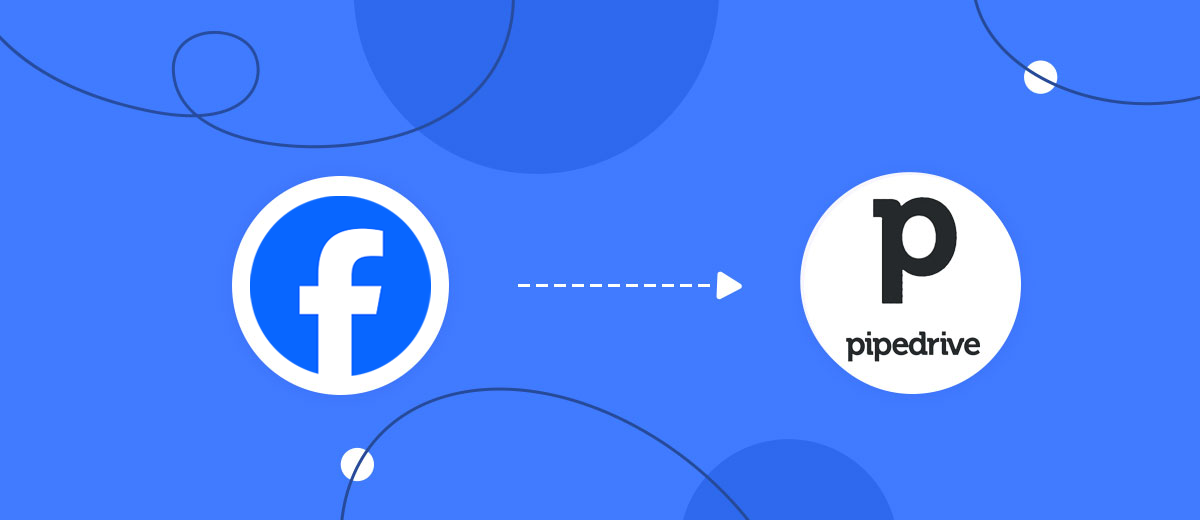
The integration will allow you to get new leads from Facebook and transfer them to Pipedrive for create contacts. This way you can automate the process of processing data from the Facebook using Pipedrive as efficiently as possible.
Let's go through the entire Facebook with Pipedrive Create Contacts setup steps together!
Navigation:
1. What will integration Facebook with Pipedrive do?
2. How to connect Facebook account?
3. How to connect Pipedrive account?
4. How to setup data transfer from Facebook to Pipedrive?
5. An example of the data that will be sent to your Pipedrive.
6. Auto-update.
To start setup new connection, click "Create connection".
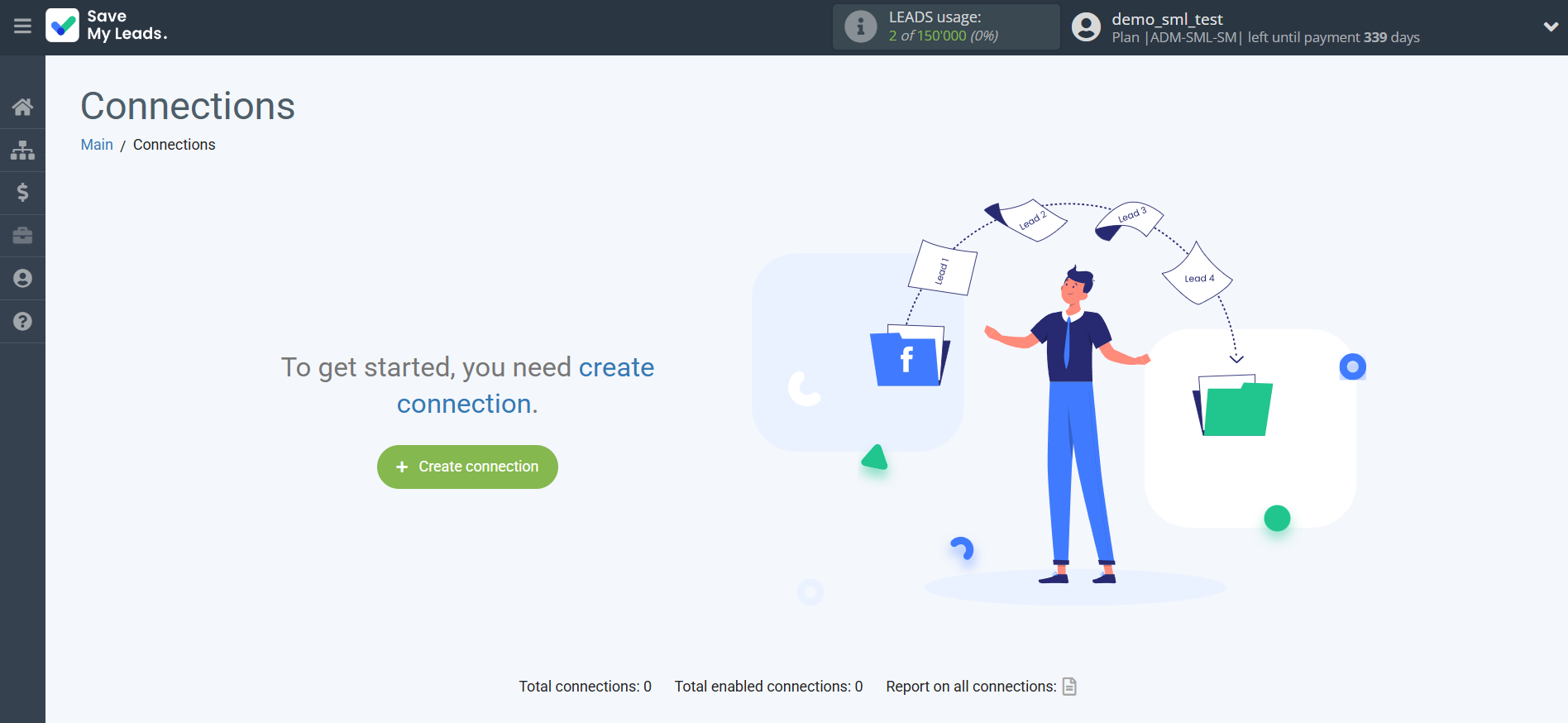
Select a system as the Data Source. In this case, you must specify the Facebook.
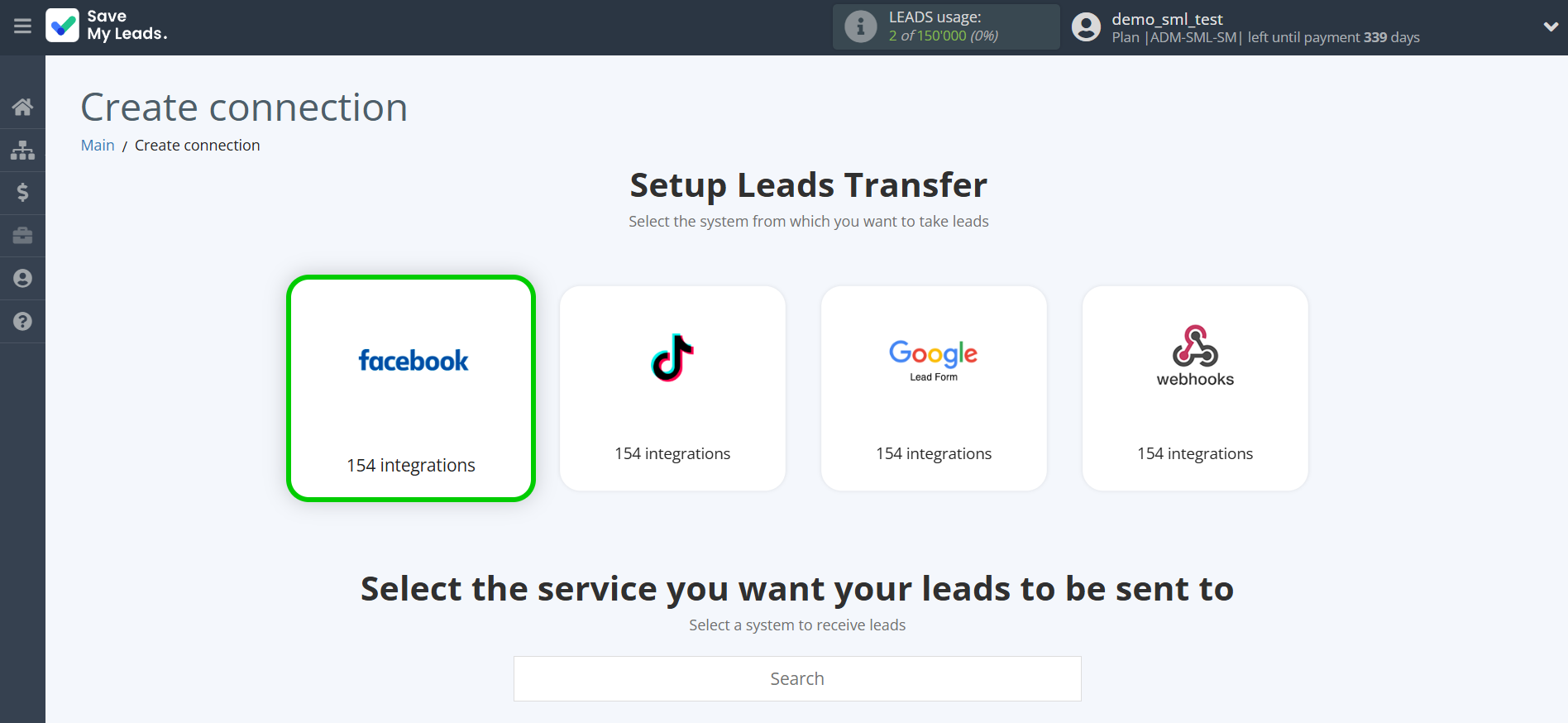
Next, you need to specify the system to which the data from the Facebook will be transferred. In this case, you must specify Pipedrive Create Contacts.
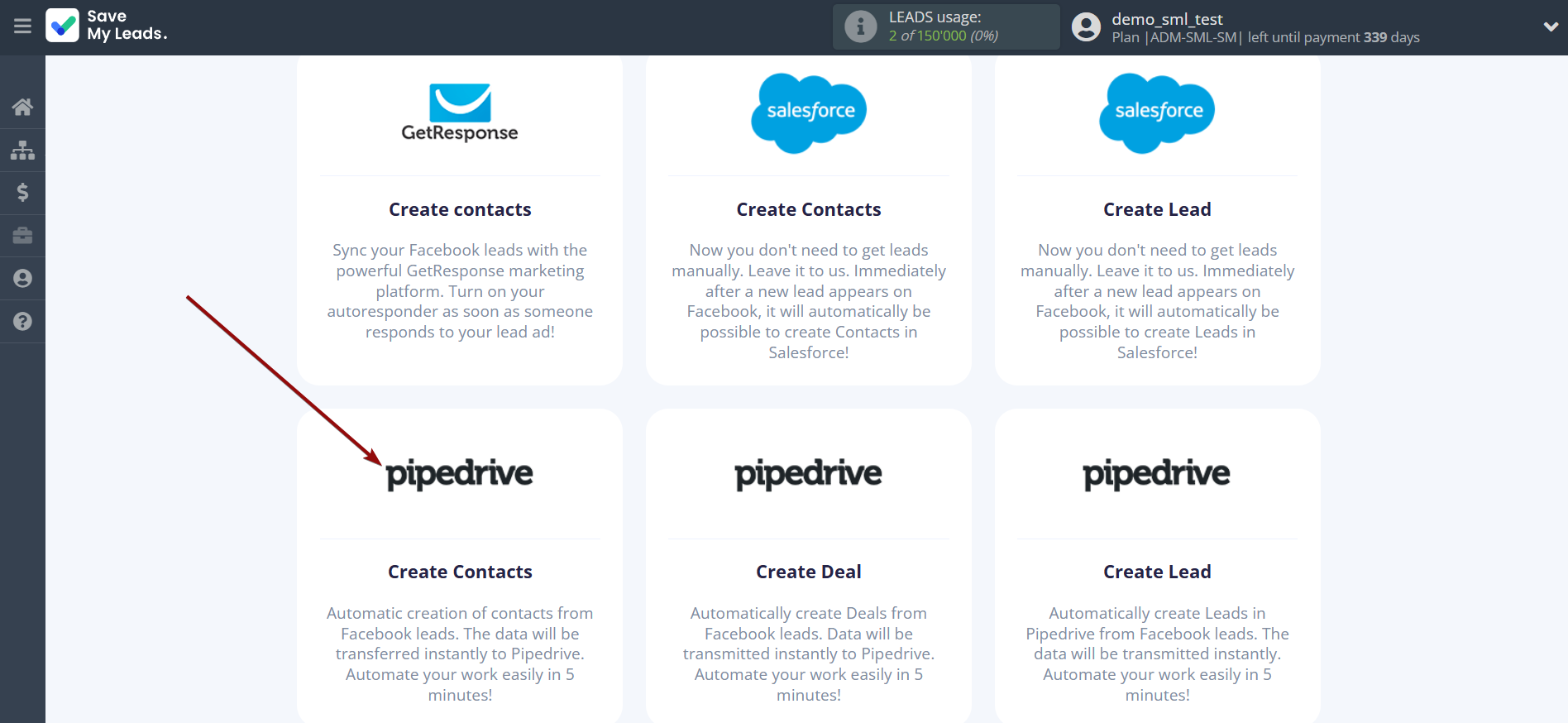
The next step is to select Facebook account from which SaveMyLeads get leads.
If there are no accounts connected to the system, click "Connect account".
Enter your email and password and give all access to work with this account.
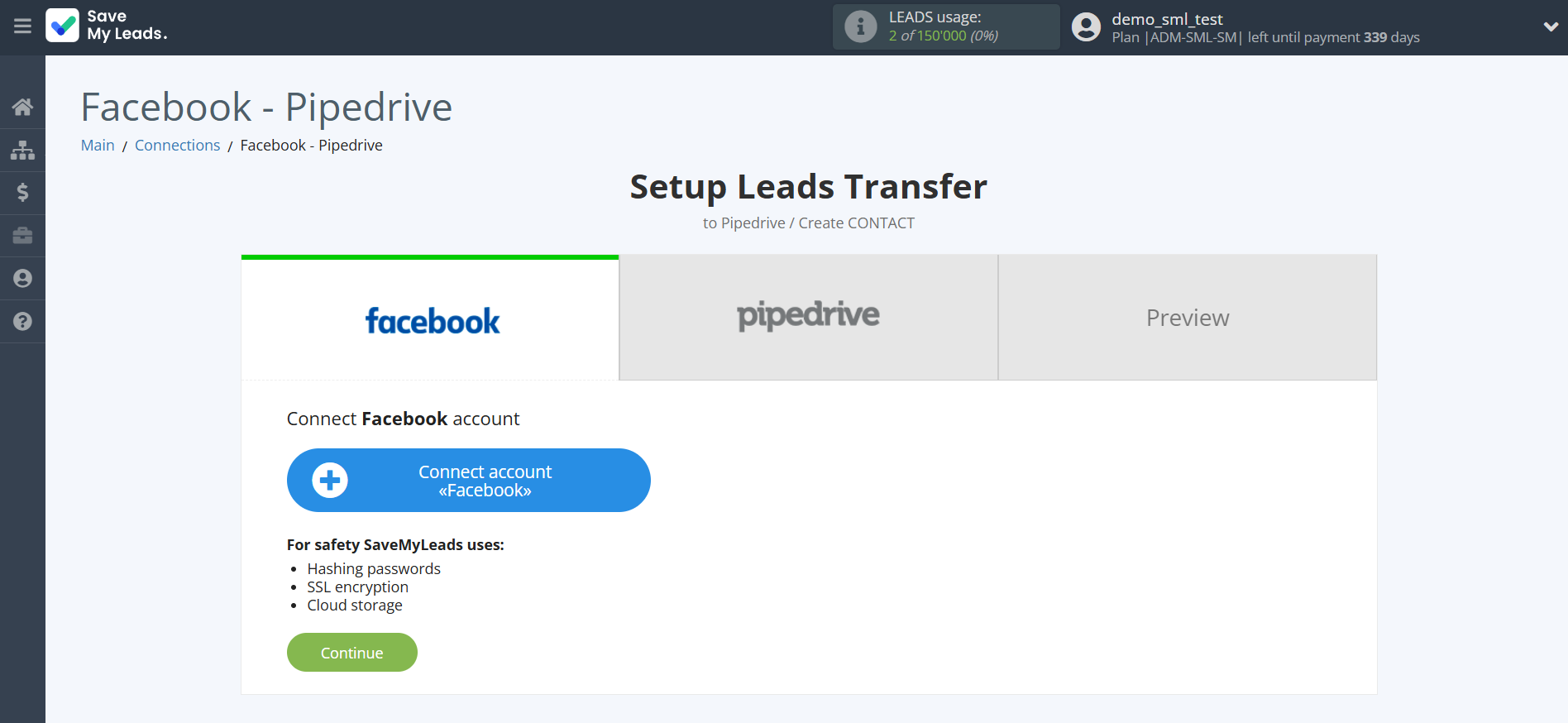
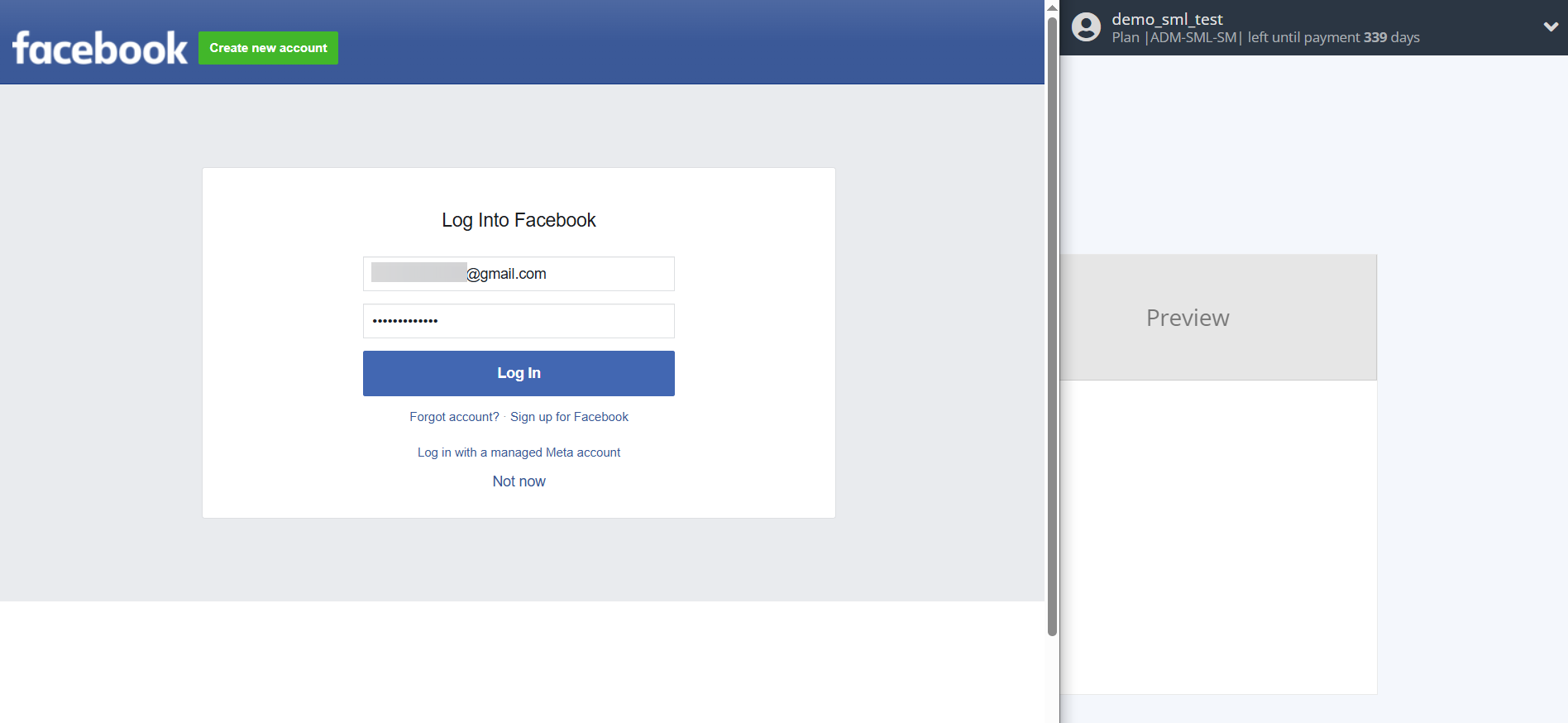
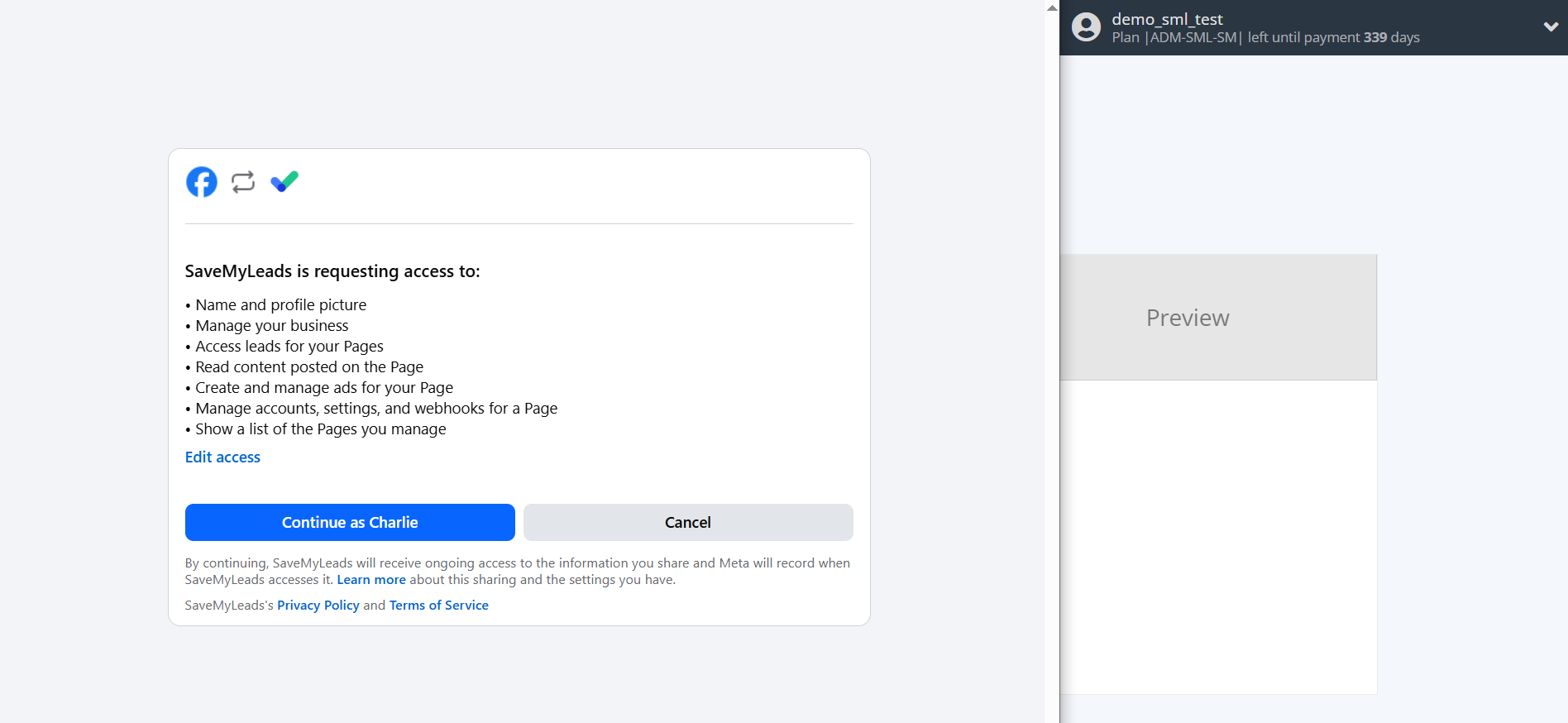
When the connected account is displayed in the "active accounts" list, select it for further work.
Attention! If your account is in the "inactive accounts" list, check your access to this account!
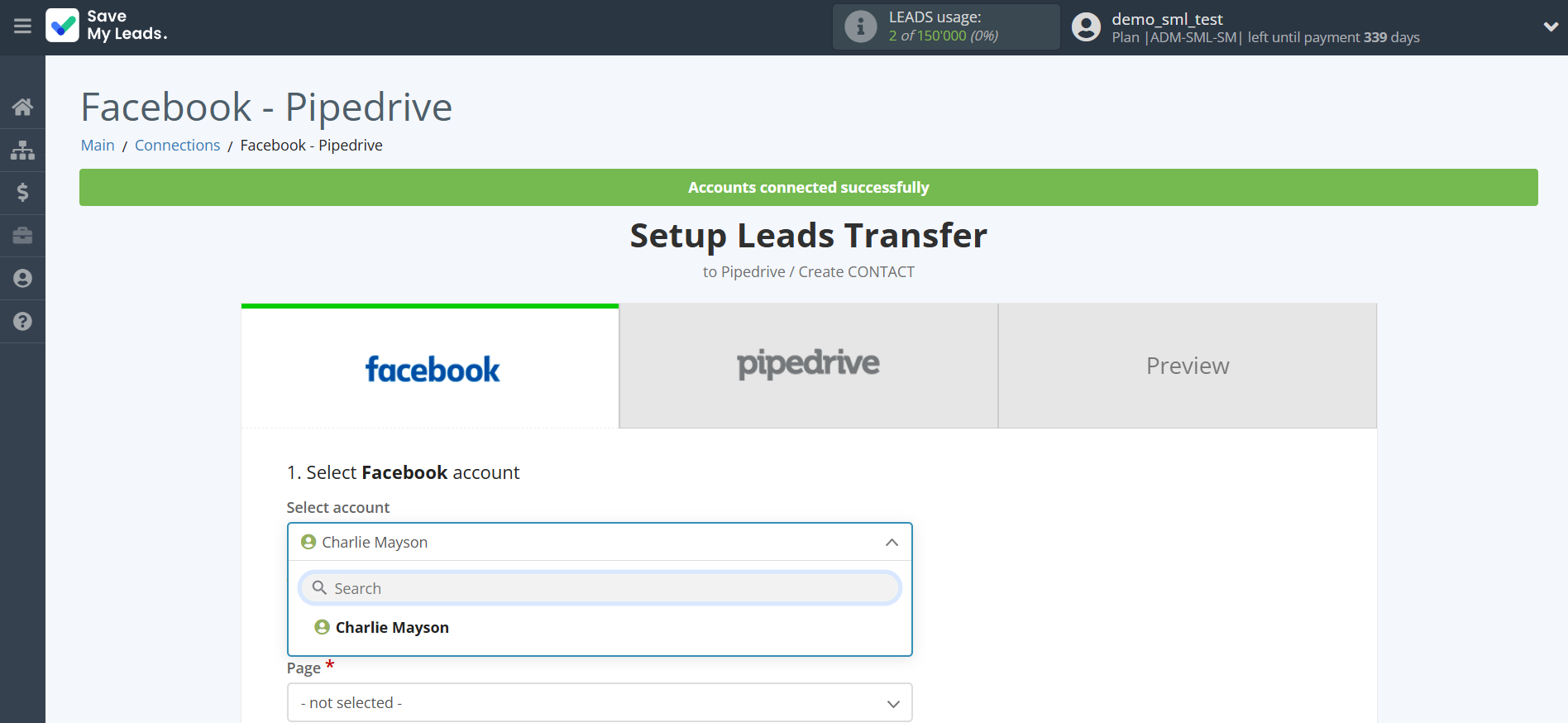
Select a Page and Form from the drop-down list and click the "Continue" button..
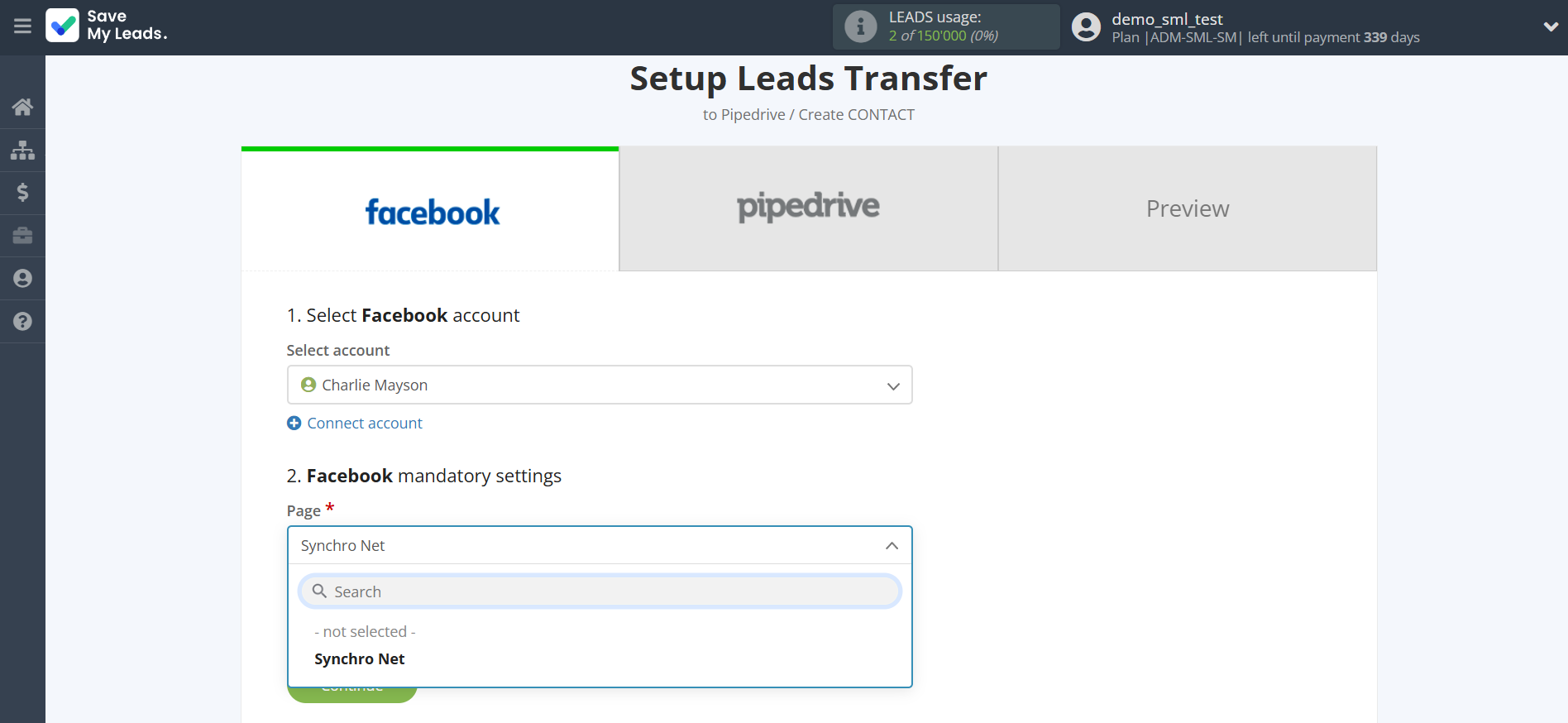
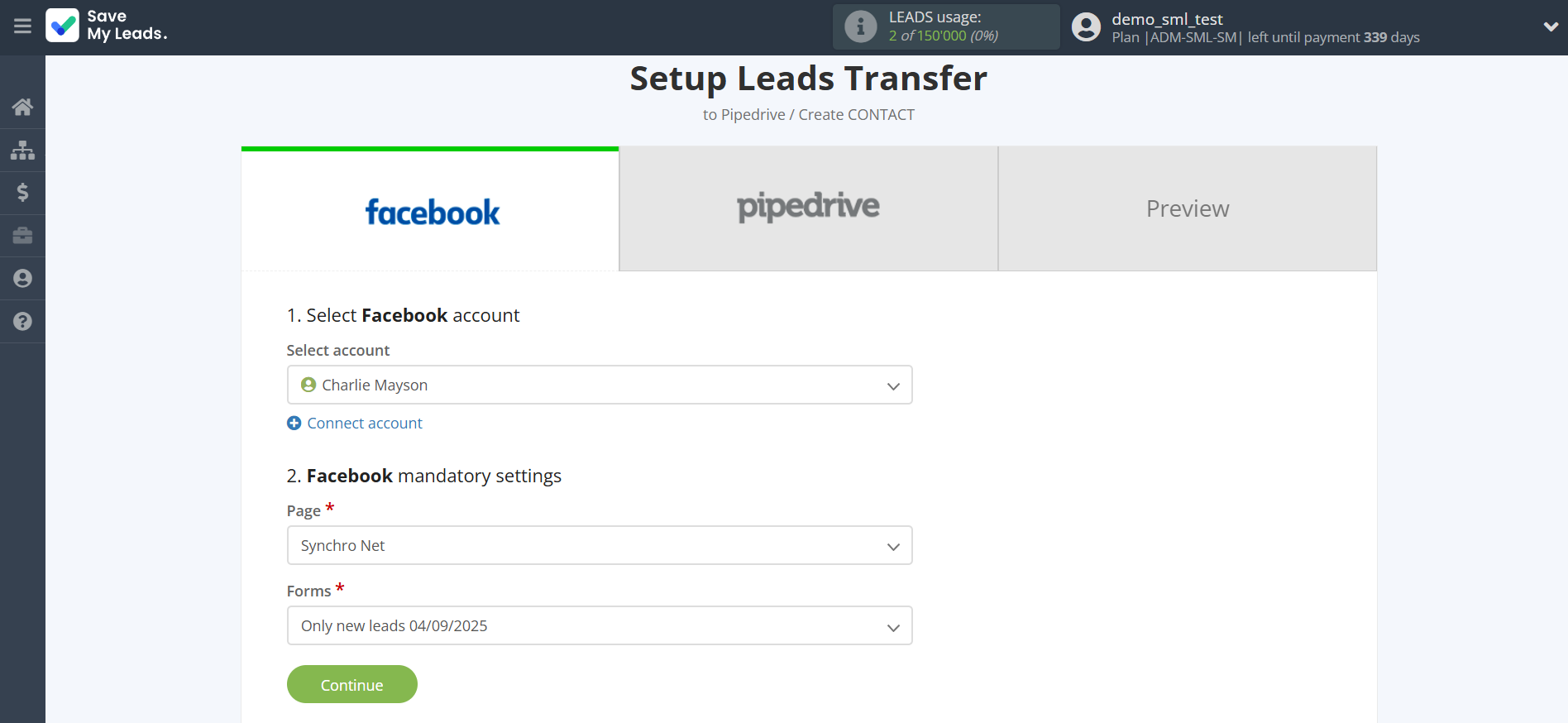
The next step is to select Pipedrive account to which leads will be sent.
If there are no accounts connected to the system, click "Connect account".
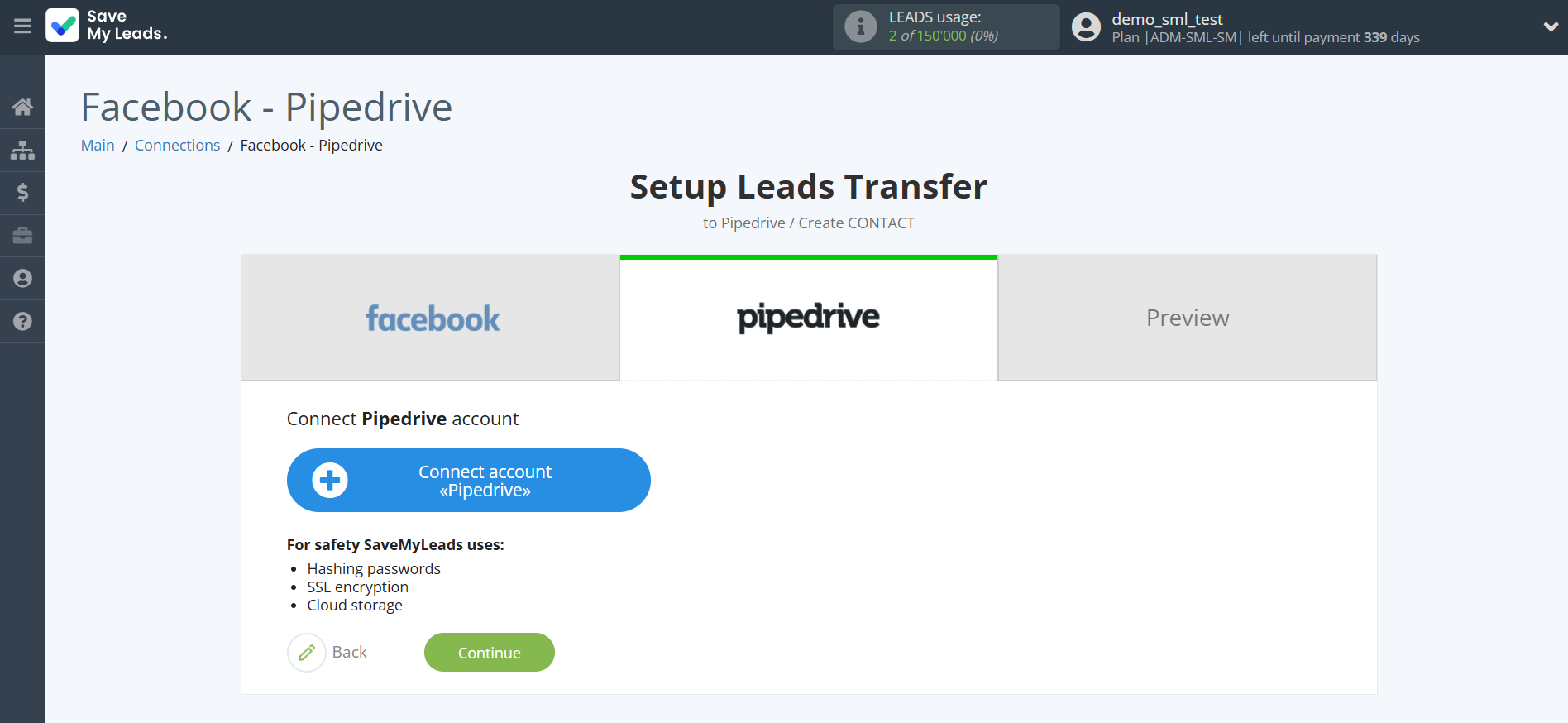
Next, you need to enter the values, where:
Domain - The domain name of your Pipedrive, without the additional characters https://, /, etc.
API key - the key to connect to your Pipedrive personal account.
Go to "Company settings" - "Personal preferences" of your account. After that, go to the "API" tab, copy your API key and paste it into the appropriate fields in the SaveMyLeads.
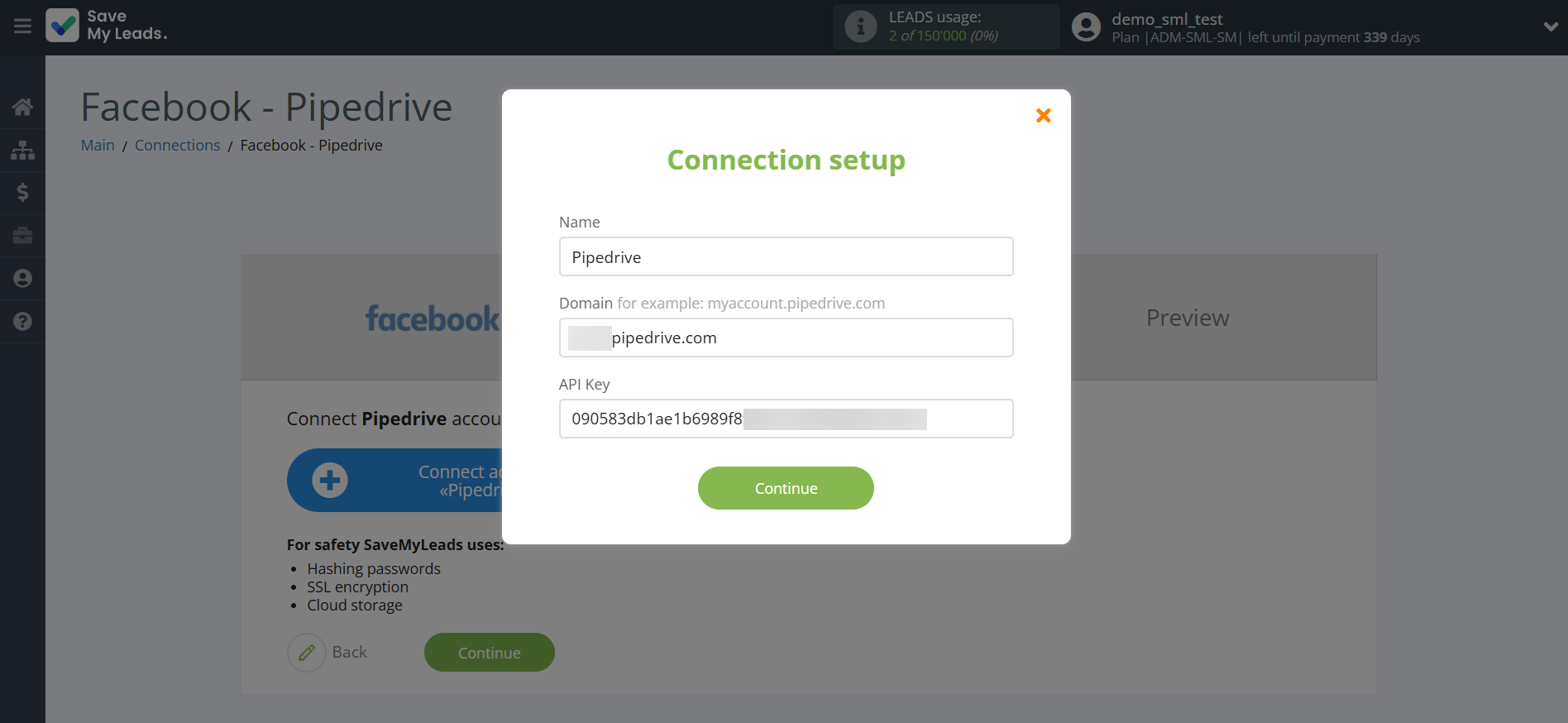
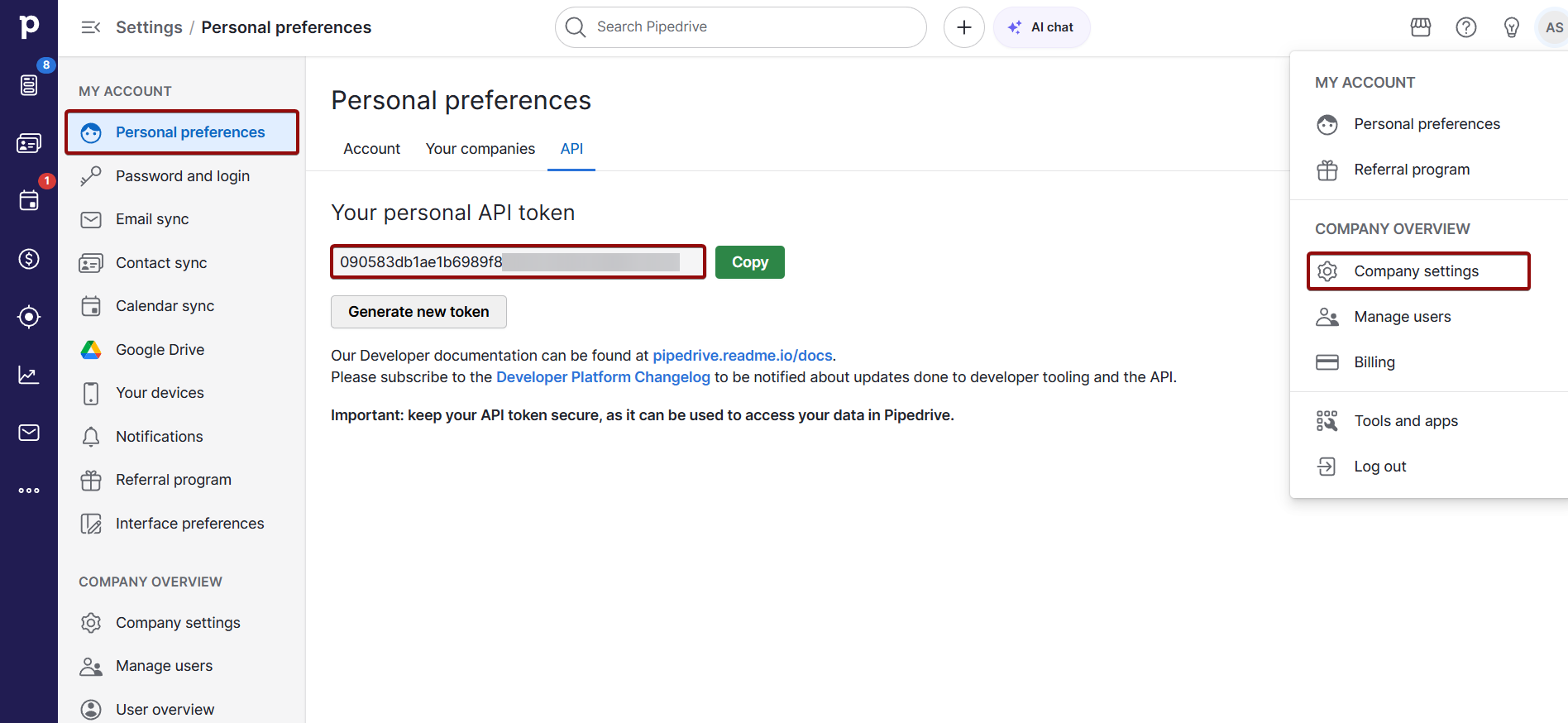
When the connected account is displayed in the "active accounts" list, select it for further work.
Attention! If your account is in the "inactive accounts" list, check your access to this account!
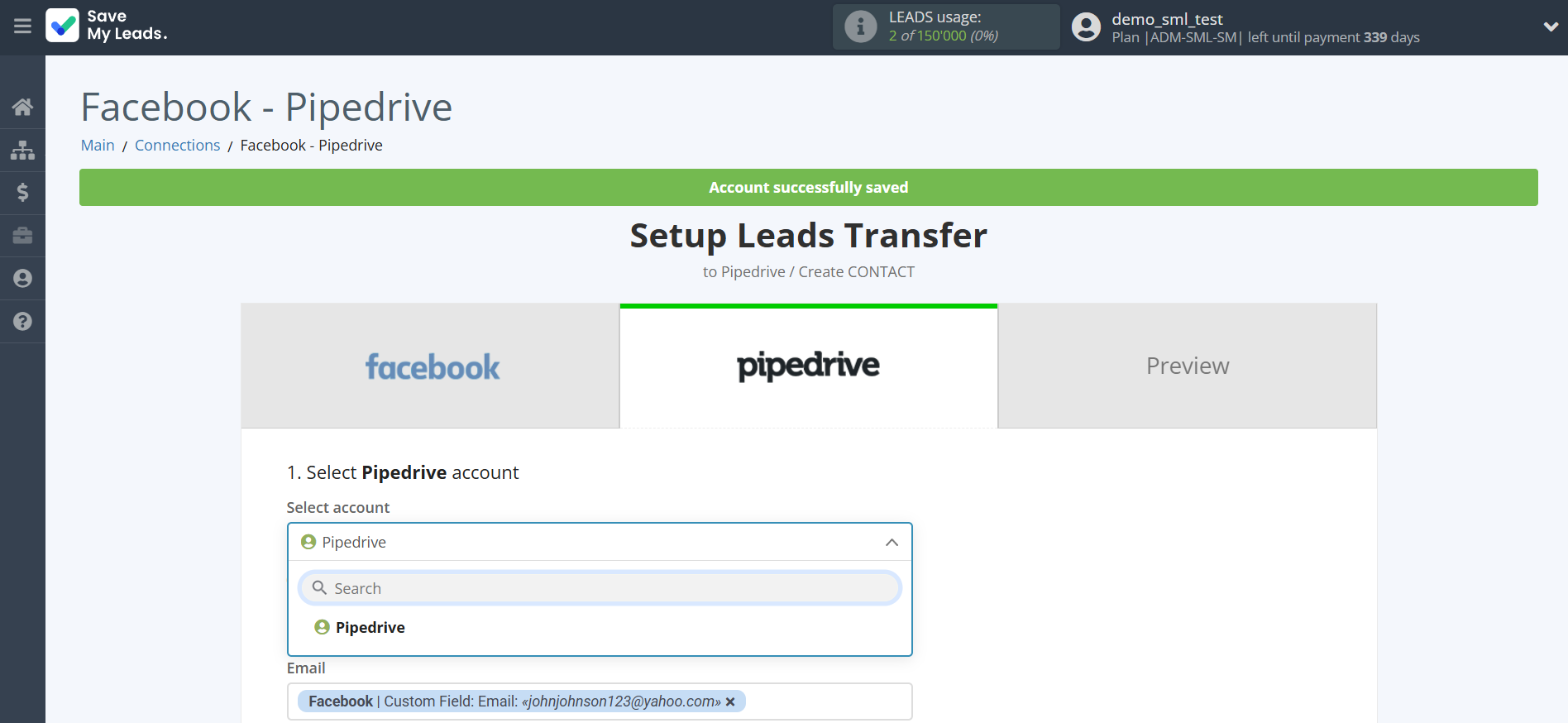
Now you need to assign variables to the required fields to send data to Pipedrive.
Select the required Facebook data, click on the parameter and it will be assigned to the selected Pipedrive field.

In this section, the fields will be assigned according to the template. You can completely change it or leave it as is.
Click "Continue" when you're done with assigning fields.
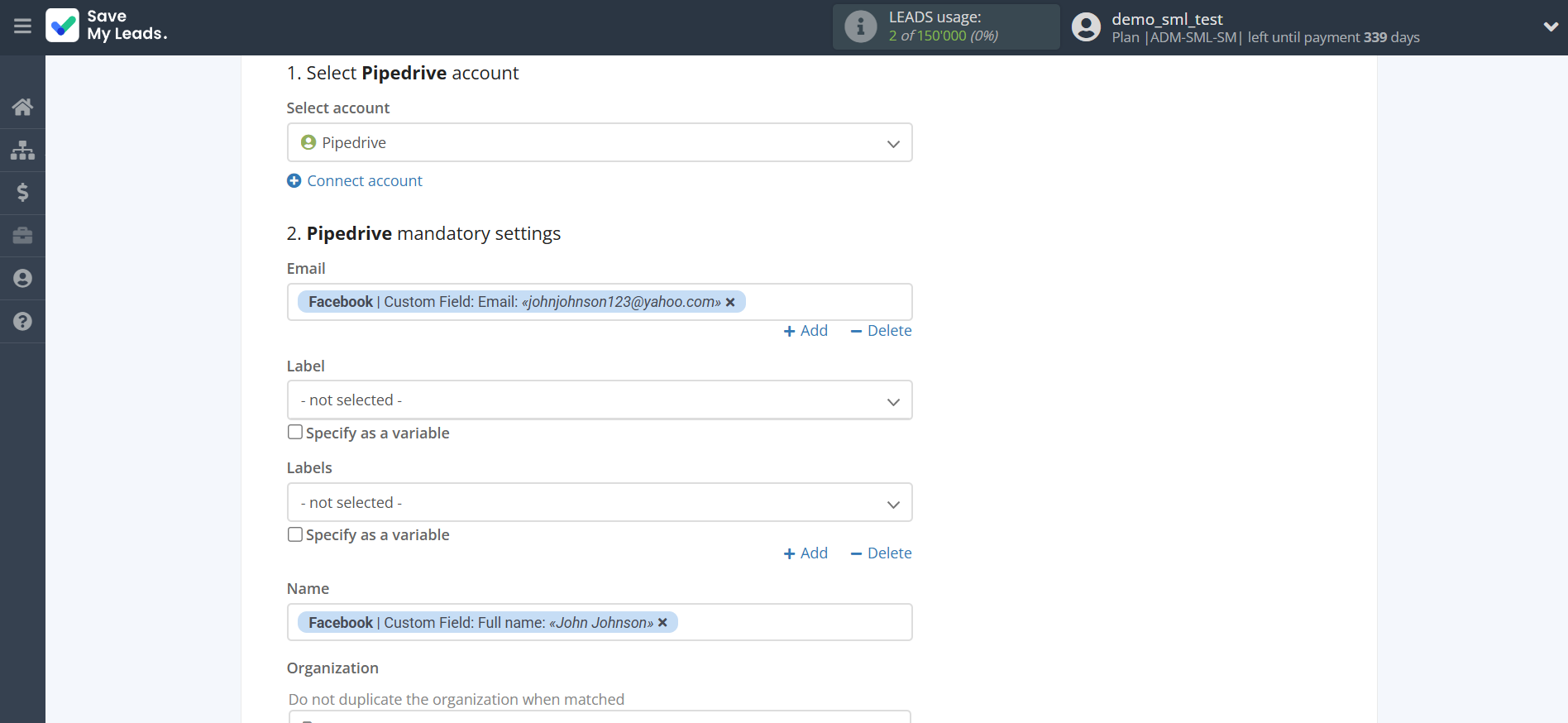
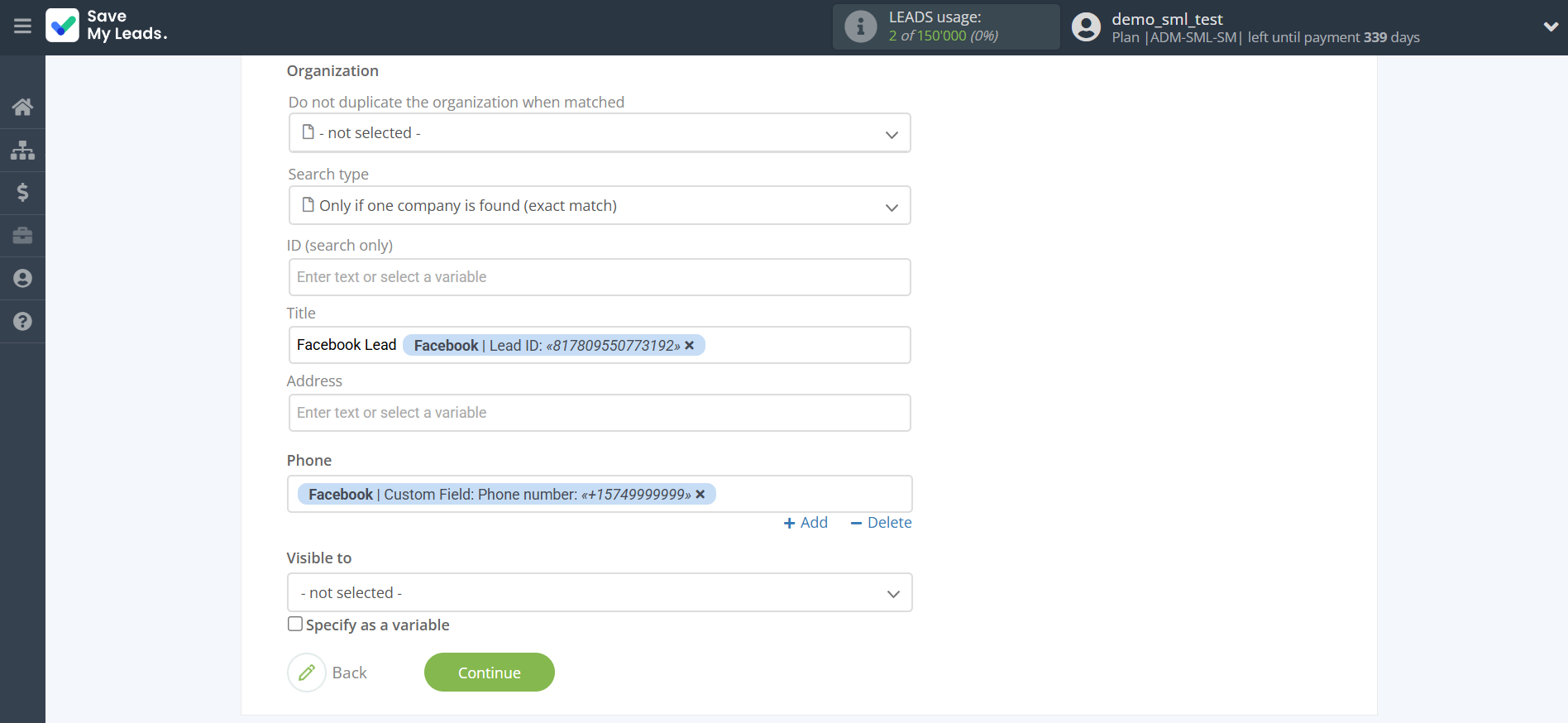
Now you can see Test data.
Click "Send test data to Pipedrive" and check your Pipedrive contacts.
If something does not suit you, click "Back" and go back one step.
In order for data from Facebook to be transferred multi-venously to Pipedrive, click "Finish setup".
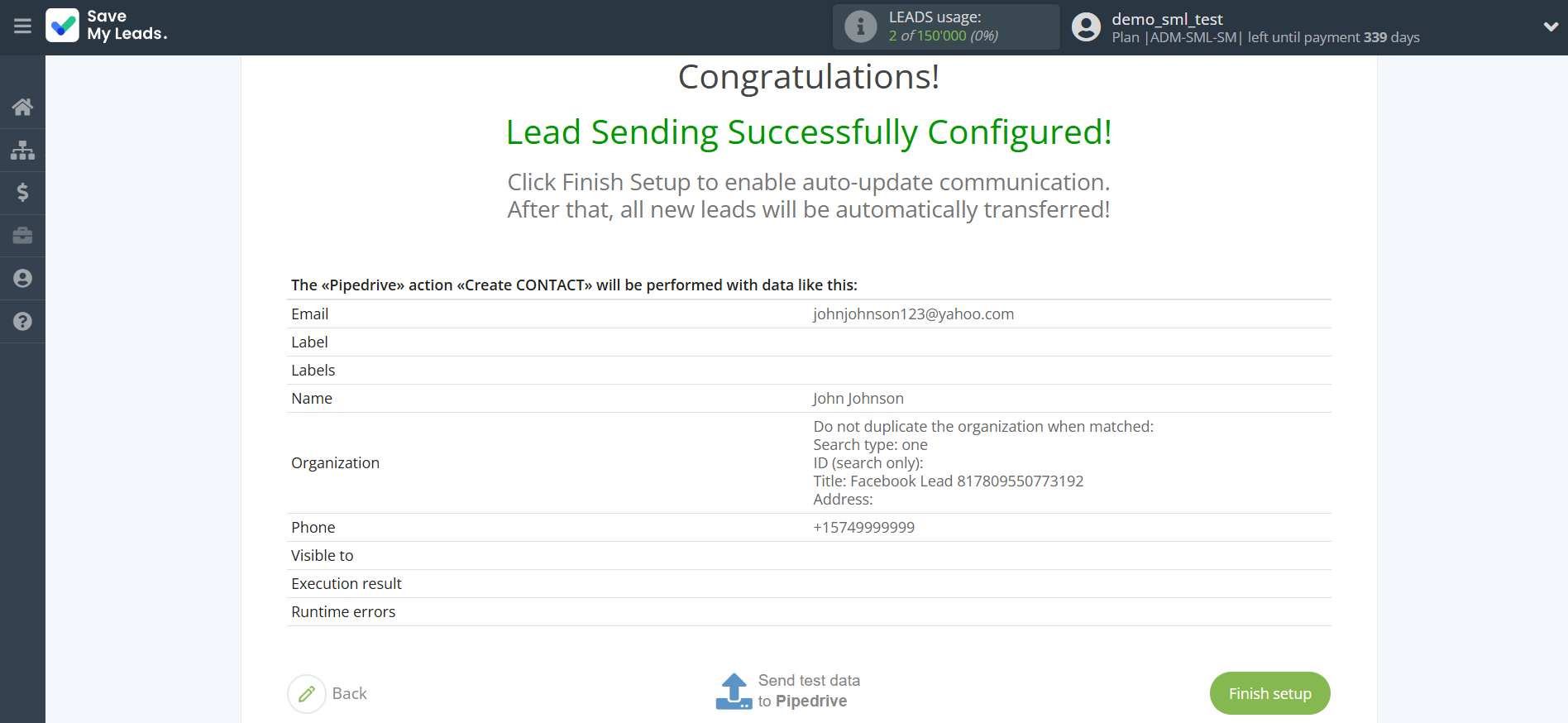
On the main screen, click on the gear icon to select name of the connection and select a group for it, if necessary.
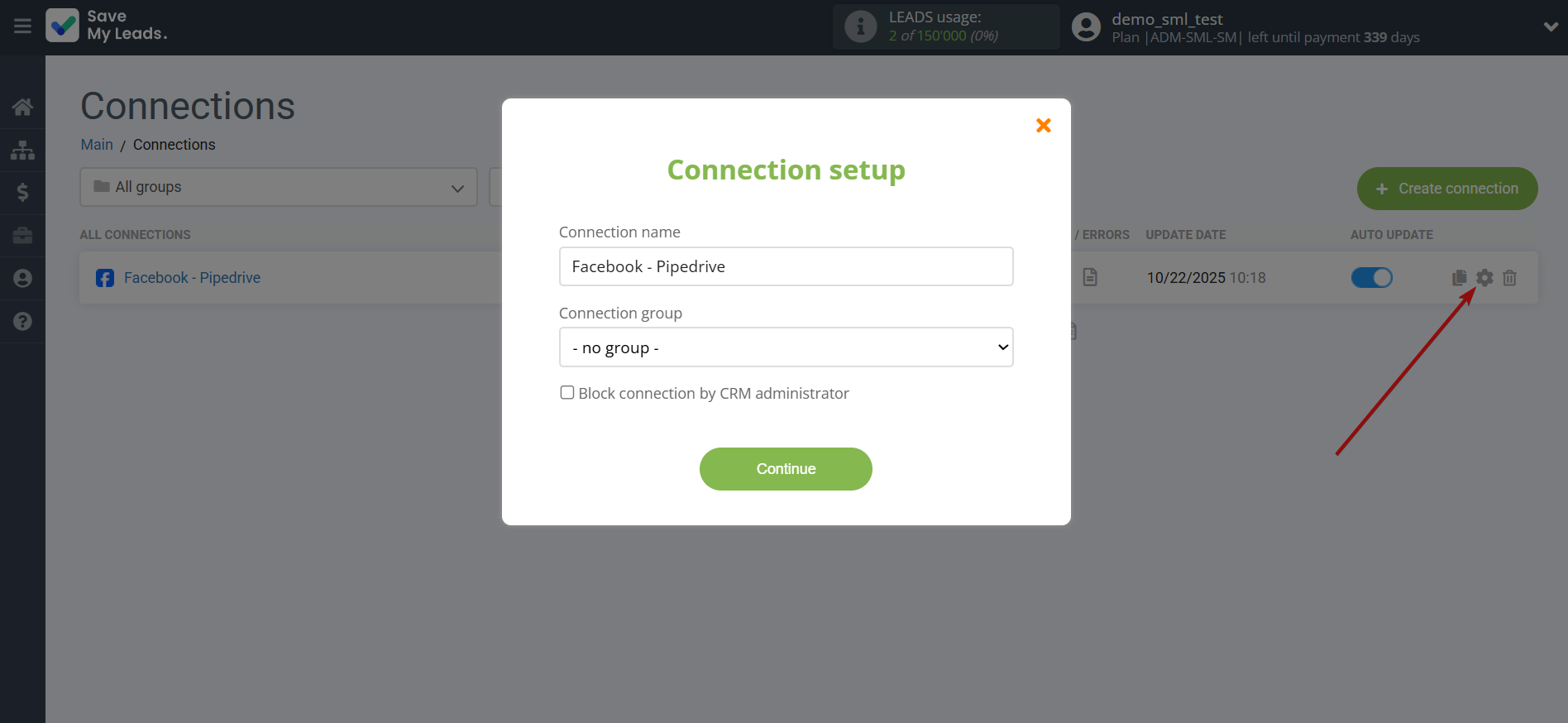
When the slider is in the position as shown in the picture - auto-update works. If you want to disable communication, click this slider.
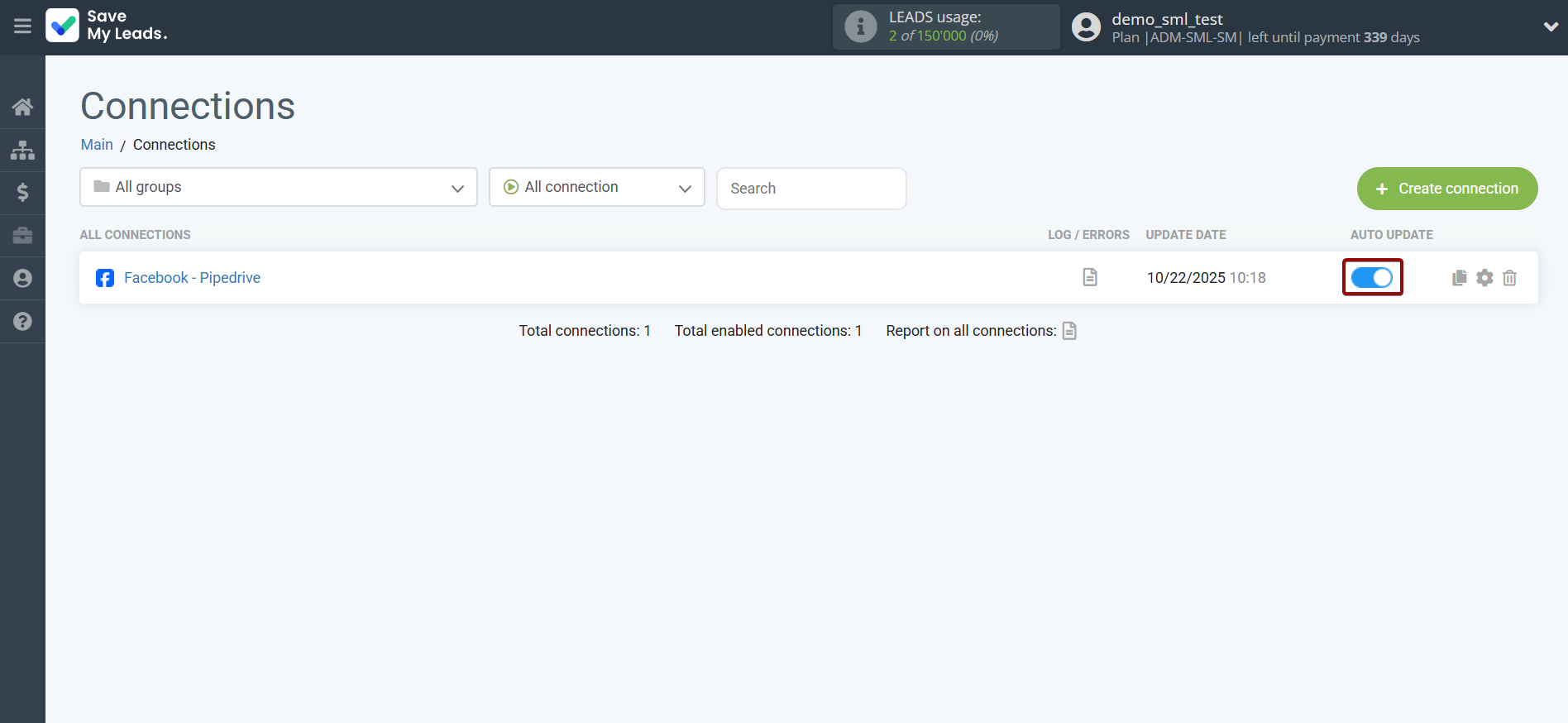
This completes the integration setup between Facebook and Pipedrive Create Contacts! See how easy it is!?
Now you don't have to worry, SaveMyLeads will do everything on its own!