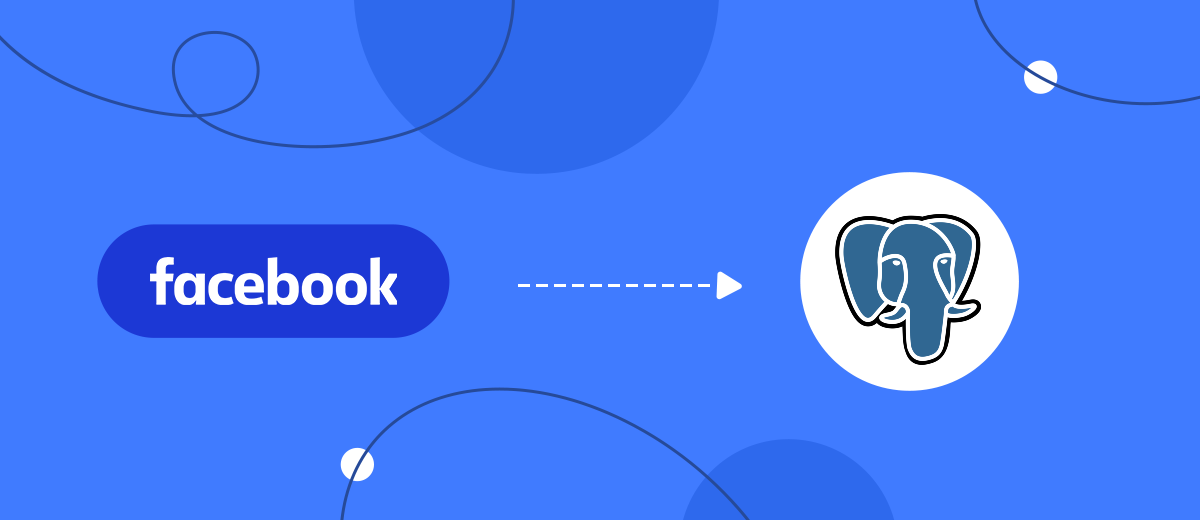Effectively communicating with potential customers gives companies a significant competitive advantage in their industry. Facebook's Lead Ads tool is specifically designed to speed up this process. With its help, leads can express their desire to purchase a product or order a service in a matter of seconds with just a few clicks. PostgreSQL is an object-relational database management system widely used in e-commerce. The lack of restrictions on the size of databases and tables makes it especially attractive for businesses. Our online connector SaveMyLeads offers a solution that allows you to integrate both systems and thus automate the transfer of data from Lead Ads directly to your DBMS. In this article, we will explain how to configure Facebook and PostgreSQL integration.
Automating the transfer of lead information from Facebook to PostgreSQL brings triple benefits:
- Prompt feedback for leads reduces the risk of them abandoning their intentions.
- Optimizing the workload on staff and freeing up resources to improve the quality of communication with clients.
- Reducing time spent on routine work processes that require direct participation from you or your employees.
You will see the first results of PostgreSQL and Facebook integration immediately after completing its configuration using the SaveMyLeads connector. Leads who apply through the Lead Ads form will be automatically redirected to your DBMS. If you previously manually transferred contact information (names, phone numbers, email addresses), now this process will be fully automated. This will allow you to finally abandon outdated methods. Not only will this automation make your job easier, but it will also positively impact your leads' perception of your company, increasing the likelihood of them converting into repeat customers. Therefore, it will contribute to the growth and development of your business as a whole.
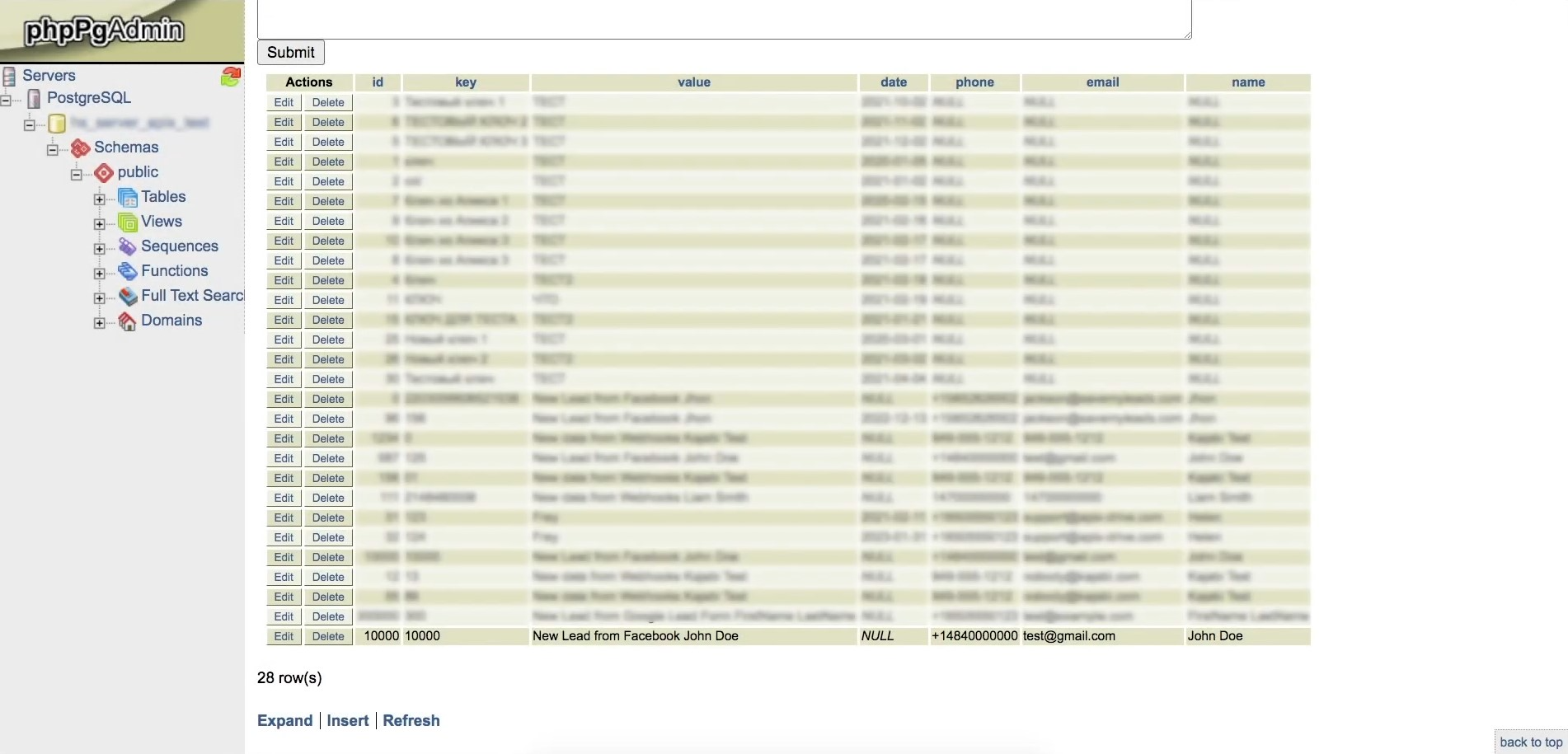
How to Set up Facebook and PostgreSQL Integration
Setting up Facebook-Leads and PostgreSQL integration via SaveMyLeads is as simple as possible and does not require special skills or knowledge. Using this online connector, you don't have to learn how to connect systems via API or find a specialist to do the job. The developers have provided everything to ensure an intuitive and easy setup process. It will only take you a few minutes. If you already have experience with integrations, the process will take even less time. The text and video instructions we have prepared will help you avoid mistakes and complete all settings on the first try.
The first step is to register on savemyleads.com. Create an account using your name, email, and password. If you have Google or Facebook accounts, you can use them to register. Ready? Now you can start setting up Facebook Lead Ads and PostgreSQL integration.
Setting up the Data Source – Facebook
To set up Facebook integration with PostgreSQL, first, you need to create a new connection. For this, click on the green button.
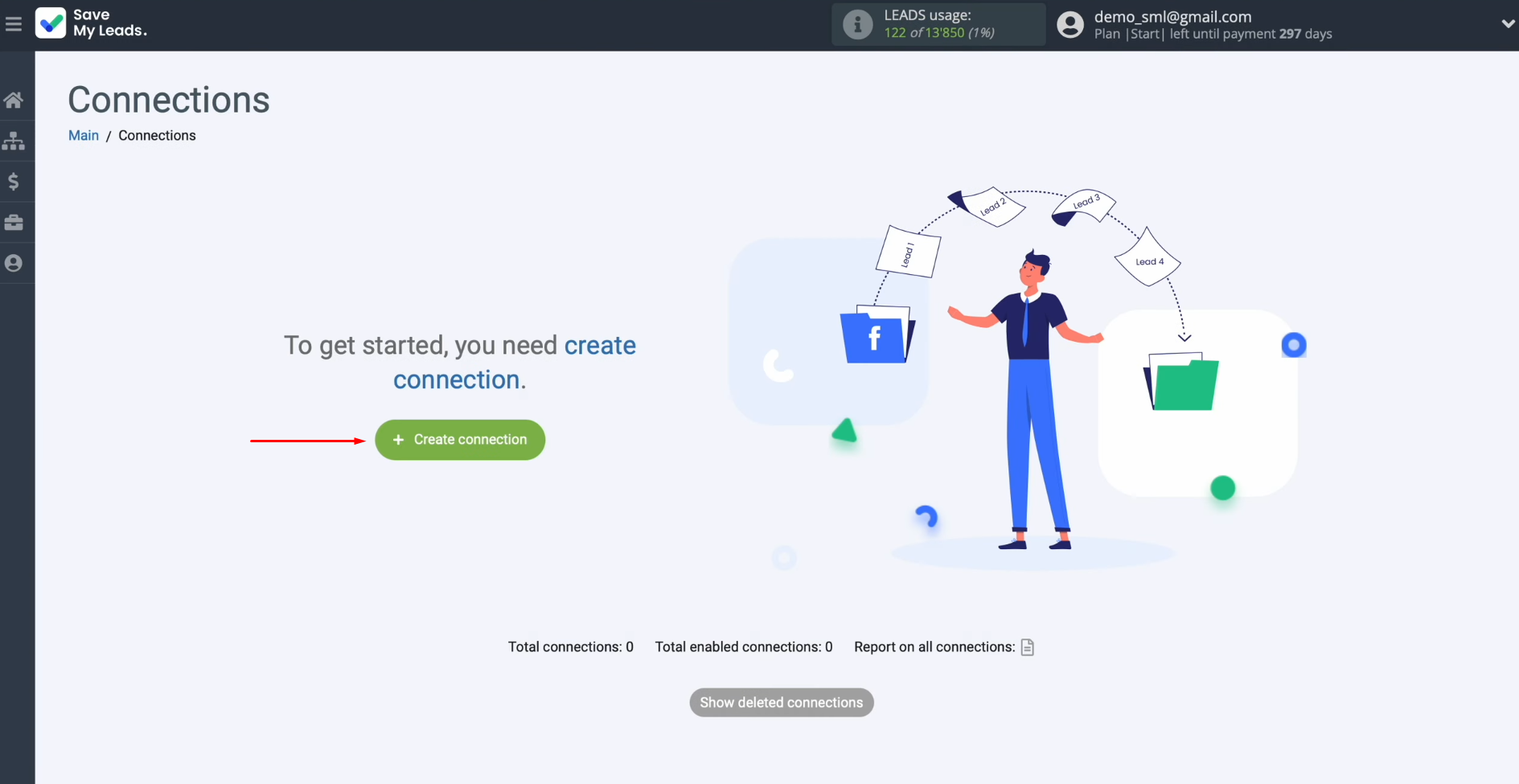
Select the
system from which you
want to receive new data. It is Facebook.
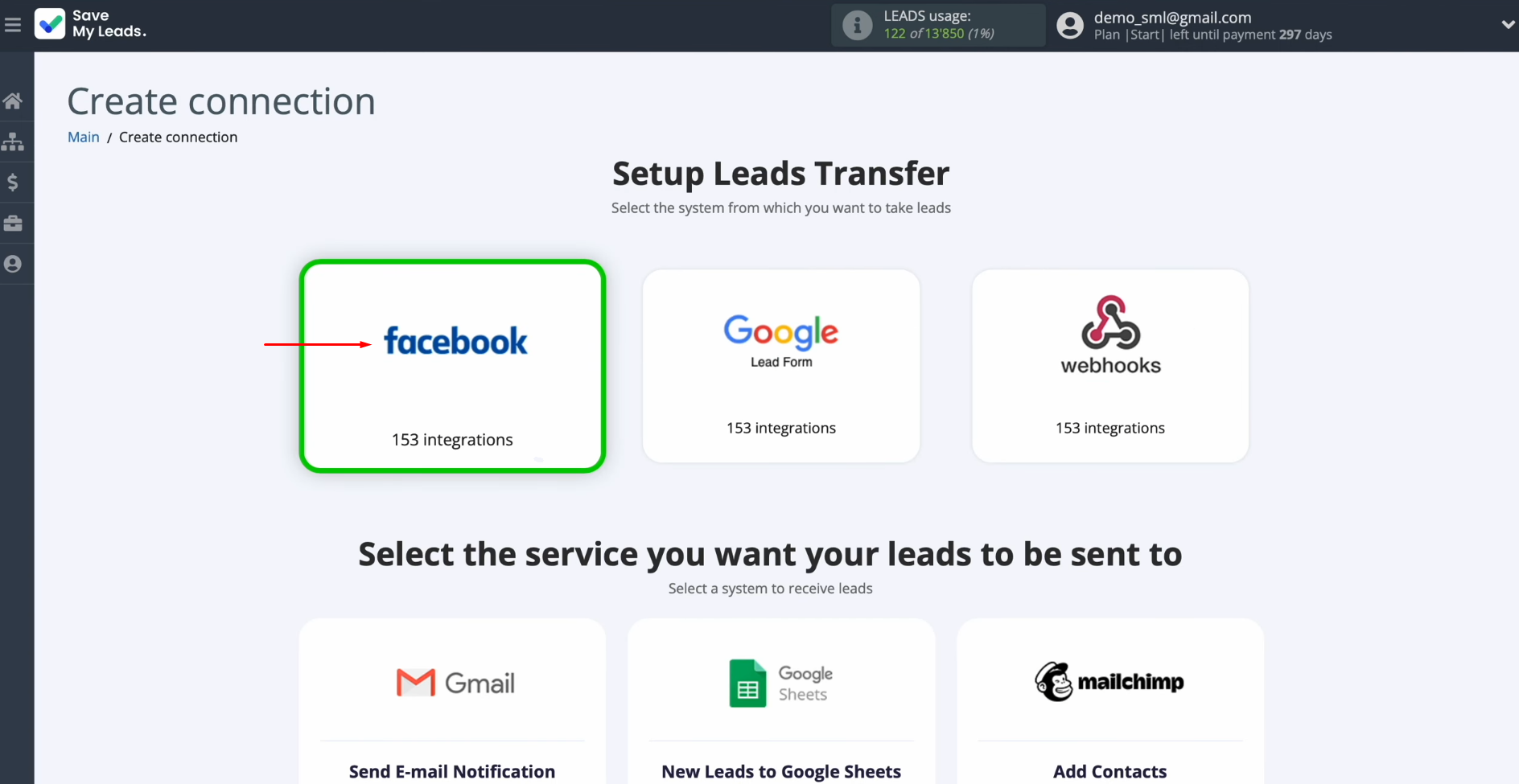
Select the
system where you
want to transfer new leads from
Facebook. Choose PostgreSQL (Add Row).
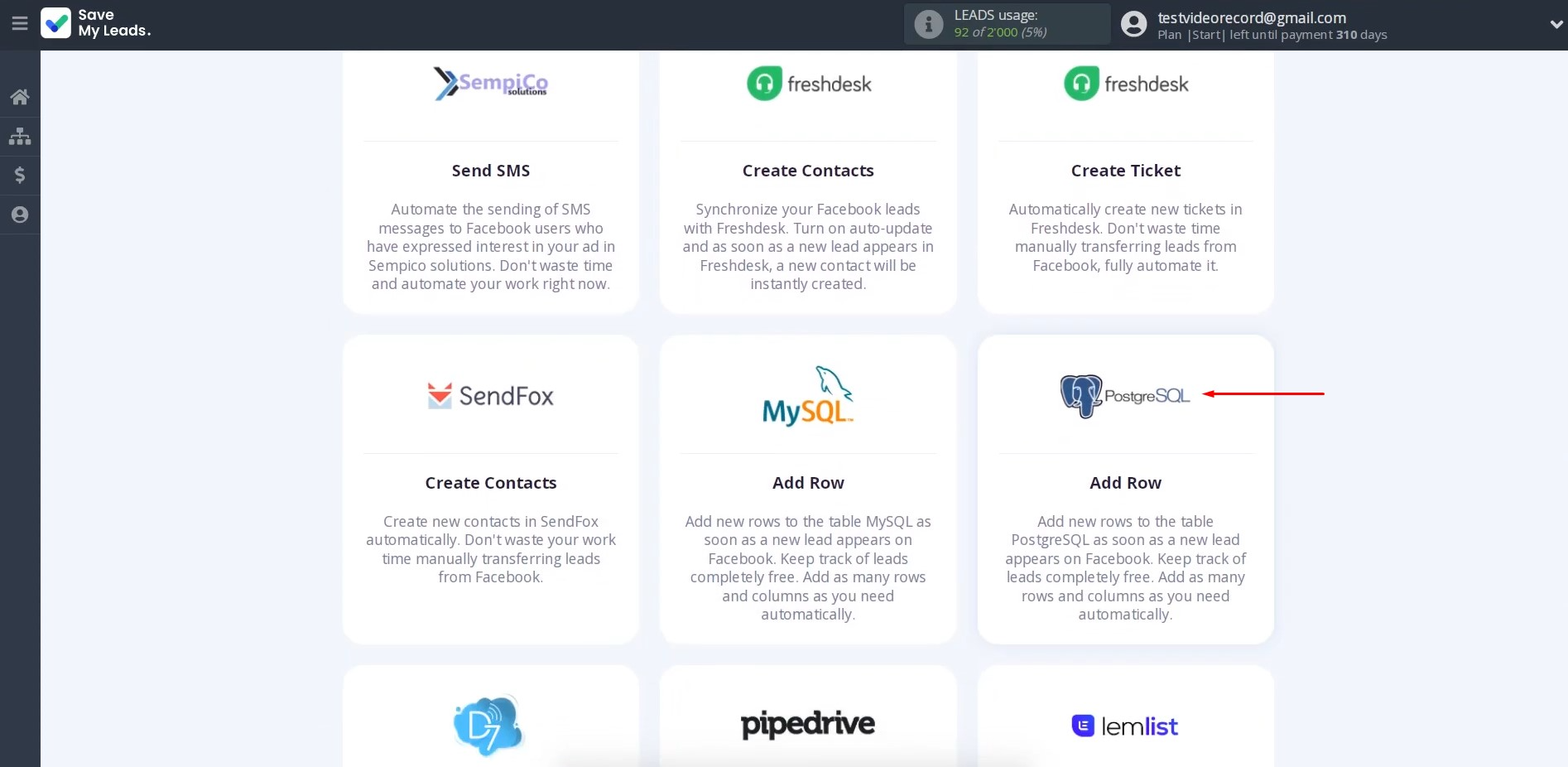
Connect your Facebook account to SaveMyLeads. To achieve this, press the
blue button.
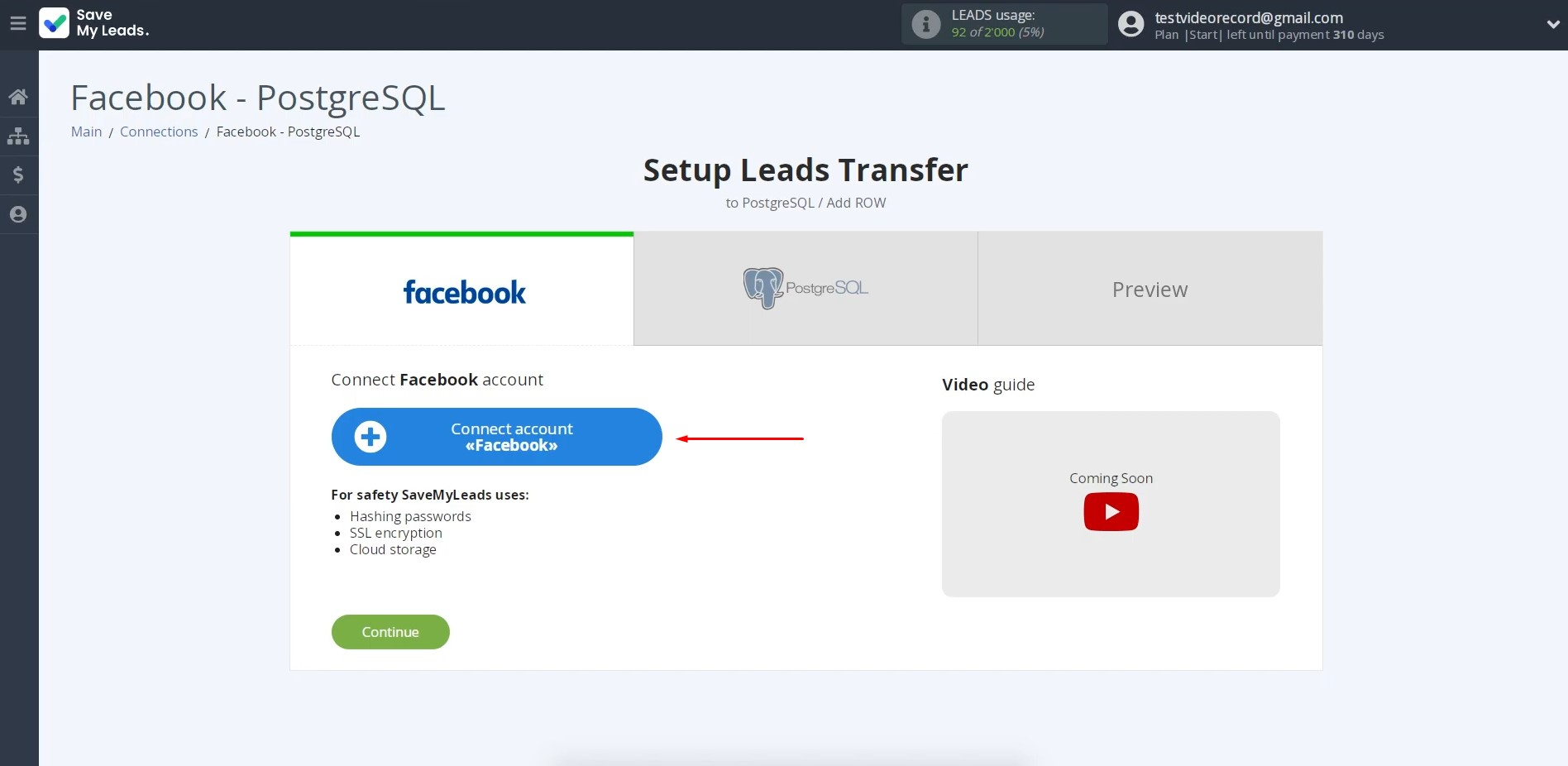
Specify the username and password of the
Facebook personal
account. Click “Log in”.
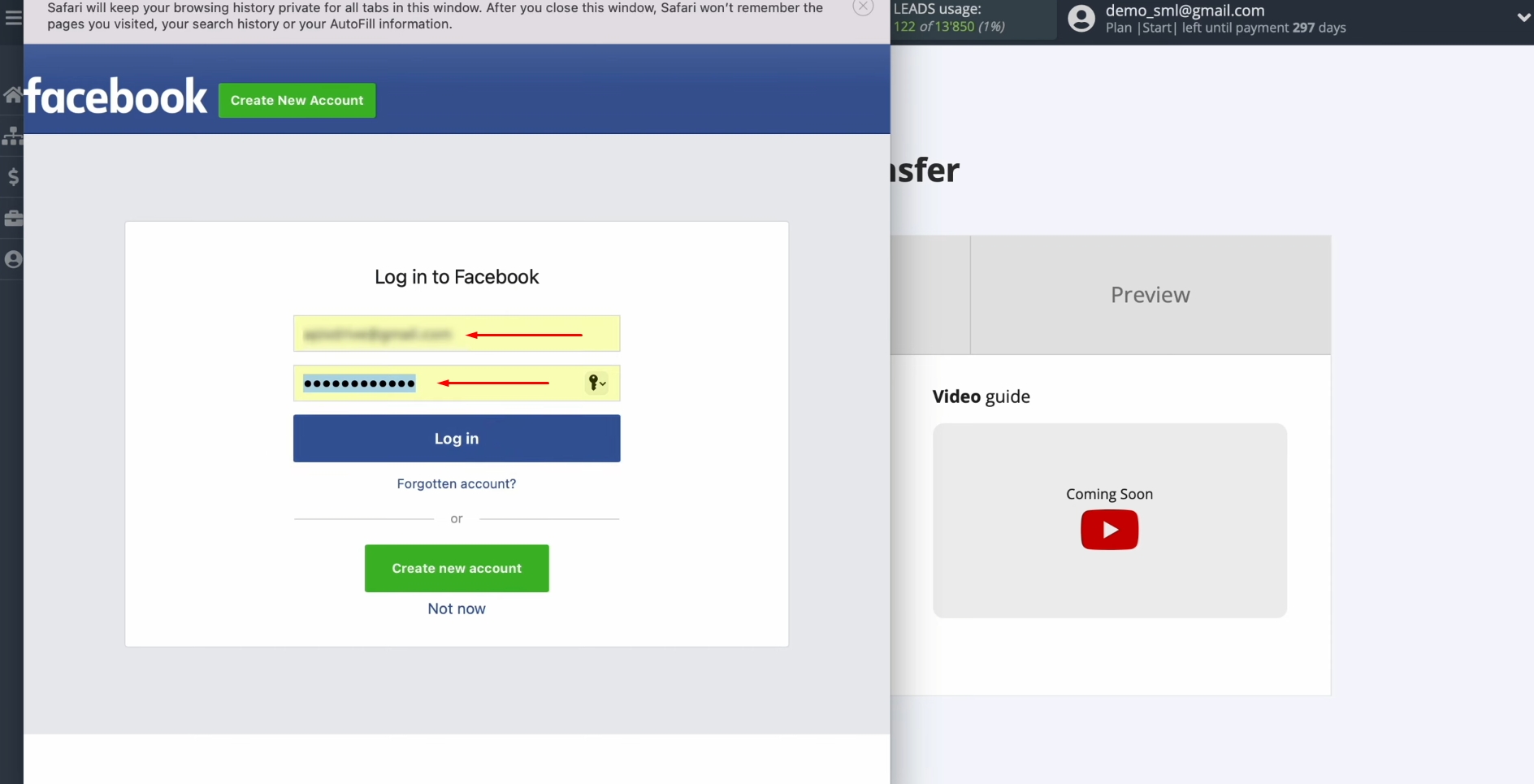
Provide SaveMyLeads
access to work with your Facebook account. To do this, go to settings – click
“Edit access”.
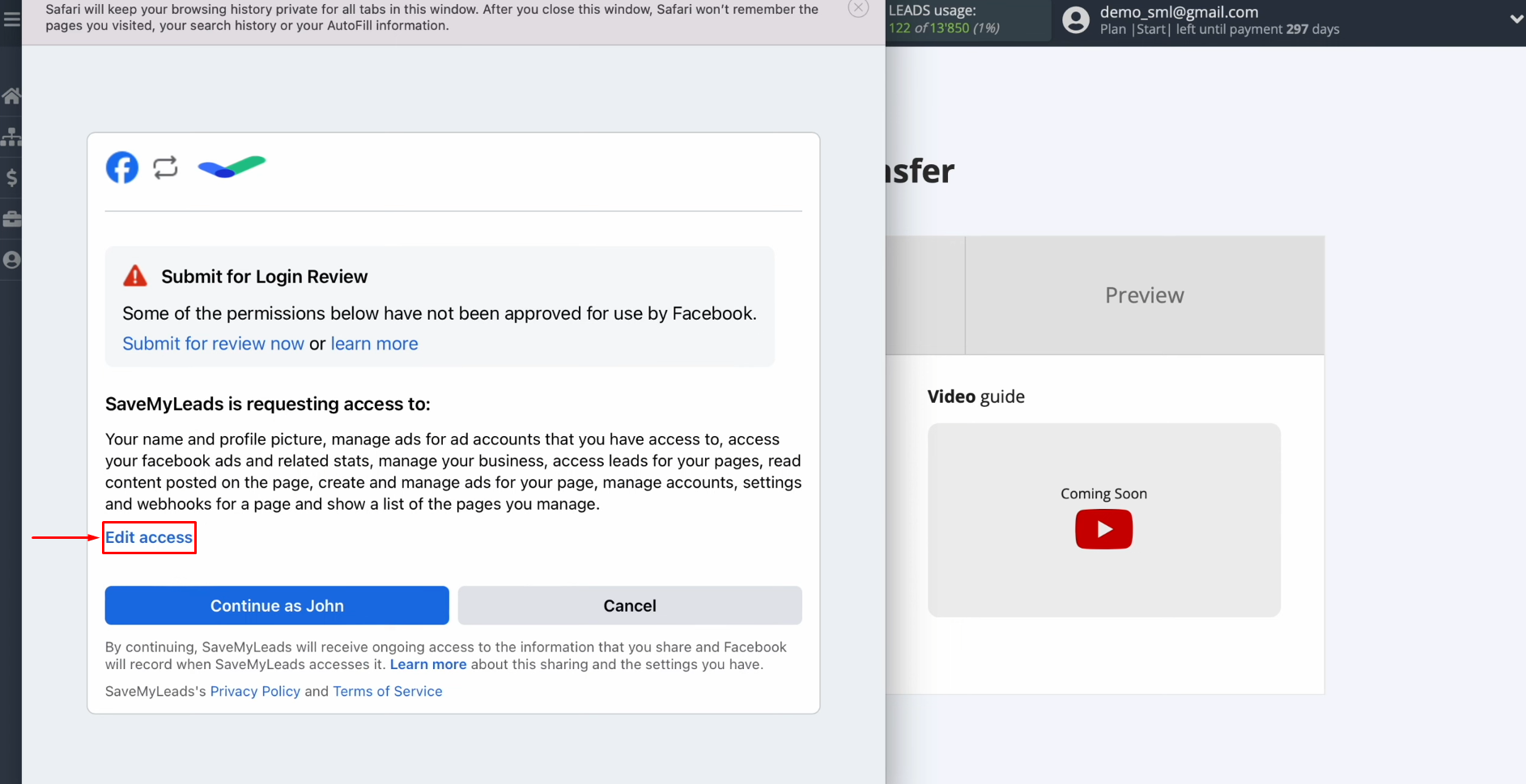
Leave all access checkboxes
enabled.
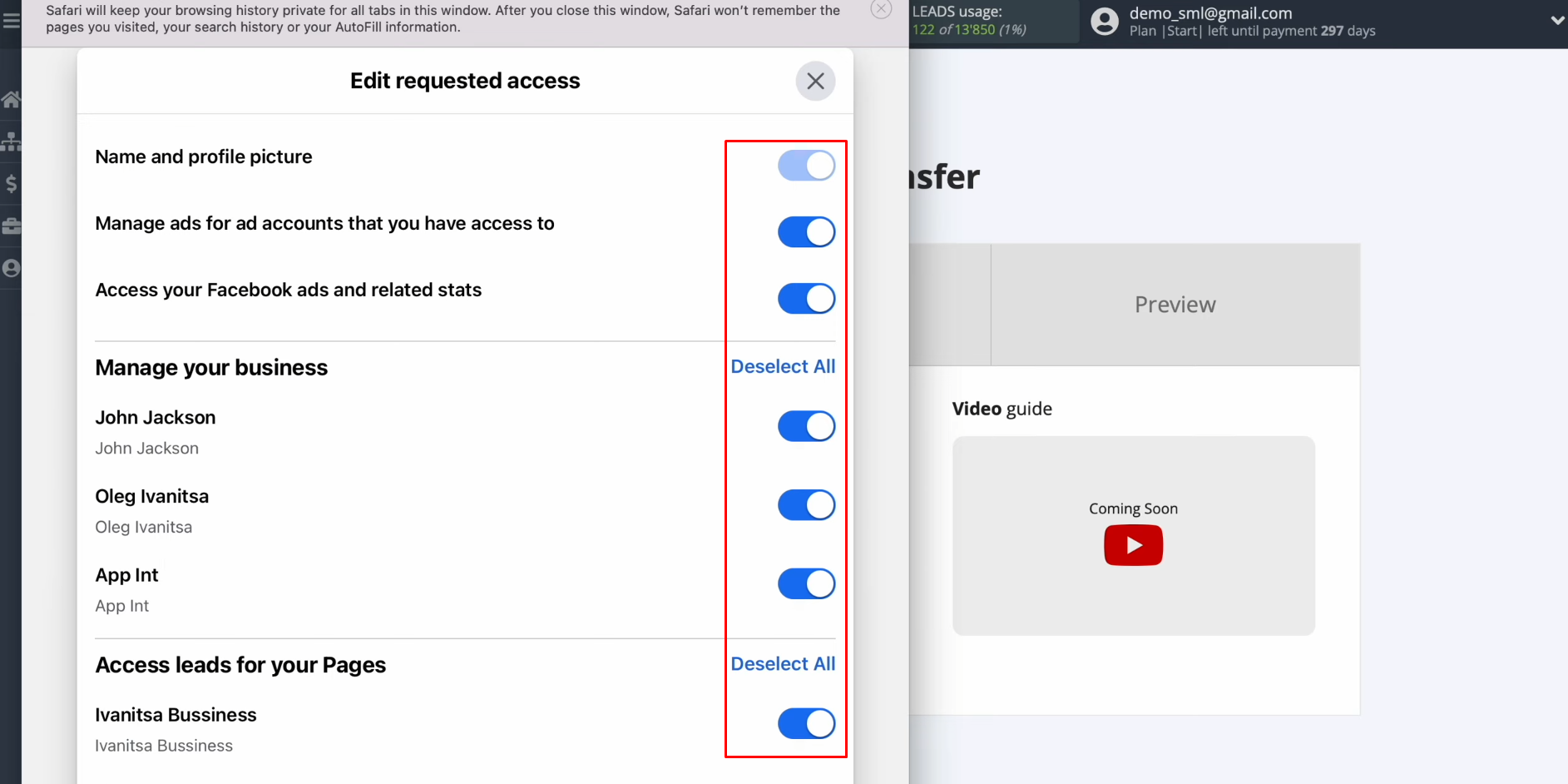
Click “Continue as…”.
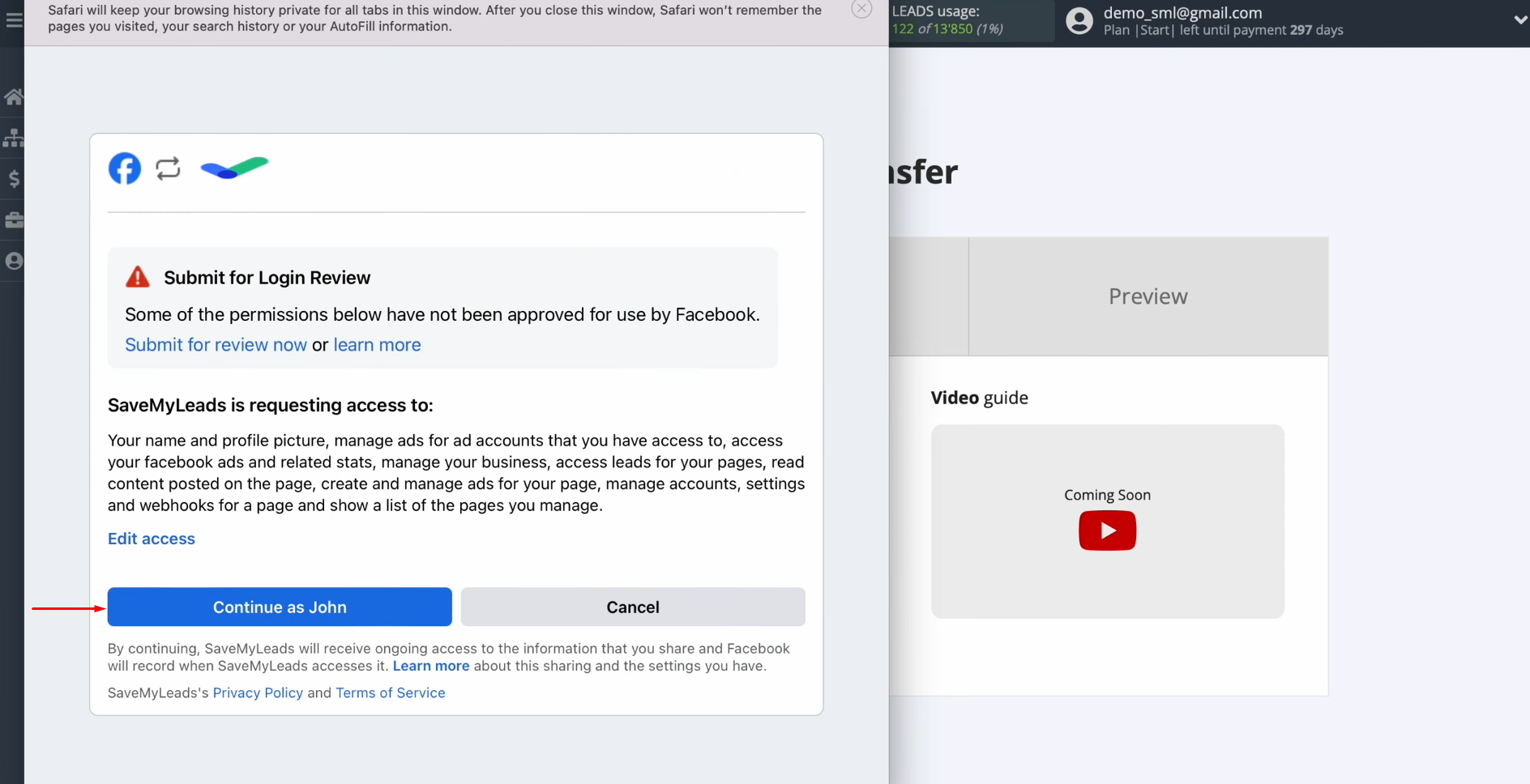
When the
connected account is displayed in the
list, it must be selected.
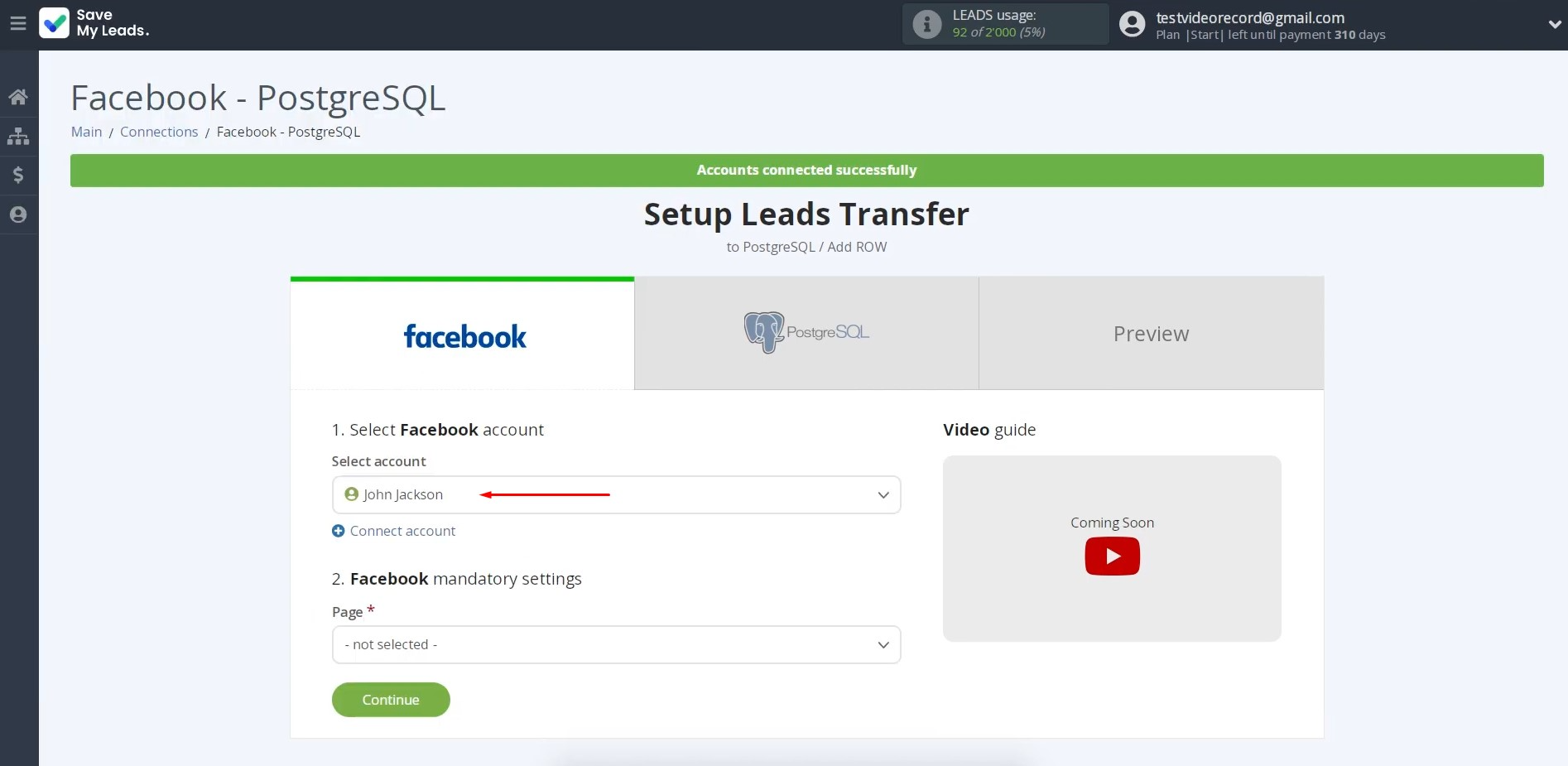
Select the advertising page from which you want to send leads. Then,
specify the form for which the data will be downloaded.
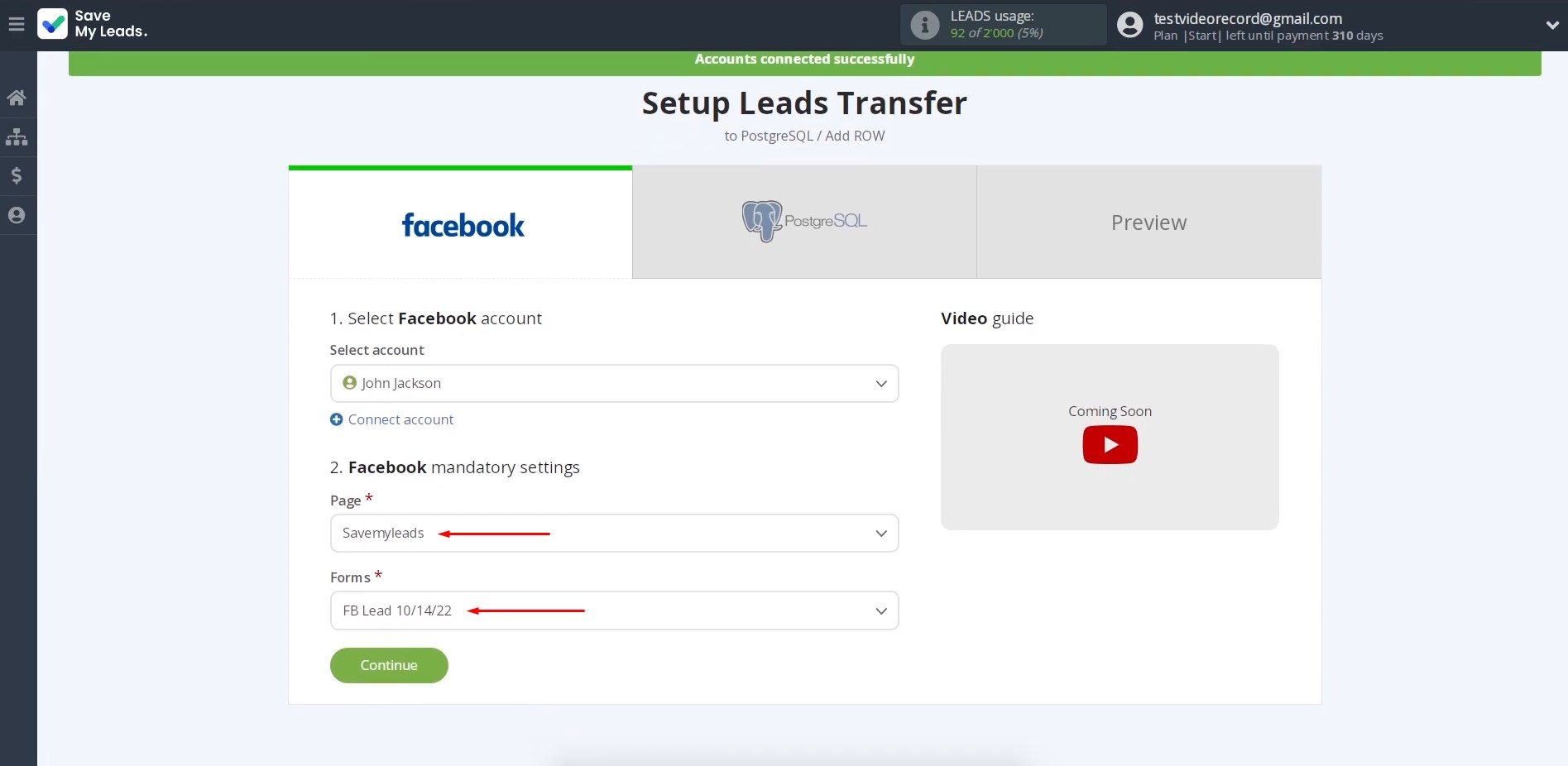
If you have multiple forms specified you will need to create multiple
connections for each of them.
Setting up the Data Receiver – PostgreSQL
To set up PostgreSQL integration with Facebook, connect your PostgreSQL account to SaveMyLeads. For this, press the blue button.
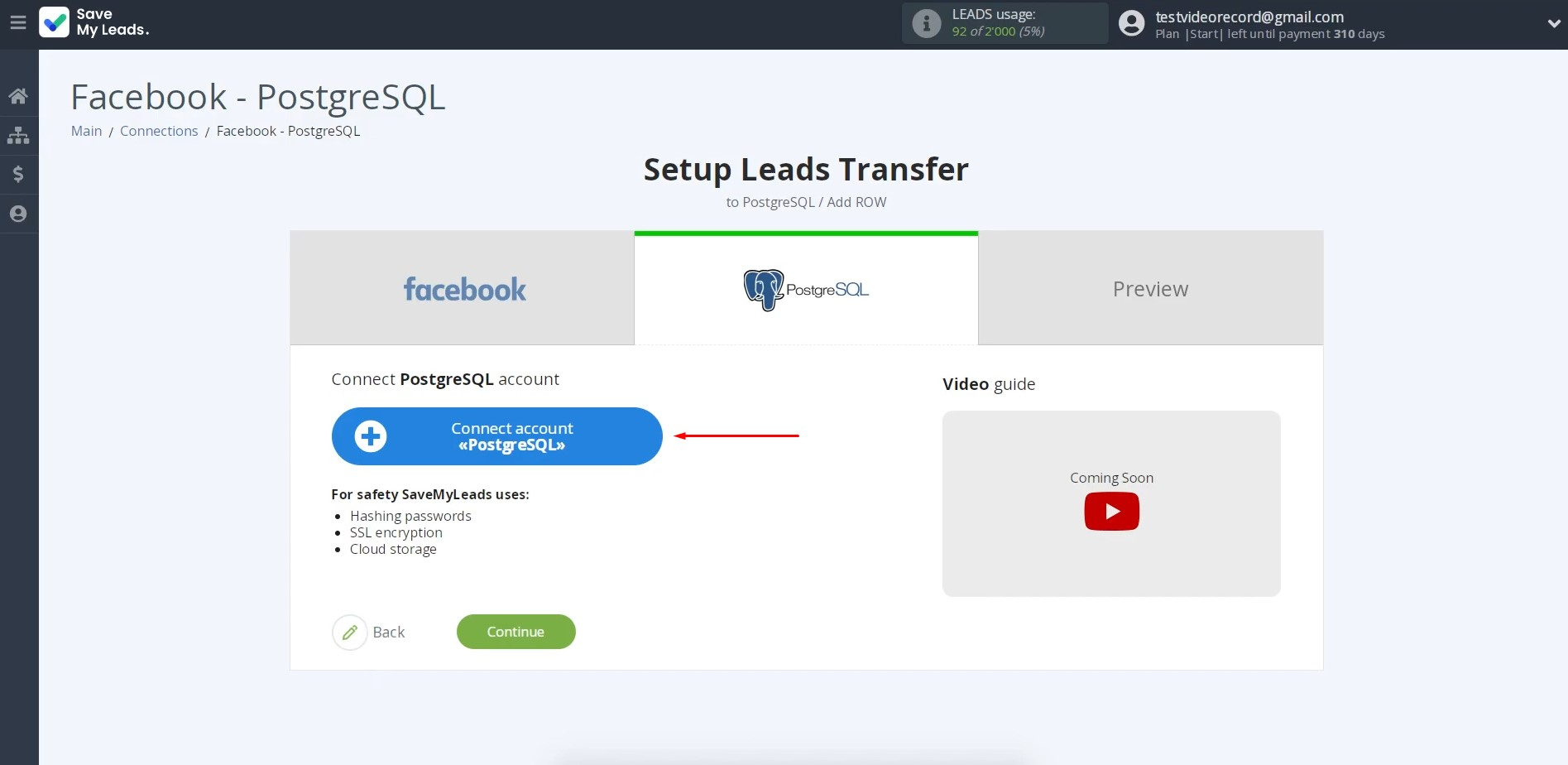
Specify host – the domain name of your PostgreSQL. Then, indicate the login and password for your PostgreSQL account. Next, enter the database, the name of the database that our system will access, and the port to which we will connect. When all the required fields are
filled, click “Continue”.
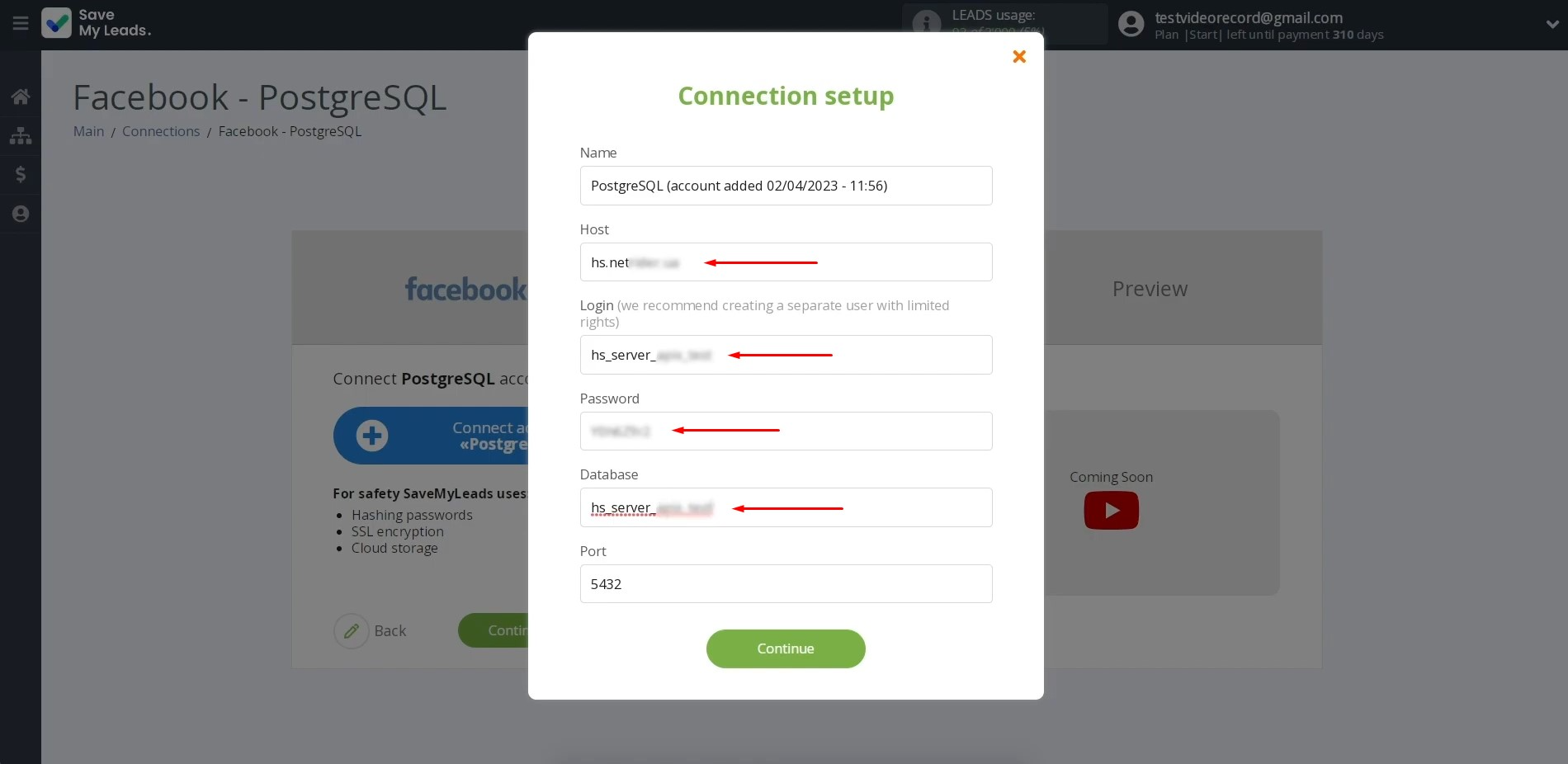
When the
created login is displayed in the list, select it.
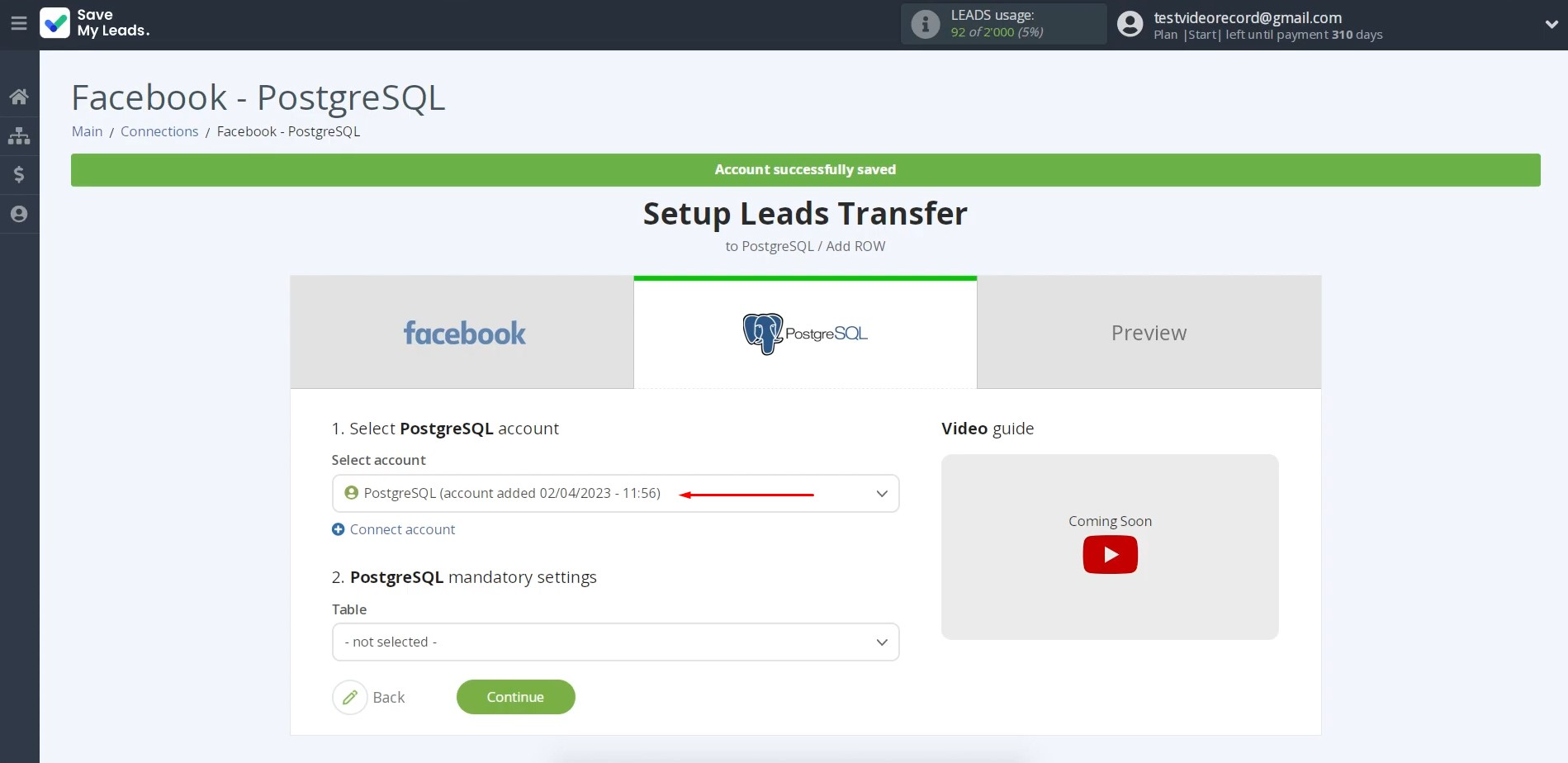
Specify the table to which the data will be transferred.
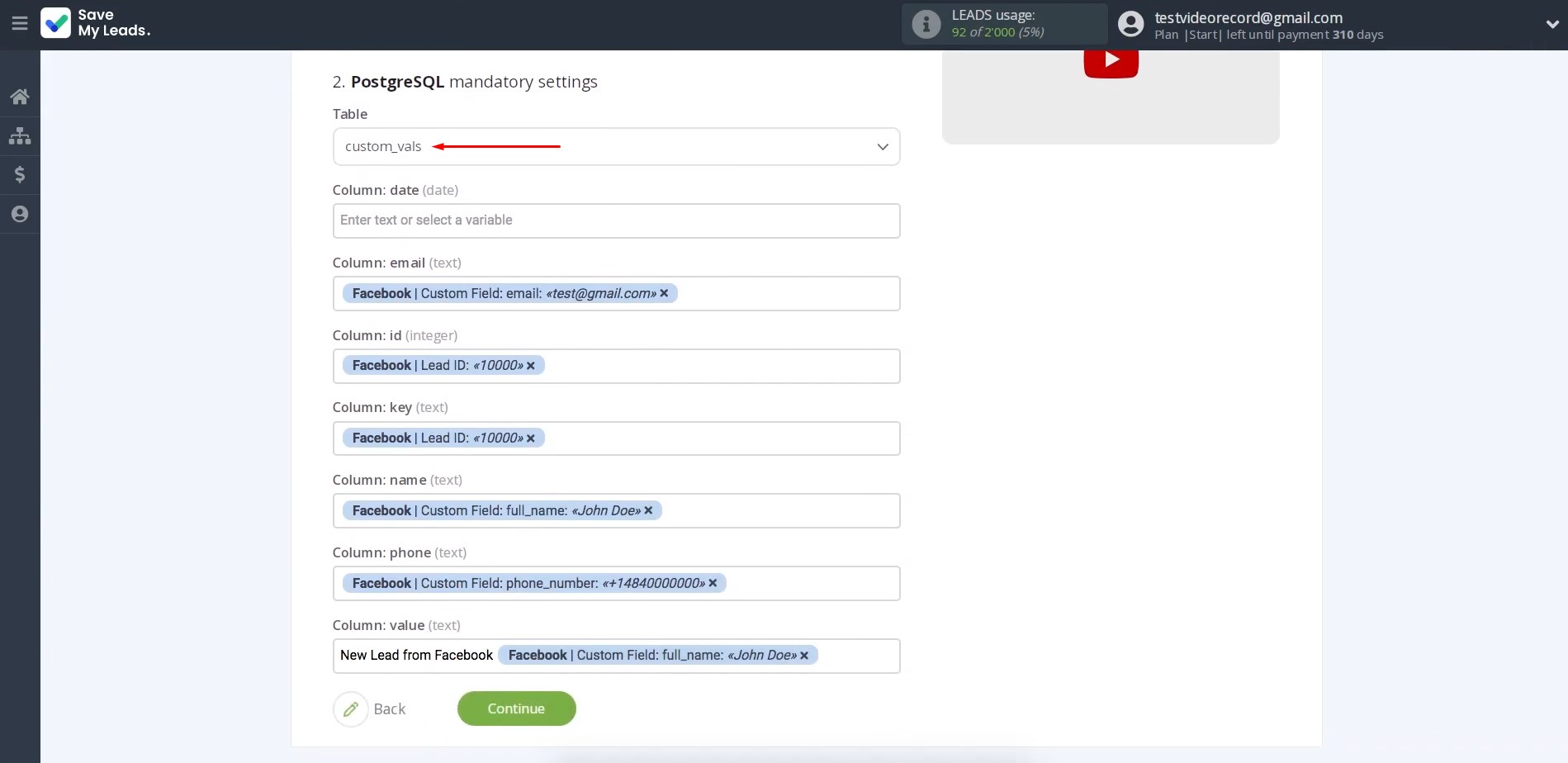
You see PostgreSQL fields where you can assign variables that will be received from Facebook. Our system has already done this, but if something does not suit you, add variables from the drop-down list.
You can also enter text manually.
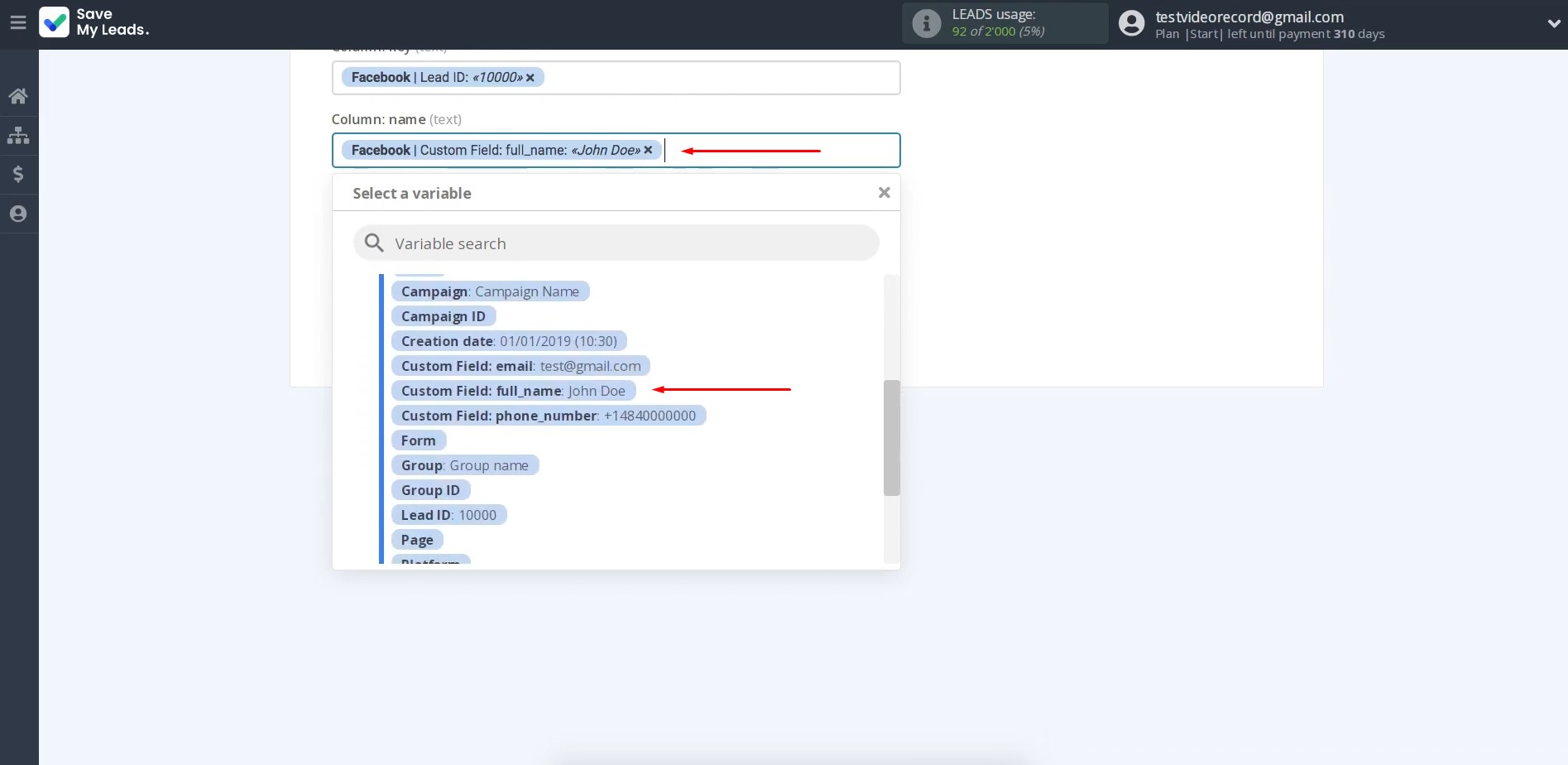
When all the
necessary data is assigned, click “Continue”.
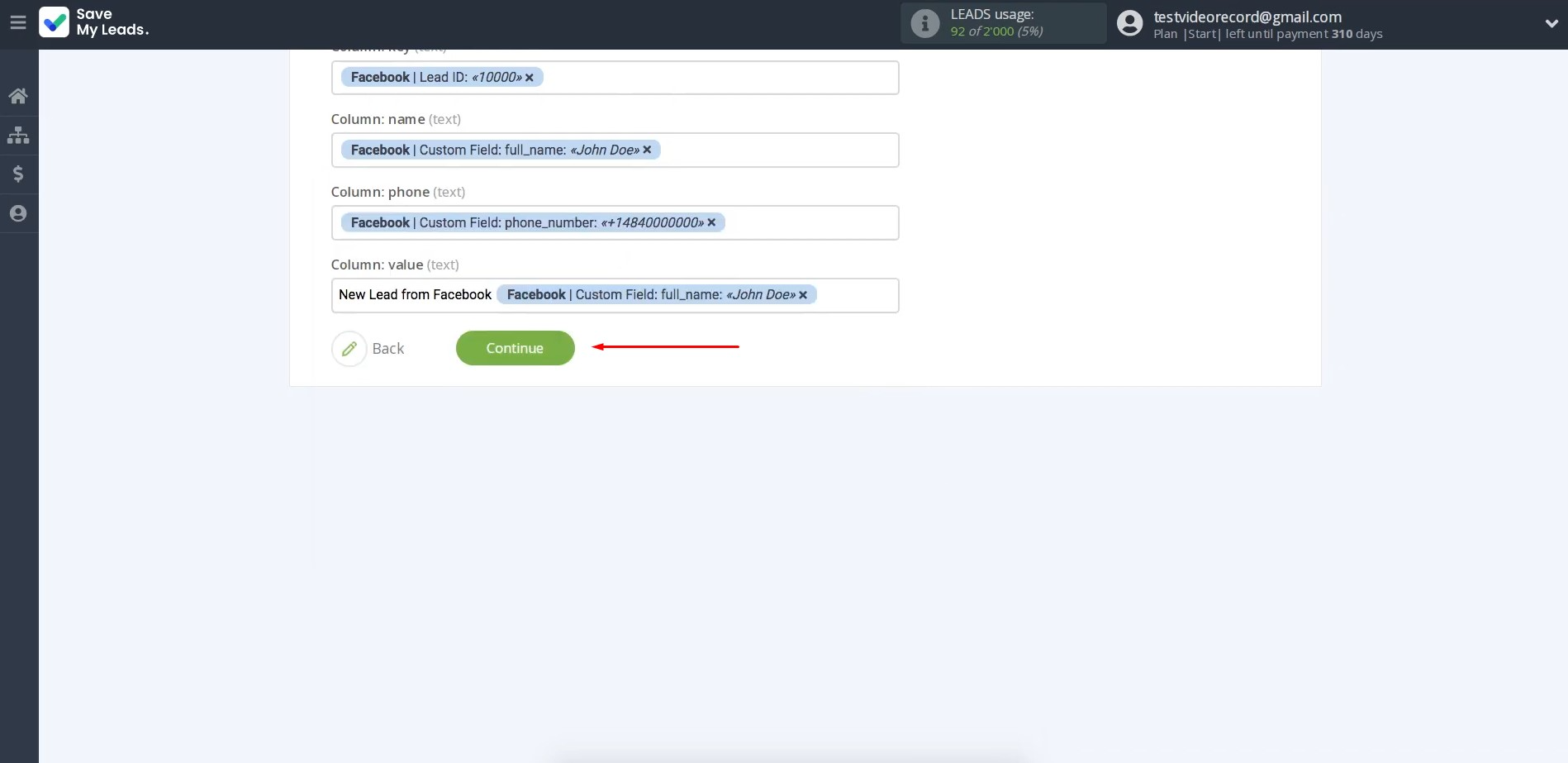
You see an
example of the data that
will be sent to your PostgreSQL with each new Facebook lead. If something doesn't suit you, click "Back". If everything suits you, click “Send test data to PostgreSQL” to check if the settings are correct.
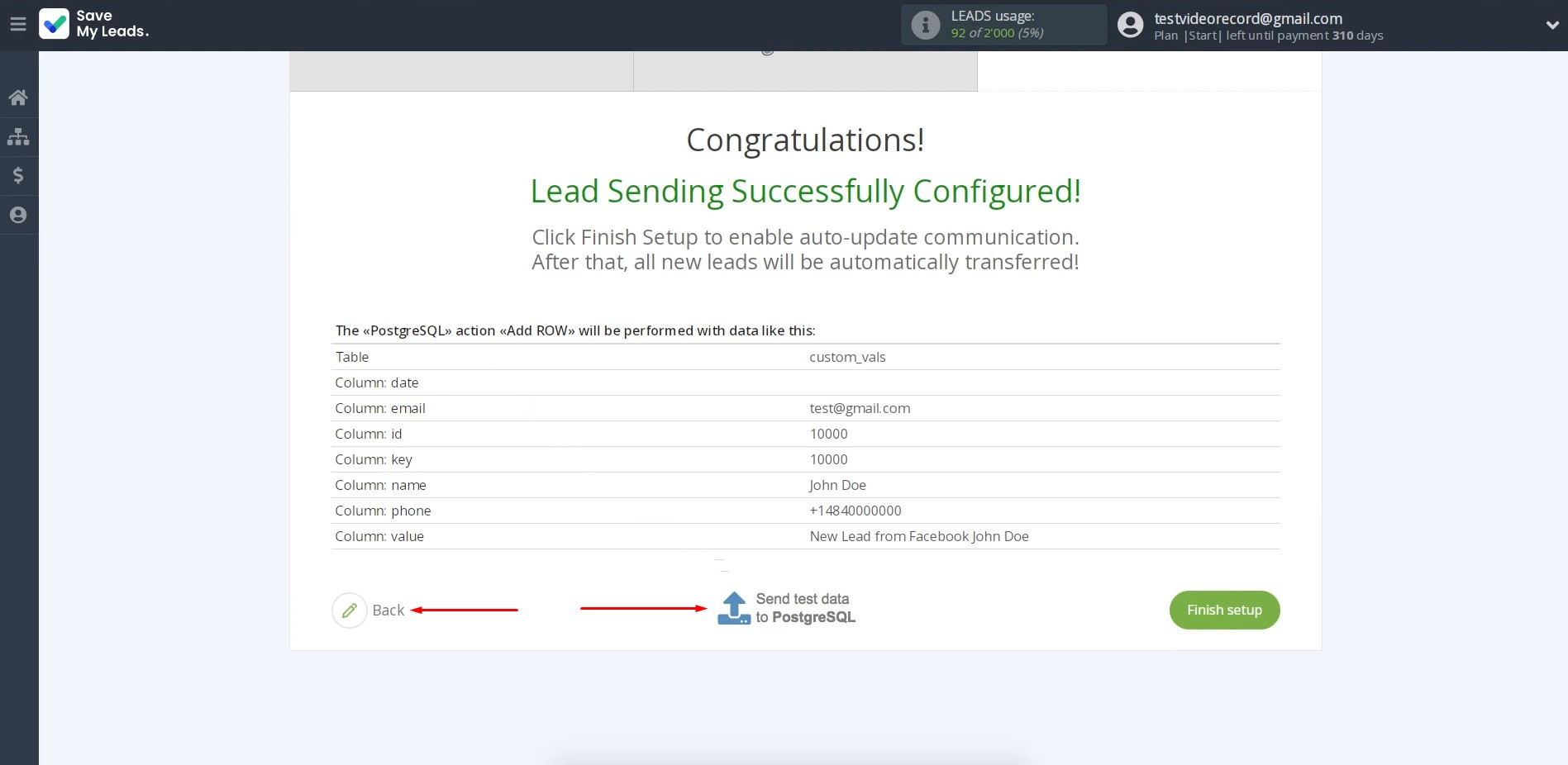
To check the
result, go to PostgreSQL.
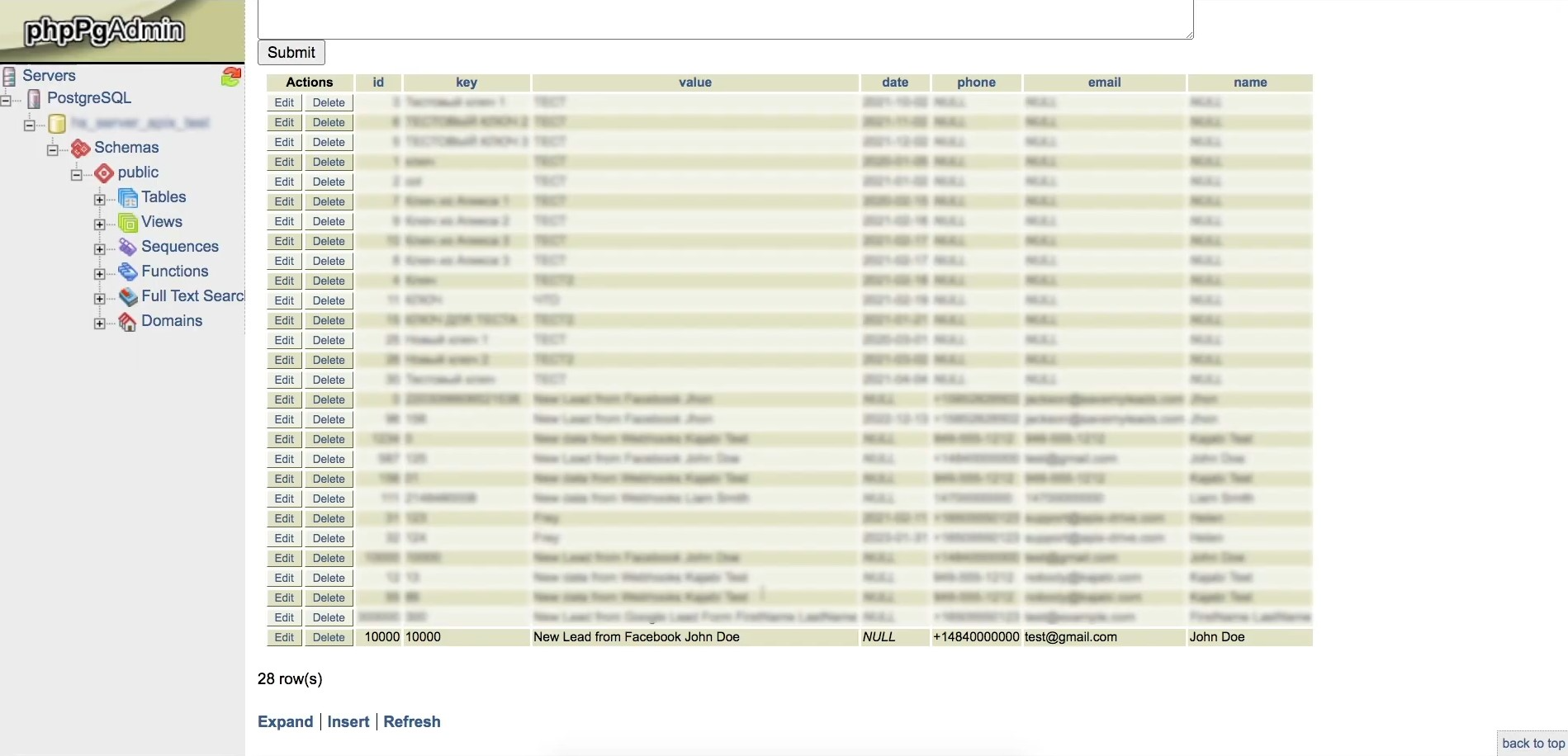
If everything
suits you, return to SaveMyLeads and continue setting up.
Setting up Auto-update
Click “Finish setup” to enable auto-update of the connection. In this case, all new leads from Facebook will be instantly transferred to PostgreSQL in the form of new rows.
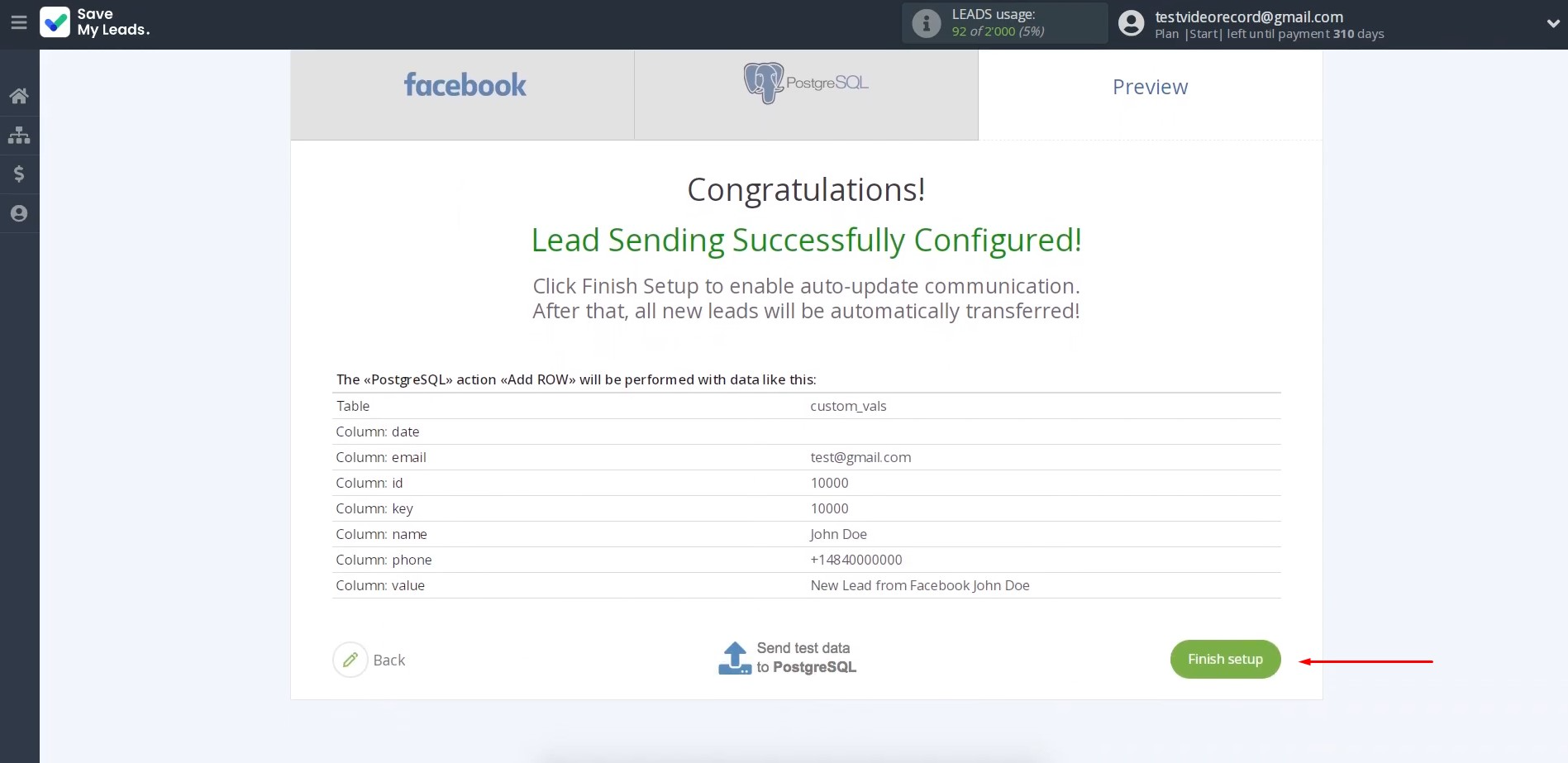
If you want to change the connection name you can do this in its
settings. For this, click on the gear icon.
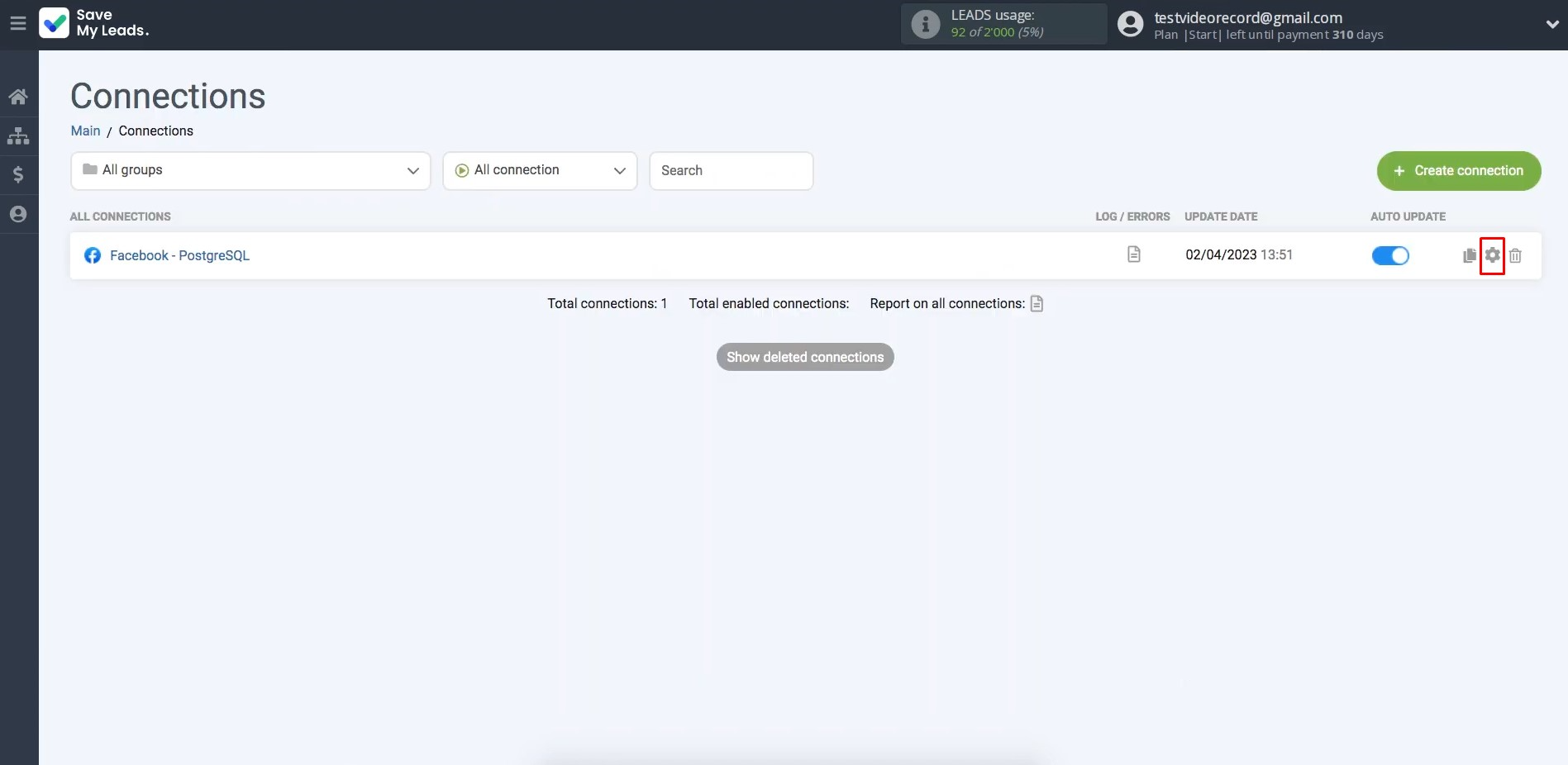
Here, you can change the connection name and add it to a group. After that, click “Continue”.
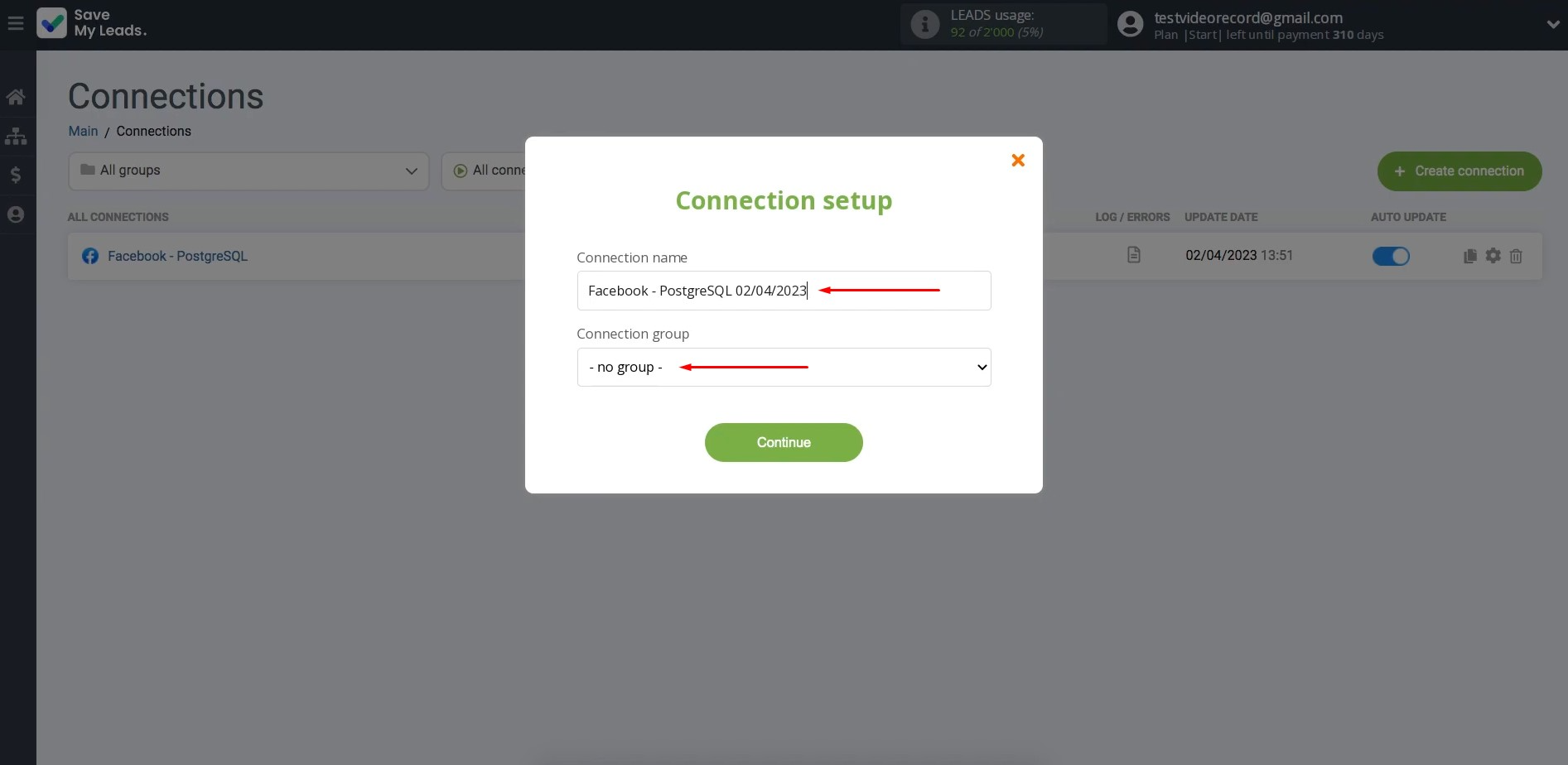
That's all. Integration has been completed.
Conclusion
By following our step-by-step instructions, you will quickly set up PostgreSQL & Facebook integration and be able to evaluate its results – automatic transfer of lead data will begin to function instantly. If you observe the system for a while, you will see that the integration between platforms is truly stable and works without glitches.
Facebook & PostgreSQL integration will free you from monotonous manual work, turning it into automatic mode. While the SaveMyLeads connector takes care of this routine, you can focus on other important aspects of your business, such as improving customer service or developing new marketing strategies. Automation will not only modernize internal business processes but will also take your company to a new level of development. And SaveMyLeads will certainly help you with this.
Step-by-Step Guides for Setting Up Integrations: