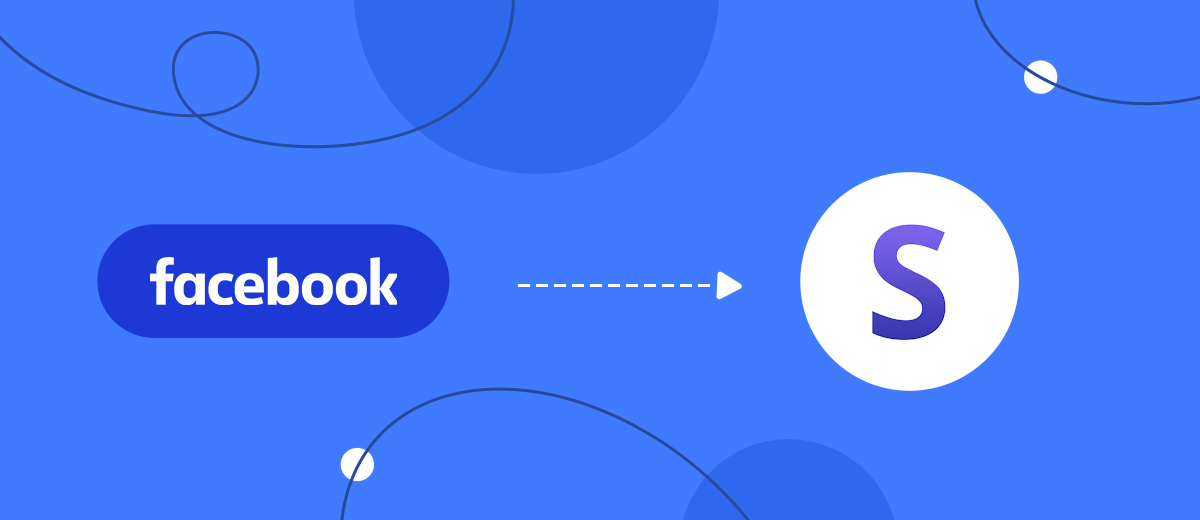Snov.io is a SaaS platform for centralized automation of the lead generation process and customer relationship management. It gives companies, regardless of their size, the ability to find, track, qualify, and convert leads into customers. Additionally, it allows you to launch email campaigns. In our article, you will learn how to set up Snov.io and Facebook integration to automate the transfer of leads from the social network to this service.
The social network Facebook has long gone beyond being a platform for communication and photo/video sharing. Today, it is one of the most popular platforms for promoting and selling products or services and generating leads. One of the most budget-friendly, but at the same time, highly effective, ways to communicate with customers is through email newsletters. With its help, you can inform potential and existing customers about new products, discounts, and special offers. Many services provide this feature. We'll take a look at Snov.io. It has tools that allow you to quickly create effective email campaigns for your target audience.
What do you need for this? The first step is to transfer leads from Facebook to Snov.io. You can do it manually, of course. But keep in mind that this will take quite a considerable amount of time. If you plan to delegate this work to managers, they will have to be distracted from their current tasks. Additionally, the manual transfer method is associated with a serious drawback: errors due to the influence of human factors. Often, this results in the incorrect transfer of contact information and the omission of a lead. Moreover, with the manual upload method, you will need to regularly monitor the emergence of new leads. So, you need to connect Facebook Lead Ads and Snov.io integration. The result will be an automatic transfer of each new lead from the social network to your account in the marketing service.

How to Set up Snovio and Facebook Integration
For Facebook and Snov.io integration, we will use the online connector SaveMyLeads. This service provides round-the-clock uninterrupted and, importantly, error-free data transfer between various platforms.
Advantages of the SaveMyLeads connector:
- Quick setup. Facebook Lead Ads and Snovio integration is easy to set up using the online connector. The whole process takes from 5 to 10 minutes.
- High level of usability. The intuitive interface of the service greatly simplifies and speeds up working with it.
- Economy. Setting up the integration of the necessary platforms is done completely independently. To achieve this, you do not need to hire an outside specialist. This makes it possible to save the budget.
Setting up the Data Source – Facebook
To set up Facebook integration with Snov.io, create a new connection. Click on the green button.
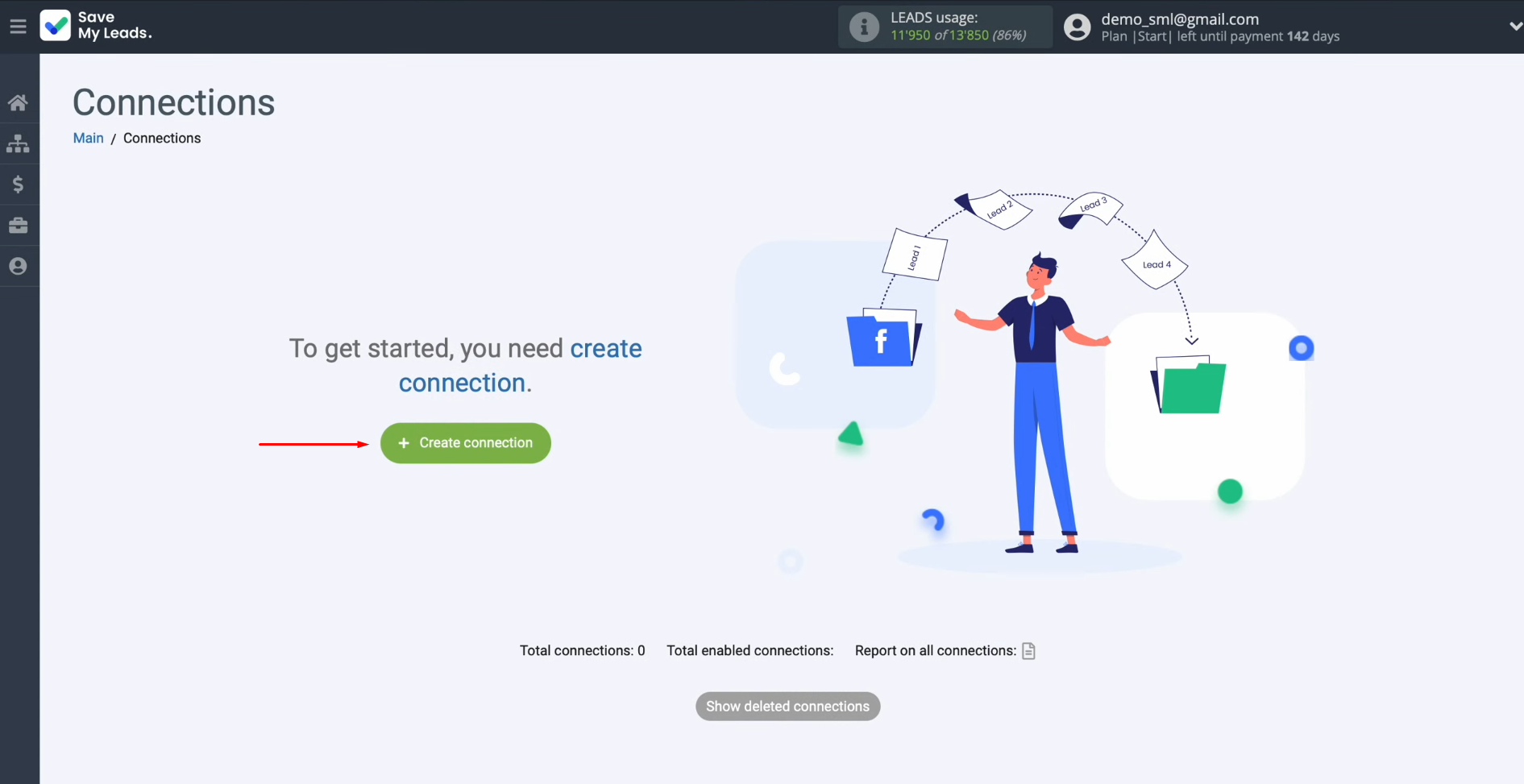
Select a data
source system. In this case, choose Facebook.
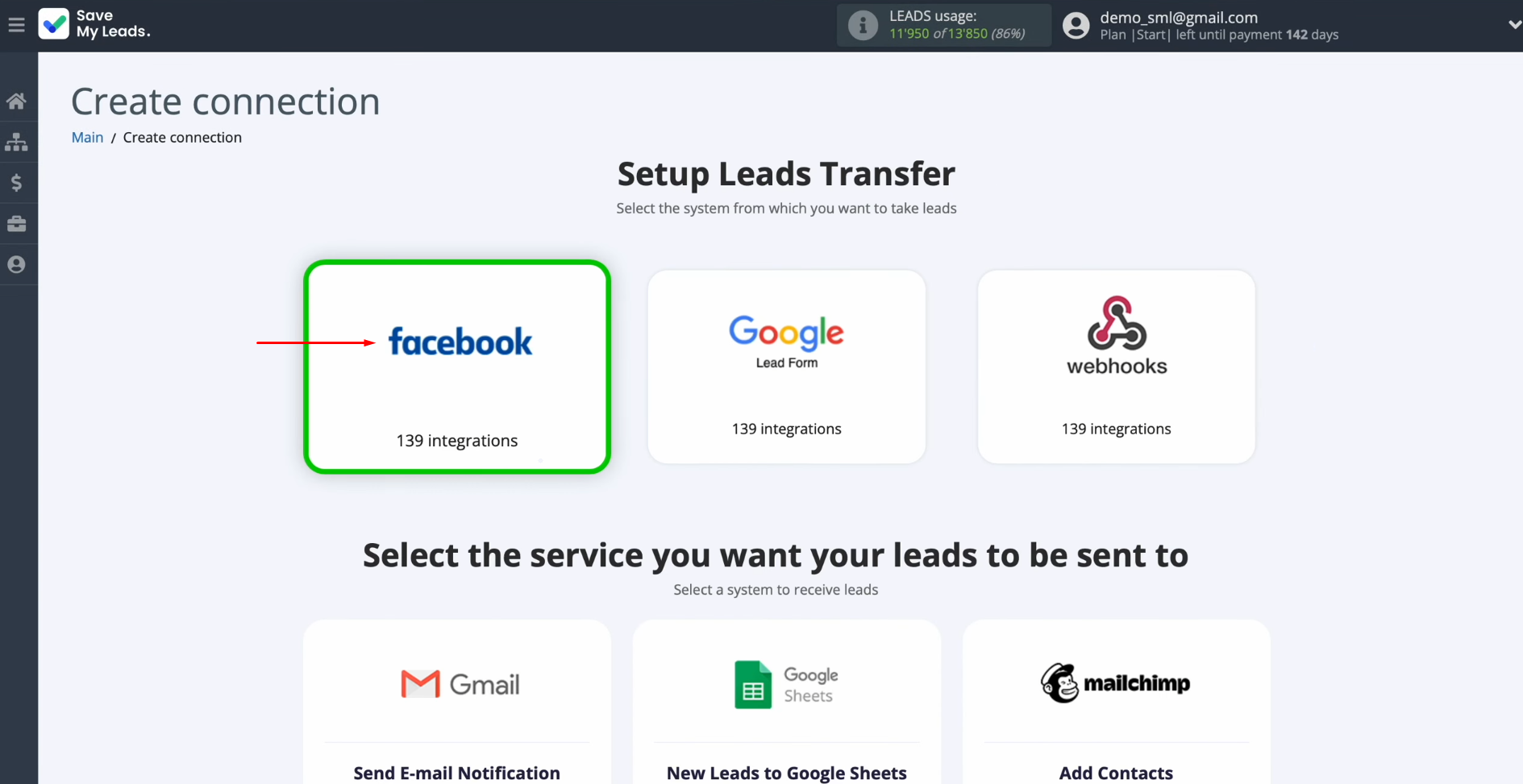
Select the
system where you need to transfer new leads from Facebook. In this case, it is Snov.io (Add Contacts).
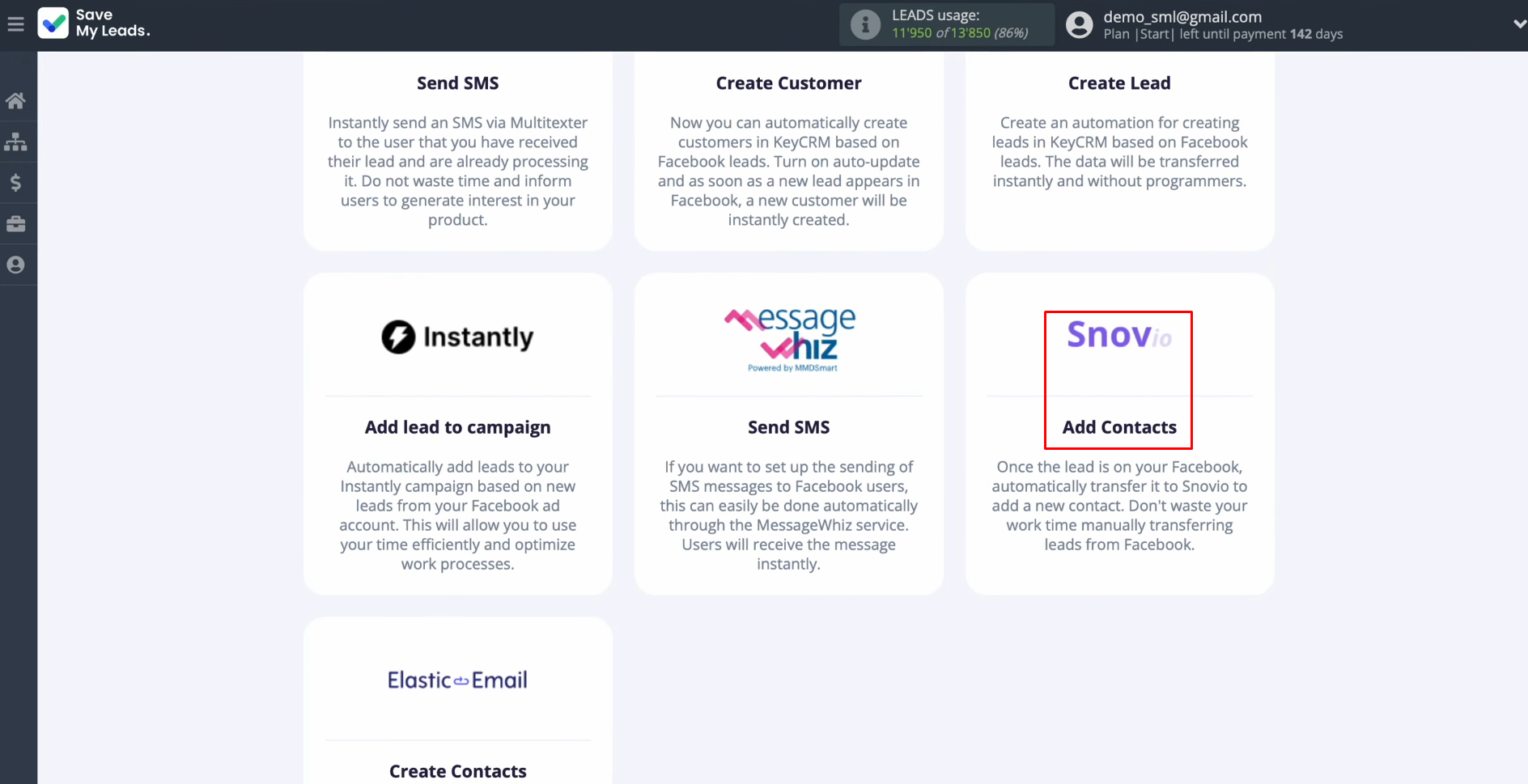
Connect your Facebook account to SaveMyLeads. Click on the blue
button.
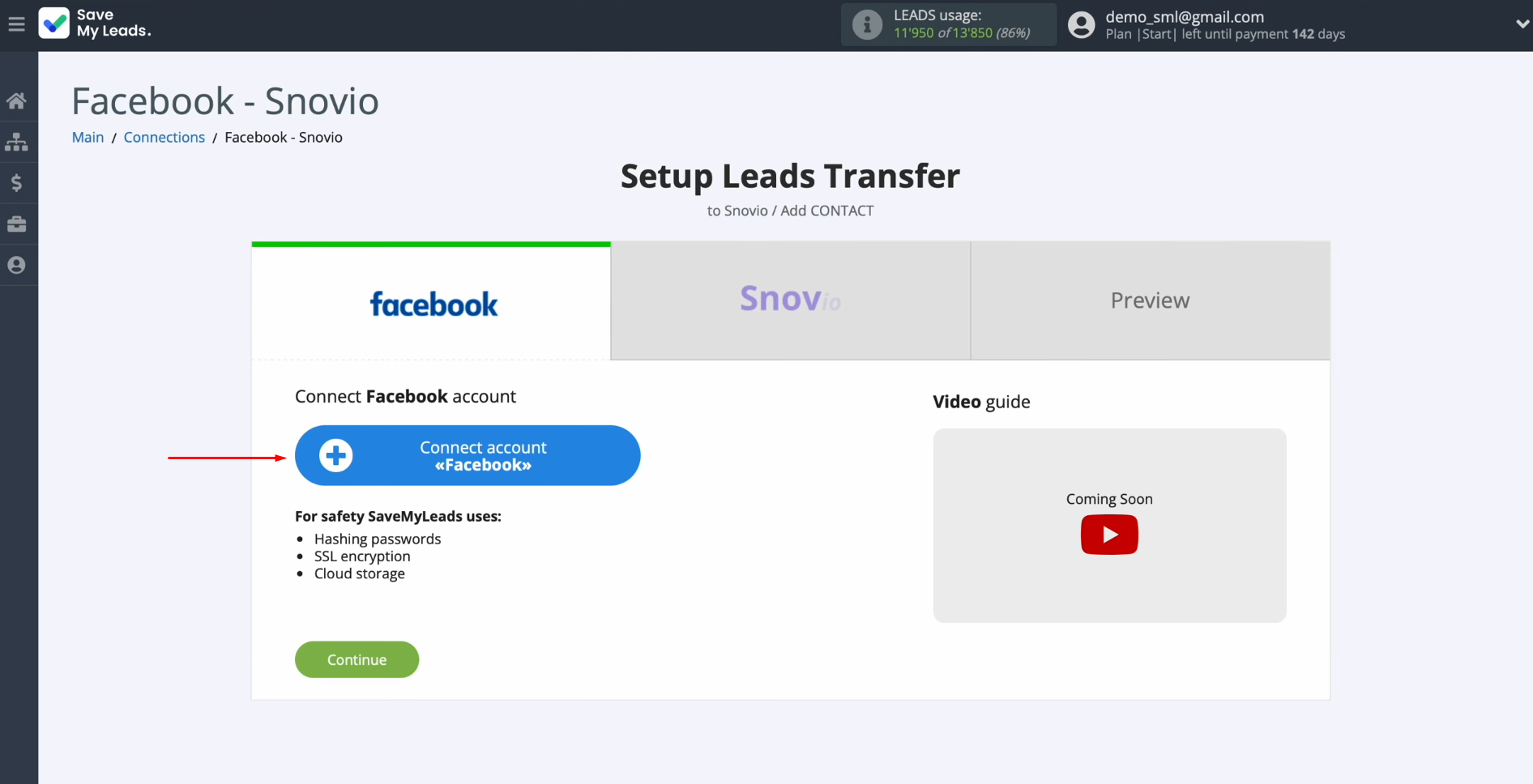
Specify the login
and password of your personal Facebook account. Click “Log
in.”
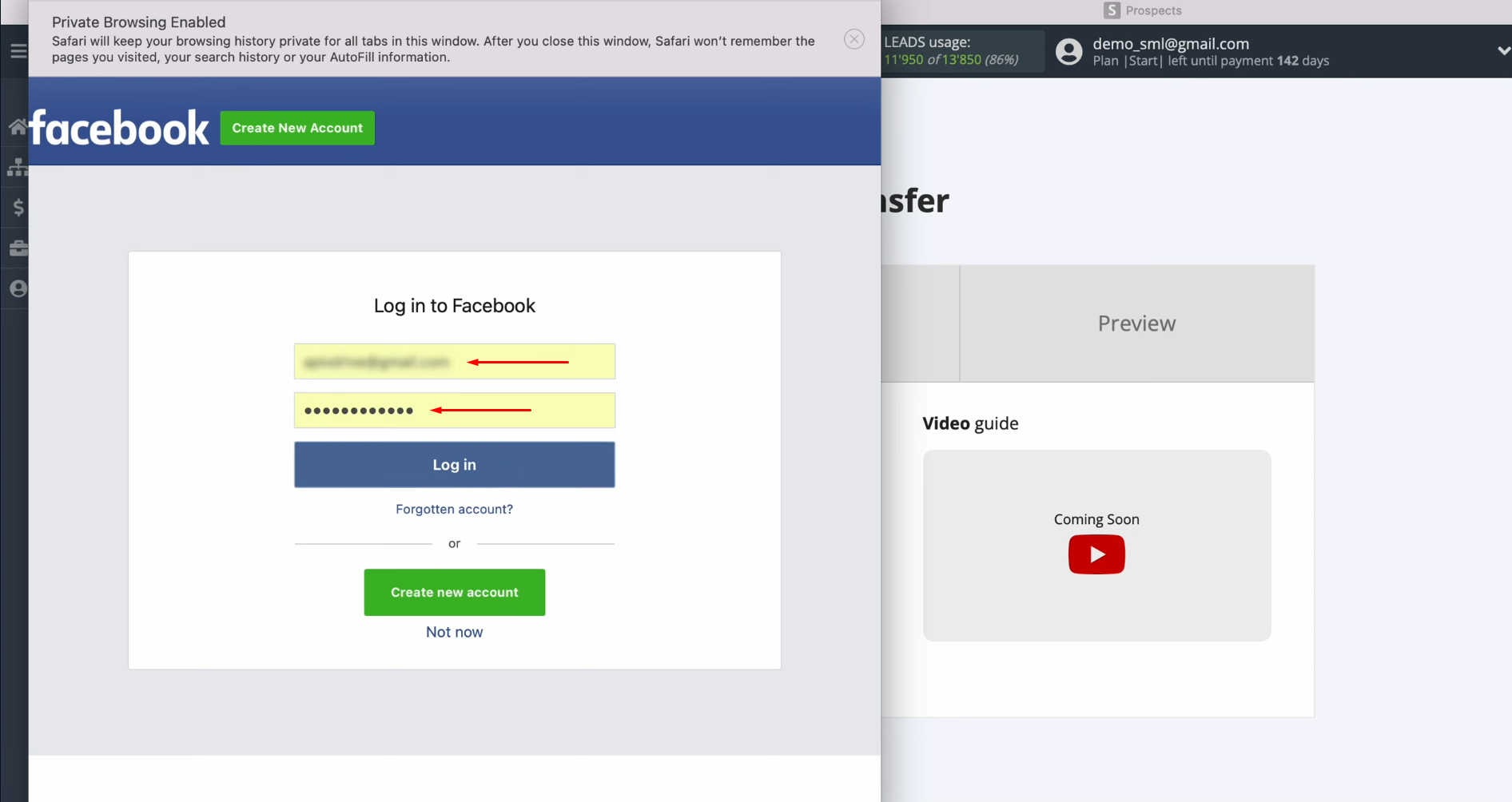
Click to “Edit
settings.”
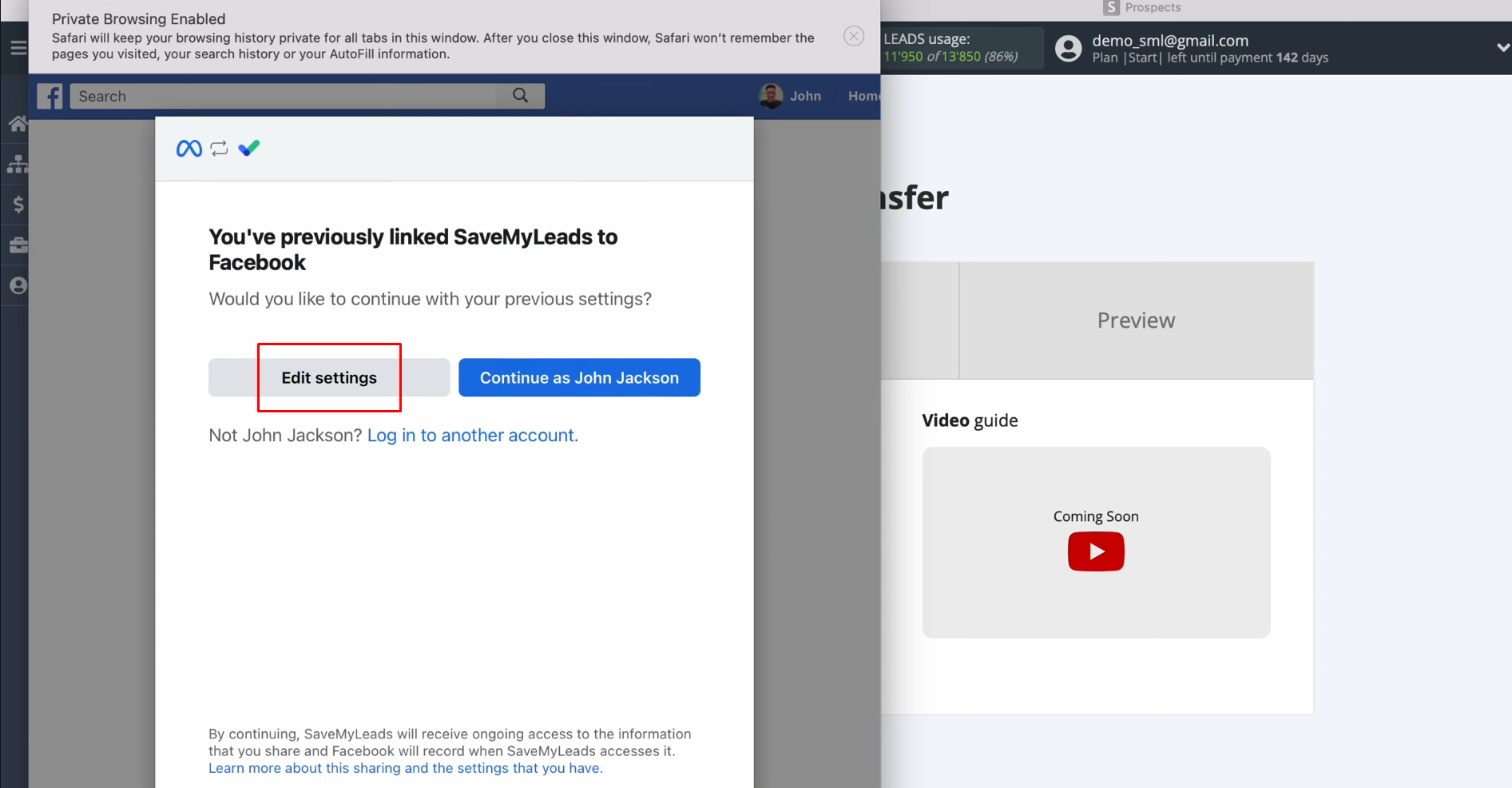
Take the
advertising pages for
which you want to receive new leads. We recommend marking all advertising pages at once to be able to work with
them in the future. Click “Next.”

Leave all checkboxes enabled. Click “Done.”
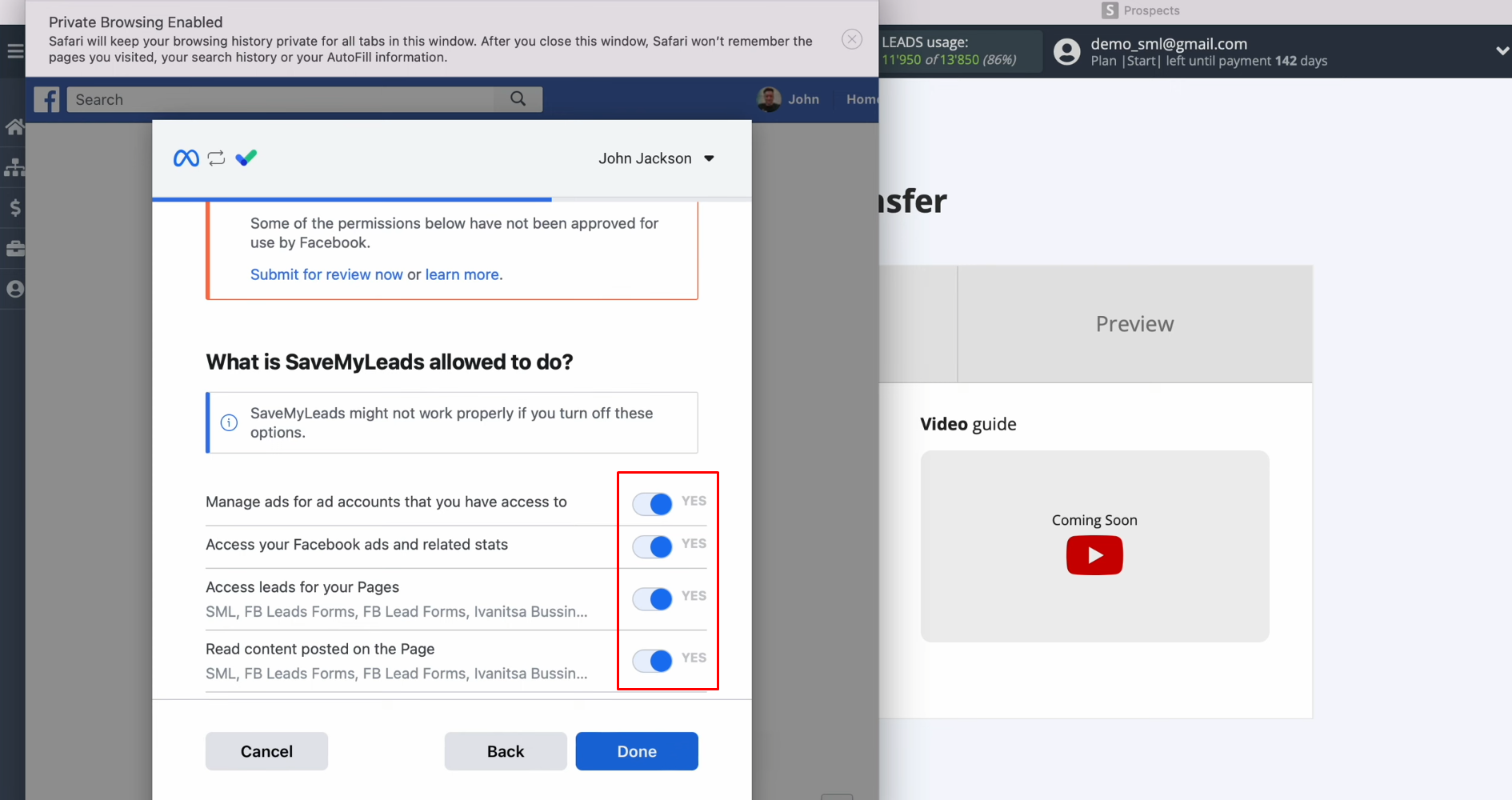
Click
“OK.”
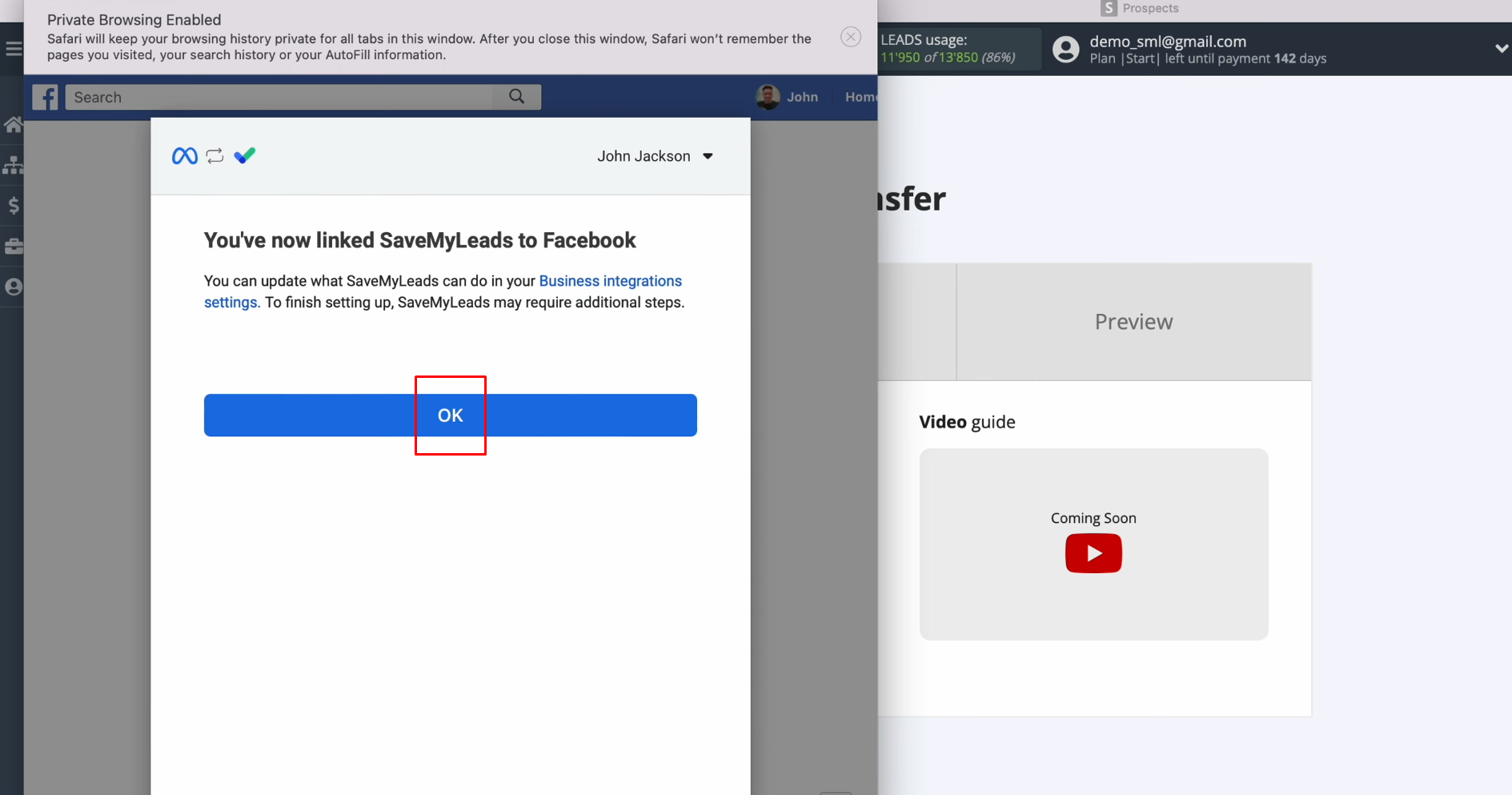
When the
connected login is displayed in the list, select it.
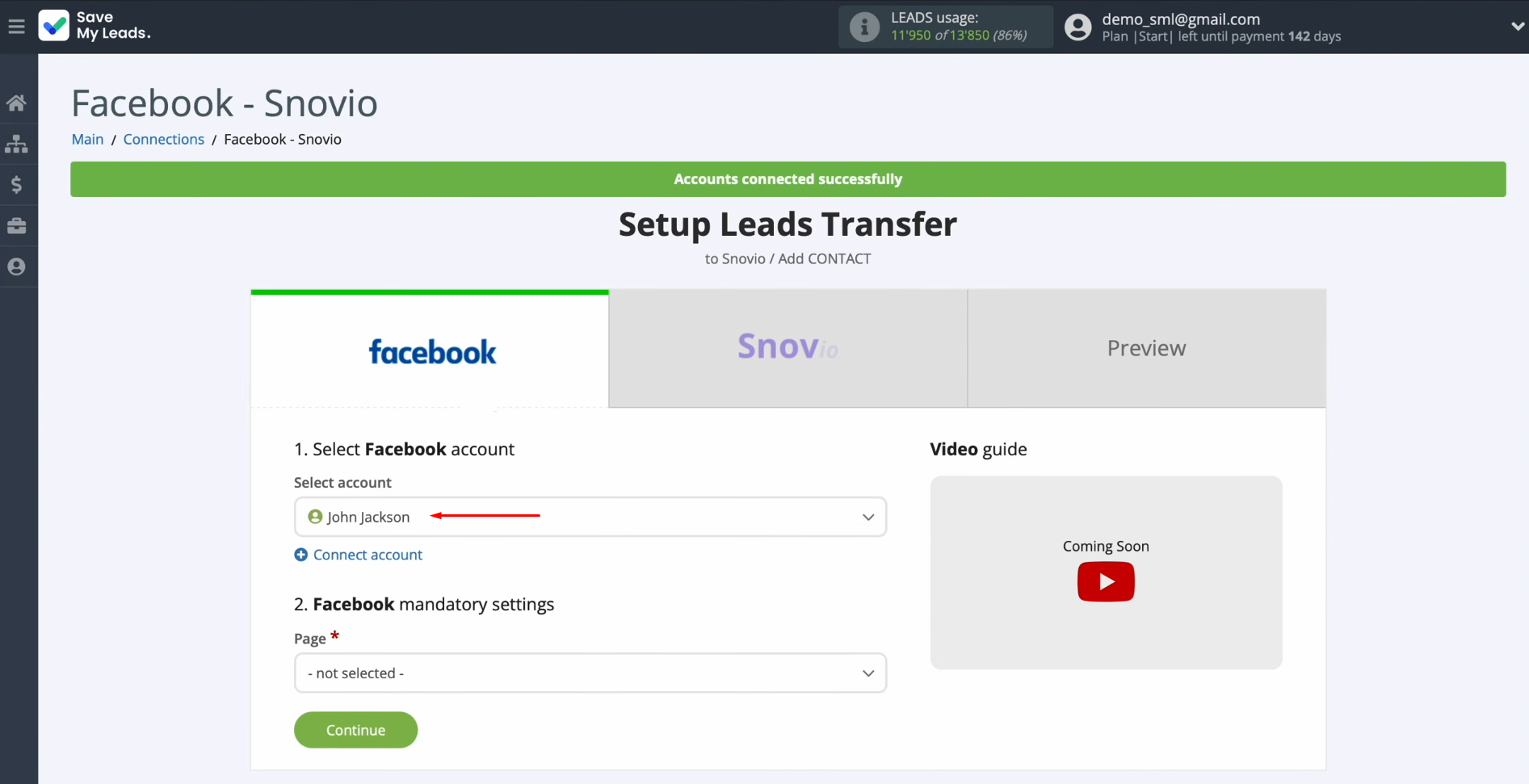
Select the
advertising page and the form for which you want to receive new leads. Click
“Continue.”
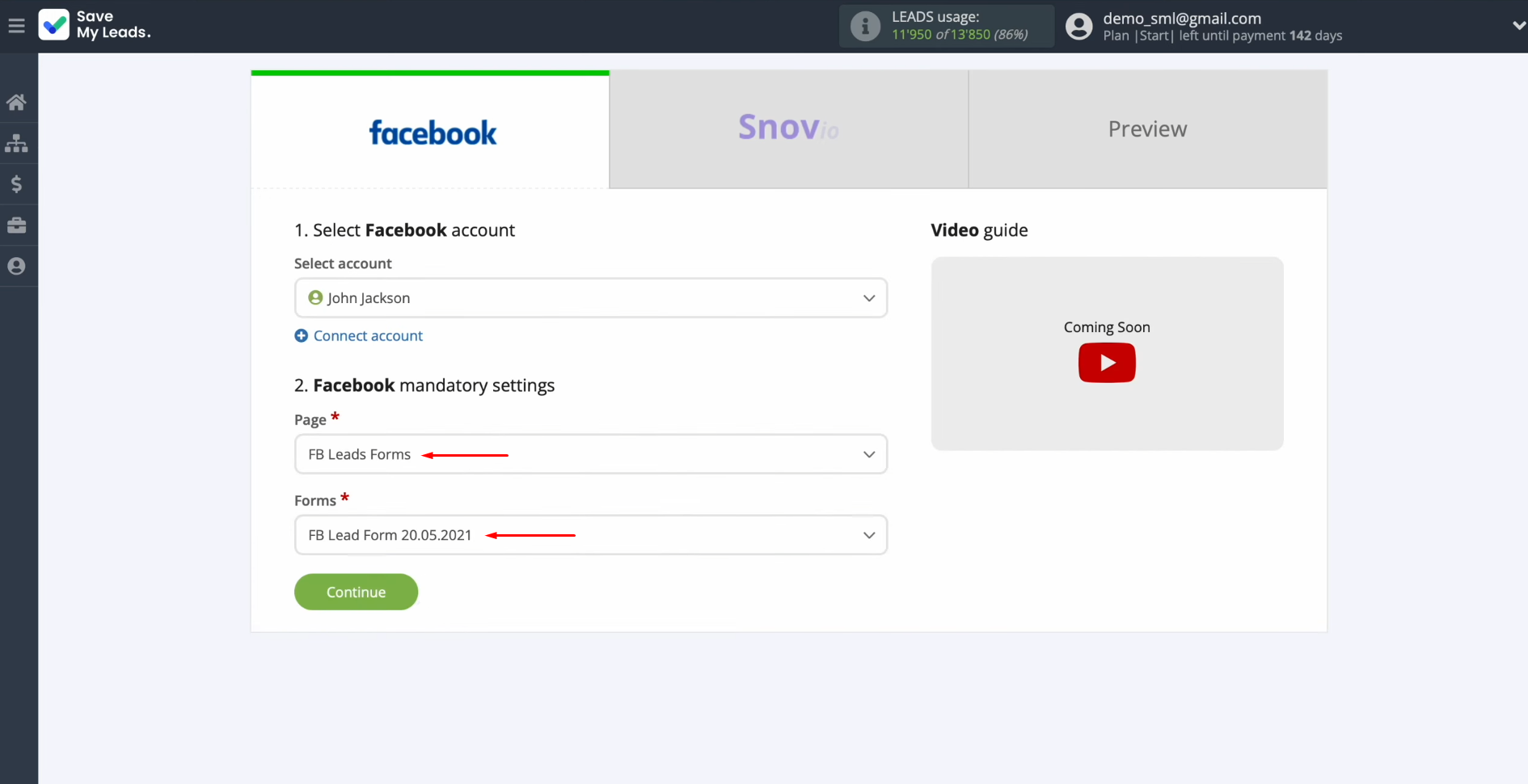
Setting up the Data Receiver – Snov.io
To set up Snov.io integration with Facebook, connect your Snov.io account to SaveMyLeads. Click on the blue button.
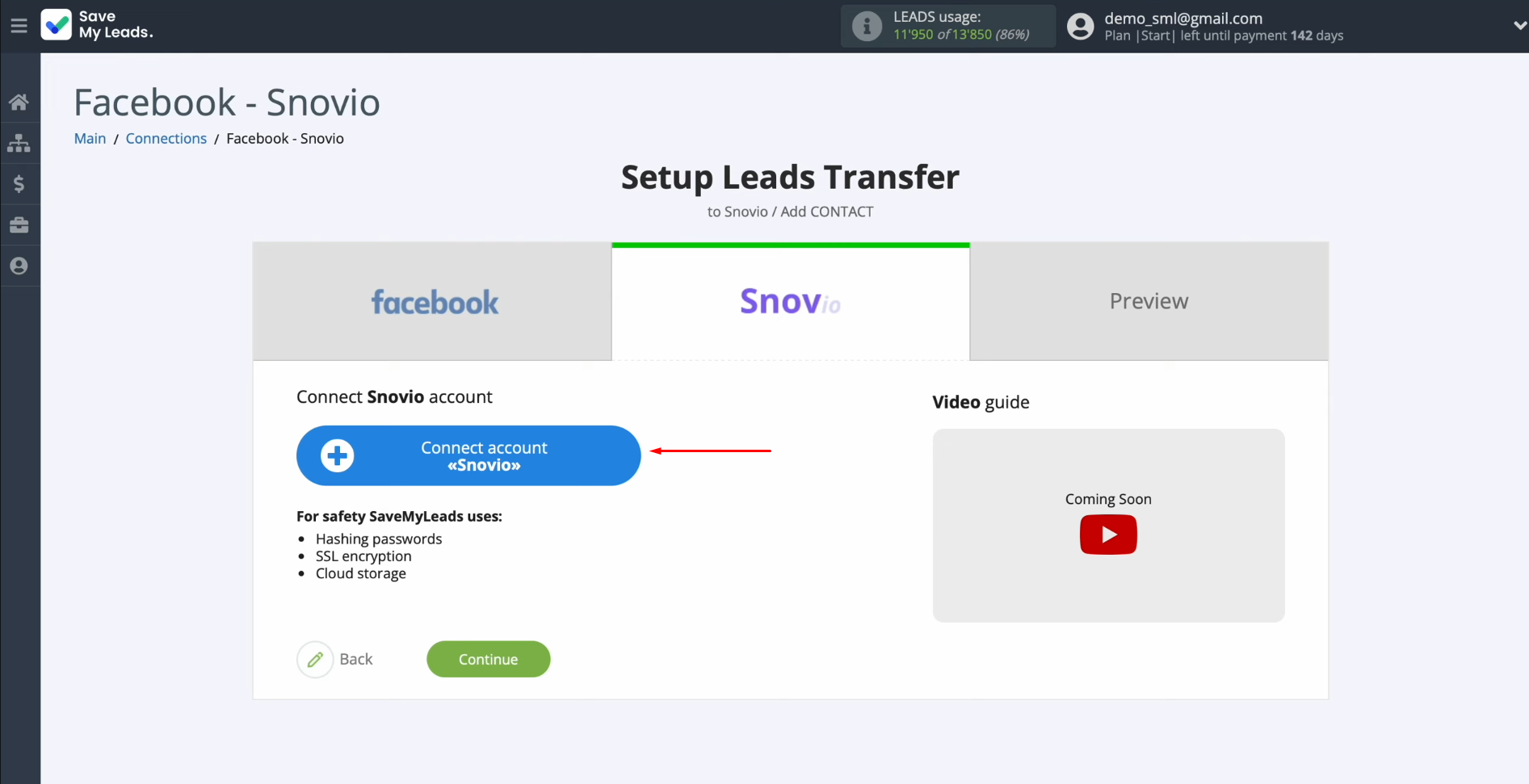
Specify the
API username and API key.
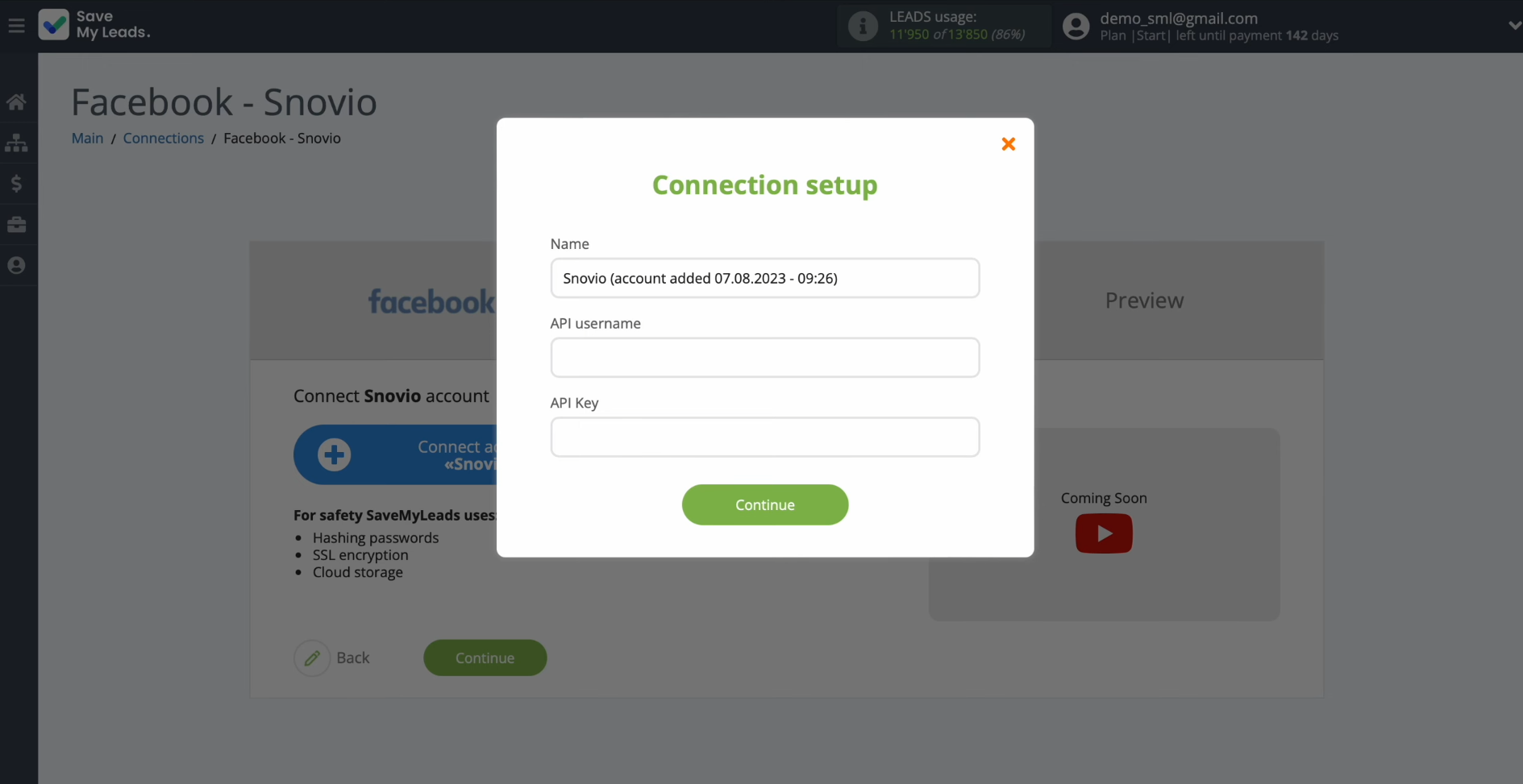
To get this
data, go to your Snov.io personal
account.
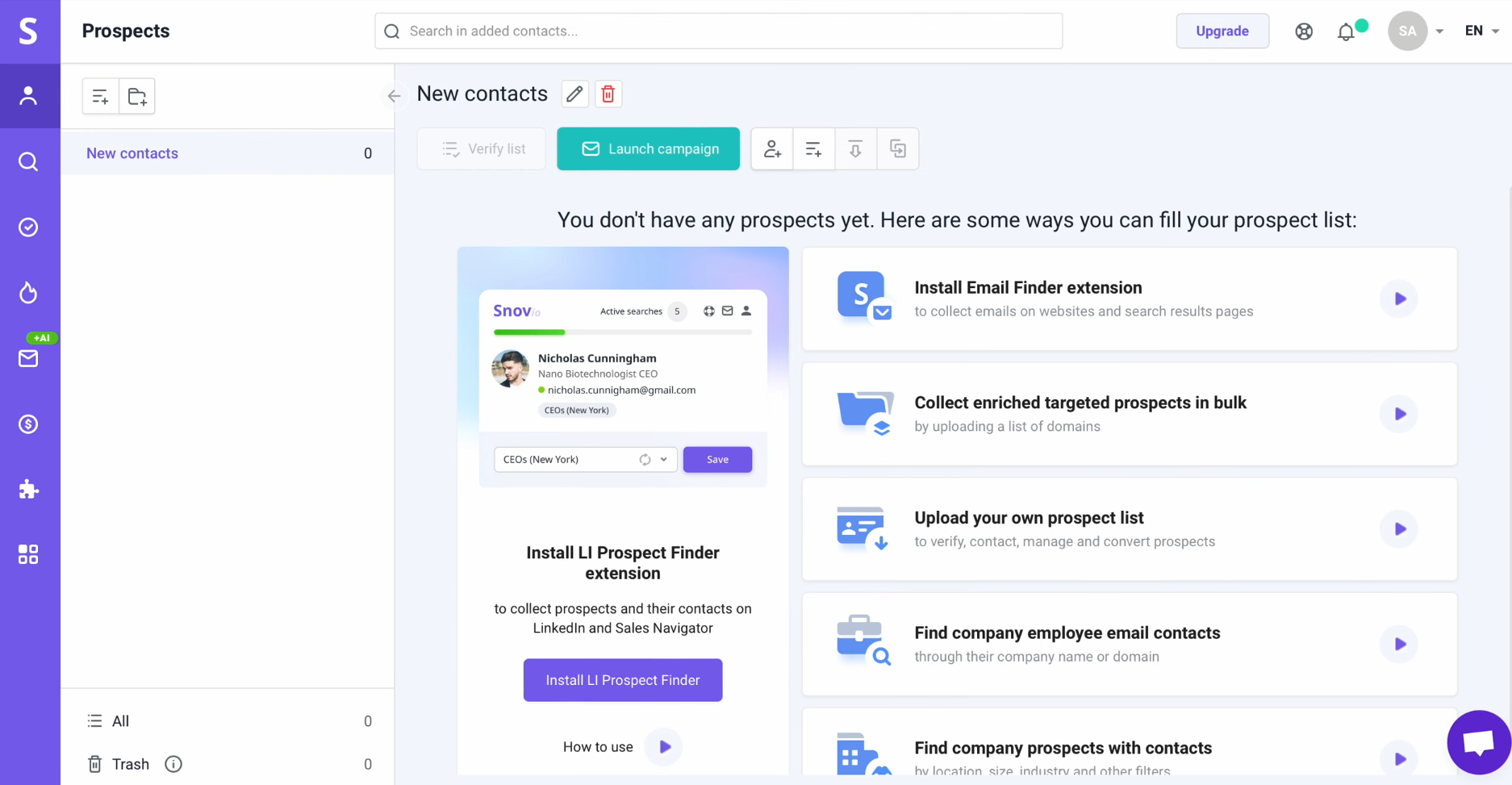
Go to “Settings” and then
– to the “API” section.
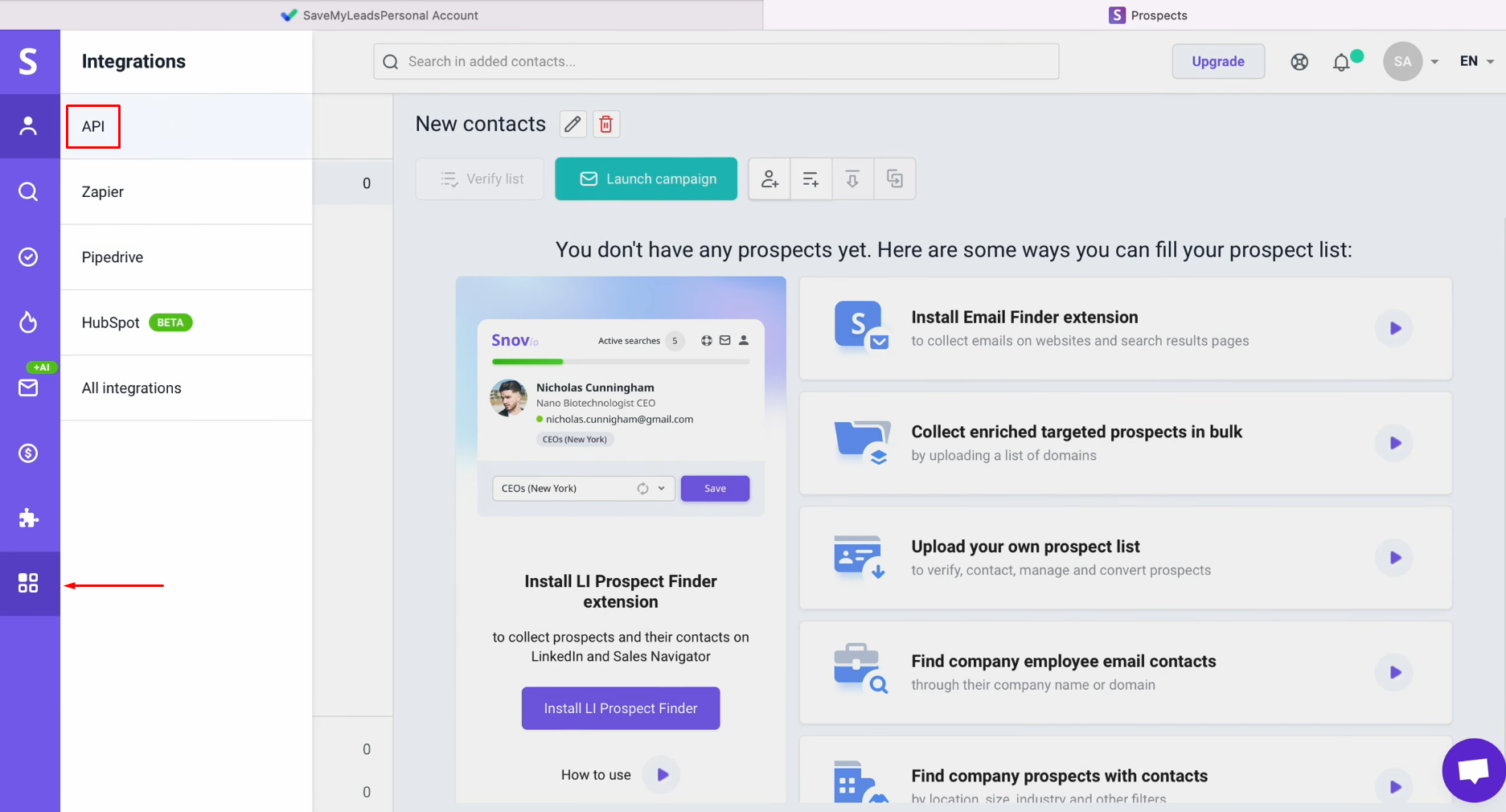
Copy the API User ID and API Secret.
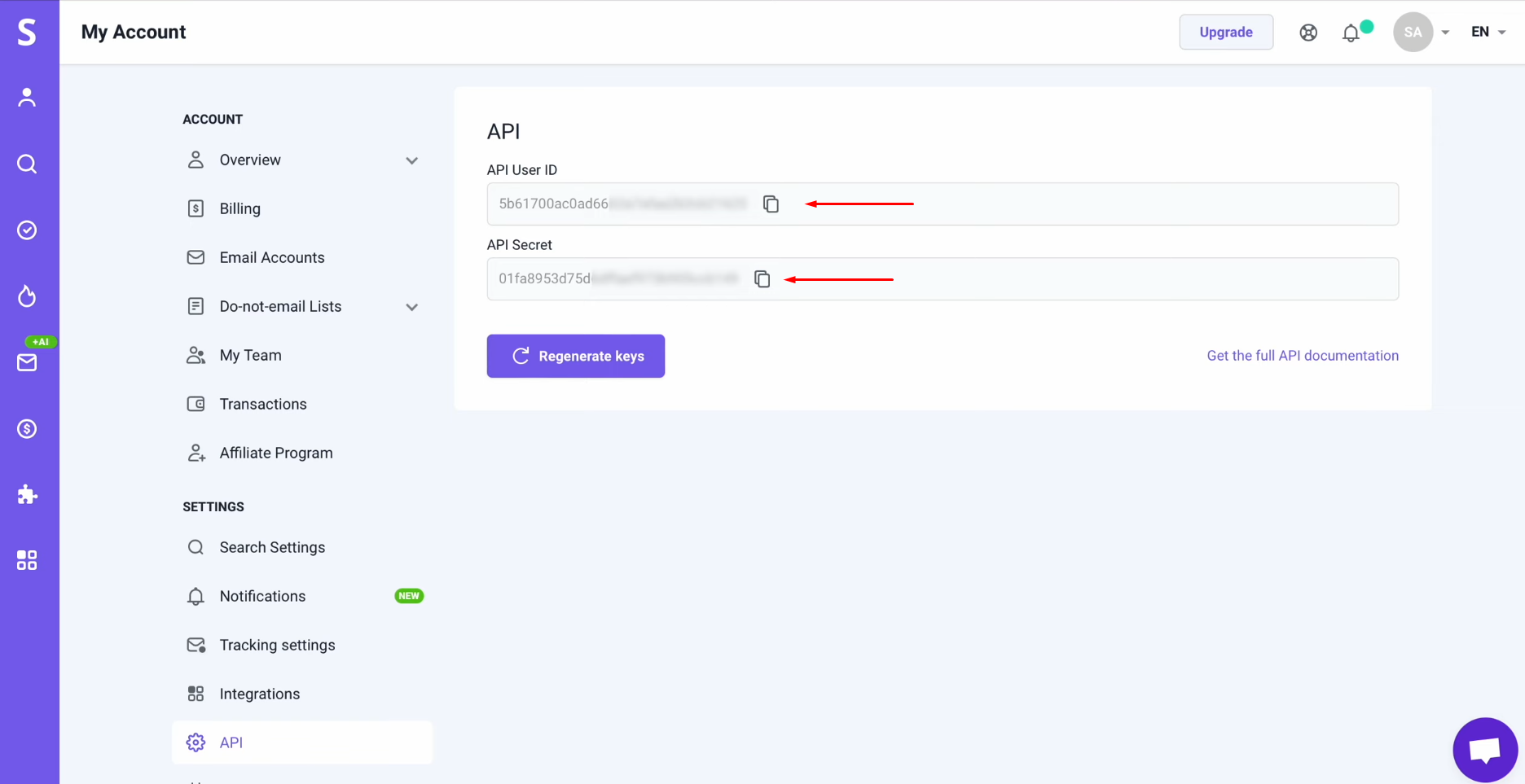
Paste the API User ID and API Secret
into the appropriate fields in SaveMyLeads. When the required fields are filled, click “Continue.”
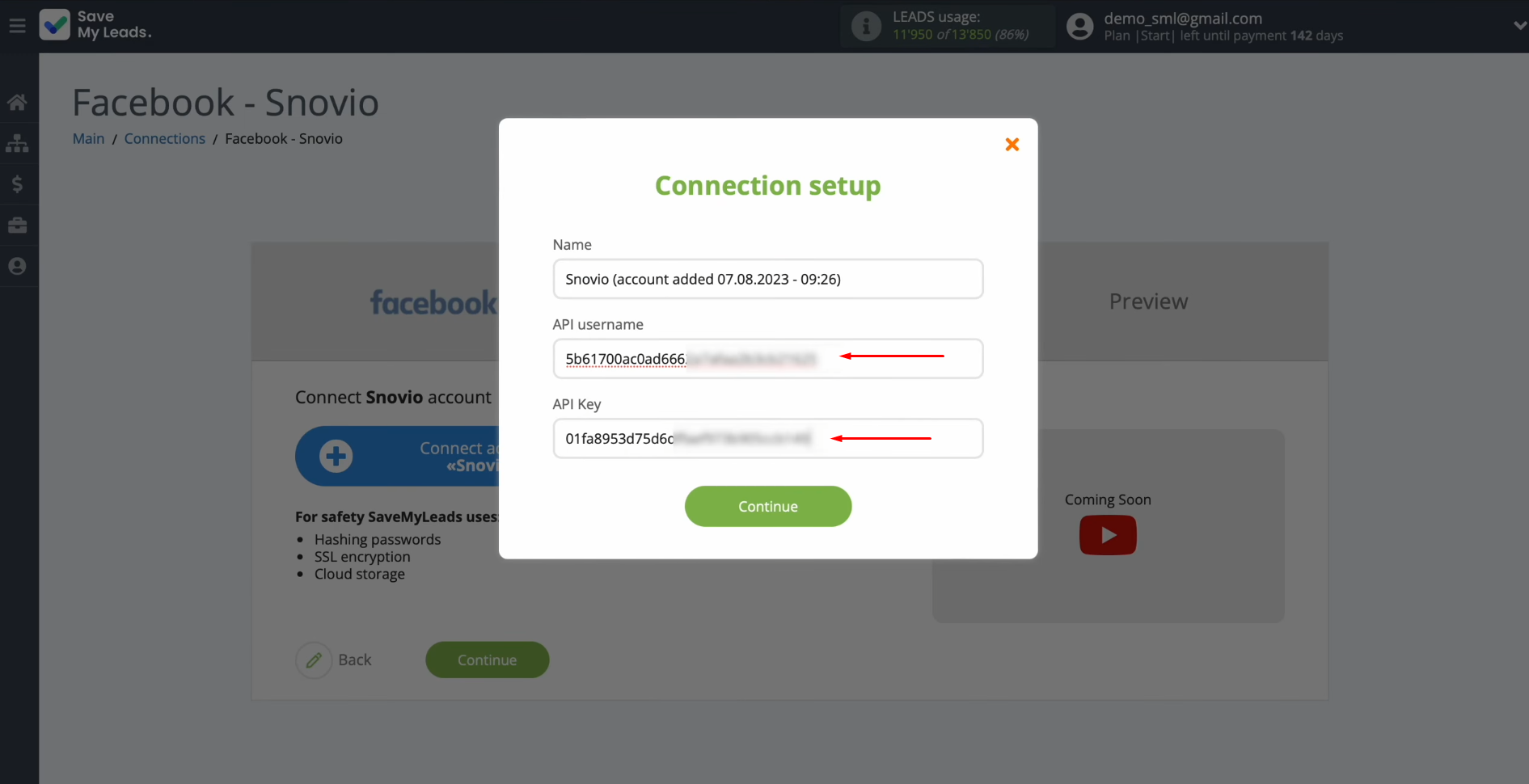
When the
connected account is displayed in the list, select it.
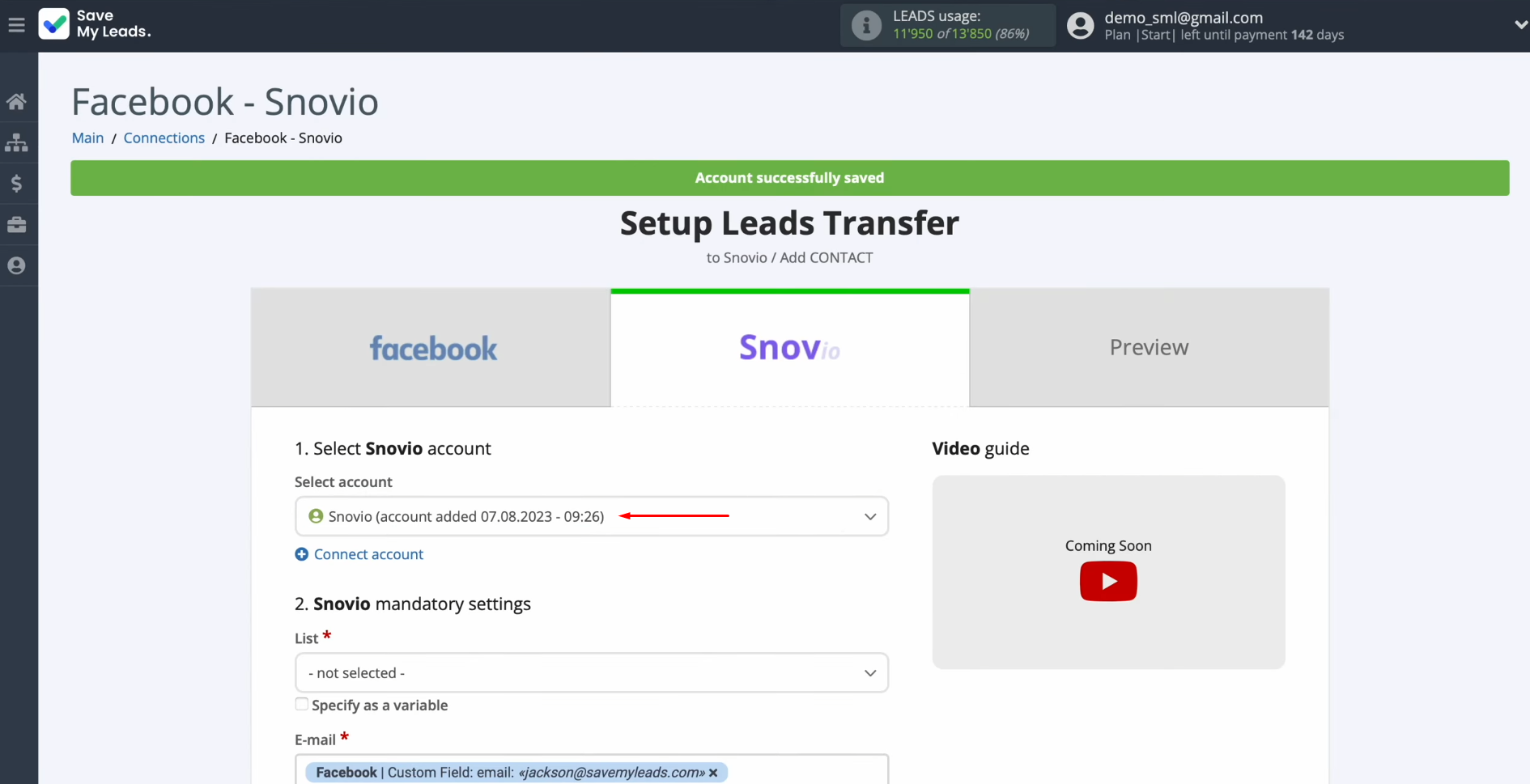
Select the
list to which new contacts will be added with each new lead from Facebook.
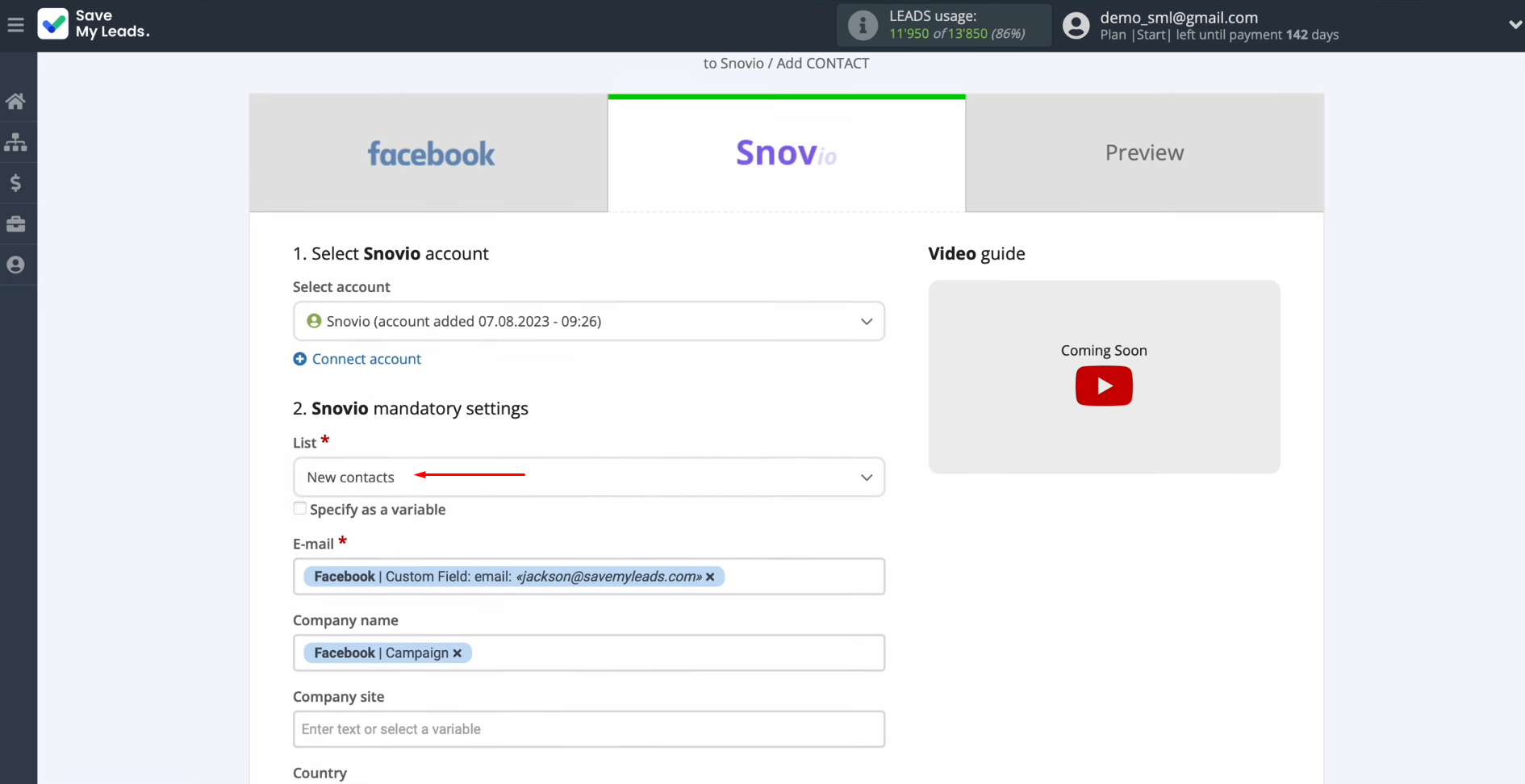
Here, you see the Snov.io fields for creating new contacts. You can assign variables from
Facebook to these fields. To achieve this, click in the field and select
a variable from the drop-down list.
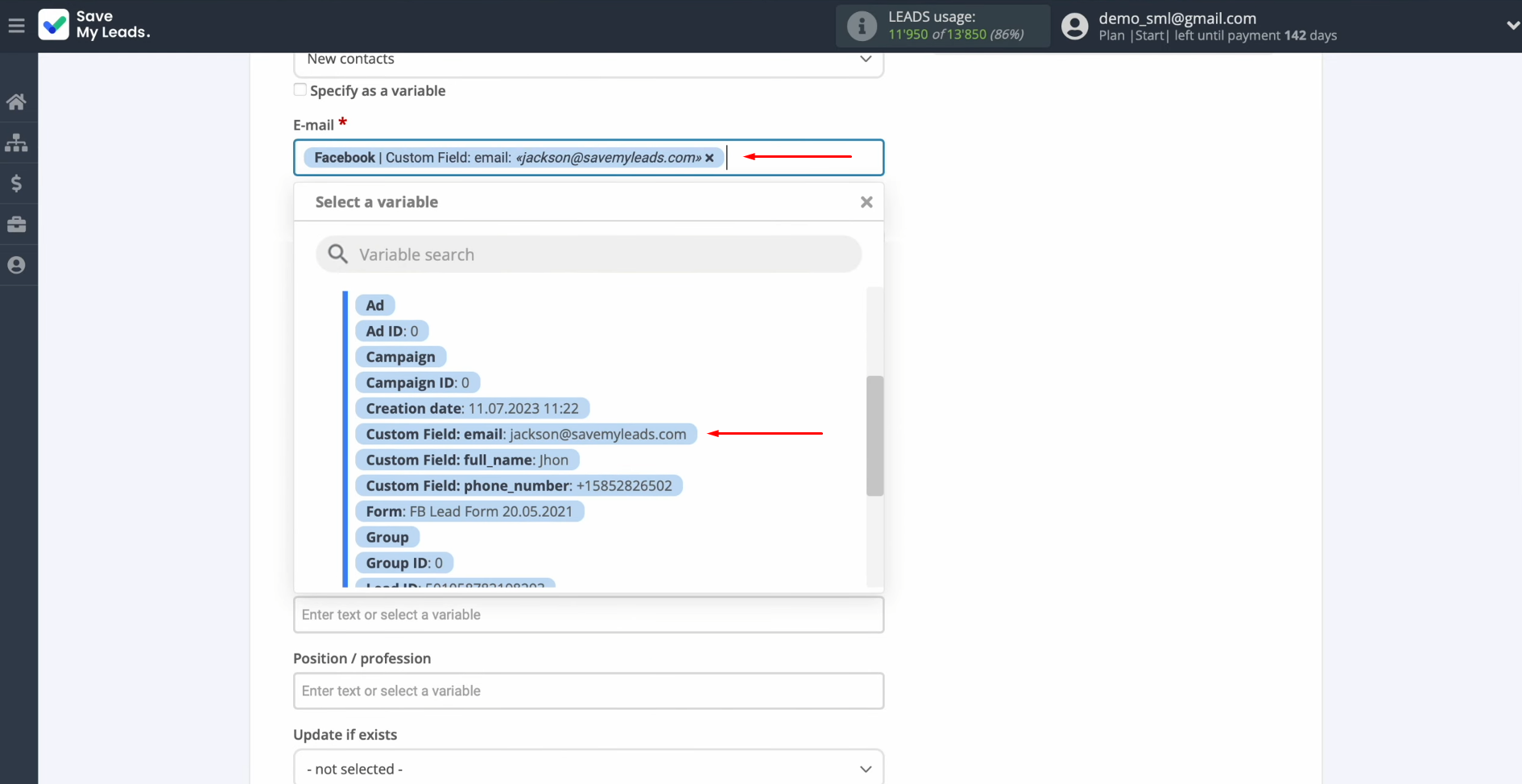
When
the required fields are filled, click
“Continue.”
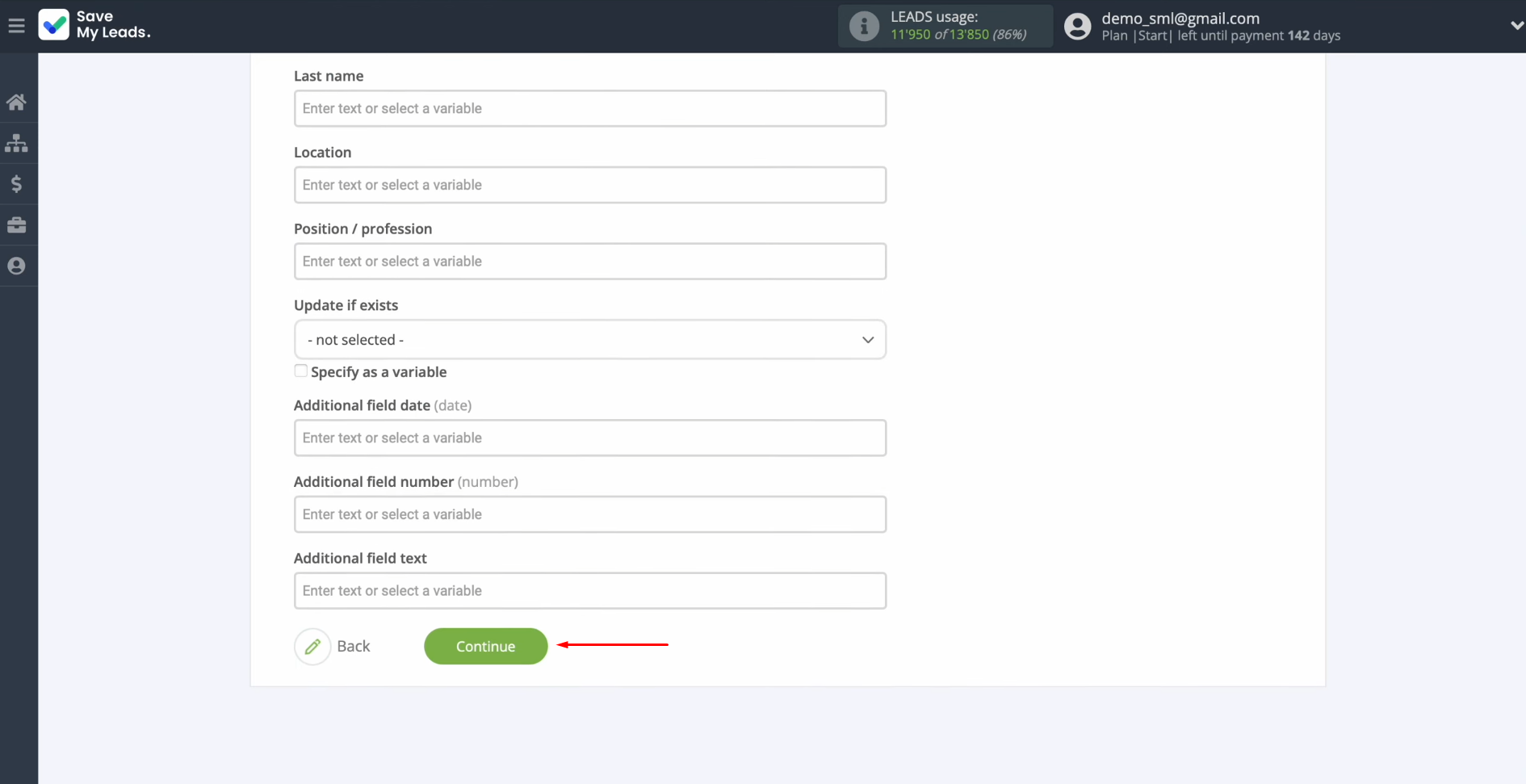
Now, you see an
example of the data that
will be sent to the Snov.io service in
the form of new contacts for each new lead from Facebook. If something does not suit you, click “Back,” and you will go back one step. To check the correctness of the settings, click “Send test data to Snov.io.”
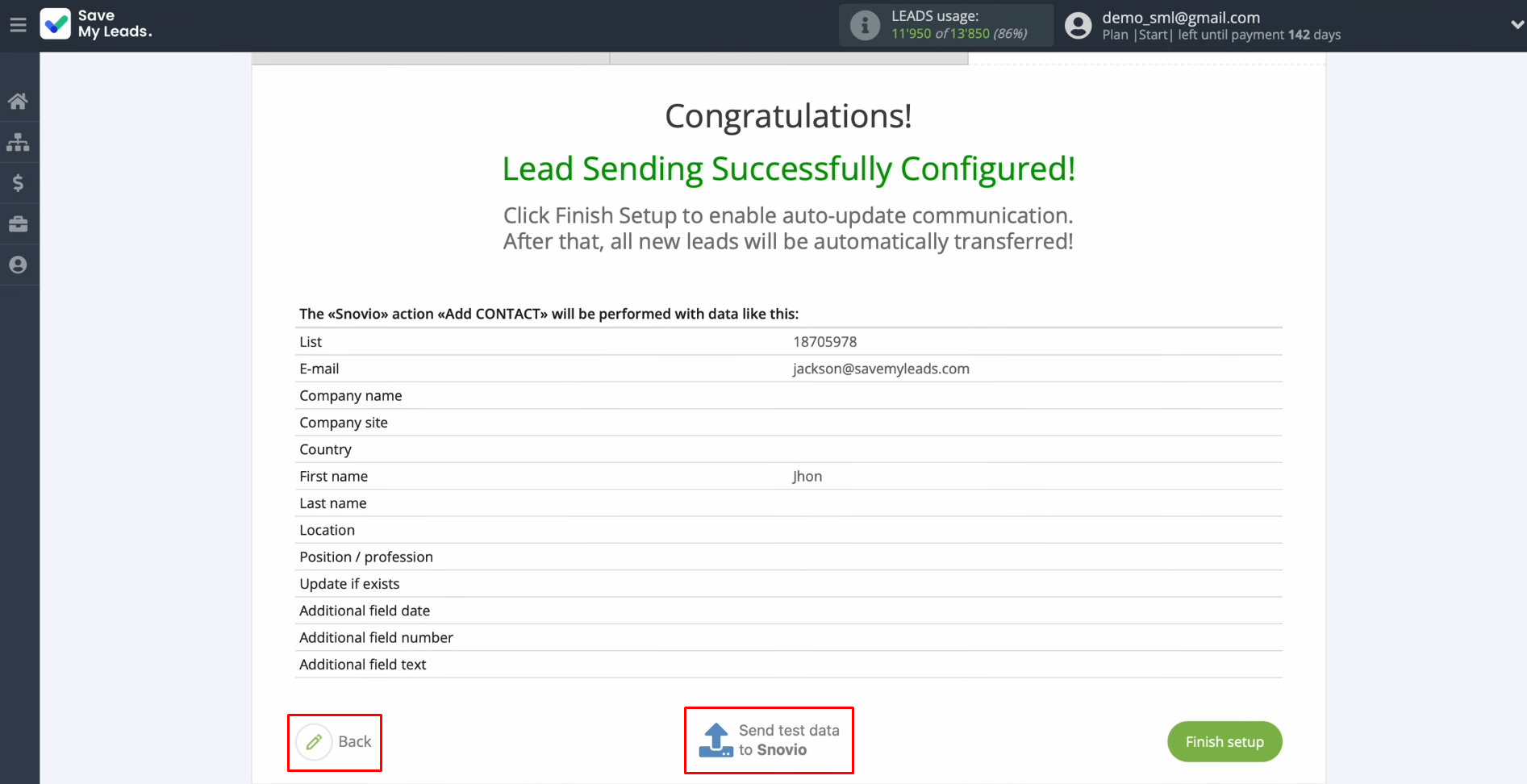
After
a successful submission, go to Snov.io and check the result.
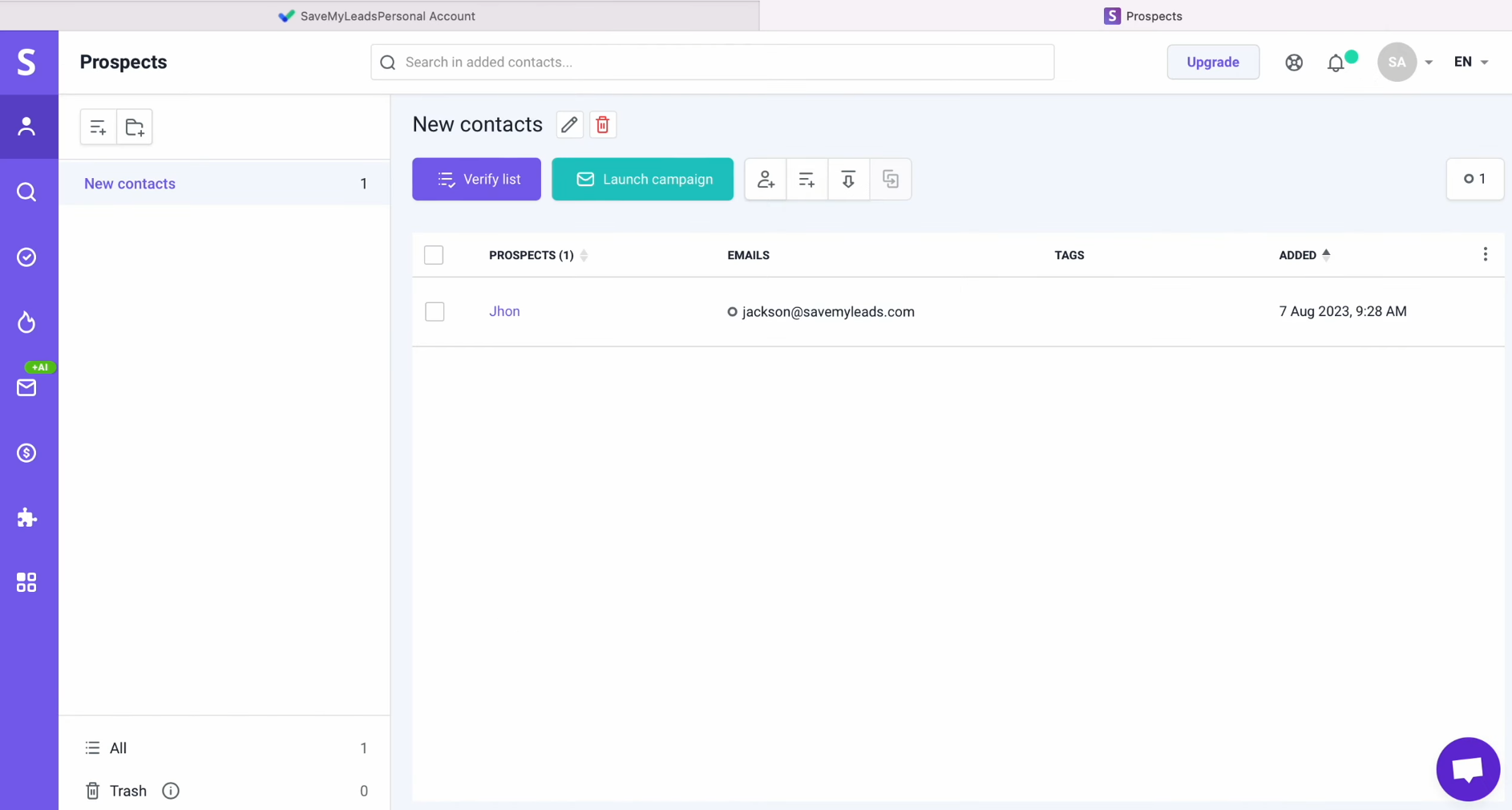
If everything suits you, return to SaveMyLeads and continue setting up Snovio integration with Facebook.
Setting up Auto-update
In order for new Facebook leads to be instantly transferred to the Snov.io service in the form of new contacts, you must enable auto-update. To achieve this, click “Finish setup.”
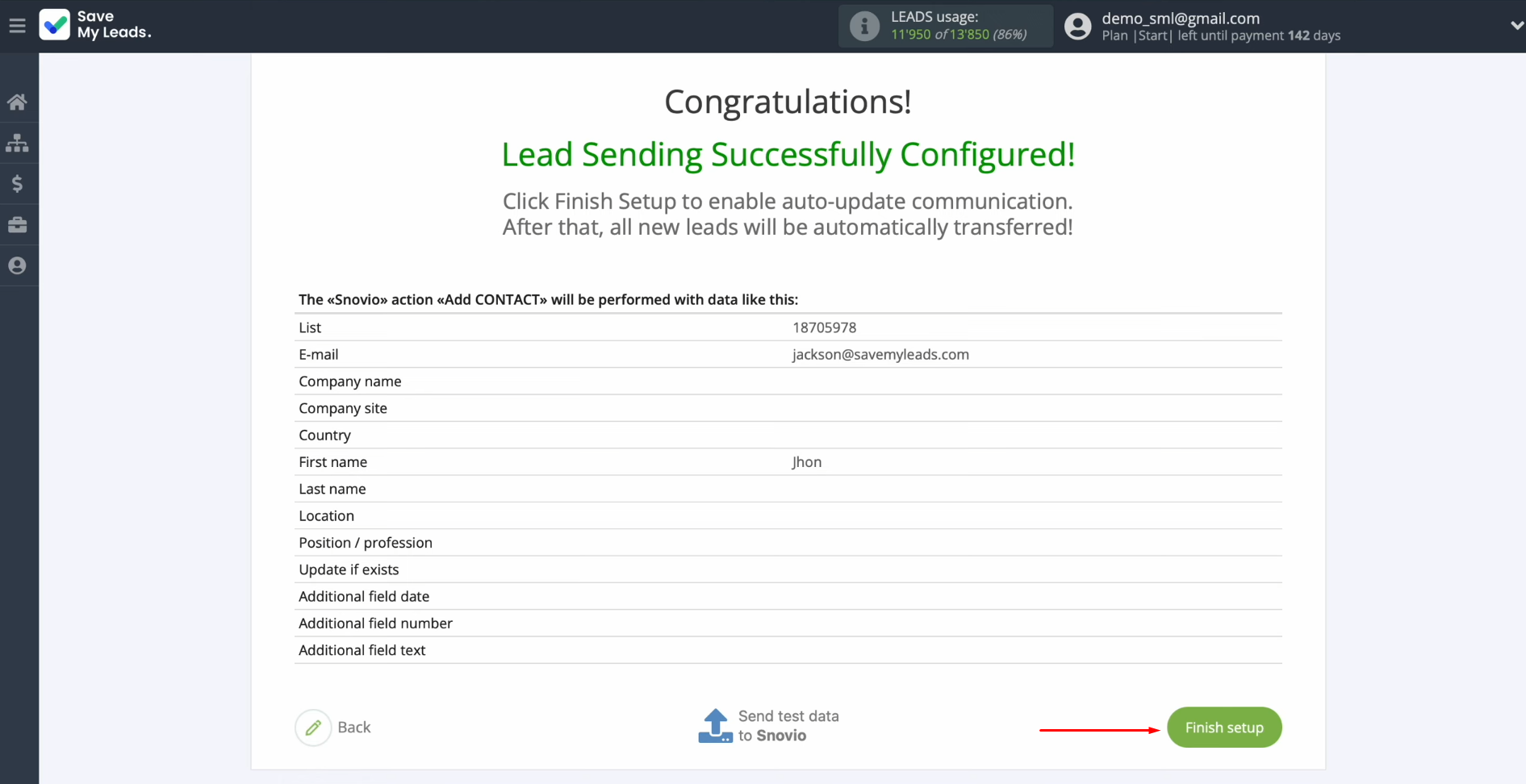
If you want
to change the connection name, you can do this in its settings. For this, click
on the gear icon. You can
change the connection name, and add your connection to a group. Thereafter,
click “Continue.”
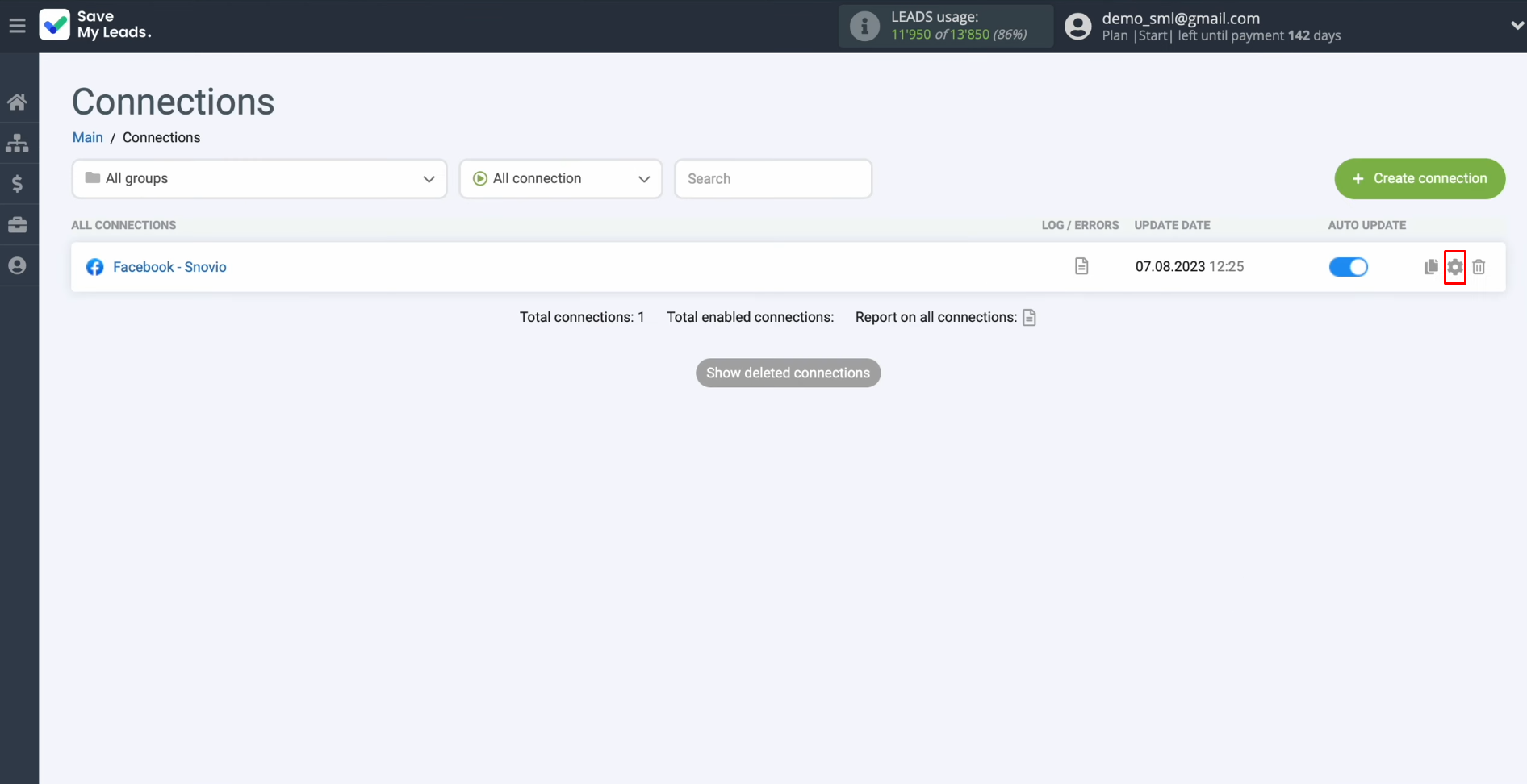
That's all. Facebook-Leads and Snov.io
integration was
completed.
Why Choose SaveMyLeads for Facebook and Snovio Integration
To set up Facebook-Leads and Snovio integration, you do not need to urgently master programming. Furthermore, you do not need to call specialists from the IT department for help or hire an outside programmer. The SaveMyLeads developers have already taken care of everything, making your task as easy as possible. With the help of this online connector and our detailed instructions, you or your colleagues can easily set up the connection between the systems you need. The whole procedure will take you no more than 10 minutes. If questions suddenly arise during the process, you can always ask them to the technical support staff, who will certainly help you.
If you use Facebook Lead Ads, then you should know what it means to regularly download CSV files and transfer data to various support services. How many times a day do you check for new leads in your ad account? How often do you transfer data to a CRM system, task manager, email service or Google Sheets? Try using the SaveMyLeads online connector. This is a no-code tool with which anyone can set up integrations for Facebook. Spend just a few minutes and you will receive real-time notifications in the messenger about new leads. Another 5-10 minutes of work in SML, and the data from the FB advertising account will be automatically transferred to the CRM system or Email service. The SaveMyLeads system will do the routine work for you, and you will surely like it.