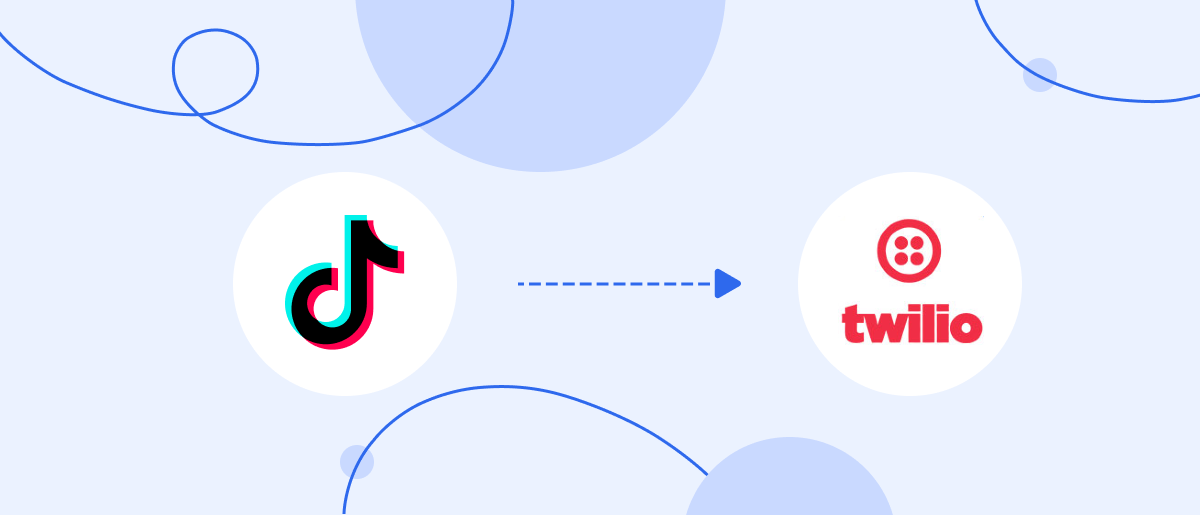The speed and quality of lead management are key factors for the success and competitiveness of a business. The TikTok and Twilio integration makes it possible to fully automate the process of communicating with leads. This significantly speeds up the first contact. No CSV files or manual copy-pasting — data transfer occurs automatically 24/7, in the background. In this article, we will tell you how to set up this integration without technical experience in a few minutes using the SaveMyLeads connector.
How the TikTok and Twilio Integration Helps Businesses Scale
TikTok is one of the most popular platforms actively used for advertising campaigns and customer acquisition. However, along with the increase in the number of orders, a fairly common problem arises. Managers cannot process all requests in a timely manner, which is why a certain part of the leads is irretrievably lost.
The Twilio and TikTok integration eliminates this problem. It provides automatic transfer of lead data from the TikTok lead form directly to Twilio. After the data enters the SMS service, the potential customer is sent a message containing a greeting and a thank-you message, order confirmation, or a personalized offer.
For example, a beauty salon can quickly confirm a haircut appointment, or an online bookstore can send a payment link or discount coupon. This demonstration of promptness and care by a business increases trust in the brand or service provider and encourages leads to make the decision to place an order.
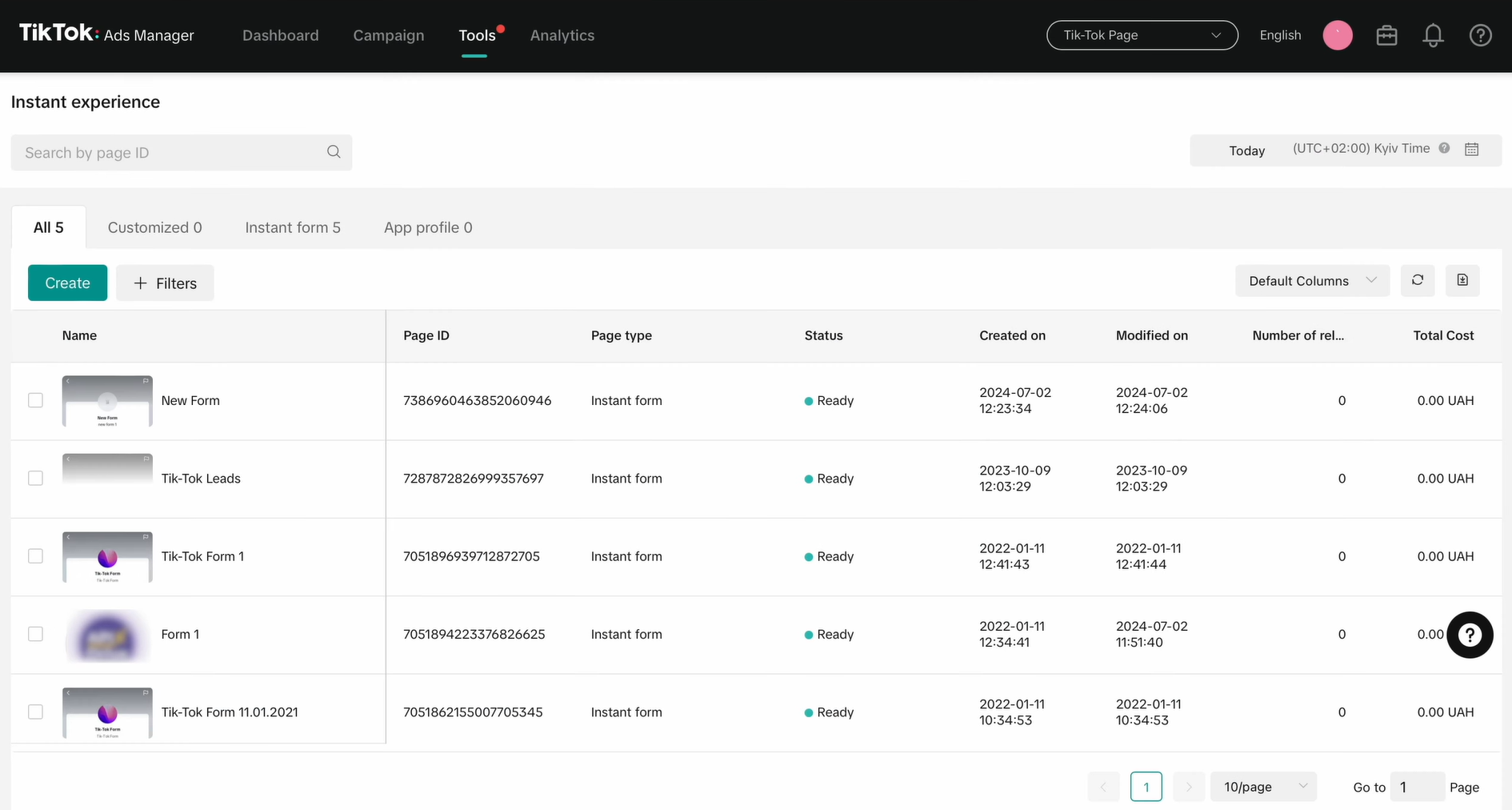
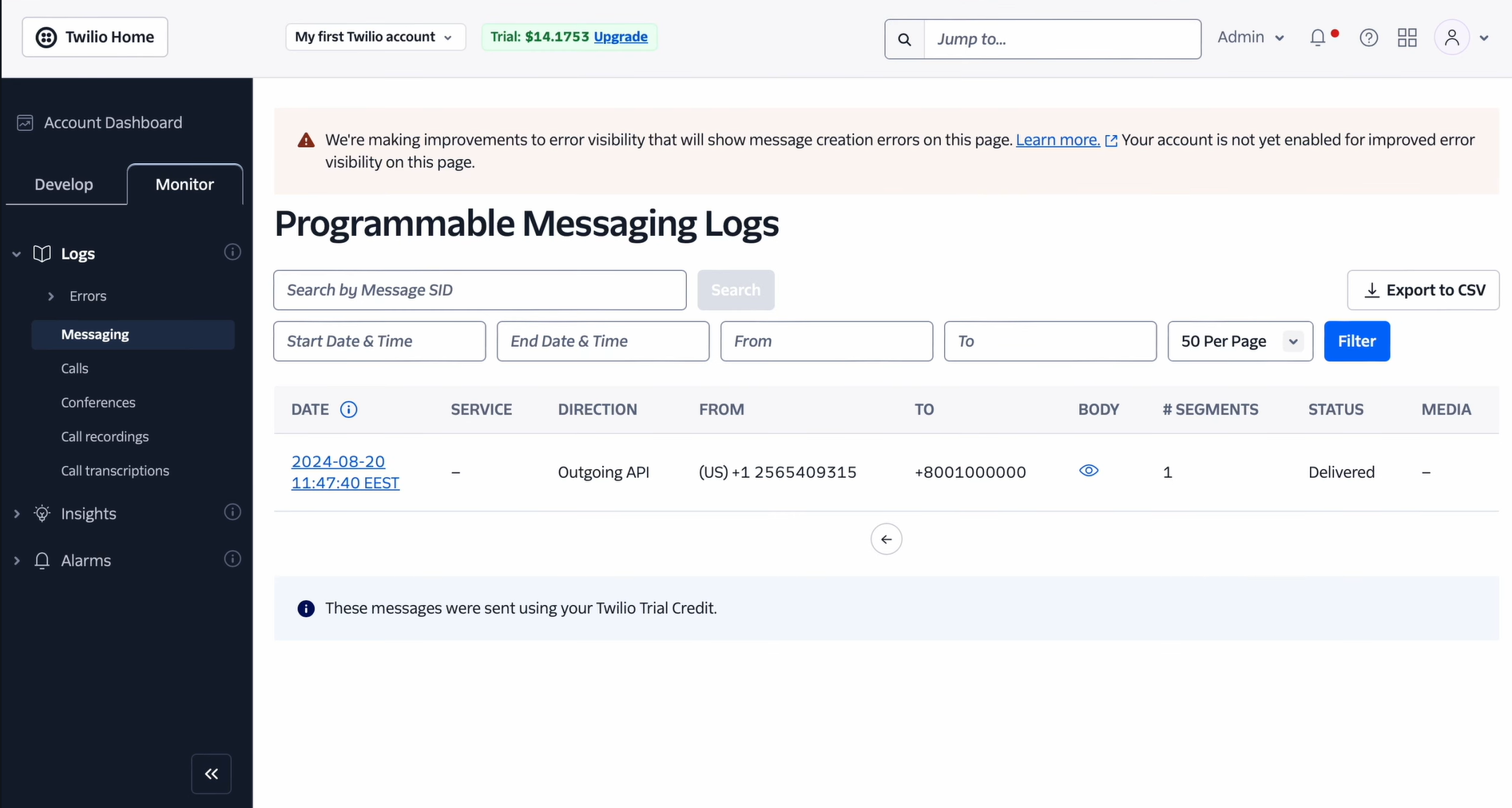
When companies integrate TikTok leads with Twilio, they gain a “superpower” — the ability to process significantly more leads in the same amount of time. The workload on the team does not increase and it is possible to do without expanding the staff. The process of transferring potential customer data occurs around the clock, uninterruptedly and without errors, which most often occur due to the influence of the human factor. This allows the team not to reduce productivity even with a significant increase in the number of orders.
Automatic transfer of leads from TikTok to Twilio gives the business the opportunity to scale quickly and as efficiently as possible. After implementation, even a multiple increase in the number of requests and customers does not lead to an increase in resource costs for their maintenance. As a result, the company does not lose a single lead, maintains a stable quality of service and promptly interacts with potential customers.
- Automate the work with leads from the Facebook advertising account
- Empower with integrations and instant transfer of leads
- Don't spend money on developers or integrators
- Save time by automating routine tasks
How to Connect TikTok to Twilio
Connecting TikTok to Twilio only sounds complicated. You can link both platforms together in roughly 5 to 10 minutes using the SaveMyLeads online integration tool. Its developers simplified the process so much that even non-specialists without programming experience can handle it without any problems. Thanks to the intuitive interface, everything happens very easily and quickly.
Key setup steps:
- Creating a new connection.
- Connecting your TikTok account to SaveMyLeads.
- Selecting the page and form from which lead data will be transmitted.
- Connecting your Twilio account to SaveMyLeads.
- Setting up the SMS template that will be sent to the lead.
- Activating automatic update mode.
Still wondering if you really need it? Meanwhile, your competitors are already automating and scaling. So let's not delay and get started right now. Below is a step-by-step guide with screenshots that will help you do everything quickly, clearly and without errors.
Data Source Settings: TikTok
To connect TikTok to Twilio, first create a new connection.
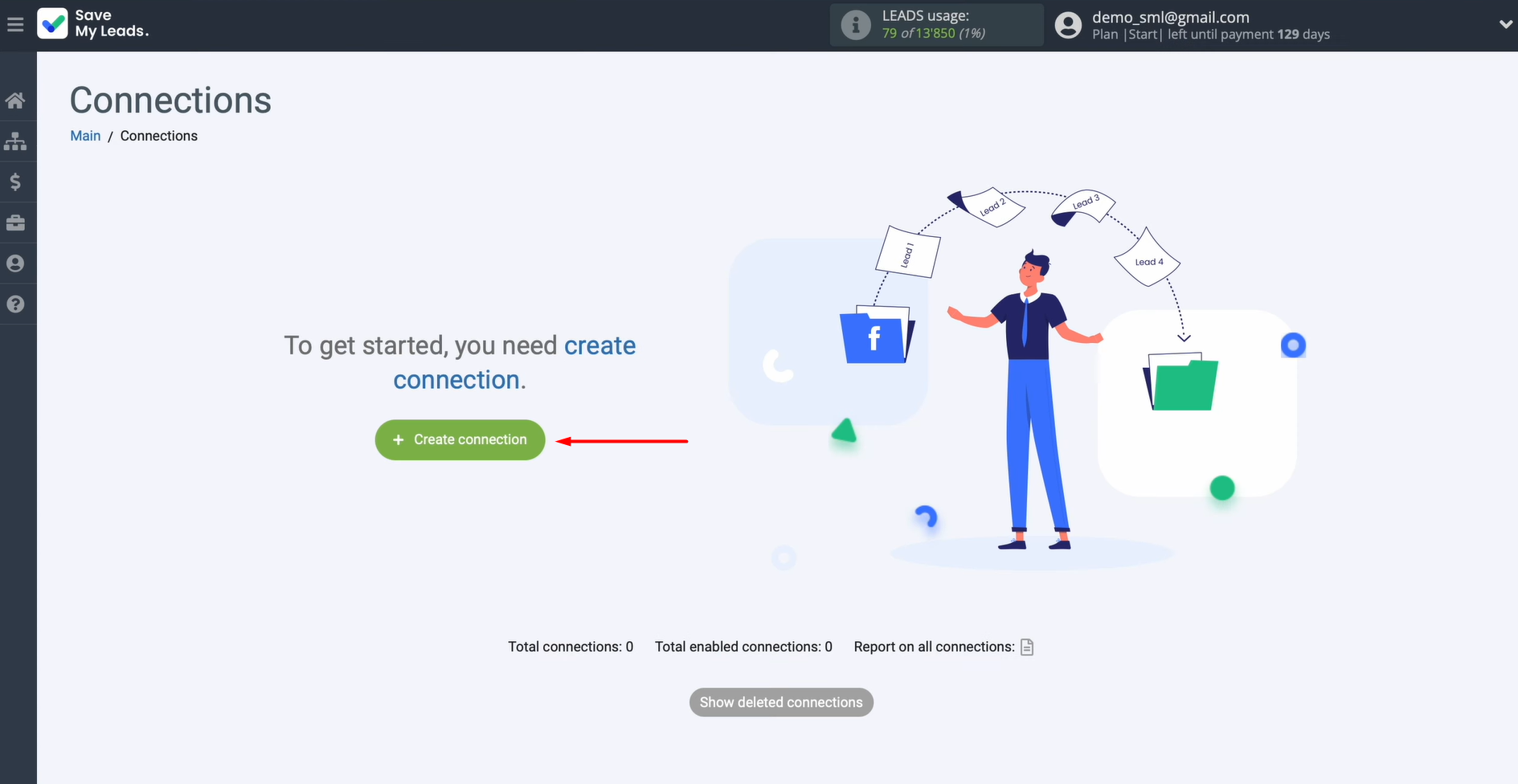
Select TikTok as the data source system.
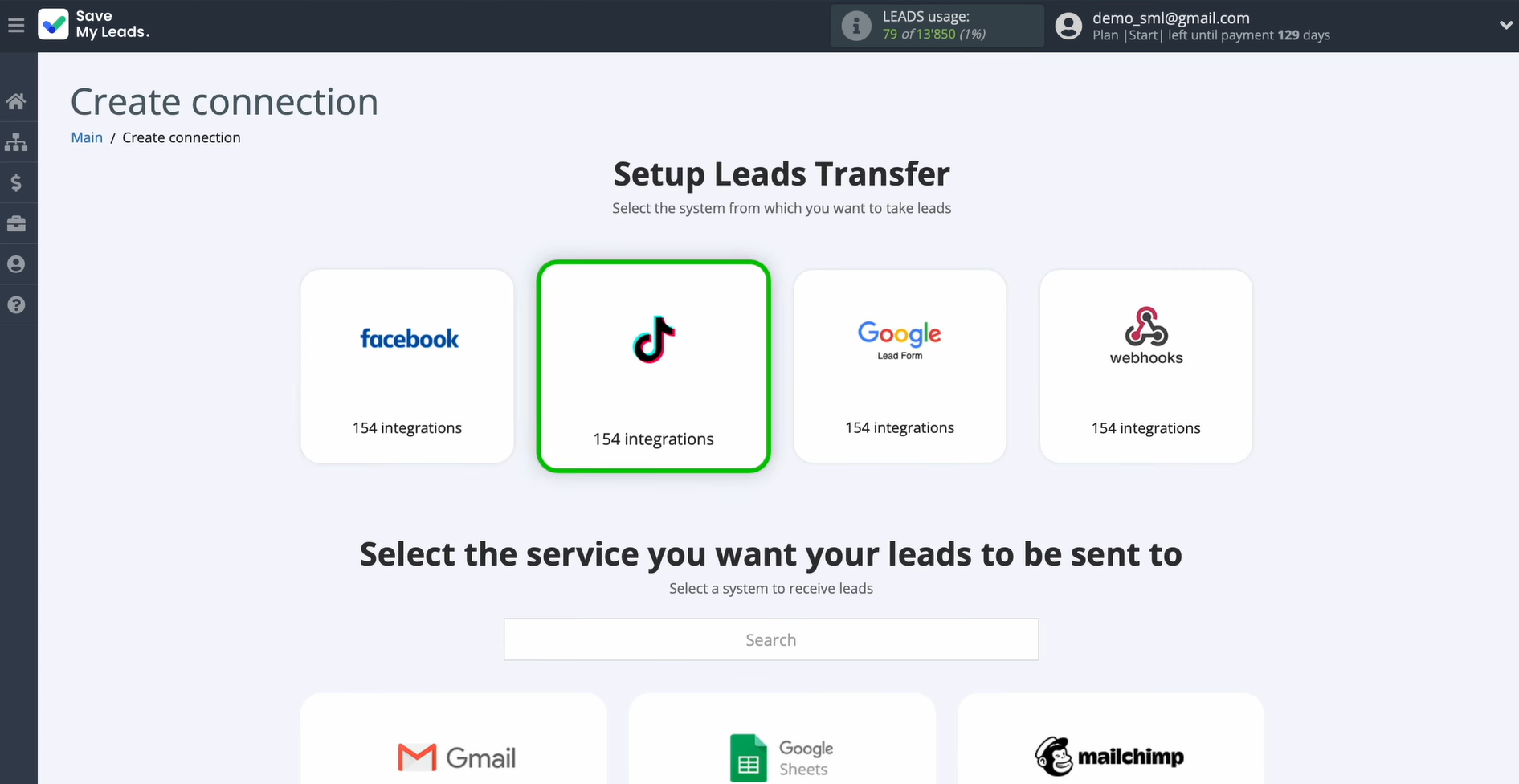
Pick the destination system where TikTok leads should be sent — select Twilio (Send SMS).
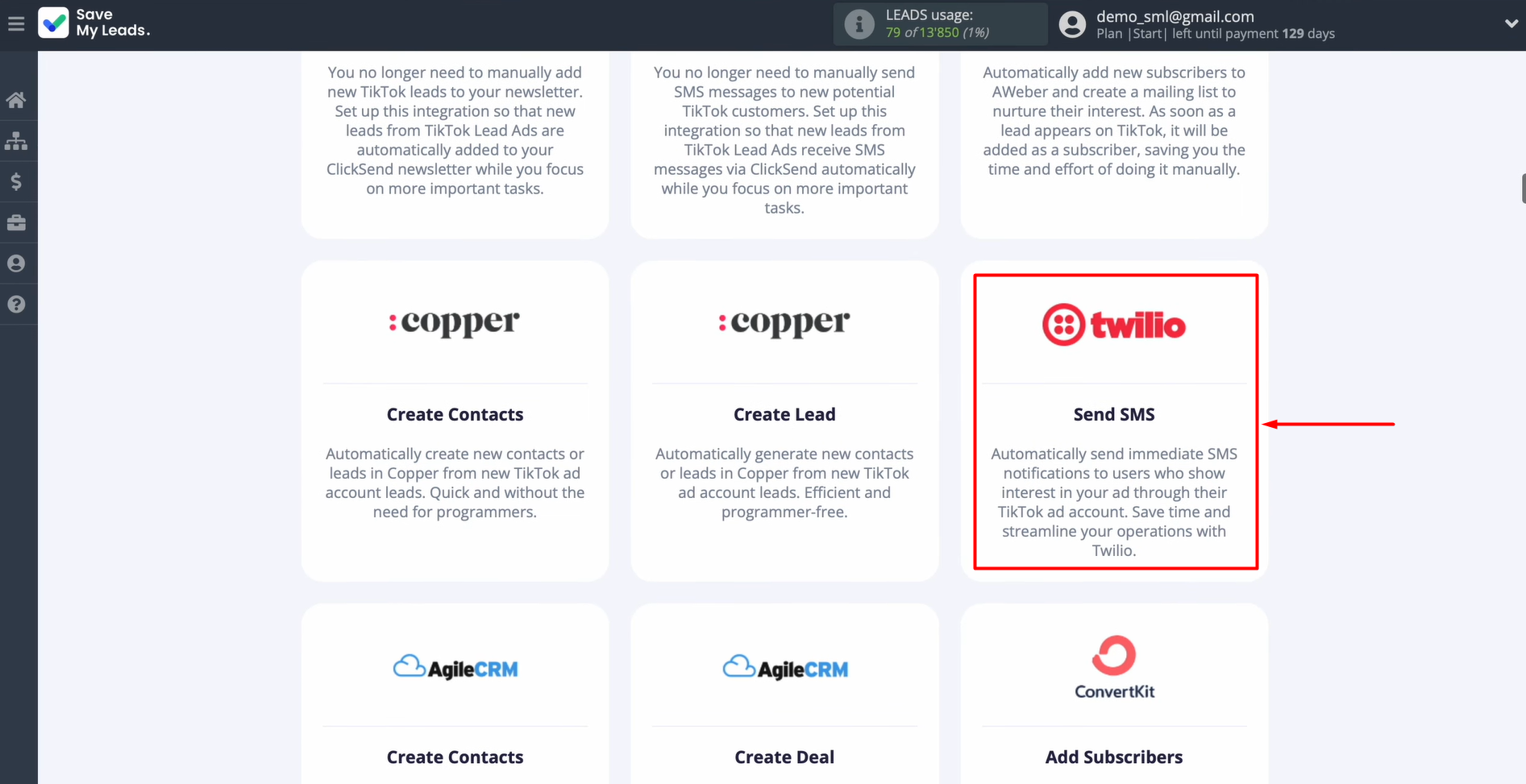
Connect your TikTok account to SaveMyLeads.
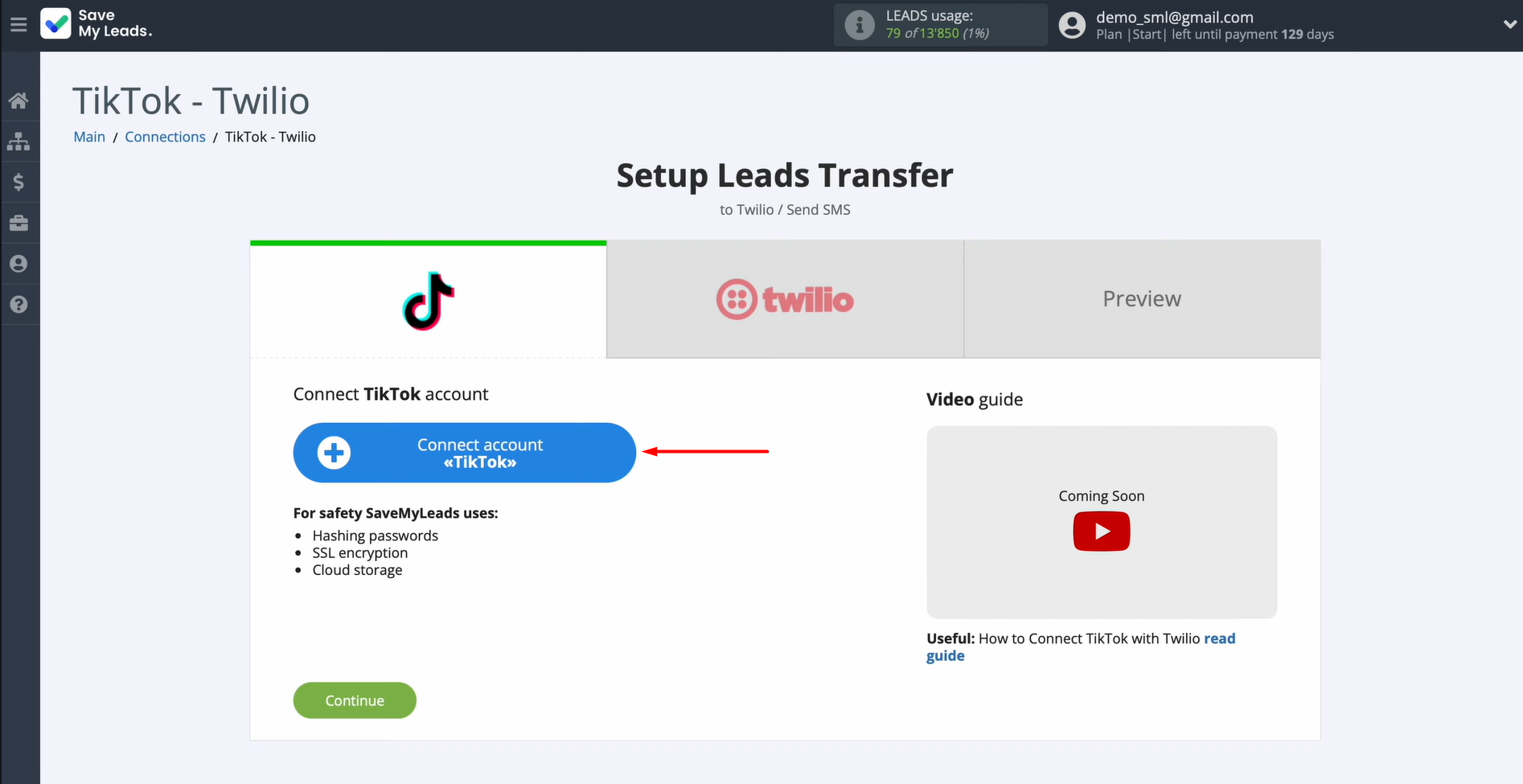
Enter your TikTok account credentials.
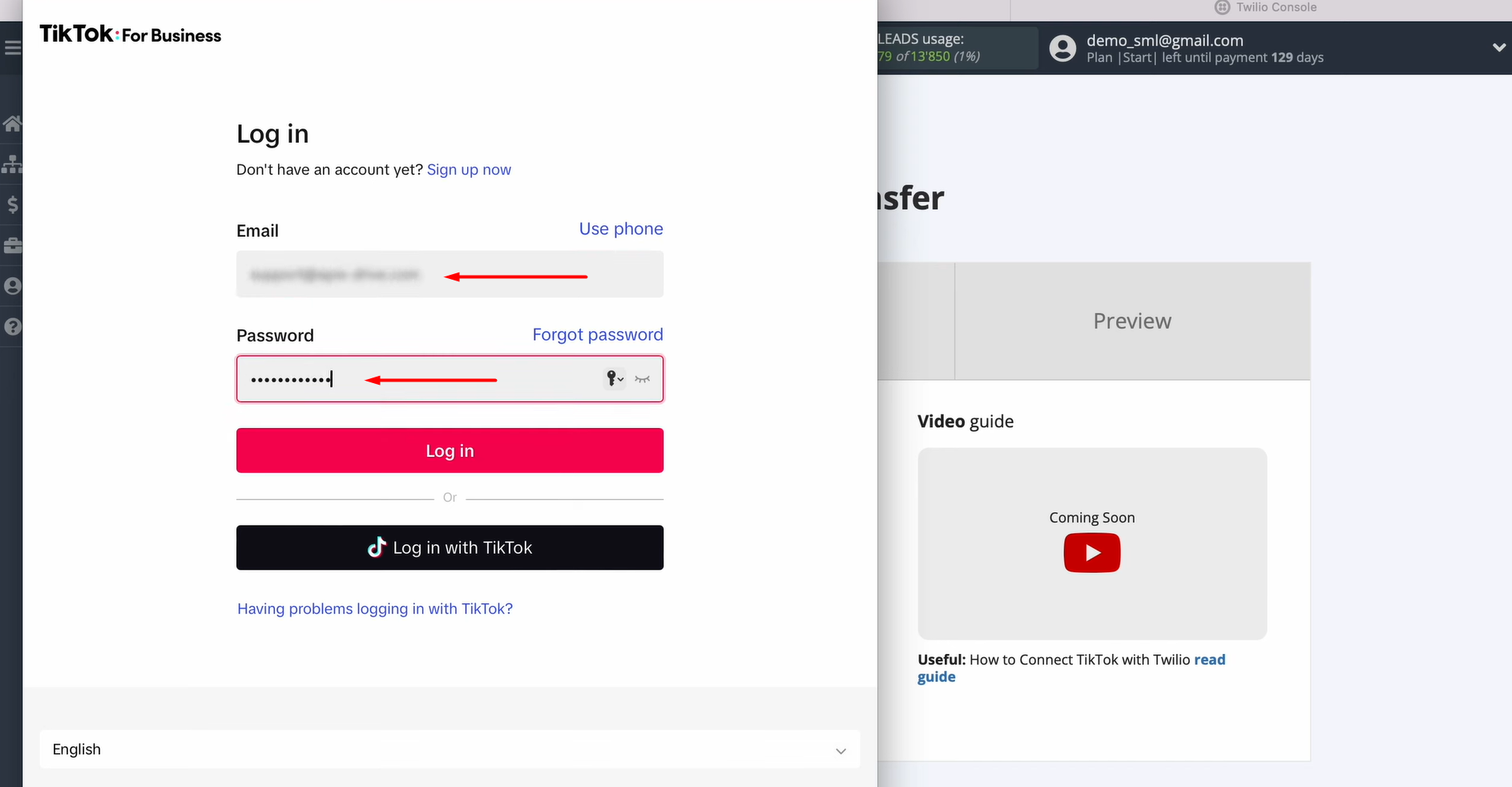
Allow SaveMyLeads to interact with your TikTok profile. Make sure all access checkboxes are enabled.
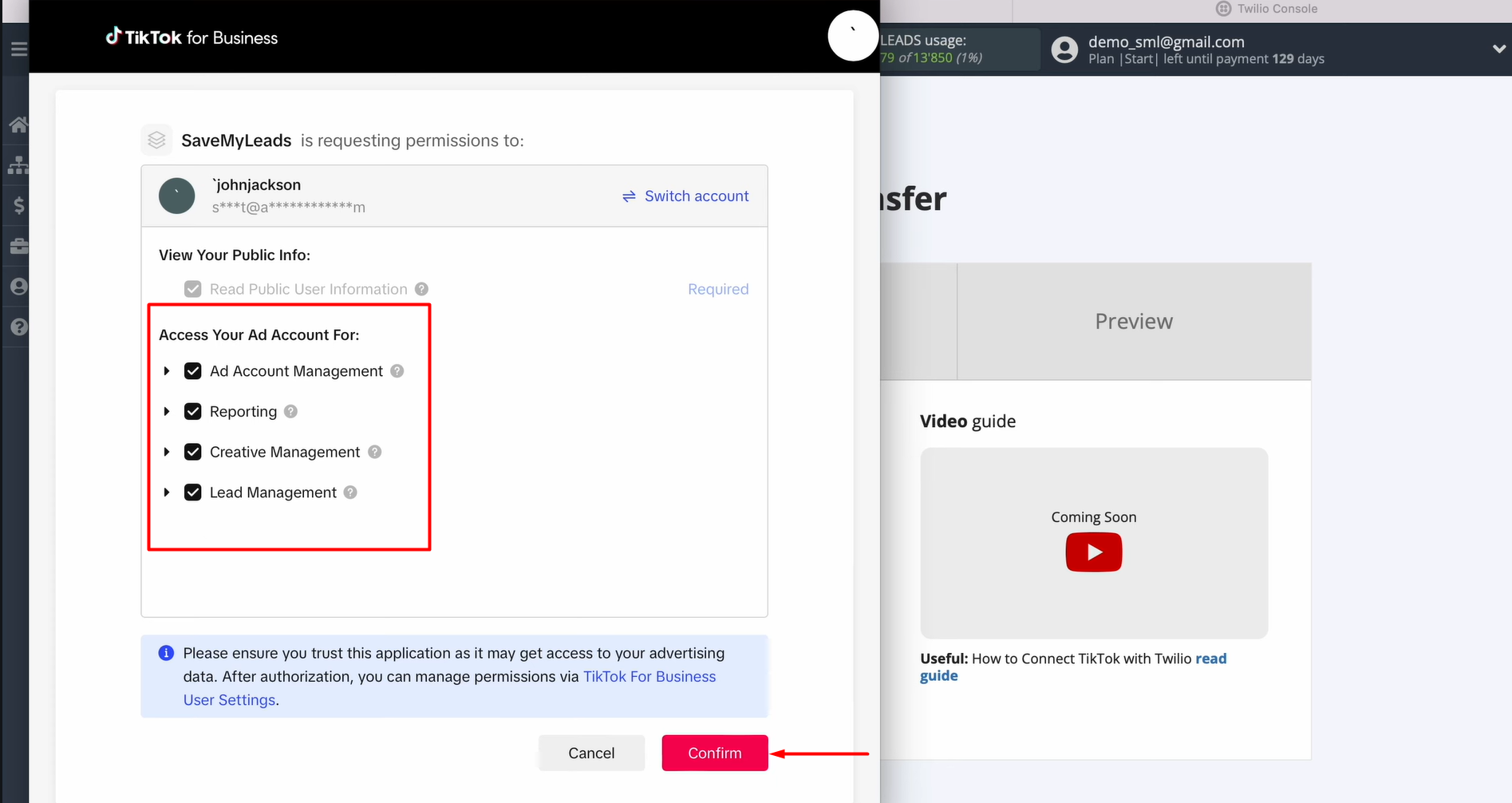
When the connected account appears in the list, select it.
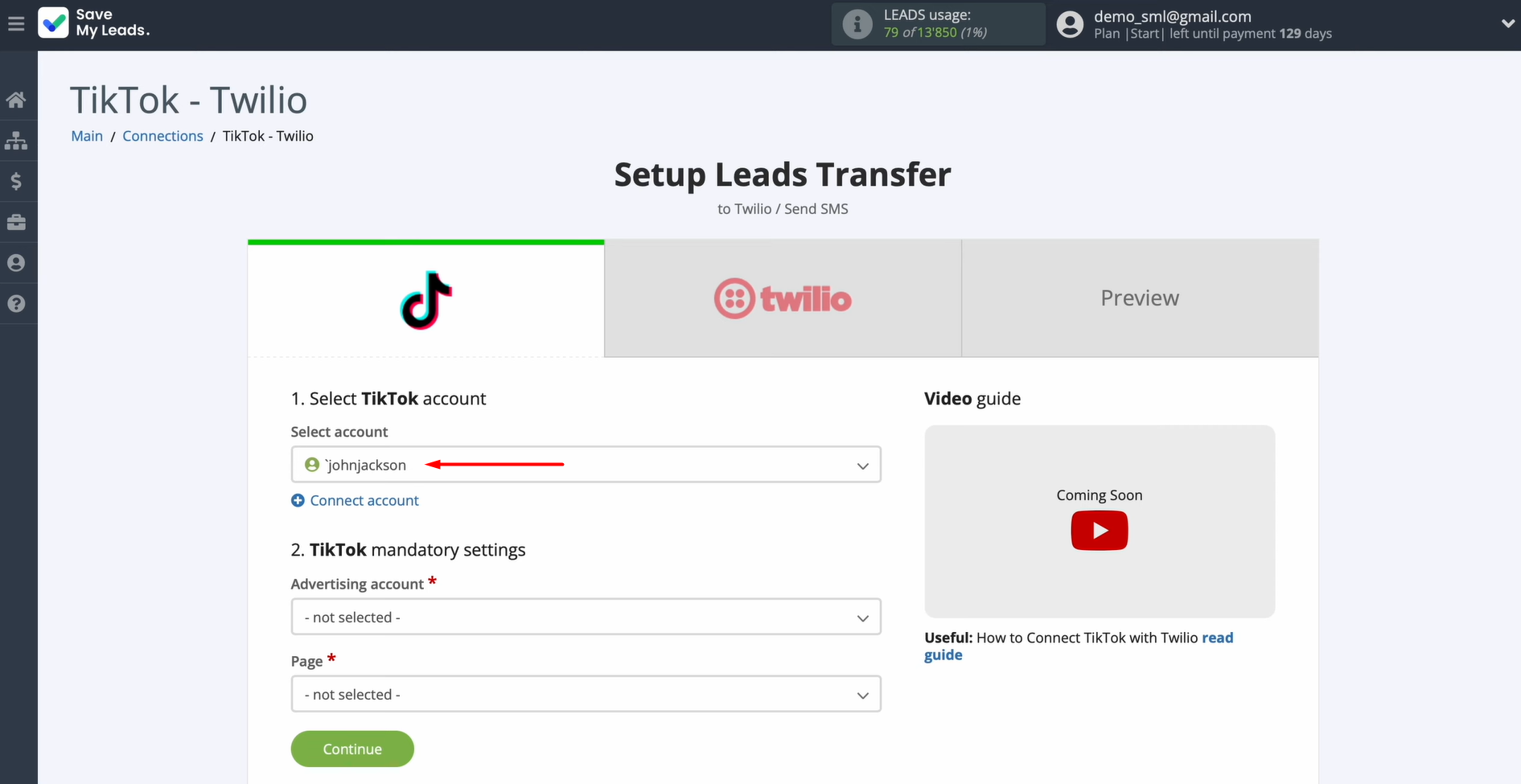
Next, select the advertising page and form. After that, click Continue.
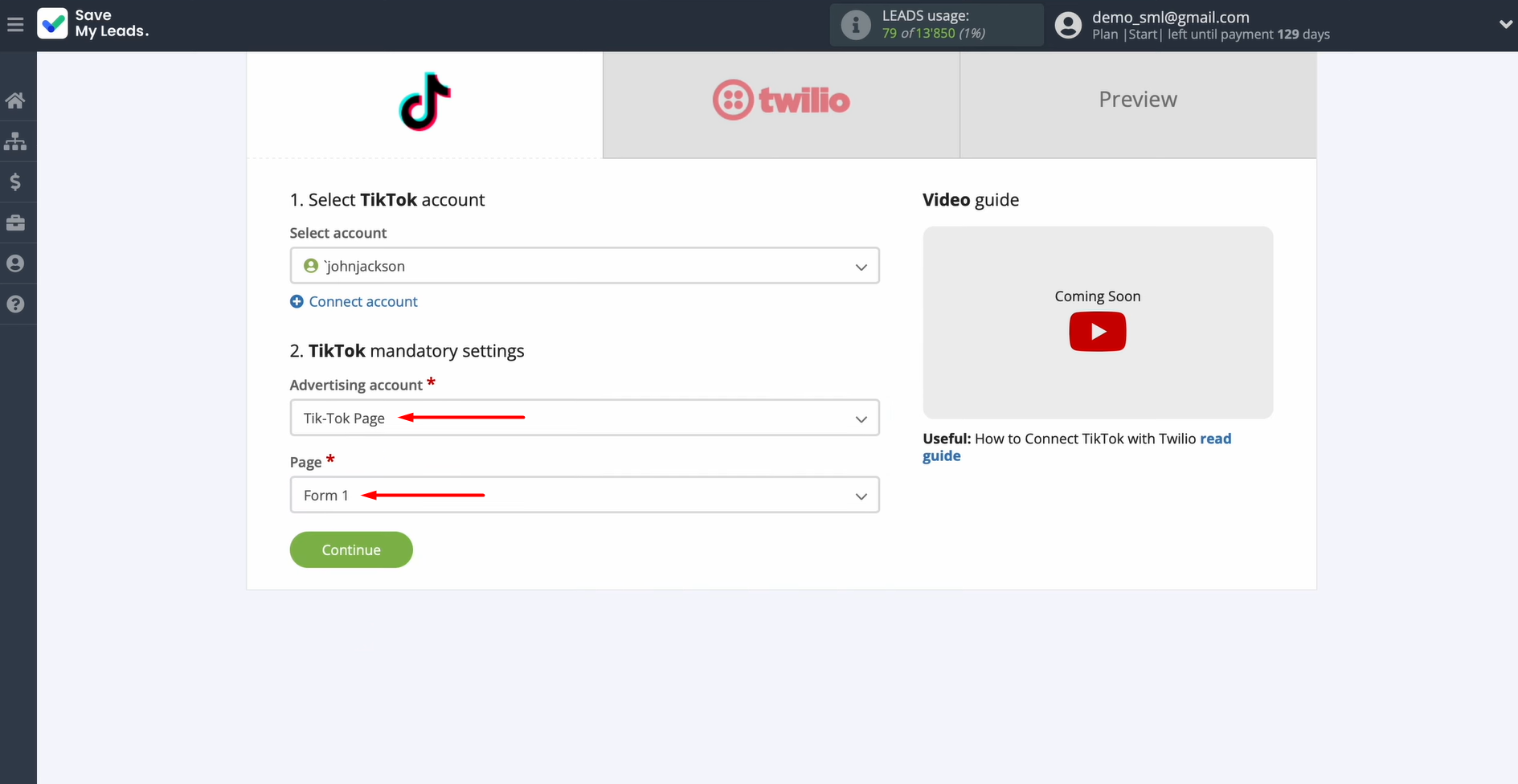
Data Destination Settings: Twilio
Connect your Twilio account to SaveMyLeads.
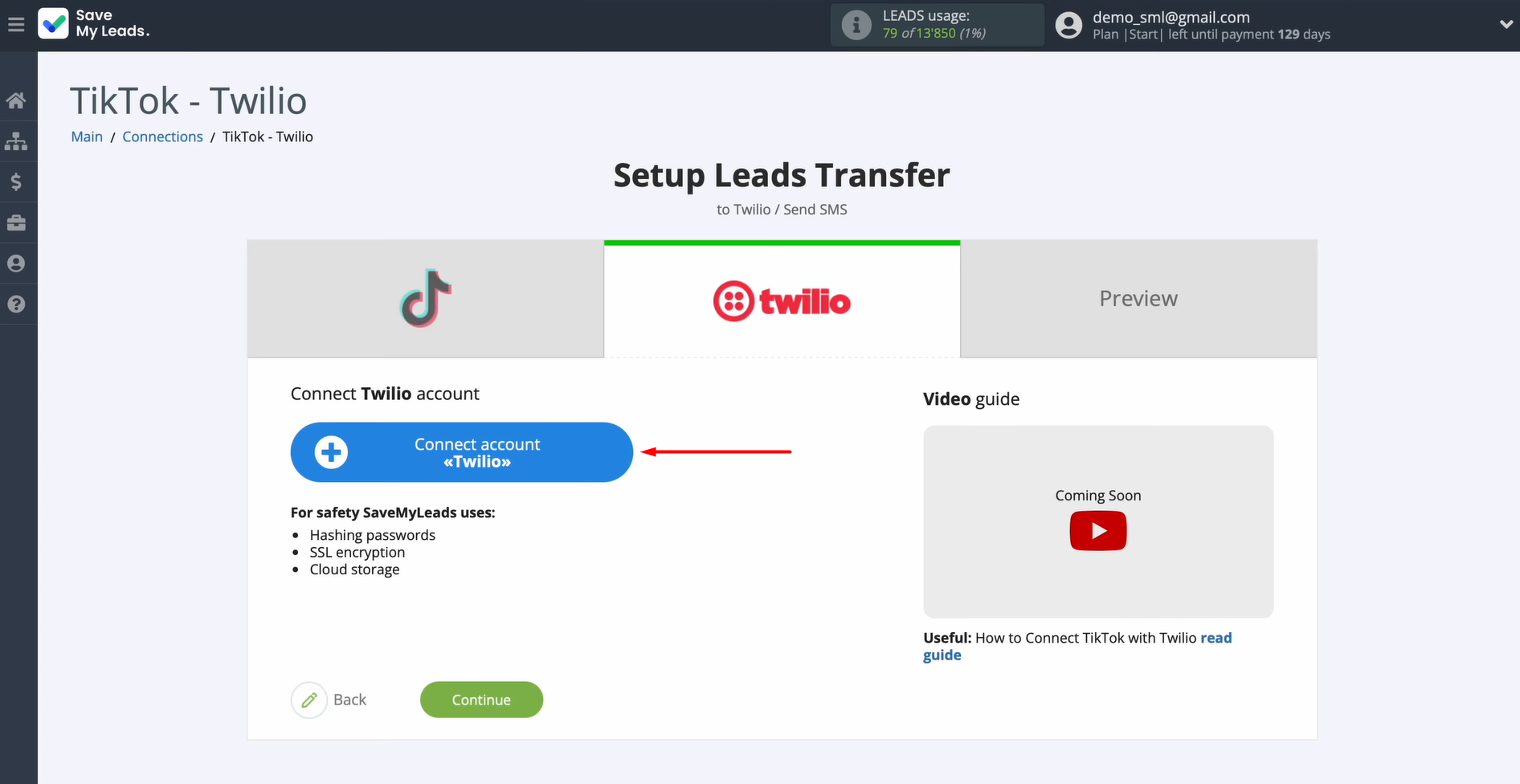
In this window, you must specify the SID and Token. To get this data, go to your Twilio personal account.
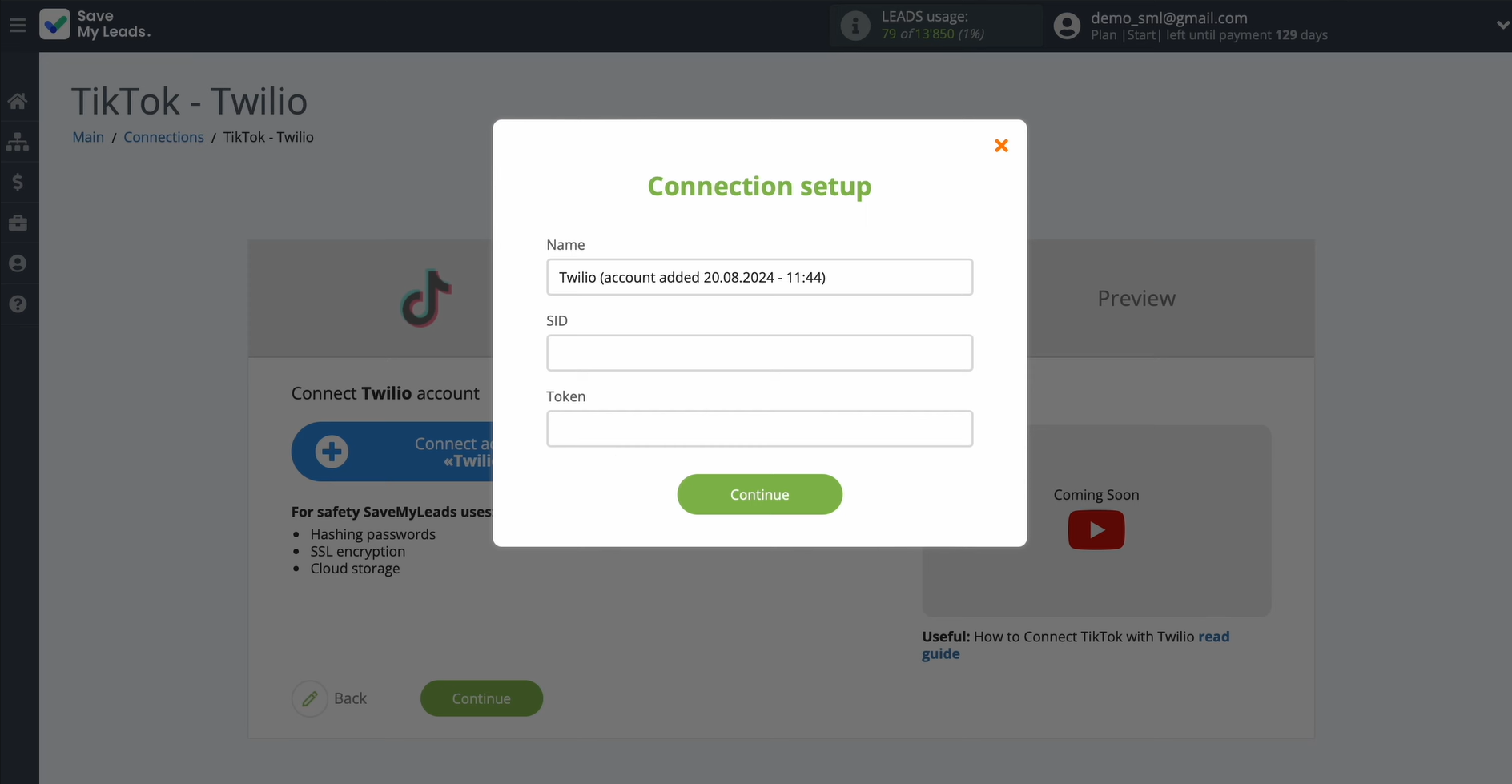
Go to the Account management section.
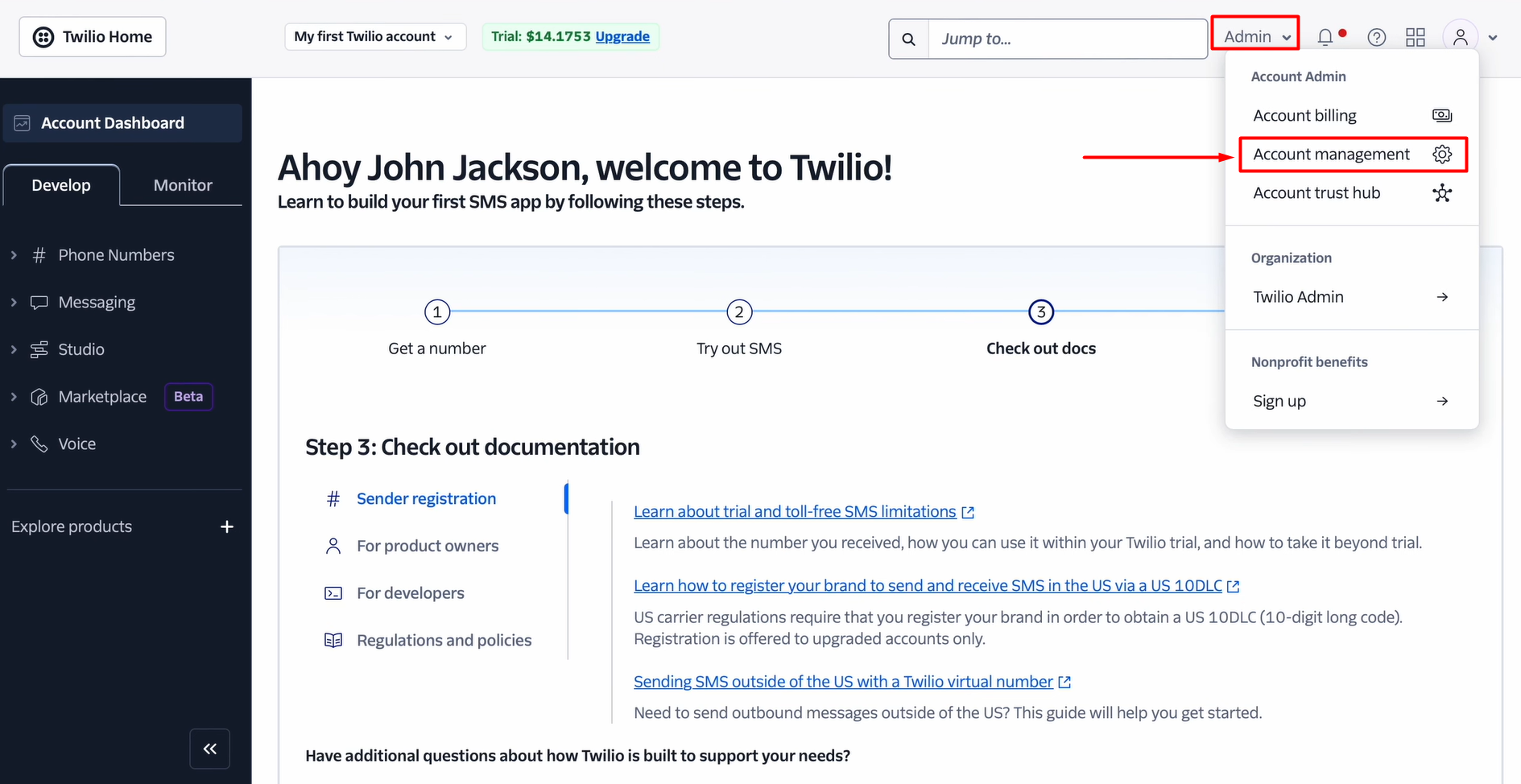
Find the API Keys & Tokens tab.
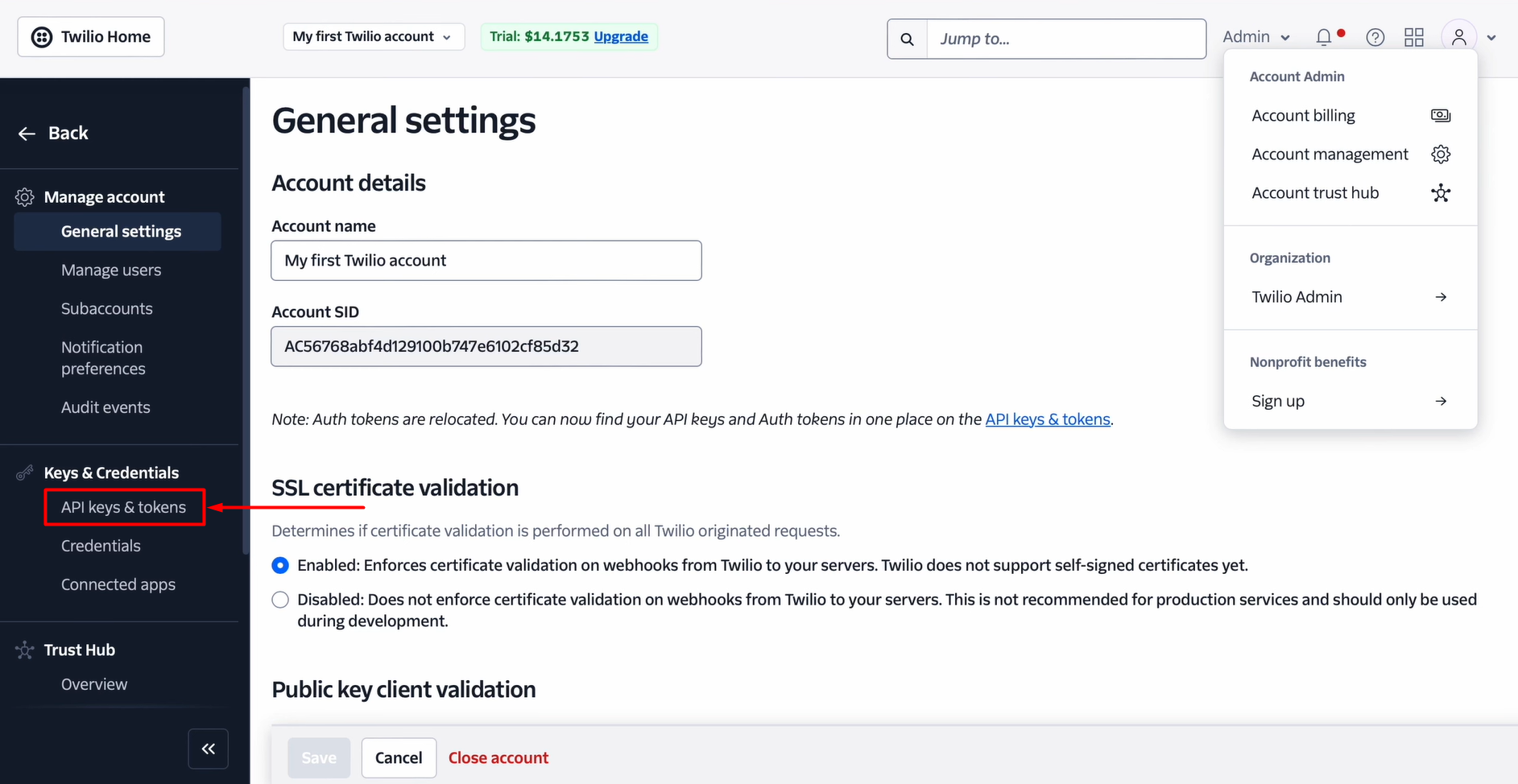
Copy the account SID and Token.
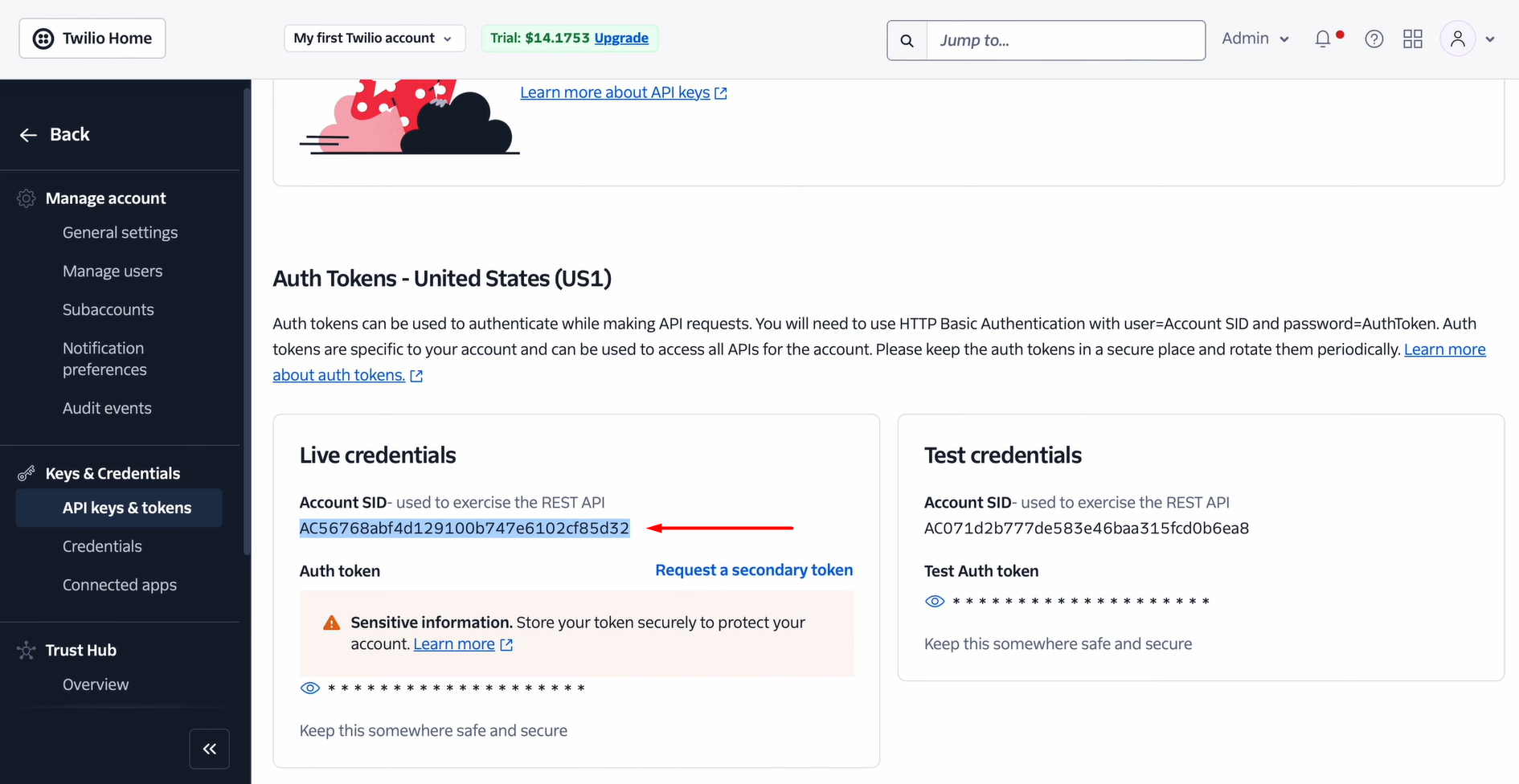
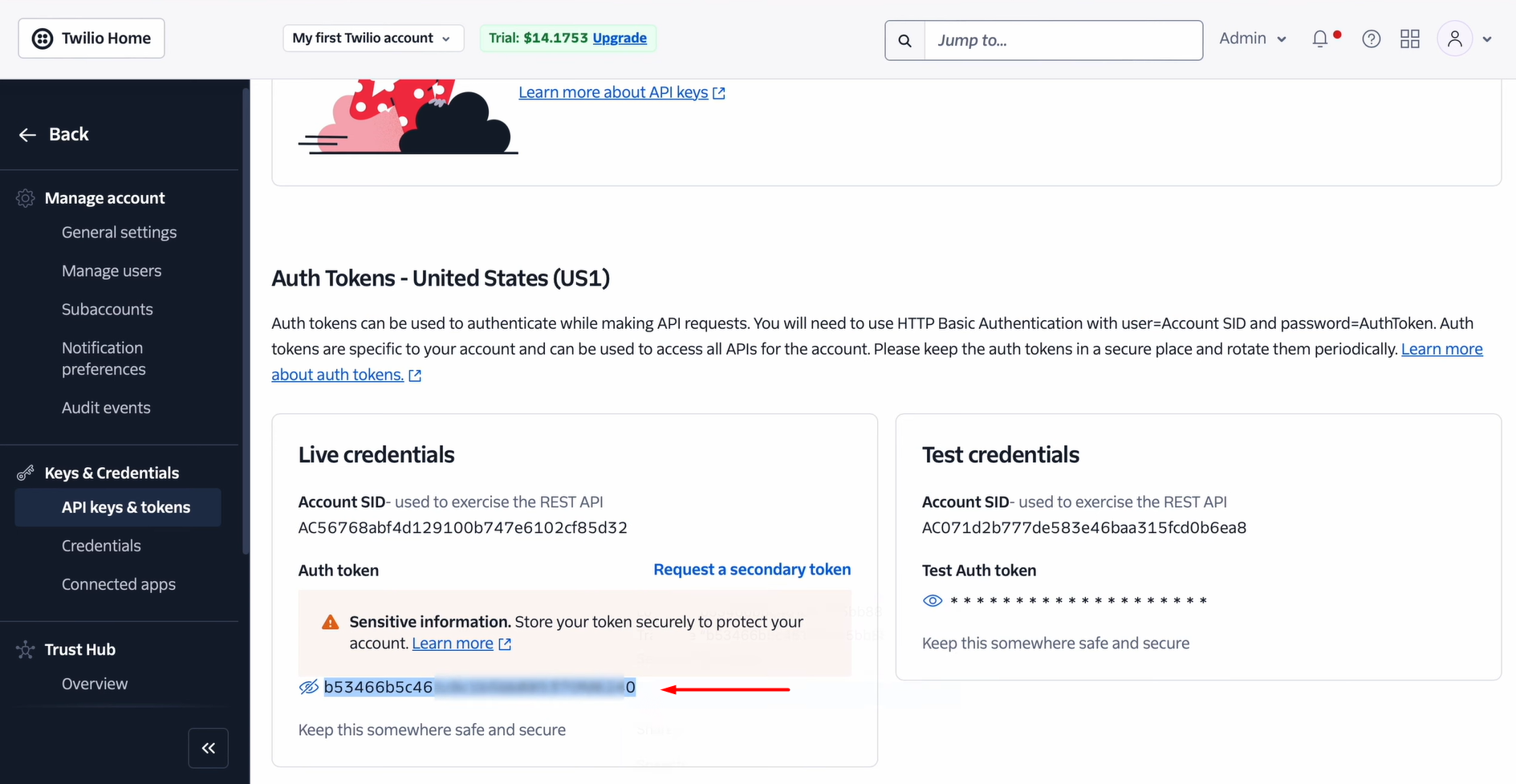
Paste this data into the appropriate fields in SaveMyLeads. When the necessary fields are filled in, click Continue.
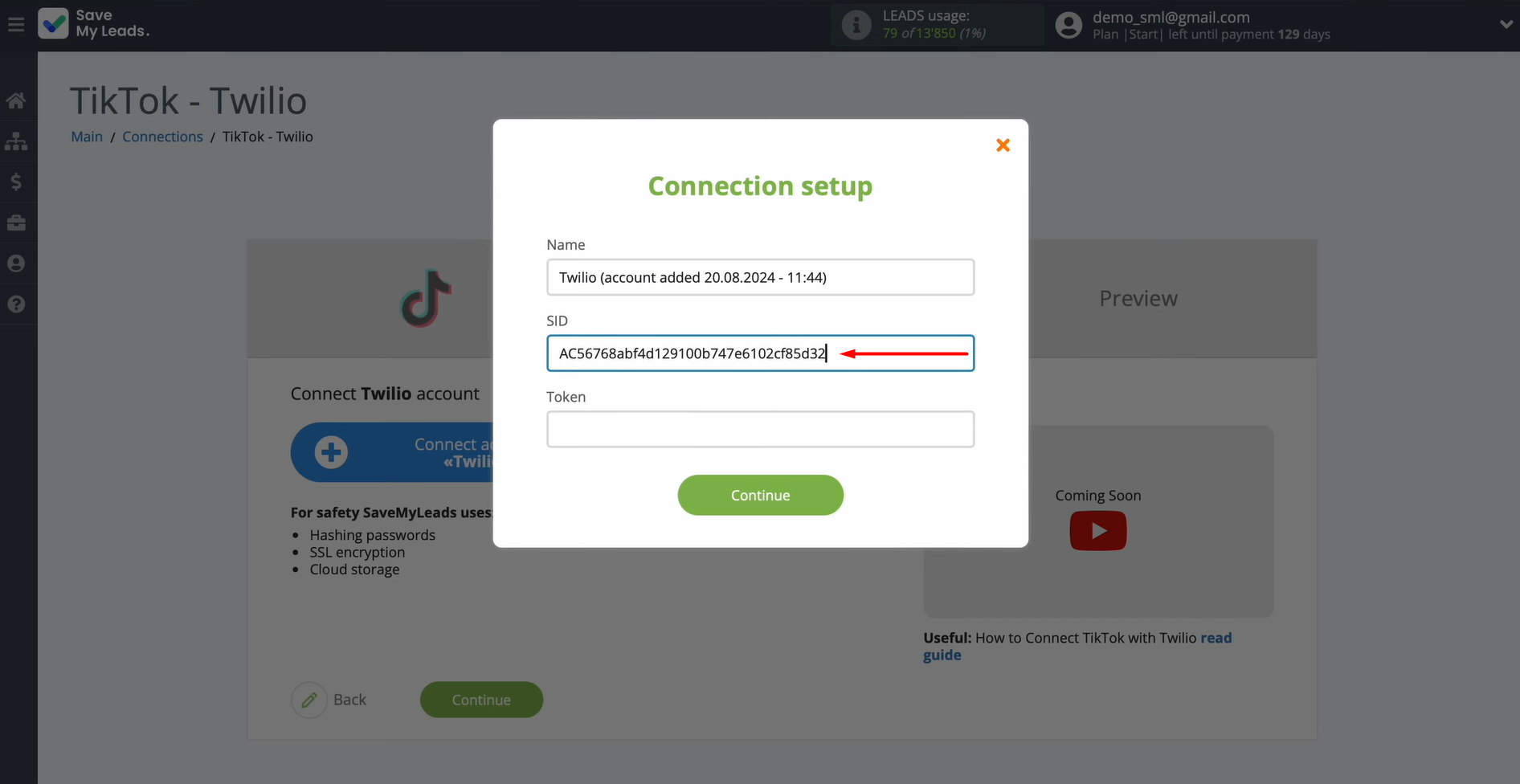
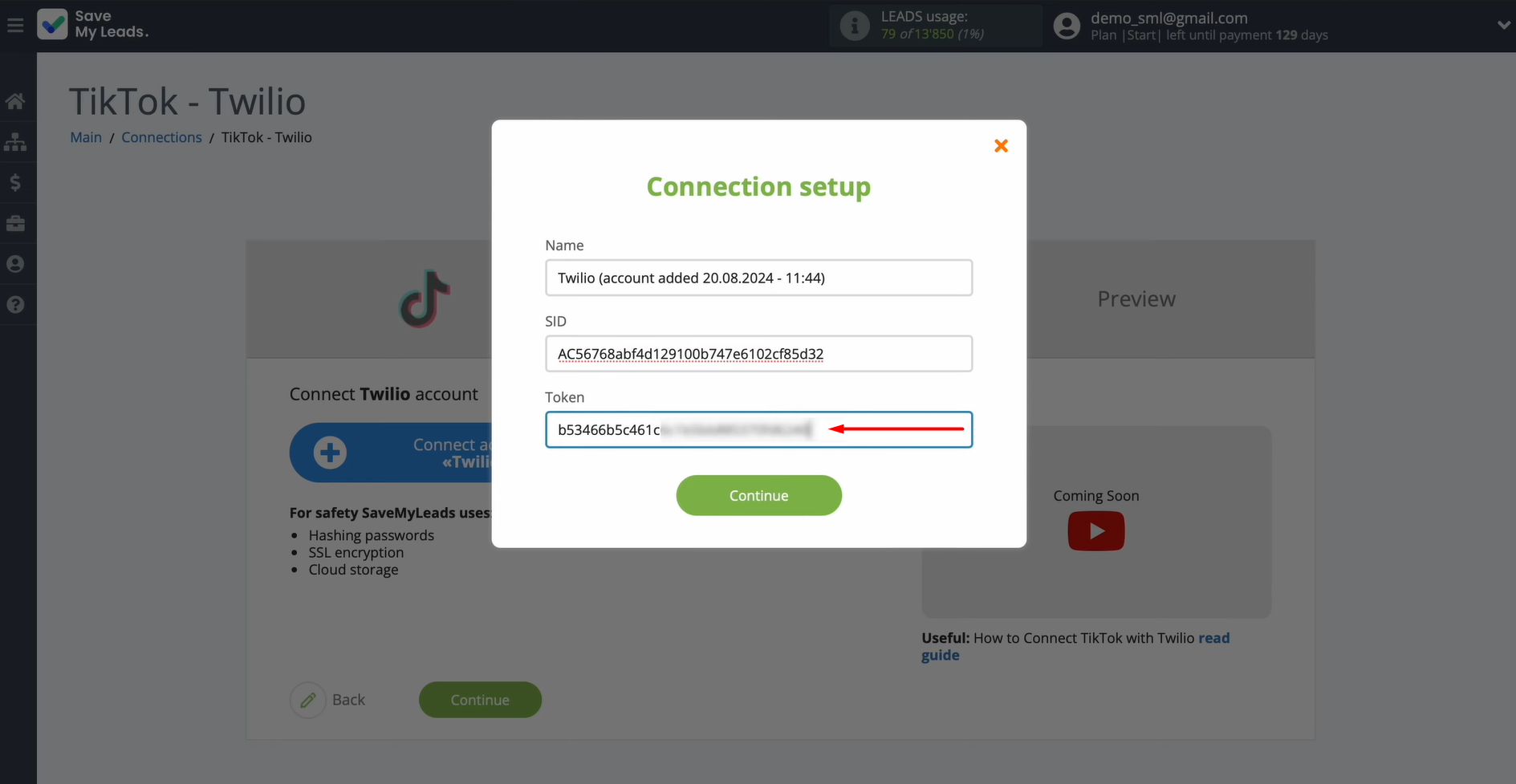
After your account shows up in the available options, go ahead and choose it.
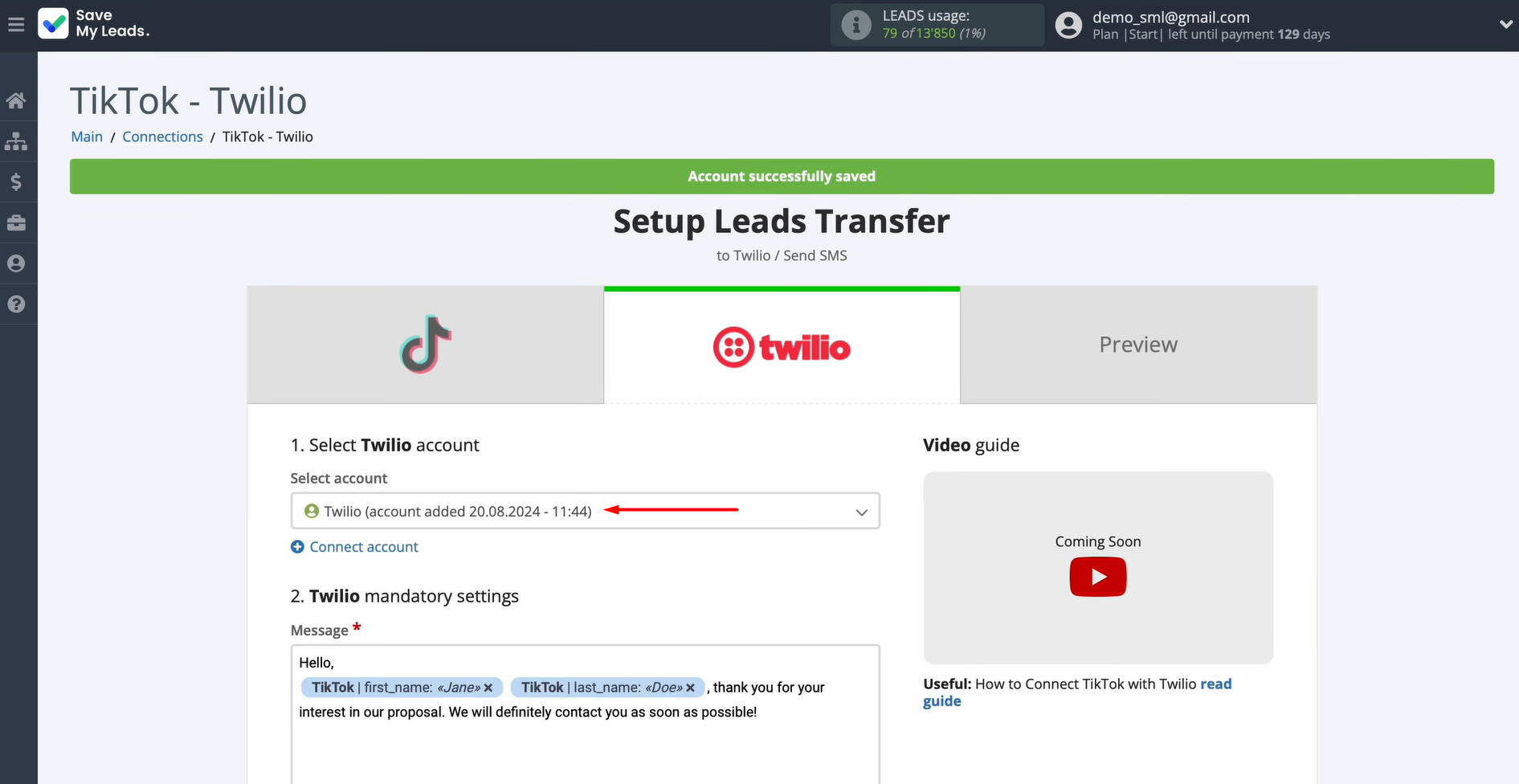
Now, you see the Twilio fields for sending SMS messages. In the message field, you can enter the text using variables from TikTok. To do this, click in the field and select the variable from the dropdown list. You can also enter the text manually.
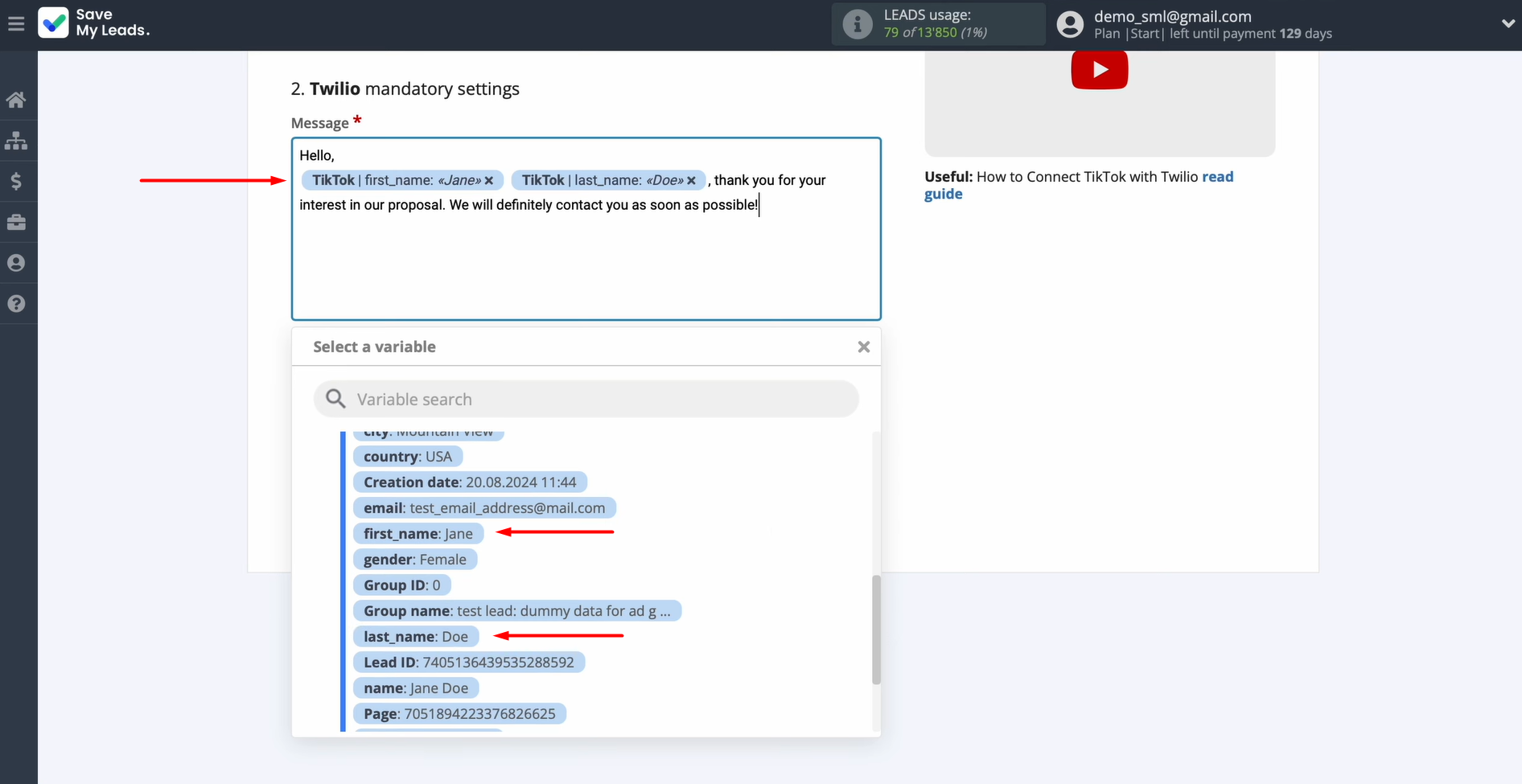
In the recipient field, you need to specify the TikTok variable that contains the lead phone number.
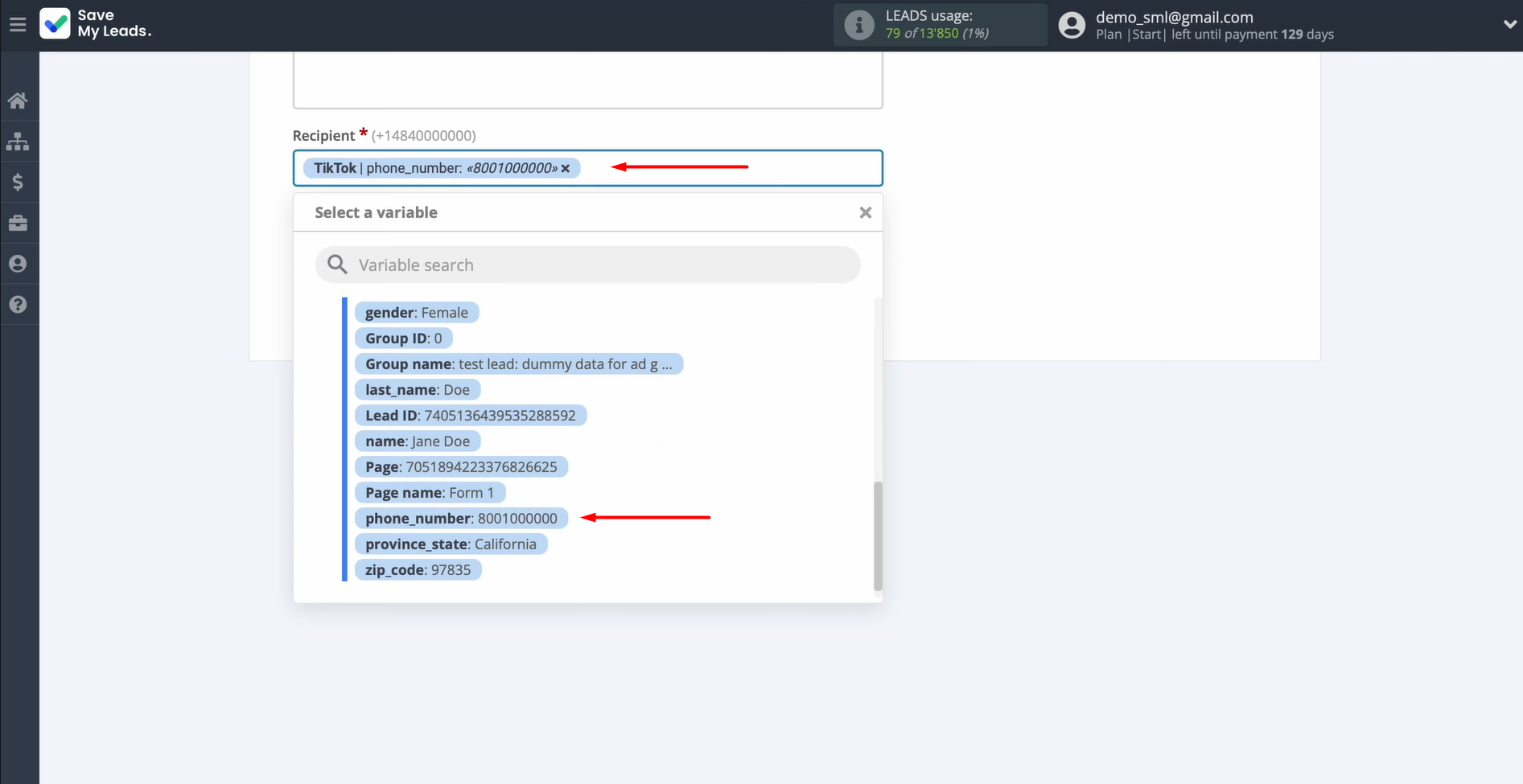
You can also manually add a plus.
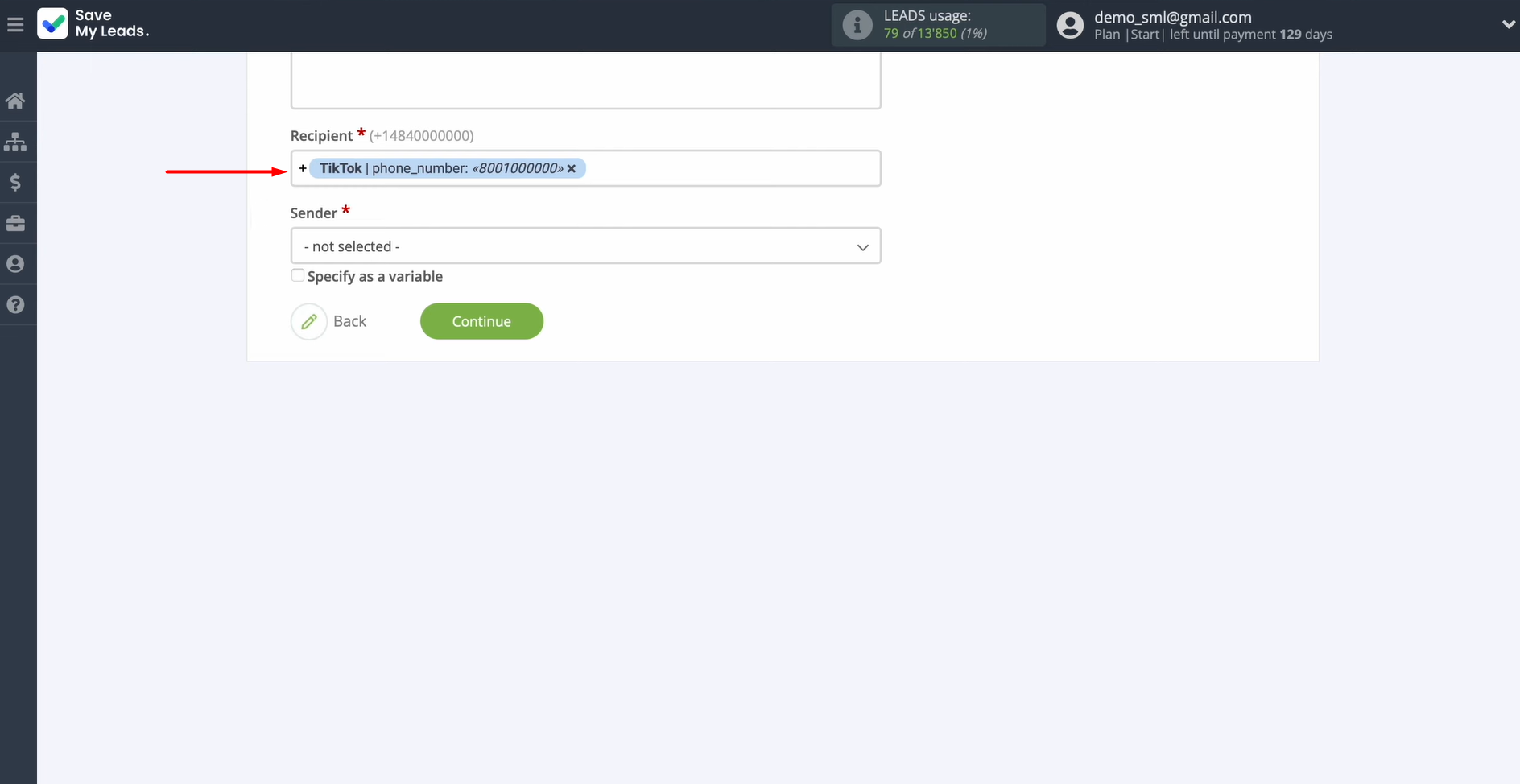
In the sender field, you must specify the sender number, which must be pre-registered in the Twilio account. This is the number from which SMS messages will be sent.
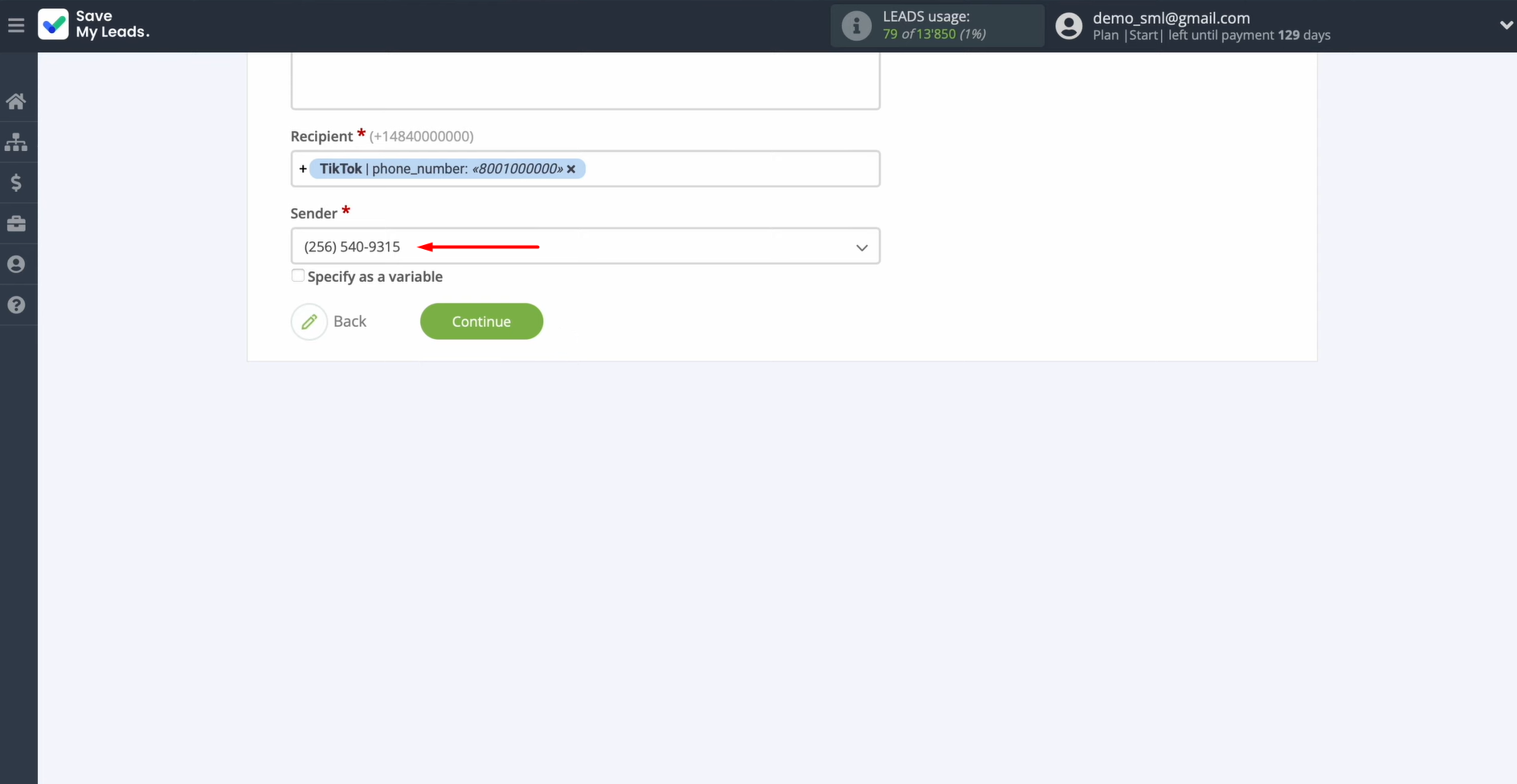
Click Continue once you've completed all mandatory fields.
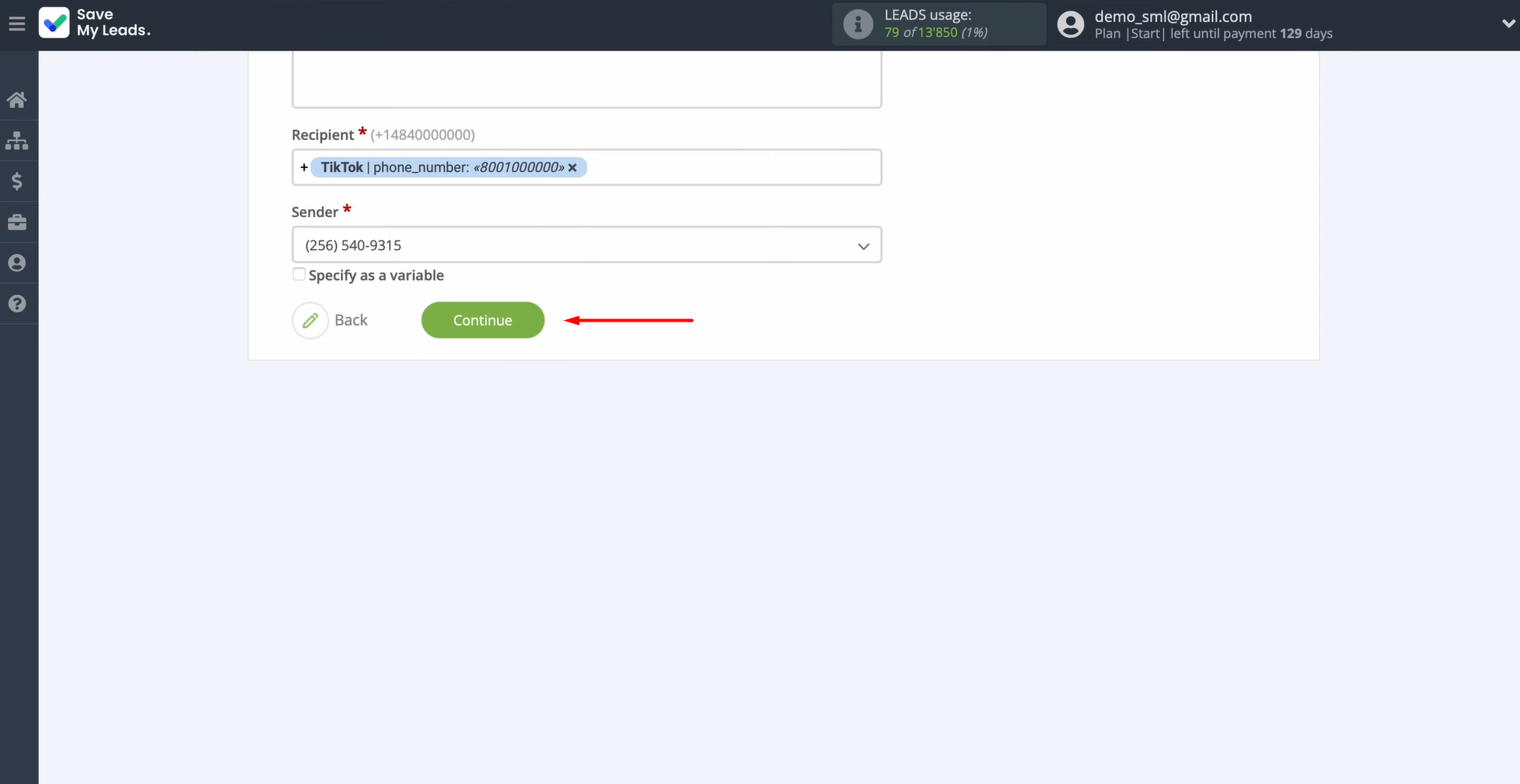
At this stage, you see an example of the data that will be sent via Twilio as an SMS for each new lead from TikTok. Need to change something? Use the Back button to return to the previous step. Verify your configuration is correct by selecting Send test data to Twilio.
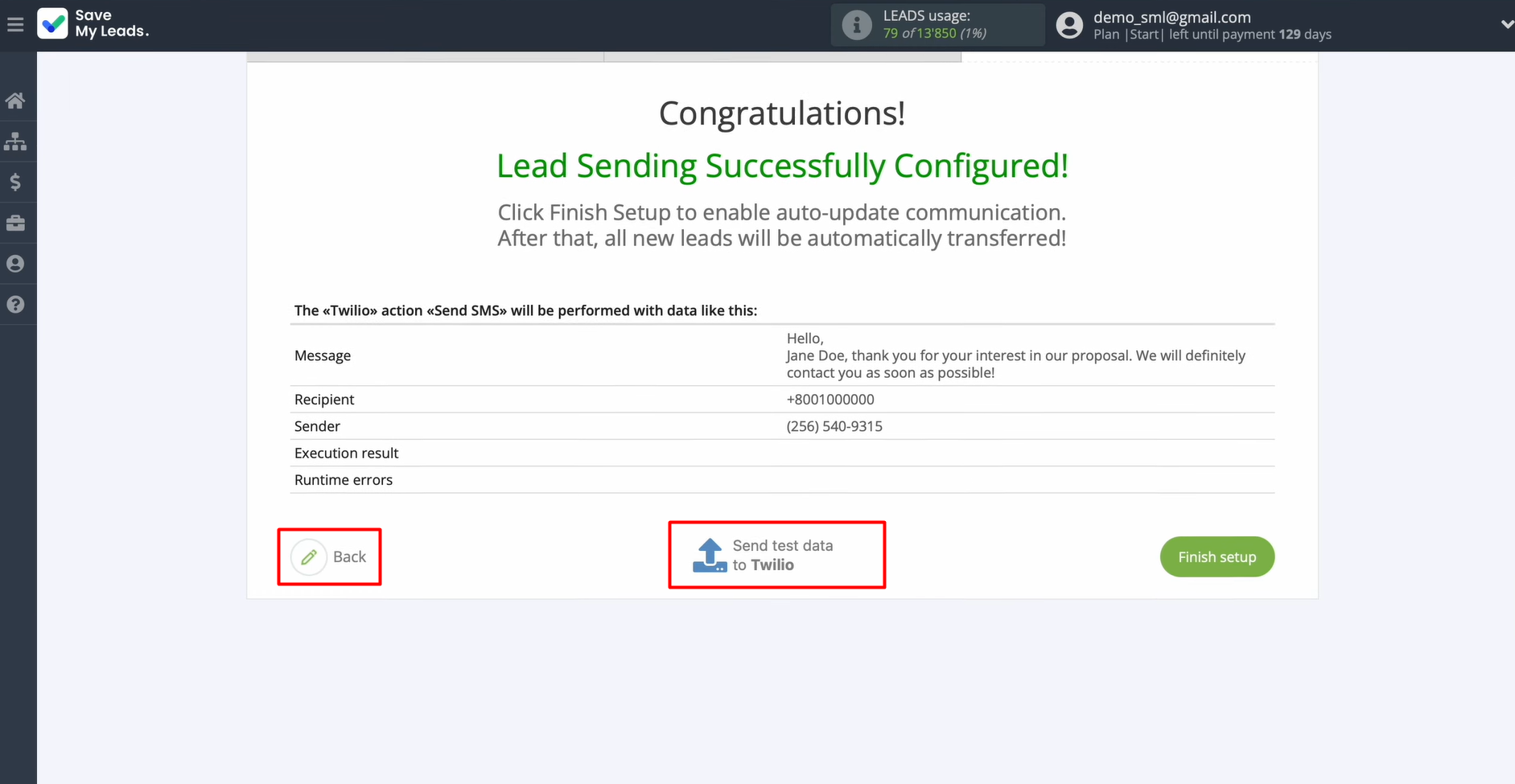
Go to Twilio and check the result. After that, return to SaveMyLeads and continue setting up.
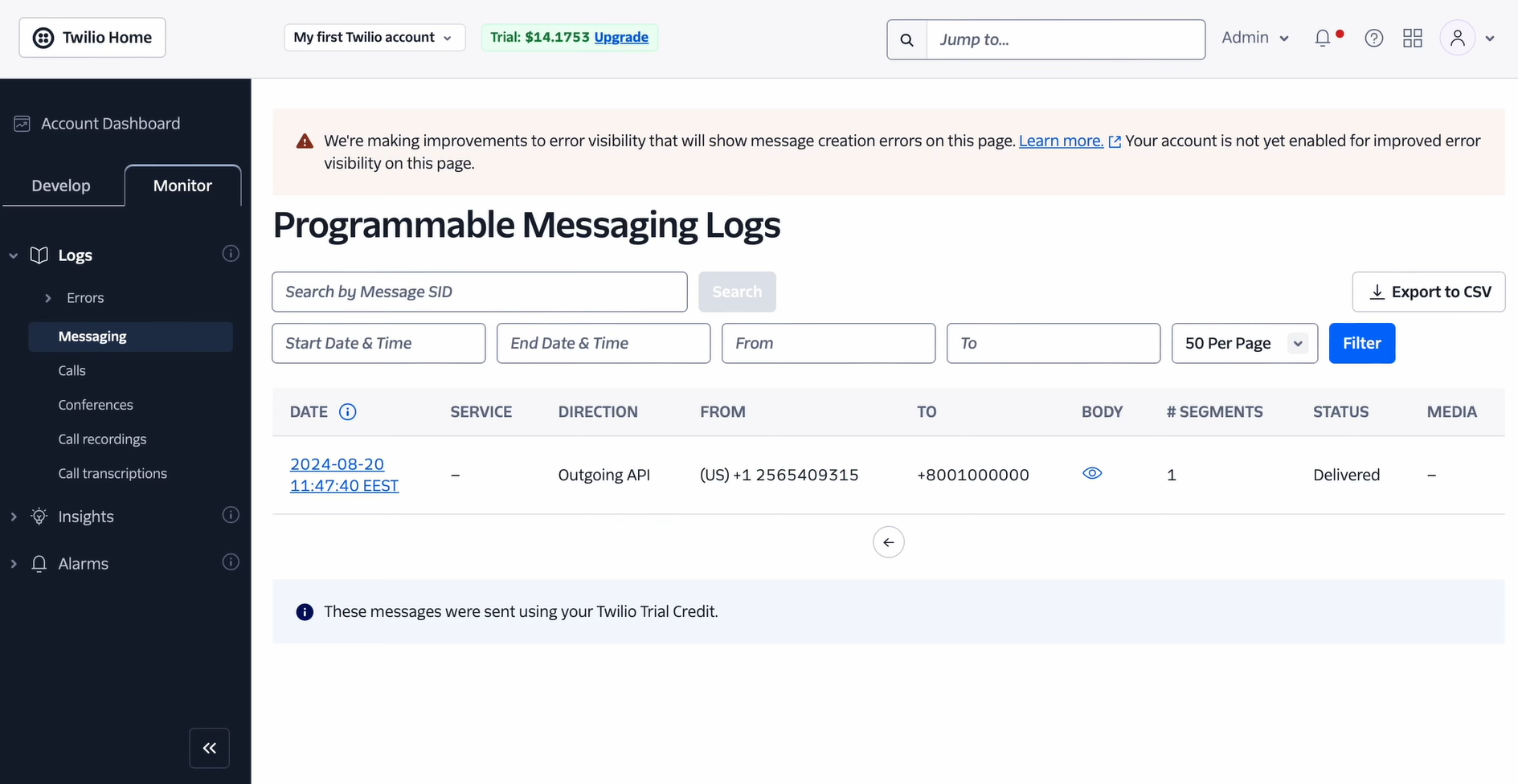
Auto-Update Mode
Click Finish setup to enable auto-update of the connection. In this case, all new leads from TikTok will be transmitted to Twilio.
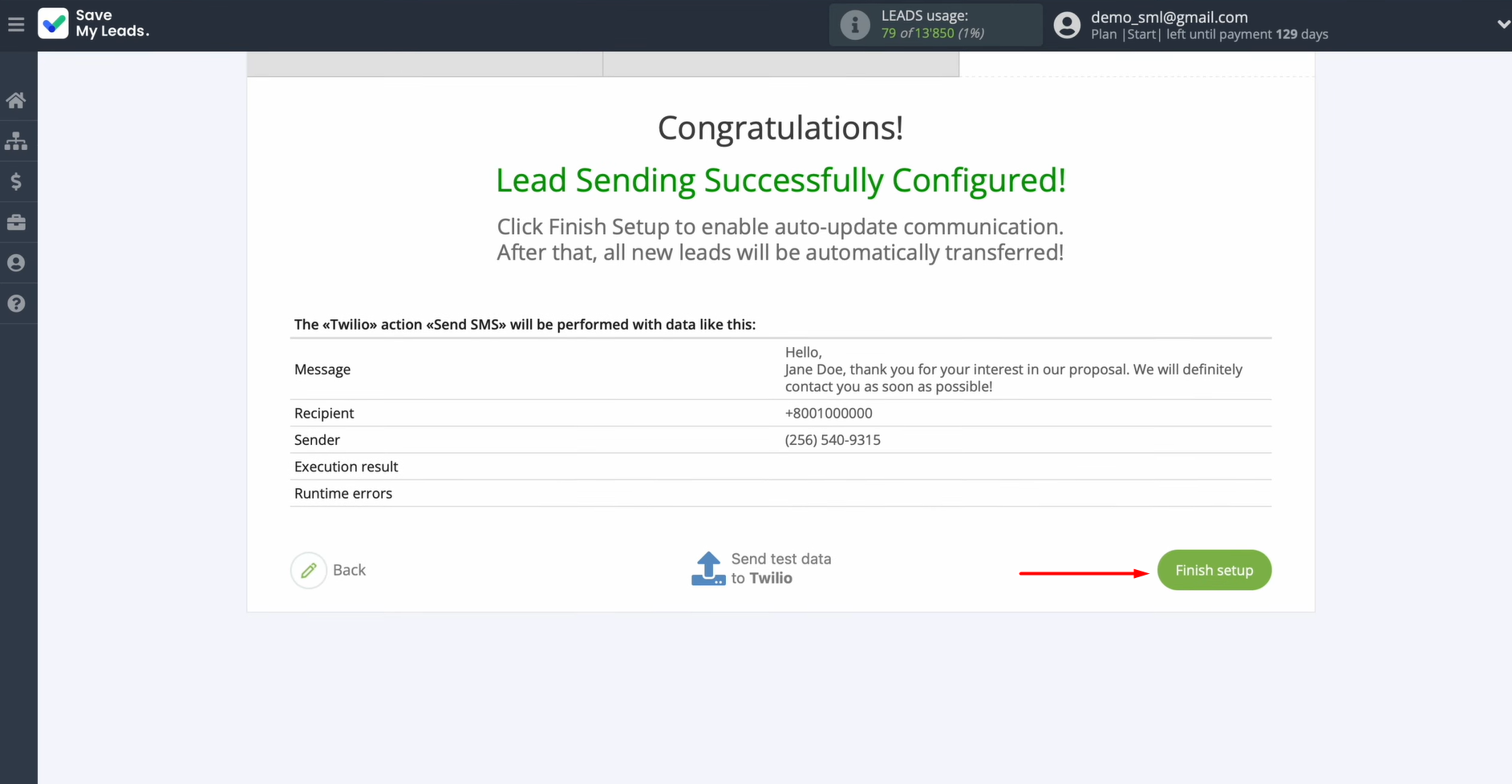
If you want to change the name of the connection, you can do so in the settings. Click on the gear icon.
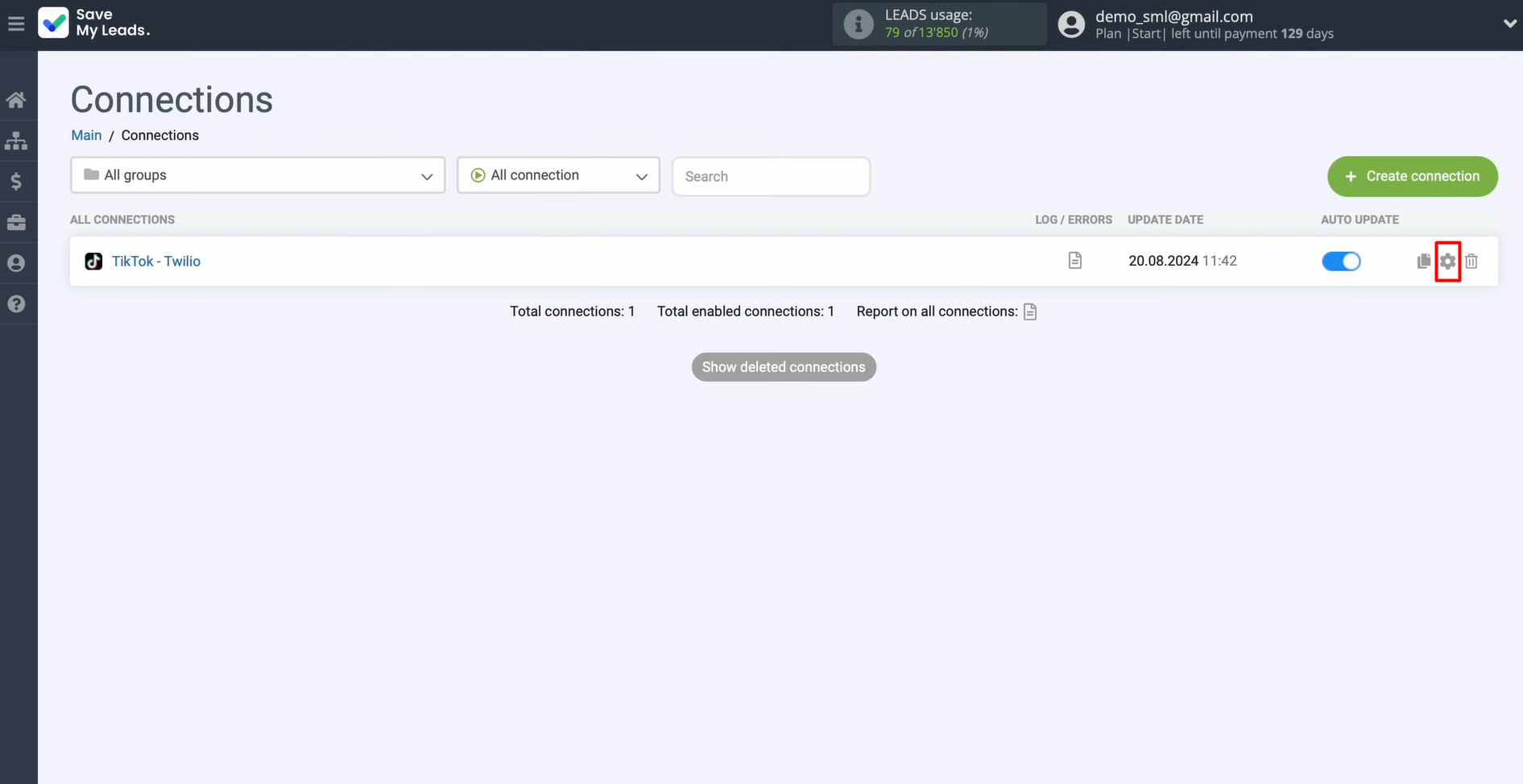
At this stage, you can rename the integration or assign it to a specific group. When you're satisfied, press Continue.
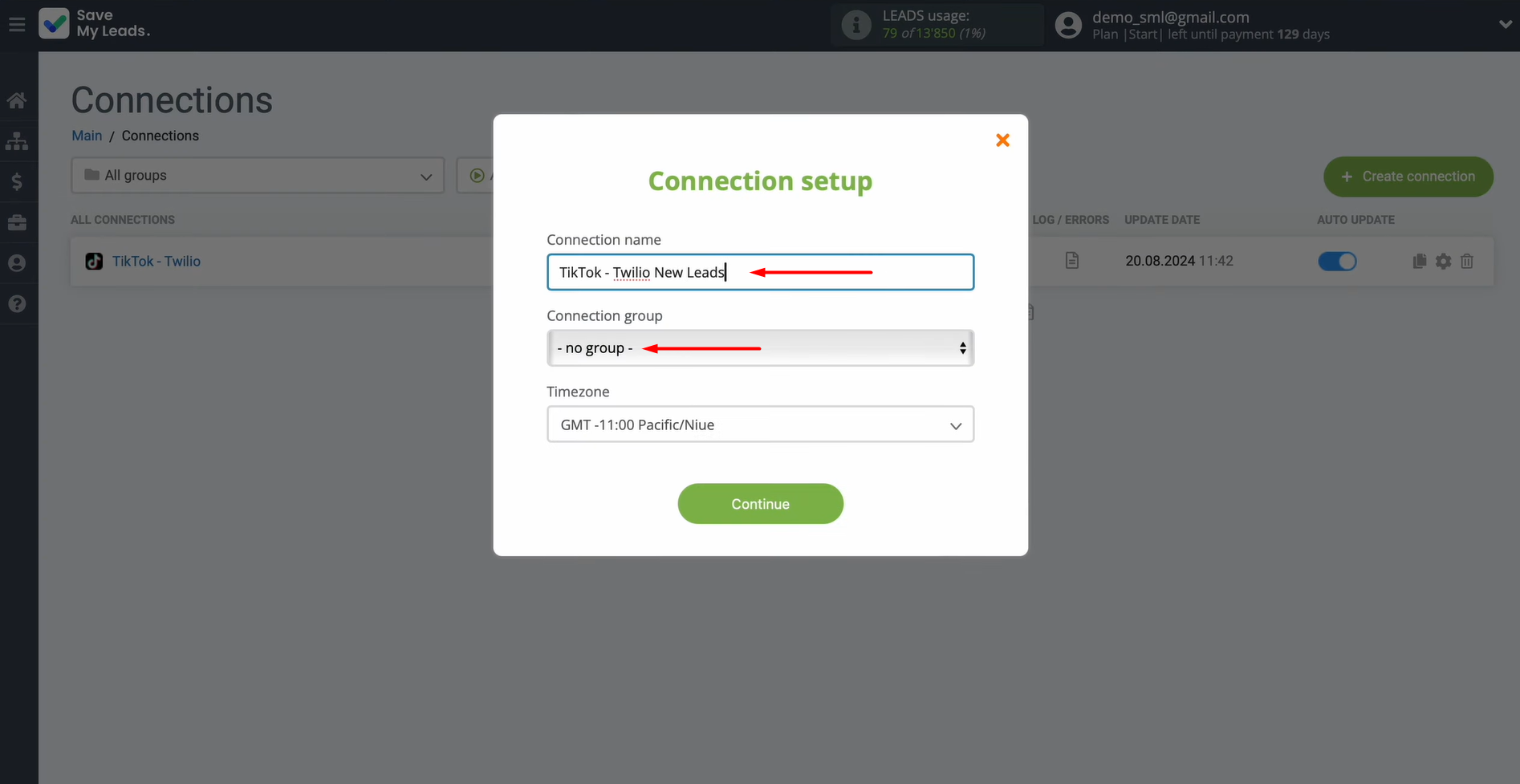
That's all. The system starts sending TikTok leads to Twilio.
Conclusion
TikTok and Twilio integration is an effective automation method for companies seeking to increase speed without sacrificing quality of interaction with leads. Automated transfer of contacts from the advertising form of the social network to the SMS service makes it possible to quickly send messages to leads. High speed of interaction creates a positive experience for them and increases the likelihood of converting them into customers.
With SaveMyLeads, this integration can be set up in minutes. Once launched, the system runs seamlessly in the background, saving you time and preventing lead loss.
A business that automates TikTok lead management not only increases productivity but also scales easily. After implementing the integration with Twilio, the team can process many more leads without spending additional time on it and without having to expand the team. It is important that the quality of customer service is maintained at a stable level and even has the potential to improve.
Step-by-Step Guides for Setting Up Integrations:
- TikTok and Slack Integration: Automatically Sending Channel Notifications
- Google Lead Form and Asana Integration: Automatic Data Transfer
- TikTok and Trello Integration: Automatic Conversion of New Leads into Tasks
- Google Lead Form and Pipedrive Integration: Automatic Task Creation
- Google Lead Form and Constant Contact Integration: Step-by-Step Setup Guide