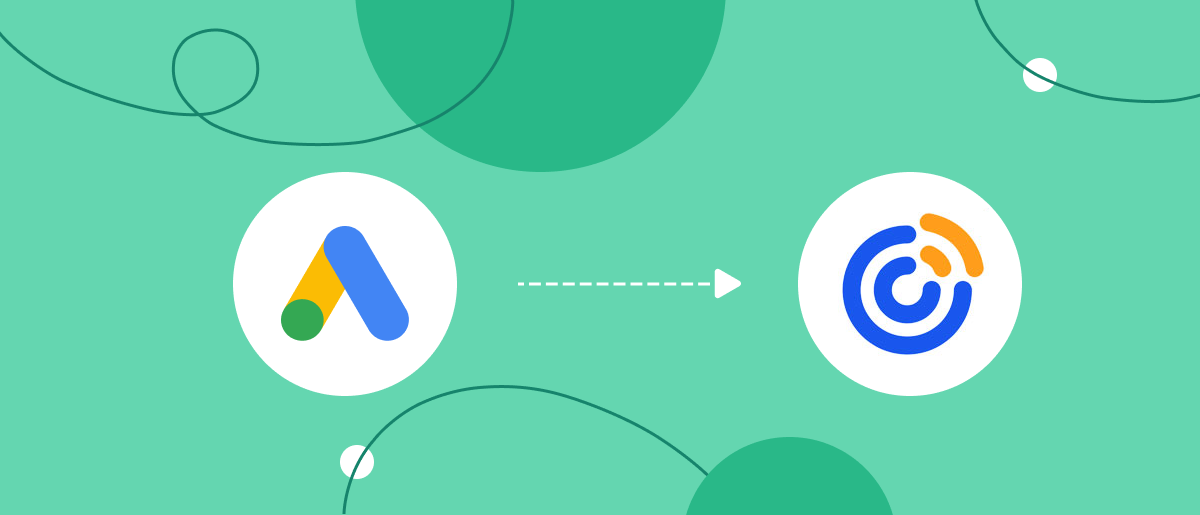Speed matters when converting leads into buyers. A few minutes of delay is all it takes for a potential client to lose interest and move on. Accordingly, companies that quickly process new orders have a much higher chance of transforming interest into a purchase. If you work with Google Lead Form and Constant Contact, the most efficient way to accelerate the process is to integrate them. Connecting the services ensures automatic transfer of leads from the form directly to the marketing platform without errors and time loss. In this article, we will tell you exactly how this helps your business. Here, you will also get a step-by-step guide on how to set up Google Ads Lead Form and Constant Contact integration.
Automation: Modern Approach to Data Transfer
Business automation is no longer a trendy novelty. It is now a basic principle of modern marketing. Not using it actually harms your business, limiting your competitiveness. Automation frees the team from routine processes, eliminates human errors, prevents lead losses and allows you to refocus on strategic tasks.
The Constant Contact and Google Ads Lead Form integration is one of the most effective lead automation solutions. Once set up and running, every new lead who fills out and submits a form is automatically transferred to your email database as a new contact and quickly enters your sales funnel.
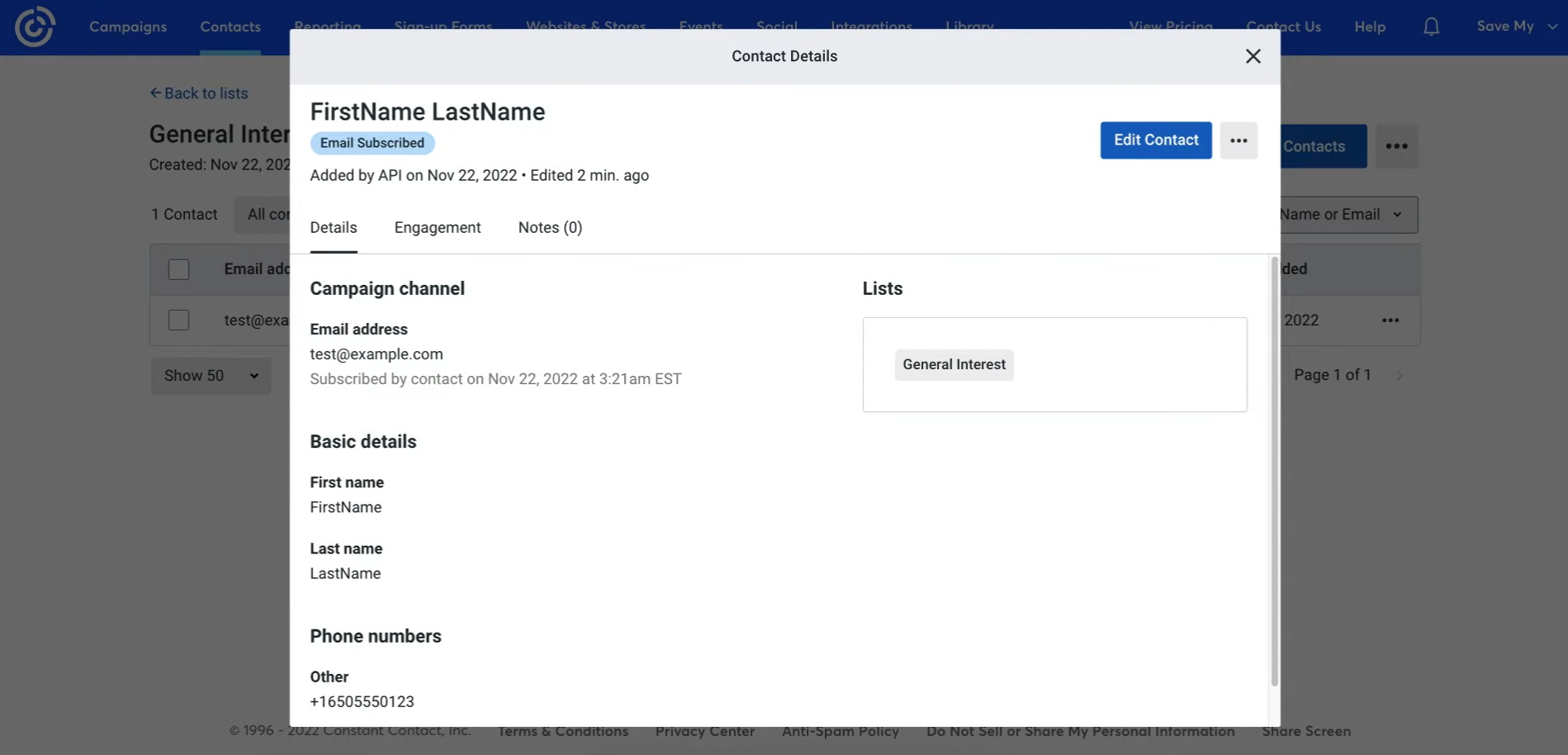
This integration is useful for businesses in various areas of activity:
- Online stores and e-commerce businesses. Entrepreneurs and companies that sell online can automatically populate their email lists with leads. Their potential buyers will receive targeted messages with a selection of popular products, as well as current promotions and sales much faster.
- Service companies. Service companies can considerably reduce their response time to new requests or inquiries and can quickly send a personalized offer to each new lead.
- Manufacturing companies. Google Lead Form assets and Constant Contact integration allow you to notably reduce the time between potential customers' requests for cooperation and sending them a commercial offer. It also helps shorten the period between a product order request and its confirmation or processing.
- Event agencies. Automatic collection of leads into a database on a marketing platform allows you to quickly include them in the event newsletter. Since the process is fully automated, no leads are lost due to data errors that occur during manual transfer.
Use case. A small company that provides professional cleaning equipment rental services has launched an advertising campaign. Each interested person who submits a rental application via Google Lead Form is automatically added to the Constant Contact mailing list. After a short period of time, the system emails them with rental terms and a catalog of equipment, and a day later, a reminder containing a personalized offer. All this happens without the direct participation of company employees. This significantly increases the likelihood of a successful deal.
Automating data migration eliminates the problem of wasted time and leads, ensuring that each one is attended to in a timely manner. As a result, communication with customers becomes faster and more professional. Meanwhile, the team can solve other tasks, increasing productivity.
How to Connect Google Ads Lead Form to Constant Contact
Integrating Google Lead Form and Constant Contact is now possible without specialized knowledge or involving IT specialists. With the SaveMyLeads service, basic skills are enough. Its developers have “hidden” all the most complex features behind an intuitive interface to simplify the process for users as much as possible.
Setting up the Constant Contact and Google Lead Form assets integration takes a few steps:
- After registering with SaveMyLeads, select the data source (Google Lead Form) and the data destination (Constant Contact).
- Connect your Google Lead Form account to the system.
- Choose the form in Google Ads from which leads will be sent and complete a few simple settings.
- Connect your Constant Contact account and specify which fields you plan to transfer. For example: last name, first name, email, phone number, company name, position, etc.
- Turn on auto-update. After that, every new lead will be automatically transferred to your database in Constant Contact.
By setting up the Google leads and Constant Contact integration, the team is completely free from the routine daily need to manually transfer leads' contacts. The total setup time is 10–15 minutes. Once launched, the integration works completely autonomously in the background, continuously.
We suggest you do this right now. Below is a detailed step-by-step guide, illustrated with screenshots. It will help you do everything quickly and avoid mistakes.
Data Source Settings: Google Lead Form
First, you need to create new connection.
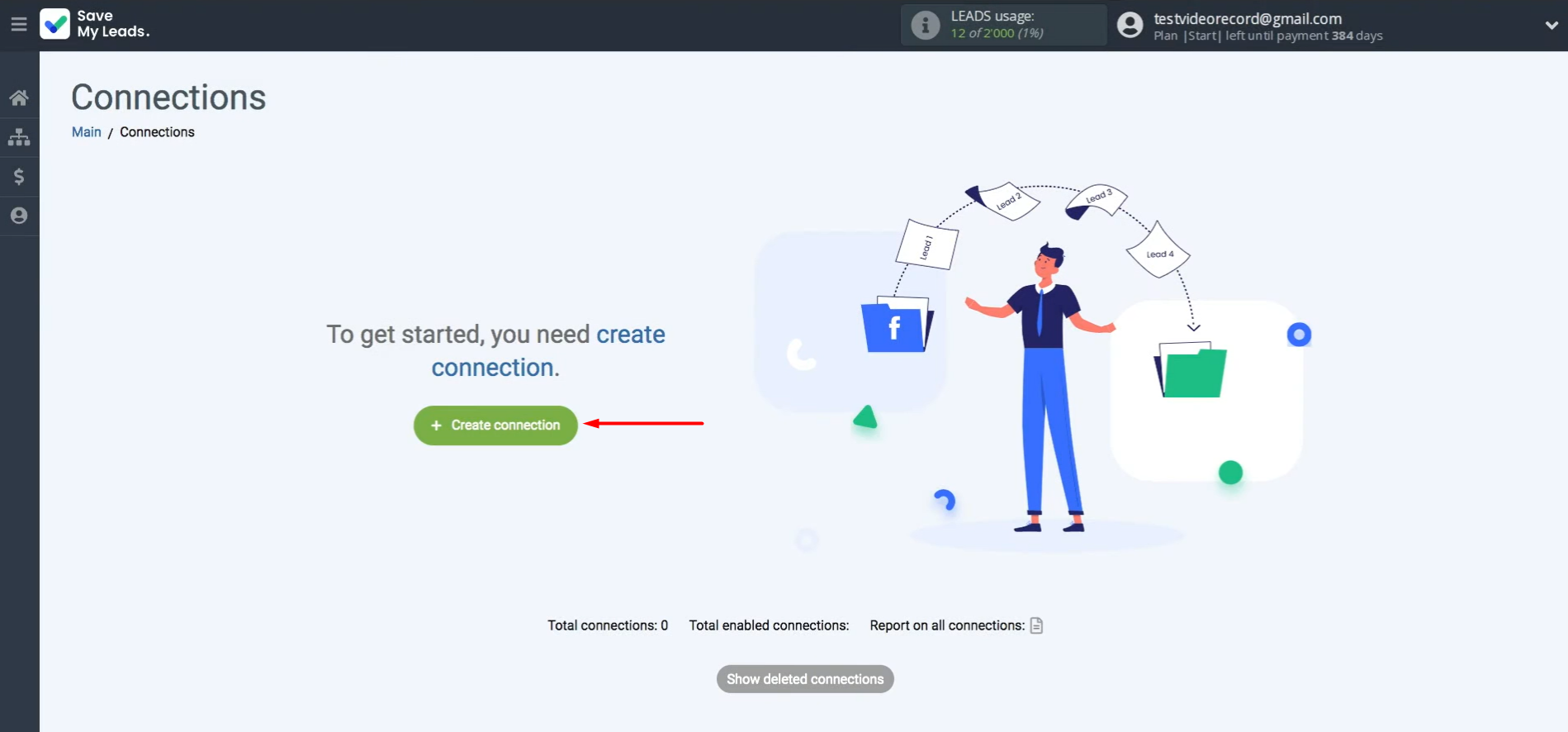
Select the source system from which you'll be transferring leads.
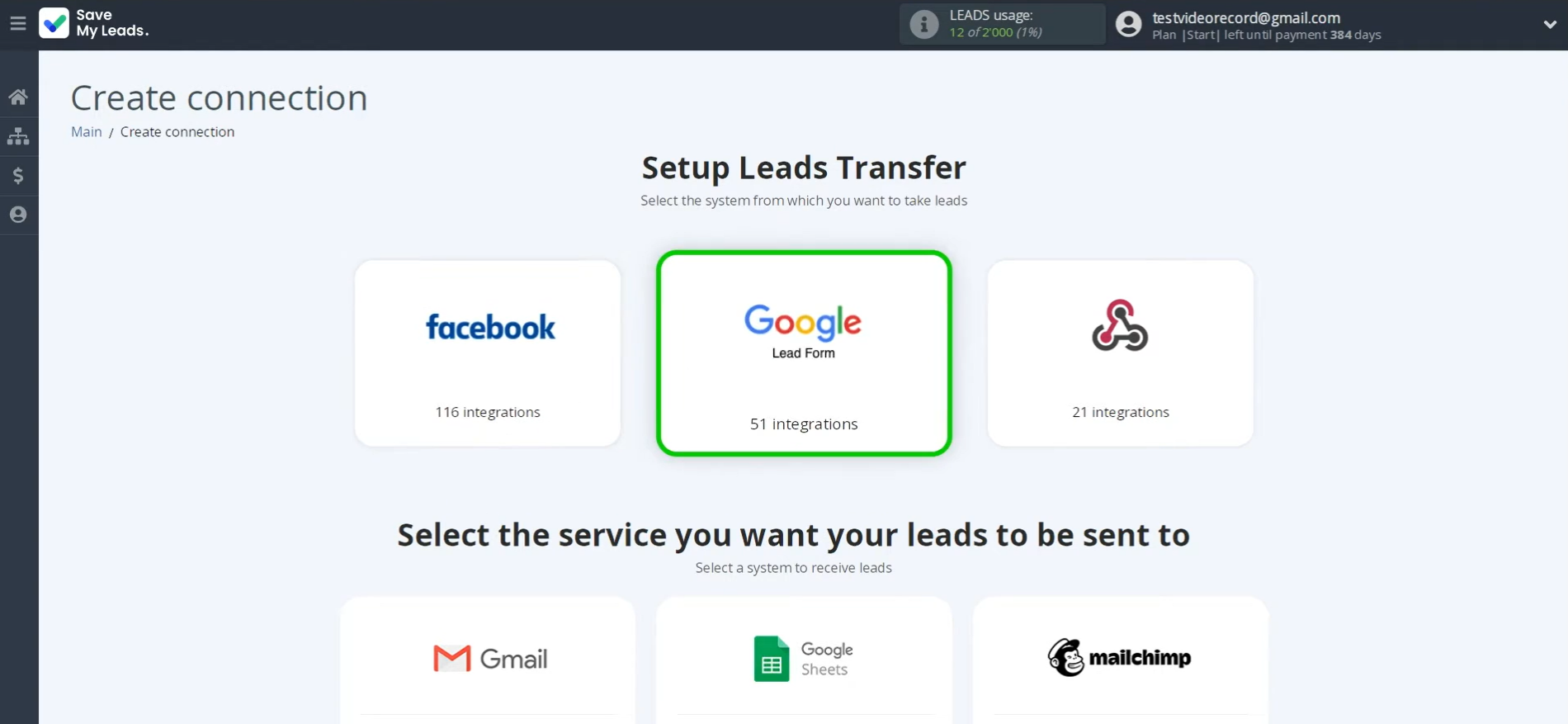
Choose a ready-made template to send leads from Google Lead Form. Select Constant Contact (Add Contacts).
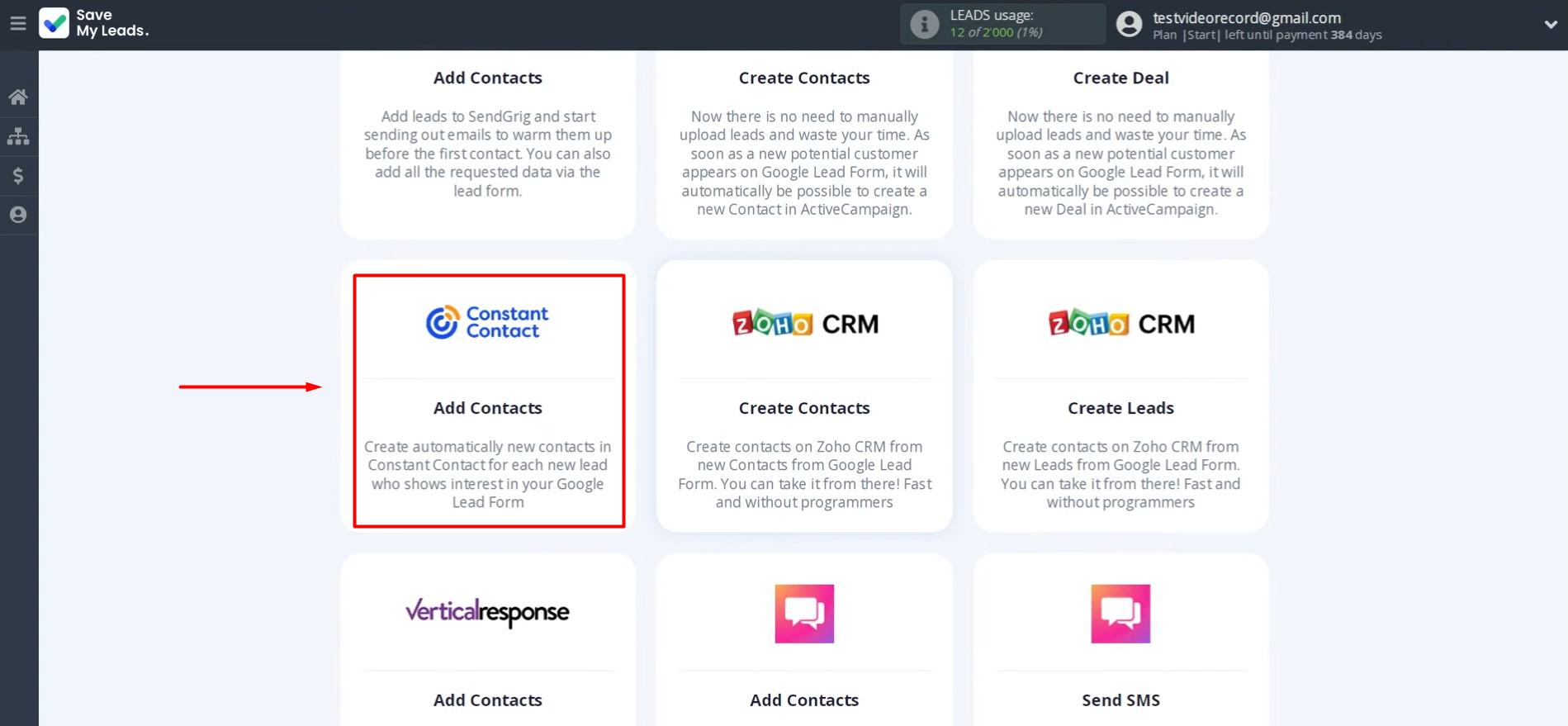
Link your Google Lead Form account to SML.
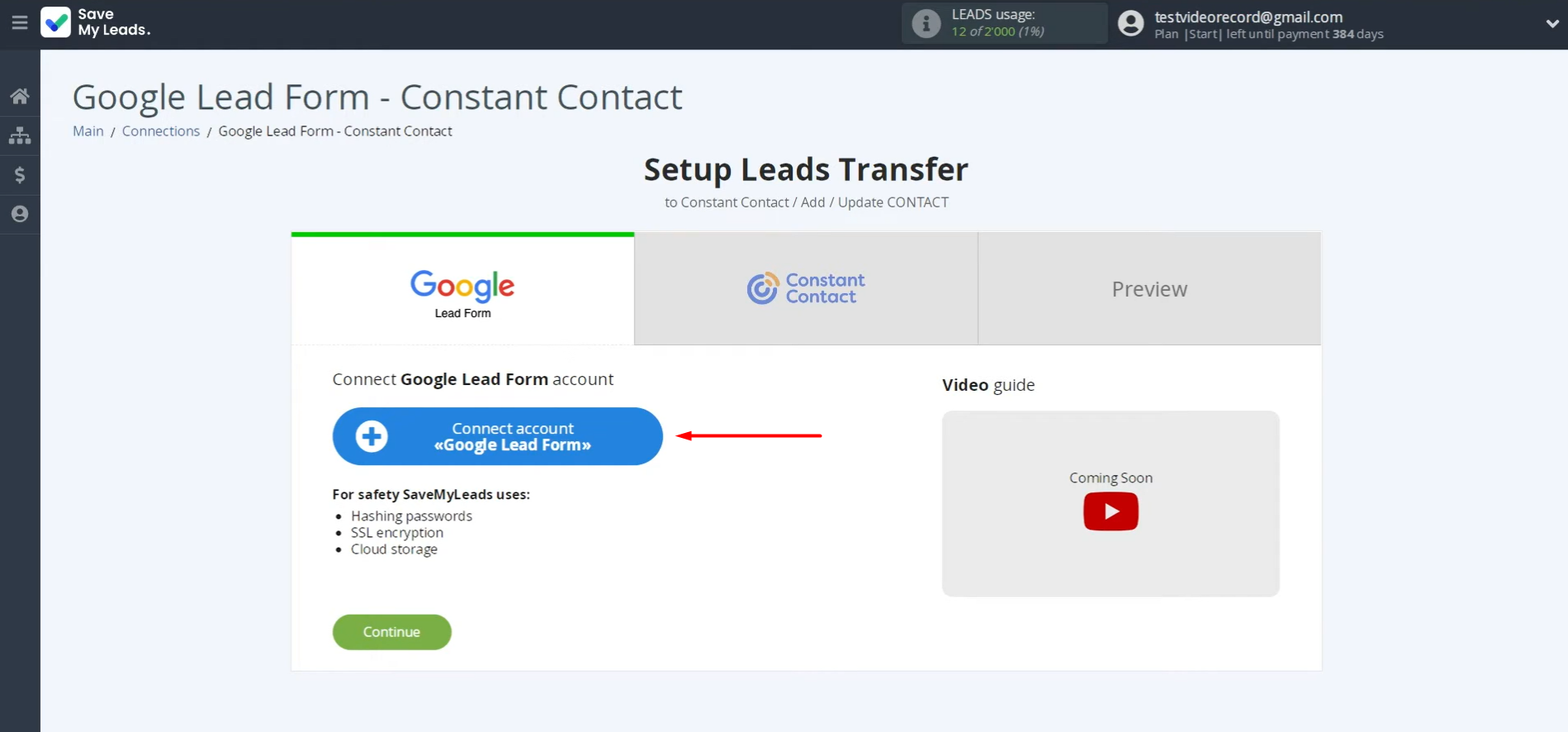
Give the connection a name or just click Continue.
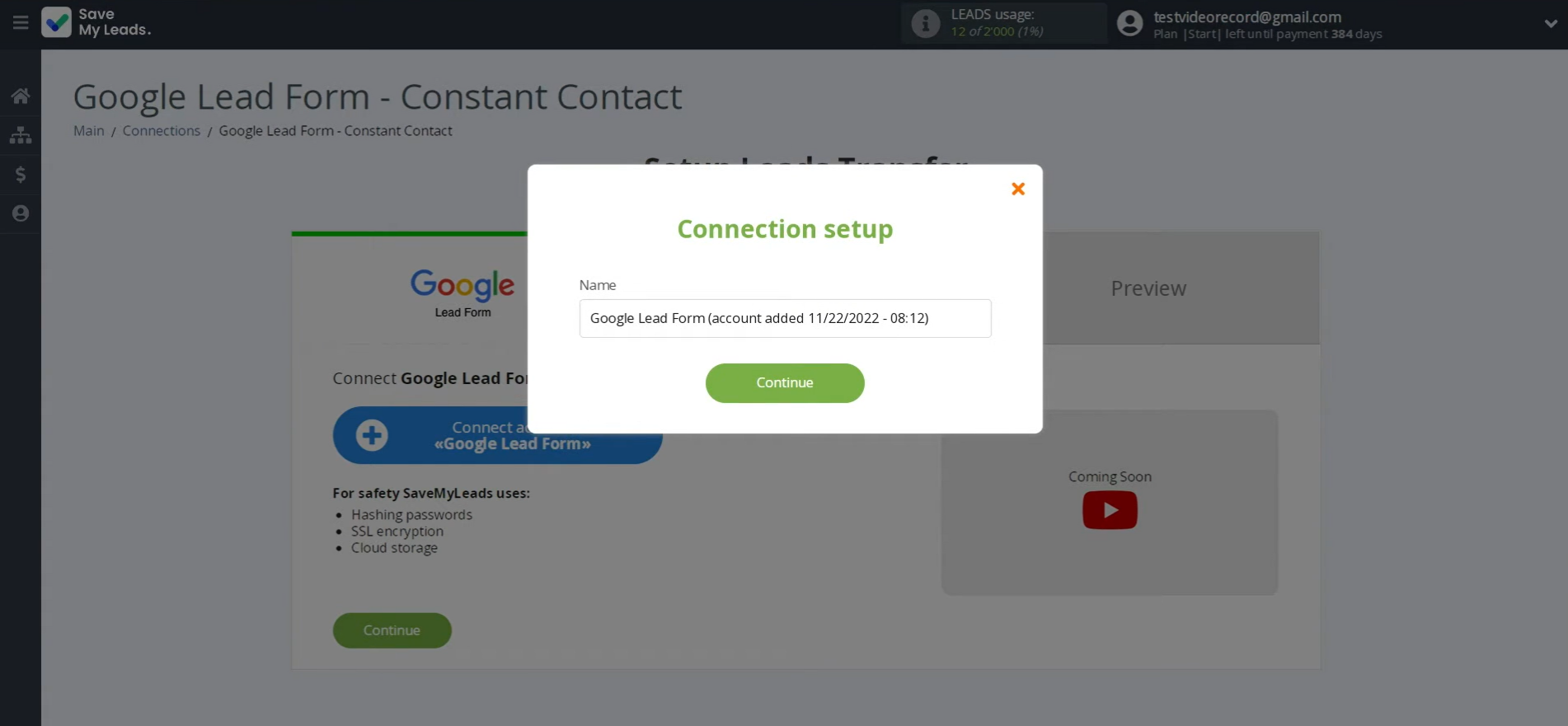
Once your account appears in the list, click to select it.
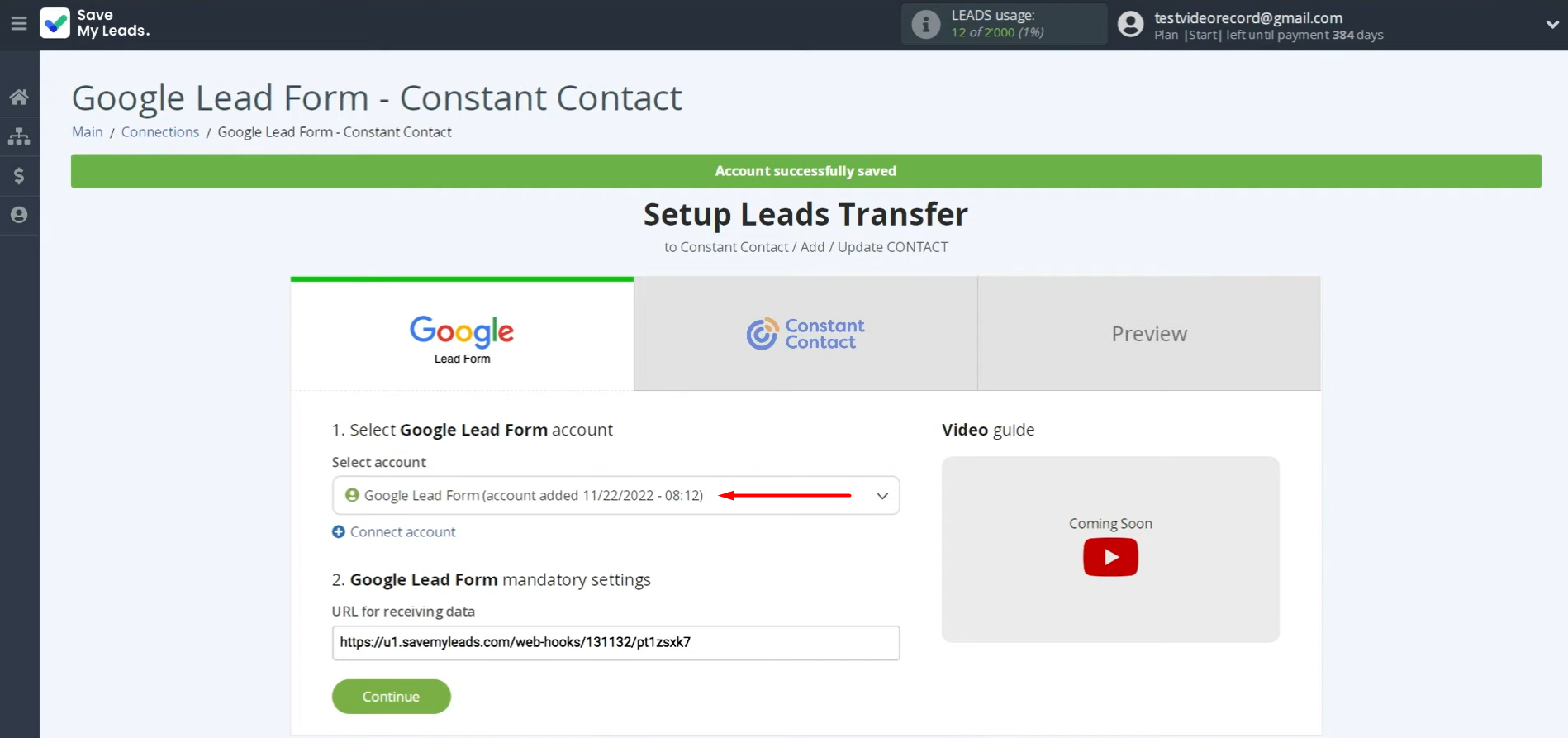
Below you see the URL for receiving data. This link will capture new lead data from Google Lead Forms. Copy the provided URL and navigate to your Google Lead Form settings to continue.
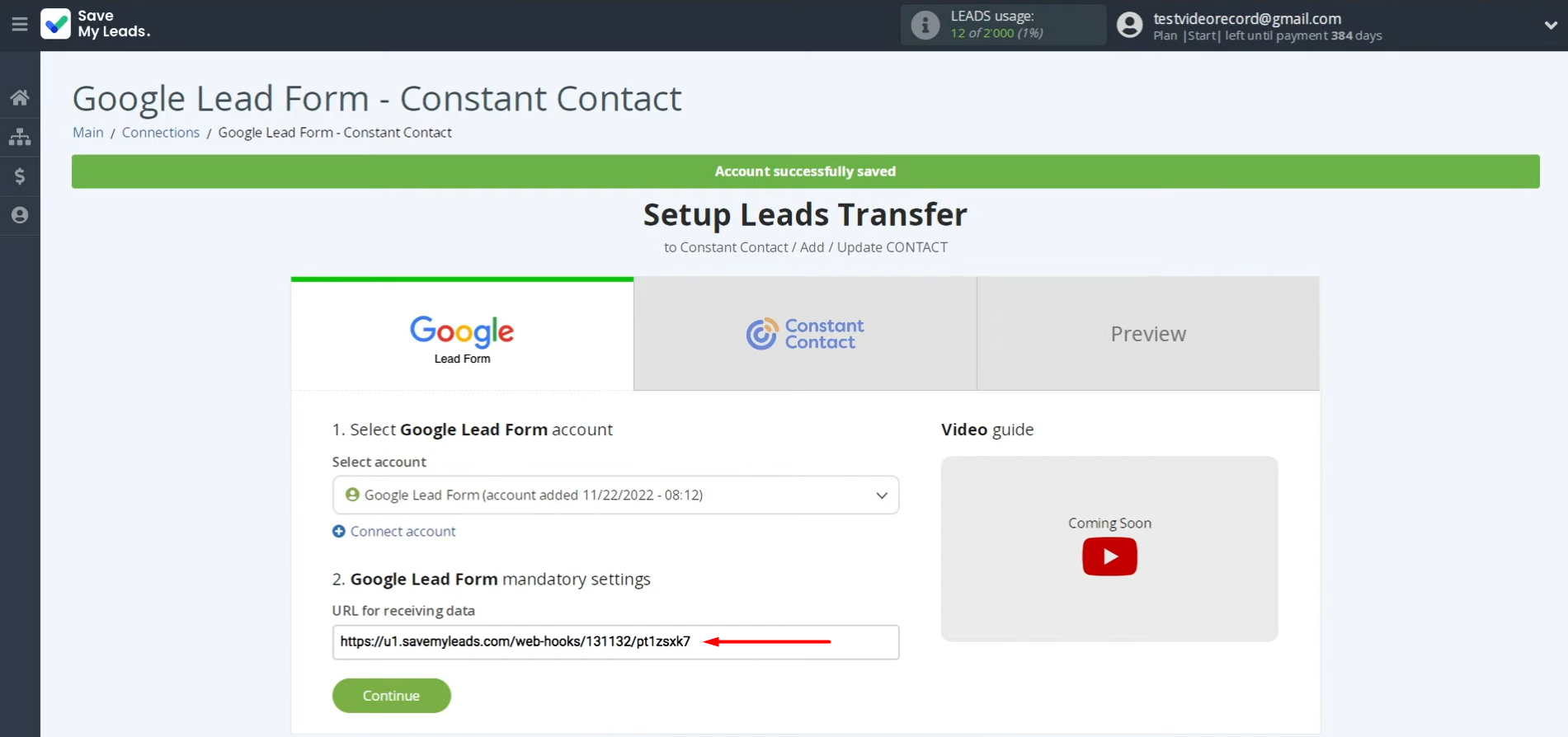
Go to the Assets tab in the Ads and Assets section.
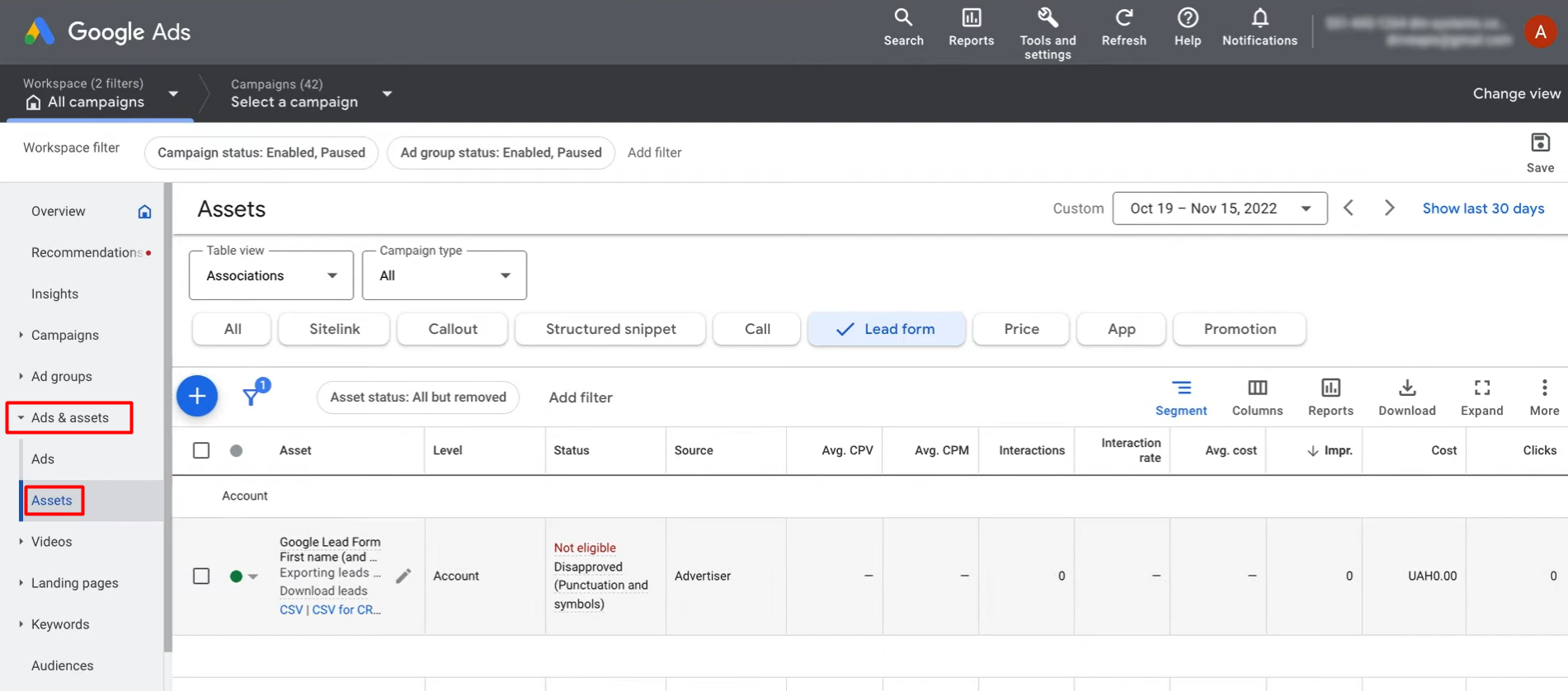
Go to the form from which you want to receive data.
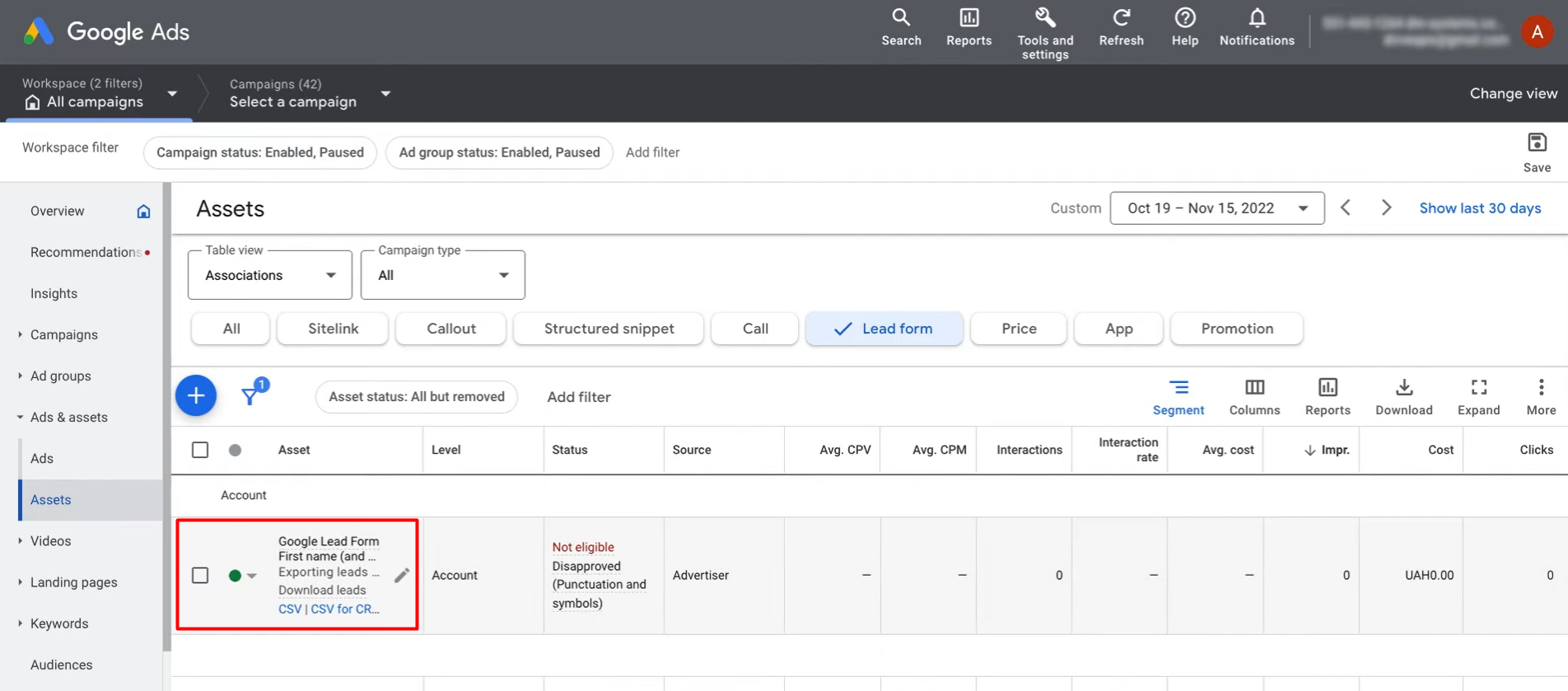
Then, find the section called Other data integration options.
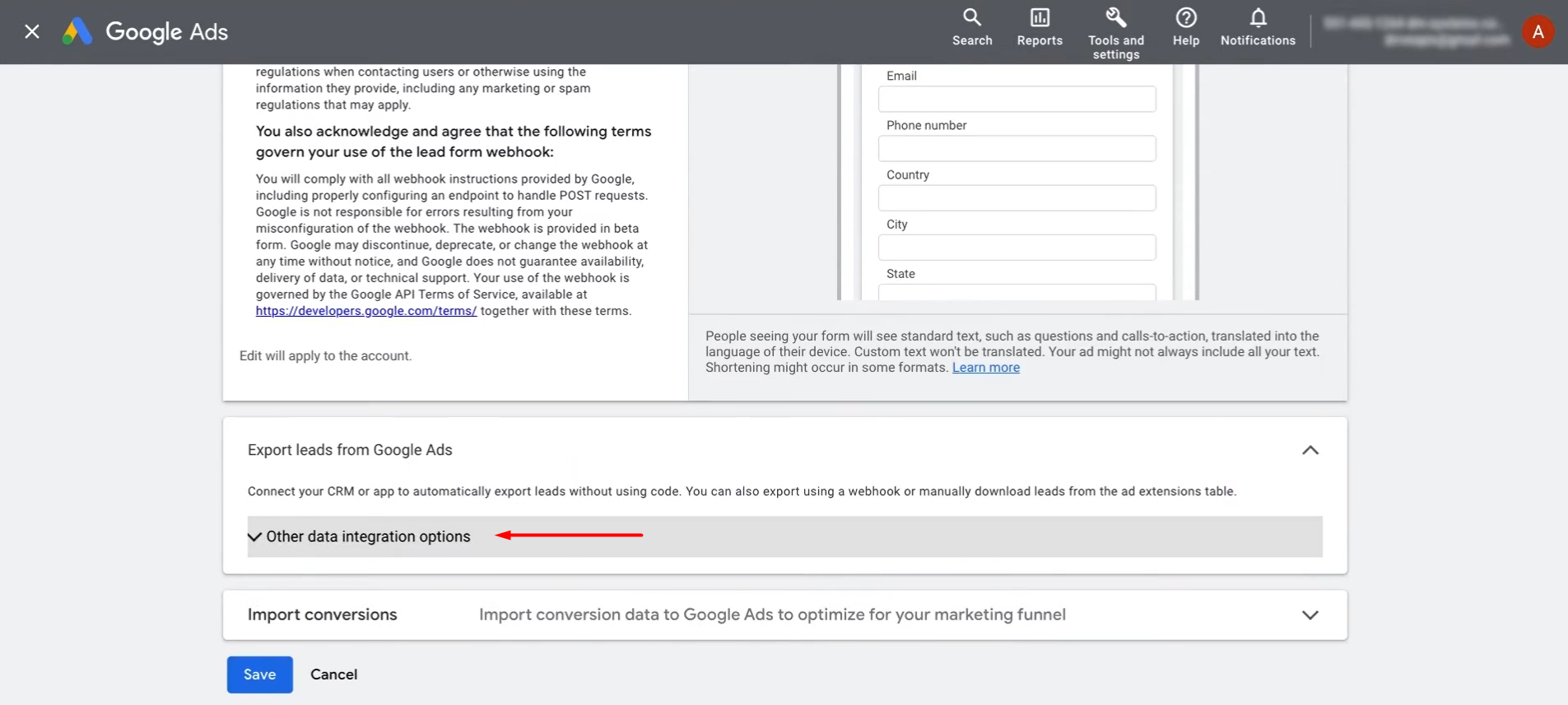
Paste the copied link from SaveMyLeads into the designated field.
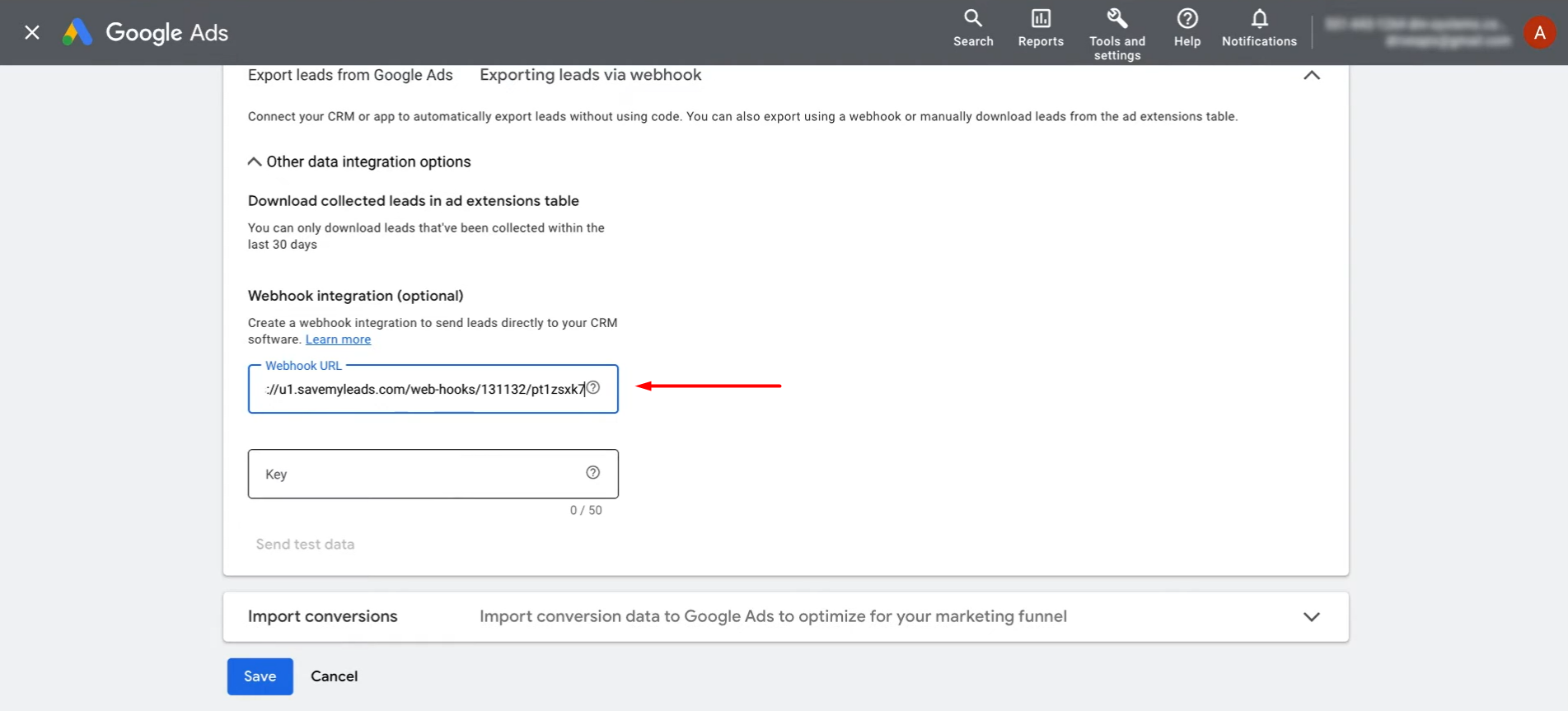
Next, use the last part of the copied URL as a key.
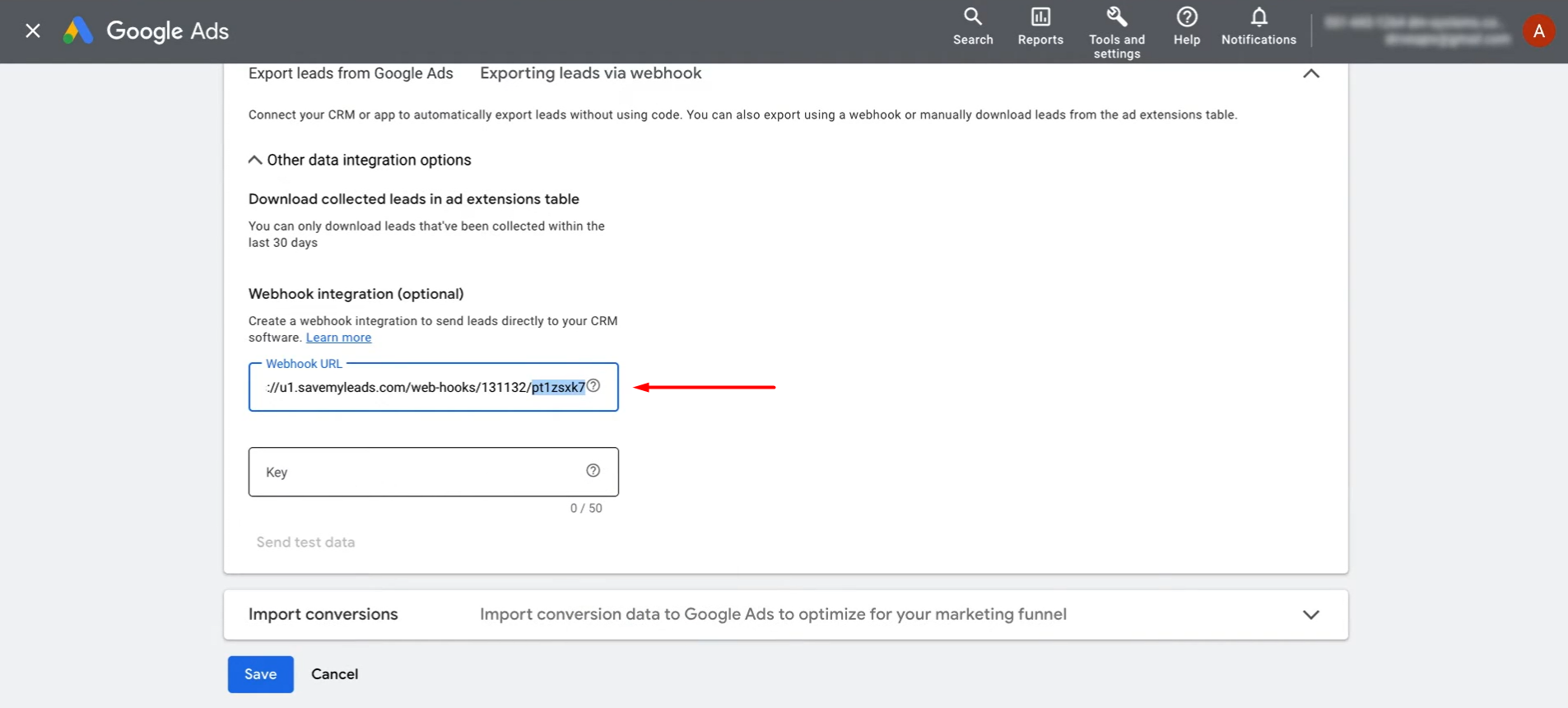
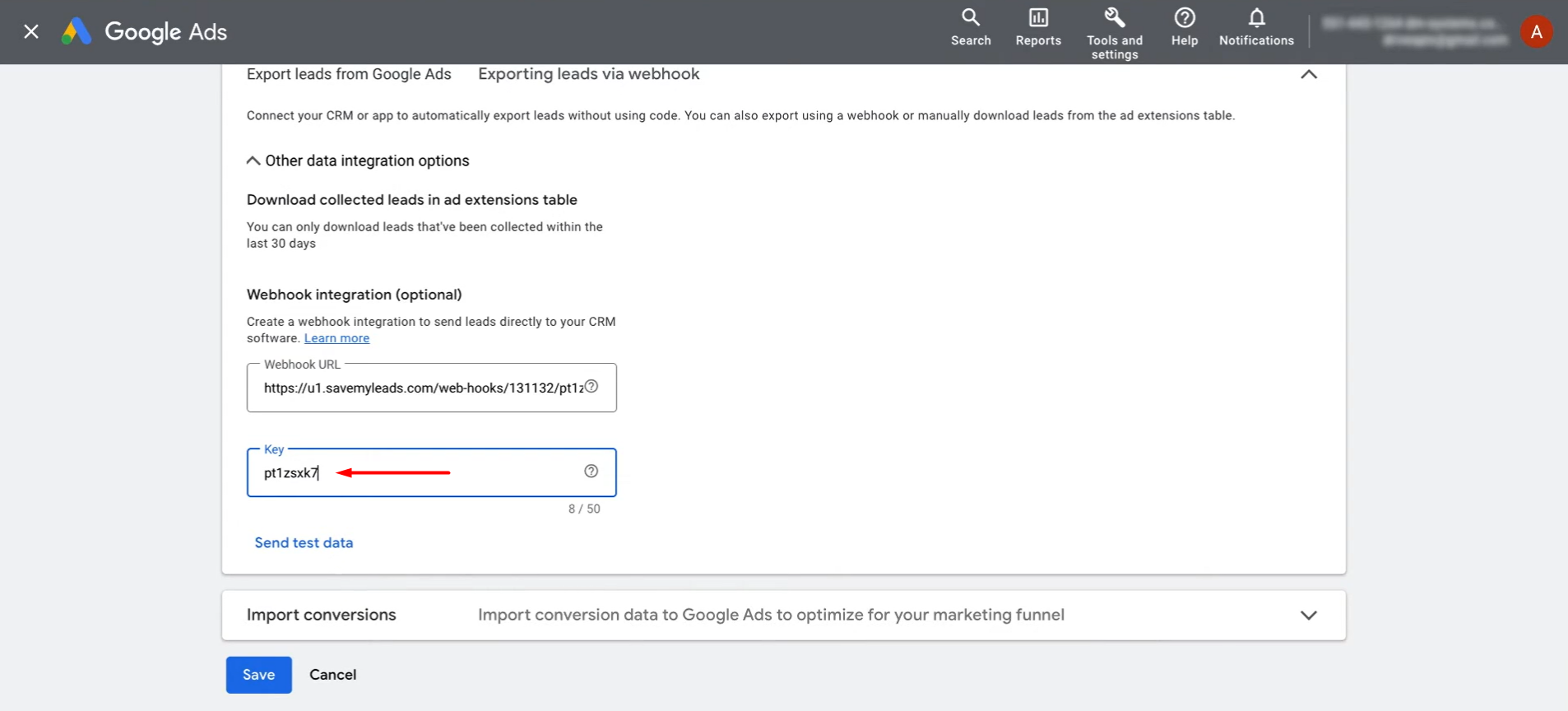
Click Send test data and save the changes.
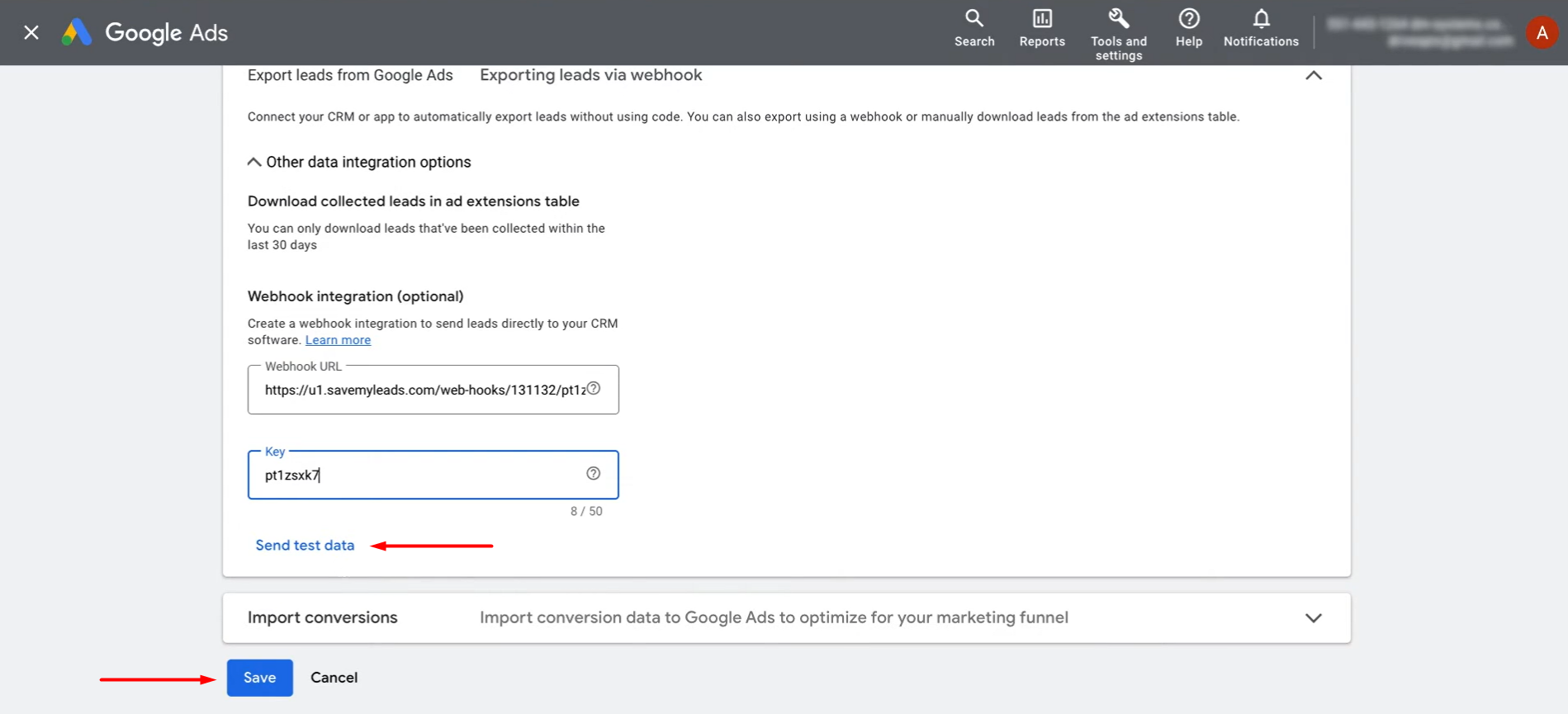
Then, return to SaveMyLeads and continue setting up.
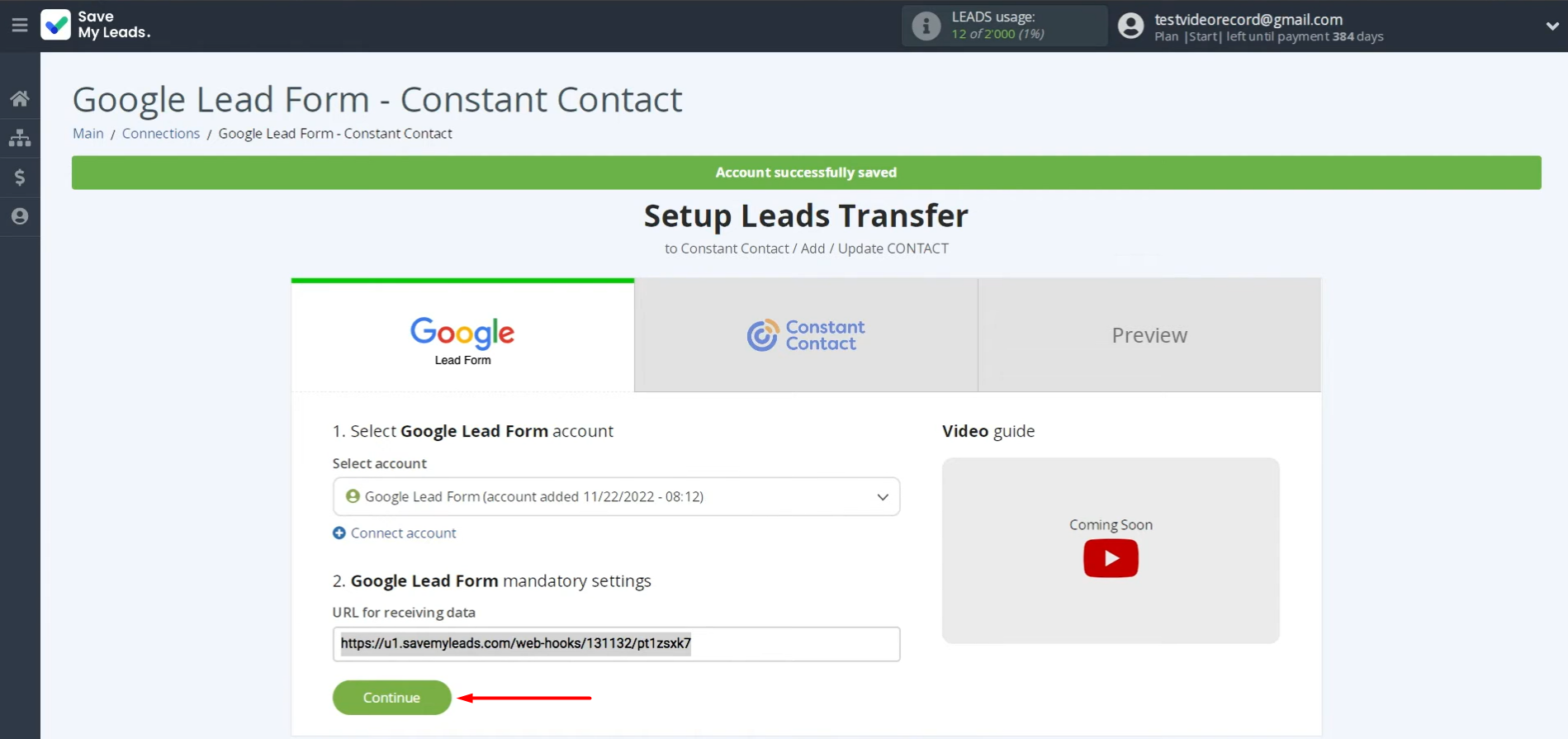
Data Destination Settings: Constant Contact
Connect your Constant Contact account to SaveMyLeads.
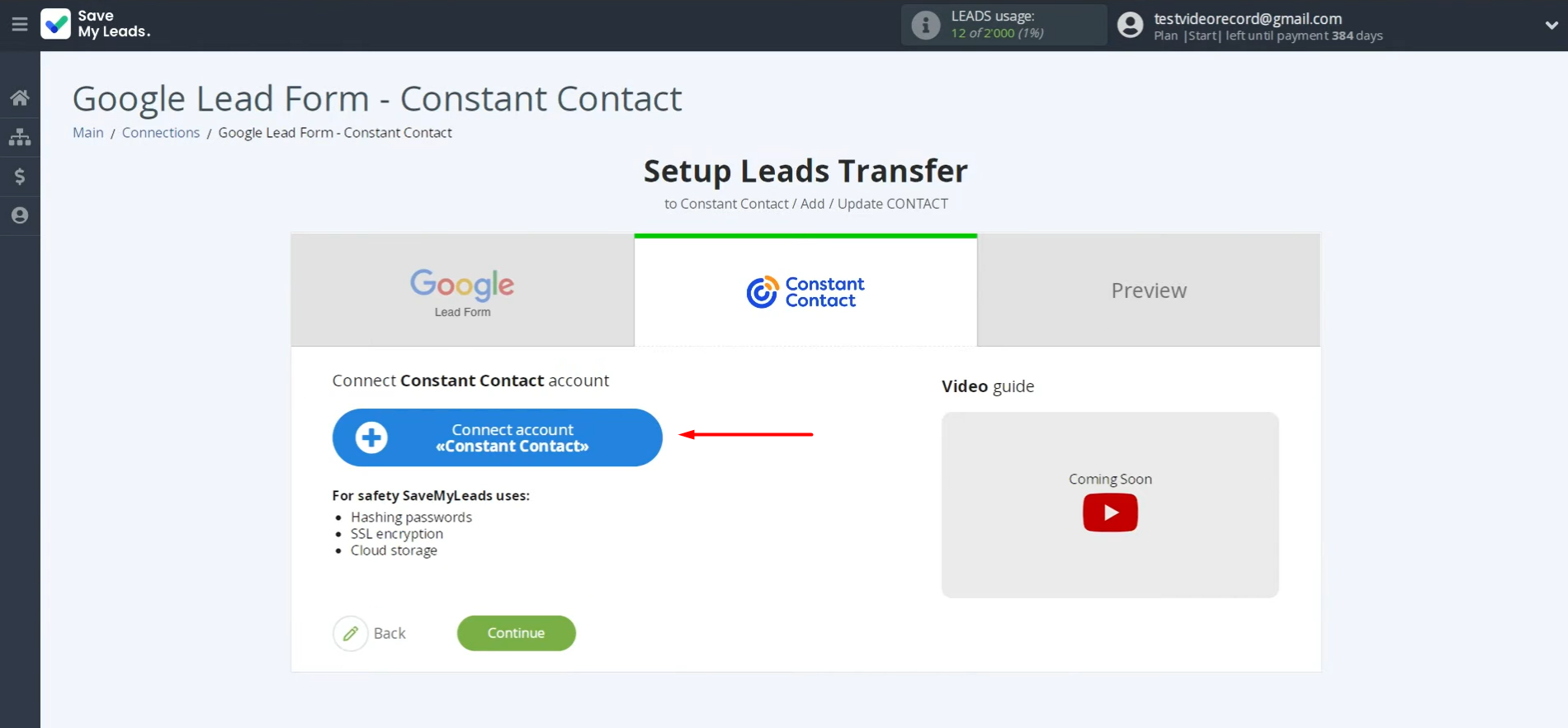
Enter your Constant Contact credentials.

Grant SaveMyLeads permission to access your account.
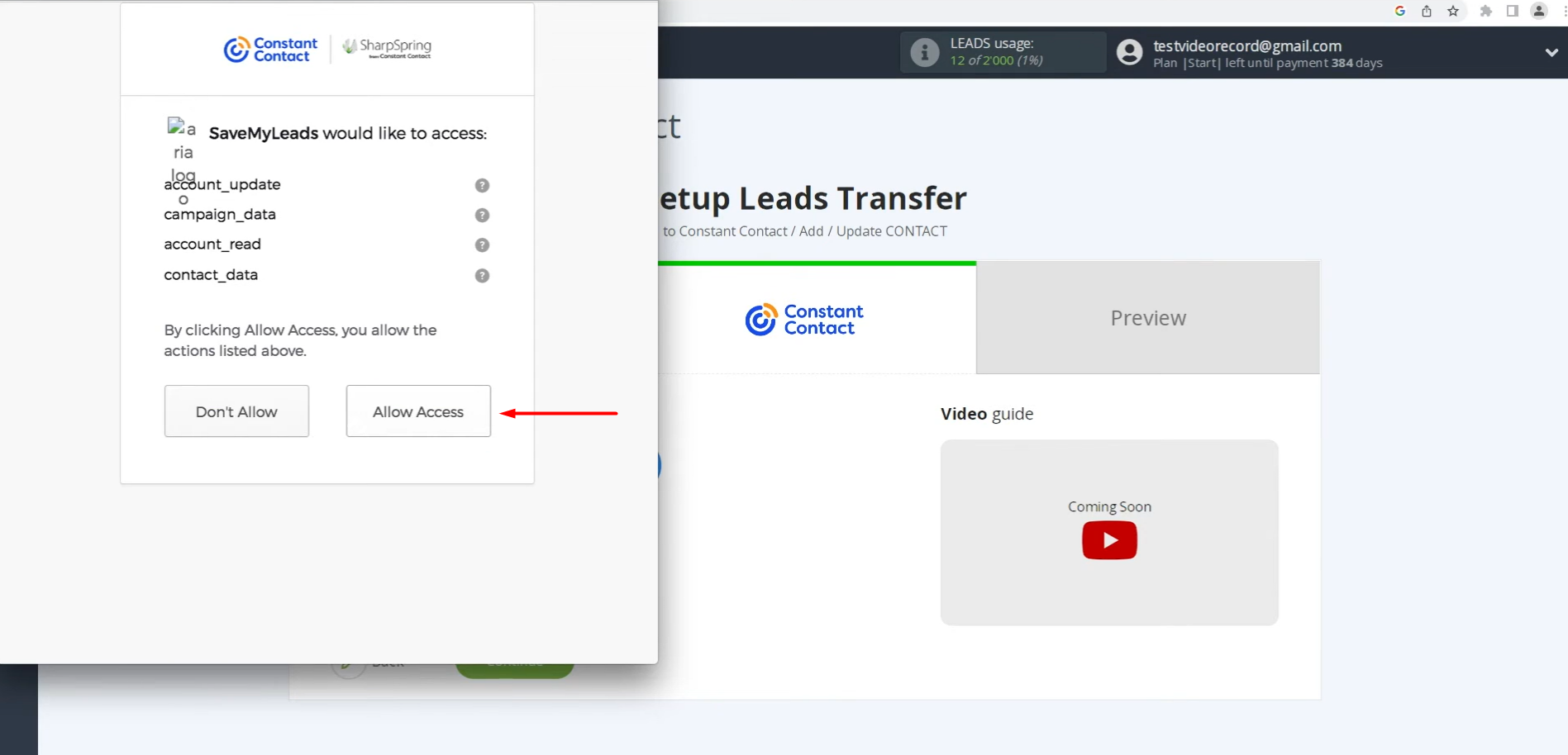
Select your connected account from the list when it appears.
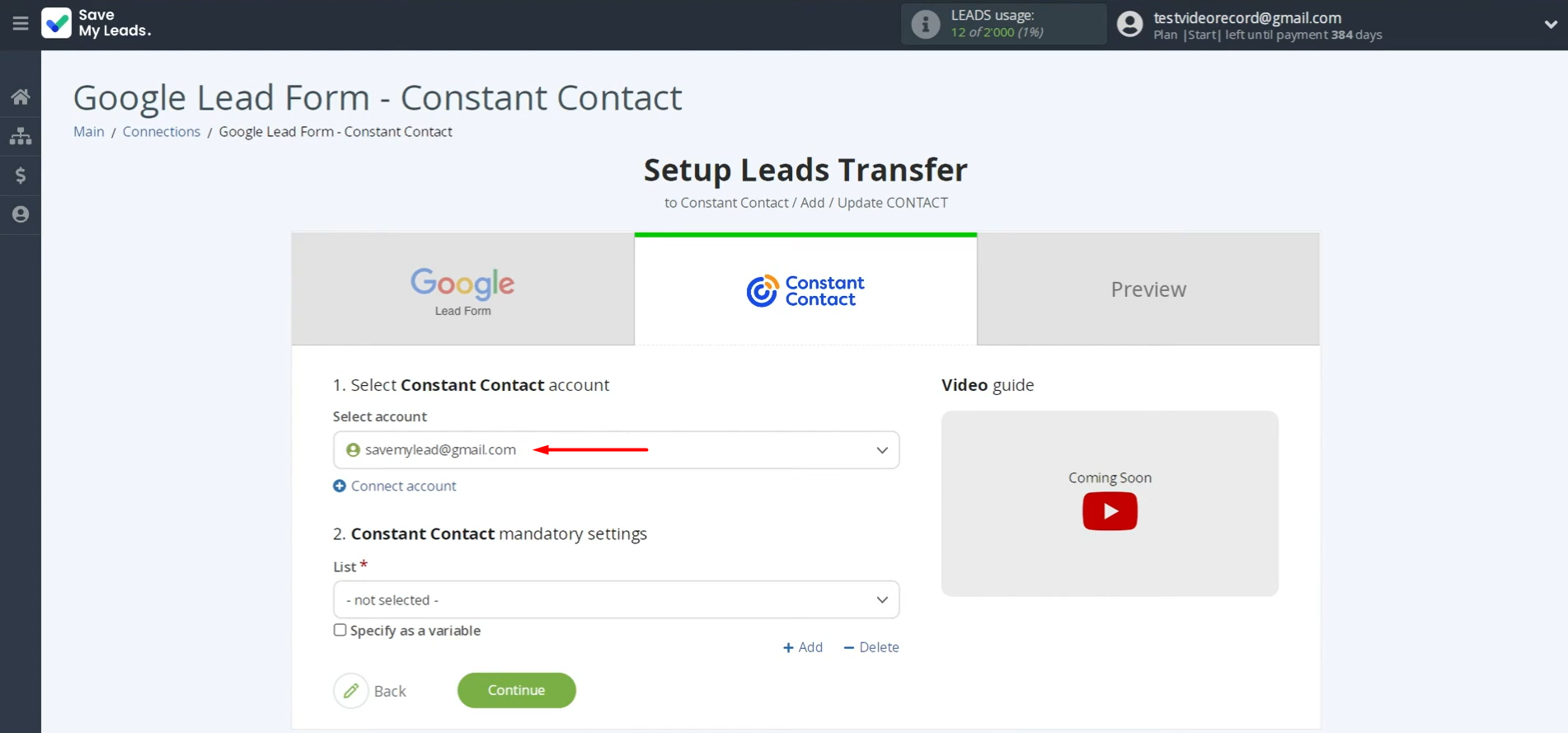
Choose which list should receive the incoming data.
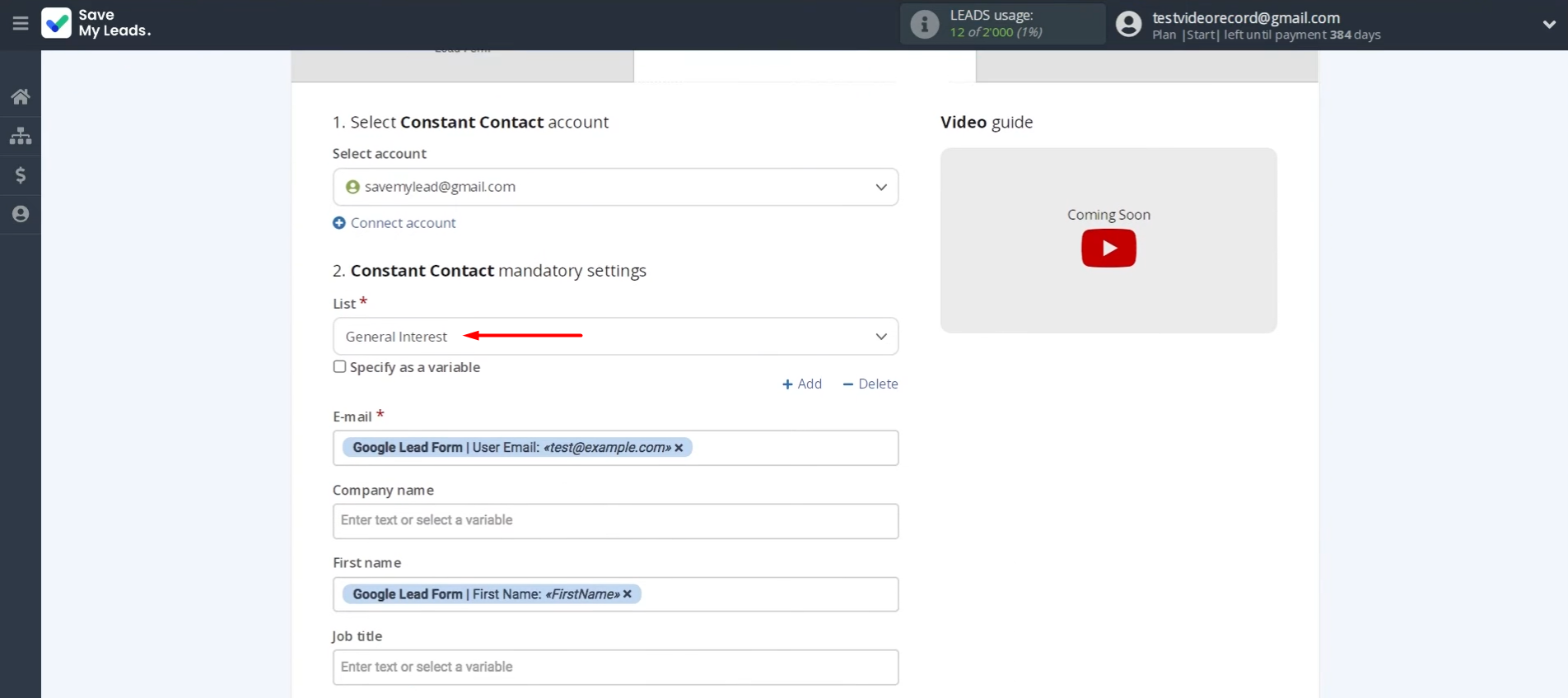
Now, you see the Constant Contact fields where you can assign variables from the Google Lead Form. Our system has already done this, but if something doesn’t fit your needs, add variables from the dropdown list.
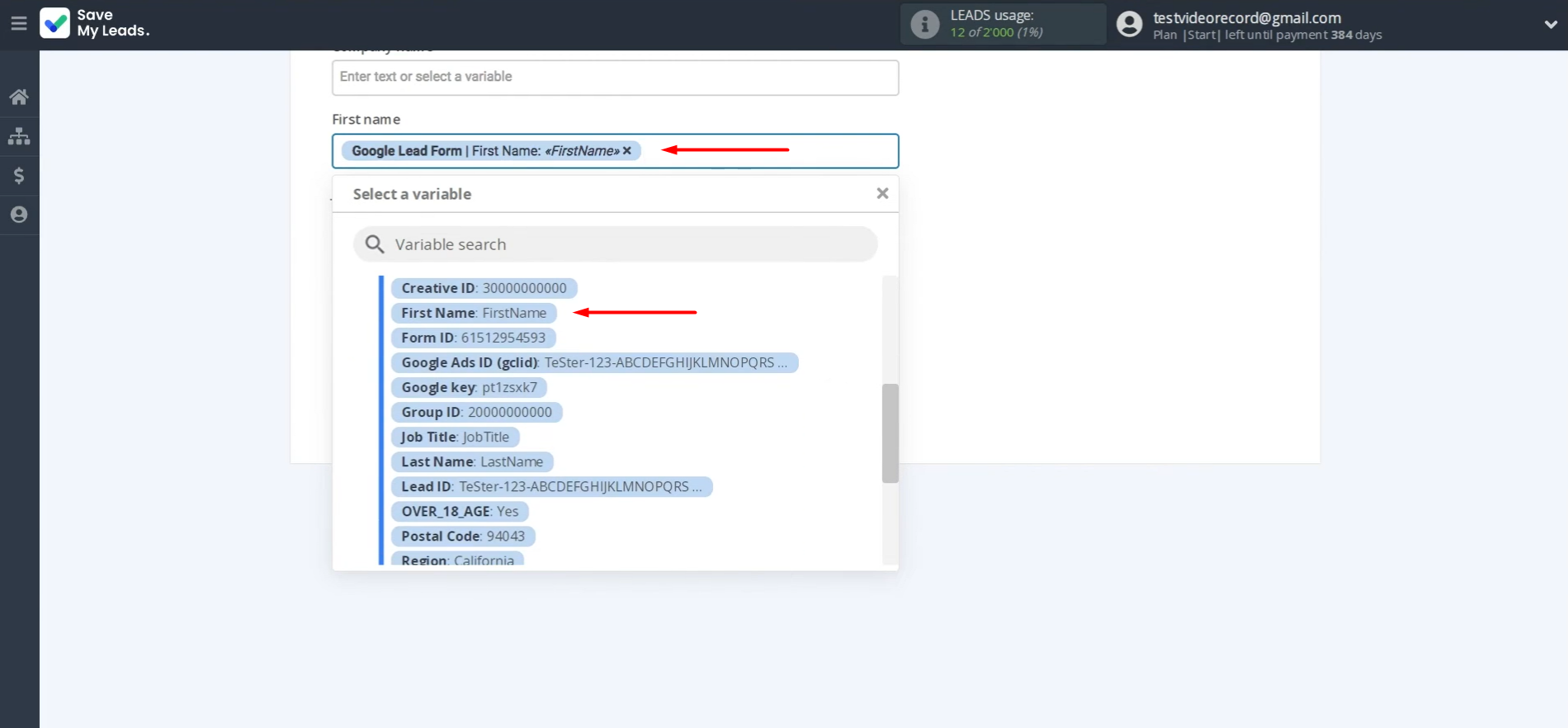
Once you've mapped fields, click Continue.
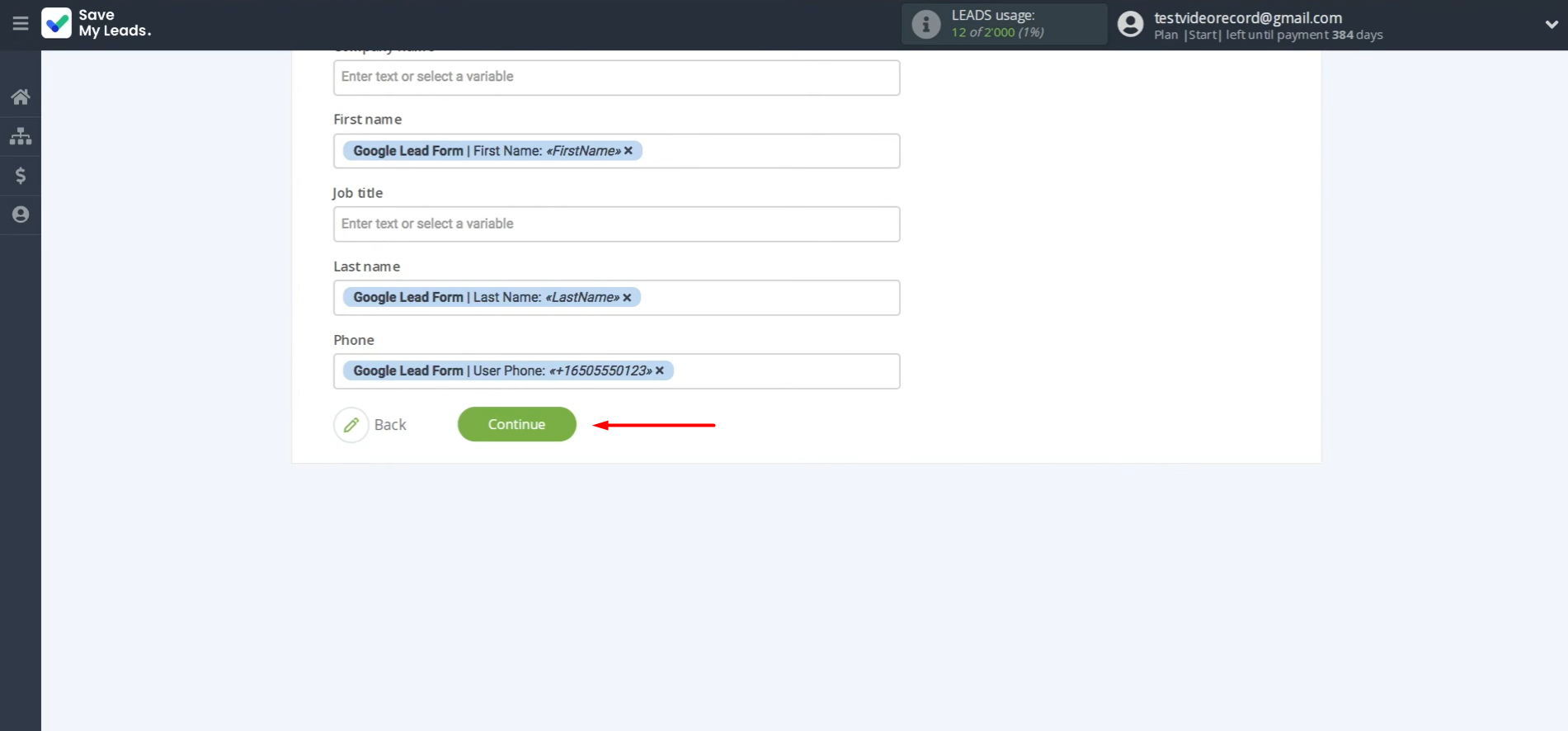
Here, you see an example of the data that will be sent to your Constant Contact account with each new lead from the Google Lead Form. Click Send test data to Constant Contact to check if the settings are correct.
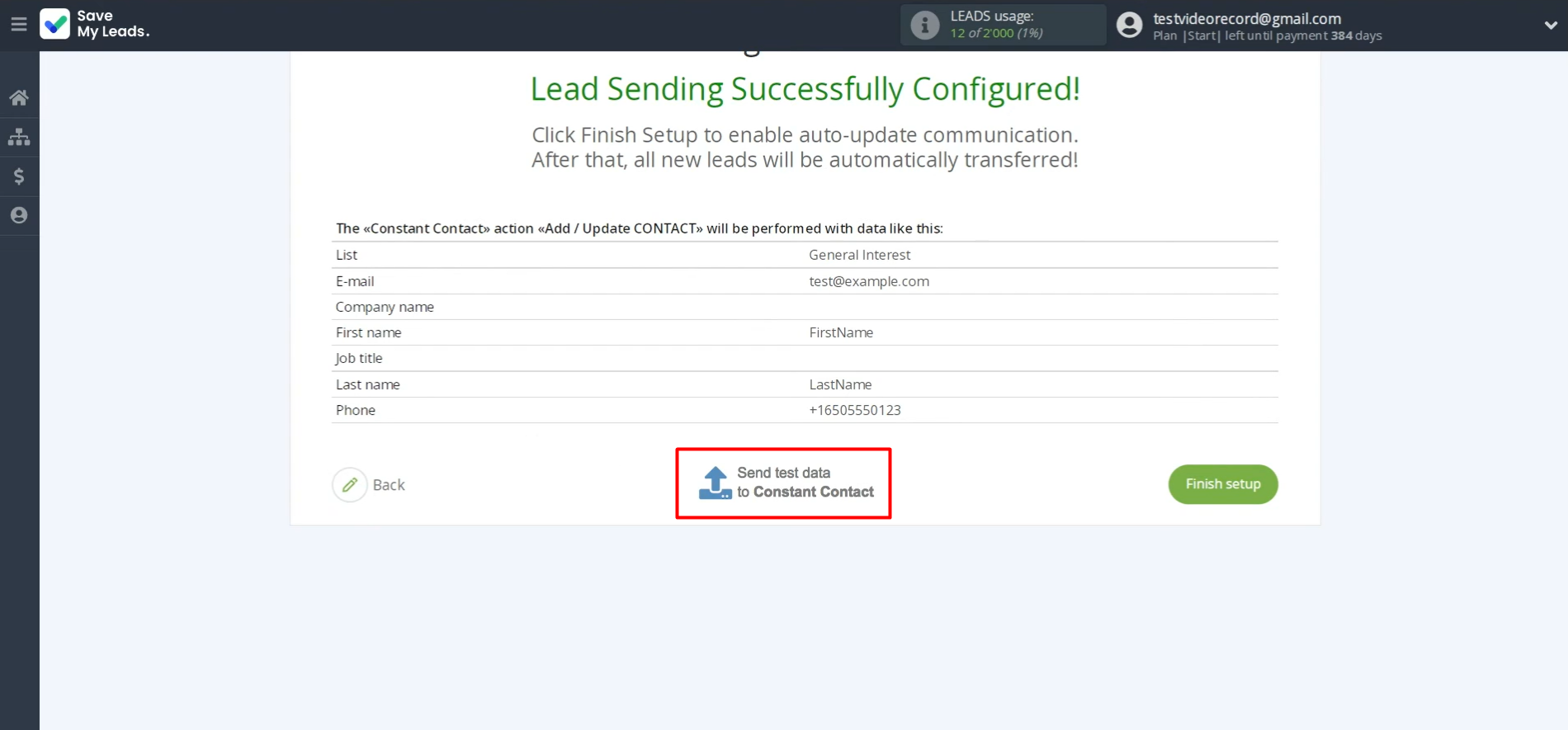
To check the result, go to Constant Contact.
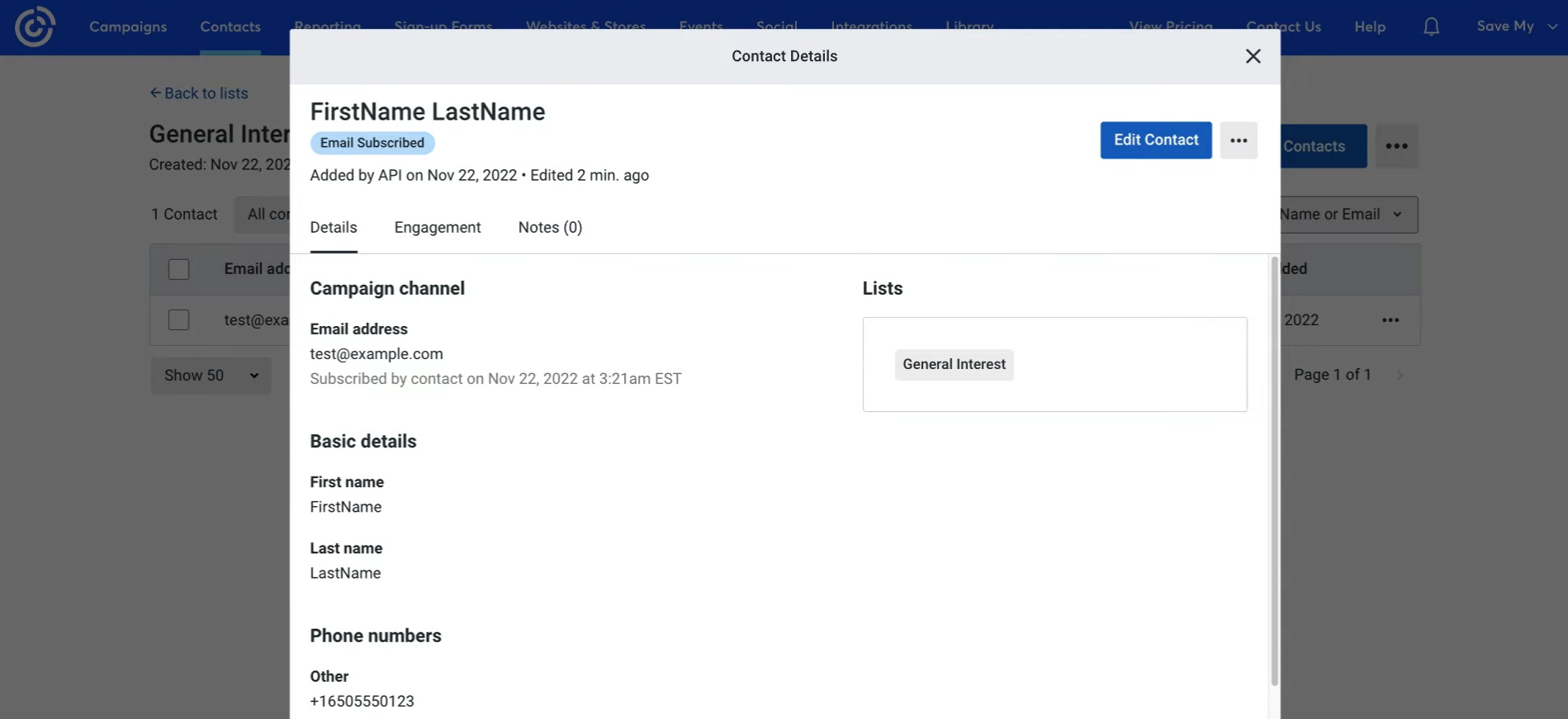
Return to SaveMyLeads and continue setting up.
Auto-Update
Click Finish setup to enable auto-update of the connection. In this case, all new leads from Google Lead Form will be added to Constant Contact as new contacts.
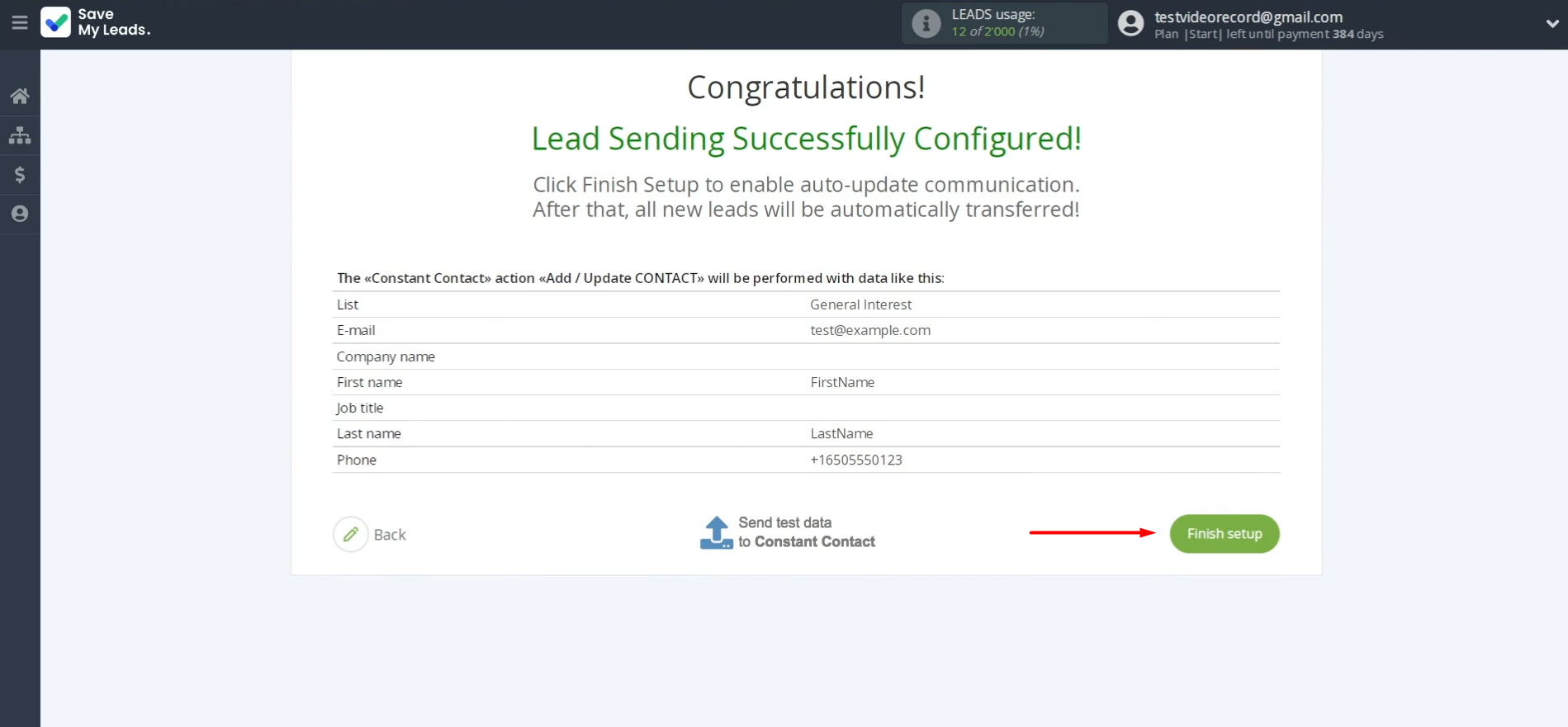
Click the gear icon.
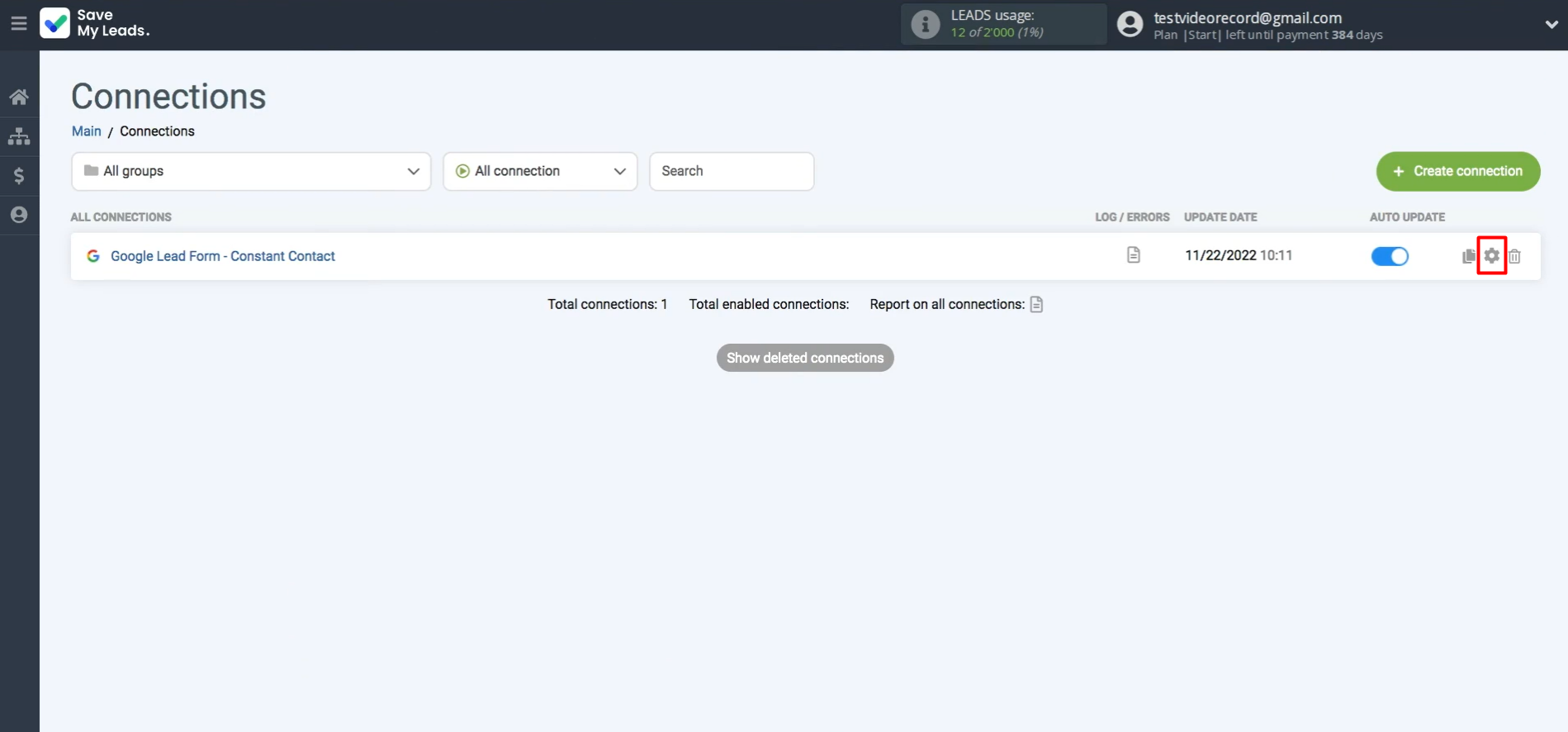
You can now customize the connection name and assign it to a group if needed. After that, click Continue.
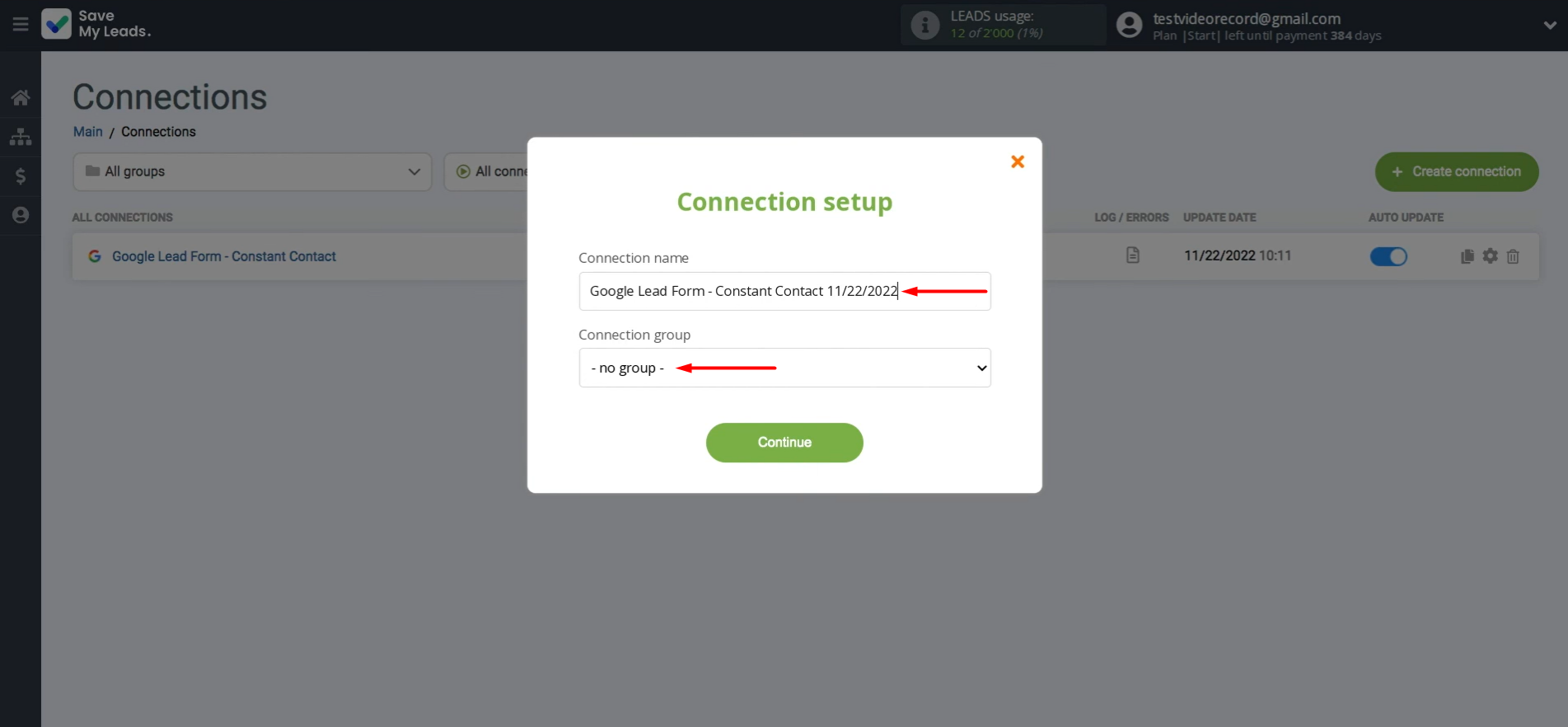
That's all. Automatic lead transfer from Google Ads to Constant Contact is now underway.
Results
By setting up and launching the Google Lead Form and Constant Contact integration, you get a fast, accurate, and fully automated transfer of leads from forms to the marketing platform. Such automation will significantly speed up the processing of orders. This is especially important for businesses that receive many leads every day, strive to increase sales, convert more potential customers into regular ones.
As a result, the company receives stable and predictable lead generation, as well as streamlined processes. Eliminating human errors, reducing delays, and retaining customers increase the efficiency of marketing processes. This helps the business remain competitive.
Step-by-Step Guides for Setting Up Integrations:
- TikTok and Slack Integration: Automatically Sending Channel Notifications
- Google Lead Form and Asana Integration: Automatic Data Transfer
- TikTok and Trello Integration: Automatic Conversion of New Leads into Tasks
- Google Lead Form and Pipedrive Integration: Automatic Task Creation
- TikTok and Copper Integration: Automatic Lead Transfer