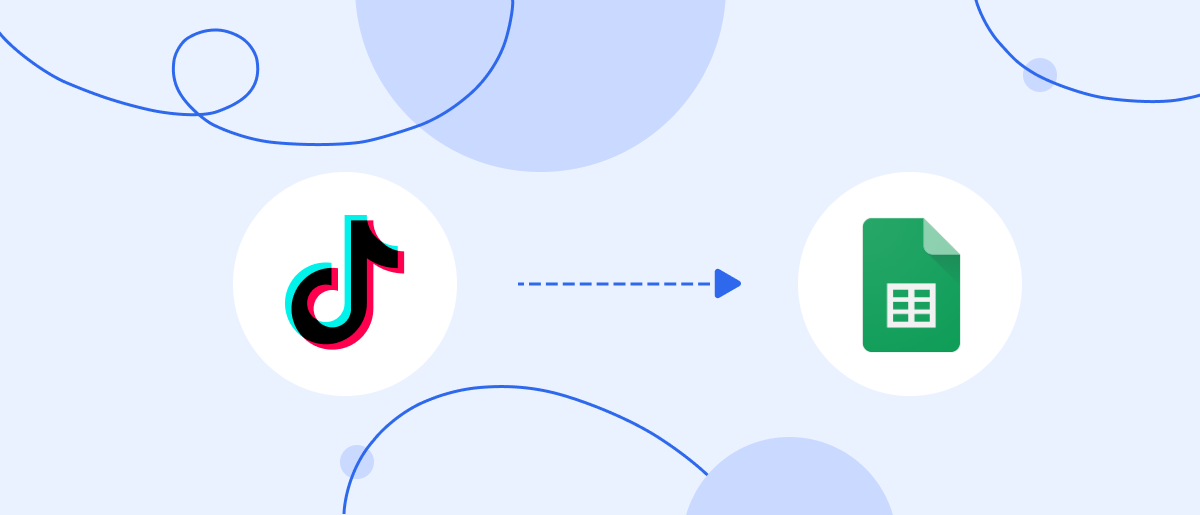It is difficult to imagine a successful business without reliable automation of internal processes. Many companies and ambitious entrepreneurs are constantly looking for ways to increase productivity. Their tools include automation services, system connectors, and artificial intelligence technologies. If you use TikTok to achieve high coverage and increase brand awareness, and Google Sheets to collect lead data, you can significantly optimize your work with them. A simple connection between these platforms will allow you to automate the transfer of TikTok leads to a spreadsheet. This will save you from the tedious routine of manual data entry. We offer you an accessible step-by-step guide that will make it easier to set up TikTok and Google Sheets integration.
Why SaveMyLeads?
When you set up the transfer of customer data from TikTok to Google Sheets using SaveMyLeads correctly, it will automatically and smoothly enter the spreadsheet. There, it will immediately be formatted as new rows. After that, you can work with it: segment, analyze, create sales funnels, and reports. This will help speed up the marketing optimization process, as well as quickly achieve your goals in increasing sales and improving the customer experience.
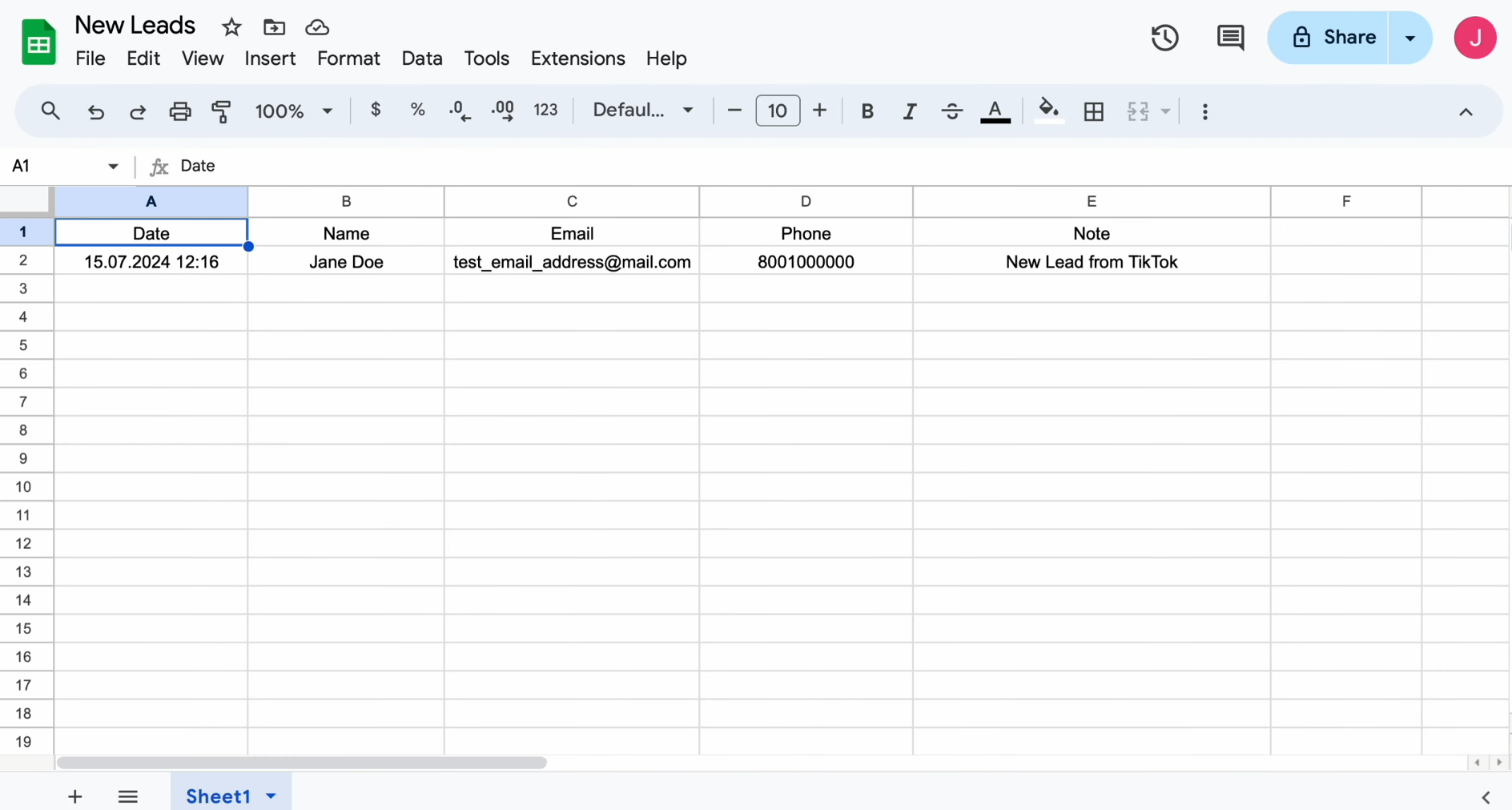
Here are a few reasons why we recommend you choose SaveMyLeads for Google Sheets and TikTok integration. First of all, this no-code tool allows you to set up a connection quickly and easily. Thanks to the intuitive interface, you can do it in 10 minutes, even if you are a beginner and have never done this before. In addition, SaveMyLeads offers a wide range of ready-made solutions for CRM systems, email and SMS services, messengers, online organizers, and various Google services. They will come in handy when you decide to scale automation and want to integrate other systems you use. It is also worth noting the democratic pricing policy and professional, responsive support service, the presence of which is a big advantage.
How to Set Up TikTok and Google Sheets Integration
Procedure:
- Register your personal account in SaveMyLeads.
- Connect TikTok as a data source to the connector.
- Specify the advertising page and form on TikTok from which you plan to forward data.
- Connect Google Sheets as a data sink and configure it.
- Turn on auto-update mode.
We will not describe the process of creating an advertising page and form on TikTok, since you probably already know how to do this. But we suggest considering further actions step by step.
Setting Up the Data Source – TikTok
To set up TikTok integration with Google Sheets, first, you need to create a new connection.
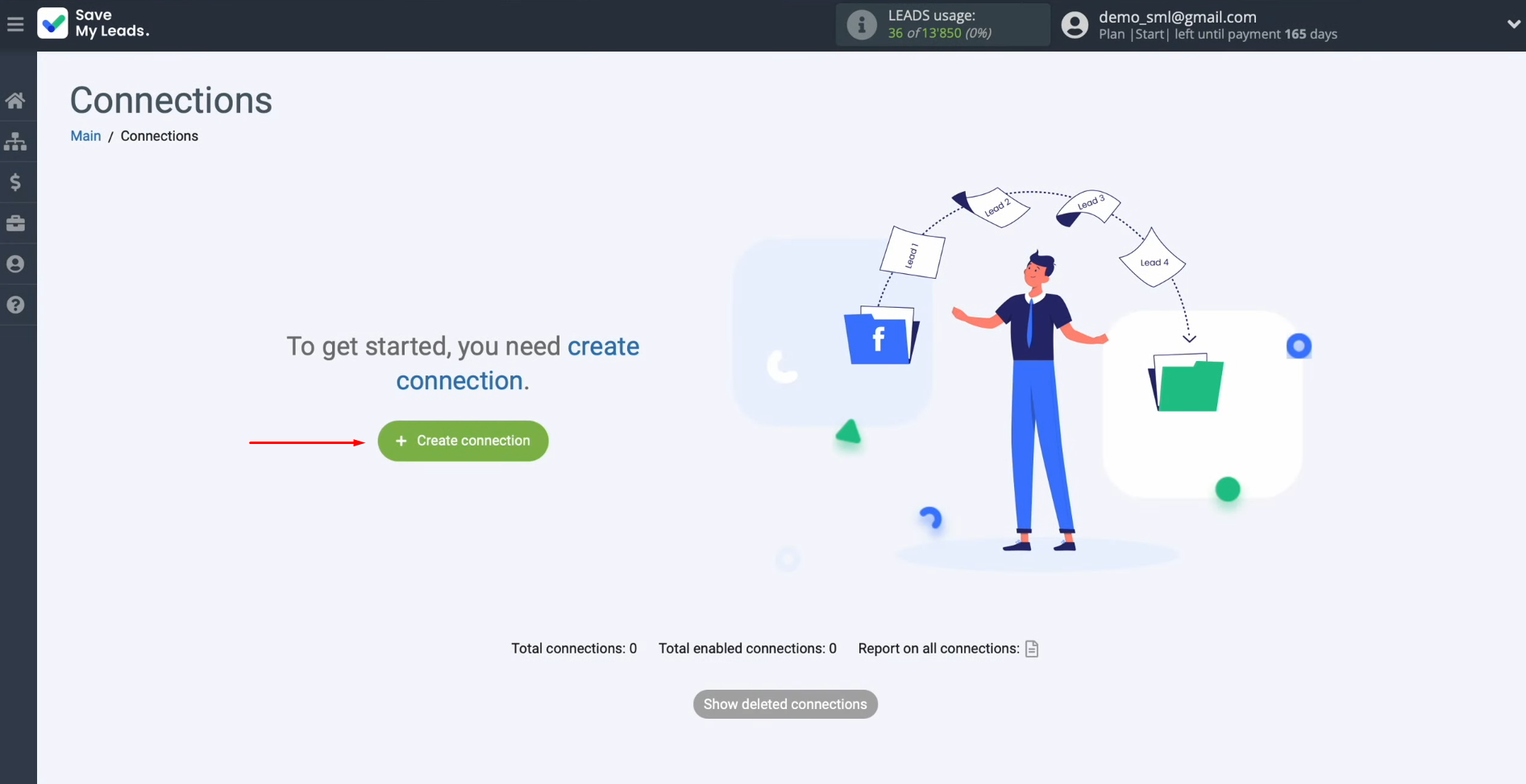
Select the data source system. This is TikTok.
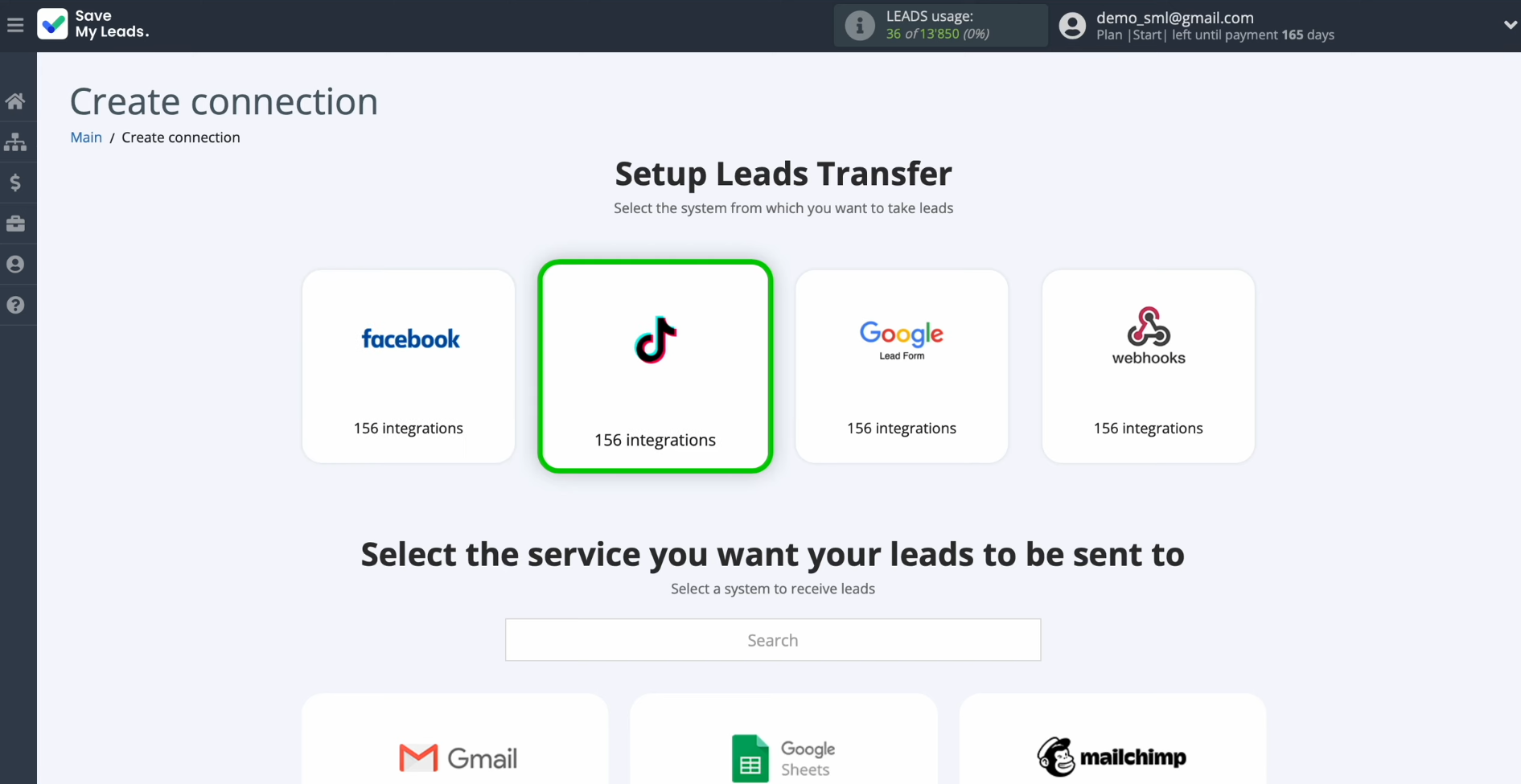
Choose the system where you want to
transfer new leads from TikTok. You need Google Sheets.
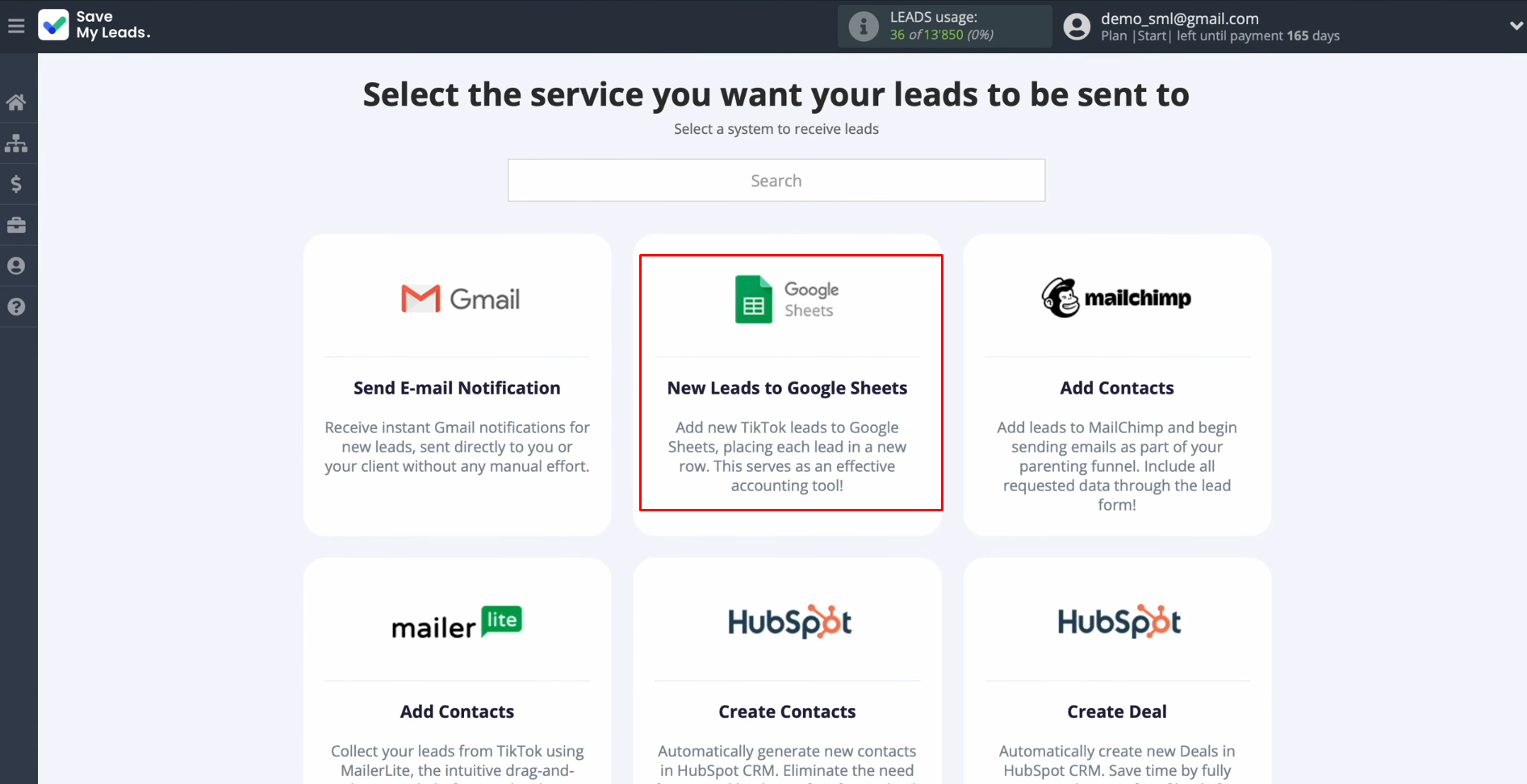
Connect your TikTok account to
SaveMyLeads.
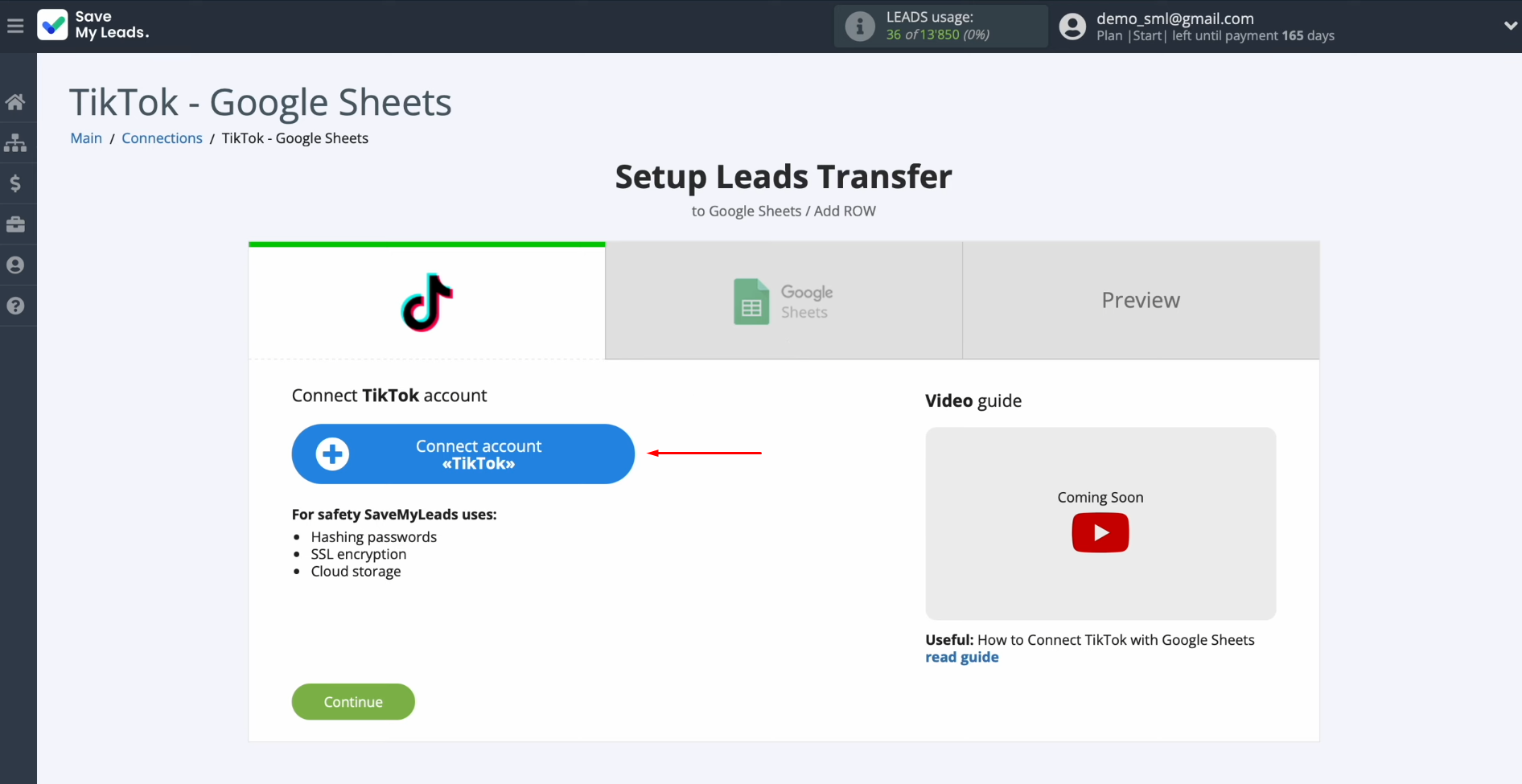
In this window, you must specify the
login and password of your TikTok personal account. Click “Log
in.”
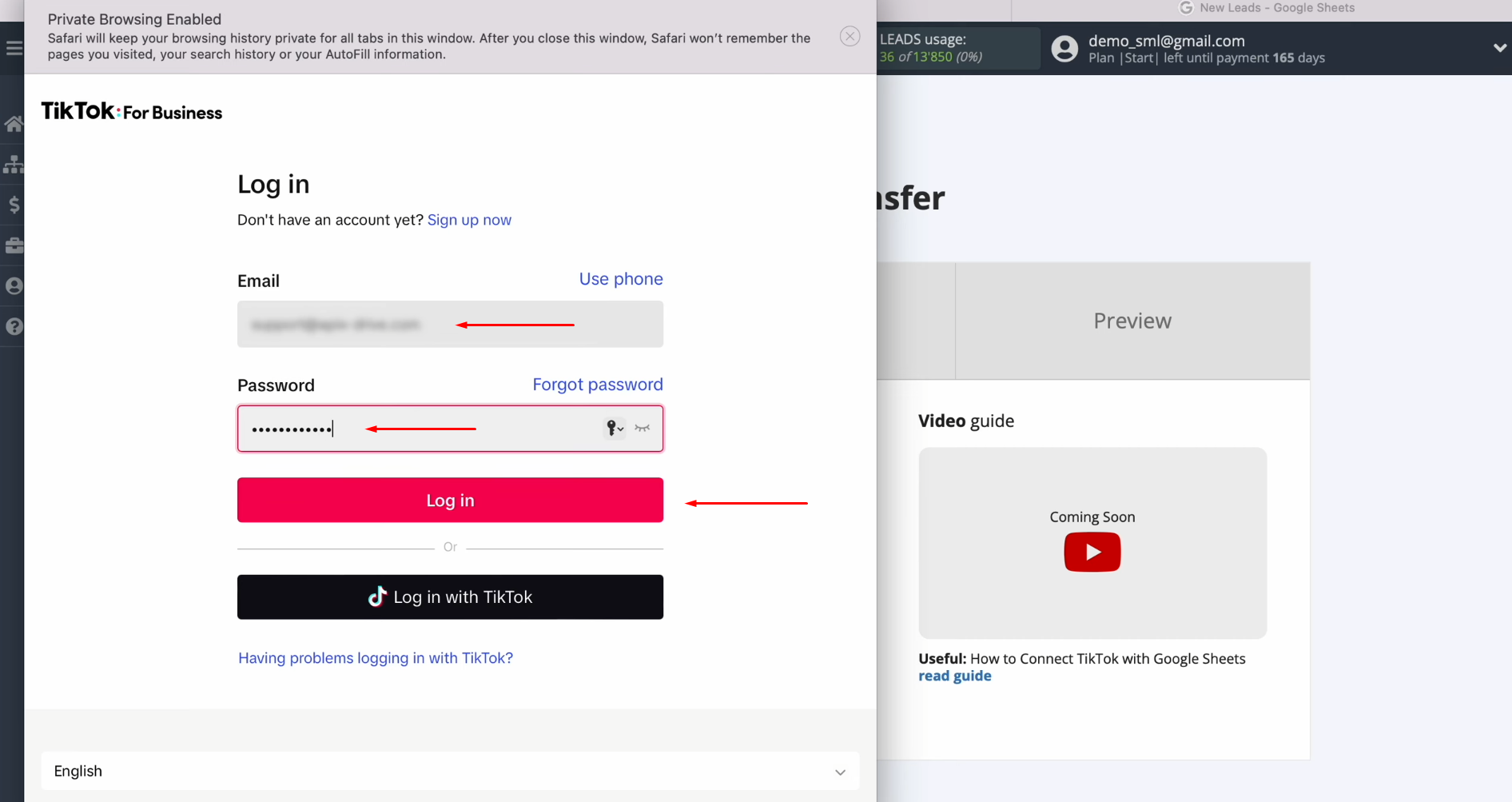
Give SaveMyLeads
access to work with your TikTok account. Make sure
that all access
checkboxes are enabled. Click “Confirm.”
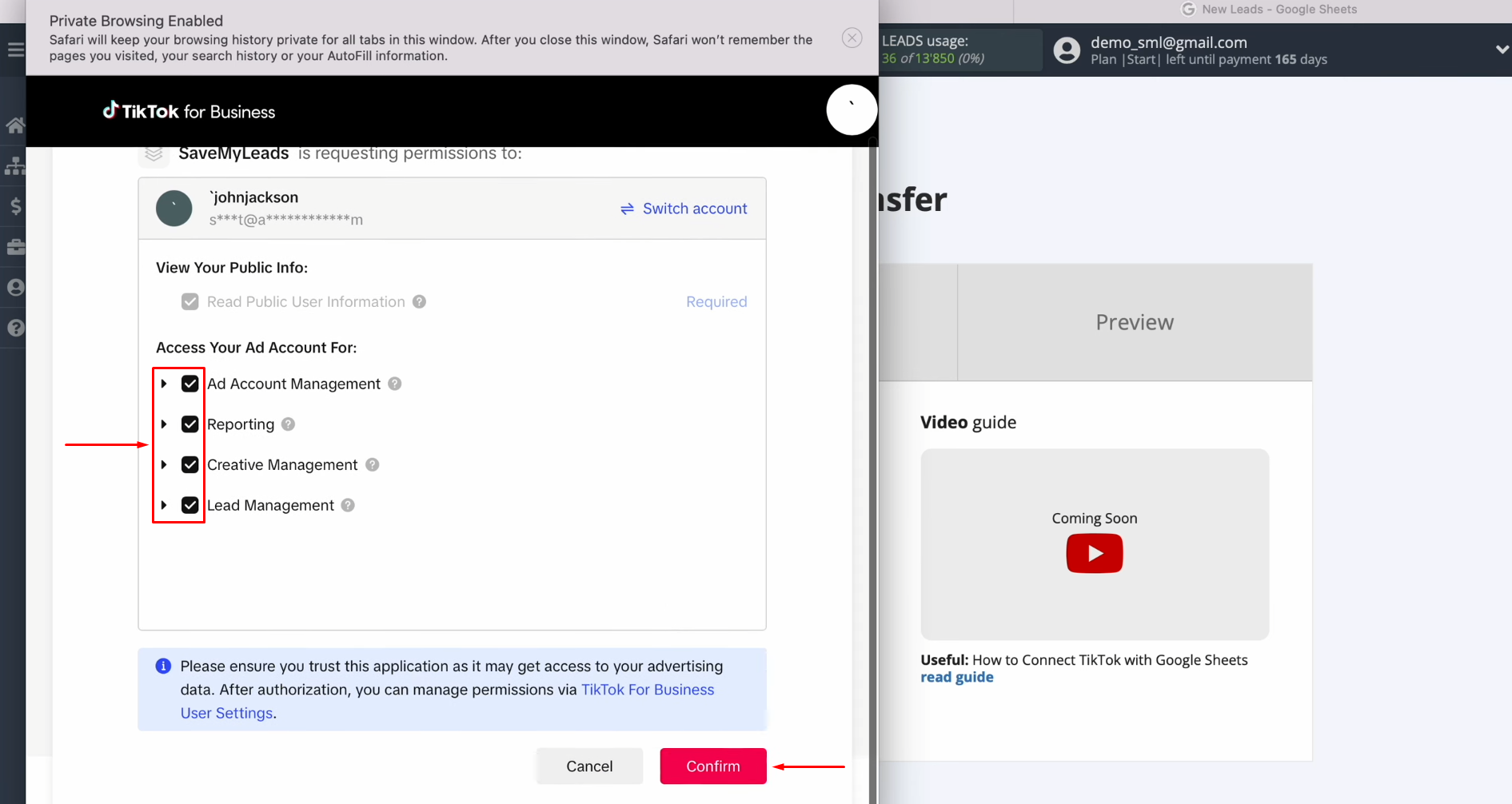
When the
connected account appears in the list, select it.
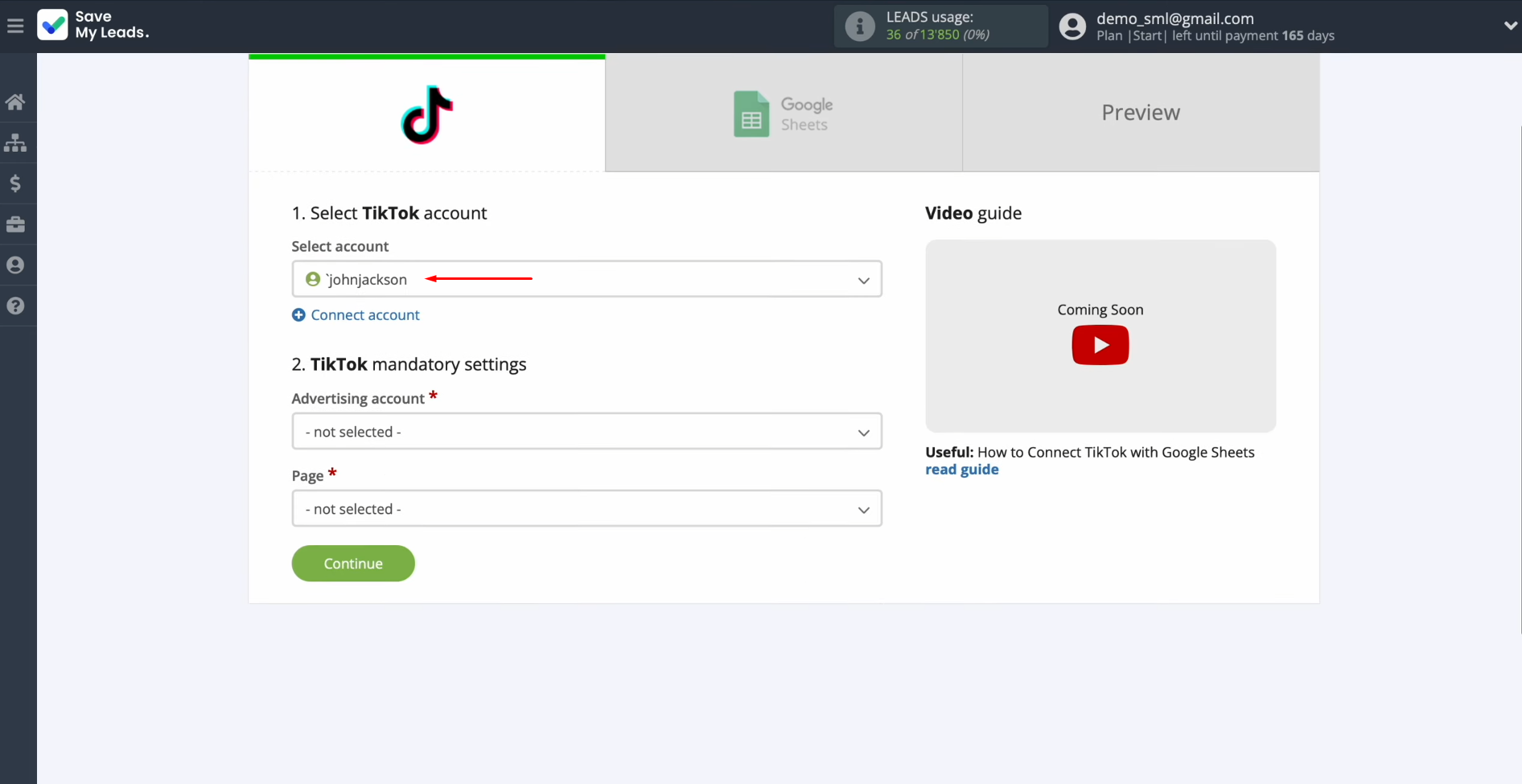
Select
an advertising page and form. After that, click “Continue.”
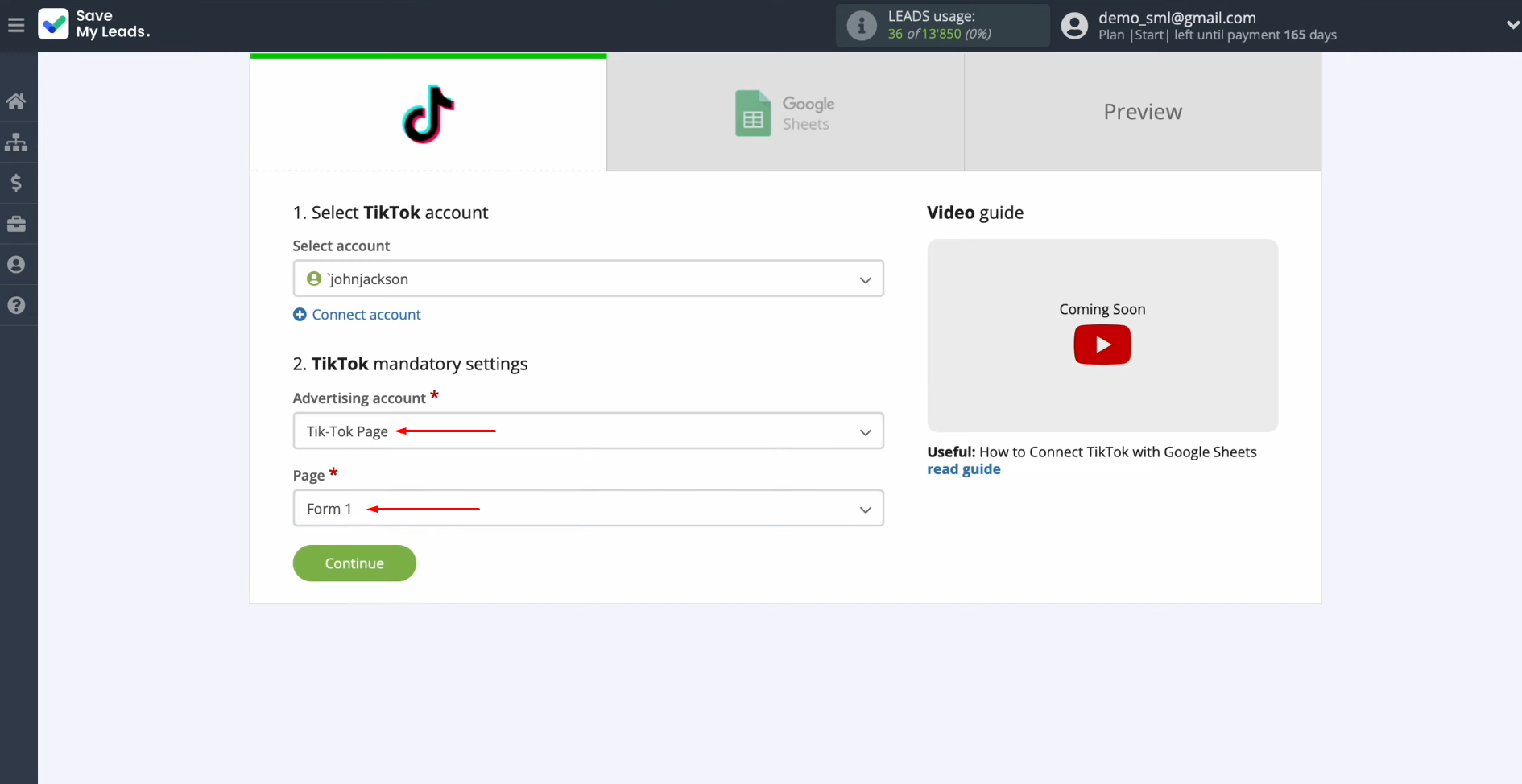
Setting Up the Data Receiver – Google Sheets
To set up Google Sheets integration with TikTok, you need to connect your Google Sheets account to SaveMyLeads. For this, click “Sign in with Google.”
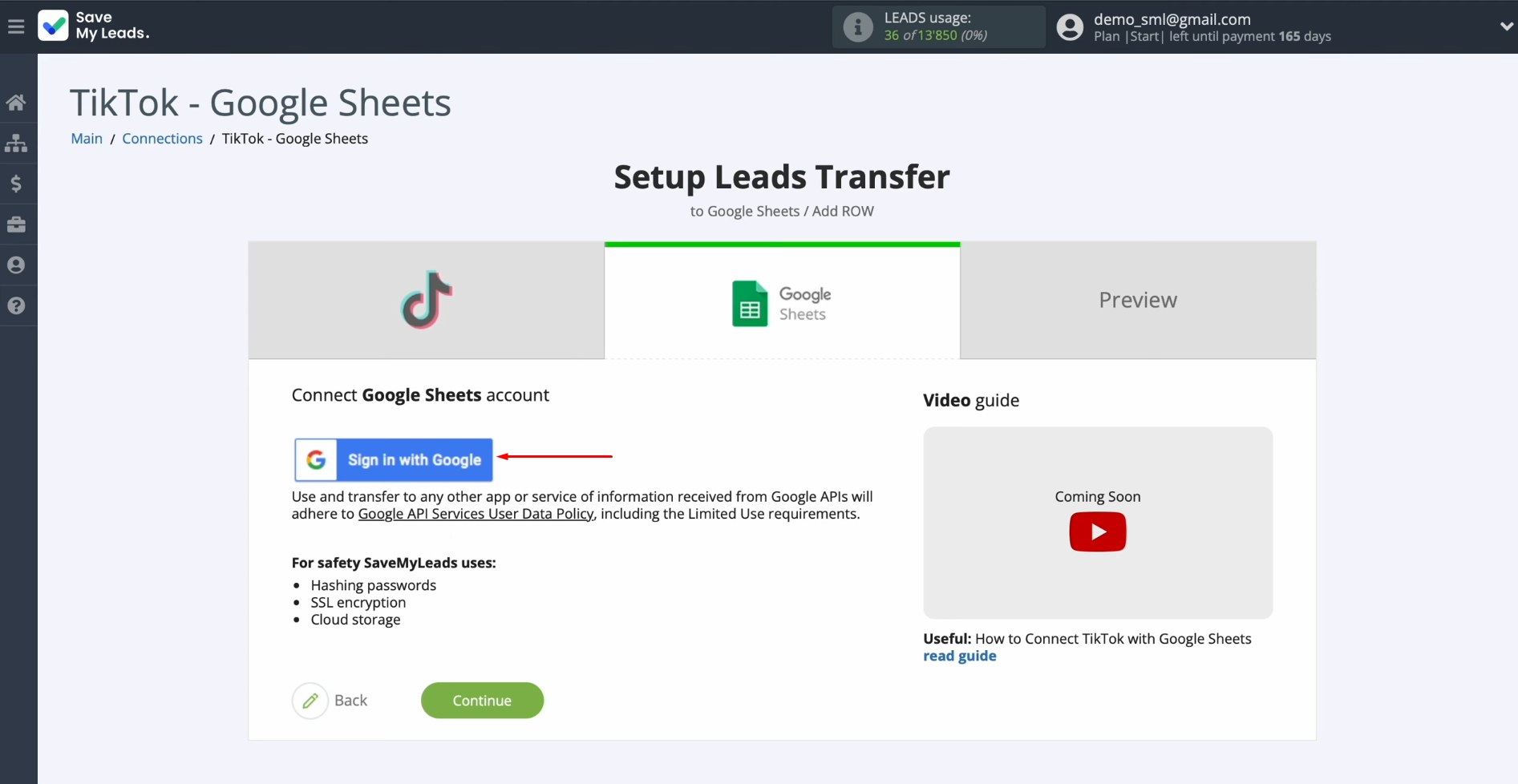
Specify the
username and the password for your Google account. Click “Next.”
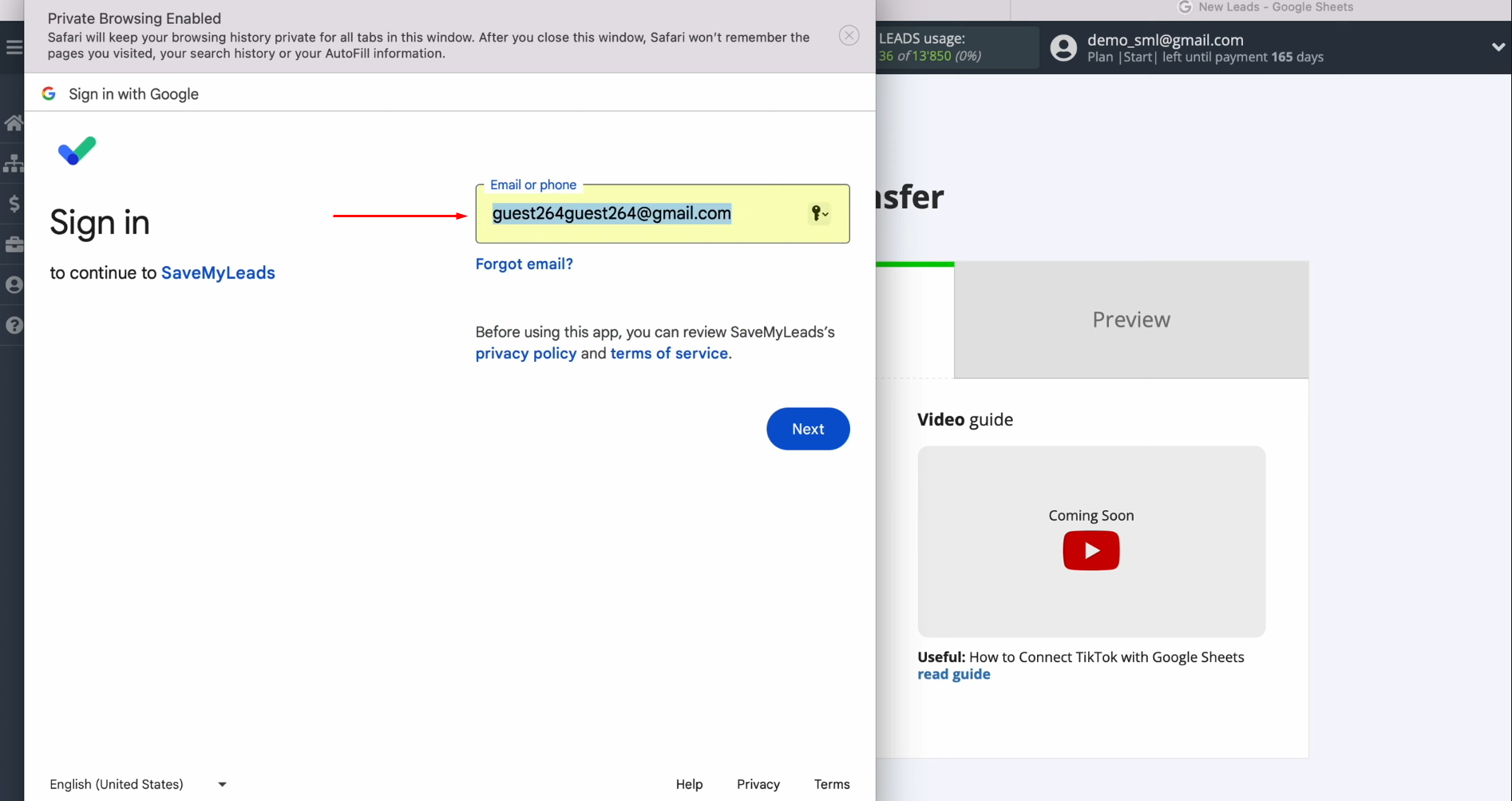
Check all the
access boxes. Click “Continue.”

Select the
file.
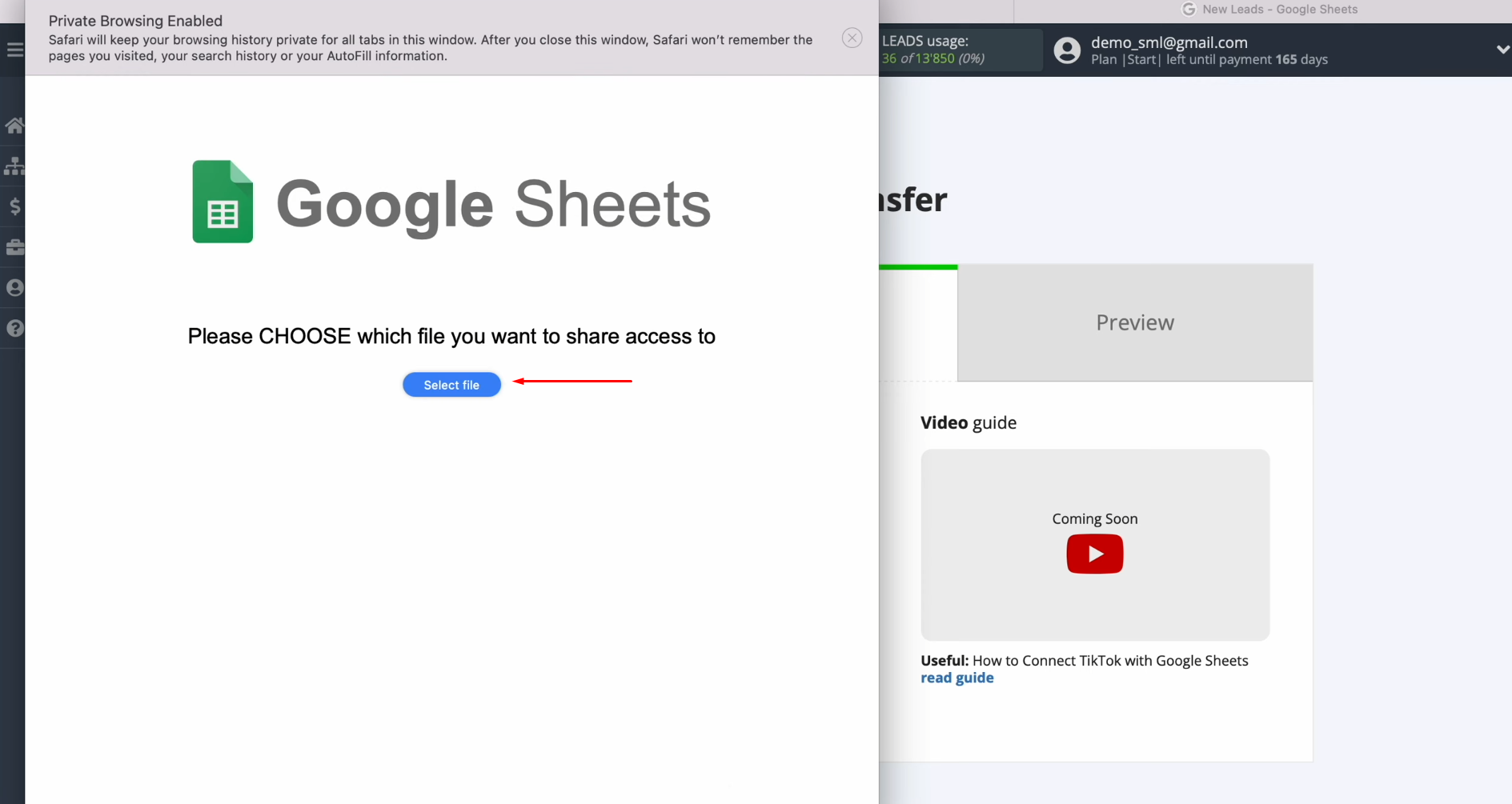
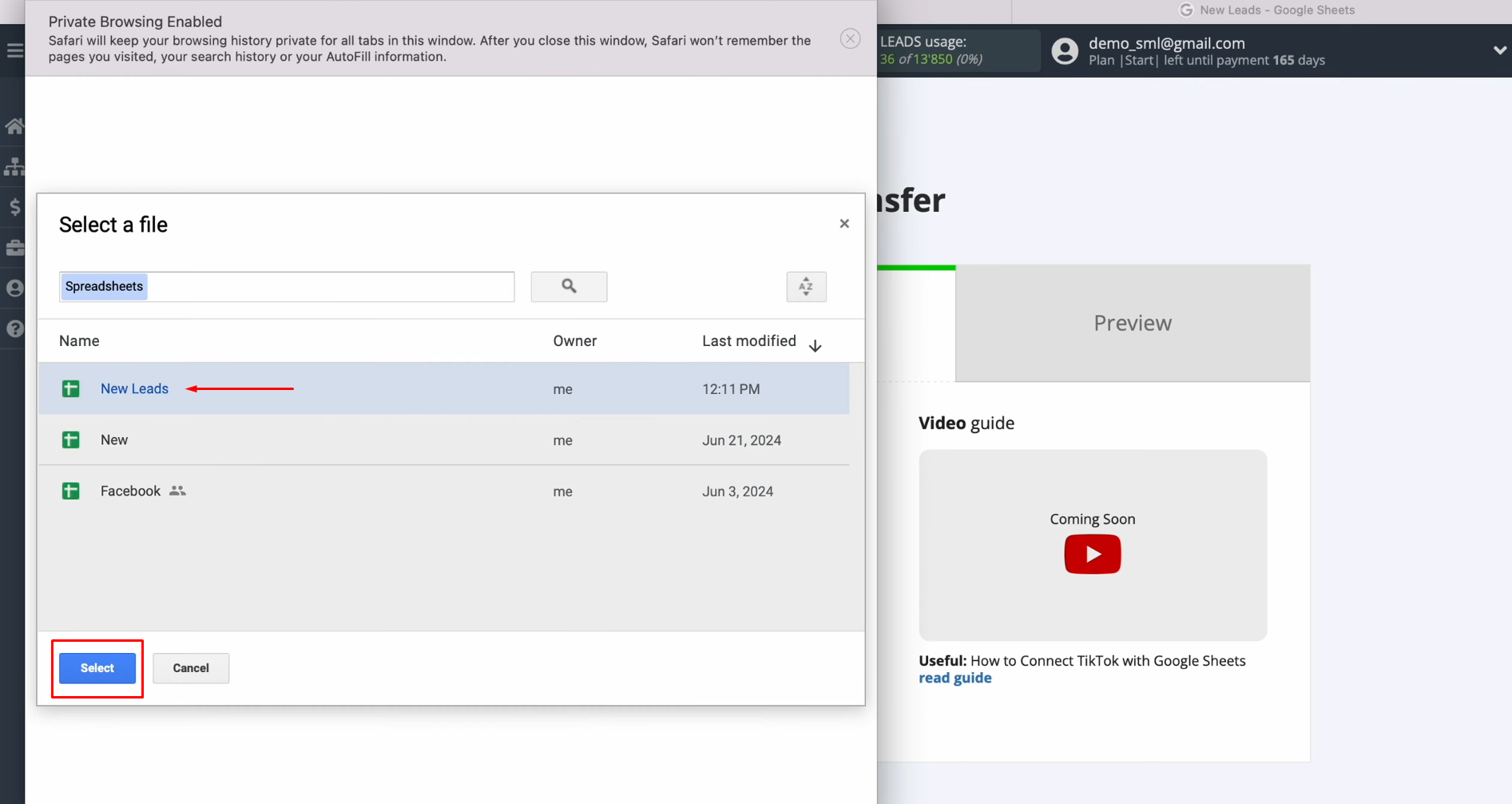
When the
connected login appears in the list, select it.
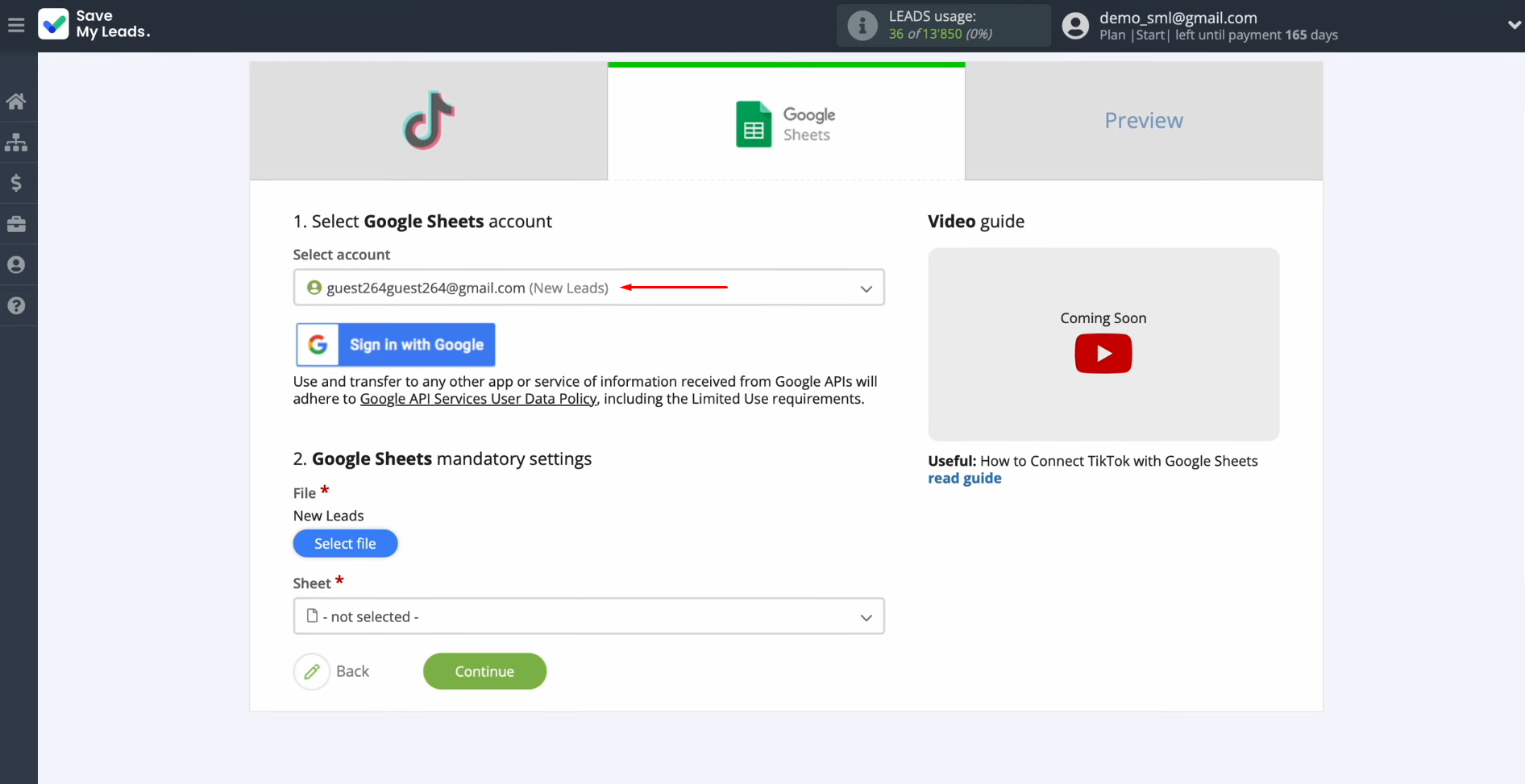
Choose the sheet.
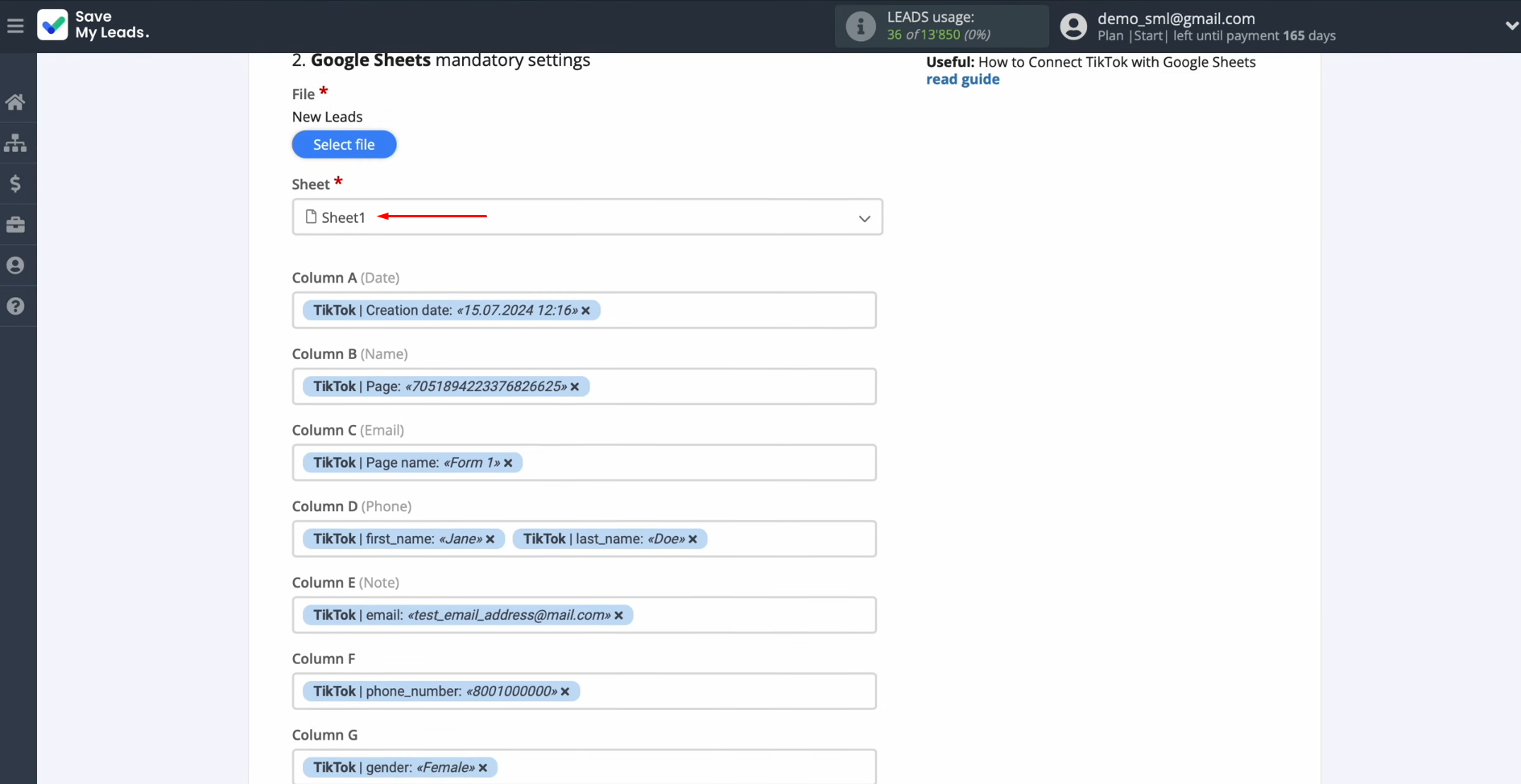
Here, you see the
fields of your table to which you can assign variables from TikTok. To do
this, click in the field and select a variable from the drop-down list.
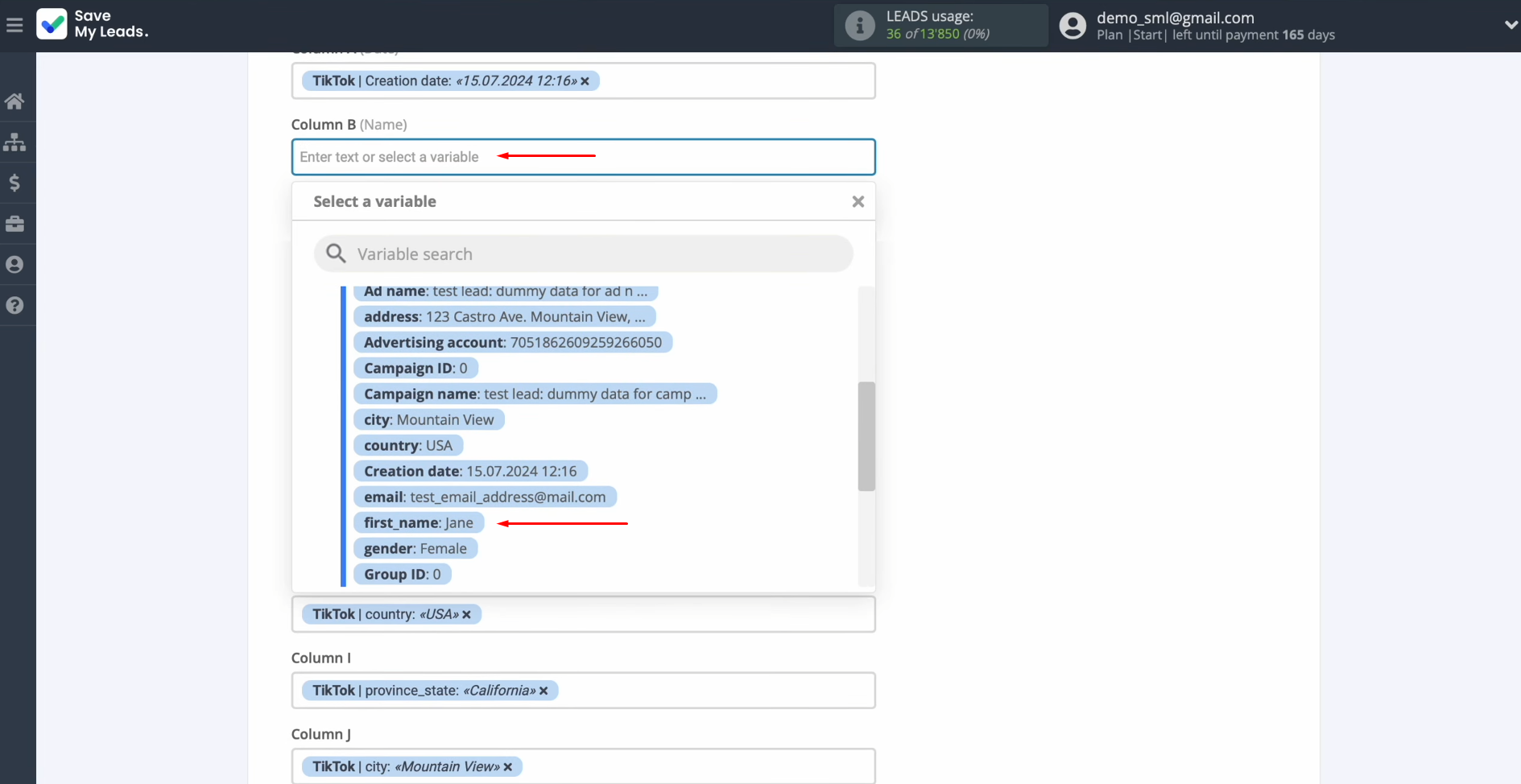
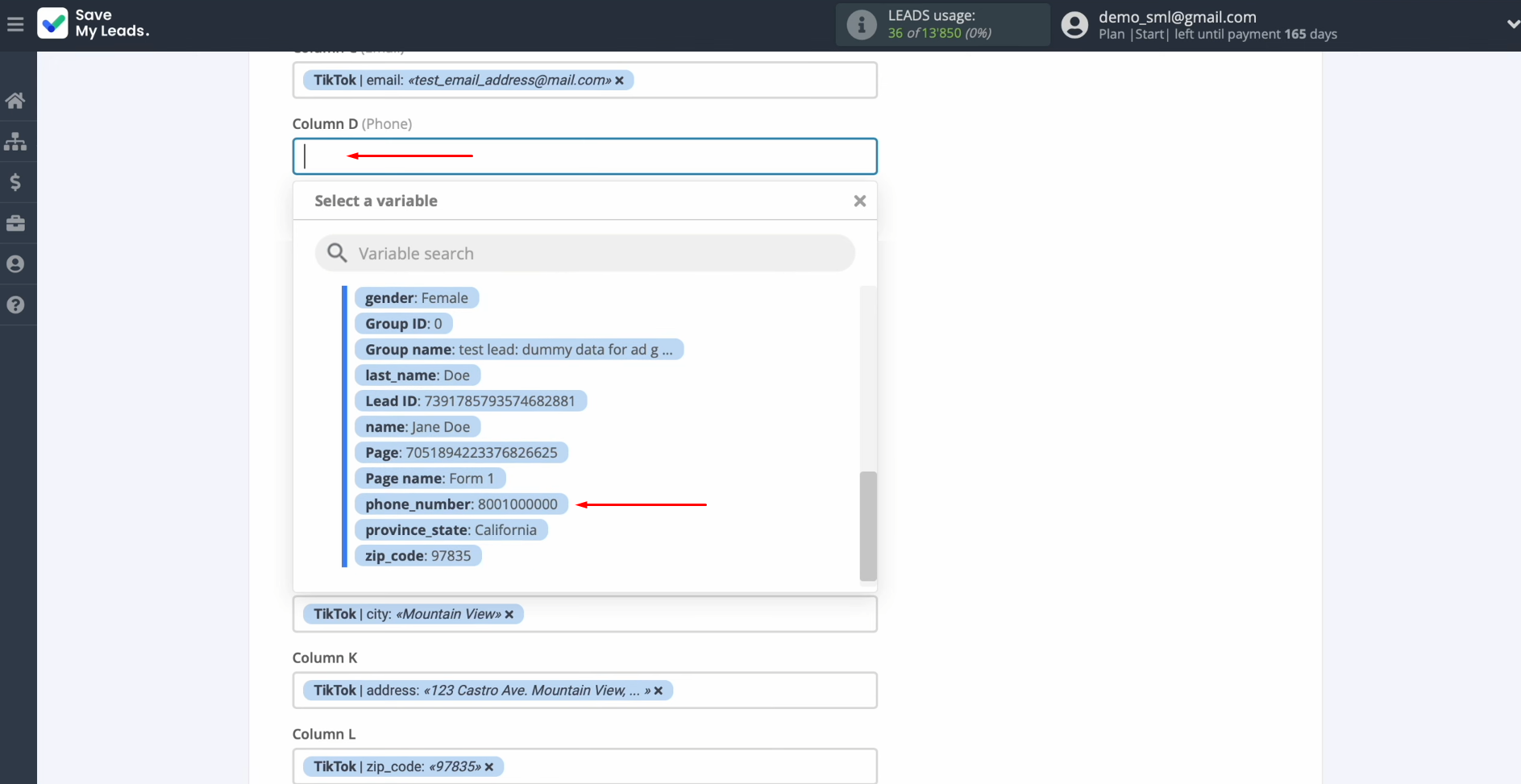
Please note
that you can use not only variables from the drop-down list but also enter data manually.
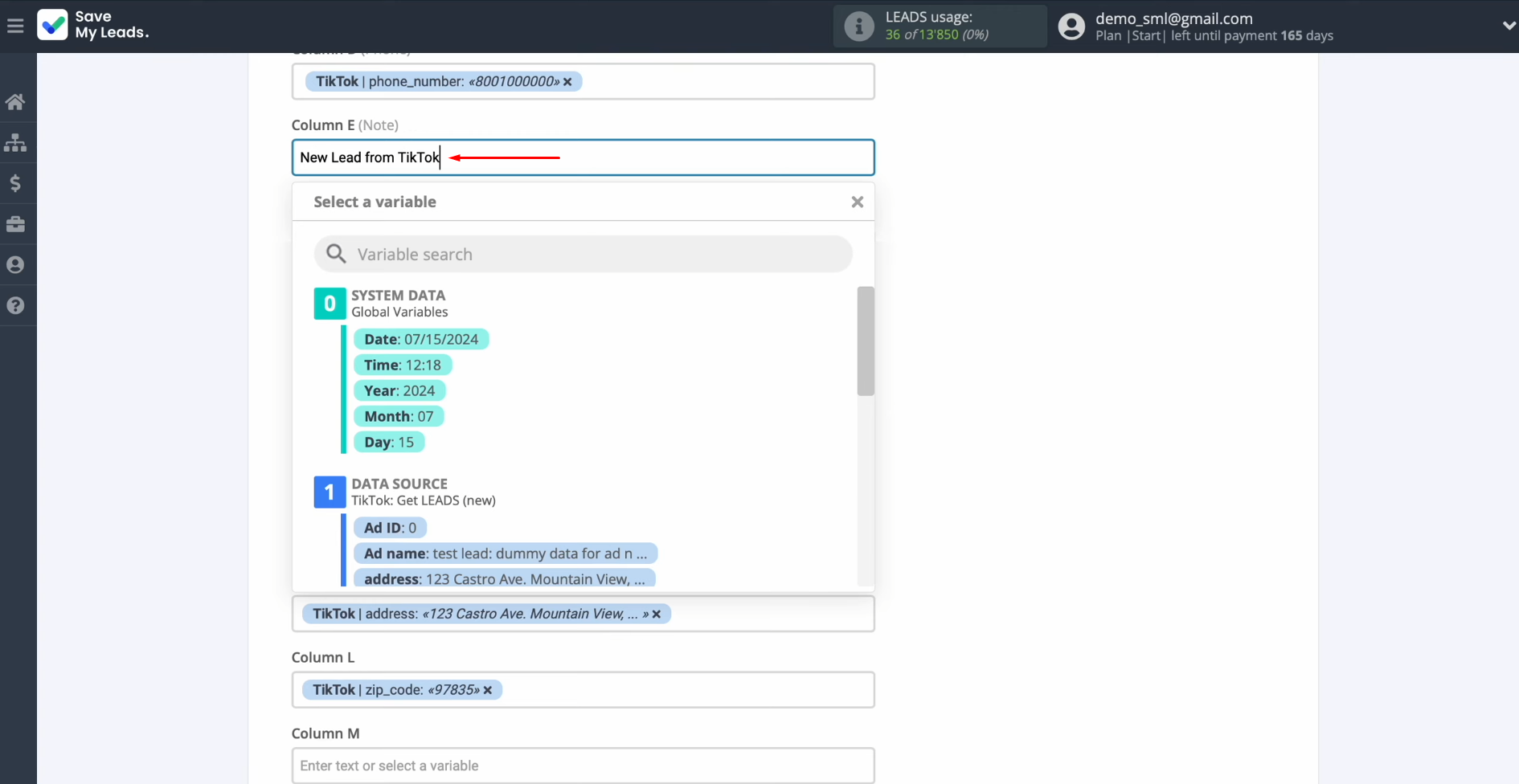
When all the
required columns are filled in, click “Continue.”
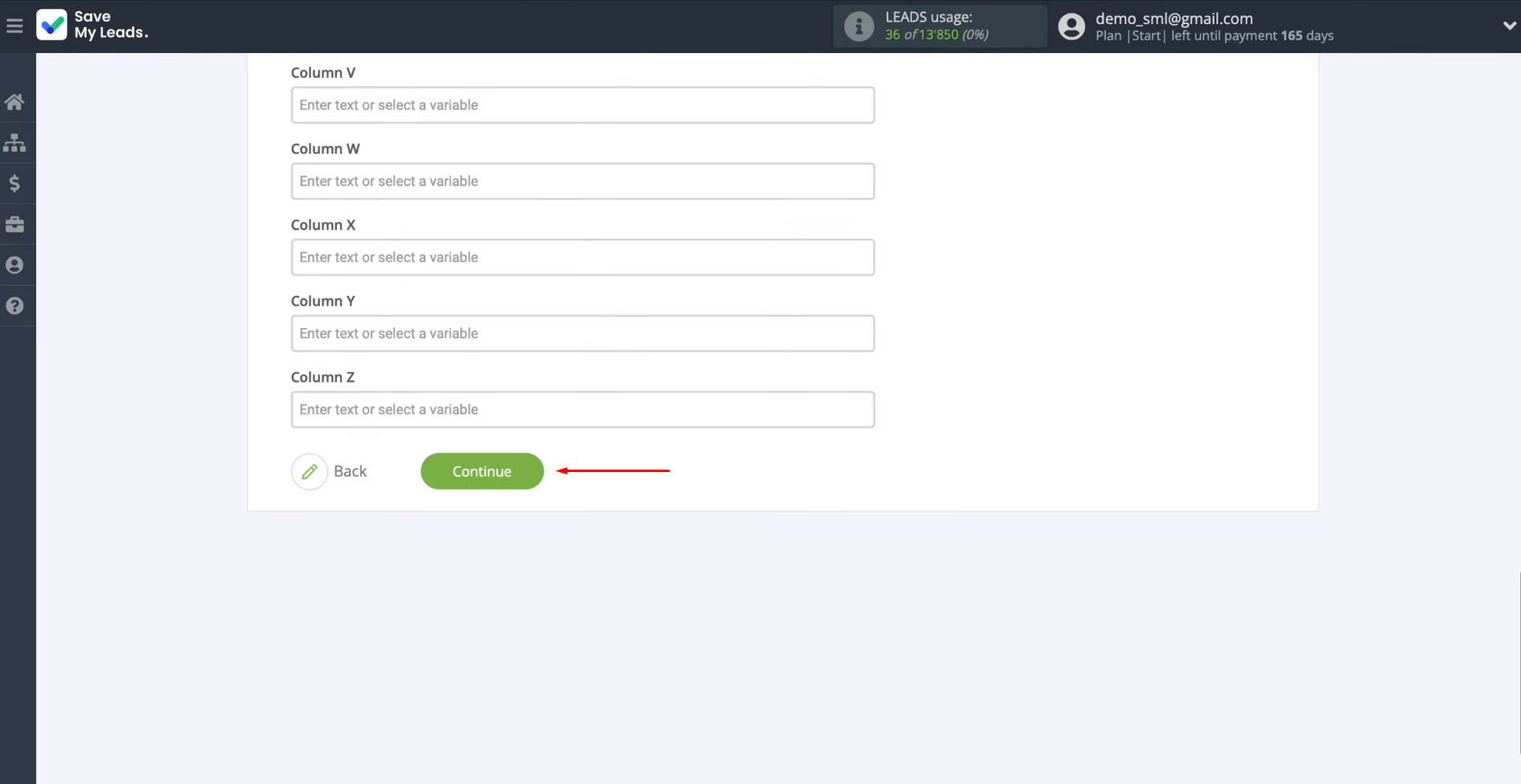
Now, you see an
example of the data that will be sent to Google Sheets as new rows for
each new lead from TikTok.
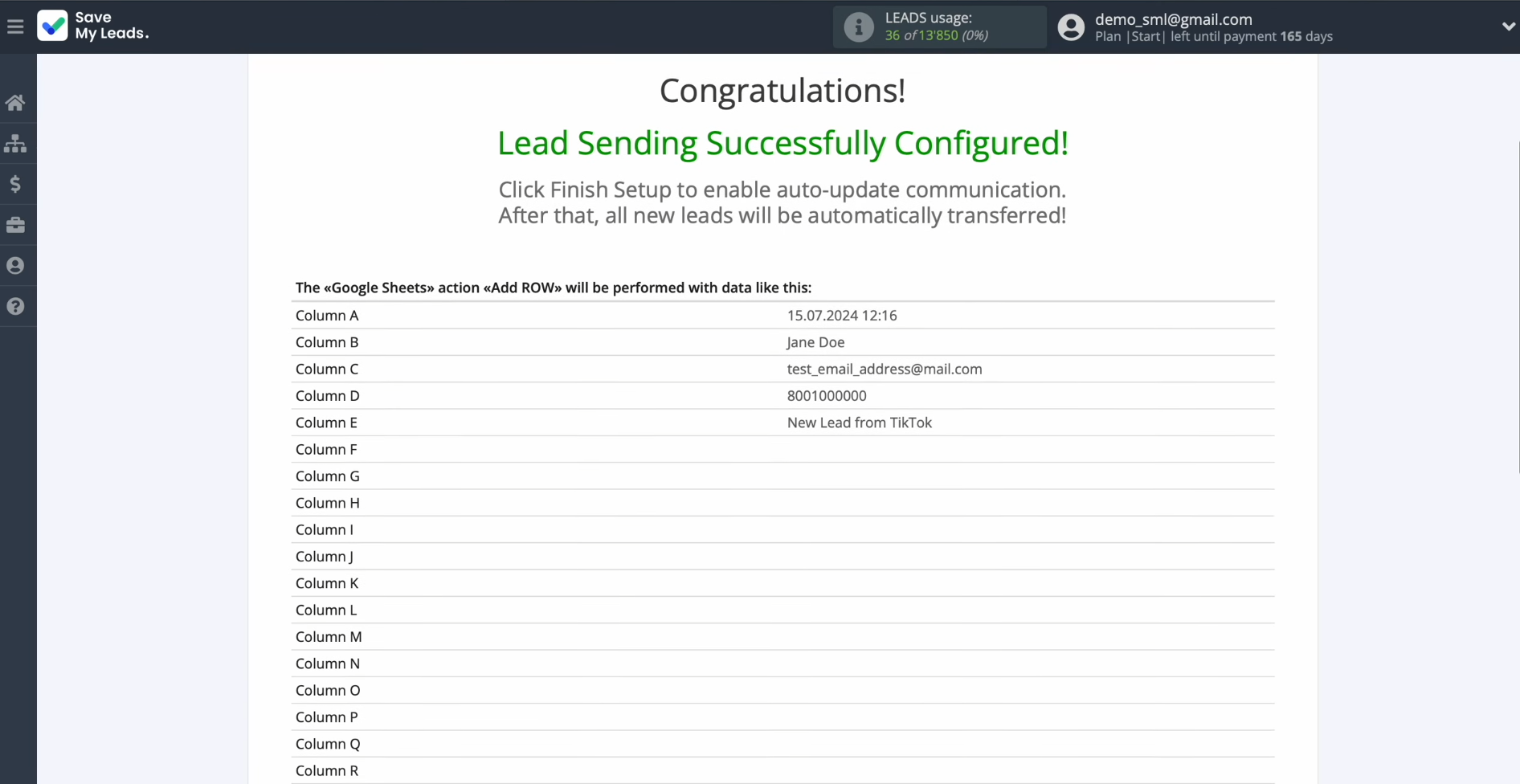
If you are
not satisfied with something, click “Back” and you will go back a step. To check the correctness of the
settings, click “Send test data to Google Sheets.”
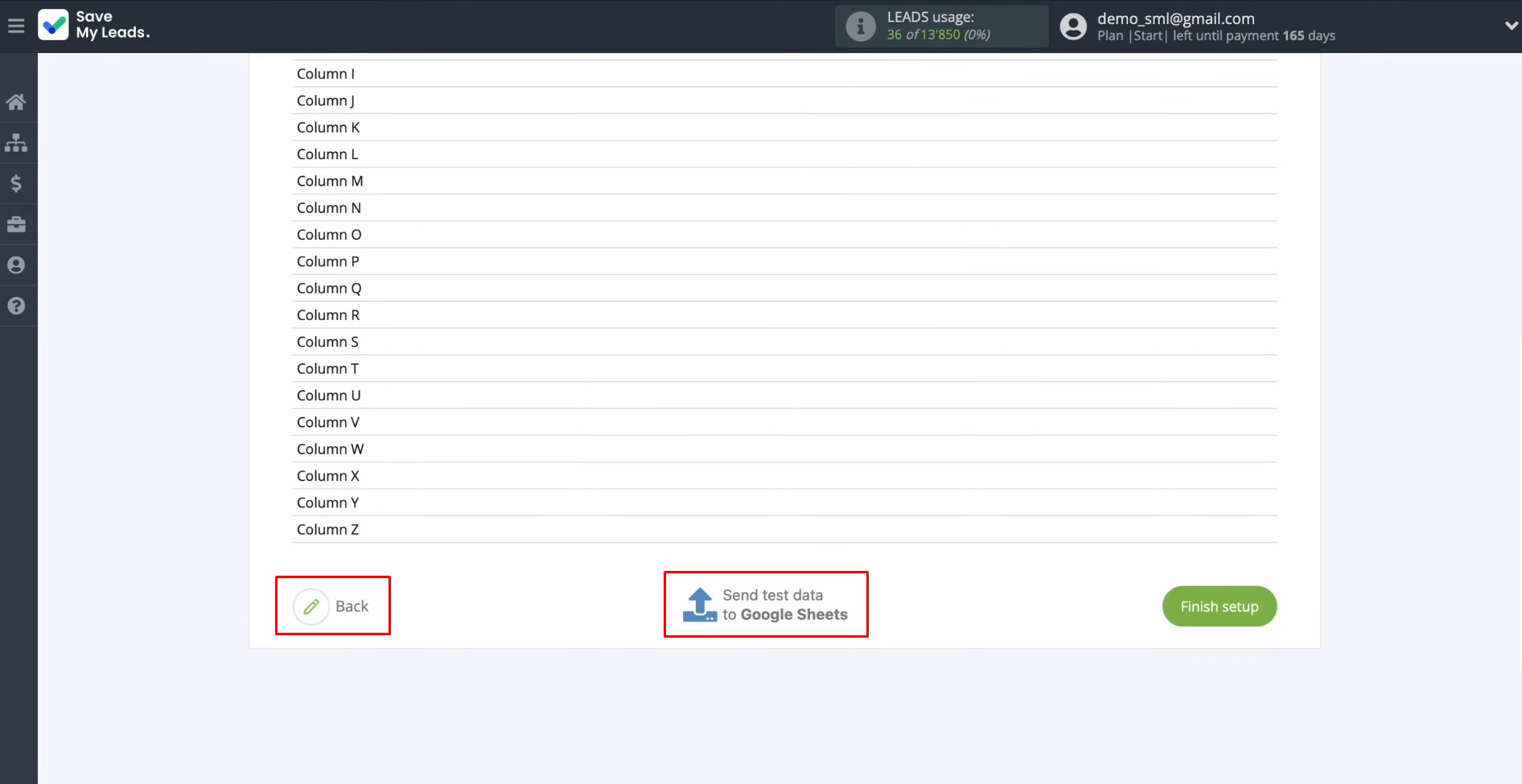
After
successful submission, go to Google Sheets and check the result.
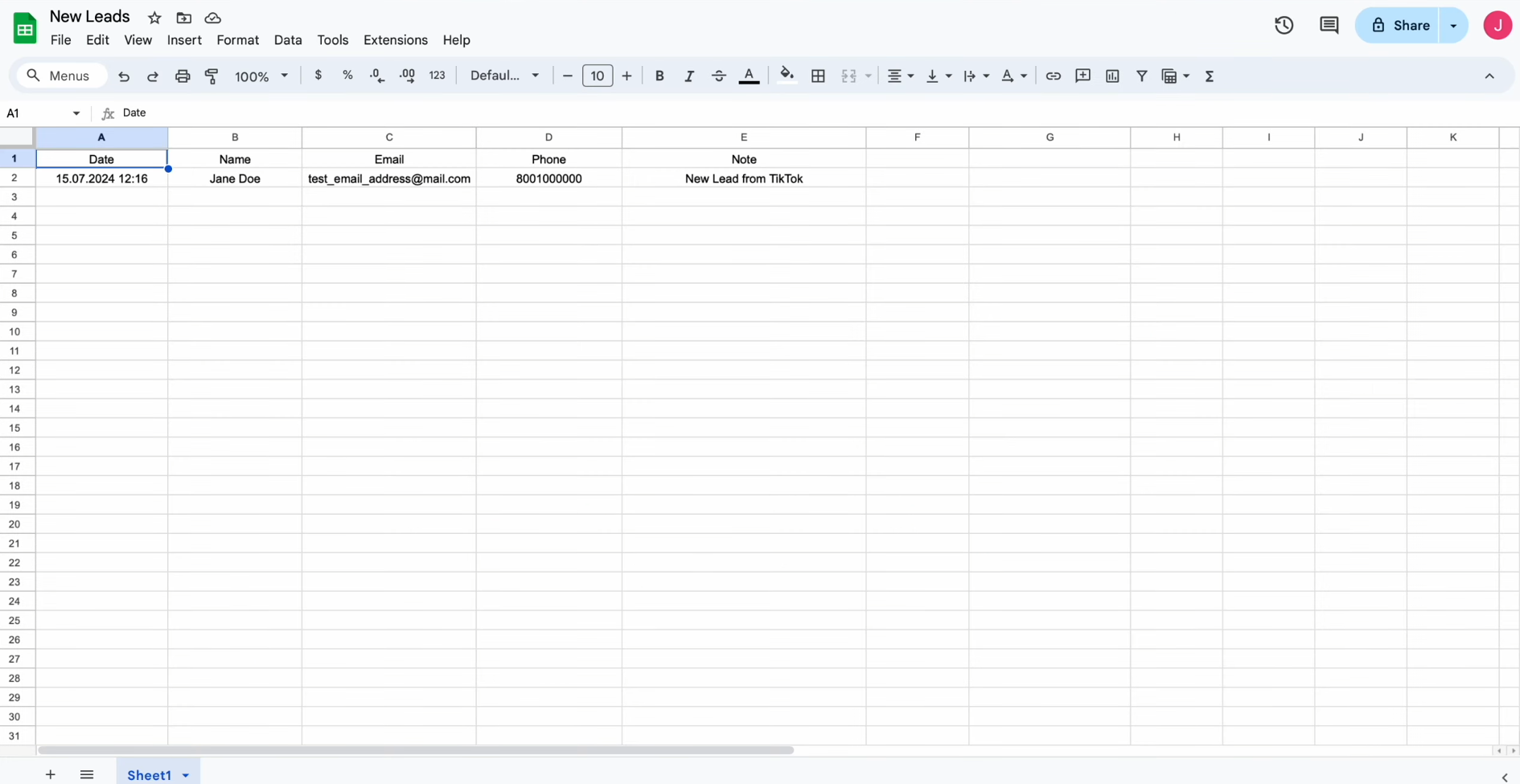
Then, return to
SaveMyLeads and continue setting up.
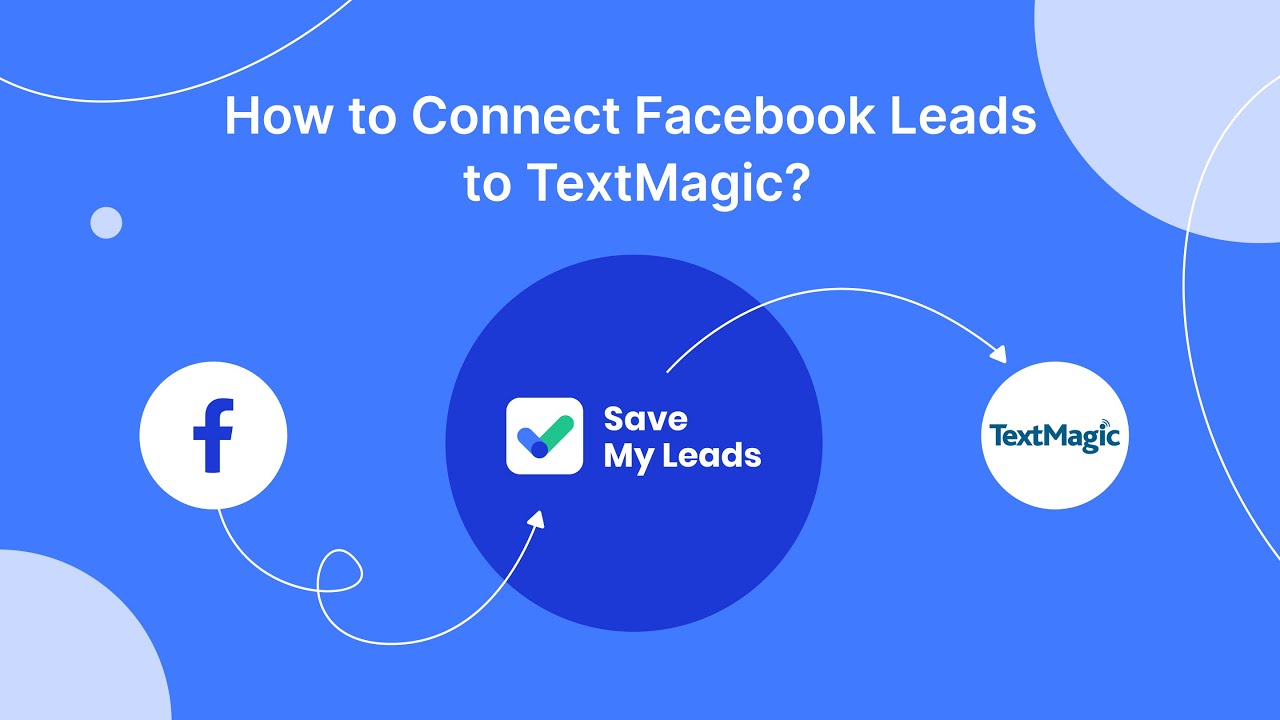
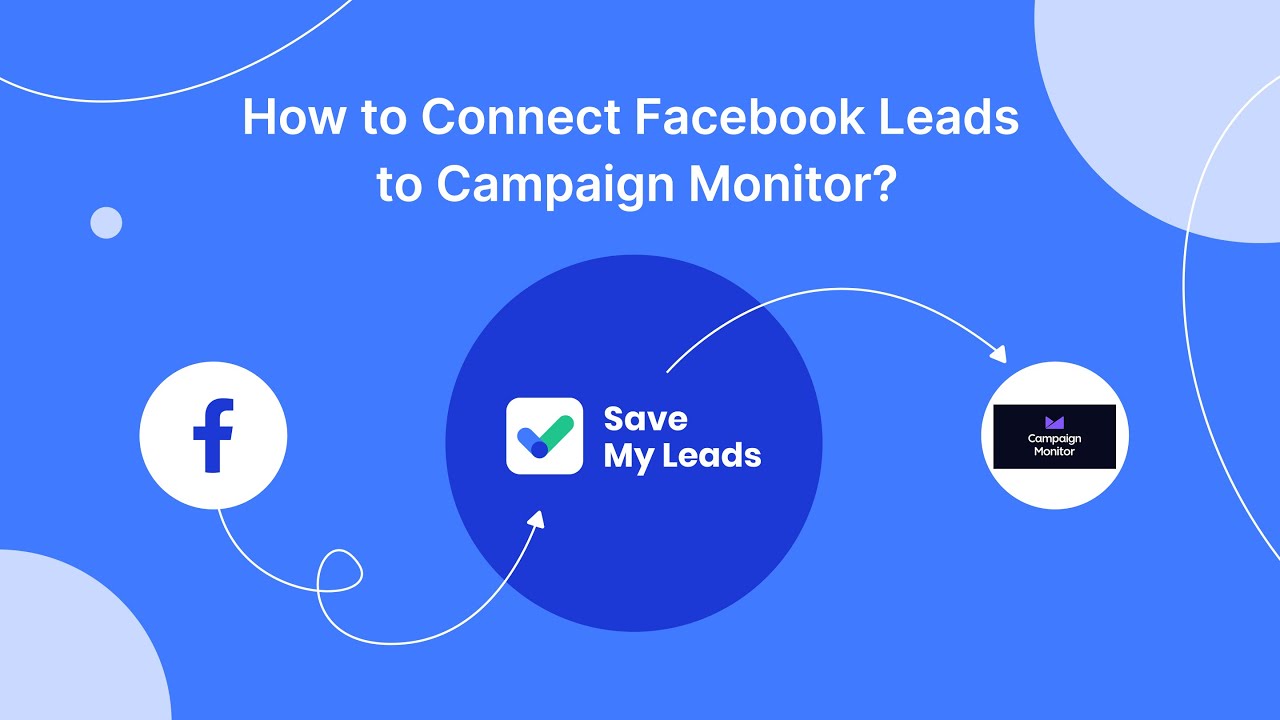
Setting Up Auto-Update
Click “Finish setup” to enable auto-update of the connection. In this case, all new leads from TikTok will be instantly transferred to Google Sheets to create new rows.
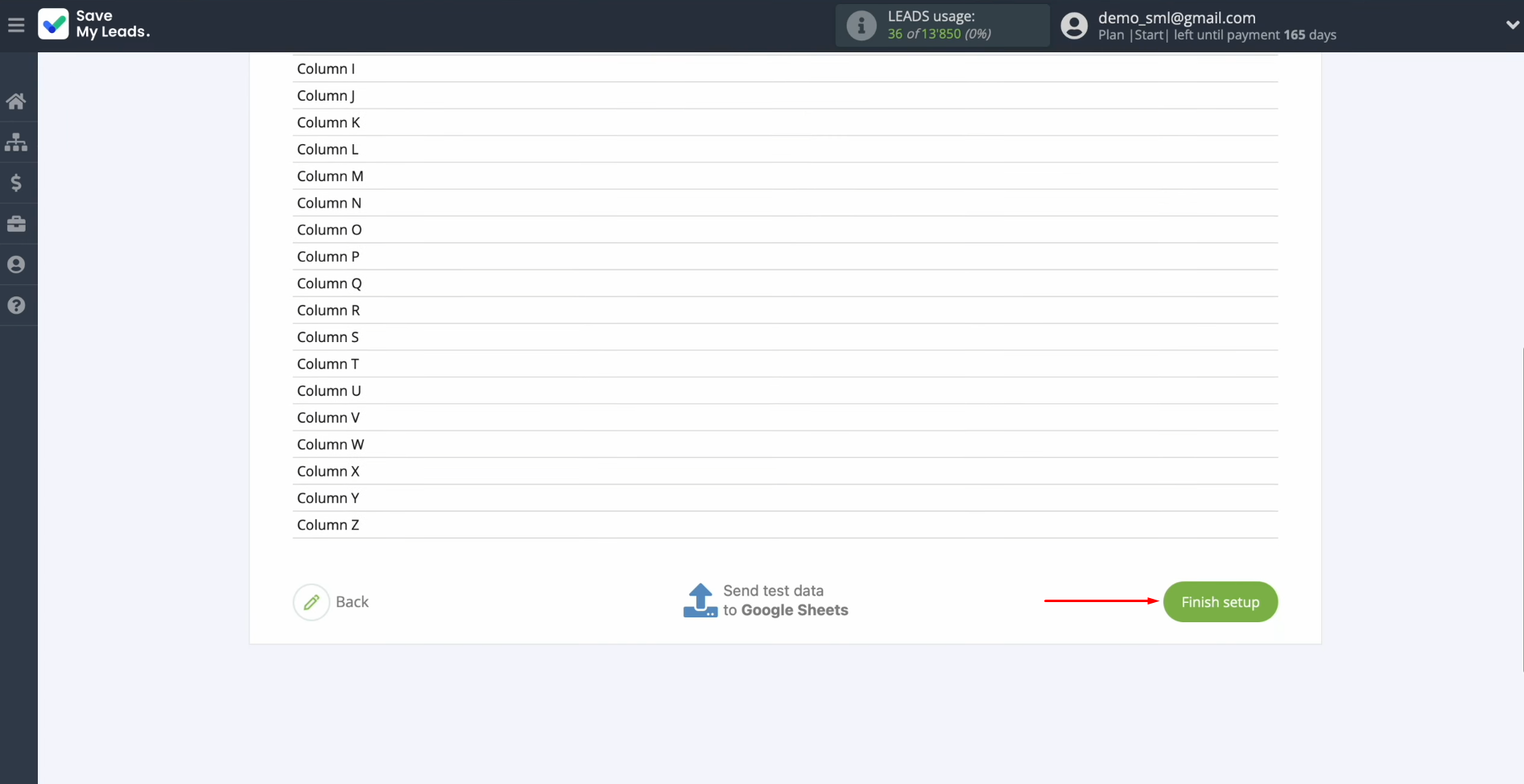
If you want to change the connection name, you can do this in its
settings. For this, click on the gear icon.
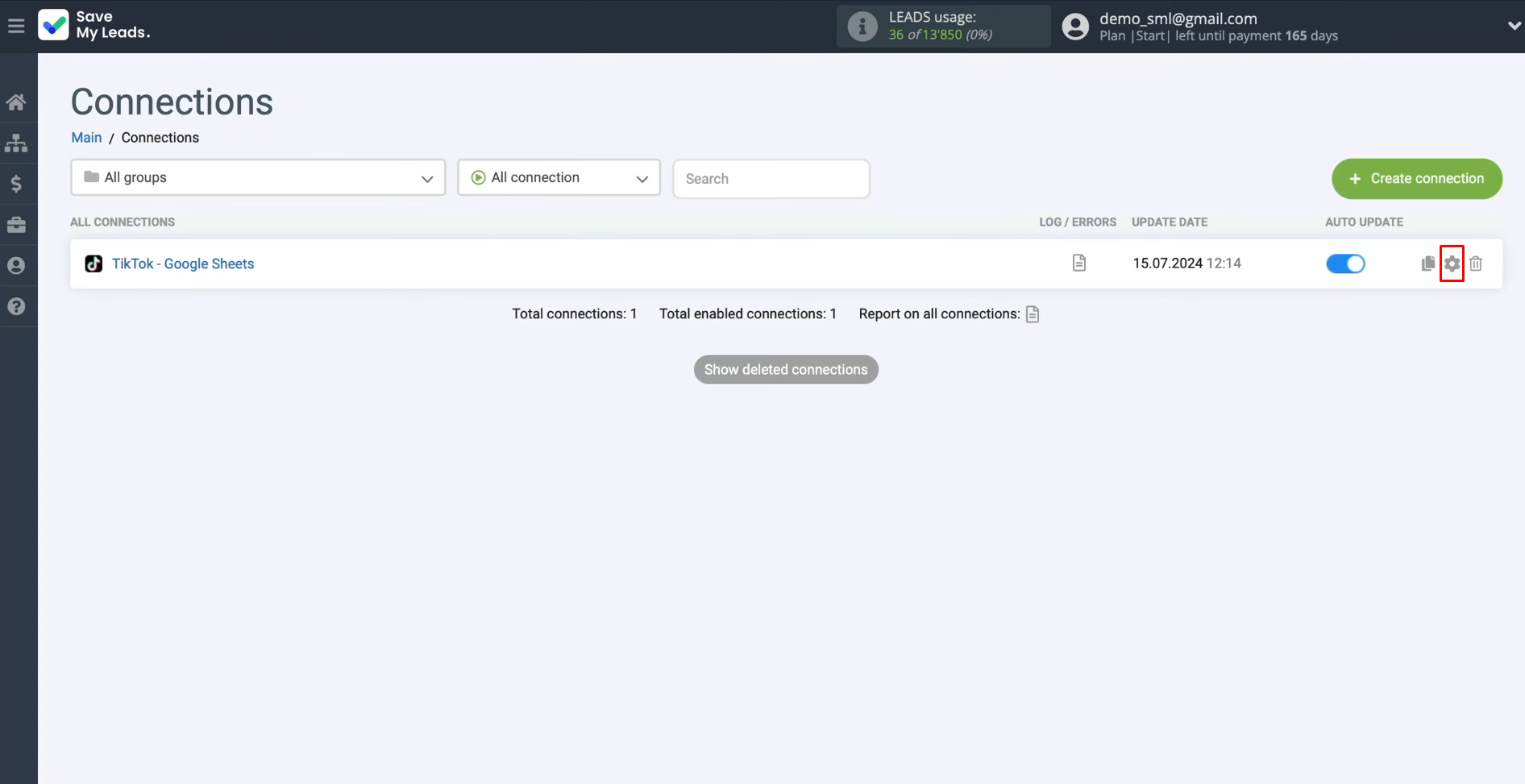
Here, you can change the connection name and add it to a group. After that, click “Continue.”
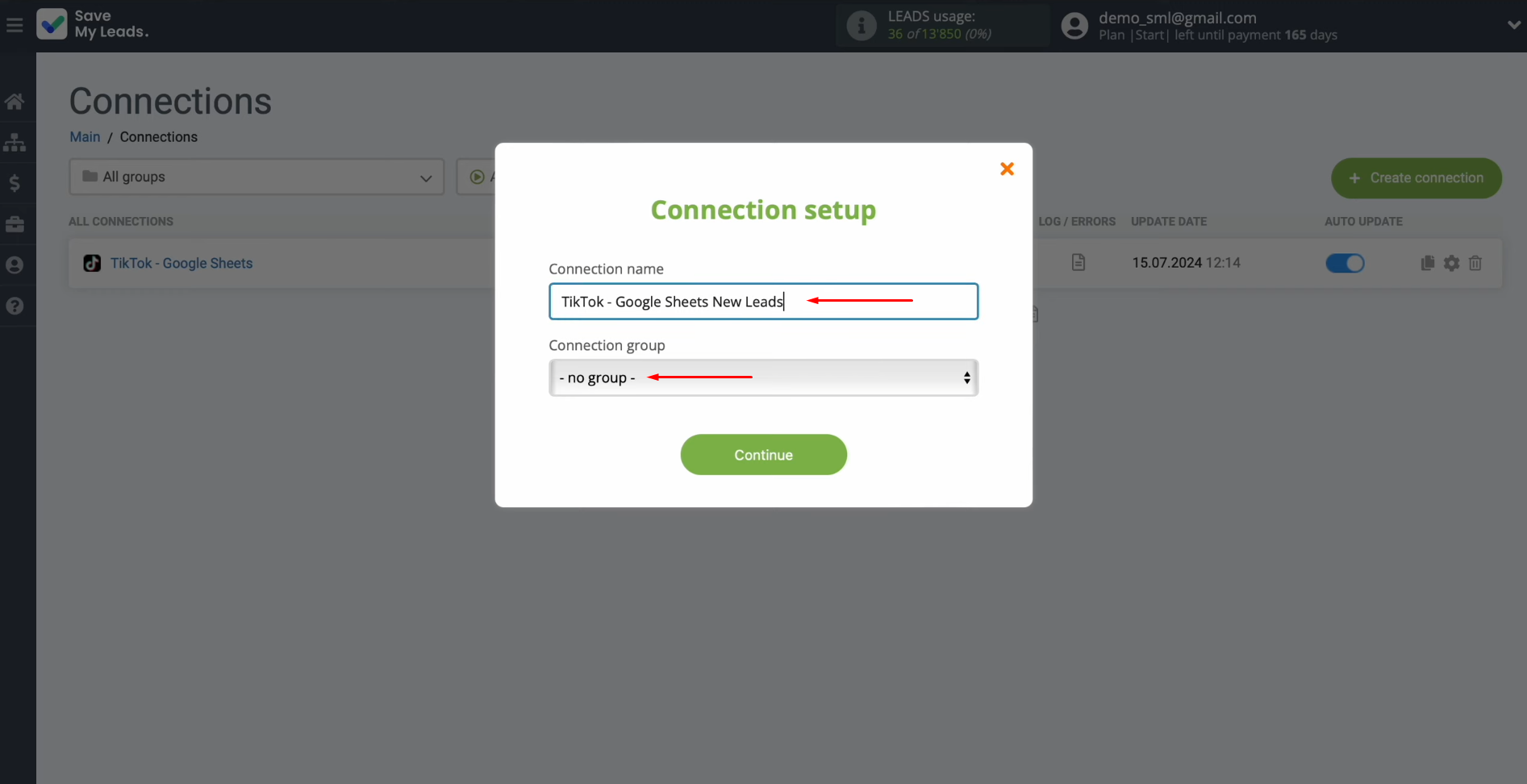
That's all. Google Sheets & TikTok integration has been completed.
TikTok and Google Sheets Integration Result
Once you have set up TikTok integration with Google Sheets following our guide, you have probably already appreciated its results. Now, each new lead that has filled out and submitted a form on the social network is immediately transferred to the spreadsheet and formatted there as a new row with contact information. By automating this process, you can process client requests faster and make the work of your colleagues’ team easier, freeing them from manual data entry.
You’ve probably already seen that there’s no technical skill required to create a Google Sheets integration with TikTok. The connection is established via the connector’s easy-to-use web interface in just a few minutes. Once up and running, SaveMyLeads takes care of all the legwork of transferring data from TikTok forms to your Google Sheets database.
Step-by-Step Guides for Setting Up Integrations: