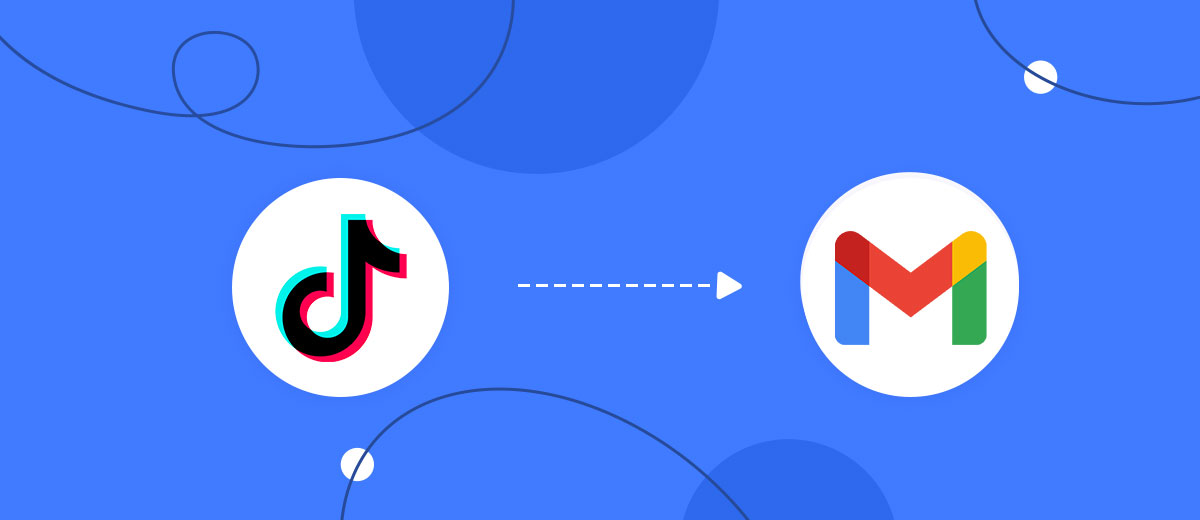In this article, we will tell you how to easily and quickly set up TikTok and Gmail integration using our online connector SaveMyLeads. The popular platform with short videos is actively used for lead generation. This process can be optimized by integrating TikTok with Gmail. In this way, you will be able to provide automatic notifications to yourself by mail about new orders, or also send letters to clients.
TikTok and Gmail Integration – Automation for Progressive Business
Gmail and TikTok integration opens up new opportunities for automating marketing processes, especially in areas where prompt communication with clients is important. Thanks to this connection, each new lead that leaves their data on TikTok automatically gets a personalized mail. This allows you to quickly and effectively build communication with potential clients and expand your target audience reach.
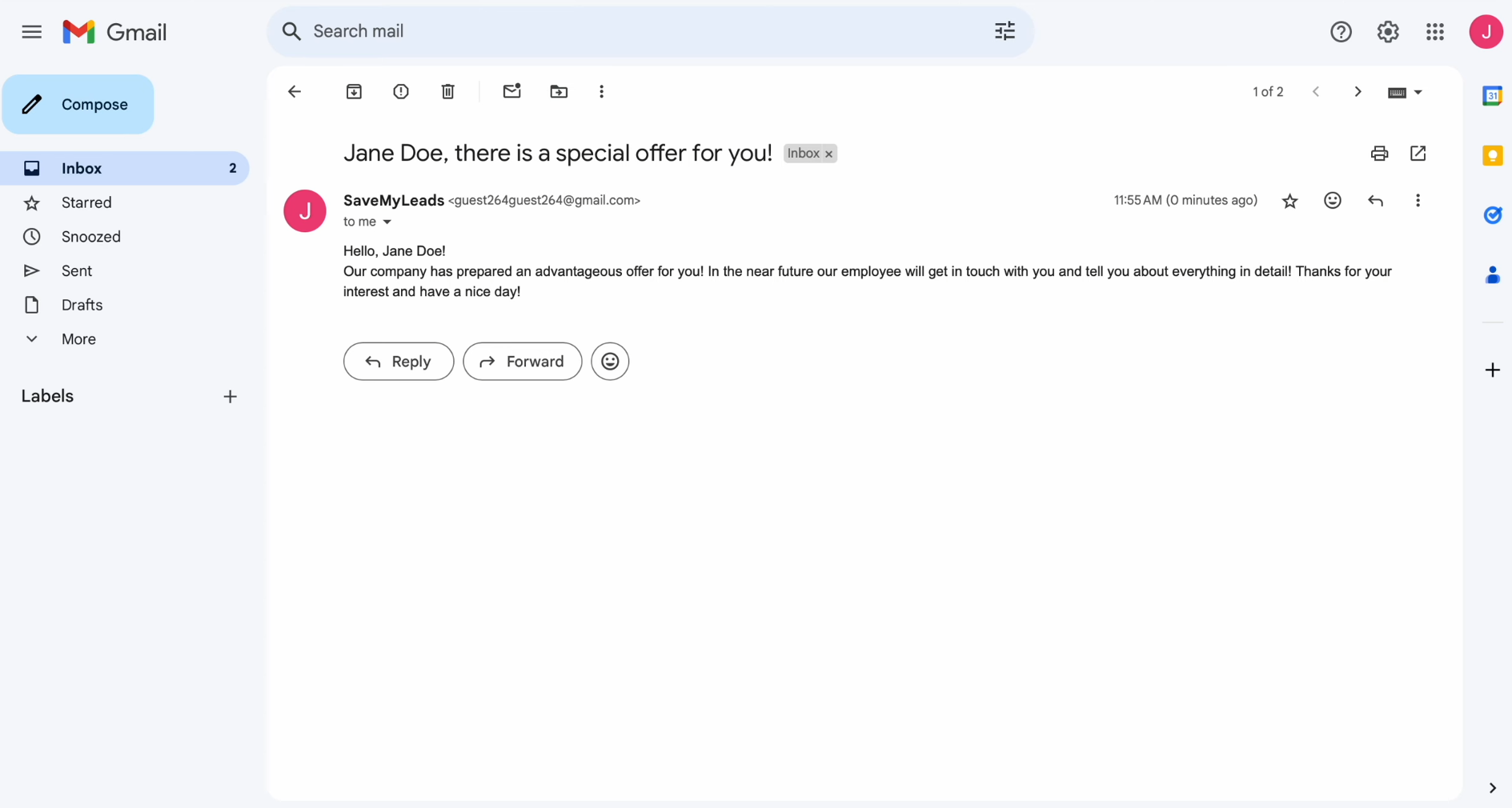
Here are a couple of cases where the integration has proven its effectiveness:
- A fashion boutique uses TikTok to promote its products and attract customers interested in the latest fashion trends. When a new lead is received, the contact details are automatically transferring to Gmail and personalized messages are sent. These can be welcome emails, exclusive offers, or notifications about new collections. The integration helps the boutique increase engagement and sales.
- Online fitness courses attract audiences via TikTok, offering workouts and healthy lifestyle tips. Each new subscriber receives an automated email via Gmail offering a trial class, a discount for the first month, or workout recommendations. This system instantly connects new leads to communication, increases interest in the courses, and increases the likelihood of them signing up for the program.
Gmail & TikTok integration is not just a convenience, but also a powerful tool that allows businesses to engage with their audience in real time, improving conversions and strengthening customer relationships.
- Automate the work with leads from the Facebook advertising account
- Empower with integrations and instant transfer of leads
- Don't spend money on developers or integrators
- Save time by automating routine tasks
How to Set Up TikTok and Gmail Integration
To integrate TikTok and Gmail, you don’t have to learn the basics of programming or delve into the complexities of the API. You don’t need to ask for help from IT specialists. Our online connector will take care of this task completely. Its capabilities will allow you to easily and quickly set up a connection between the systems. The convenient and intuitive interface of SaveMyLeads makes the setup process simple and fast. It will take you no more than ten minutes. Moreover, our team has prepared detailed instructions that will help you connect and set up your accounts without errors.
So, let's get started. If you don't have a personal account on the SaveMyLeads website yet, register one. Thereafter, you can start TikTok and Gmail integration.
Set Up the Data Source – TikTok
To set up TikTok integration with Gmail, first, you need to create a new connection.
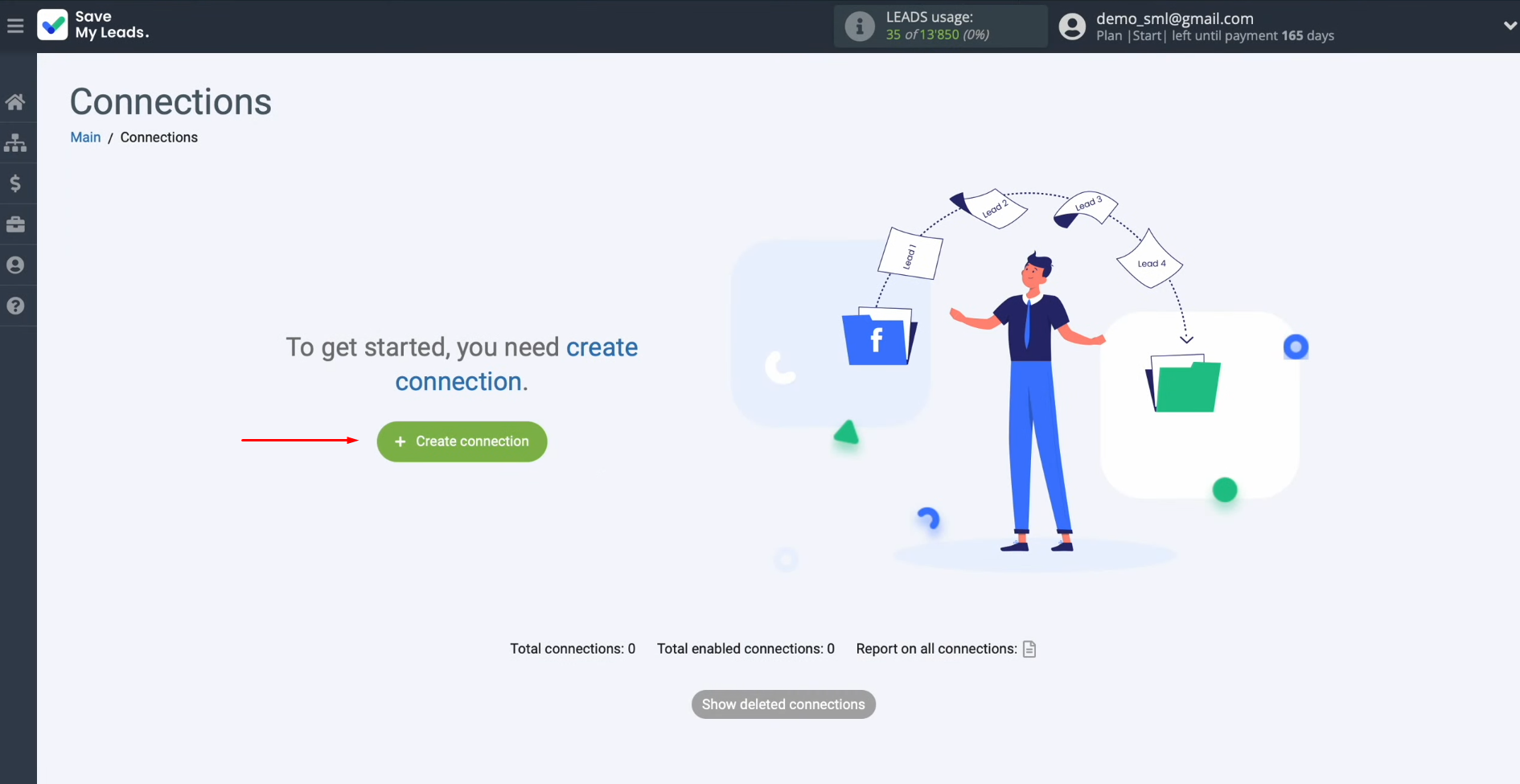
Choose the system from which you want
to transfer leads. You need TikTok.
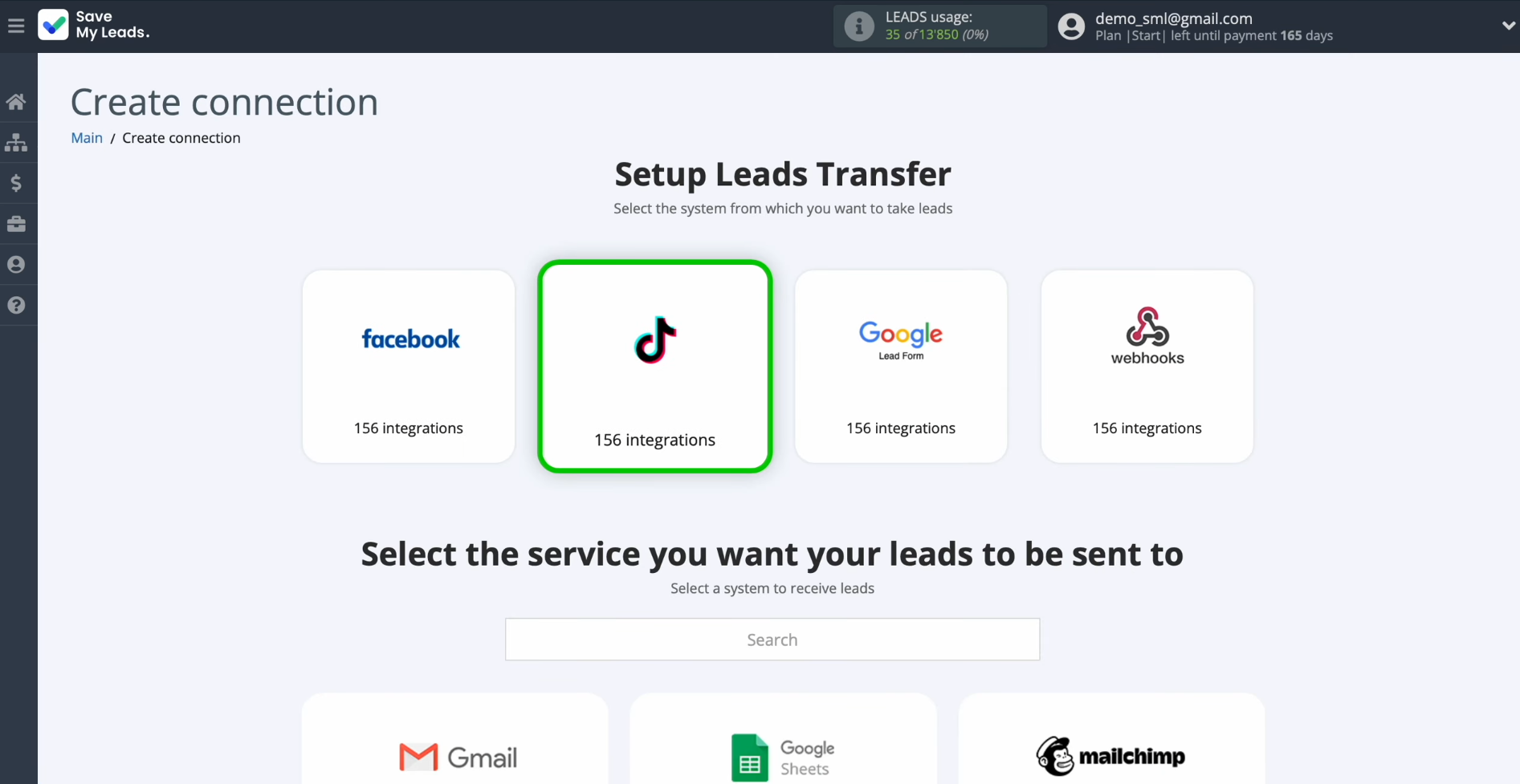
Select the system where you want to
transfer new leads from TikTok. Choose Gmail.
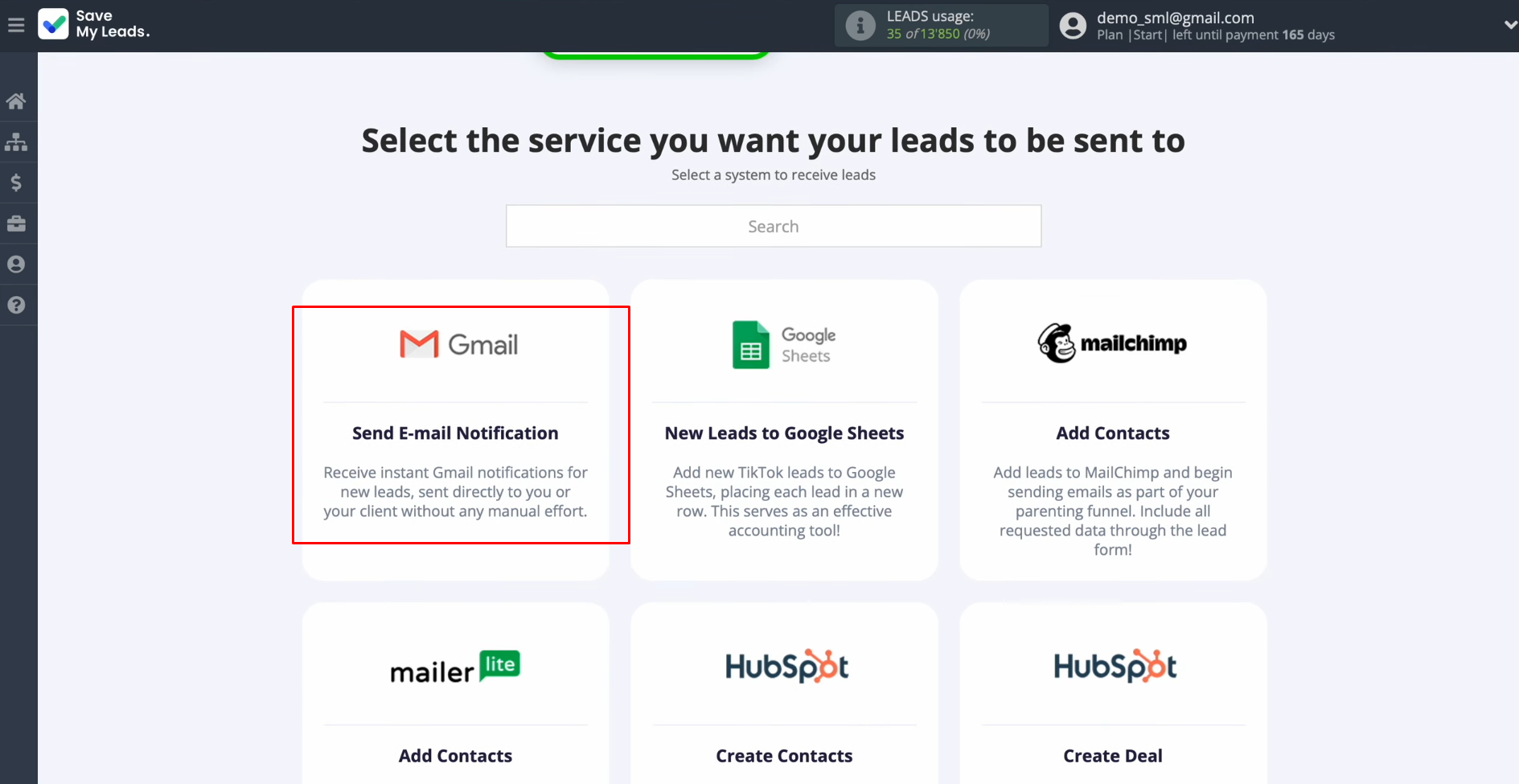
Connect your TikTok account to SaveMyLeads.
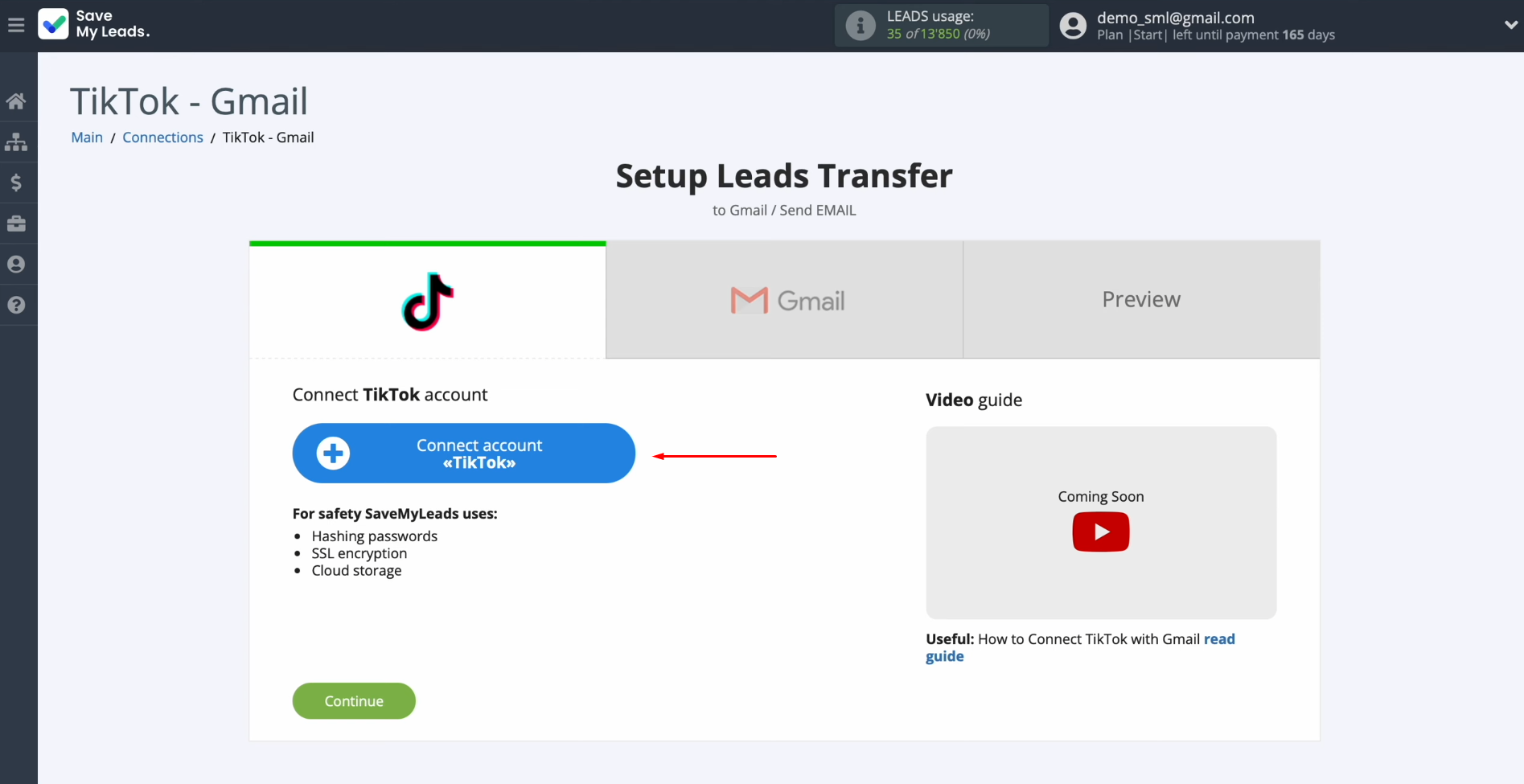
Specify the login and password of
your TikTok personal account. Click “Log in.”
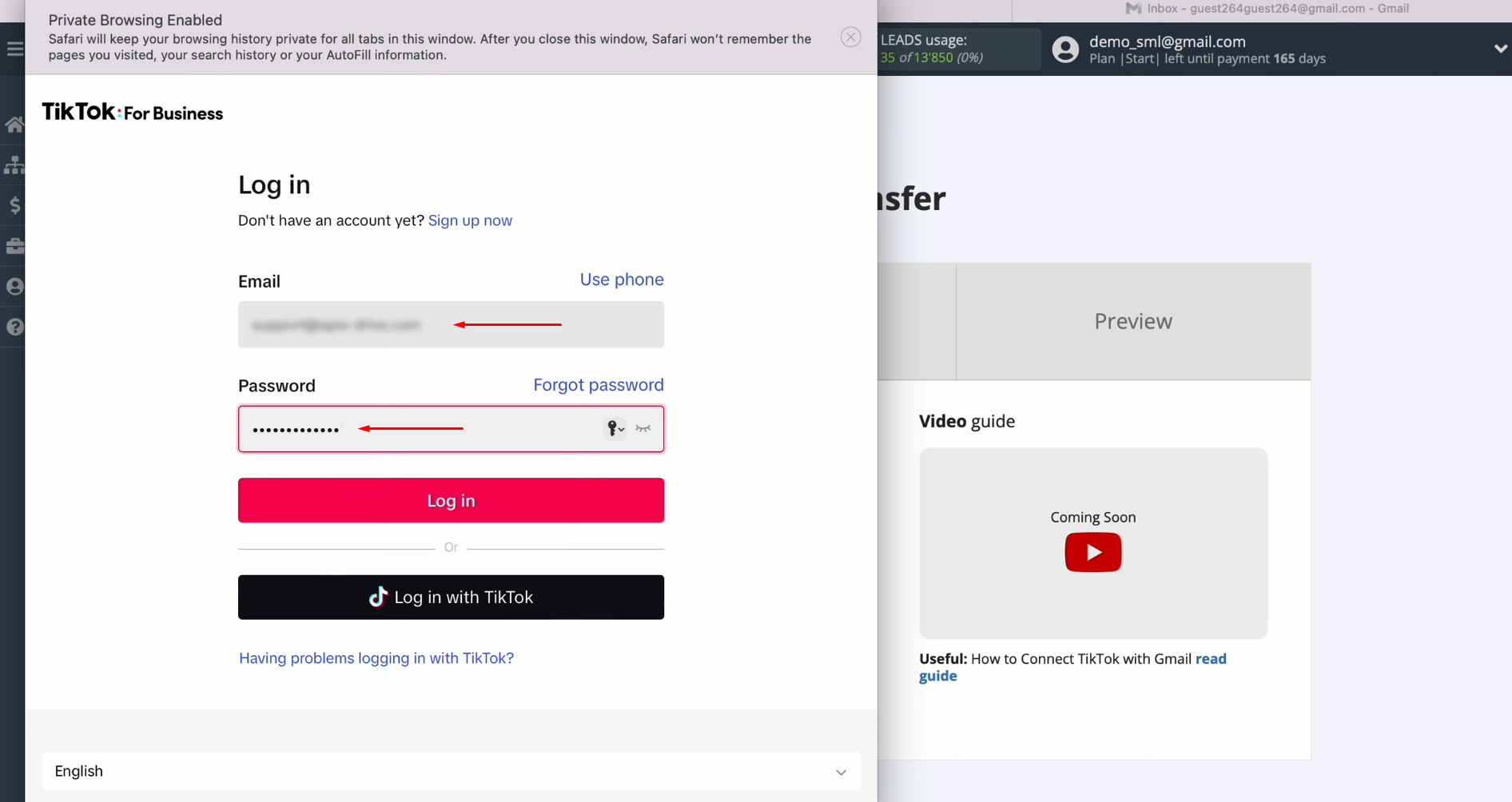
Give
SaveMyLeads access to work with your TikTok account. Make sure
that all access
checkboxes are enabled. Click “Confirm.”
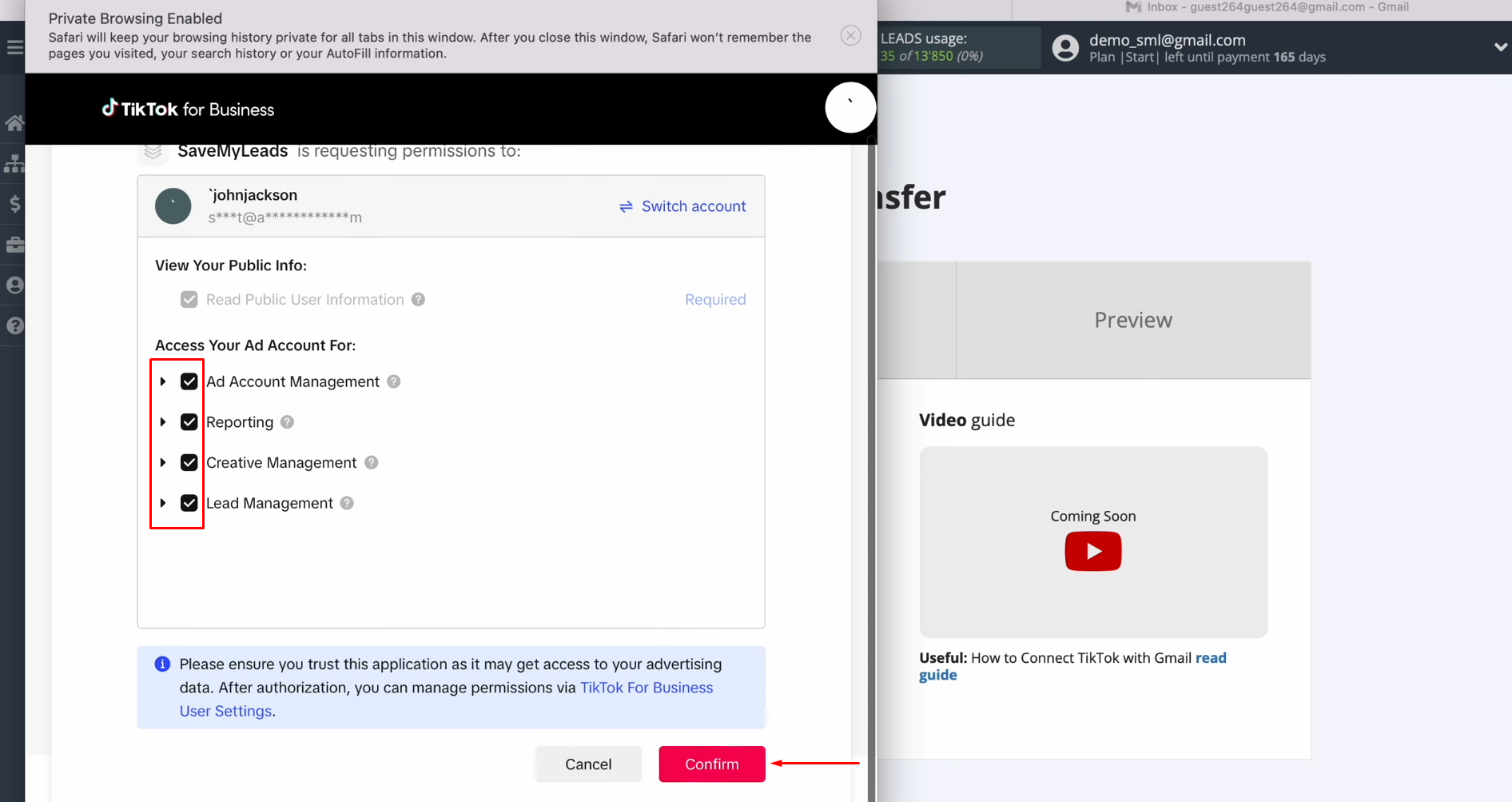
When the
connected account appears in the list, select it.
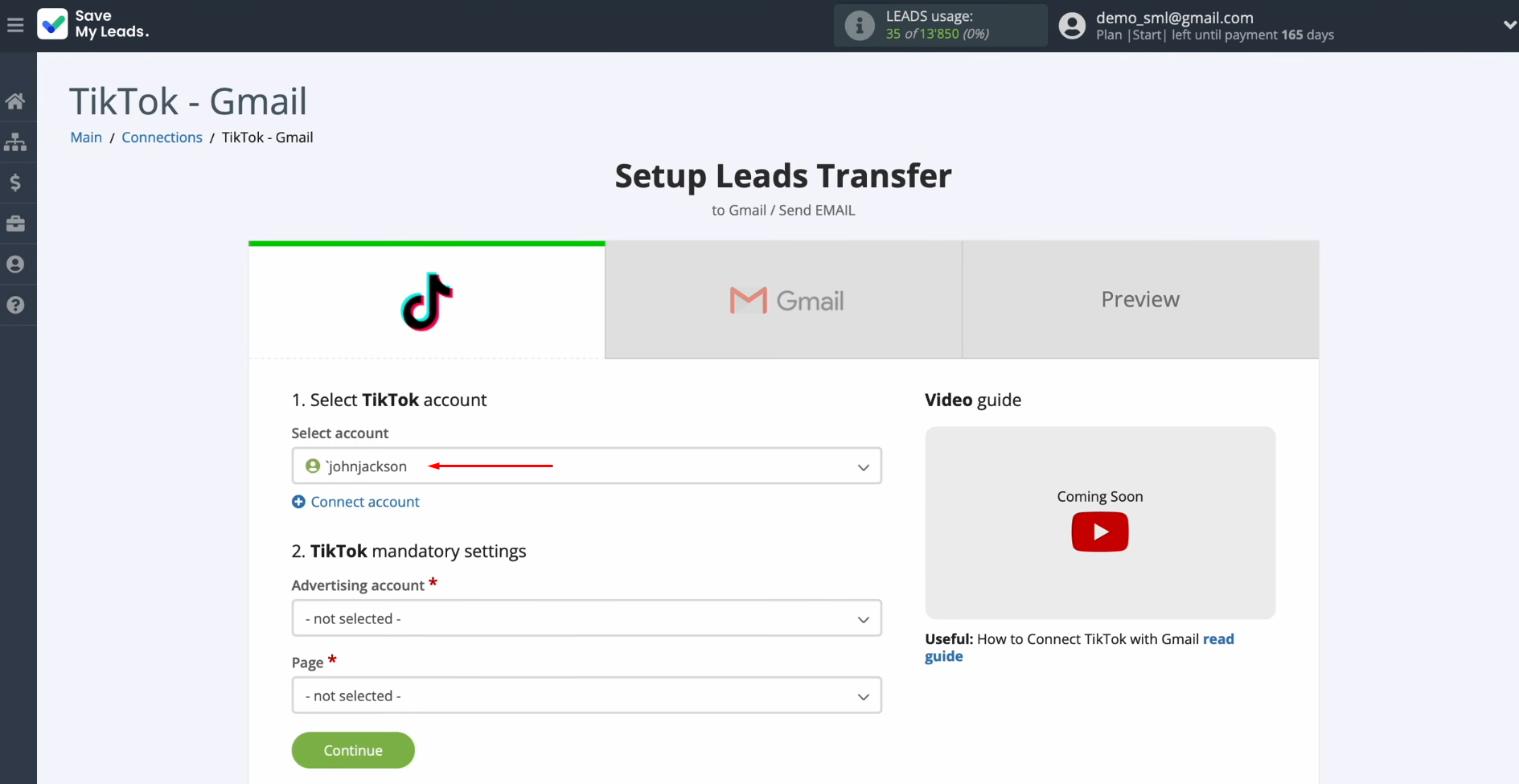
Select an
advertising page and form. Then, click “Continue.”
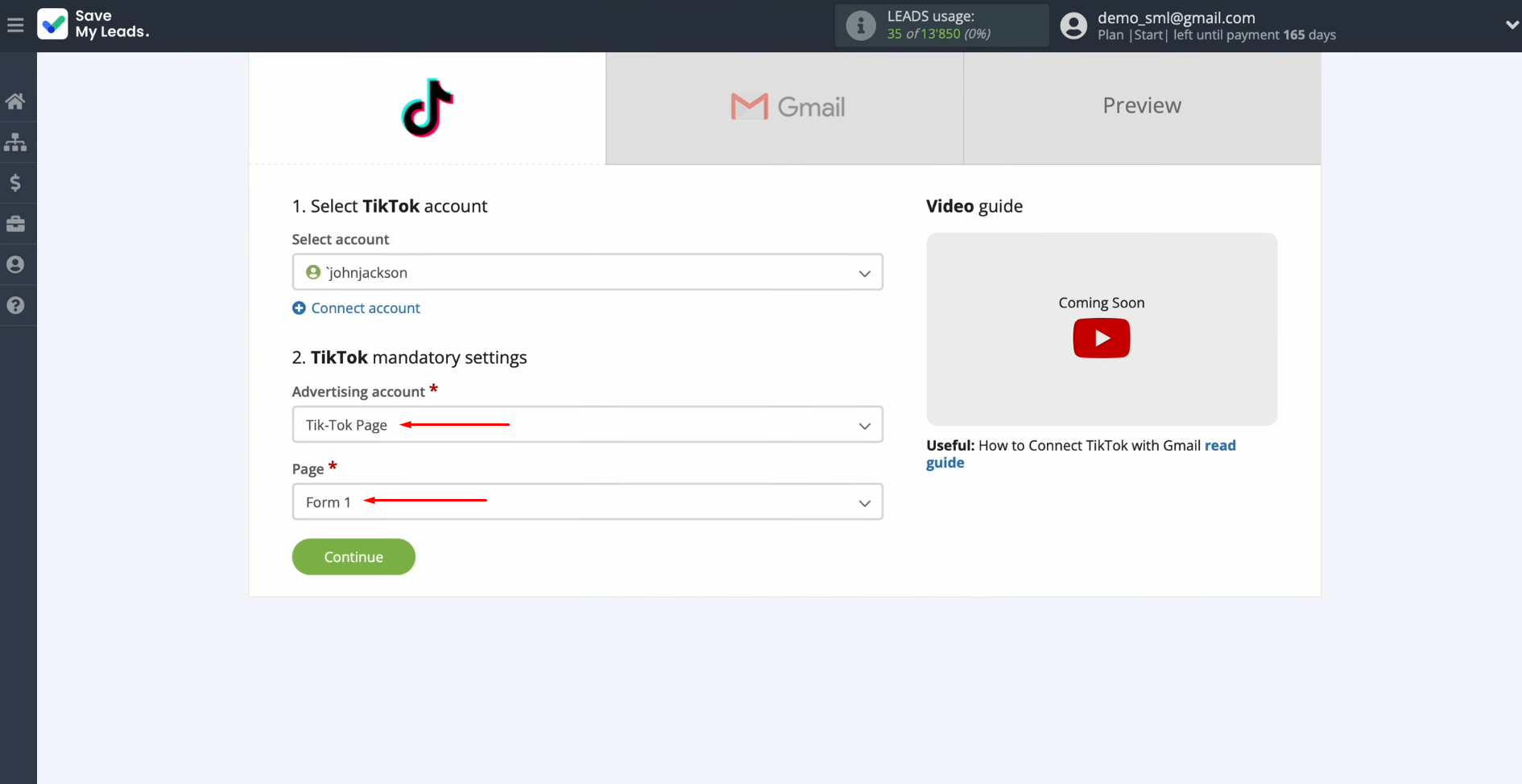
Set Up the Data Receiver – Gmail
To set up Gmail integration with TikTok, you need to connect your Gmail account to SaveMyLeads.
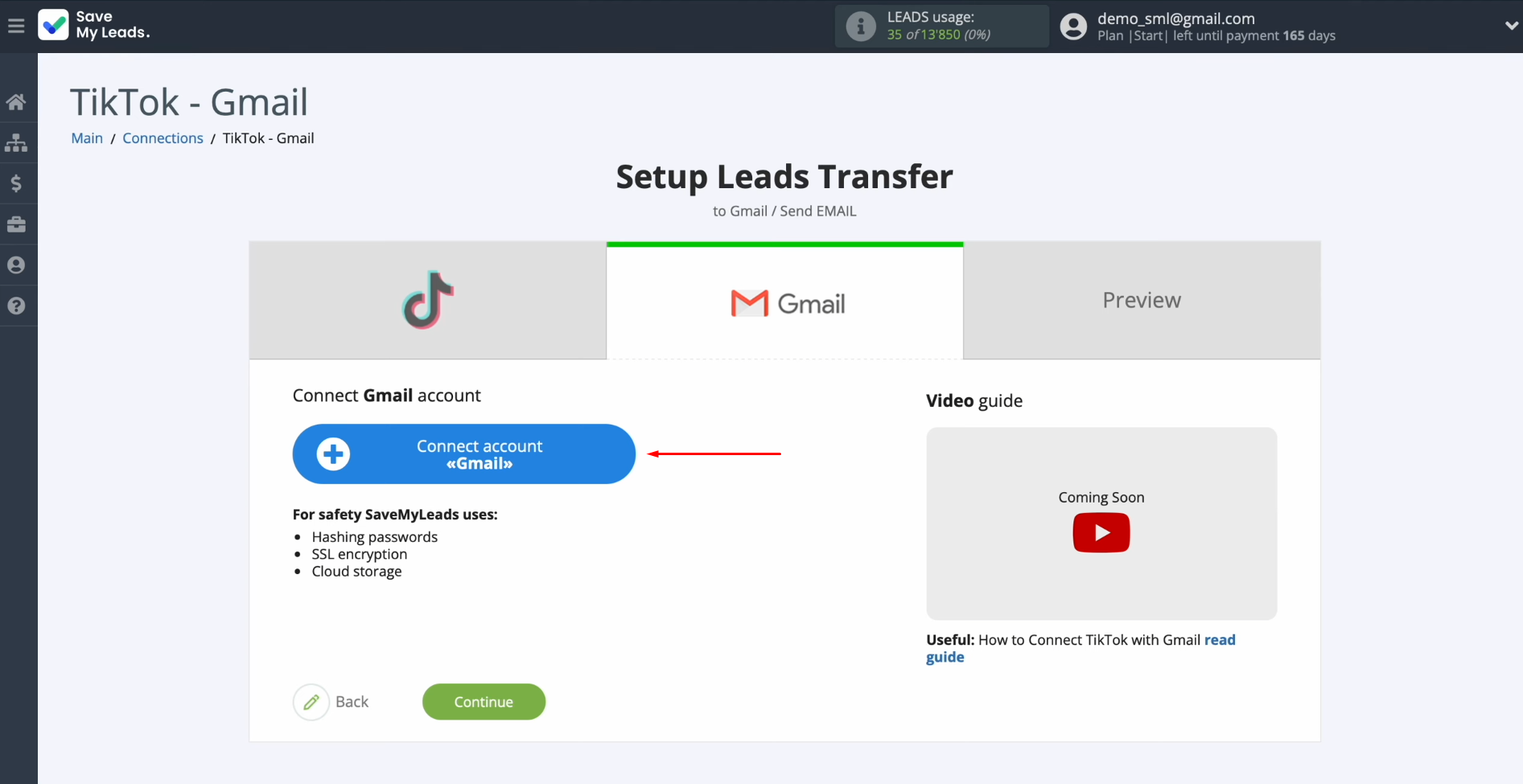
Specify the
username of your Google account. Click “Next.”
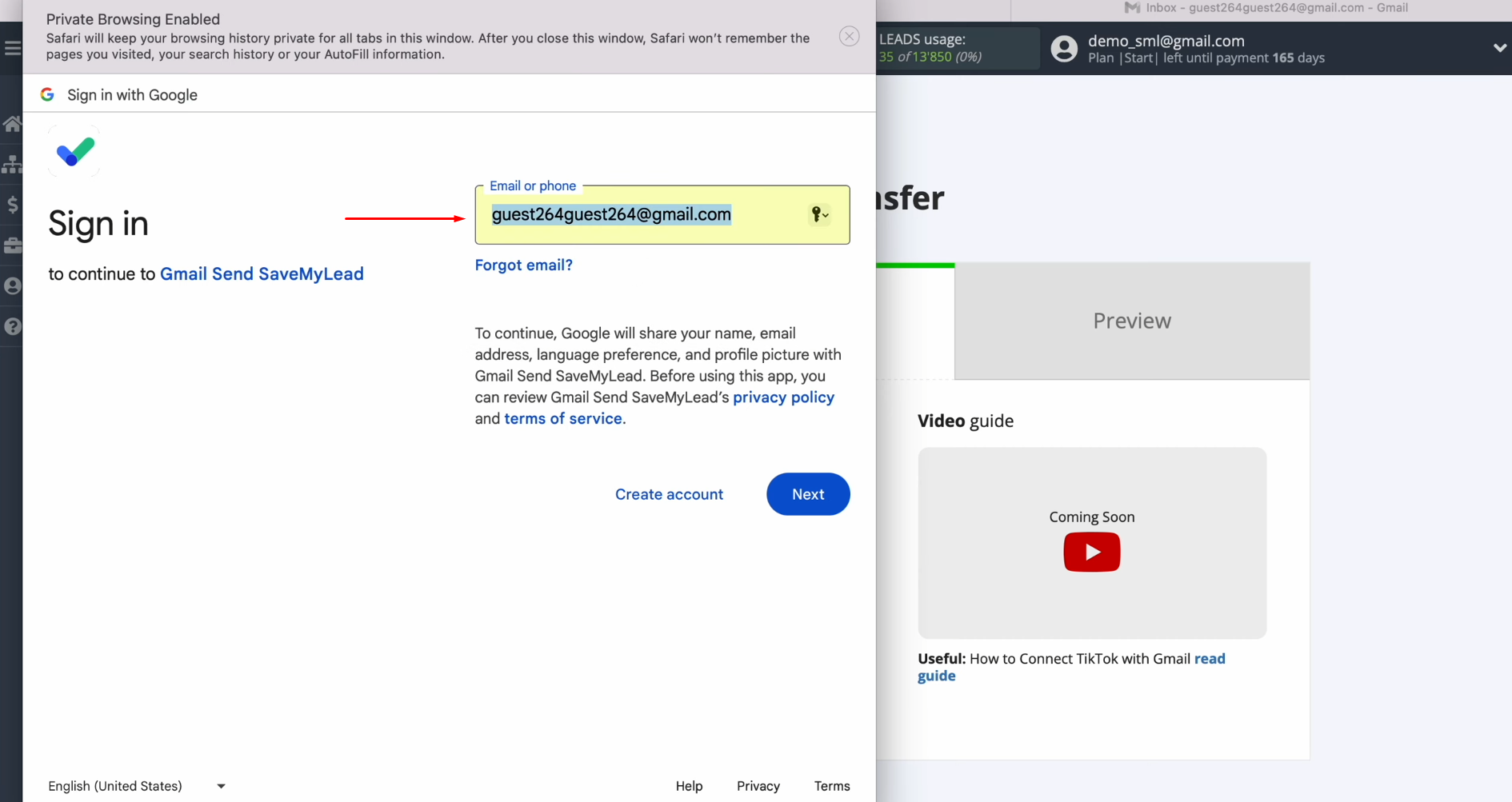
Specify the password
of your Google account. Click “Next.”
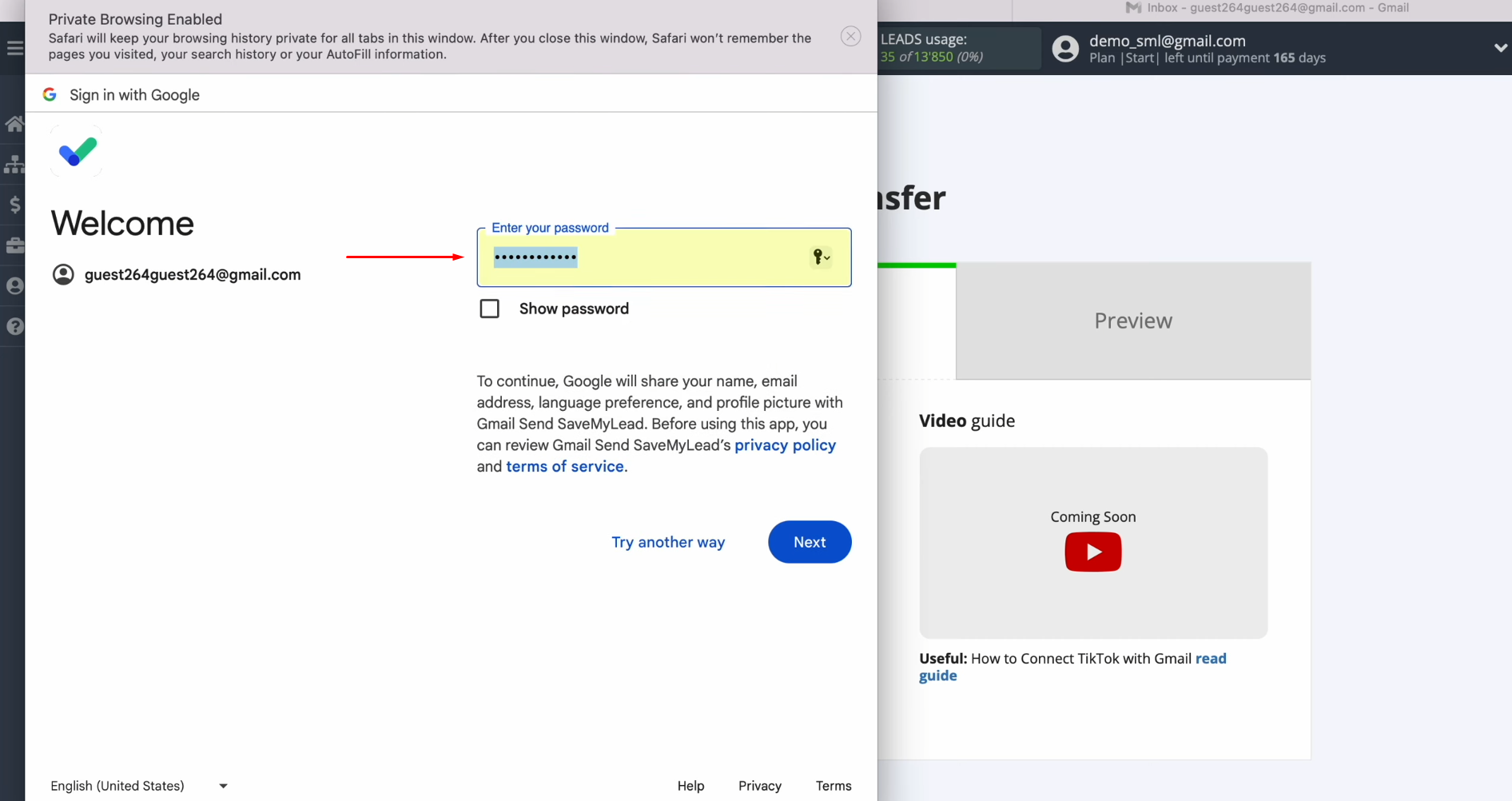
Click “Continue.”
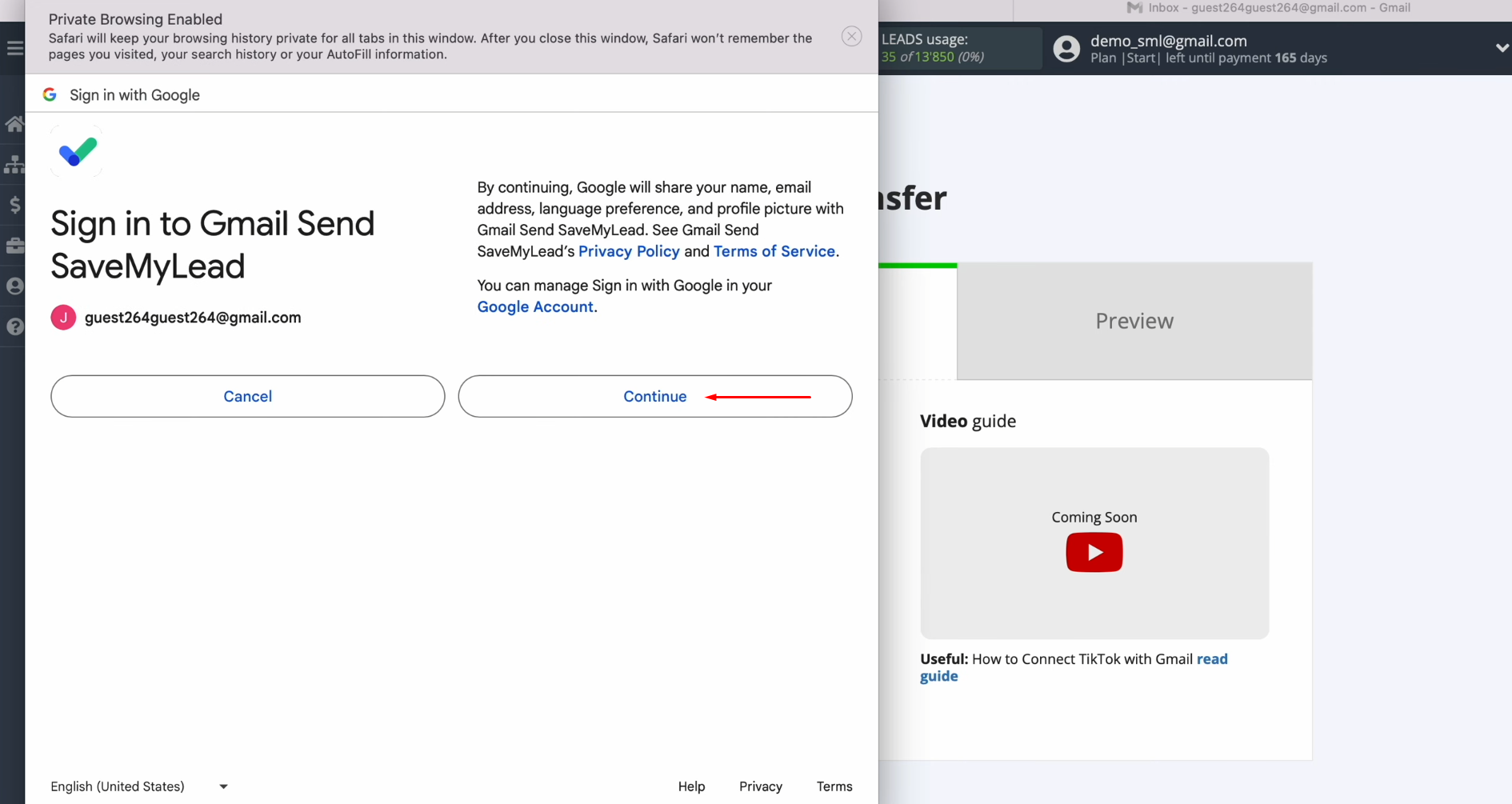
Check all the
access boxes.
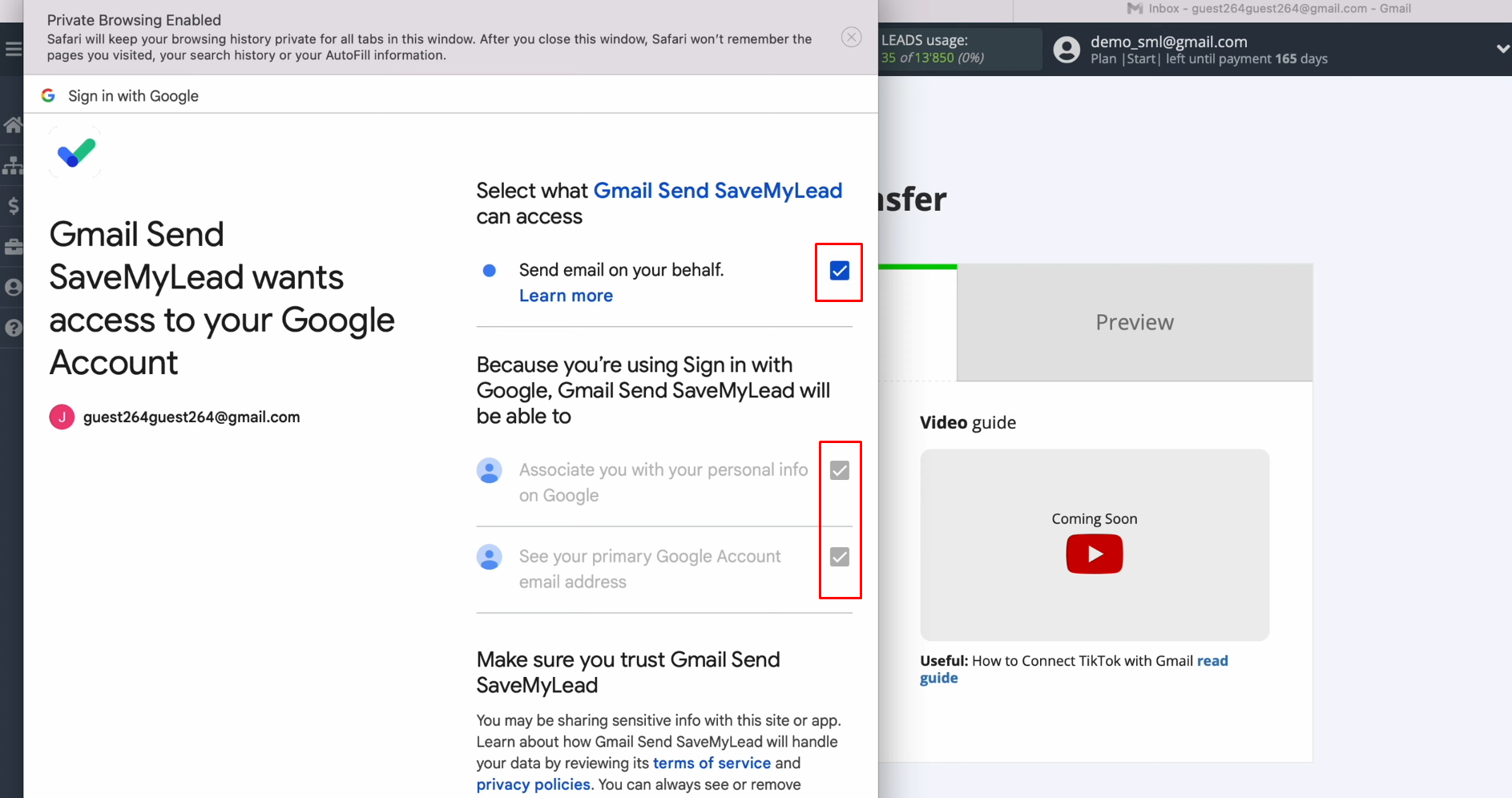
Click “Continue” again.
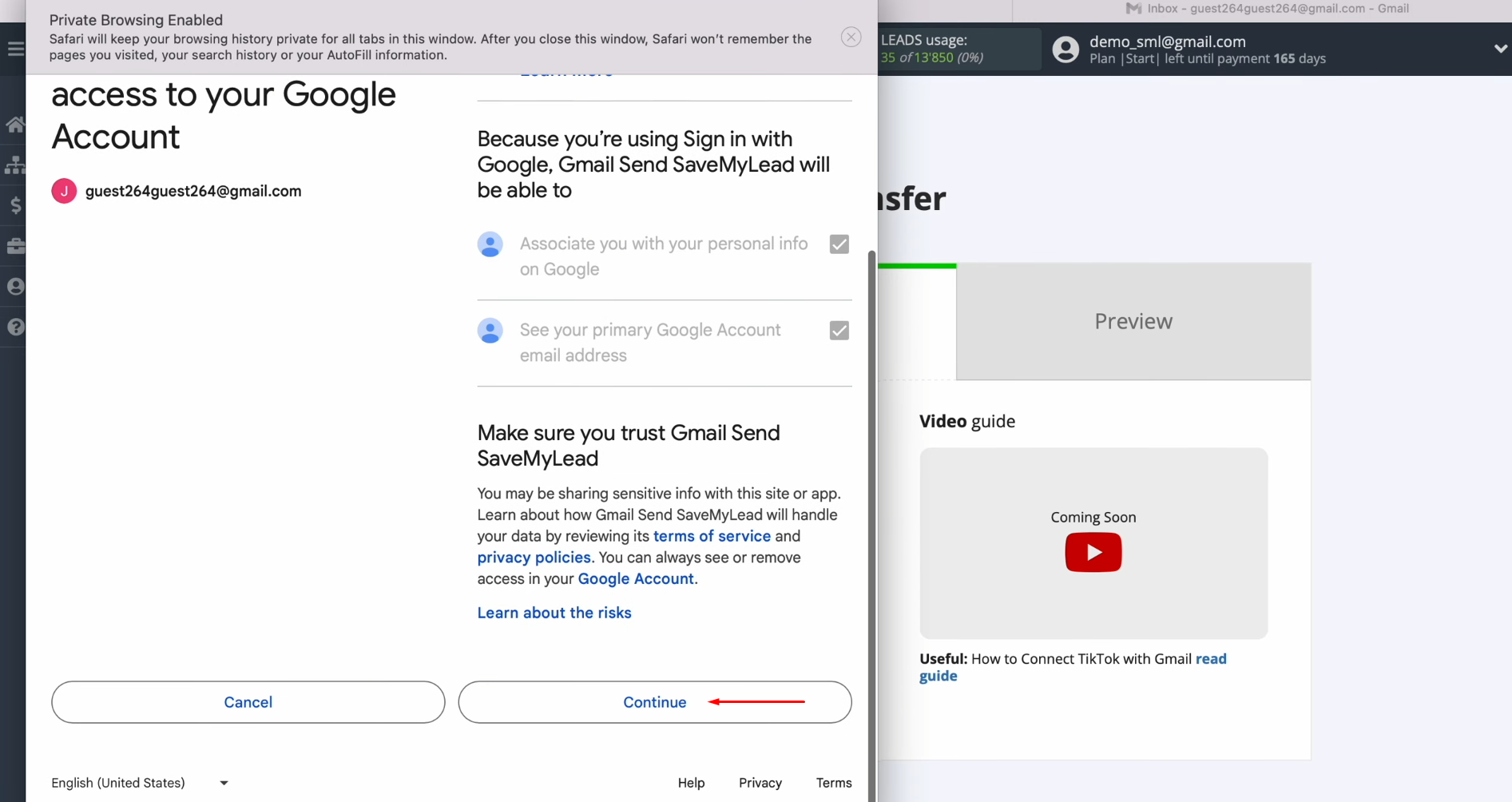
When the
connected login appears in the list, select it.
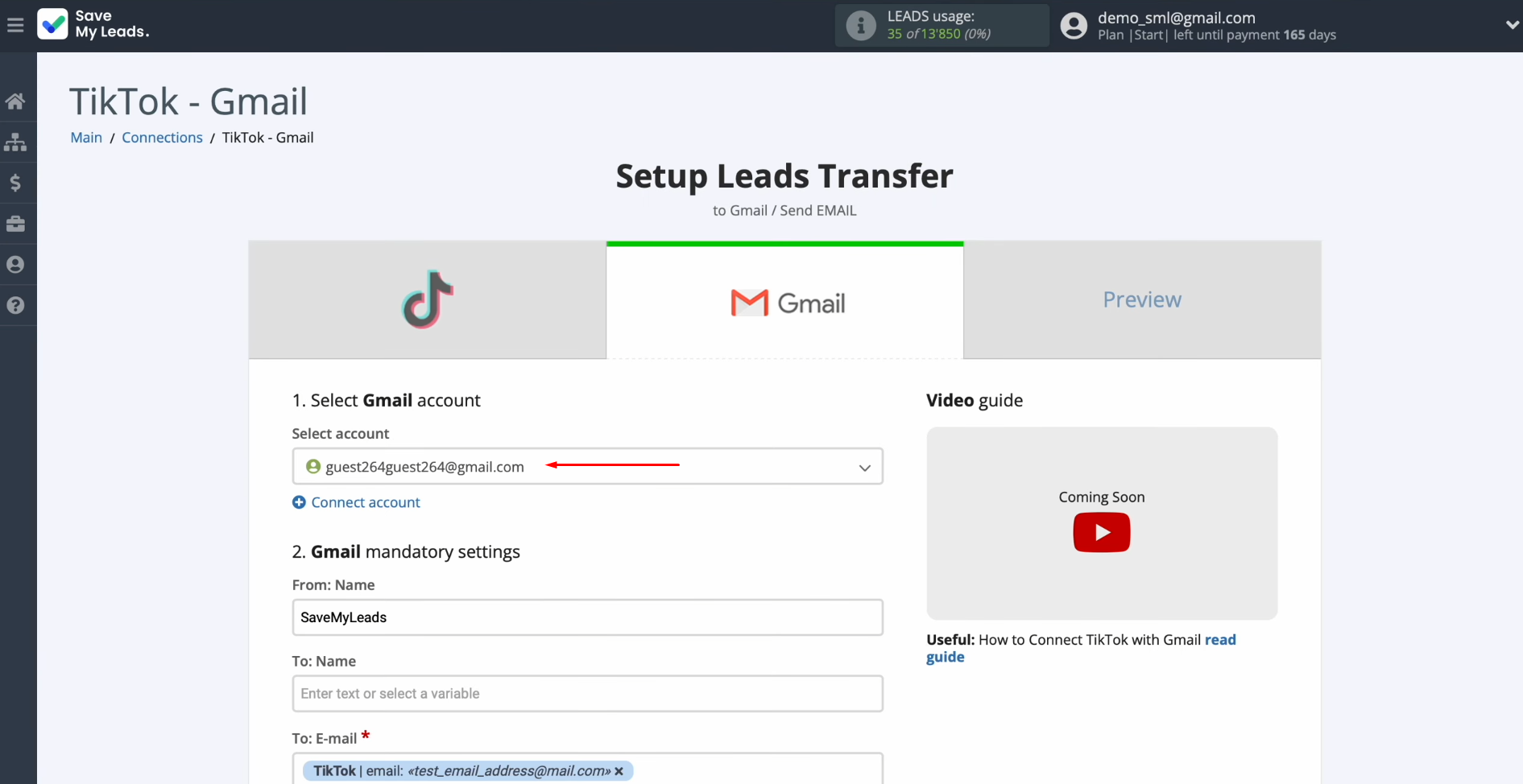
Here, you see the
Gmail fields that must be filled in to send emails. In the “To: E-mail” field, you must specify a variable from
TikTok with the lead’s email. To do this, click in the field
and select a variable from the drop-down list.
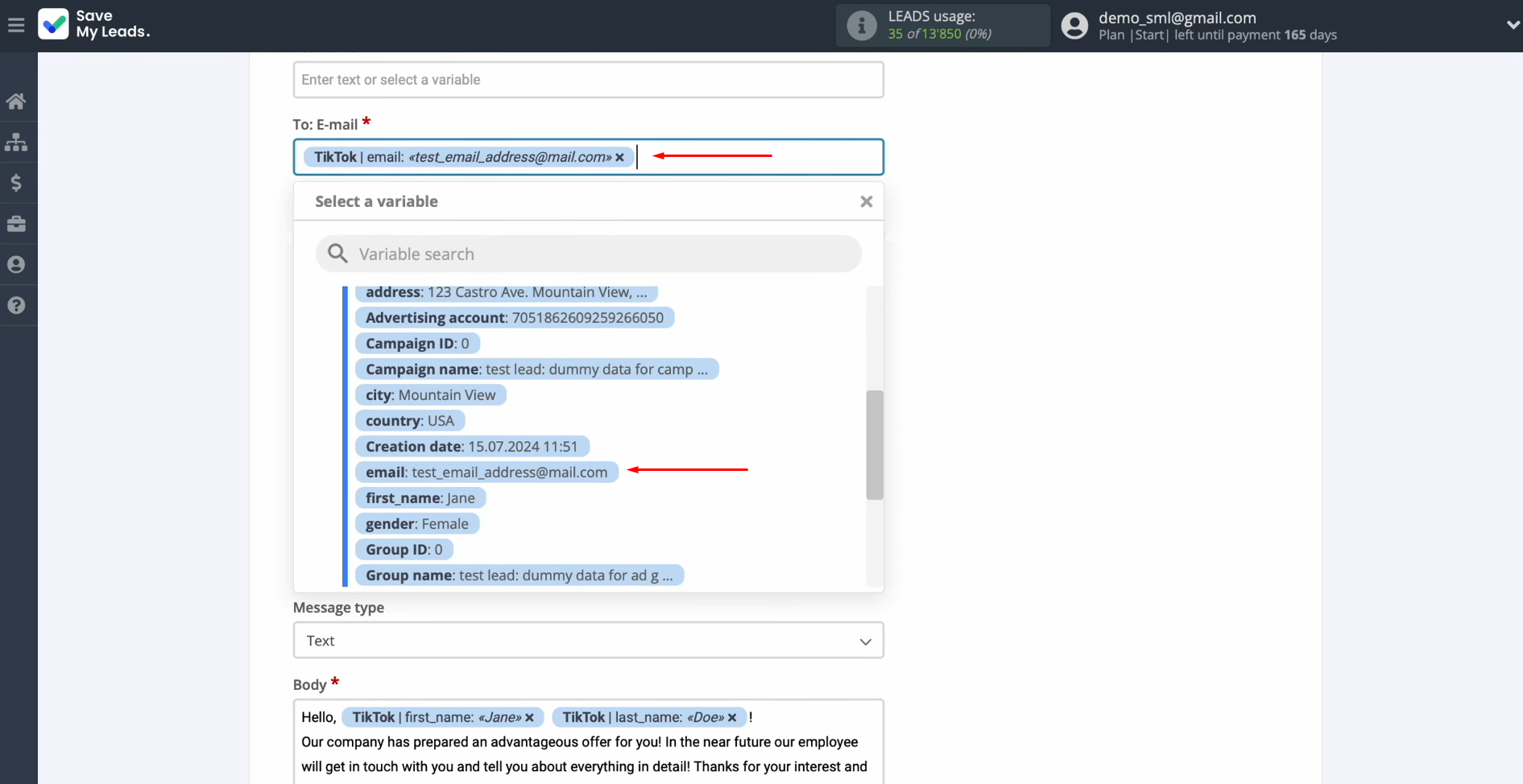
If you want
to receive messages about new leads to your email, then you must enter
your email in this field.
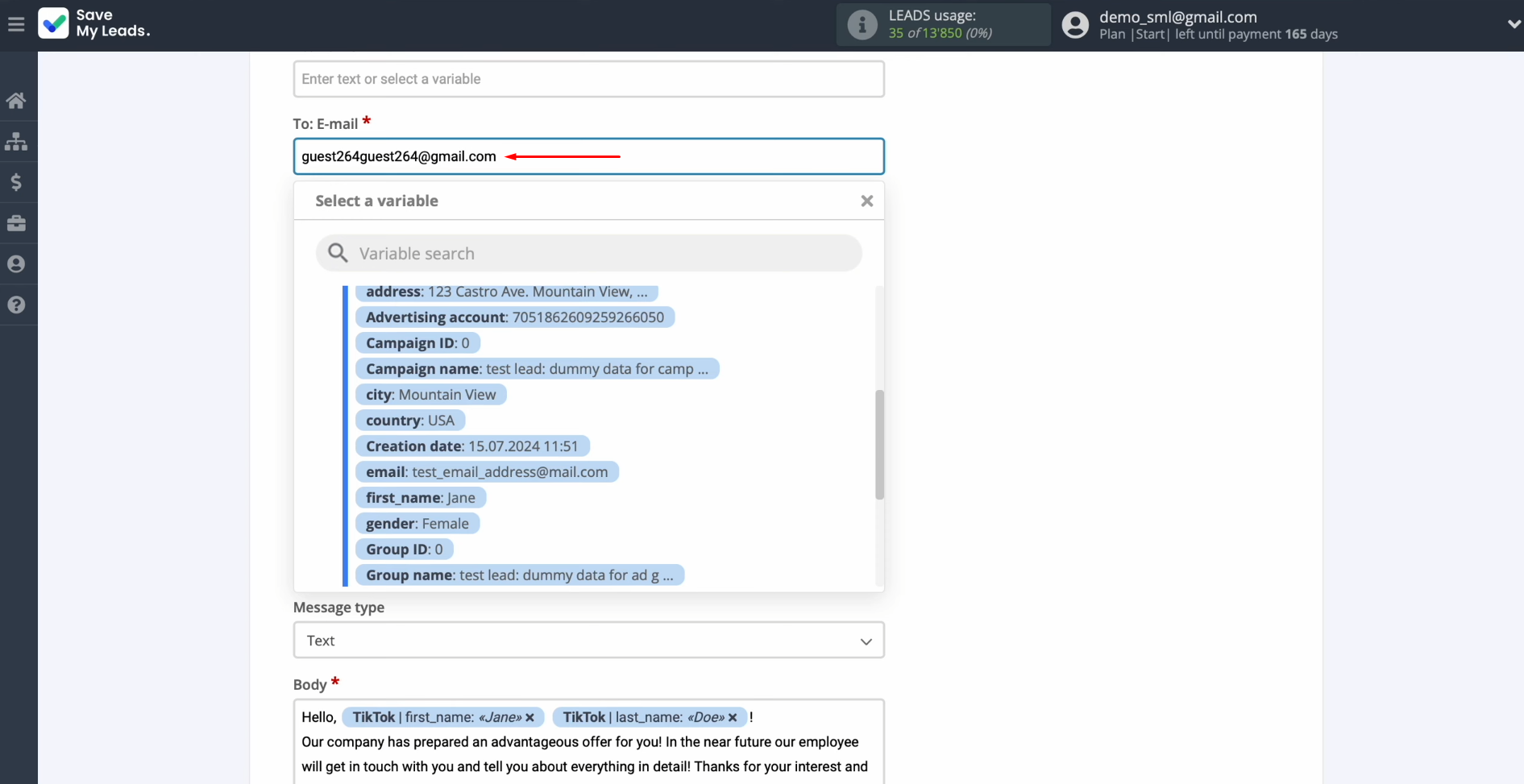
In the “Subject” and “Body” fields, you can use not only
variables from the drop-down list but also enter data manually.
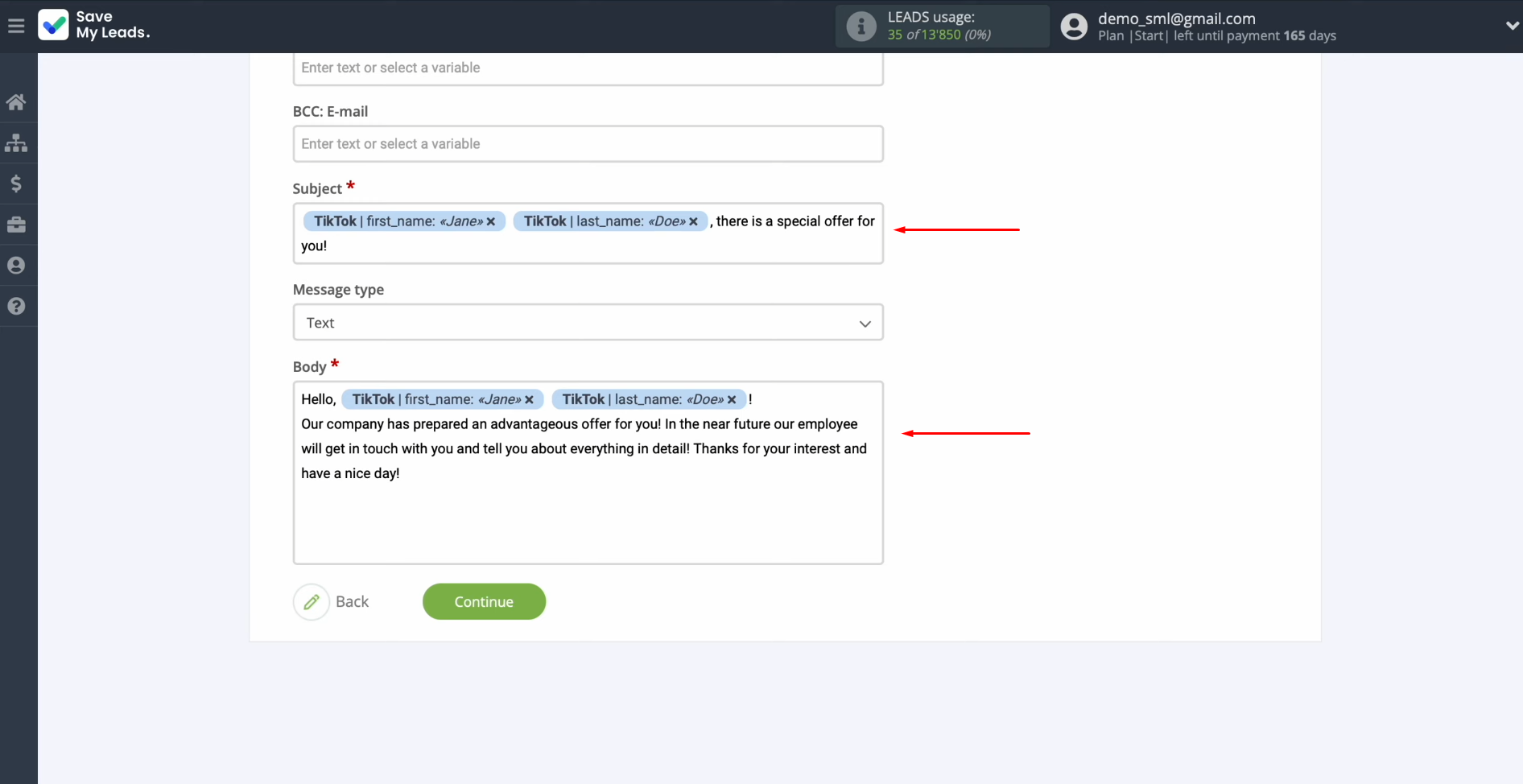
When all the
required fields are filled in, click “Continue.”
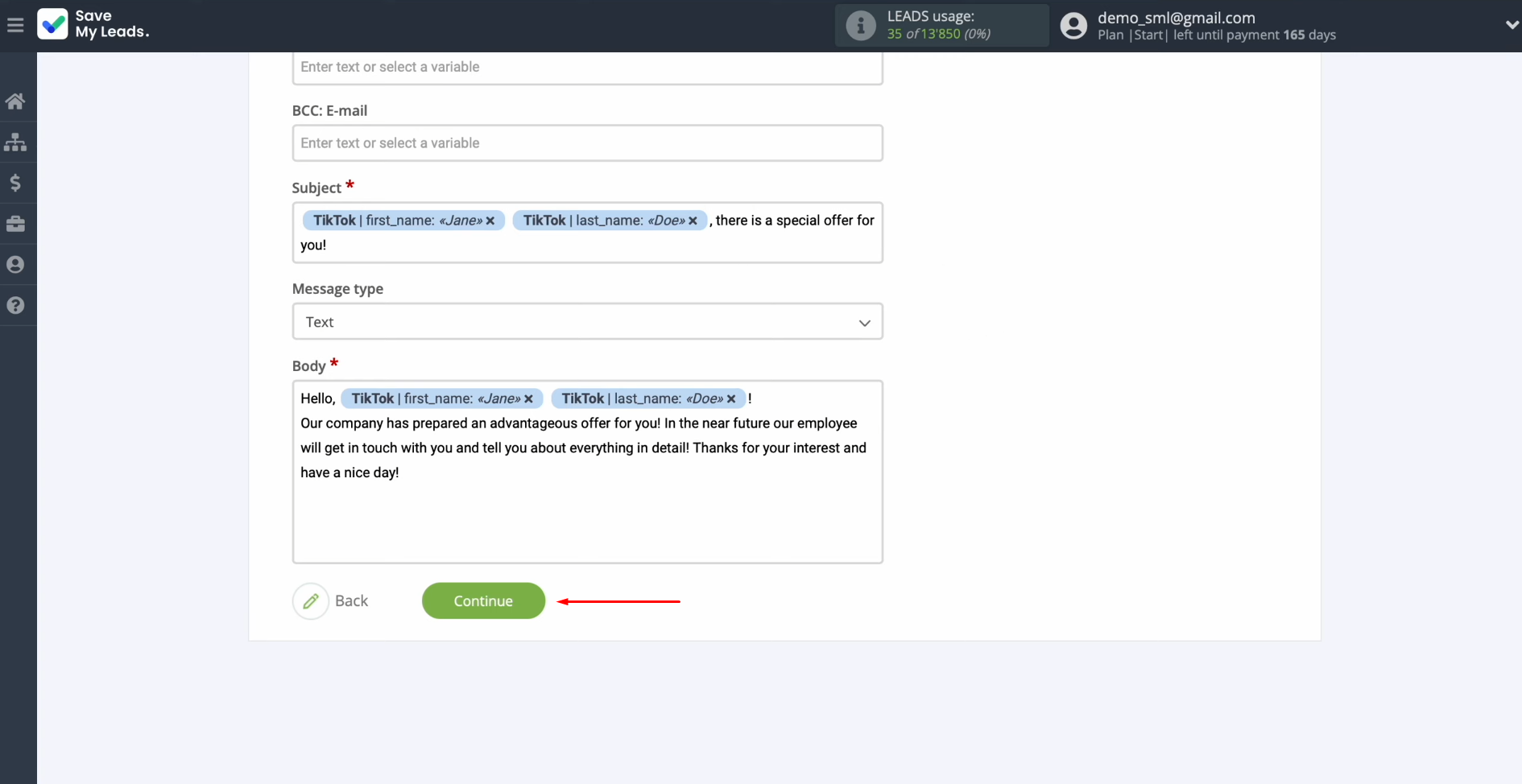
Now, you see an
example of data that will be sent via Gmail to the specified email with
each new lead from TikTok.
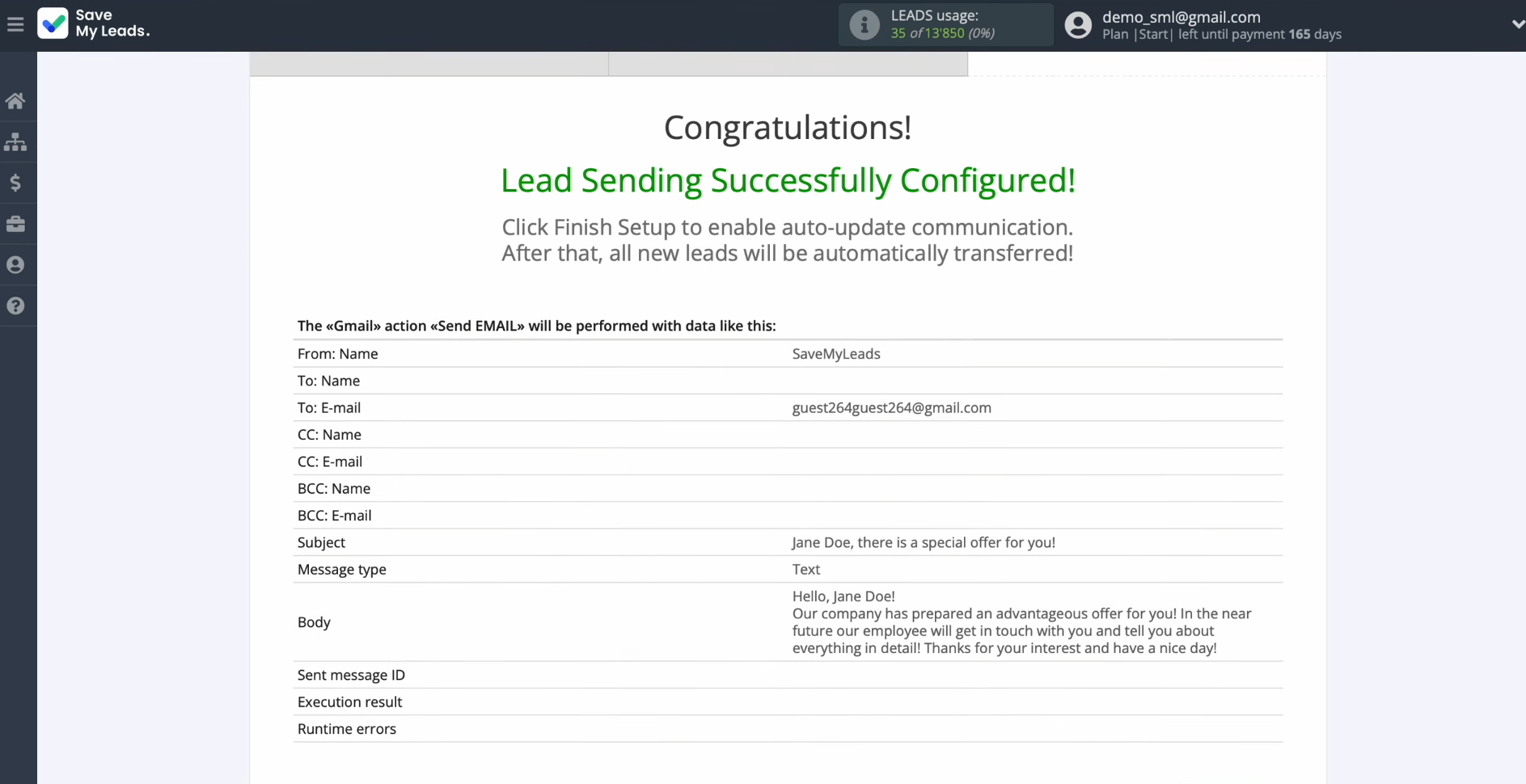
If you are
not satisfied with something, click “Back,” and you will go back a step. To check the correctness of the
settings, click “Send test data to Gmail.”
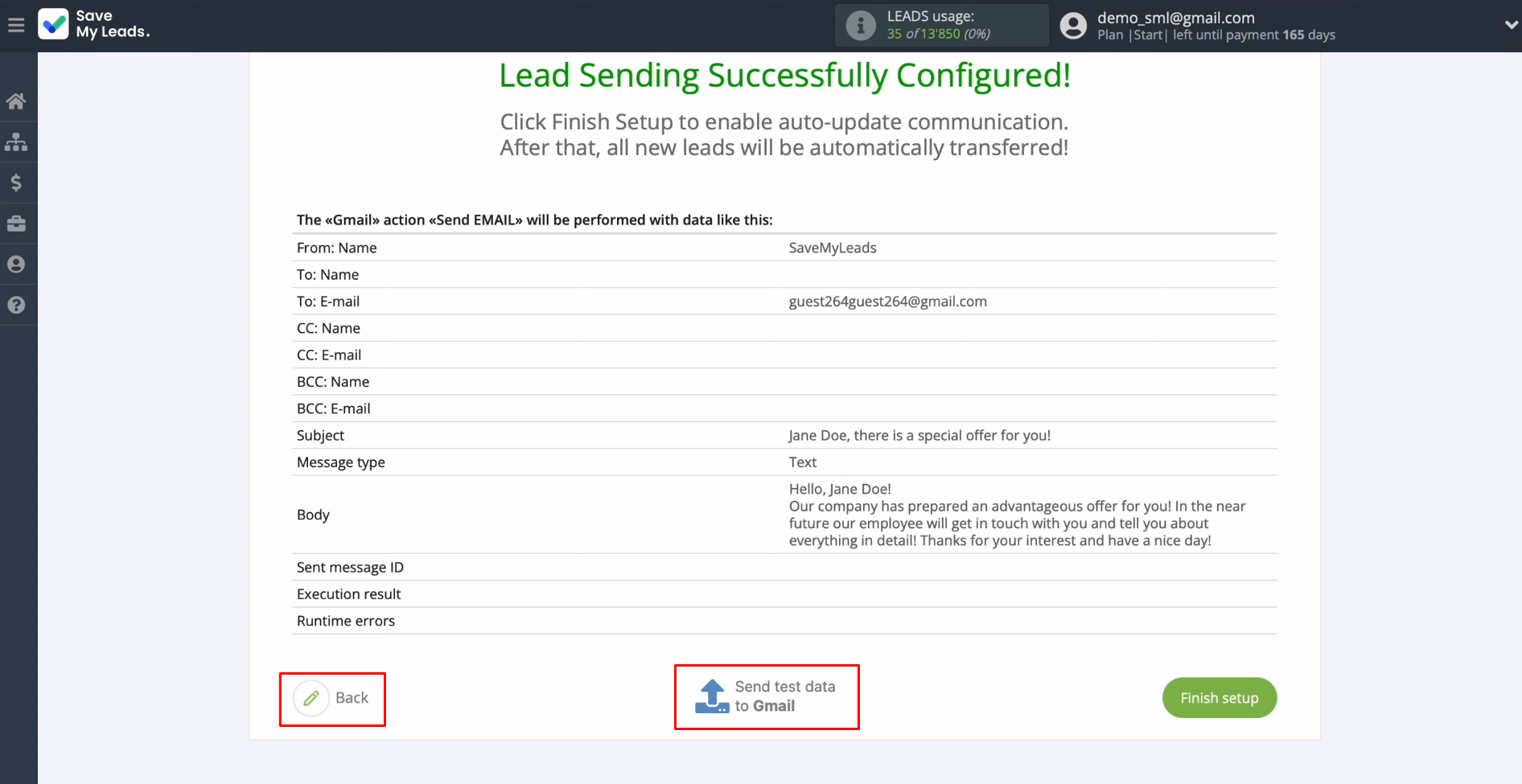
After
successful sending, go to Gmail and check the result.
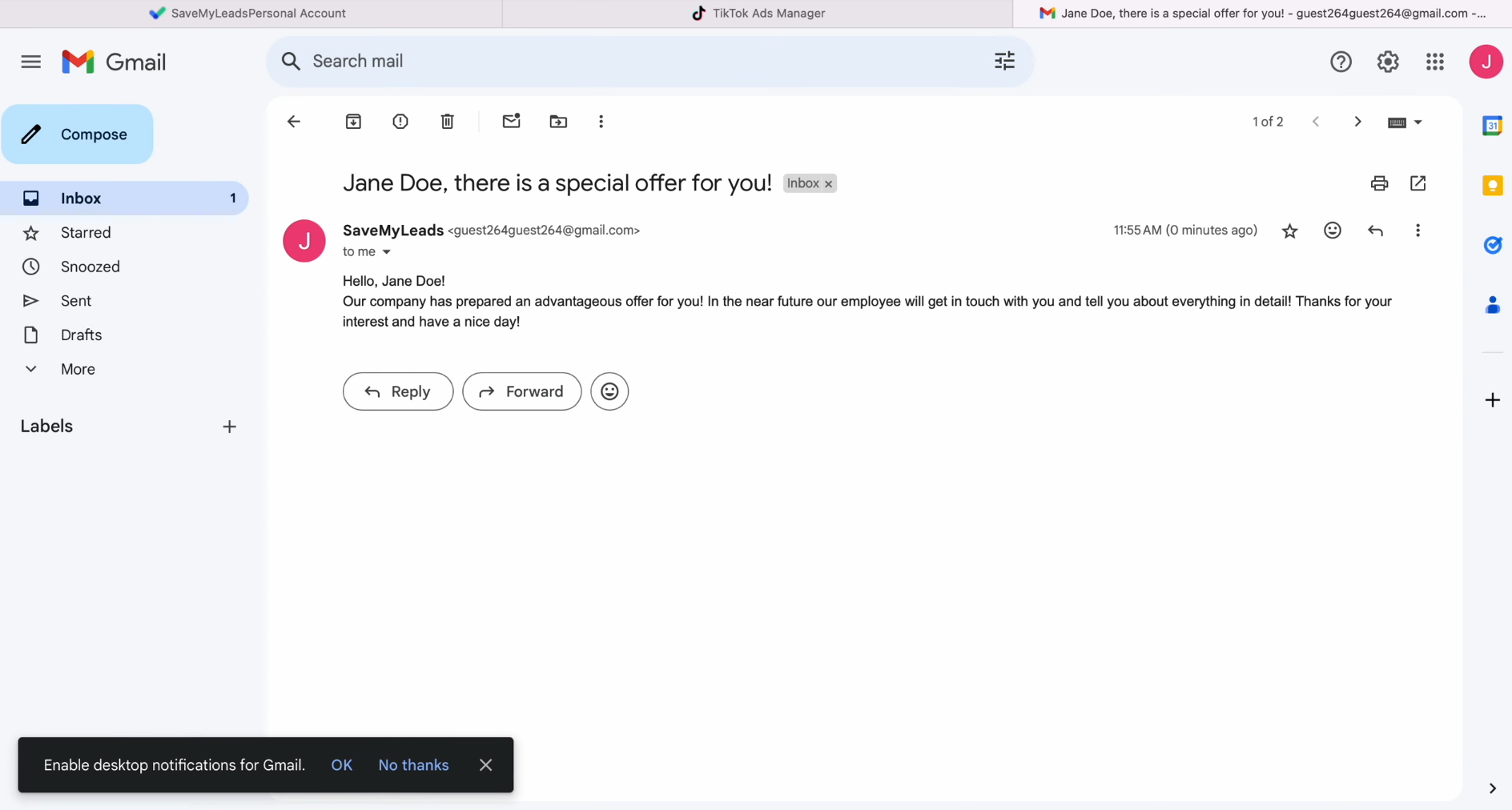
Then, return
to SaveMyLeads and continue setting up.
Set Up Auto-Update
Click “Finish setup” to enable auto-update of the connection. In this case, all new TikTok leads will be instantly transferred to Gmail for sending marketing emails to them.
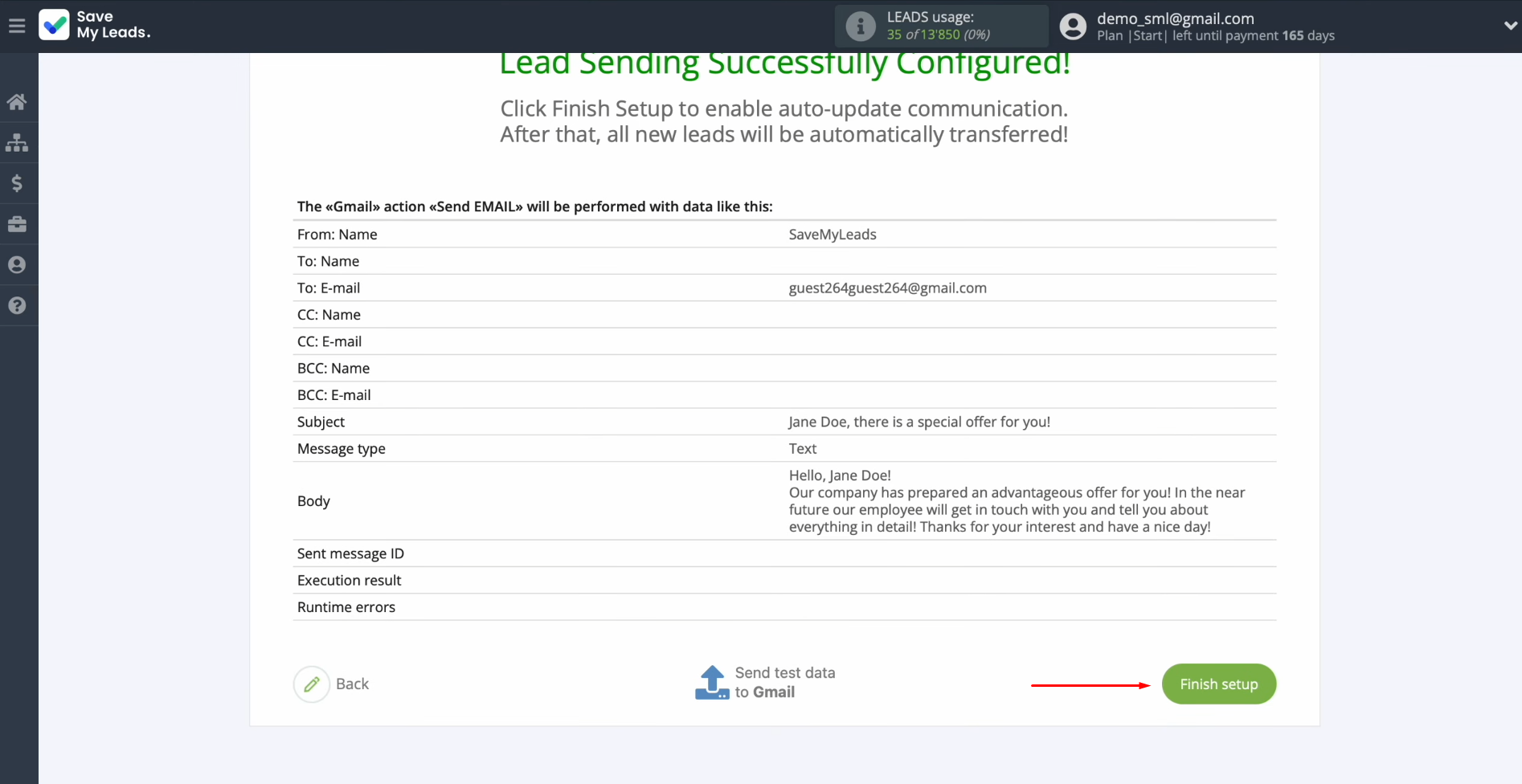
If you want to change the connection name, you can do this in its
settings. For this, click on the gear icon.
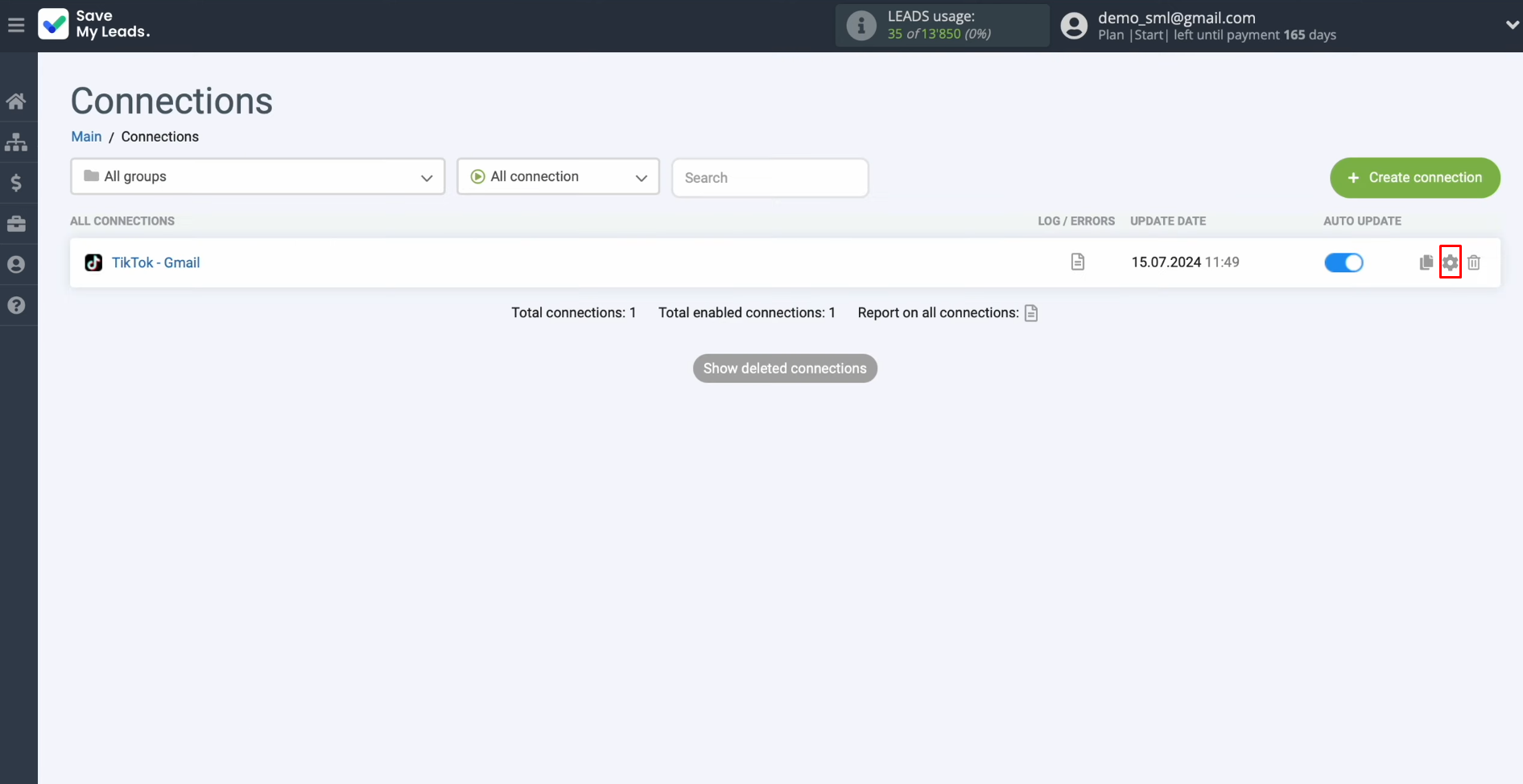
Here, you can change the connection name and add it to a
group. After that, click “Continue”. That's all. Integration has been completed.
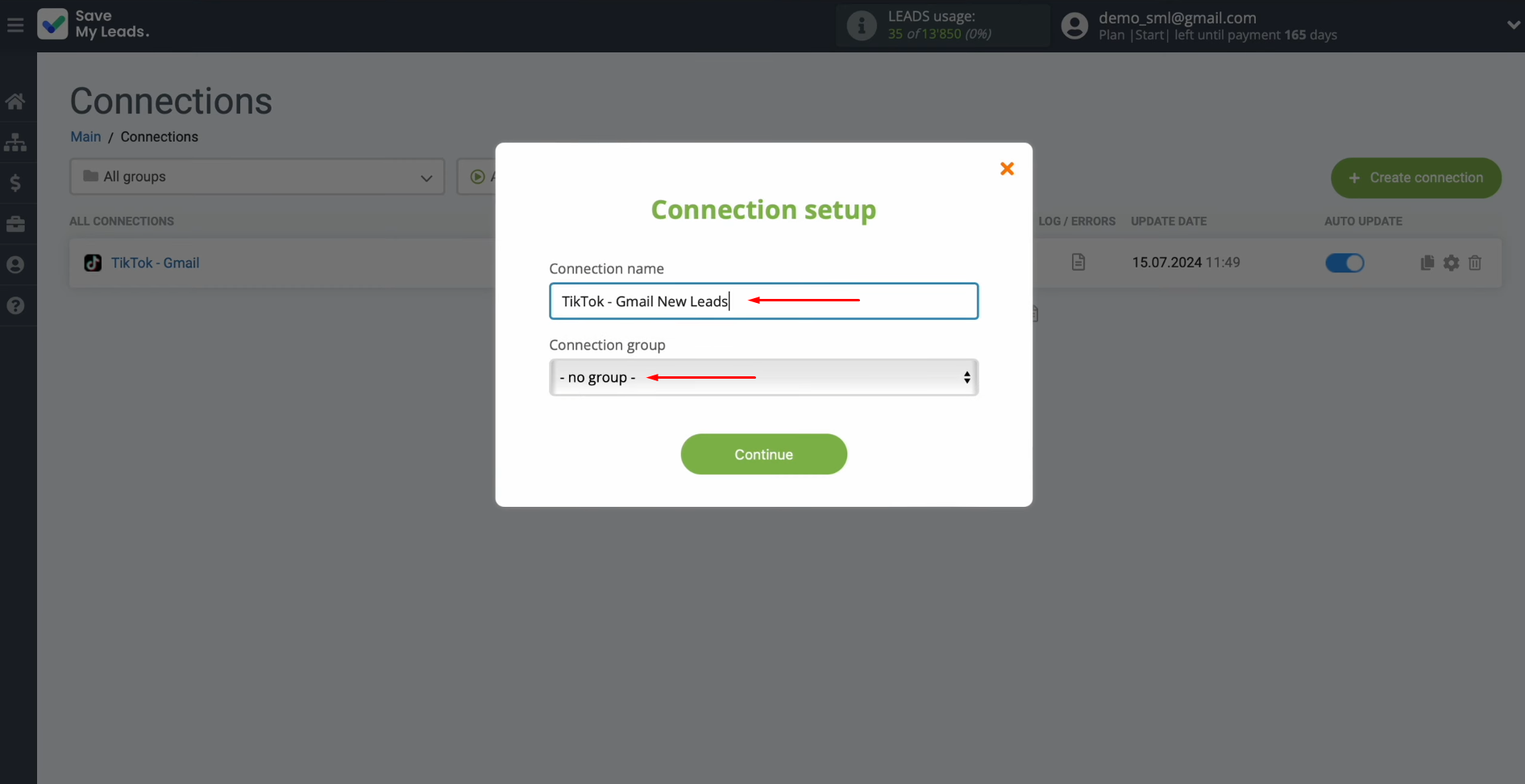
Conclusion
Once you have successfully completed the setup of TikTok integration with Gmail and turned on the automatic update mode, a reliable connection has appeared between these platforms. You probably already had time to feel its advantage – automatic data transfer without your participation. There is no need to manually transfer leads. This process is now fully automated. The SaveMyLeads online connector is always ready to support your business and take on boring, routine tasks so that you can focus on improving customer service. Now you can spend more time developing new strategies and other key areas that contribute to the growth and development of your business.
Step-by-Step Guides for Setting Up Integrations: