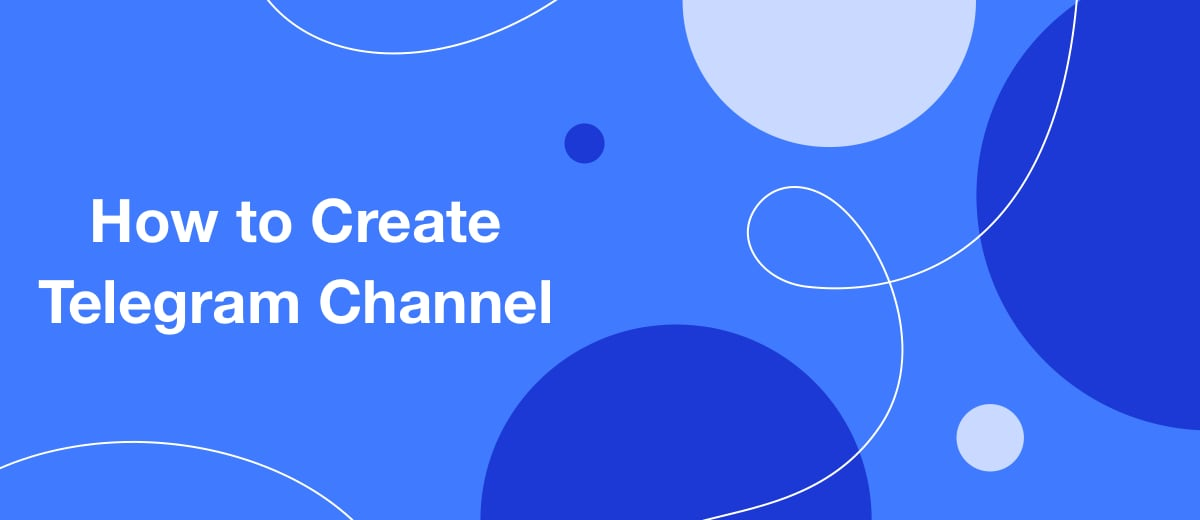Telegram today is used not only for correspondence, but also as a media platform, as well as a platform for doing business online. From our article, you will learn how to create and design your channel in this messenger, add the ability to comment on posts published in it, and share a link to it.
What is Telegram channel
A Telegram channel is a thematic community created in a messenger, similar to a group chat or a group on a social network. It is managed by an administrator - this can be done by both the creator himself and a person hired specifically to lead the community. In order to be constantly aware of everything that is published in the channel, you need to subscribe to it.
How does Telegram channel work? In fact, this is a tool for informing subscribers. Today it has become the new digital media, as it is often a news feed with the possibility of subscription, like a periodical. Its creator or administrator can place texts and links to external resources, images and videos in it, as well as arrange polls among subscribers, give or close the ability to comment under posts.
Many people confuse the channel and the Telegram group, mistakenly believing that they are one and the same. The main distinguishing features of the channel:
- subscribers are deprived of the opportunity to correspond with each other;
- followers do not receive notifications when a new user joins;
- posts are equipped with a counter that shows the number of views;
- the number of subscribers is visible to everyone, and only the owner of the channel has access to data about them.
All telegram channels are divided into 2 types:
- Public. It can be found through an internal search on the messenger by anyone who knows what it is called. There are no conditions for subscribing to it, and this is done in one click. This type of channel allows you to attract a wide range of readers to warm up the audience and further sales.
- Private. You can get into it only by direct invitation link. Even if you clearly know its name, you will not be able to find it through a search. It is better to choose this type of channel for internal communication with clients or customers.
It is not difficult to create a telegram channel of any thematic focus. It will not be difficult to figure it out even for those who have recently registered an account in this messenger. The procedure for the desktop and mobile versions of the application has only minor differences.
Creating a channel in Telegram
What is important to know before starting to create a telegram channel:
- login - not less than 5 and not more than 32 characters;
- title and description - maximum 255 characters;
- how many public channels can be "hung" on one account - no more than 10;
- restrictions on the number of subscribers - unlimited;
- how many subscribers the creator of the channel can see - 200;
- the number of administrators per channel - no more than 50;
- the number of connected bots - a maximum of 20;
- the ability to edit content - within 2 days from the time of its publication;
- deleting a channel to which more than 1000 users are subscribed is not allowed on its own, this can be done exclusively through the Telegram technical support service.
On a personal computer
Step-by-step instruction:
Enter the menu. To do this, click on the "sandwich" icon (three bars in the upper left corner of the application window).
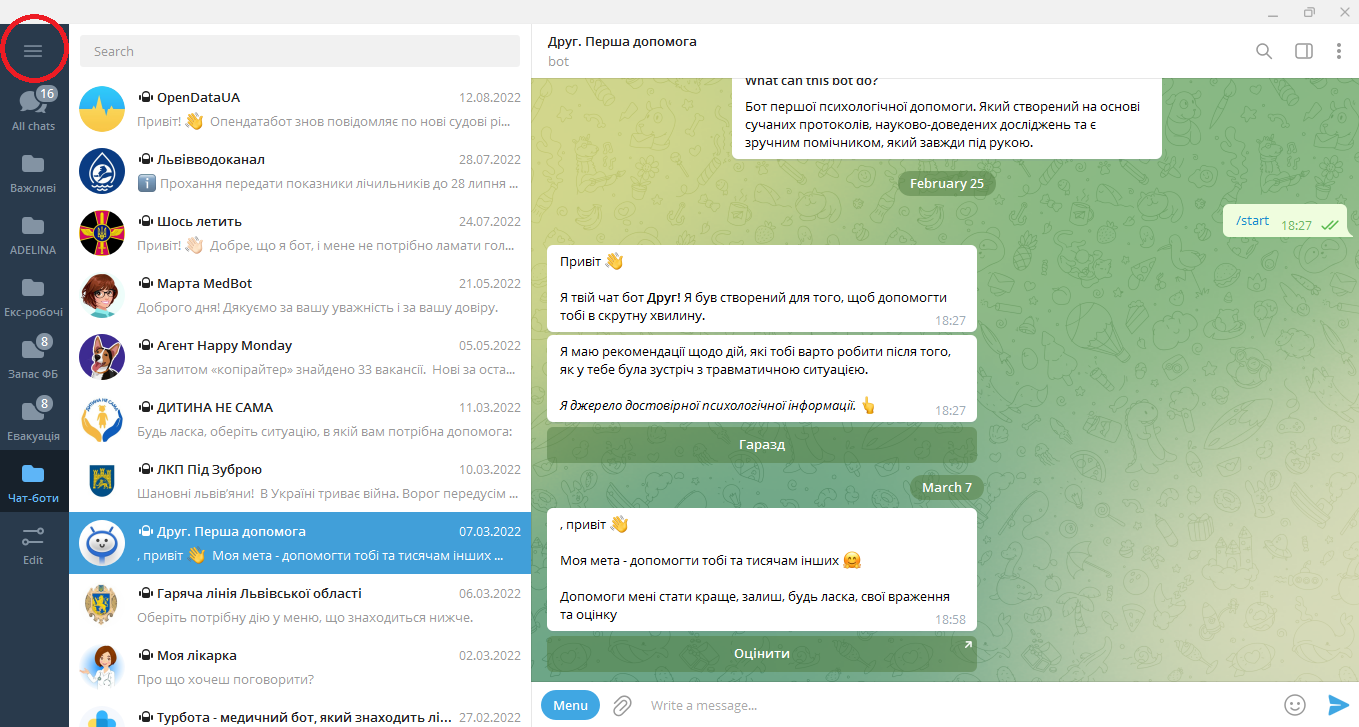
Select "New channel".
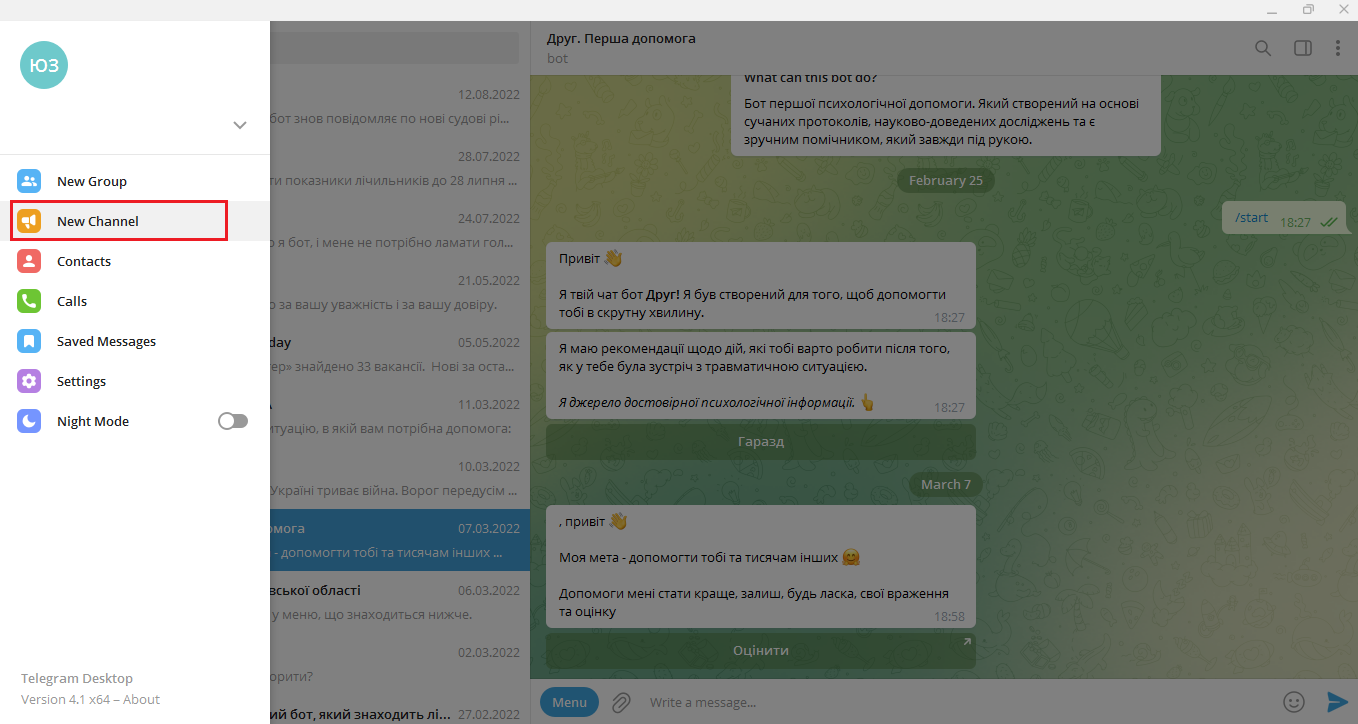
In the window that appears, enter the name of the channel and enter a brief description of it, mindful of the character limit. Are you sure what you wrote? If yes, click the "Create" button.
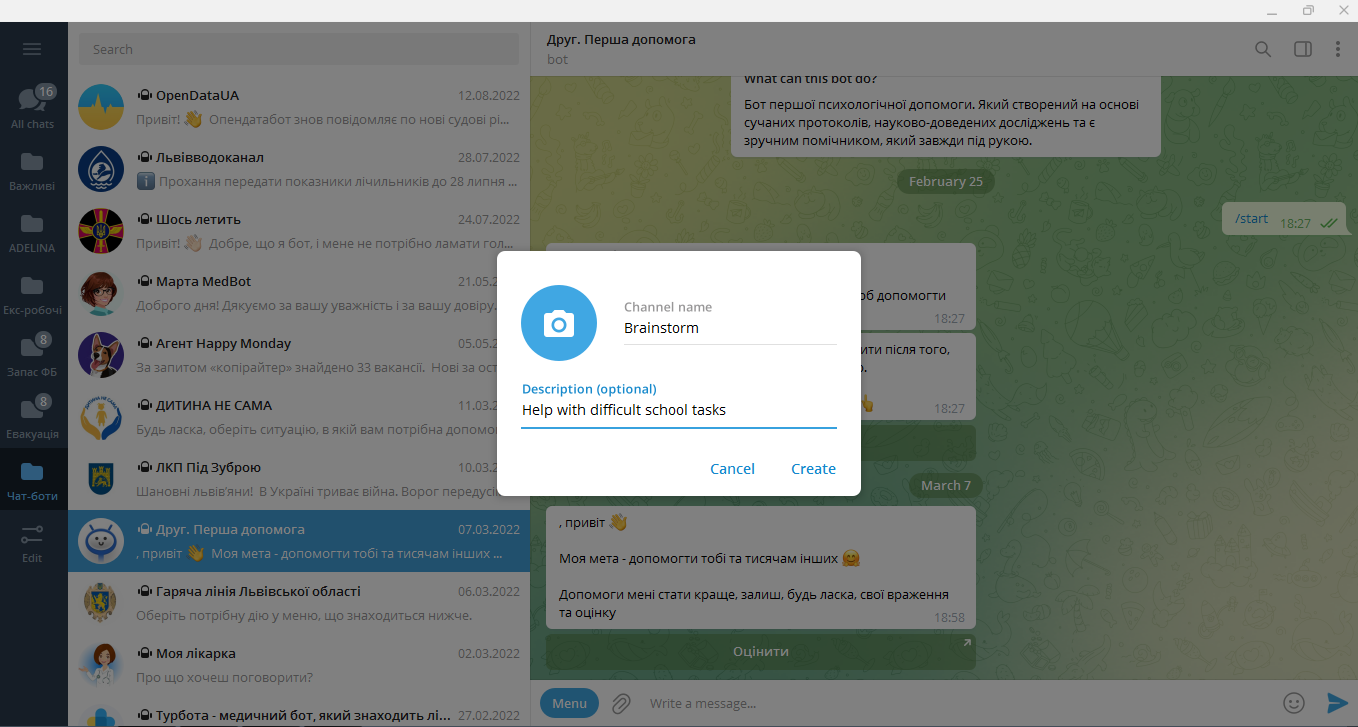
In the new window, select the channel type. If it is public, you need to write its URL yourself. You can only use Latin. If the link you created is already taken, you will see a pop-up notification about it. Choose a link until you receive a message that it is free.
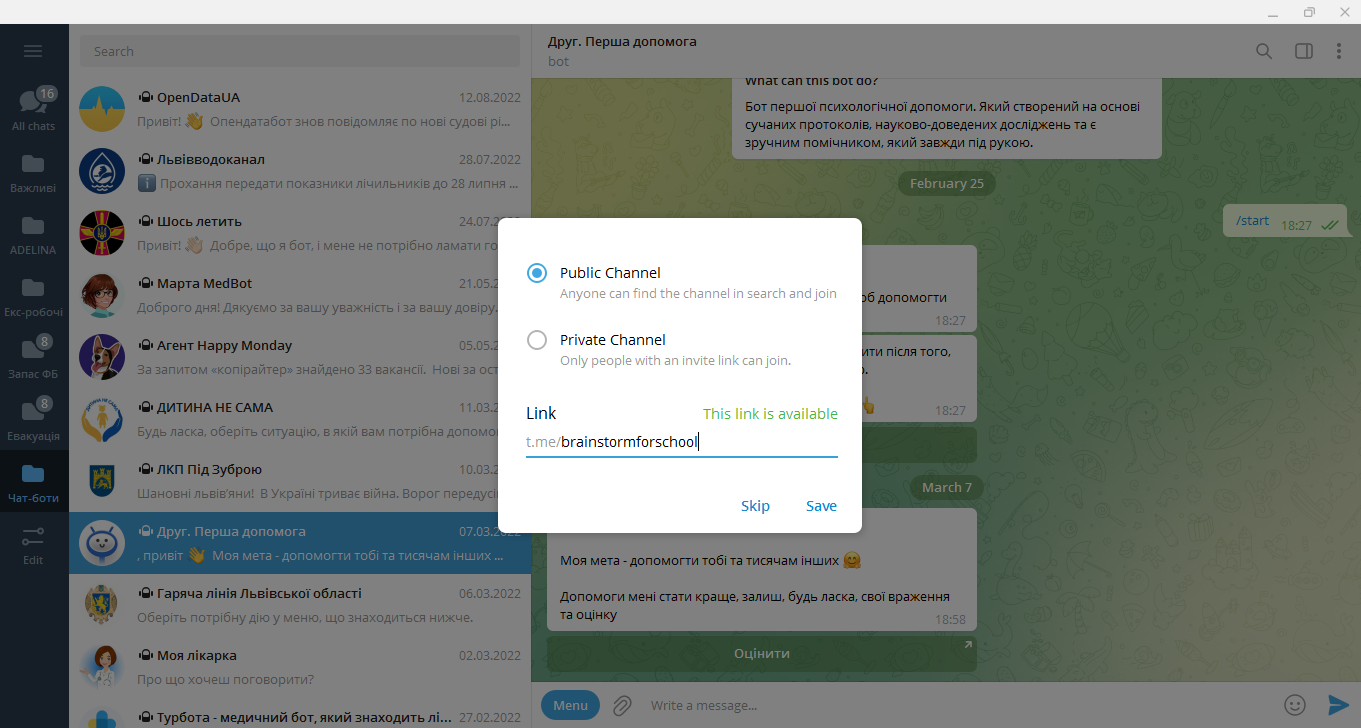
Now invite members from the list of your contacts in the messenger to your channel. The maximum number with this addition is up to 200 people. If you are not yet ready for this step, click the "Skip" button.
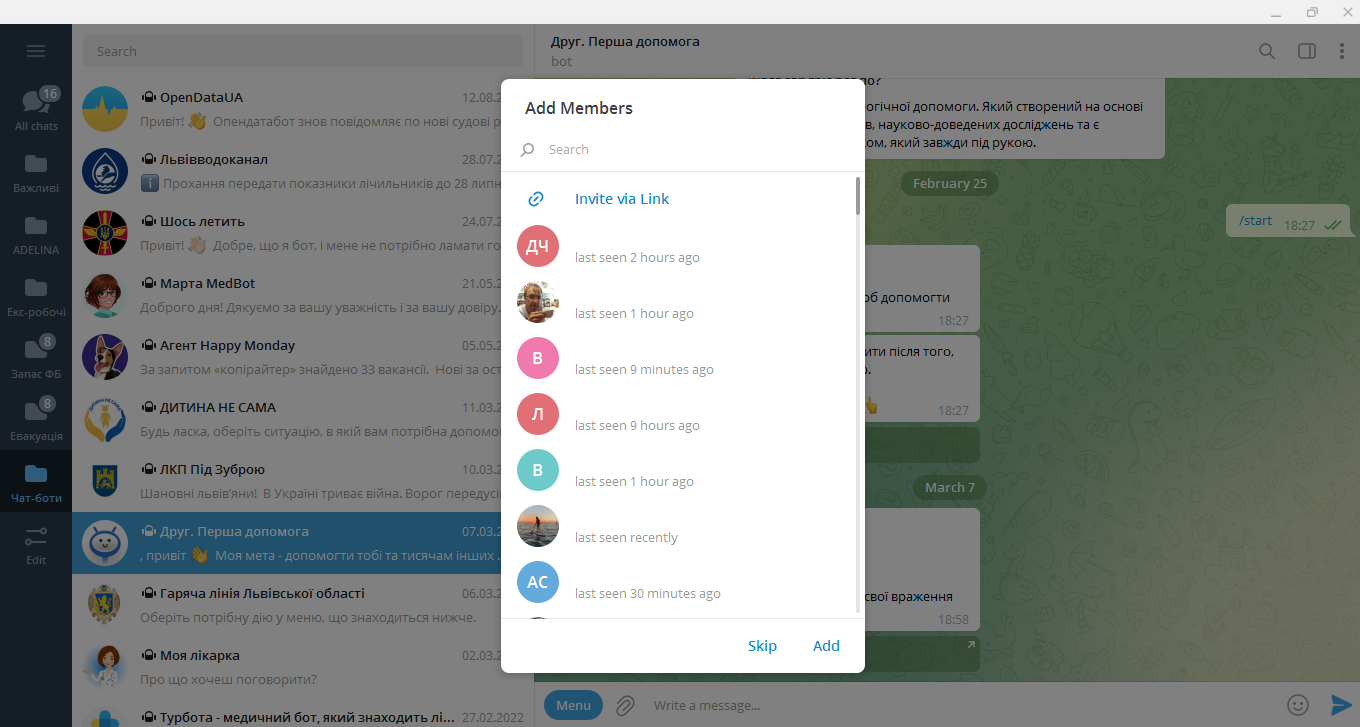
The channel has been created. Now you can proceed to its design and make the necessary settings.
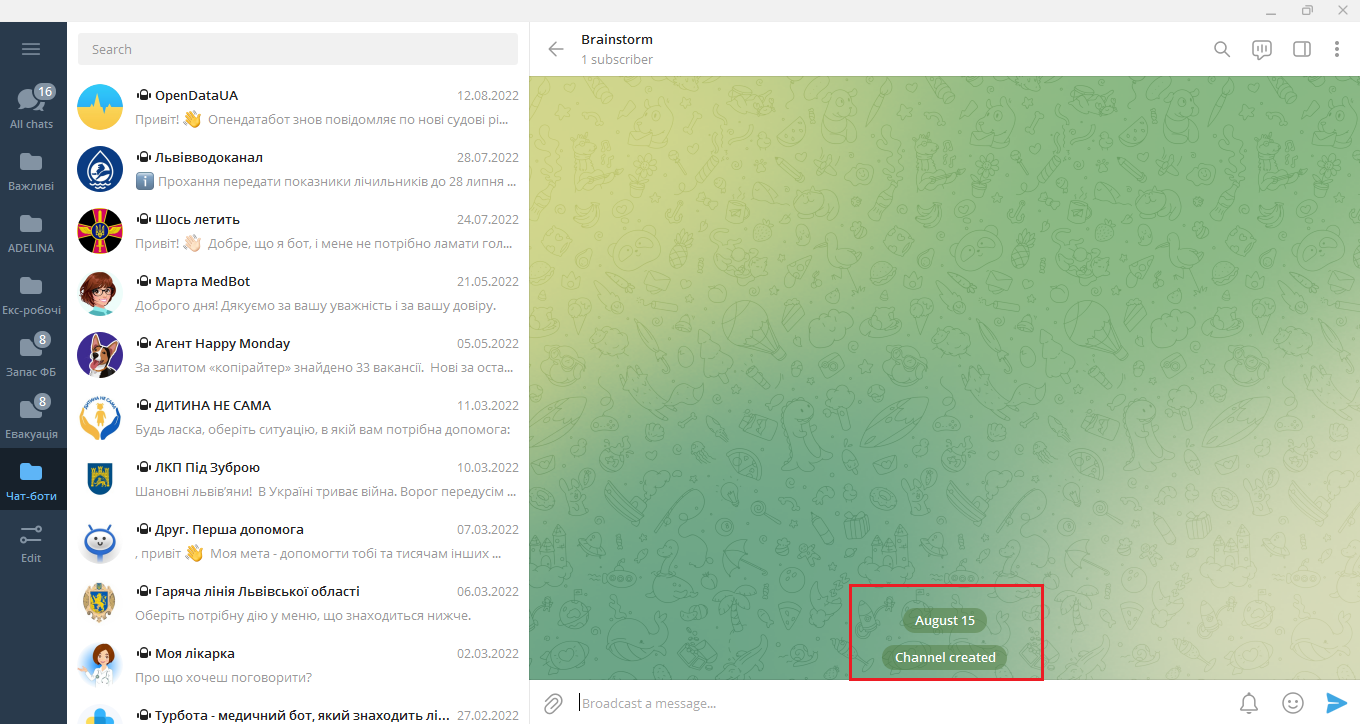
On Android
Action algorithm:
Sign in to the Telegram app. Click the "pencil" button (located at the bottom right of the window).
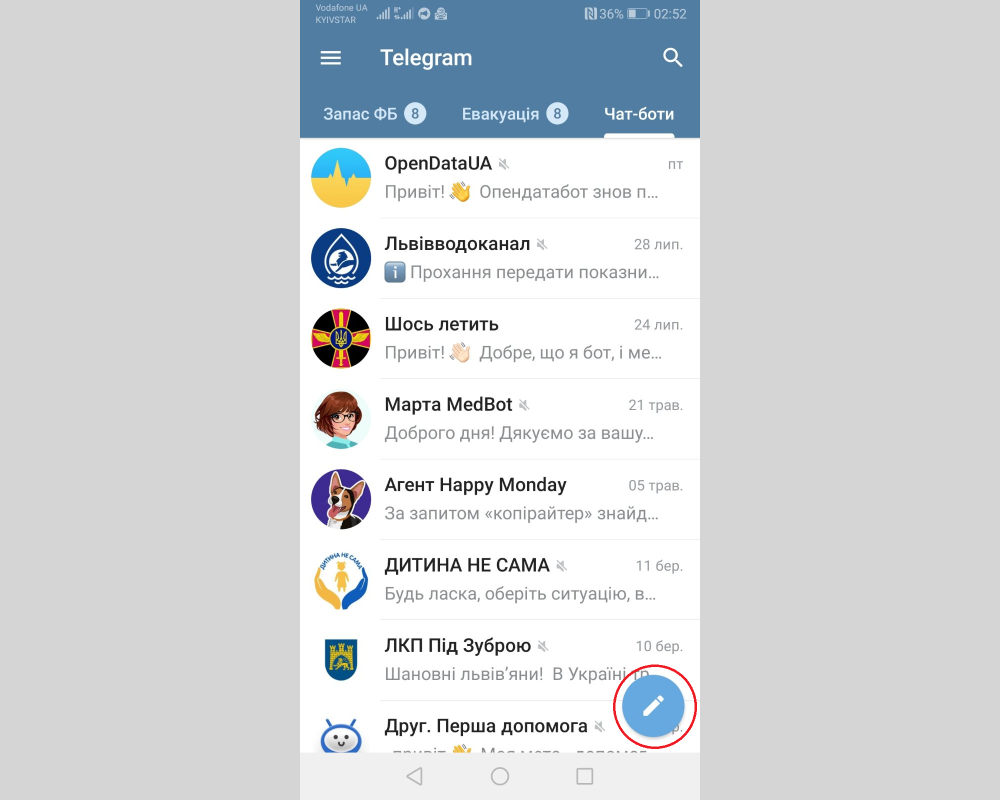
In the window that opens, select "New channel".
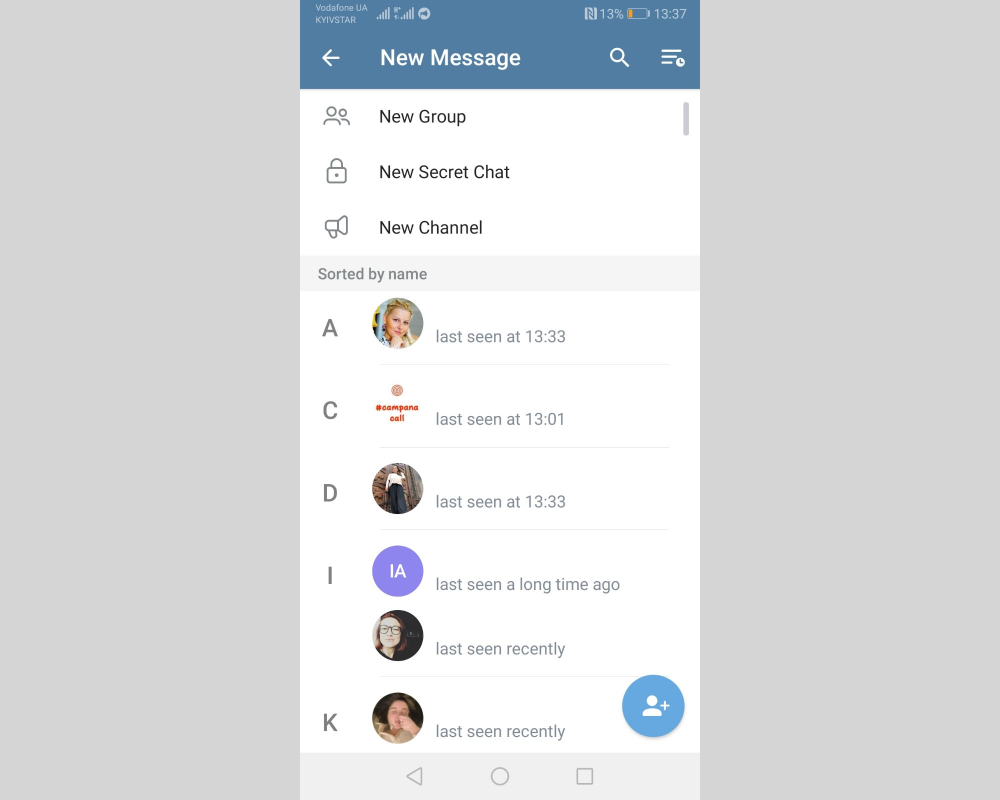
In the new window, write Channel name and Description. Be aware of the limited number of characters. When you fill in these fields and you are sure of what you have written, click on the checkmark.
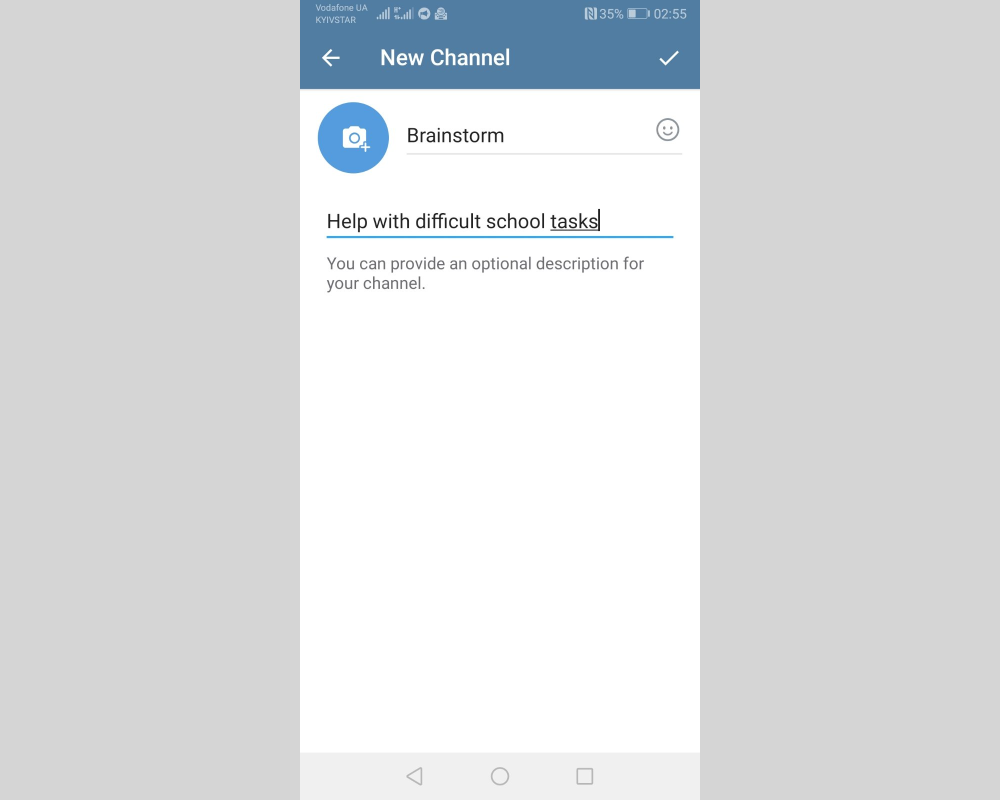
In the next window, you need to decide on the type of channel: public or private. If you chose the first one, write the URL for it. When writing, it is important to follow 2 rules: use the Latin alphabet and make sure that the link you created is free (the system will display a tooltip about this).
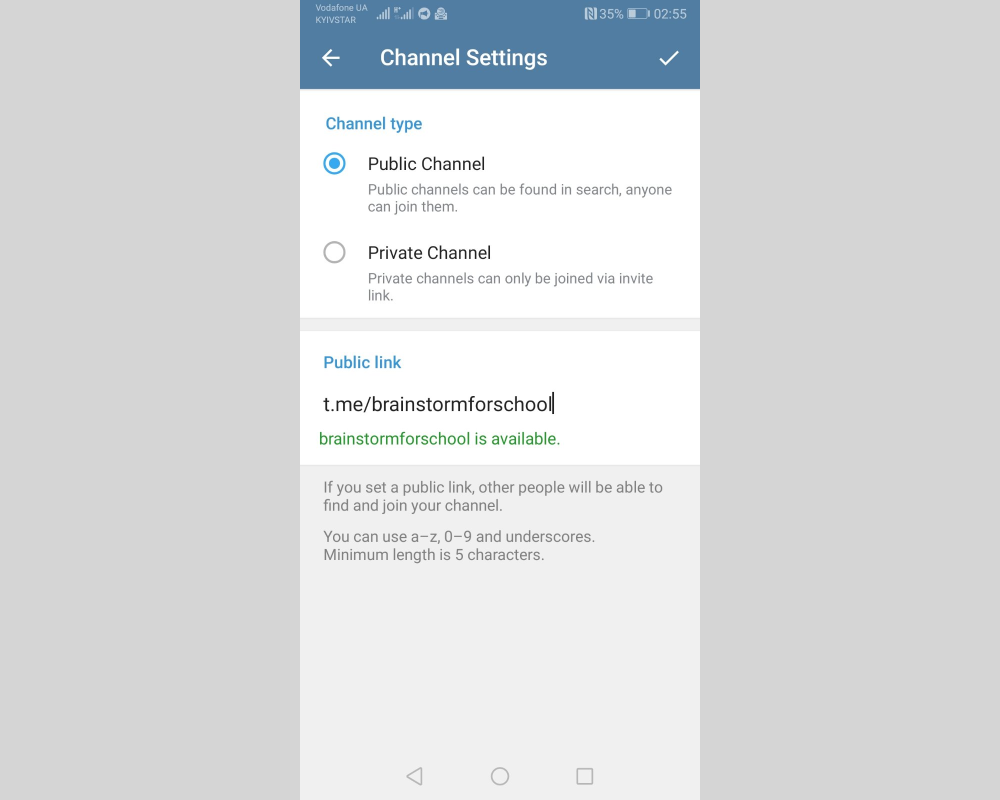
The final step is adding contacts from your list in the messenger. If you are not ready to do this yet, you can skip it and click on the arrow. The channel has been created. Now you can proceed to its design, customize and fill with content.
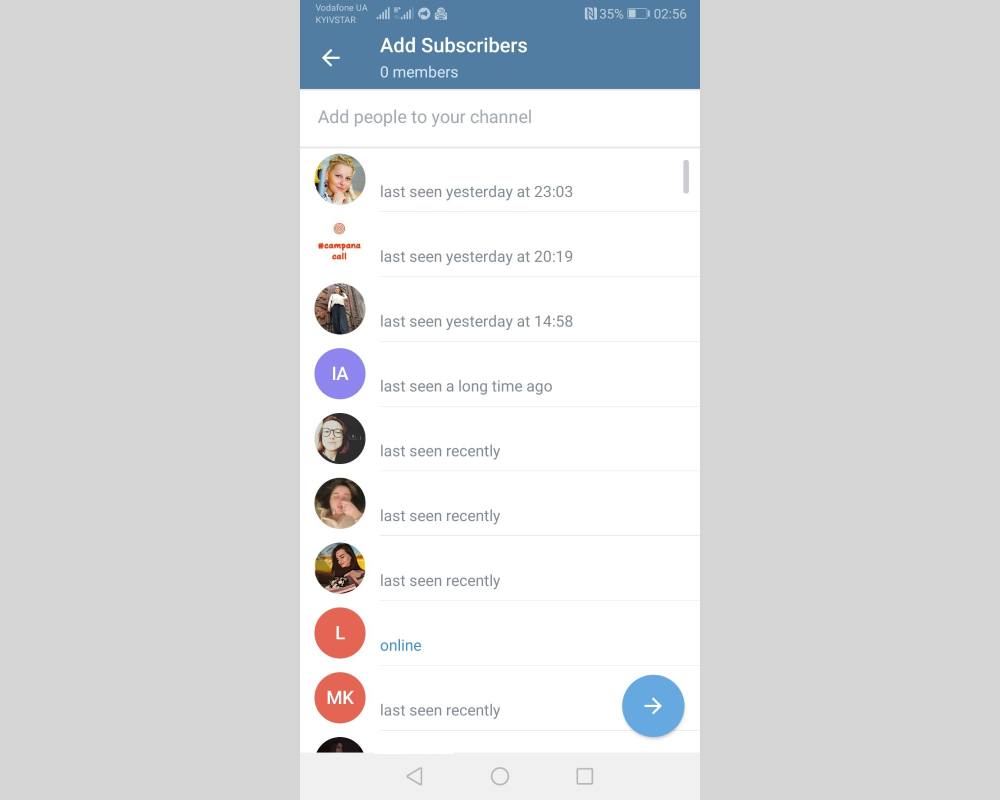
On iOS
Procedure for creating a channel on iPhone and iPad:
- Log in to the Telegram app from your device and go to the "Chats" category (located at the very bottom of the window).
- Click on the "Pencil" button (located at the top right of the window).
- In the window that opens, select "Create channel".
- In the new window, enter the name of your channel and give it a short description. When it's ready, click the "Next" button.
- The next step is to select the channel type. It can be public or private. When choosing the first option, come up with and write a URL that will make it easy to find your channel in the search. Once you've completed this task, click "Next" again.
- In the window that appears, you will see a list of your contacts. It is very convenient here to immediately send them invitations to subscribe to your channel. If you are not ready to recruit subscribers yet (for example, you want to fill it with at least some content first), you can skip this step and click "Next". This completes the process of creating a channel, and you can proceed to its settings and design.
Channel design in Telegram
In the process of designing the created telegram channel, the following elements require special attention:
- title
- description
- avatar
The name of the channel in Telegram must be carefully considered, because it is on it that new subscribers will look for you, and existing ones - to identify. Remember the target audience: representatives of the age category 18-20 and 50+ need different approaches. It is advisable to make it no longer than 3 words and try to make the subject clear. If you are going to increase the number of subscribers at the expense of those who are looking for interesting channels using the search in the messenger, put the most relevant keywords in the title. Did you make a mistake or come up with something better? Don't worry - you can fix both the title and the description that accompanies it by entering the menu and selecting the "Channel Management" category.
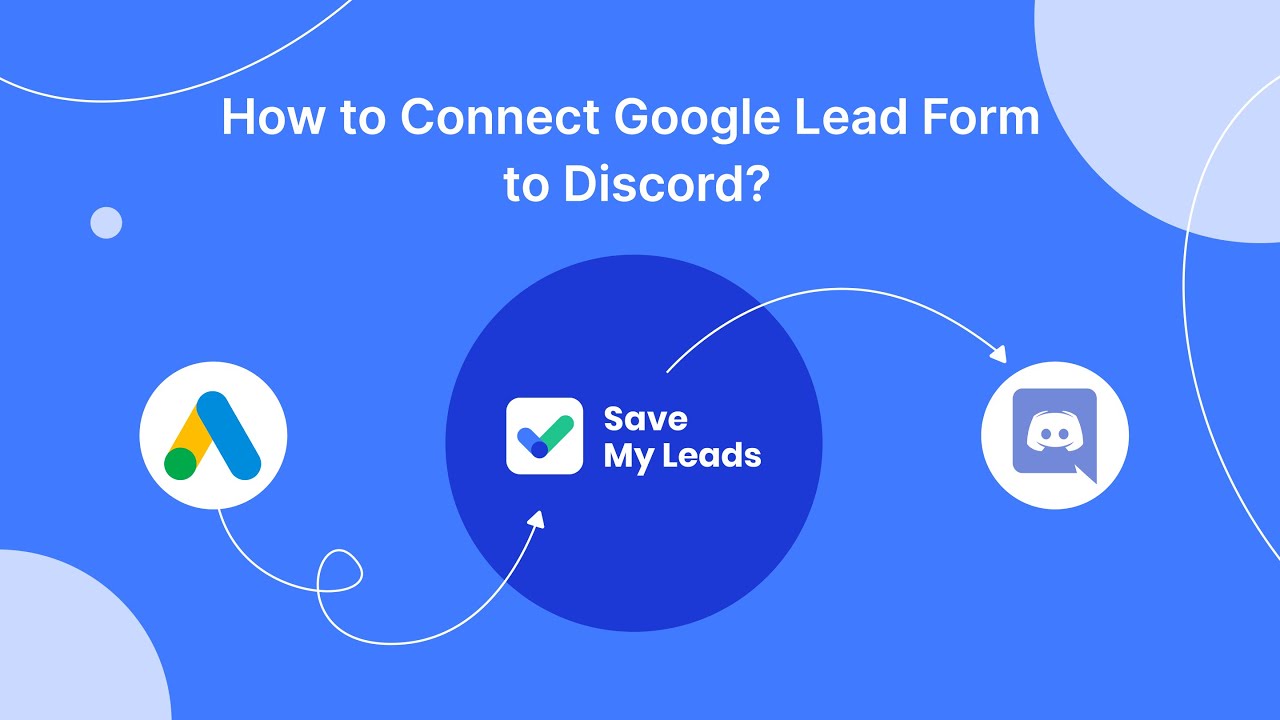
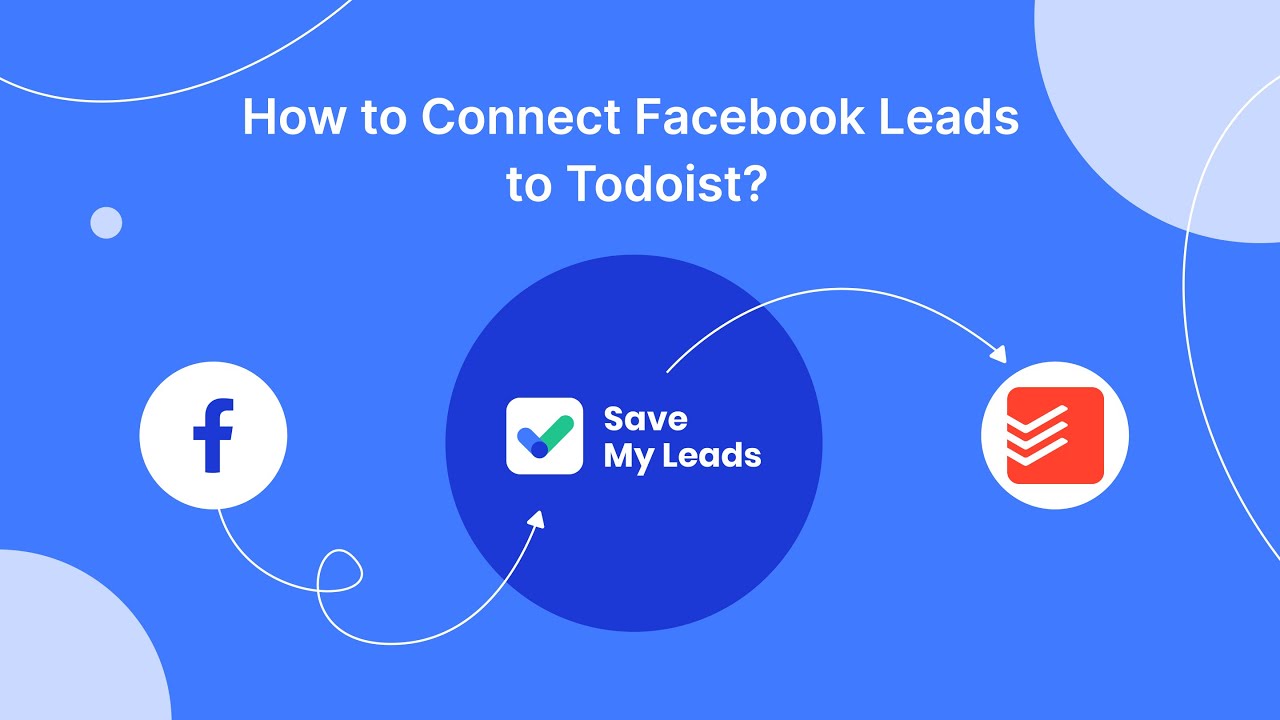
The main requirements for the description: brevity, clarity, disclosure of the essence. Despite the set limit of 255 characters, it is recommended to limit yourself to 200 so that it is easy to view it "diagonally". What is usually written here? They give short information about the topic of the channel and leave contacts for feedback (for example, the name of the chatbot, link to the price list, phone number or e-mail). To view the finished description, enter the menu, and then go to the “Channel Description” category.
An avatar is, without exaggeration, the "face" of your channel. A logo is a visual component that should evoke the right associations for visitors and subscribers. When choosing a photo or picture, keep in mind that all avatars in Telegram are round. You do not need to cut the photo yourself - the circle will be formed automatically. The user is only required to upload a standard image with a size of 300x300 pixels. Remember that the avatar must be clear and carry a specific meaning. Its main components should be placed in the center.
How to set an avatar:
- To upload a logo, enter the menu and select the "Channel Management" category. In the window that appears, click on the camera icon.
- In the explorer window that opens, find the folder where the desired image is located and click on it. After that, set up the viewing area.
- Click the "Save" button - the avatar is ready.
How to enable comments on Telegram channel
Potential channel subscribers are very attracted to the opportunity to leave comments discussing the topic covered in the post. To give it to them, you need to join a group to the channel. If you haven't created it yet, now is the time to do so. How to do this, we told here.
How to link a group:
Enter the channel settings menu (ellipsis icon) and select the “Manage channel” category.
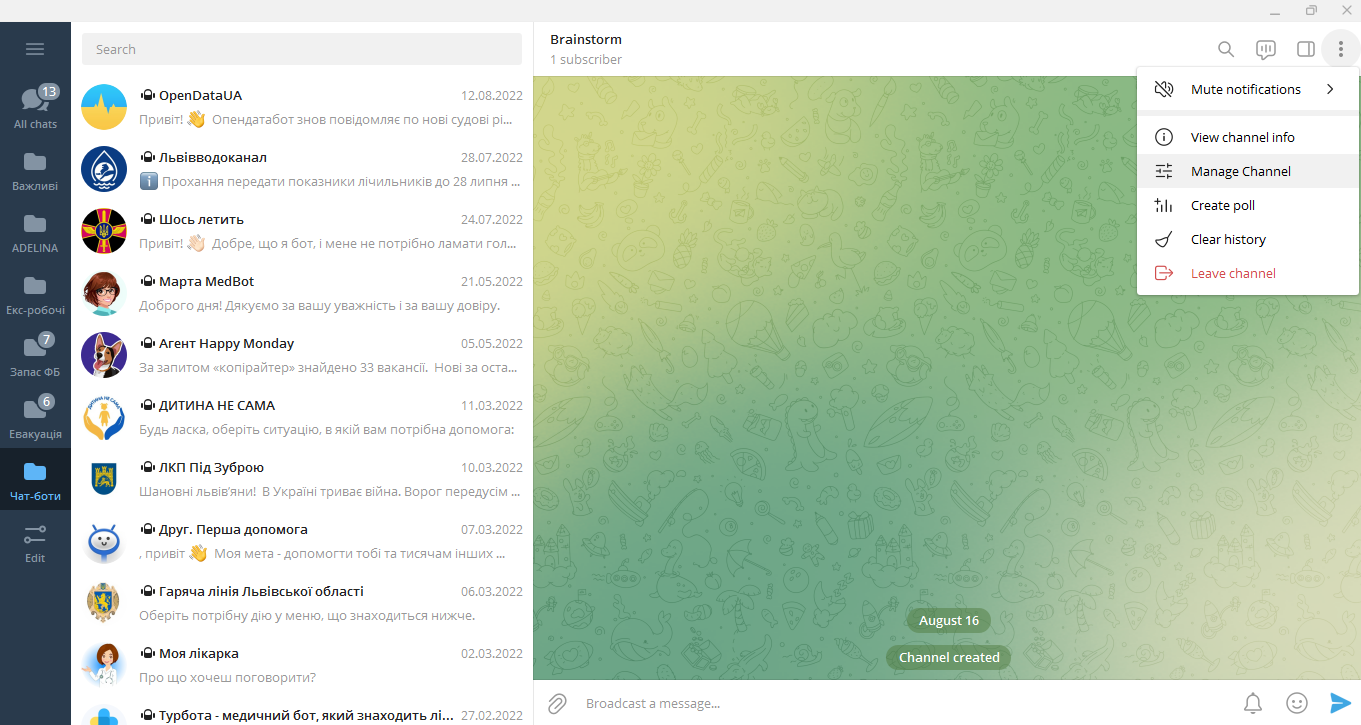
Click on the "Discussion - Add a group" section. Add an existing group, if it exists, or create a new one.
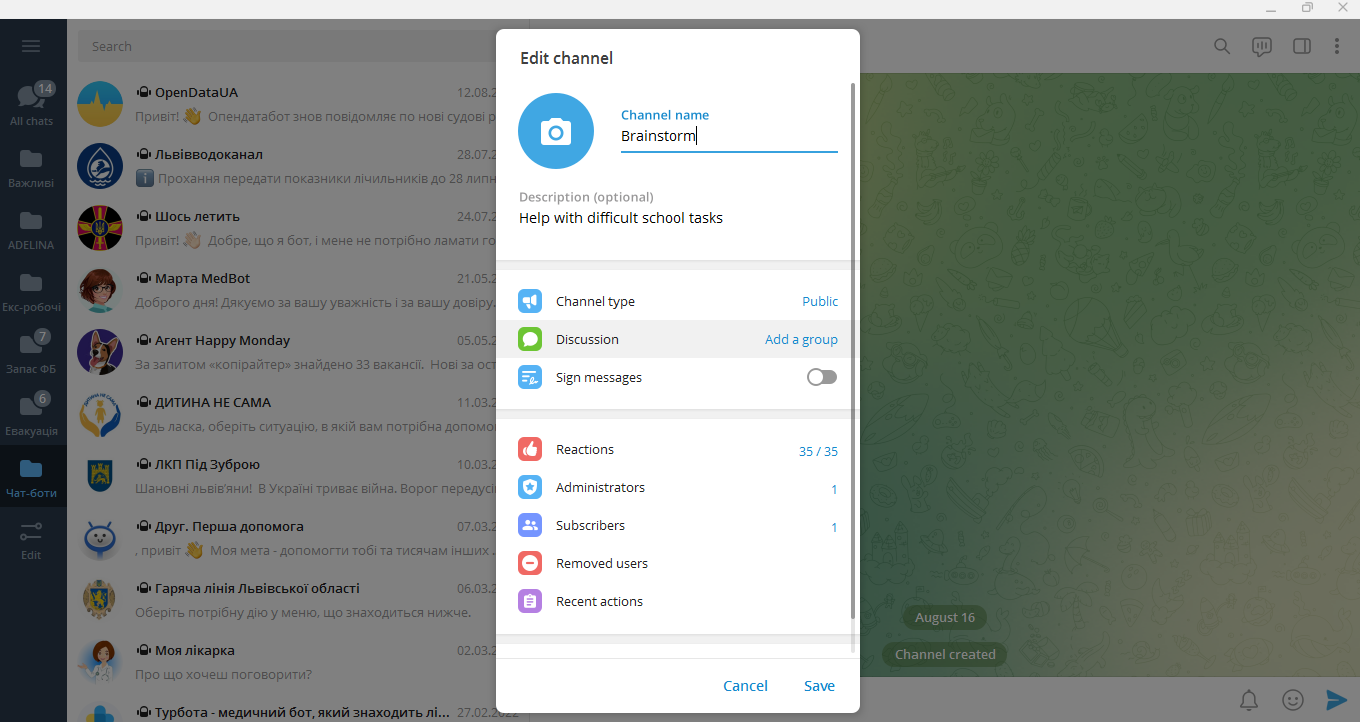
Before the group is permanently associated with the channel, the system will send a pop-up notification about what will change after such joining. Thus, you will know that all discussions in the group will be available to channel subscribers, and the comments left in the channel, in turn, will be available to the members of the latter.
How to "fasten" the "Leave a comment" button? You don’t have to do this yourself - it appears automatically at the time of the publication of a new post.
How to share Telegram channel link
If you have created a public telegram channel, there are 2 ways to share a link to it. Depending on who you are going to give it to, choose one of them.
The first is useful when you need to distribute the link "in the outside world", outside the messenger. Enter the channel profile by clicking on its name. Click on "Link". The link will be automatically copied to the clipboard.
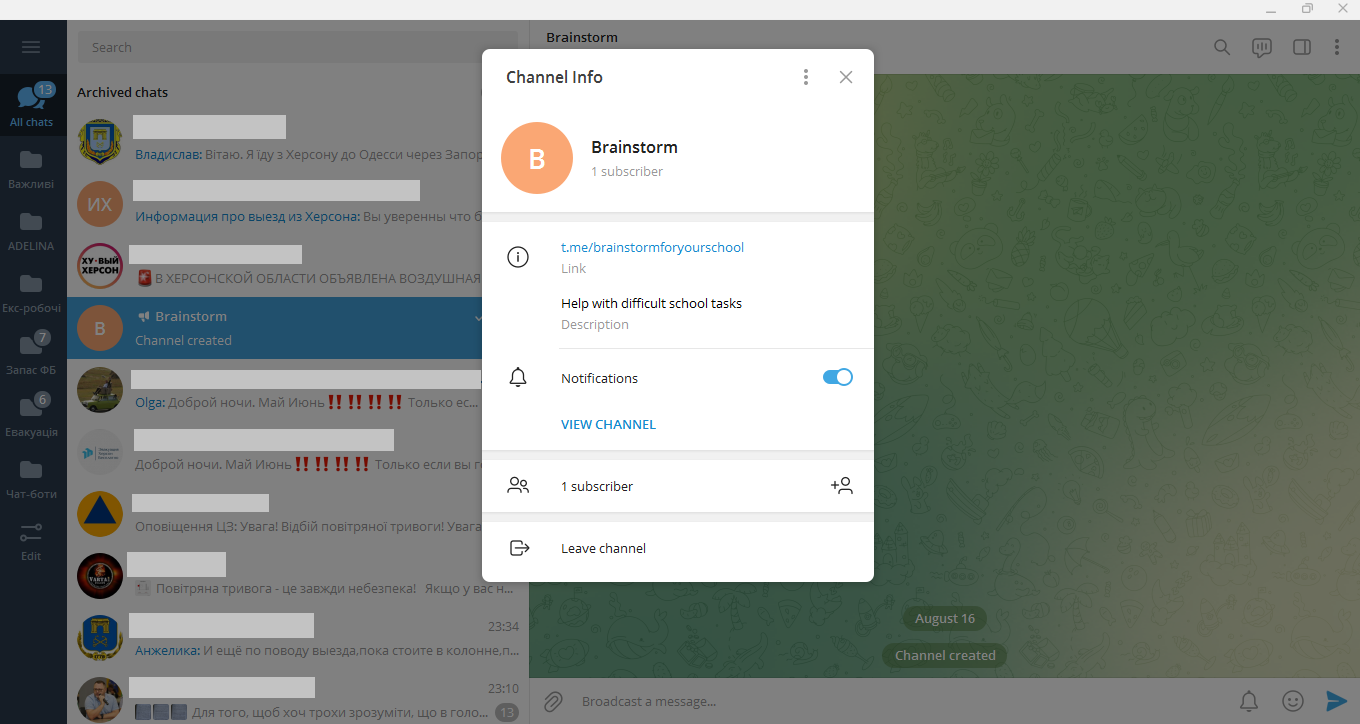
The second method is good if you need to share a link with a messenger user. Click the arrow icon next to any post. In the "Share to" window that opens, select the user to whom you want to send the link to your channel or group.
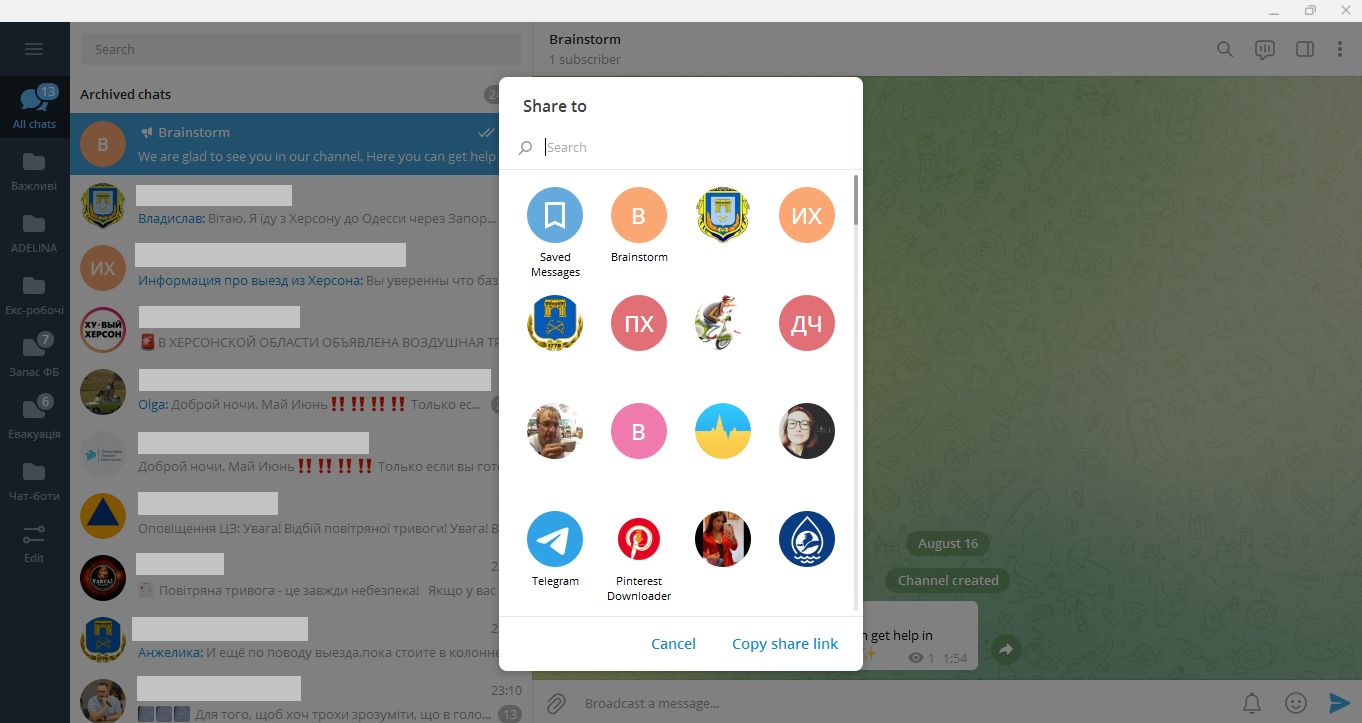
In a private channel, only its administrators can create an invite link. If you're administering a channel, follow these steps:
Enter the channel profile by clicking on its name. In the "Channel info" window that opens, click the ellipsis icon and select "Manage channel".
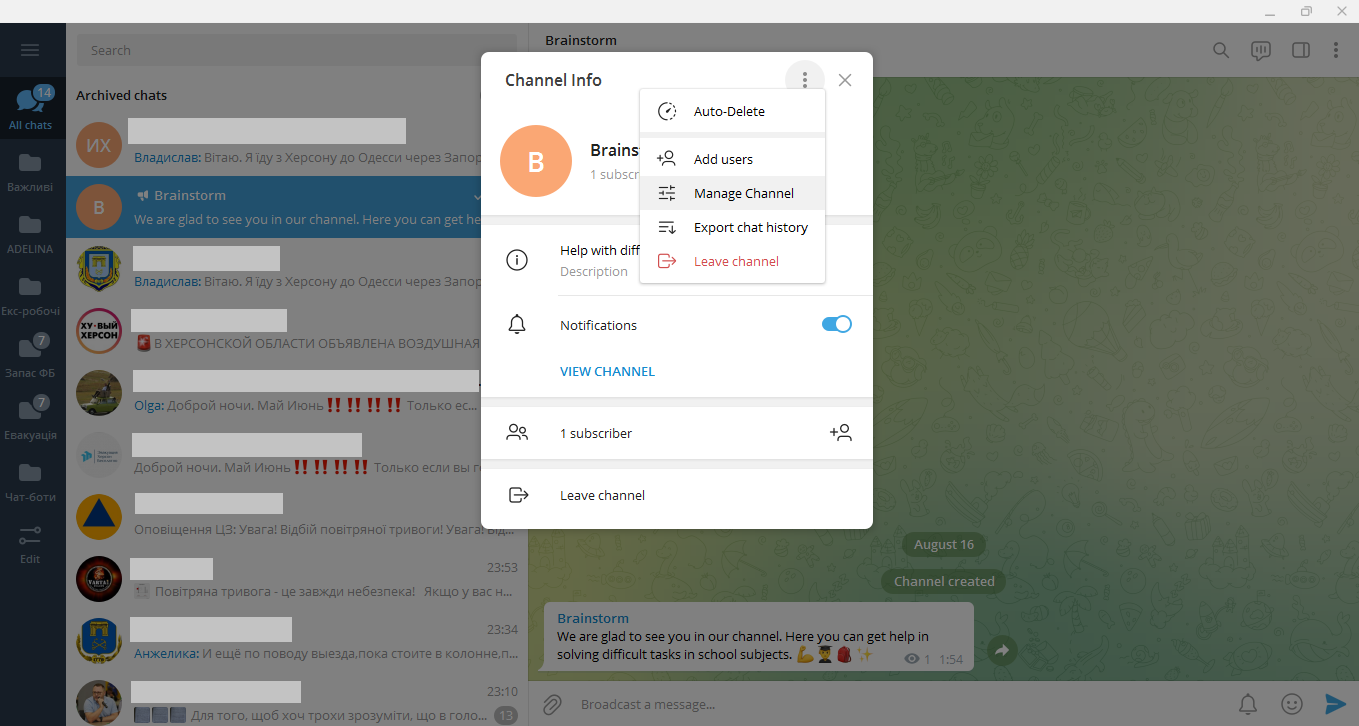
Click on the "Channel type - Private" section.
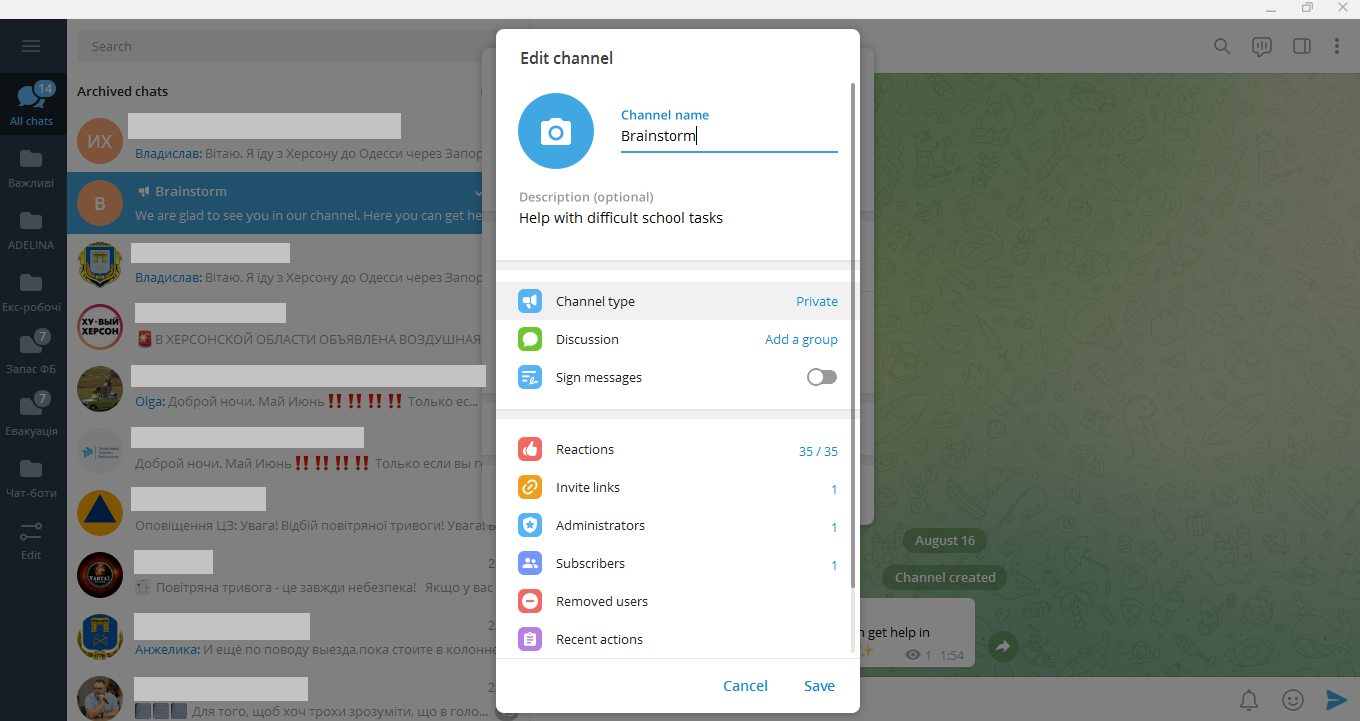
In the window that appears, you will see a link that you can copy, distribute, generate a QR code or cancel. You can select the desired manipulation by clicking the ellipsis icon next to the link.
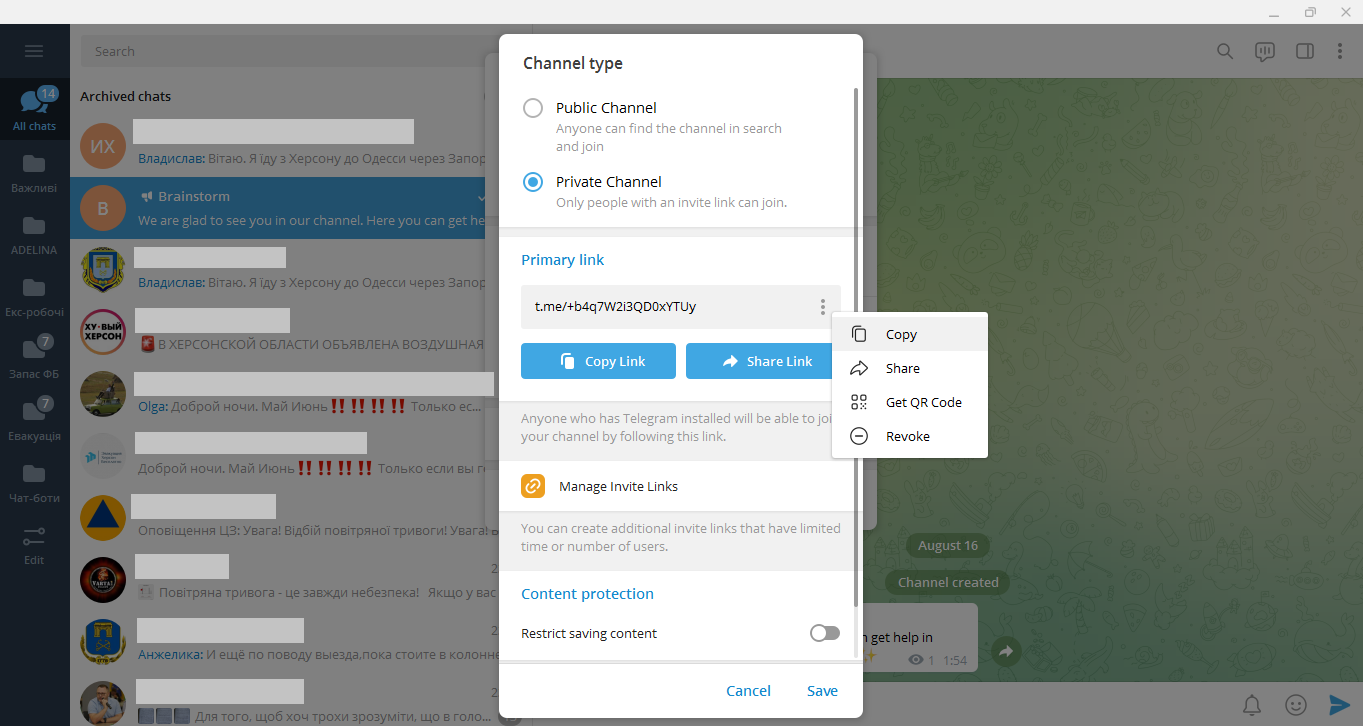
How to search Telegram channel and subscribe to it
Each user and channel in the Telegram messenger has its own name (name, nickname), which is denoted by the "@" symbol. If you know exactly what a channel is called, it will not be difficult for you to find it.
Enter the name of the channel in the search box (located at the top left of the window), putting the “@” symbol in front of it. Select the desired one from the results.
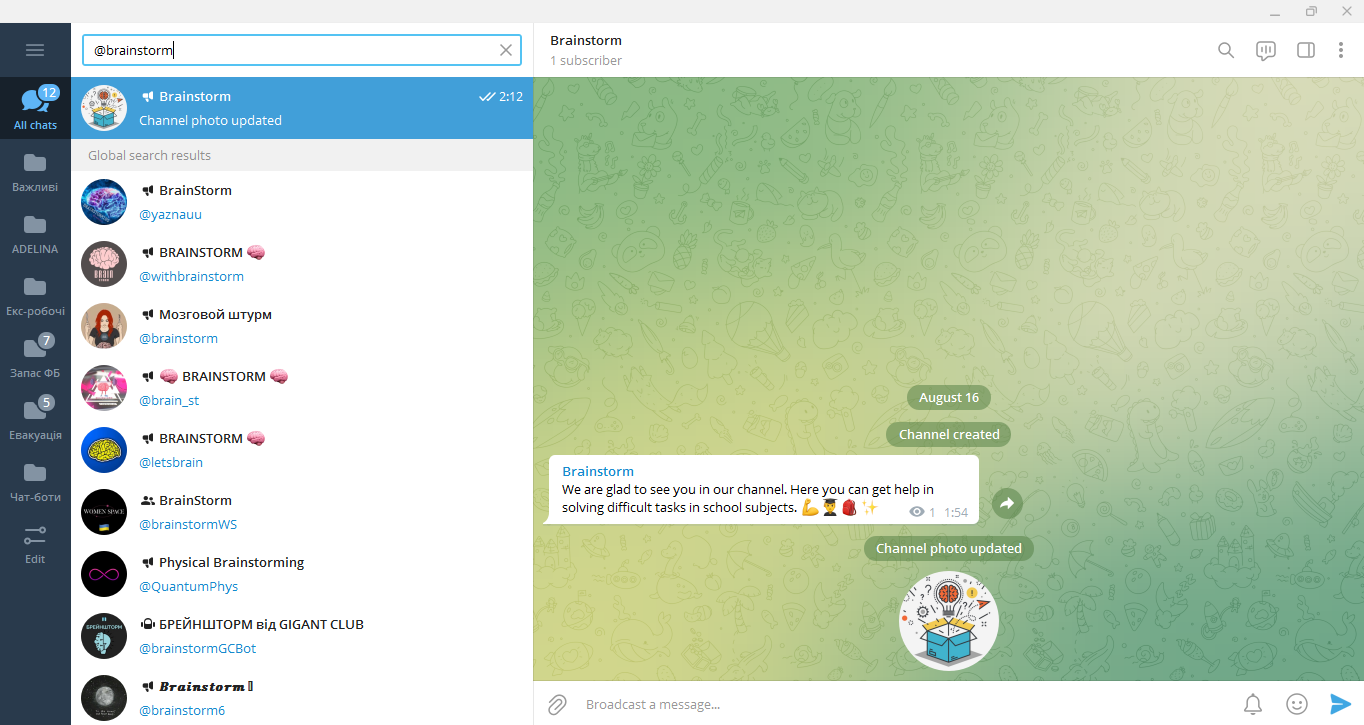
How to follow a channel on Telegram if you're not sure you remember its name exactly? Try to search for the main keywords. For example, to find a channel about beauty, enter the words "cosmetics", "hair", "make-up", "nails". The system will give you all the results that match your query. Choose among them the most suitable for yourself.
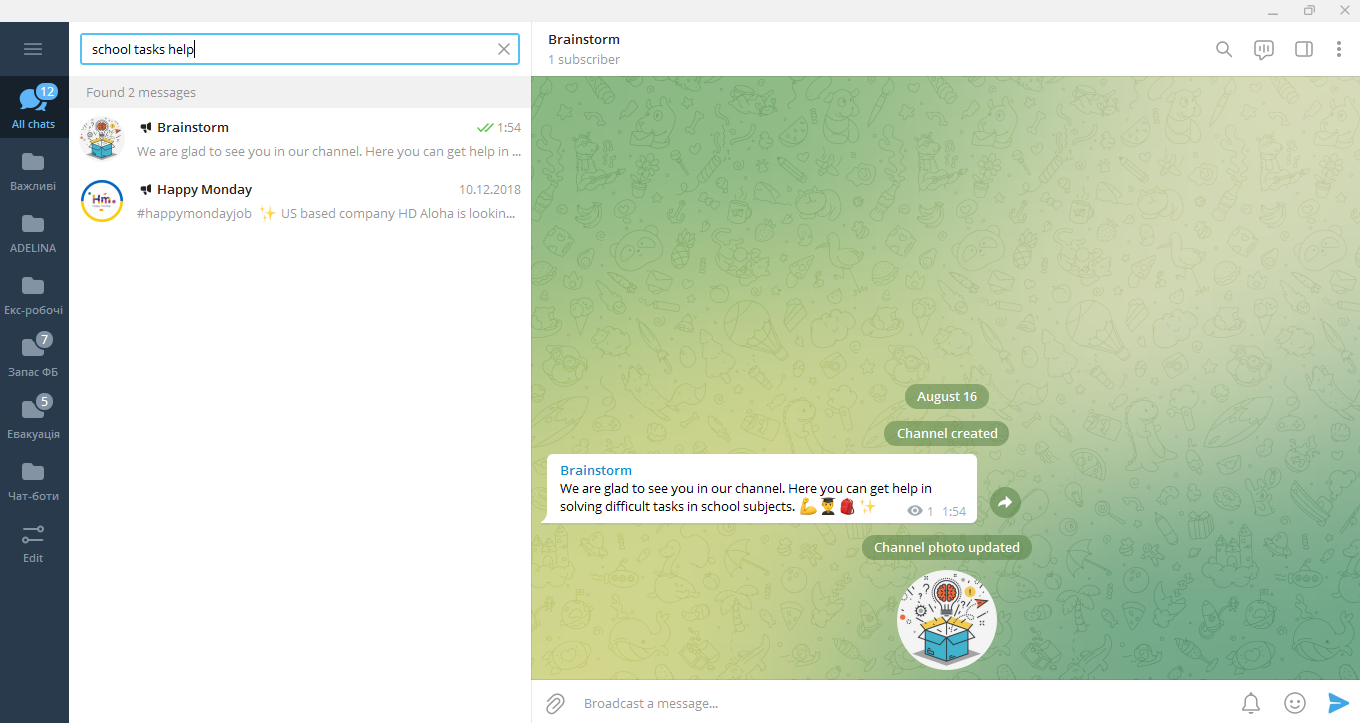
So, you have successfully used the search, found an interesting channel and plan to read it regularly. The next step is to subscribe to it.
How to subscribe Telegram channel:
Select the channel you are interested in from the search results and click on it. At the bottom of the main screen there will be a "Join channel" button
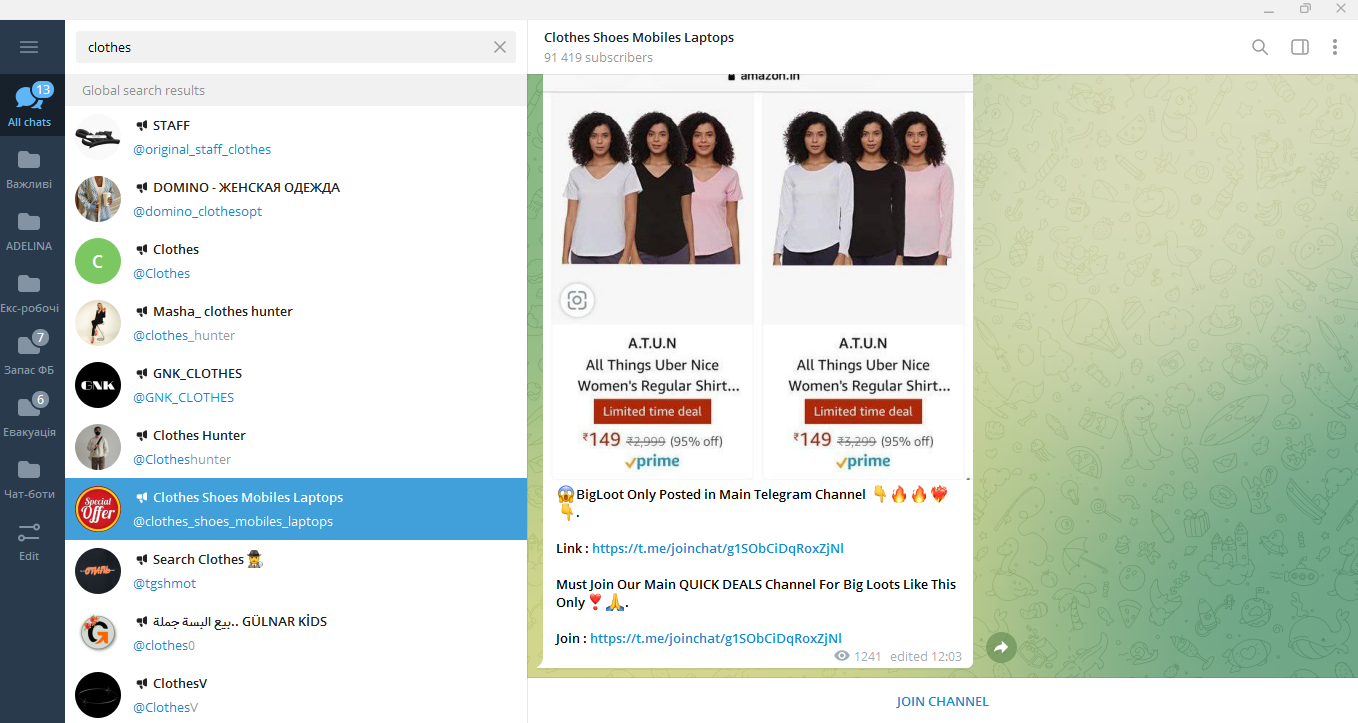
If you don't want to receive minutely notifications from the many channels you've subscribed to, just turn them off. Click on the ellipsis at the top right of the window and hover over "Mute notifications". In the context menu that appears, select "Mute forever".
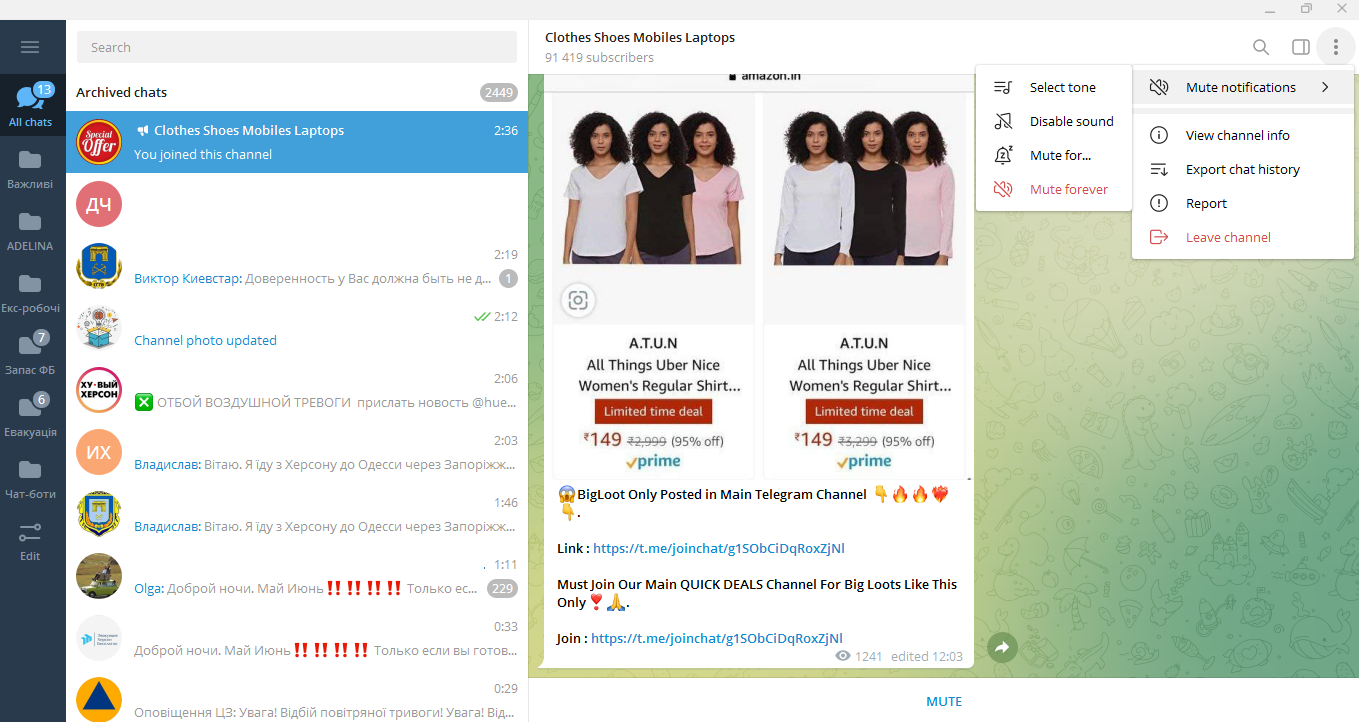
Before subscribing to a telegram channel, carefully read its content. If you do not do this, but subscribe at random or simply because you liked the name, huge amounts of digital garbage will fill up your list of dialogues and create serious inconvenience in using the messenger. To leave a comment or write to someone, you will have to search for the desired dialogue for a long time, spending time scrolling. The optimal number of channels for a subscription is up to 20.
Don't waste another minute manually transferring leads from Facebook to other systems. SaveMyLeads is a simple and effective tool that will allow you to automate this process so that you don't have to spend time on the routine. Try SaveMyLeads features, make sure that this tool will relieve your employees and after 5 minutes of settings your business will start working faster.