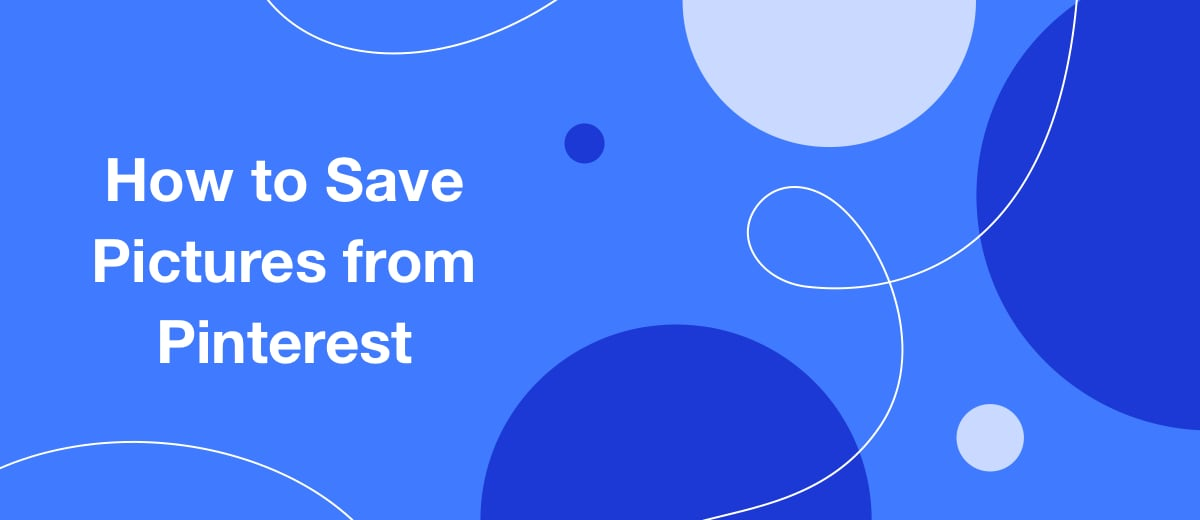The Pinterest social photo service is used to collect and store collections of pictures and photos that you like in a personal account. However, for some, this is not enough, and they want to download the best images to their computer or phone so that they can admire them even when there is no Internet. Our instructions will help you download pictures from Pinterest to PC and mobile device without problems.
Content:
1. Save to PC
2. Download to Android device
3. Download to an iOS device
4. Other ways to save pictures
5. Why can i not save pictures from Pinterest
Save to PC
You can download an image from Pinterest to a desktop computer or laptop in 2 ways:
- with Pinterest;
- using screenshot.
With Pinterest
The algorithm of actions for downloading from Pinterest:
1. Click on the picture you like to open it.
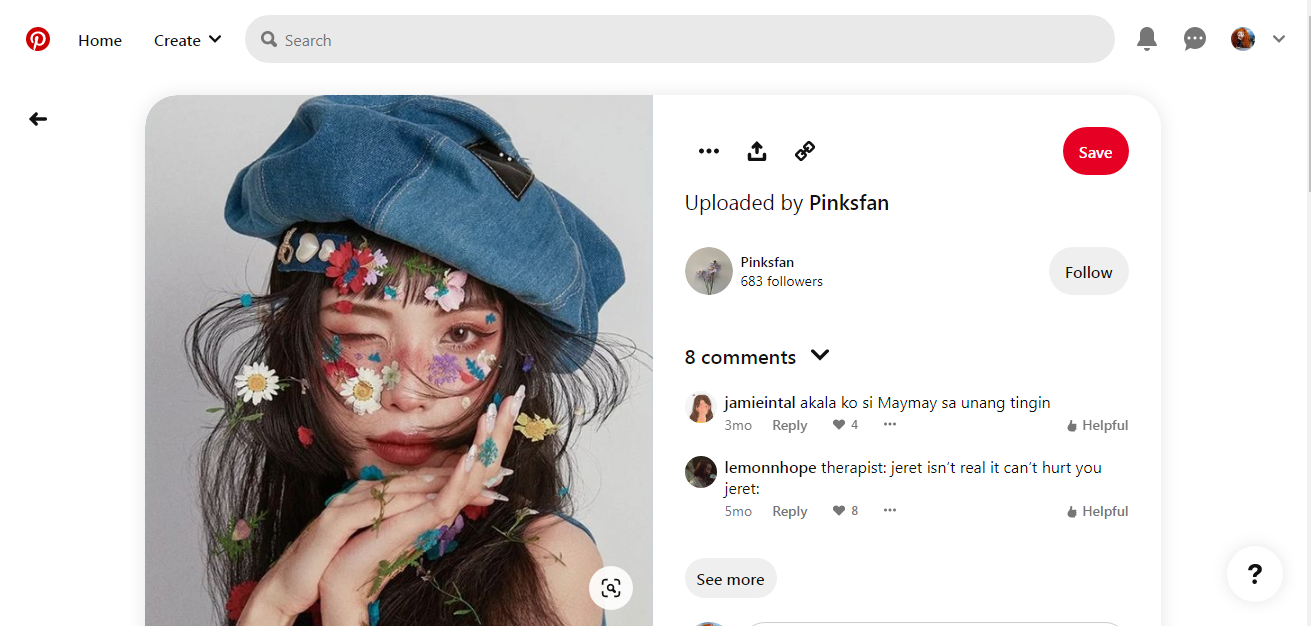
2. Right-click on the image and select Save picture as from the opened context menu.
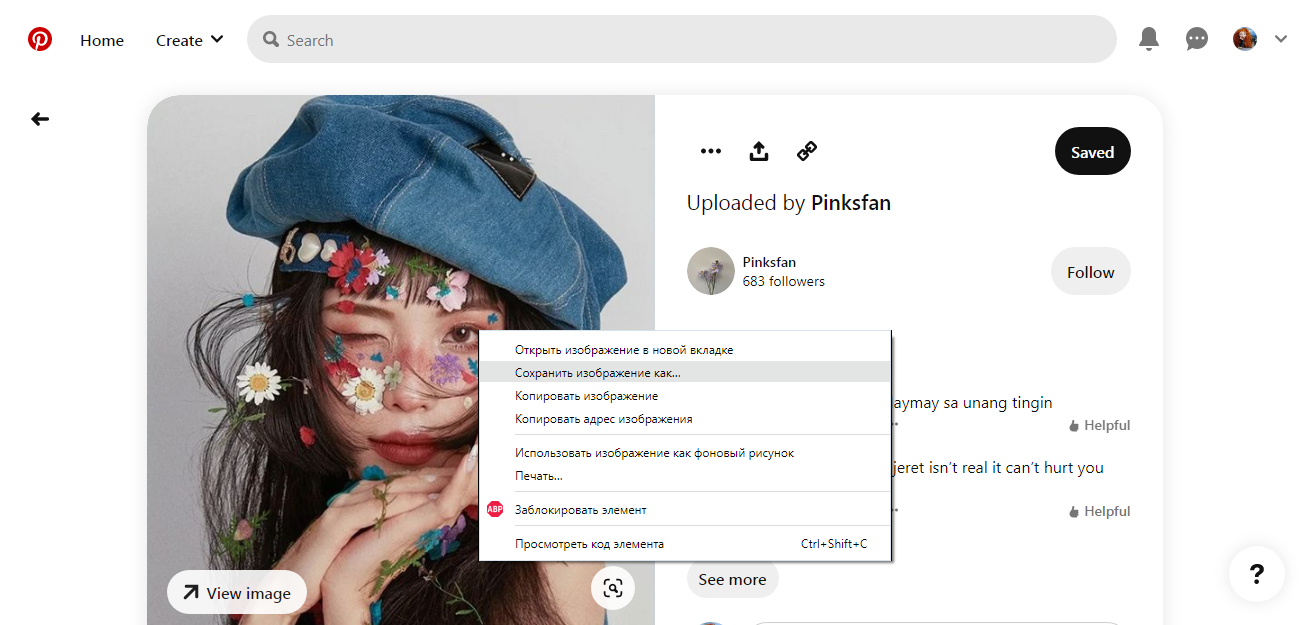
3. In the window that appears, select the desired drive and folder where you plan to upload the image, specify the file name.
4. The last step – click the Save. The image will be saved in the directory you specified.
Using screenshot
You can save your favorite picture on your PC with a simple screenshot, which is done by pressing the "Print Screen" button on the keyboard.
Action algorithm:
1. Open an image in Pinterest, right-click on it and select "Open image in new tab" from the context menu that opens.
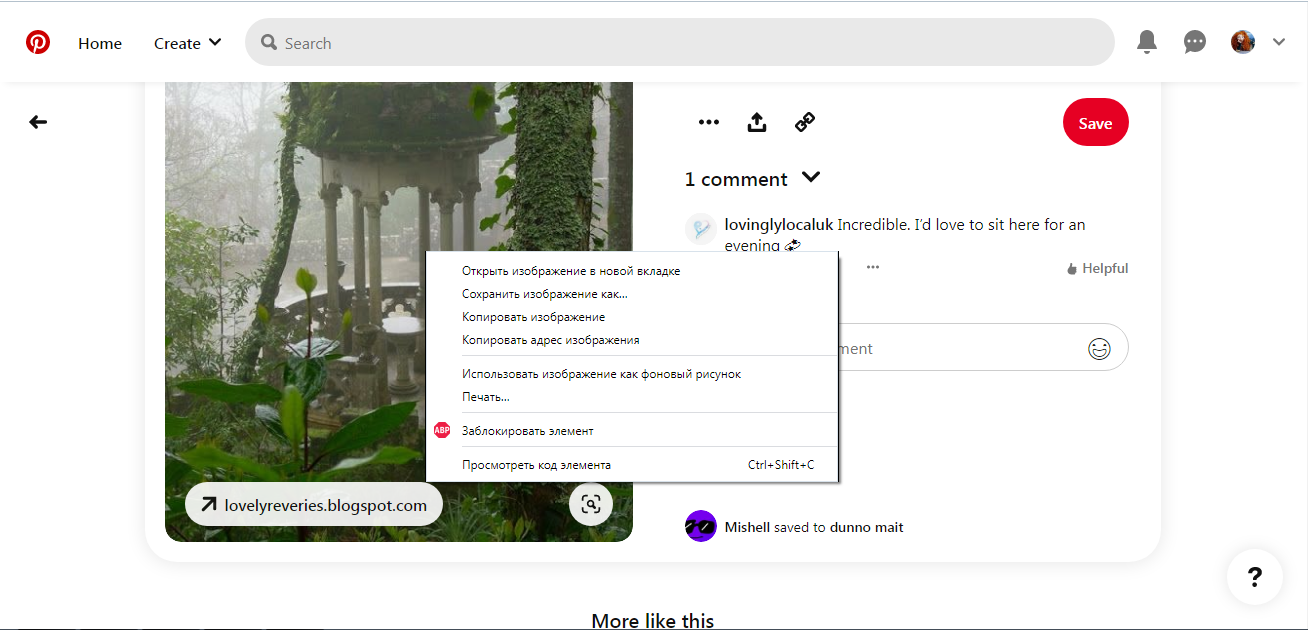
2. Go to a new tab with a picture and press PrtSc ( Print Screen ) on your keyboard.
3. Select the image along the contour and click Save .
4. In the window that appears, select the desired drive and folder where you plan to upload the image, specify the file name.
5. If necessary, the saved image can be edited in any editor program.
You can also take a screenshot of an image you like using a special browser extension (Awesome Screenshot, Nimbus Screenshot, One-Click Screenshot) or the Lightshot screen capture program.
Downloading to an Android device
You can download a picture to a mobile device with the Android operating system in 2 ways:
- manually from Pinterest;
- using applications.
In manual mode
The easiest way is to download an image from the app itself. The advantage of this method is that there is no need to additionally download and install any program. The disadvantage is the ability to save only one picture at a time.
Instruction:
1. Sign in to Pinterest using the official app or the browser you usually use.
2. Select the picture you want to download and open it.
3. Click on the three dots (the icon is above the image on the left).
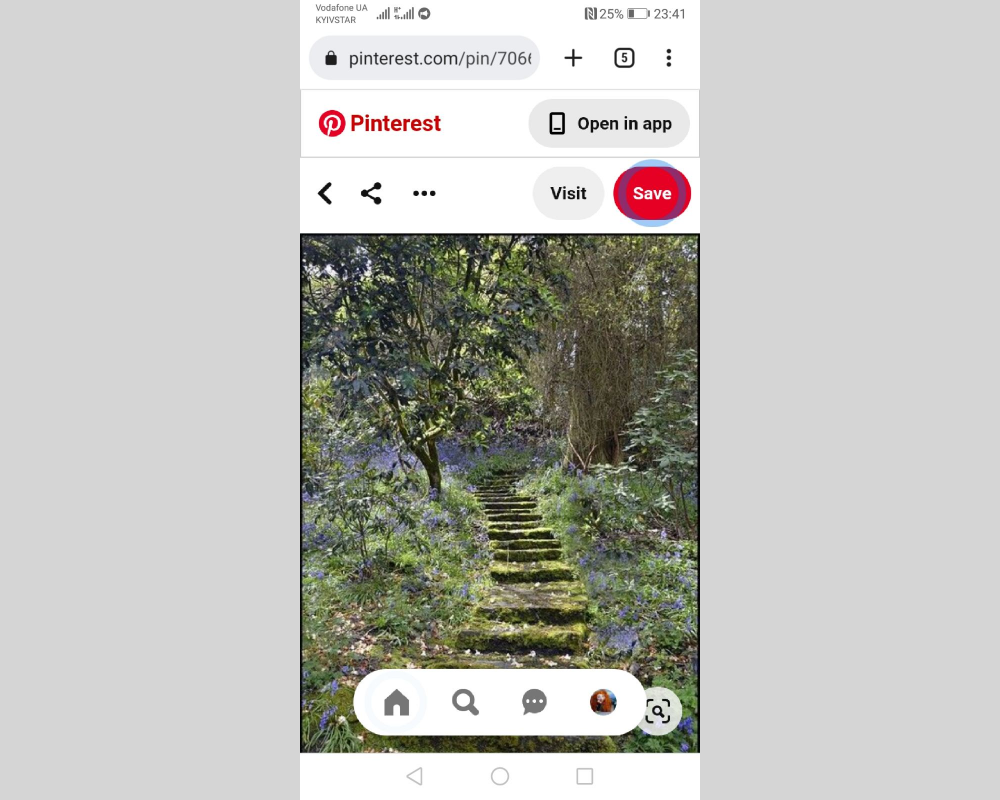
4. In the opened menu with options for actions, click on Download image .
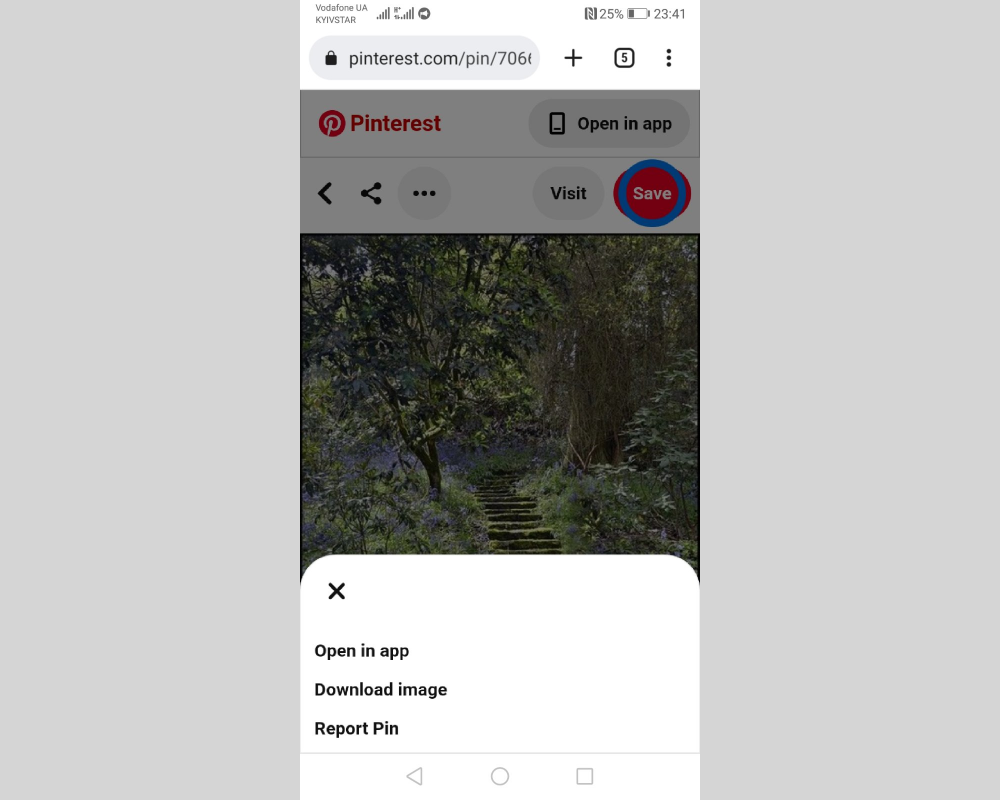
Applications
You can also download your favorite images to your mobile device using special applications designed to download them from Pinterest. Here are some examples:
- Pindownloader Lit. The free version of the application allows you to download a maximum of 150 pictures from the board. In addition, it allows you to save and GIF-animated files.
- Pindown Bulk. This is a simple and easy to use gallery where you can upload your favorite photos and other images from Pinterest. The view mode here is very similar to the gallery in the phone. By sharing folders with saved files, you can share them with your friends.
- EzSaver-Save. This application allows you to download an unlimited number of images for free from Pinterest, as well as from other sites. When uploaded to your mobile device, photos are not compressed or reduced in size, and their quality does not suffer.
- Pinsave – Image Downloader for Pinterest. The convenience of this application is that there is no need to register in it before you start saving pictures.
Download to an iOS device
There is no need to look for an app to download images from Pinterest in the Apple Store. To download, simply follow these steps:
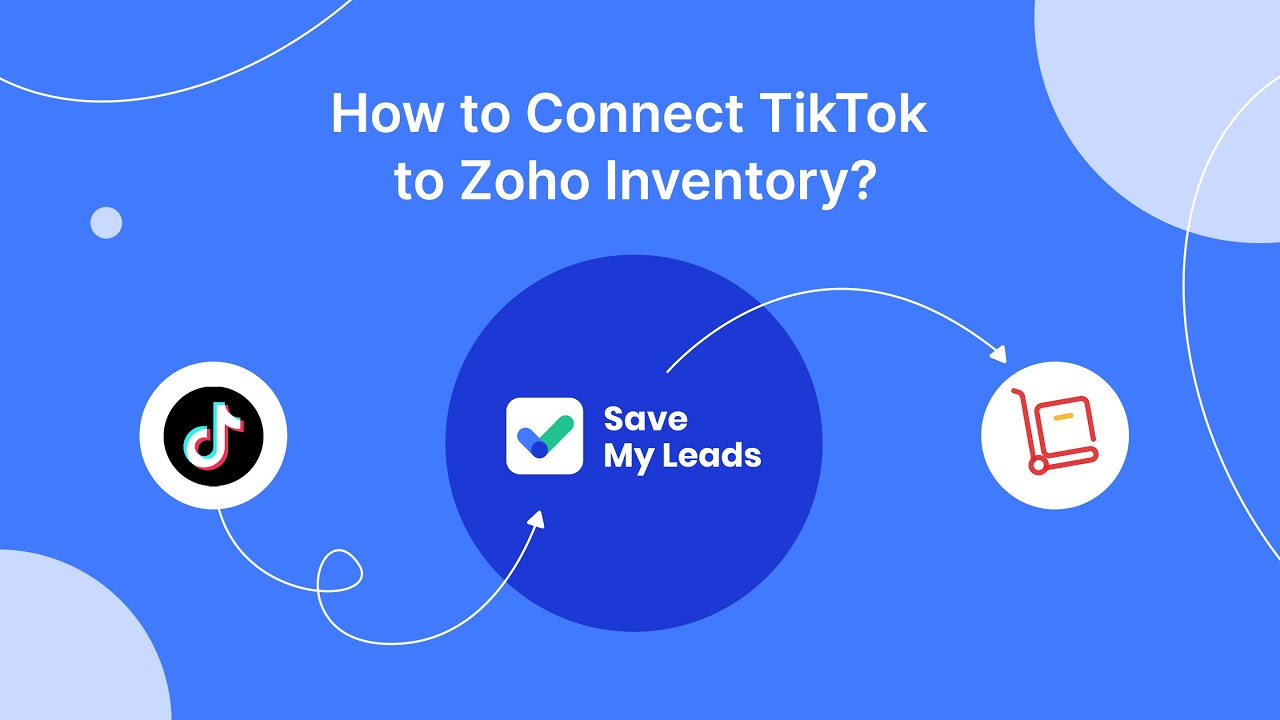
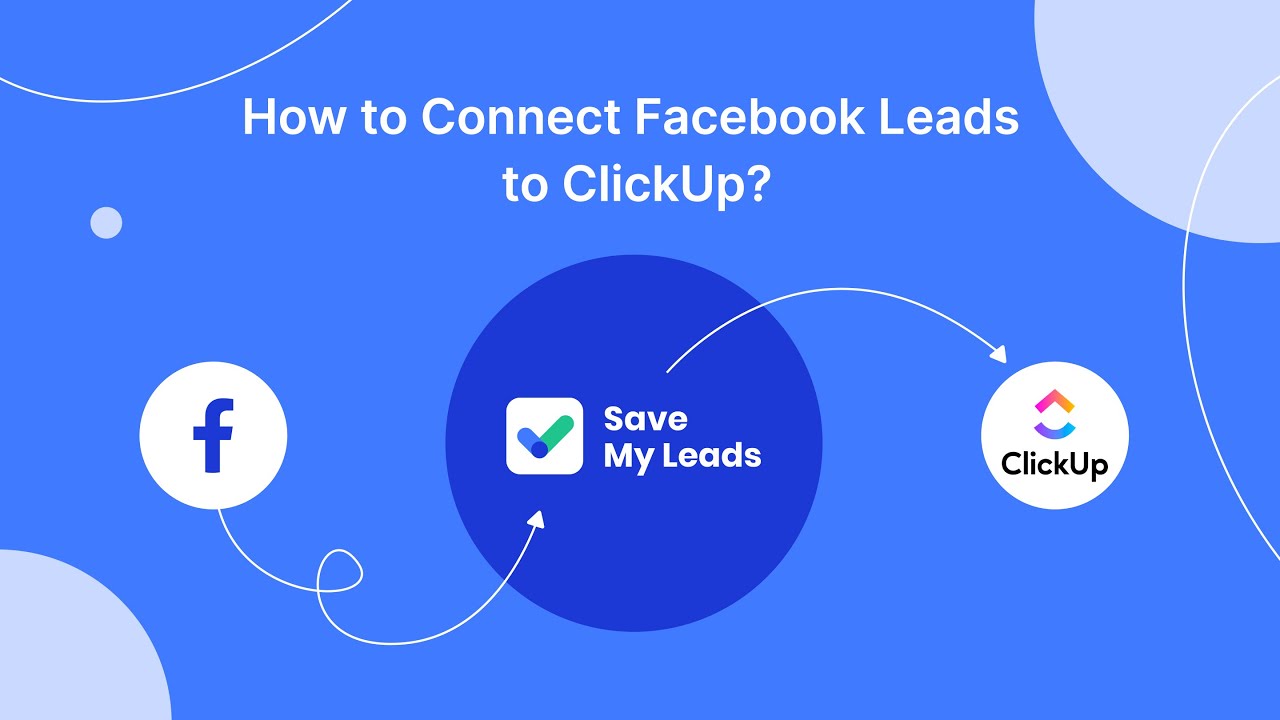
1. Select the picture you want to save.
2. Click on the three dots located in the upper right corner of the screen.
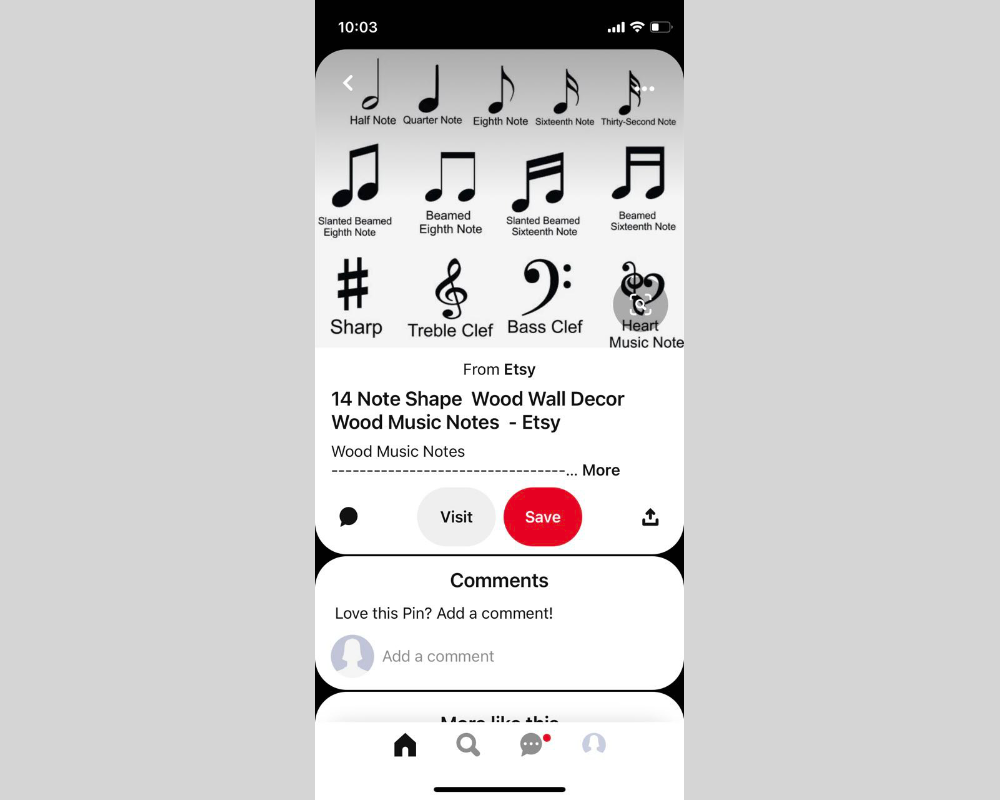
3. In the command menu that opens, select Download image.
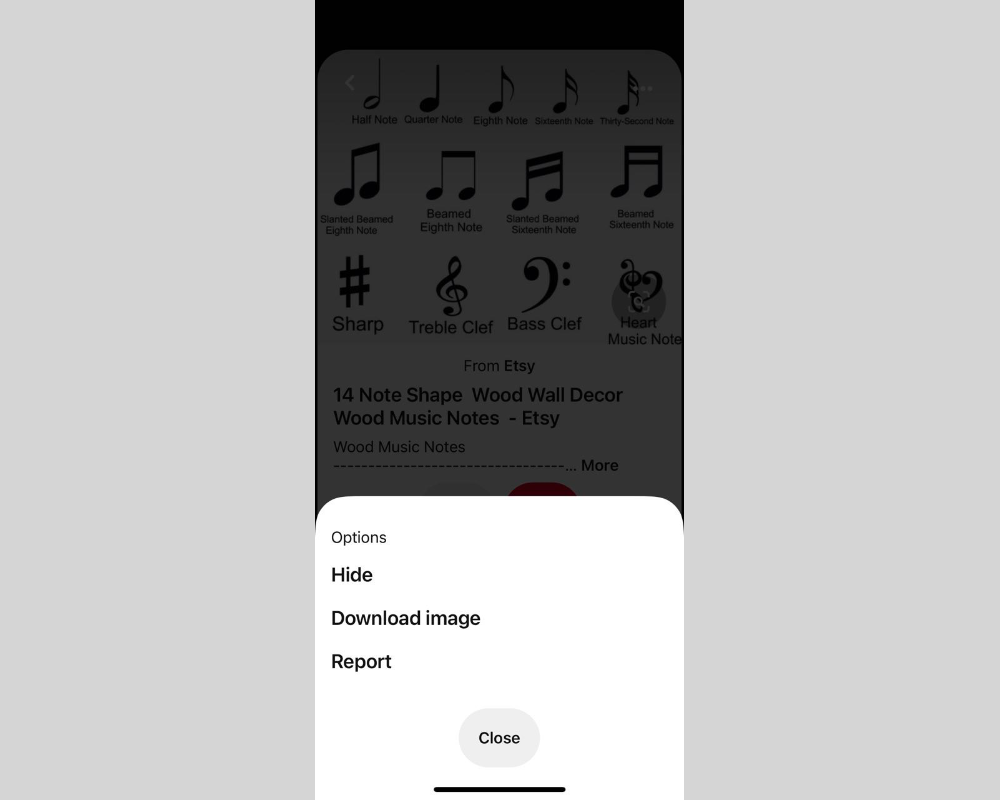
4. You can find the downloaded file in the gallery of your mobile device.
Other ways to save pictures
In addition to the methods you read about above, you can use the following to download your favorite pictures from Pinterest to your PC or mobile device:
- Pinterest Downloader;
- PinDown plugin for Google Chrome browser;
- third party sites providing such a service.
Pinterest Downloader
The tool allows you to download not only pictures, but also GIF animations and videos. Its advantage is that you can download them both from your personal page on Pinterest, and from someone else's.
Using Pinterest Downloader is very easy:
1. Go to her website https://pinterestvideodownloader.com .
2. In the field for entering a link to the image you like, paste its URL and click the red Download button.
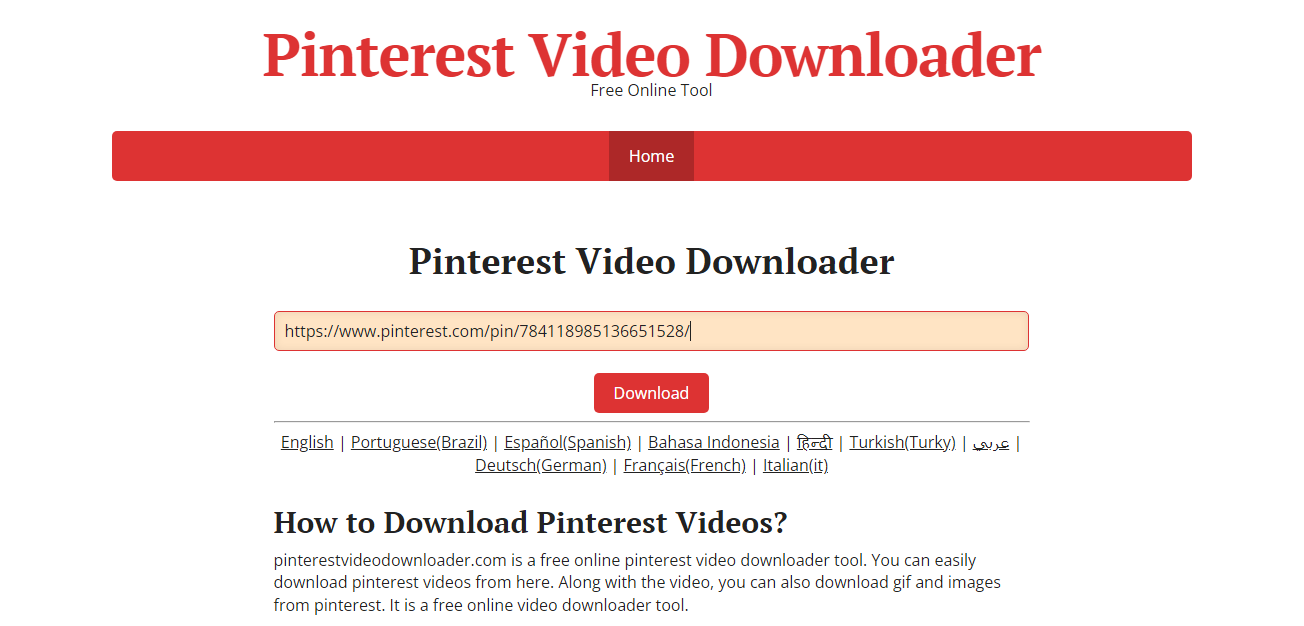
3. Then in the new window, click the green Download Image File button.
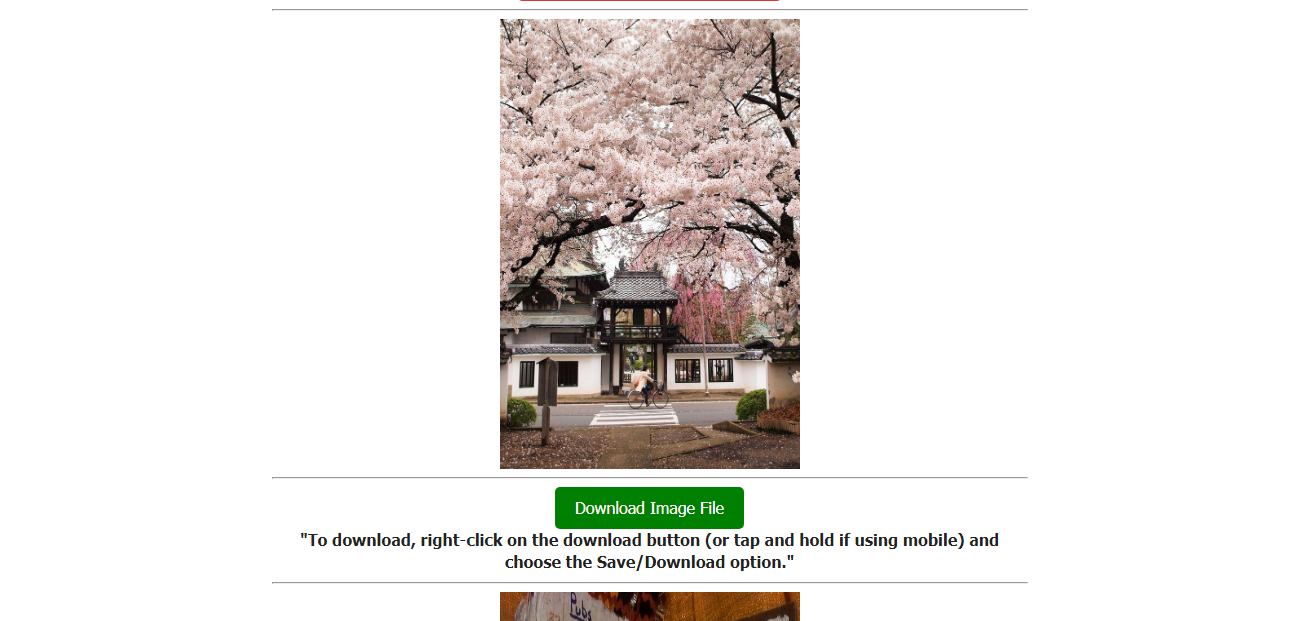
4. The picture will open in full size in a new tab. Right-click on it and select Save picture as from the context menu that appears.
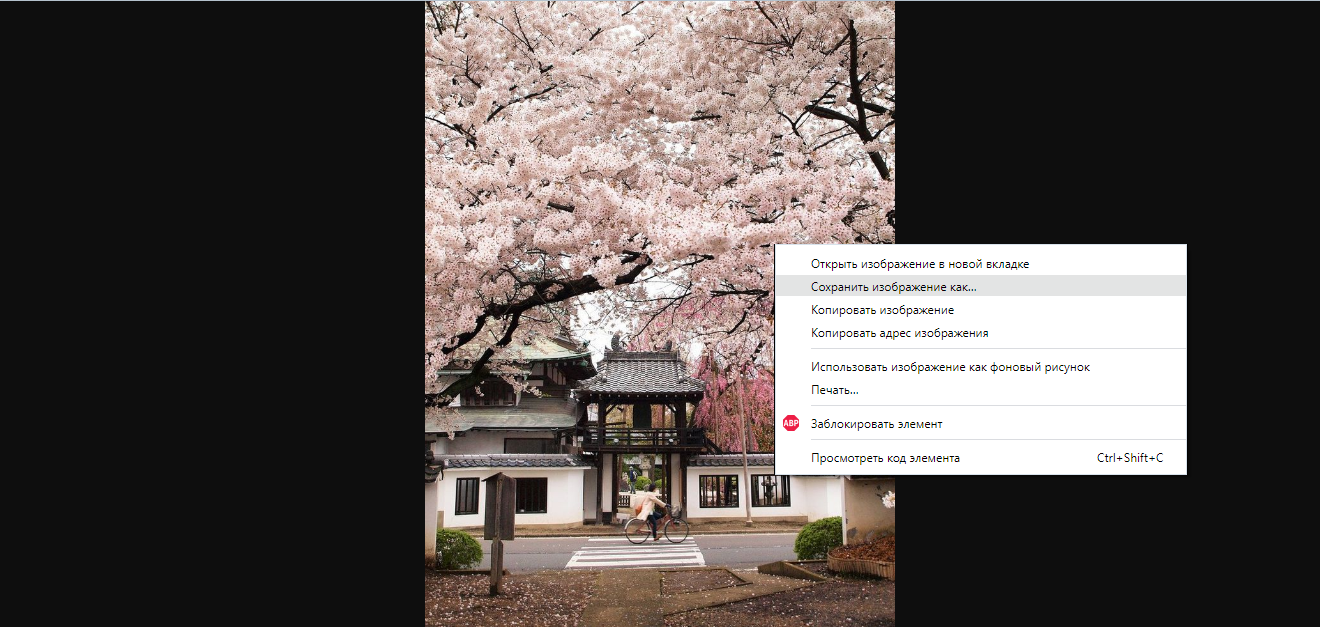
5. Specify the file name and directory where it should be saved.
Browser Plugin PinDown
Downloading pictures with this free plugin is not difficult at all. The only caveat is that it is installed exclusively on the Google Chrome browser. If you use another one, you will either have to install it additionally, or choose another option to download images from Pinterest.
Instruction:
1. Log in to the Google Chrome browser web store and find the Pindown plugin there.
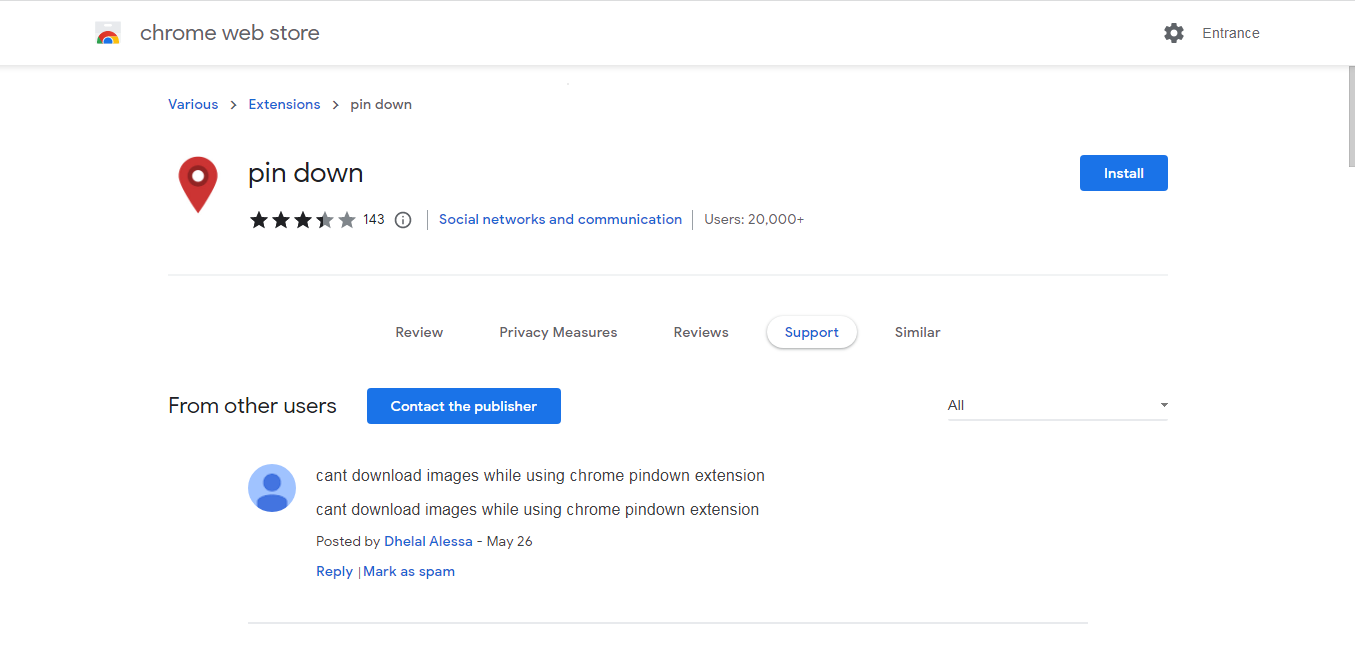
2. Install the extension.
3. Log in to your personal Pinterest account and select the picture you want to save.
4. At the bottom of the window on the right side you will see a red PinDown button. Click on it.
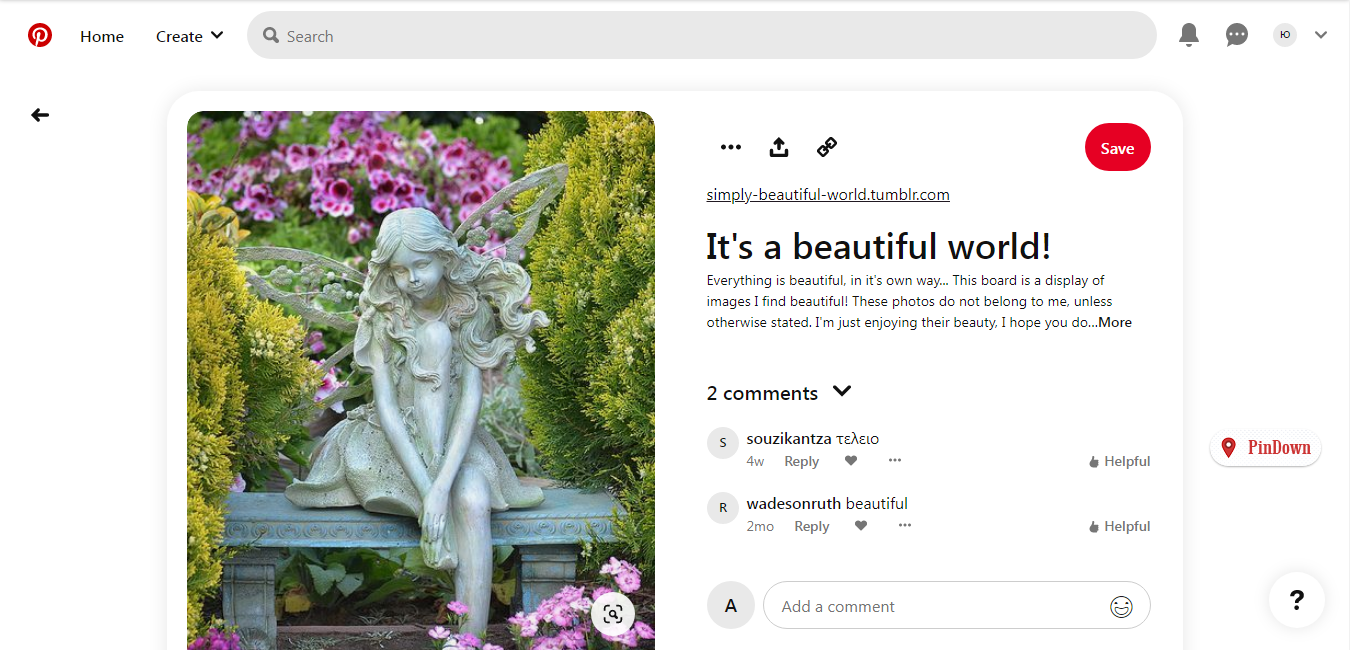
5. In the window that opens, at the top of the screen, the directory where the downloaded file will go will be indicated. If you haven't changed your mind, click the red Let's rock button here! .
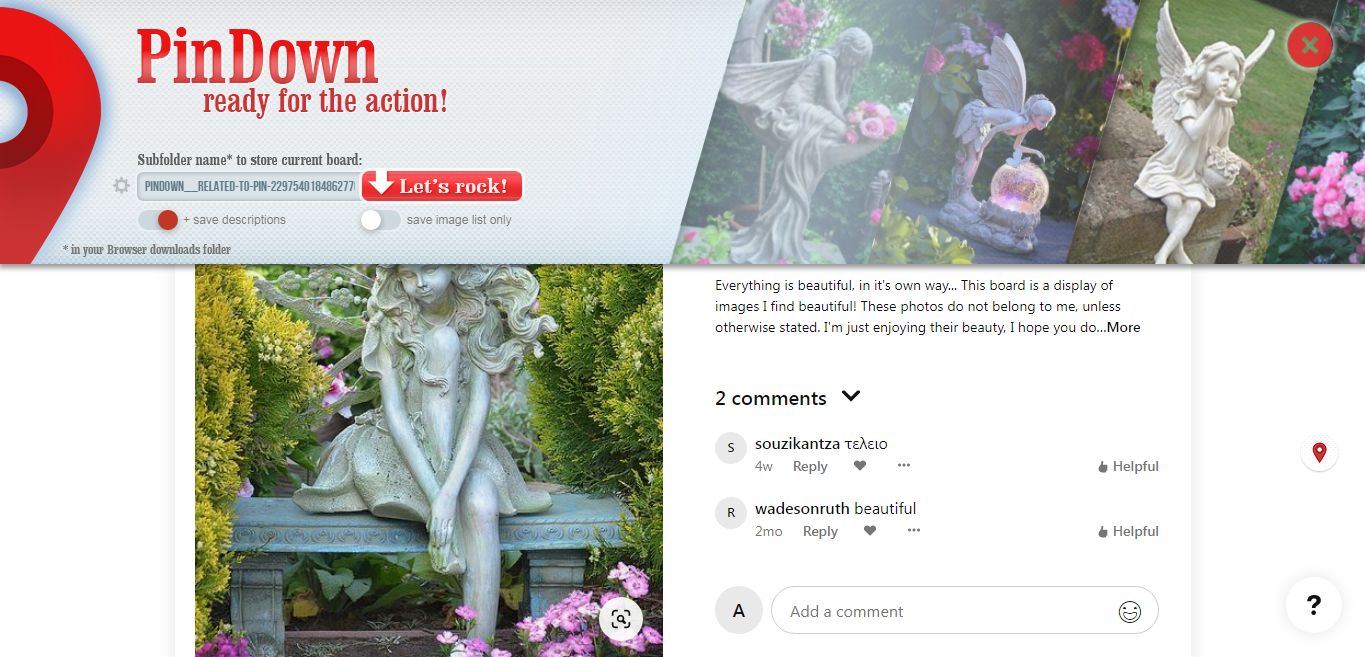
Third Party Sites
Downloading images from Pinterest using third-party web resources is an alternative method if all the others do not fit. It will be preferred by those who do not like to install extra applications in the phone and plug-ins in the browser.
Algorithm of actions (on the example of the Toolsbug site):
1. Log in to https://www.toolsbug.com and click on the "Pinterest Images Downloader" category.
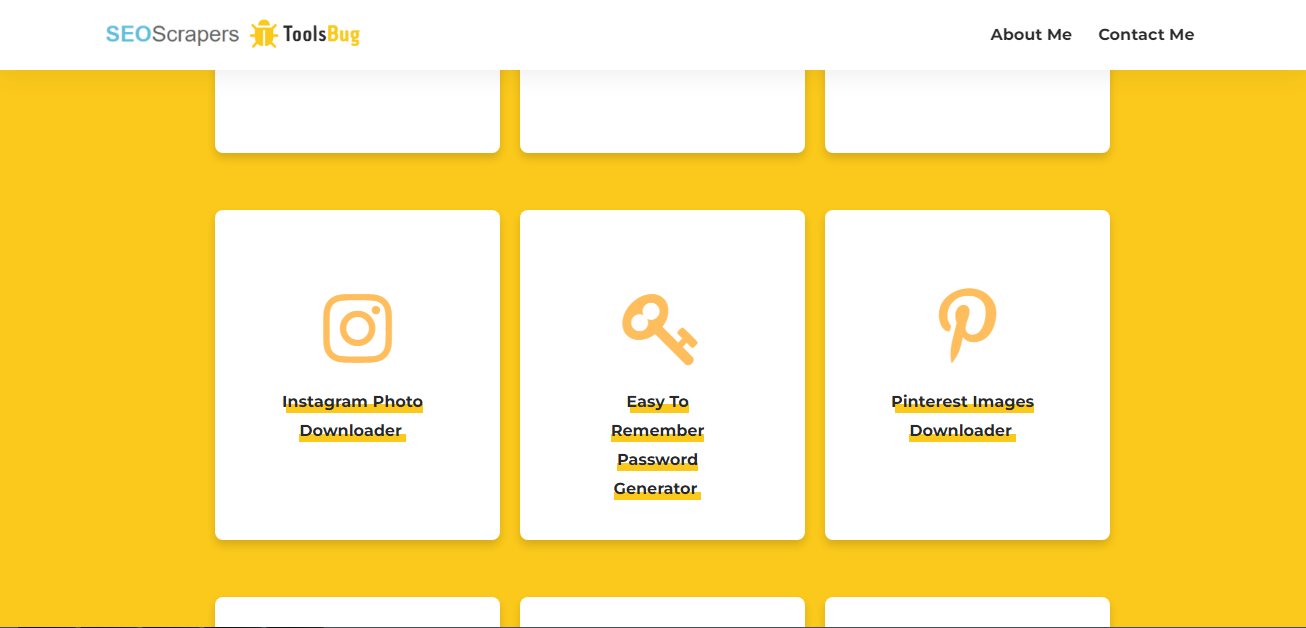
2. In the field for entering the link, paste the previously copied URL address of the image you like.
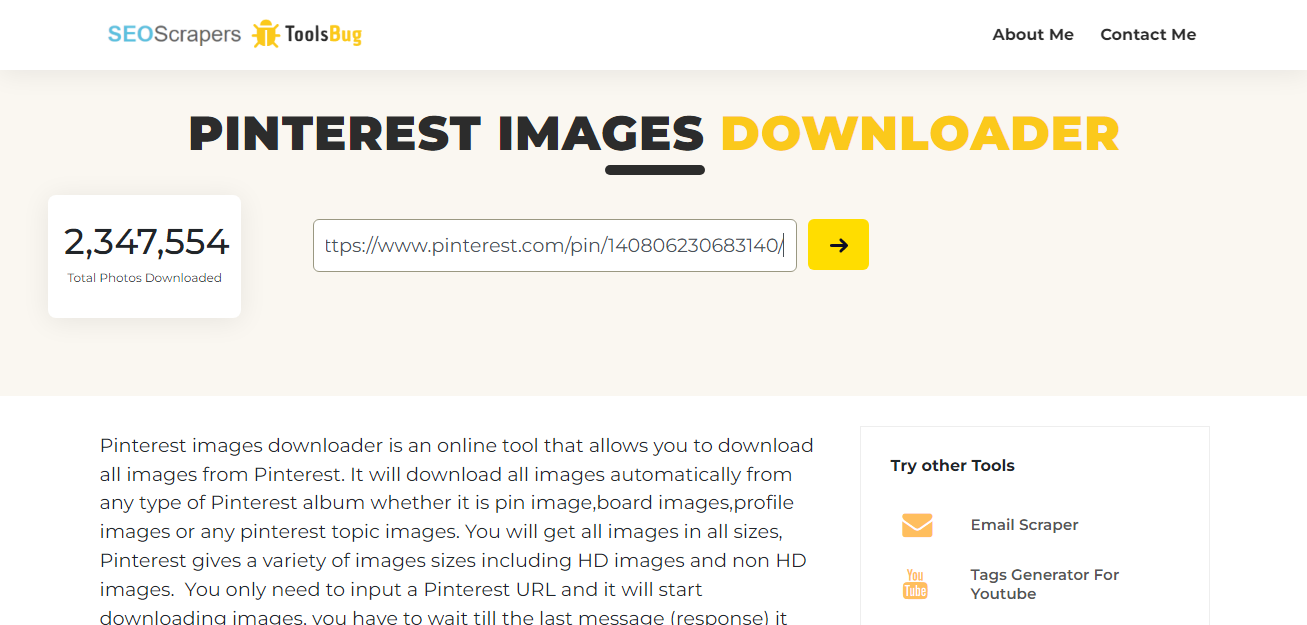
3. Click the yellow arrow.
Why can I not save pictures from Pinterest
Sometimes there can be problems downloading images from Pinterest. Among the most common reasons:
- unsatisfactory internet speed;
- lack of access of the photo service to the directories where the uploaded files are saved (the user could not give permission);
- old version of the official app.
Before downloading images, check the speed of your internet connection. If it's low, it's better to wait for it to normalize or look for another network access point. If the speed is sufficient and there are no freezes, you can try to completely exit Pinterest and enter it again. As a last resort, you can restart your phone and change the way you access the Internet from Wi-Fi to Mobile Data.
Do you want to achieve your goals in business, career, and life faster and better? Do it with SaveMyLeads – a tool that will save you from the routine work, and free up additional time for fulfillment your goals. Test the capabilities of SaveMyLeads for free and enjoy the effectiveness of this tool.