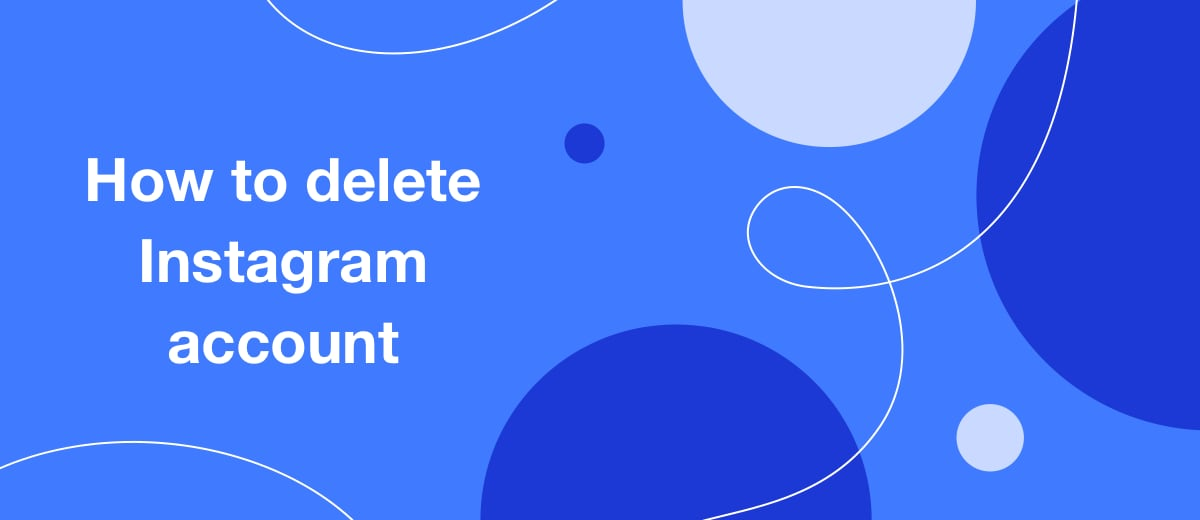You can leave the popular social network both permanently and temporarily, just to take a break from the endless feed with photos and stories. We offer you step-by-step instructions on how to delete your Instagram account in both cases.
Content:
1. Reasons for deleting an Instagram profile
2. Temporary deletion
3. Permanent deletion
4. If the account is blocked
5. Recovering a deleted account
Reasons for deleting an Instagram profile
The need to leave Instagram for everyone arises for individual reasons. Someone understands that the social network eats up most of life, leaving no time for live communication or family. Someone faced the risk of losing their job – long hang-ups in the feed with other people's photos led to an increase in the number of errors and regular deadline failures. Someone can no longer feel like a failure, constantly comparing his life with that which friends and unknown people actively demonstrate. Some simply no longer want to be looked at, evaluated and discussed for their appearance, life and financial capabilities.
If your goal is not to show your photos to anyone, but you would not like to completely leave the social network, you can use the archiving option. After this procedure, they will be available for viewing exclusively to you.
How it's done:
- Log in to your account from the mobile application and click on the photo you want to hide from prying eyes.
- Click on the ellipsis sign (right corner at the top of the screen).
- Select Archive from the drop-down menu.
Have you thought about it and firmly decided to delete your profile? Then first decide whether you are going to do it only for a while or forever. After choosing the appropriate option, use our instructions for mobile device and personal computer.
Temporary deletion
Deleting a personal profile for a certain period of time will hide it from other users of the social network. Thus, you will save yourself from the temptation to be distracted by the notification of the next like or comment and plunge into the Insta world again. The advantage of this type of deletion is that the account can be returned at any time. To do this, just go to the application the way you usually did it before – from an iPhone, smartphone, PC or laptop.
Warning: Account temporary deletion function can only be used once every 7 days. More often than that, this cannot be done.
From a mobile device
Step-by-step instructions for temporarily deactivating an account:
1. Log in to your Instagram page and click on the three bars that are located at the top right of the screen. Now click on Settings and select the Help category.
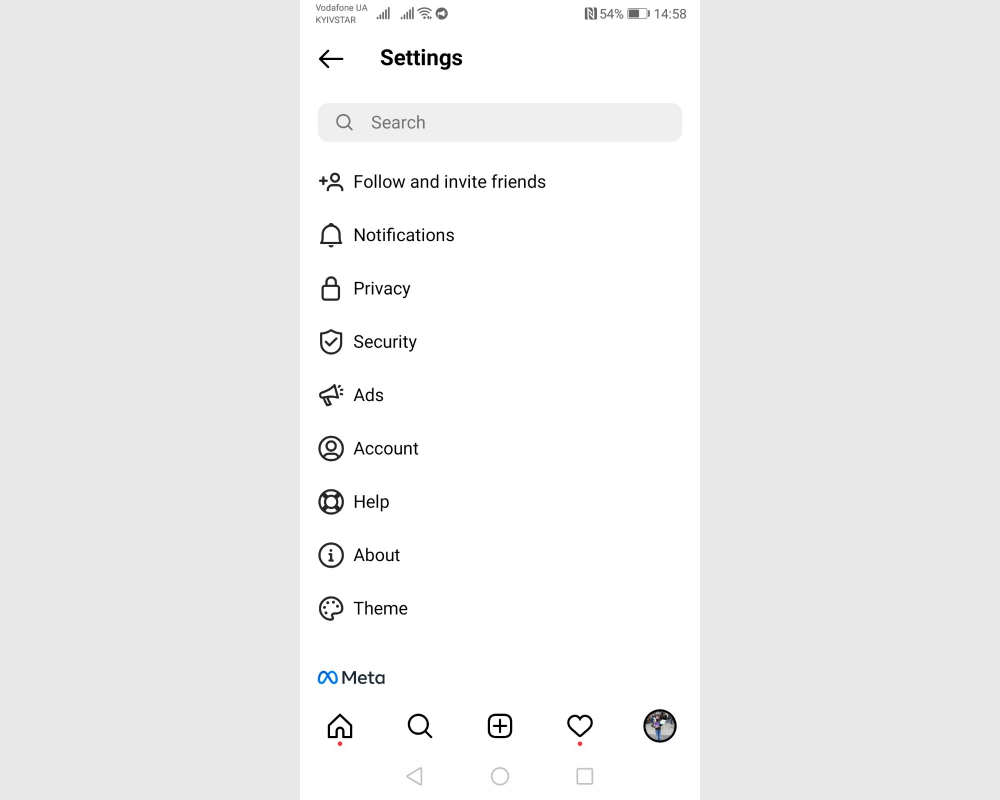
2. In the menu that opens, find Help Center and enter it.
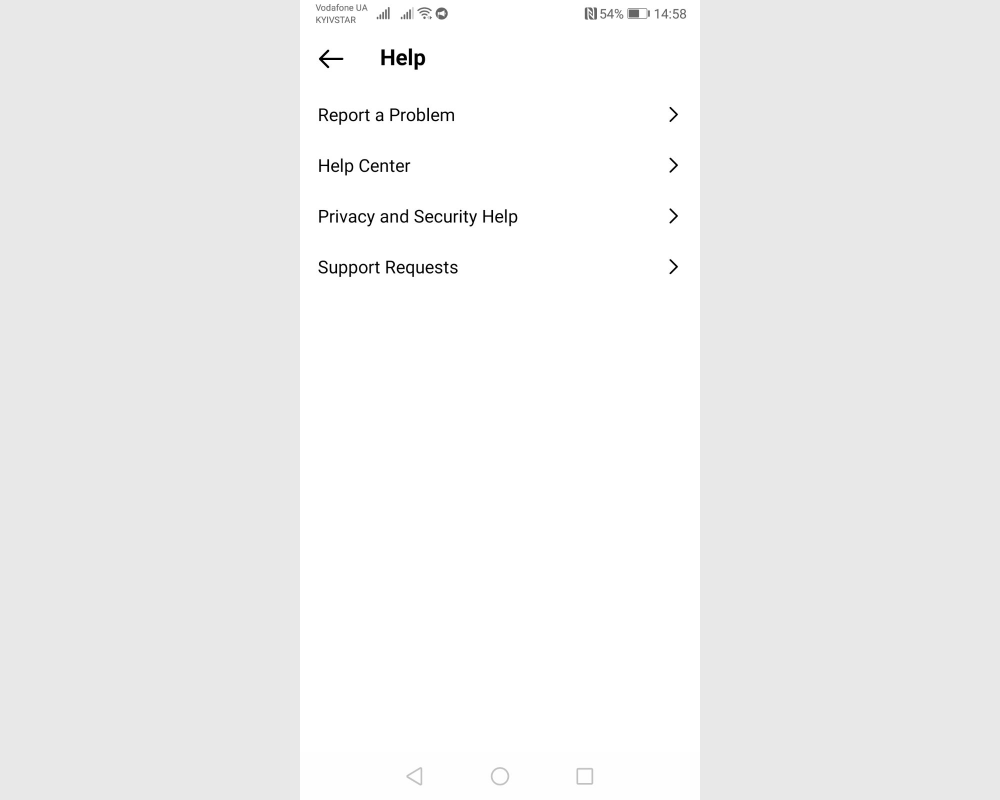
3. You will see a page with information for users. Click on the three bars again (top right) and go to the Manage Your Account section. Here click on Delete Your Account.
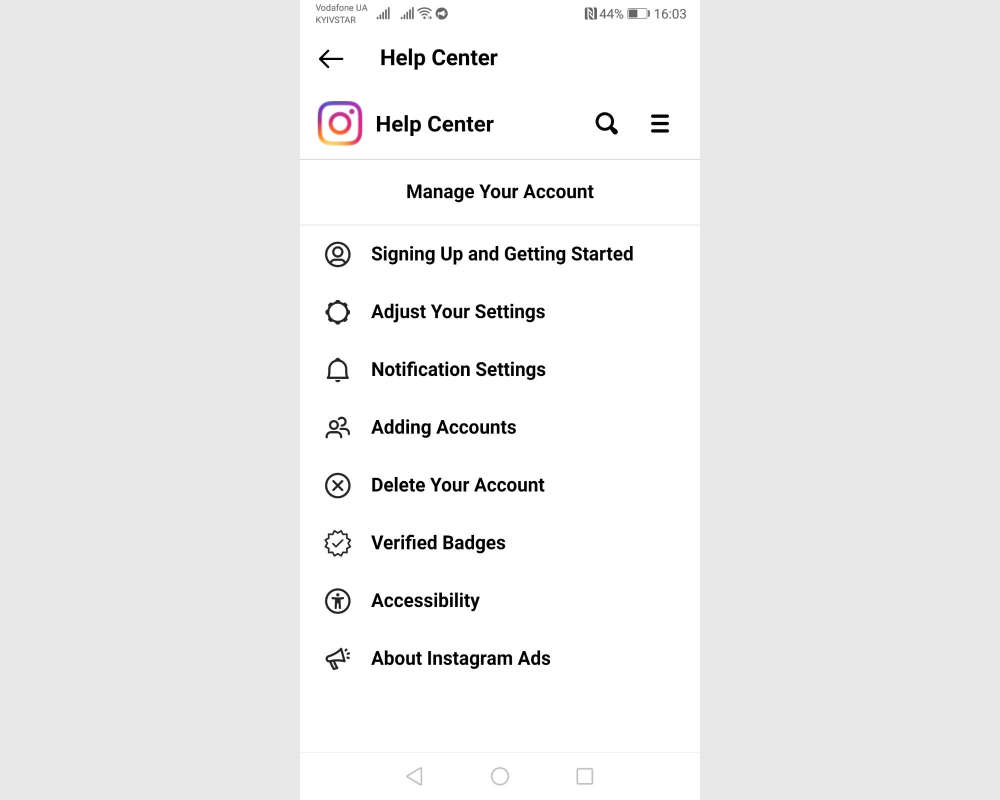
4. In the window, you will see text explaining what will happen in case of permanent deletion and suggesting temporary deactivation. Here you need to click on How do I temporarily deactivate my Instagram account?
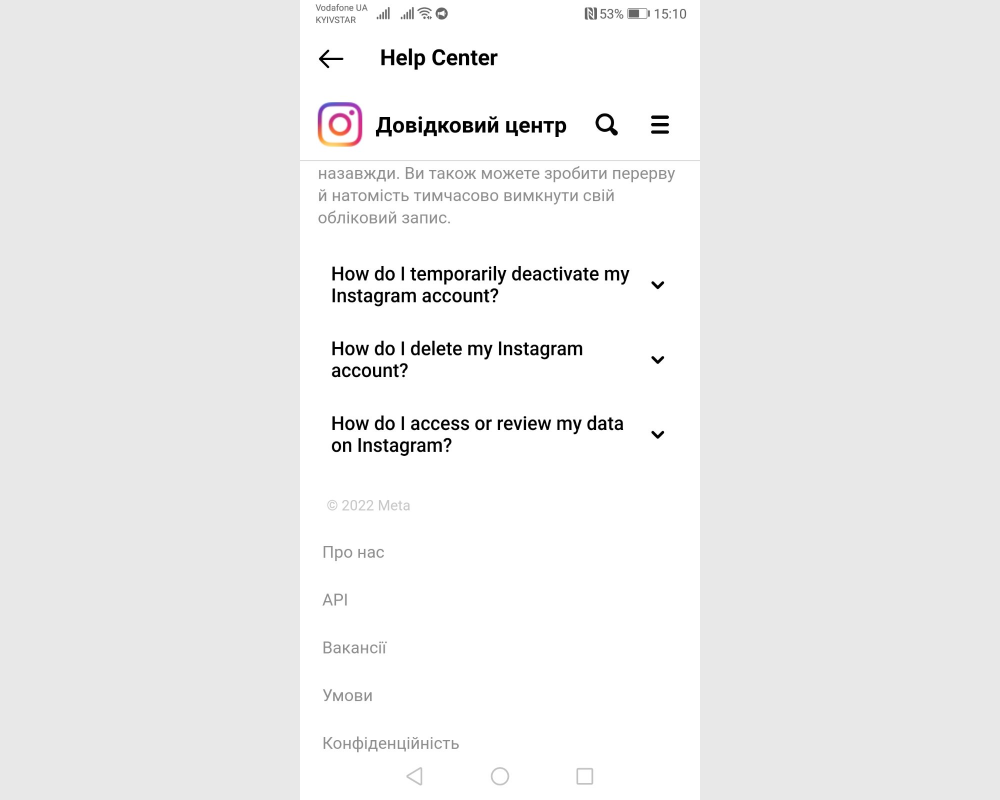
5. Now you have to exit the application and use the mobile browser. To do this, click on Instagram.com from a mobile browser.
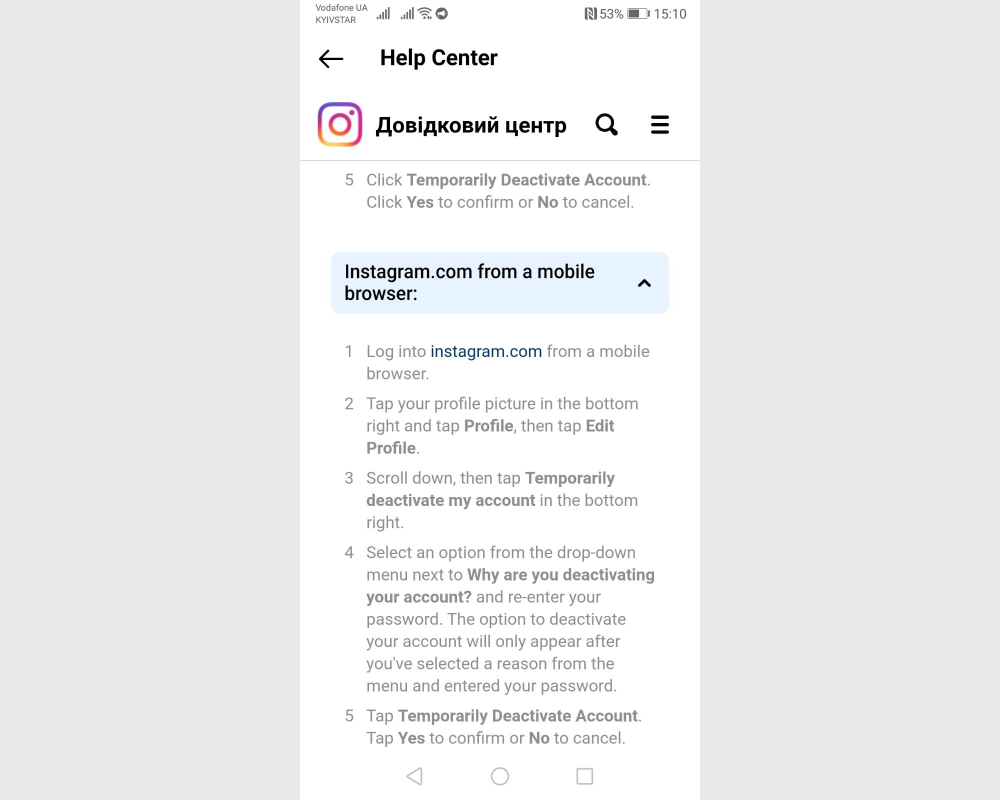
You will be provided with detailed instructions on how to proceed:
- Access your Instagram page in a mobile browser (such as Chrome).
- Click on Edit profile .
- Scroll to the bottom of the page and click Temporarily deactivate my account.
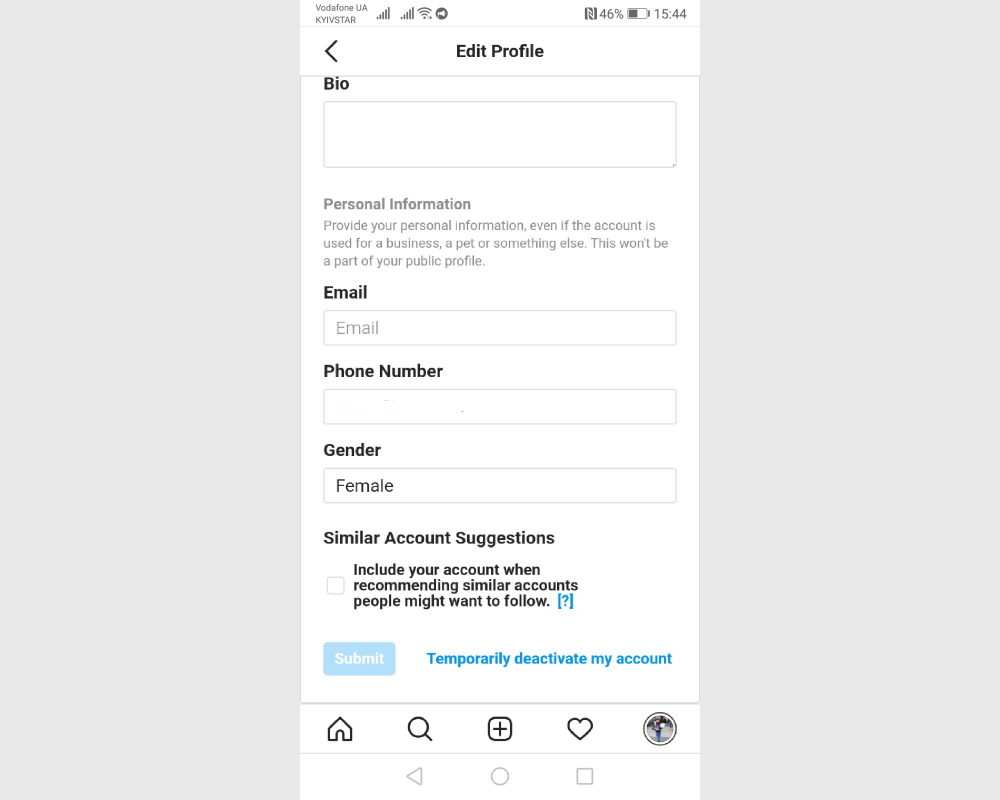
- Open the drop-down list and select from it the reason why you decided to deactivate your account. Be sure to confirm your action by entering your account password and clicking on Temporarily Deactivate Account.
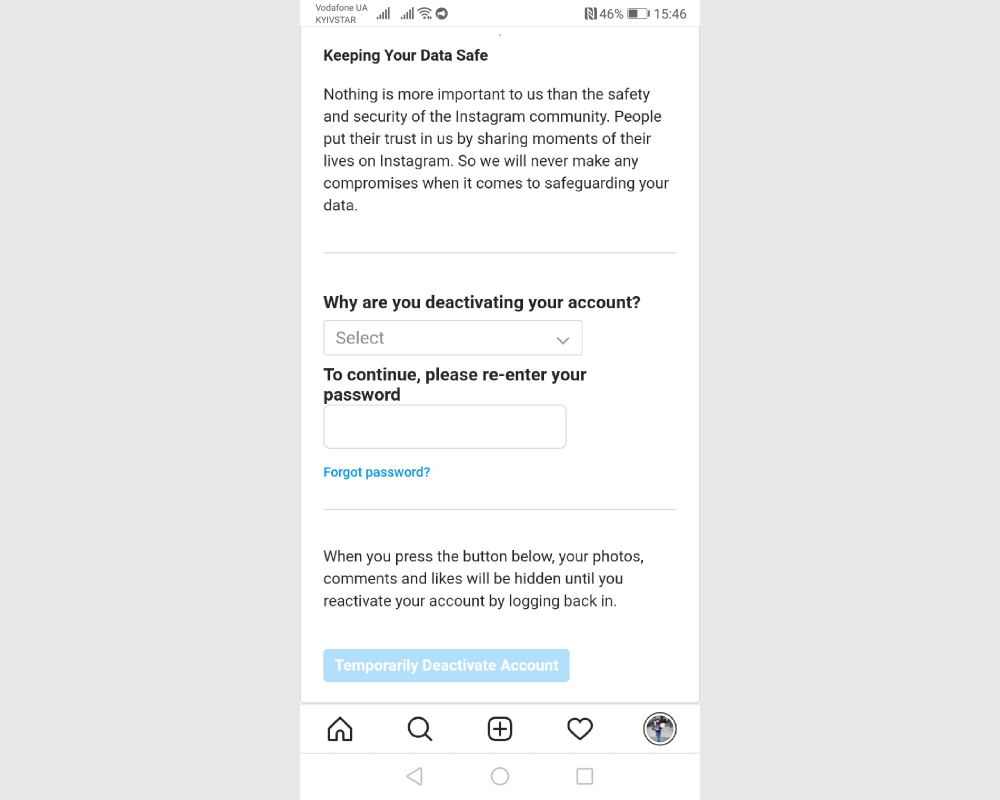
From a personal computer
You can temporarily delete your account not only from a mobile device, but also from a PC. The step-by-step instruction in this case looks like this:
1. Sign in to your personal profile at www.instagram.com.
2. Click on the icon with your avatar. Select Settings from the menu that opens.
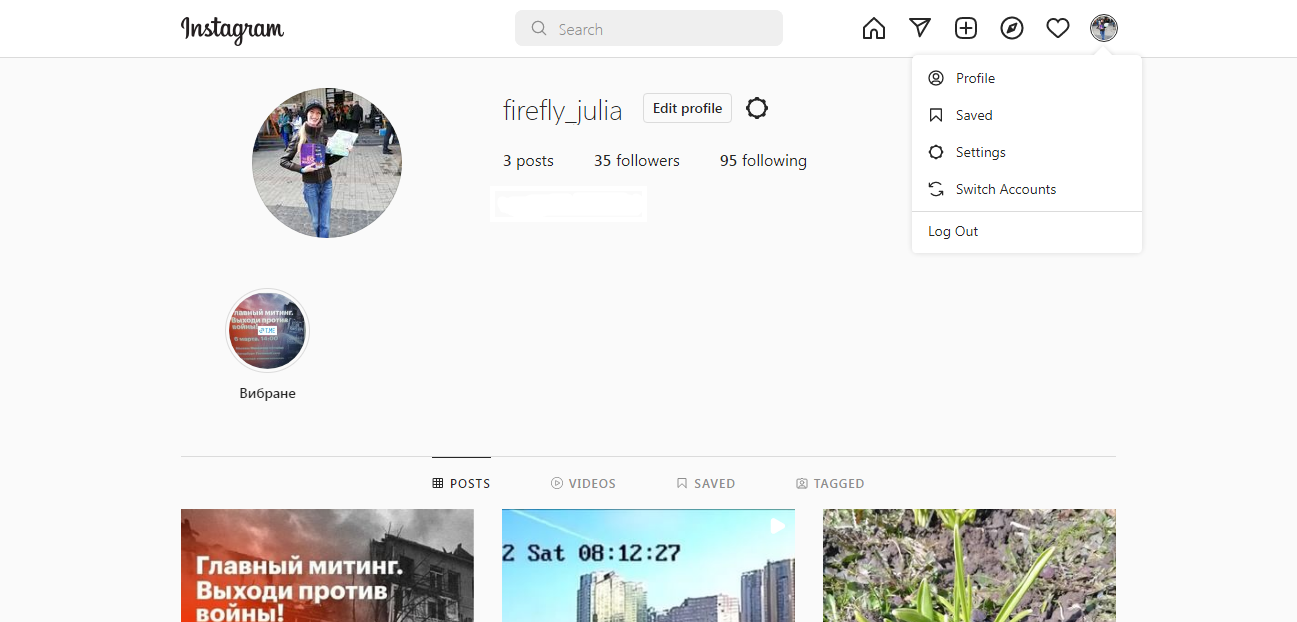
3. Scroll to the bottom of the page and click on the phrase Temporarily deactivate my account .
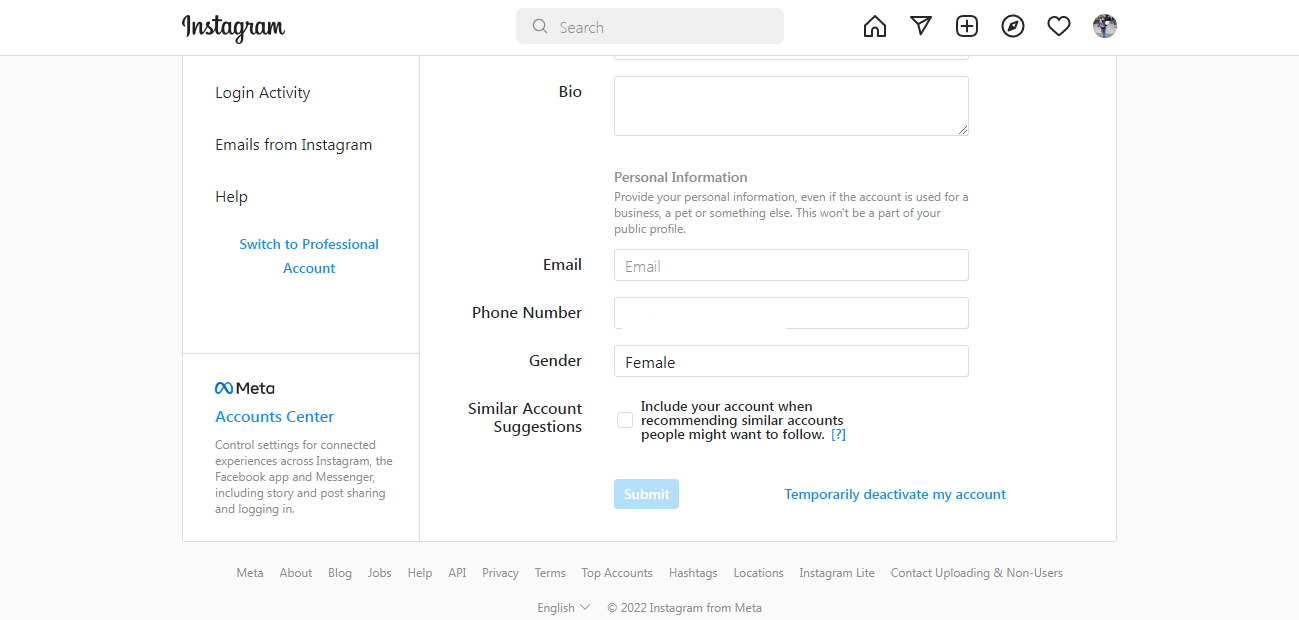
4. In the window that opens in front of you, from the drop-down menu, you will have to select the reason that prompted you to close the profile. Check the one that, from your point of view, matches the real one more. Be sure to confirm your decision – to do this, enter the password for the account.
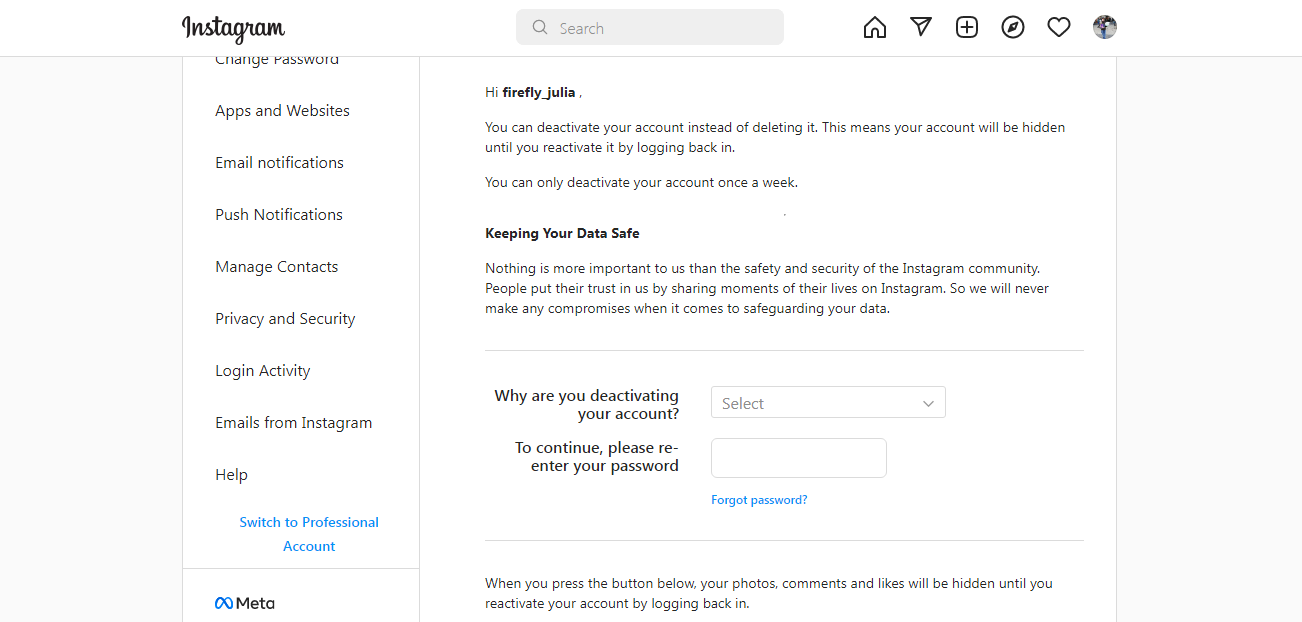
Permanent deletion
It is recommended to permanently delete your profile on the Instagram social network only if you definitely no longer need it. An example of such a situation: you ran a commercial page, and the company ceased its activities – accordingly, there is definitely no need for an account to exist.
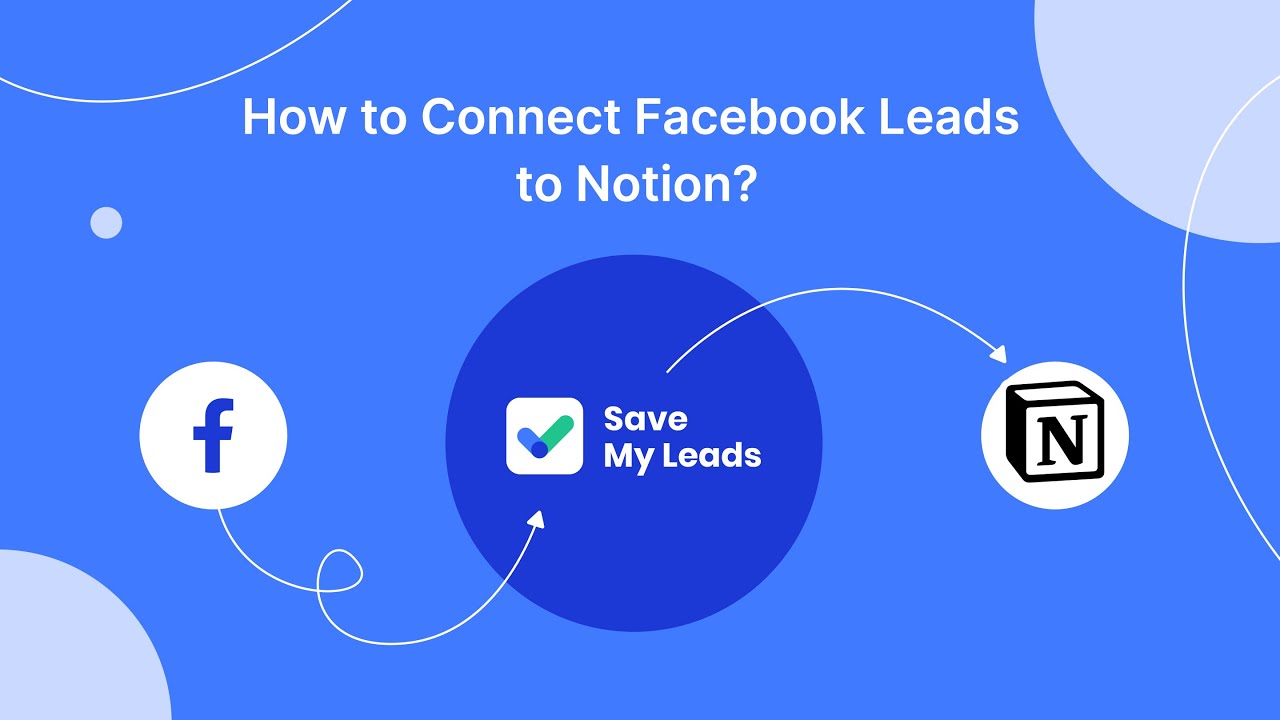
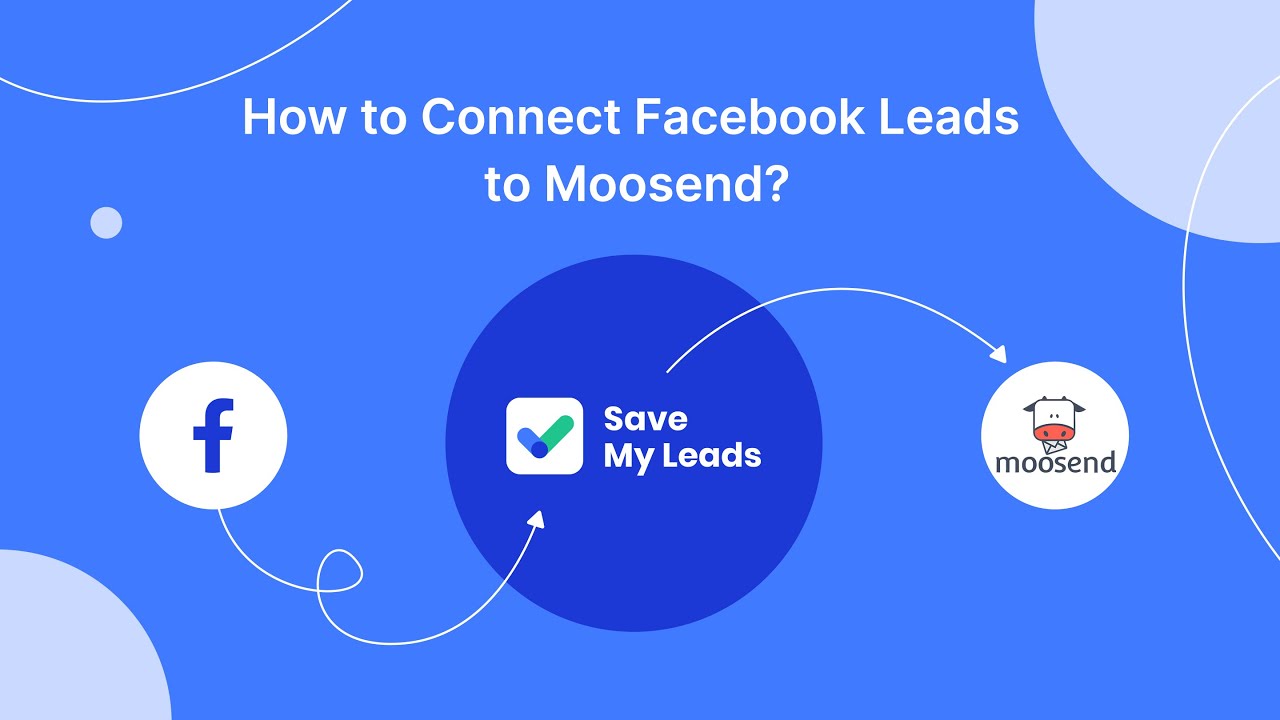
Before you start deleting, look at your page again. Perhaps there is valuable data for you that you would like to keep.
You can submit a request to send a copy of your data from the mobile application (the procedure is the same for iOS and Android devices):
1. Sign in to your profile.
2. Click on the three bars (top right of the window). In the menu that appears, click on the section Your activity , and in it – on Download your information.
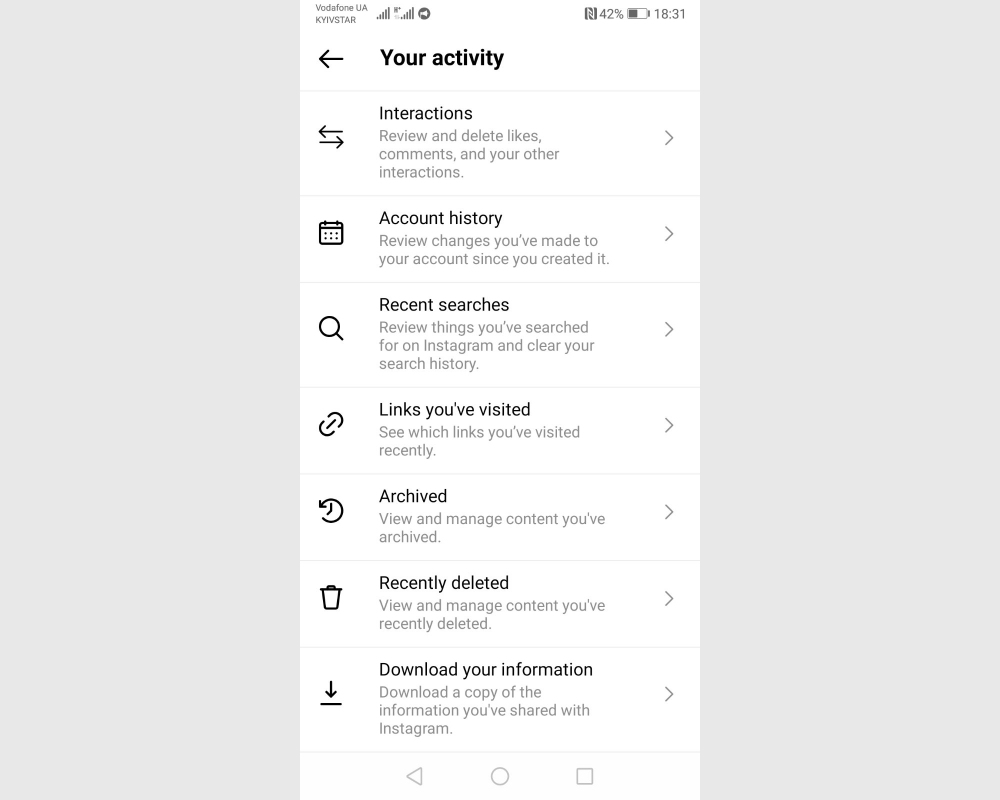
3. In the data entry window, enter your email address and password from your account. Now give confirmation of your actions and wait for an email in which you will be provided with a link to download the data. If it doesn't come right away, no big deal. The allowable period is 2 days.
Note. Have you done everything according to the instructions, but still continue to see the deleted profile on the social network? Don't worry, it's normal. Your page will remain on Instagram for a month. This is a preventive measure, invented by developers specifically for those users who delete an account in the heat of the moment. 30 days is enough to carefully weigh the pros and cons and, possibly, change the decision. After the expiration of this period, the account disappears for good and it is no longer possible to restore it.
From a mobile device
Step-by-step instructions for the final deletion of the account:
1. Do everything that is written above in paragraphs 1-3 in the "Temporary deletion: From a mobile device" section.
2. Click on the phrase How do I delete my Instagram account – and you will see detailed instructions on how to do this.
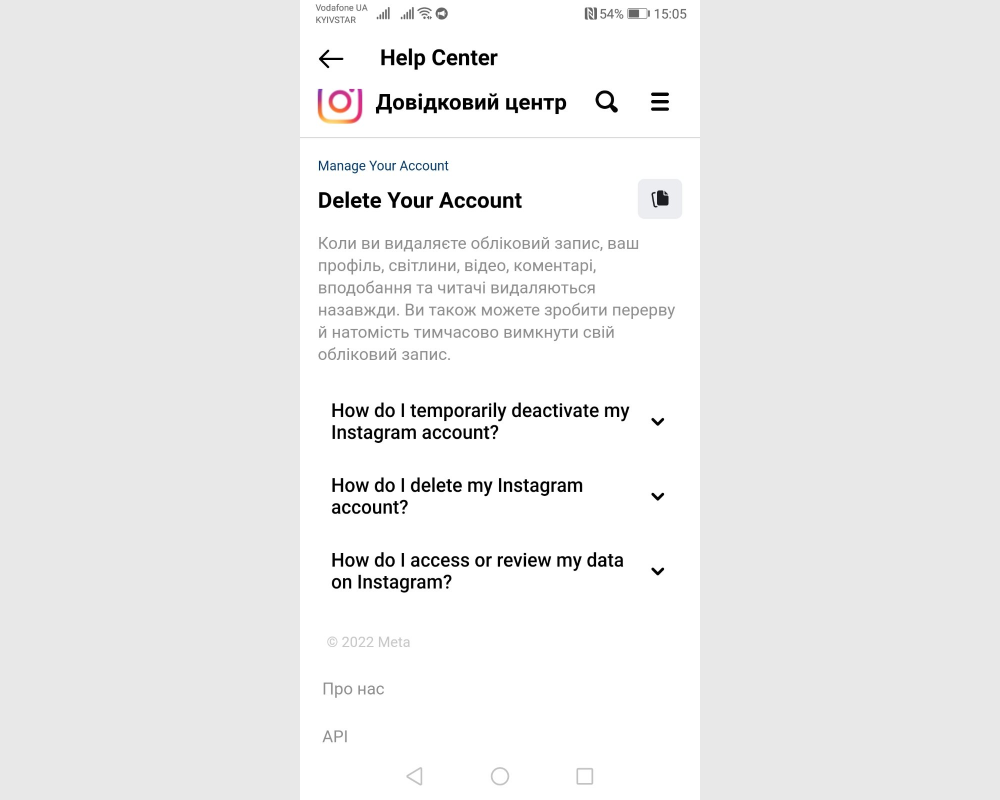
3. In the text of the instruction, find the active link Delete Your Account and click on it. A window will open in front of you, where you will have to select the appropriate reason for deletion. And the last step is confirmation. To do this, enter your account password.
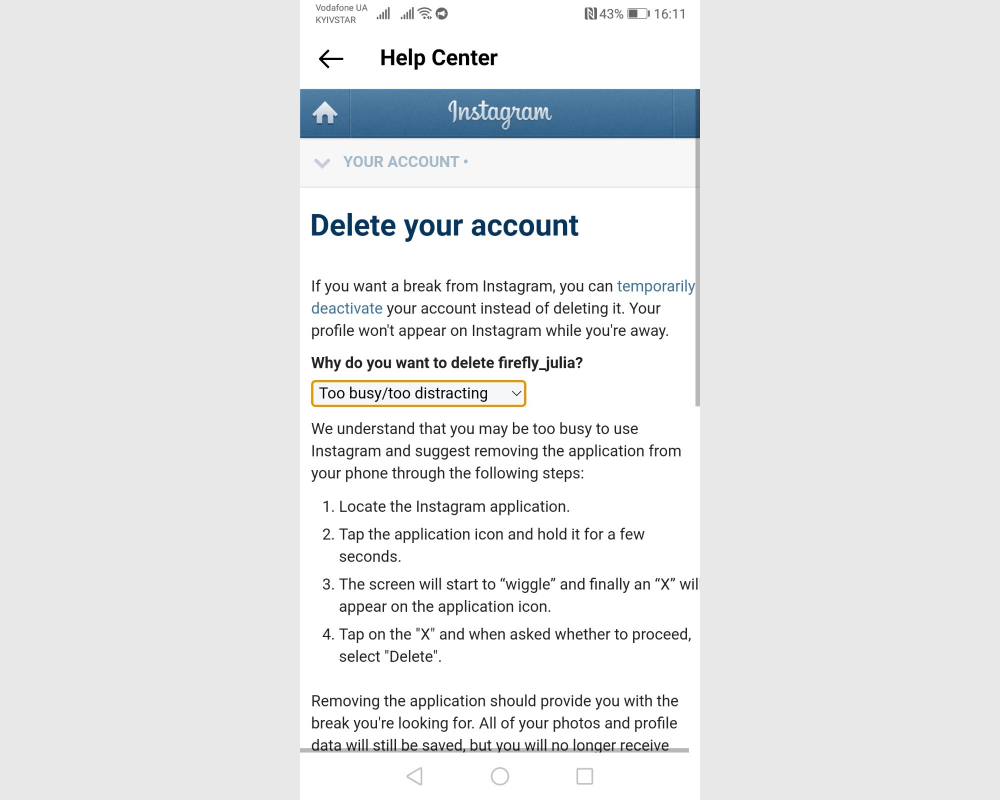
From a personal computer
Step-by-step instructions for deleting a social network account on a PC:
1. Sign in to your personal account at www.instagram.com.
2. Click on the profile icon with your avatar and in the menu that opens, click on Settings .
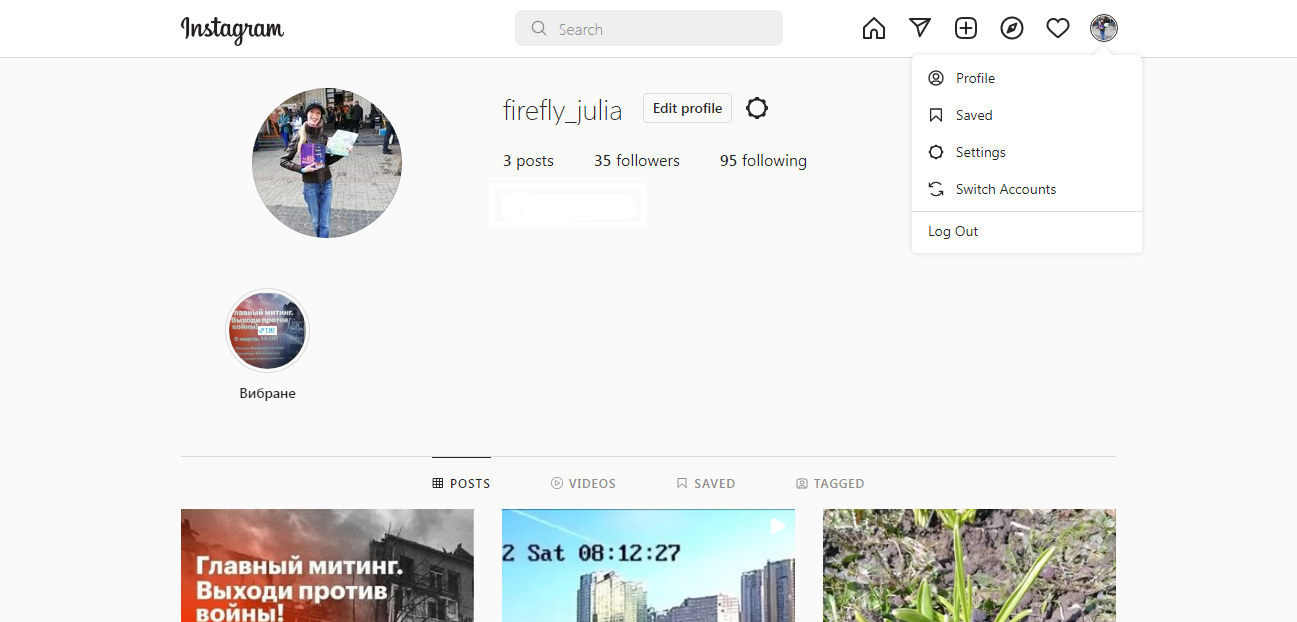
3. Pay attention to the menu on the left side. In it, select the last item – Help . In the window that opens, enter Help Center .
4. In a new window, you need to click on Manage Your Account , and in it – on the section Delete Your Account .
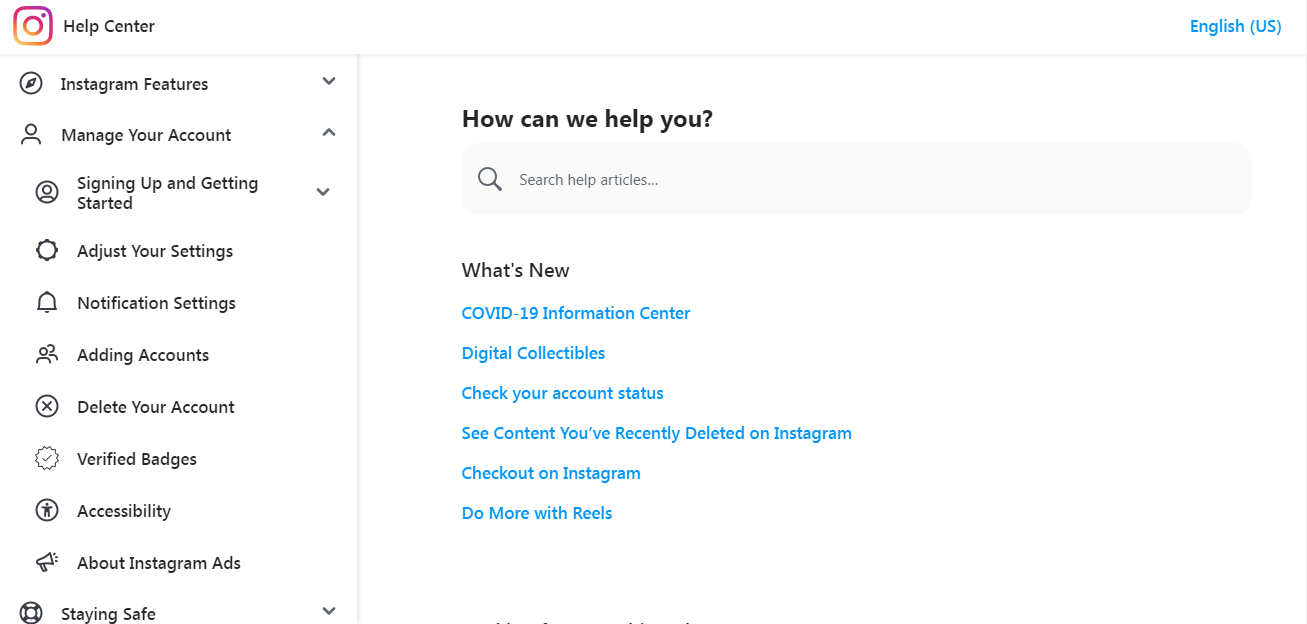
5. Click How do I delete my Instagram account . You will see an information block with detailed explanations of what will happen if you delete the profile and an alternative option – temporary deactivation. If you do not plan to change your mind, click on Delete Your Account .
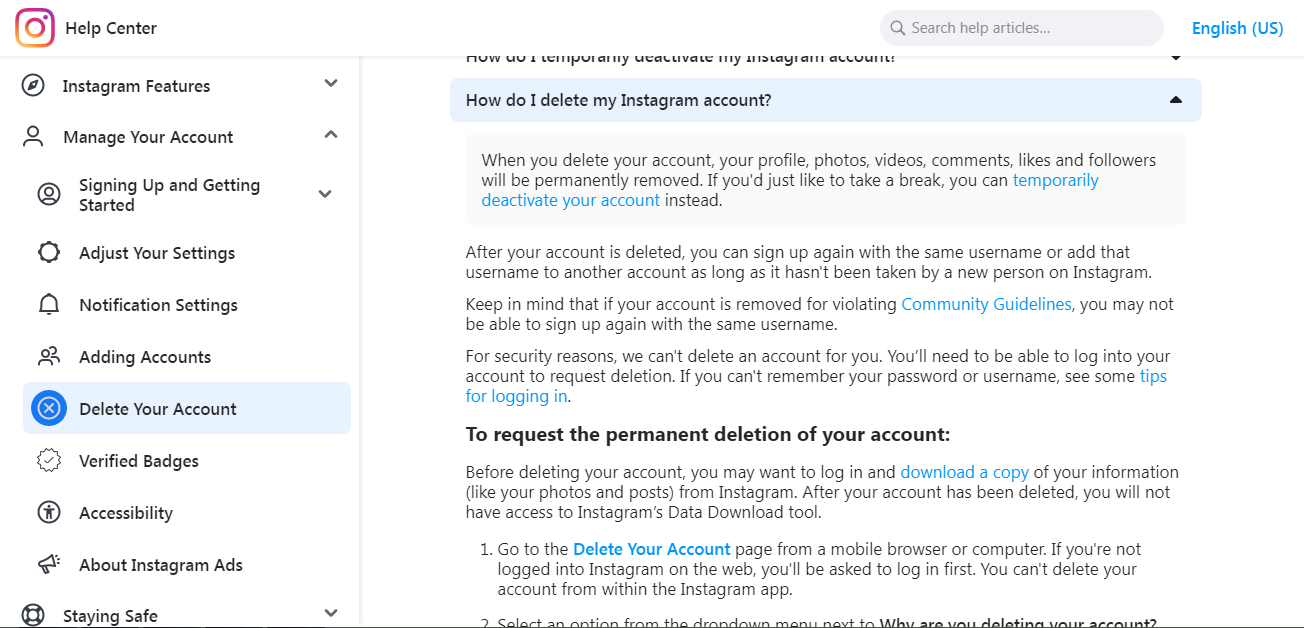
6. In the window that opens, you need to select from the drop-down list the reason why you are forced to delete your profile, and enter the account password for confirmation.
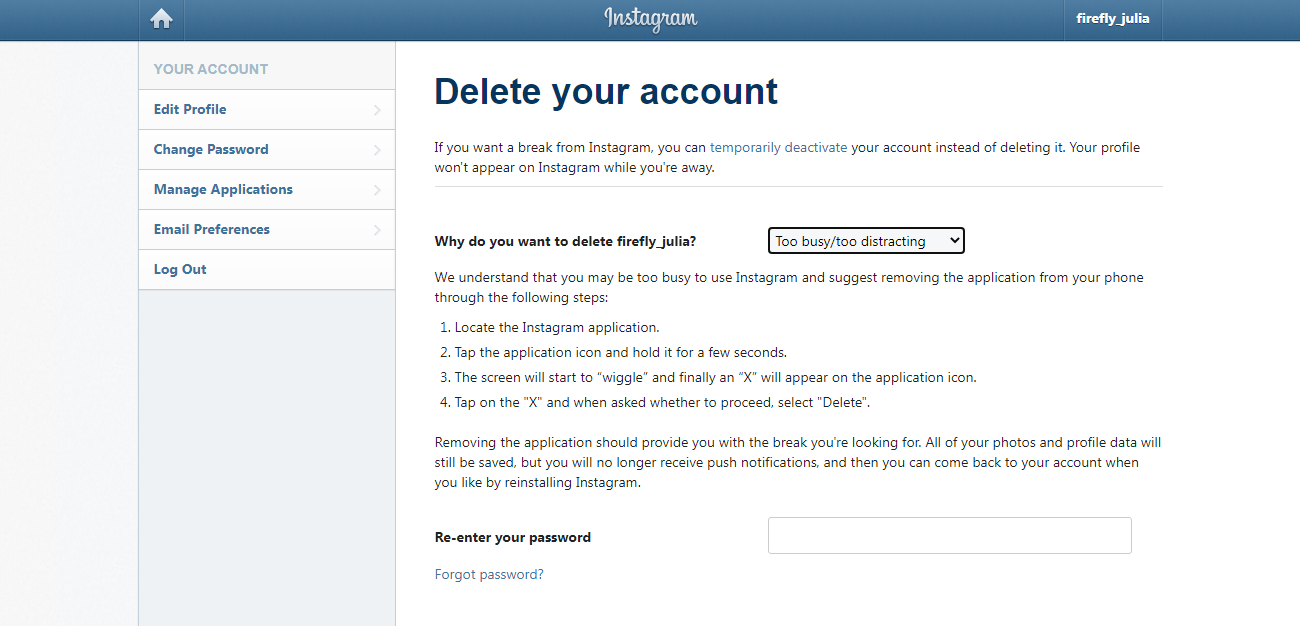
If the account is blocked
When deleting an Instagram profile, you cannot do without a username and password. If you cannot get into your account due to a lost password, you must first recover it. To do this, use the mobile phone number, email or Facebook account that you specified during registration. Can't access your mailbox? Have you linked your Facebook account? In this case, technical support specialists will not be able to help with access to your page and therefore you will not be able to delete it.
If your profile is blocked by Instagram itself, you have the right to file a complaint and try to challenge the block. To do this, log into the application with your username and password. Then do everything that will be required of you in the instructions that appear. If the decision is in your favor and the account is unblocked, you can delete it.
Restoring a deleted account
If you have permanently deleted your account and more than 30 days have passed since then, it cannot be restored. What to do if you need to return to Instagram again? Just create a new account with the same username as the one you deleted. If the name is already taken by someone else, you will have to choose another one.
SaveMyLeads is a simple and efficient system connector that will help you automate routine tasks and optimize business processes. You can save time and money, direct these resources to more important purposes. Test SaveMyLeads and make sure that this tool will relieve your employees and after 5 minutes of settings your business will start working faster.