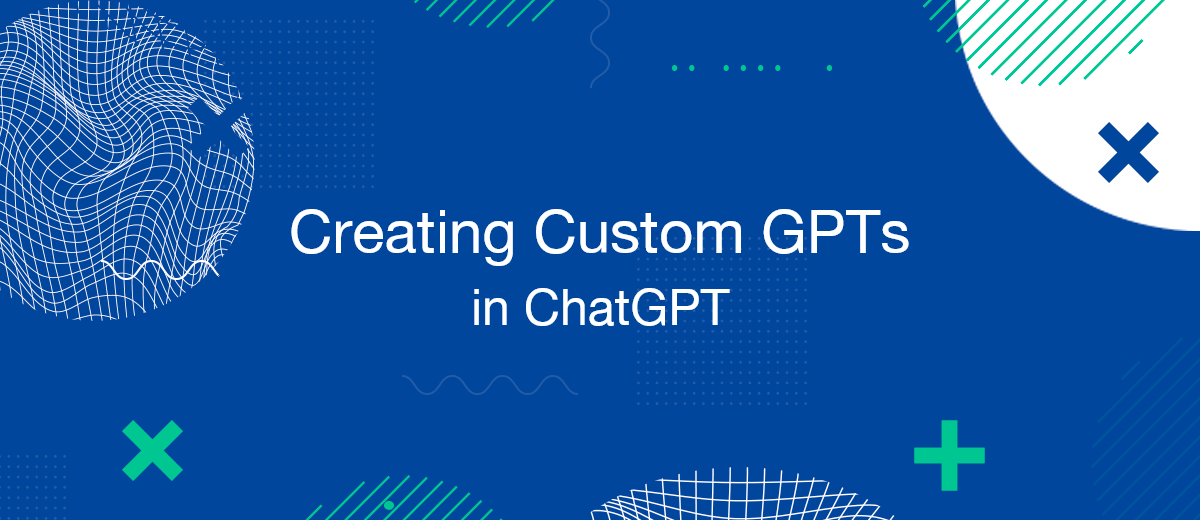ChatGPT's users have gained the ability to create their own chatbots (GPTs), tailored for various specialized tasks. In this article, we will step by step look at the process of creating a custom GPT.
What are GPTs?
GPTs are specialized versions of ChatGPT aimed at solving specific tasks. Users have long been familiar with the multifunctionality of the popular chatbot from OpenAI. However, the wide range of applications can be not only a plus, but also somewhat complicate the work. That is why a solution of separate versions of GPTs was proposed, which are sharpened for specific needs and effectively perform a limited list of tasks.
In the ChatGPT interface, OpenAI developers have added a number of ready-made GPTs, the purpose of which you can learn about in our article. And users have the opportunity to create their own GPTs in just a few steps and without outside help.
Step-by-Step Guide to Creating a GPT
First, go and log in to ChatGPT. We are interested in the “Explore” tab, which is located in the upper-left corner. Go to this section.
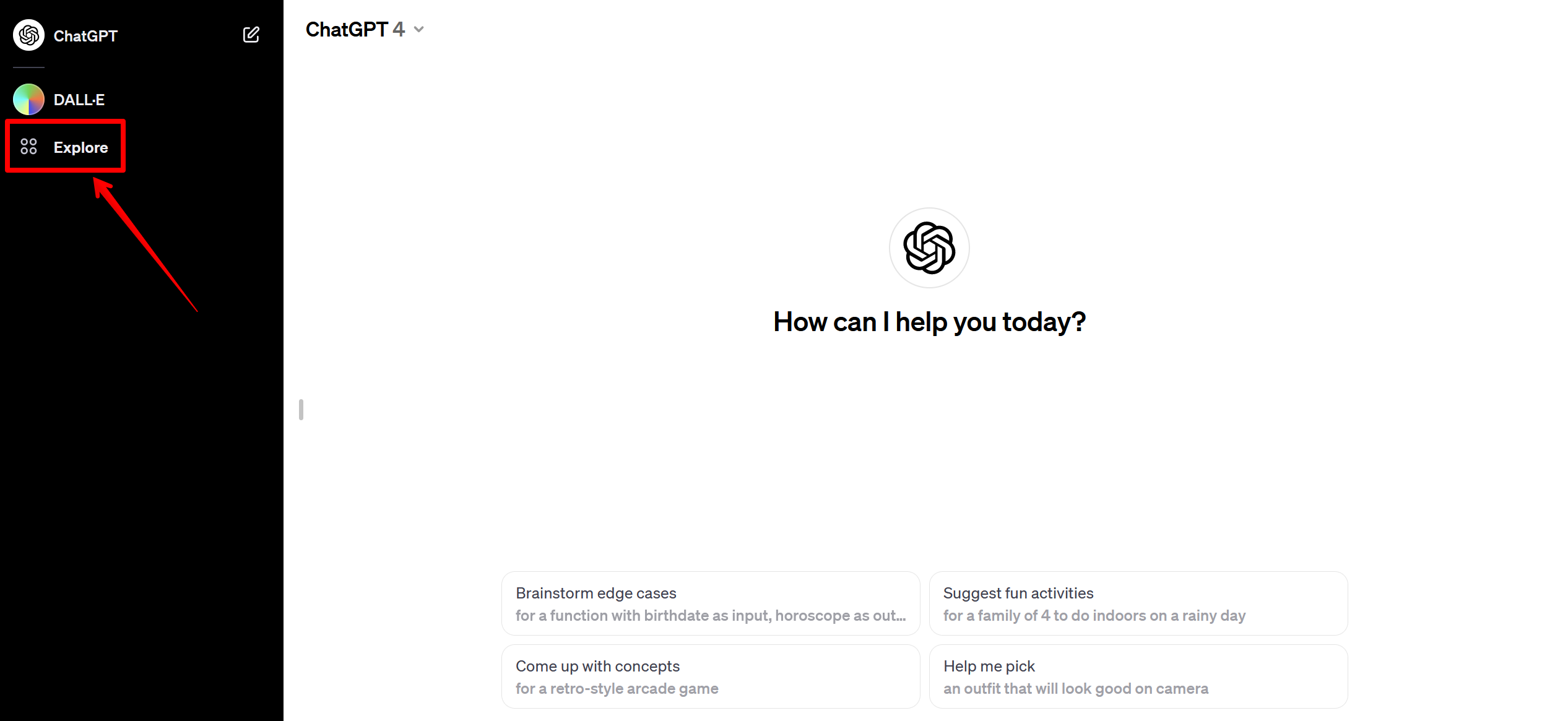
Here is a list of ready-made GPTs from OpenAI developers, but now we will make our own chatbot. Click “Create a GPT”.
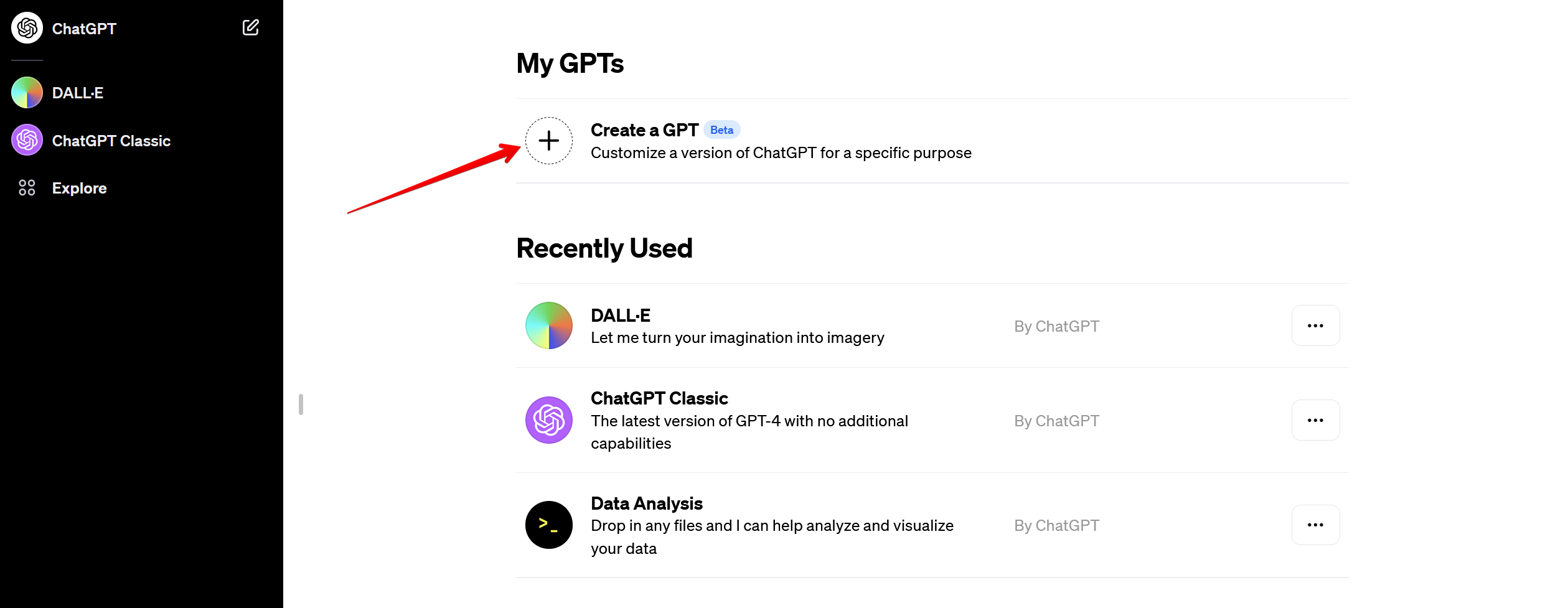
We got to the GPT Builder window.
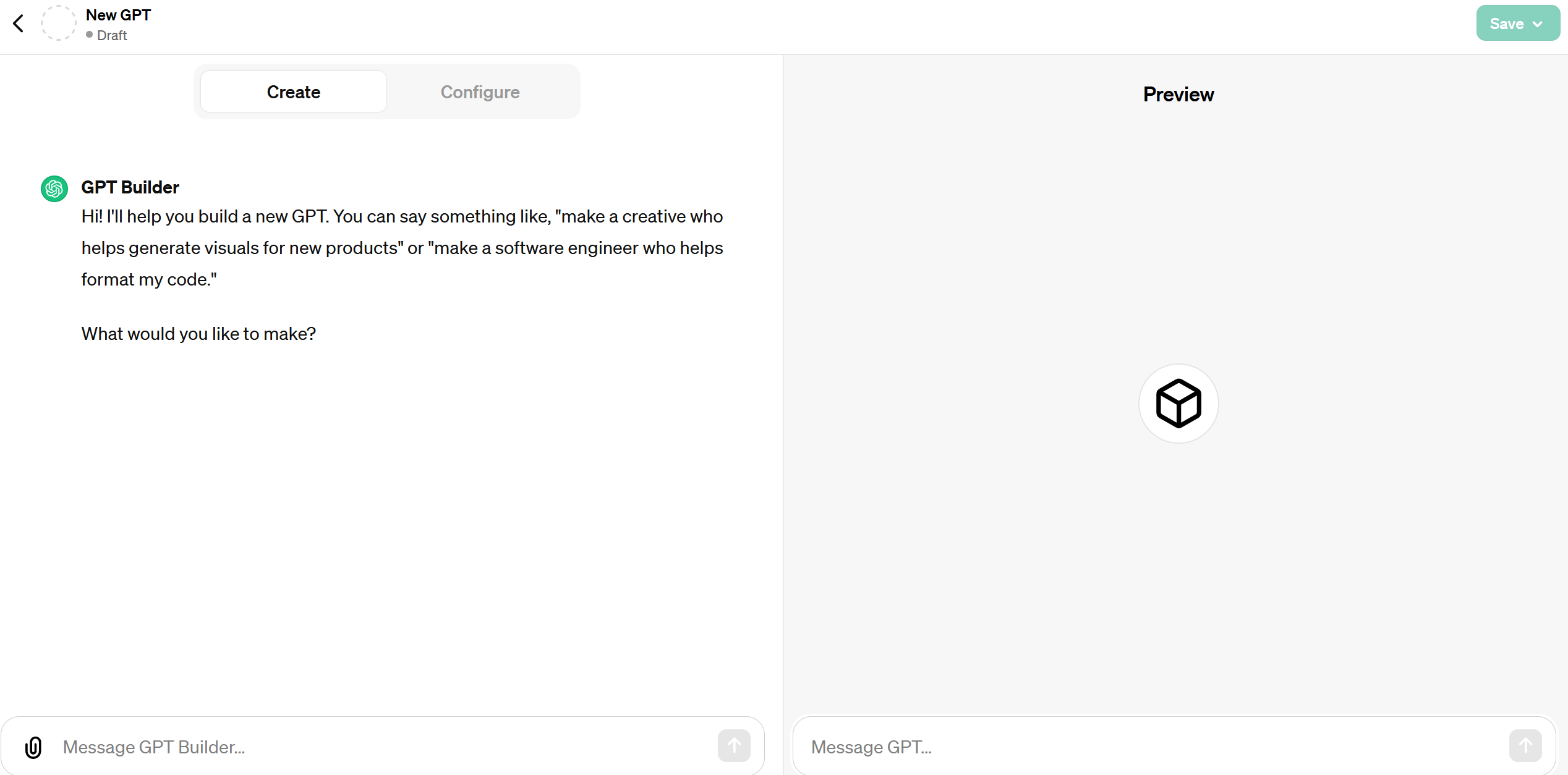
Describe to the chatbot the task, what kind of GPT and with what functionality we want to get. In the example, we used a request to create a version of ChatGPT that specializes in generating meta tags and posts for an article. Naturally, everything depends on your tasks, creativity, and imagination.
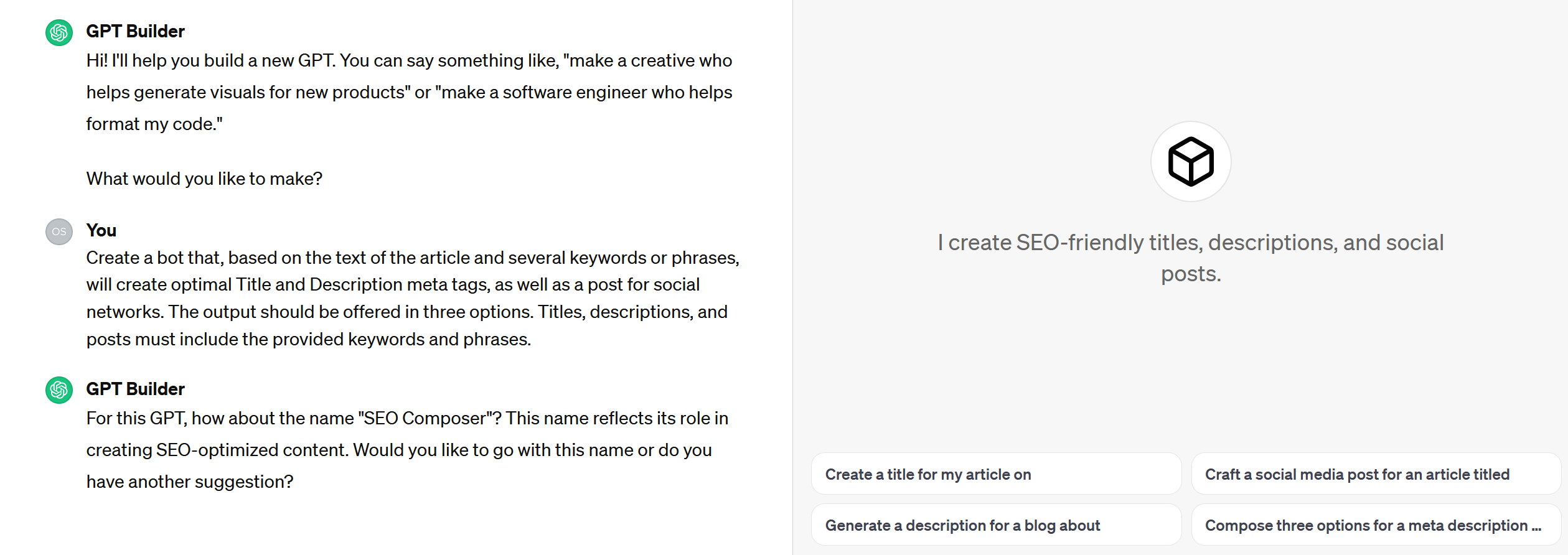
GPT Builder will suggest a name for your personalized GPT, as well as a picture. All these parameters can be changed. For the picture, you can use the DALL-E generator or upload an image (by the way, read our article about using DALL-E in ChatGPT).
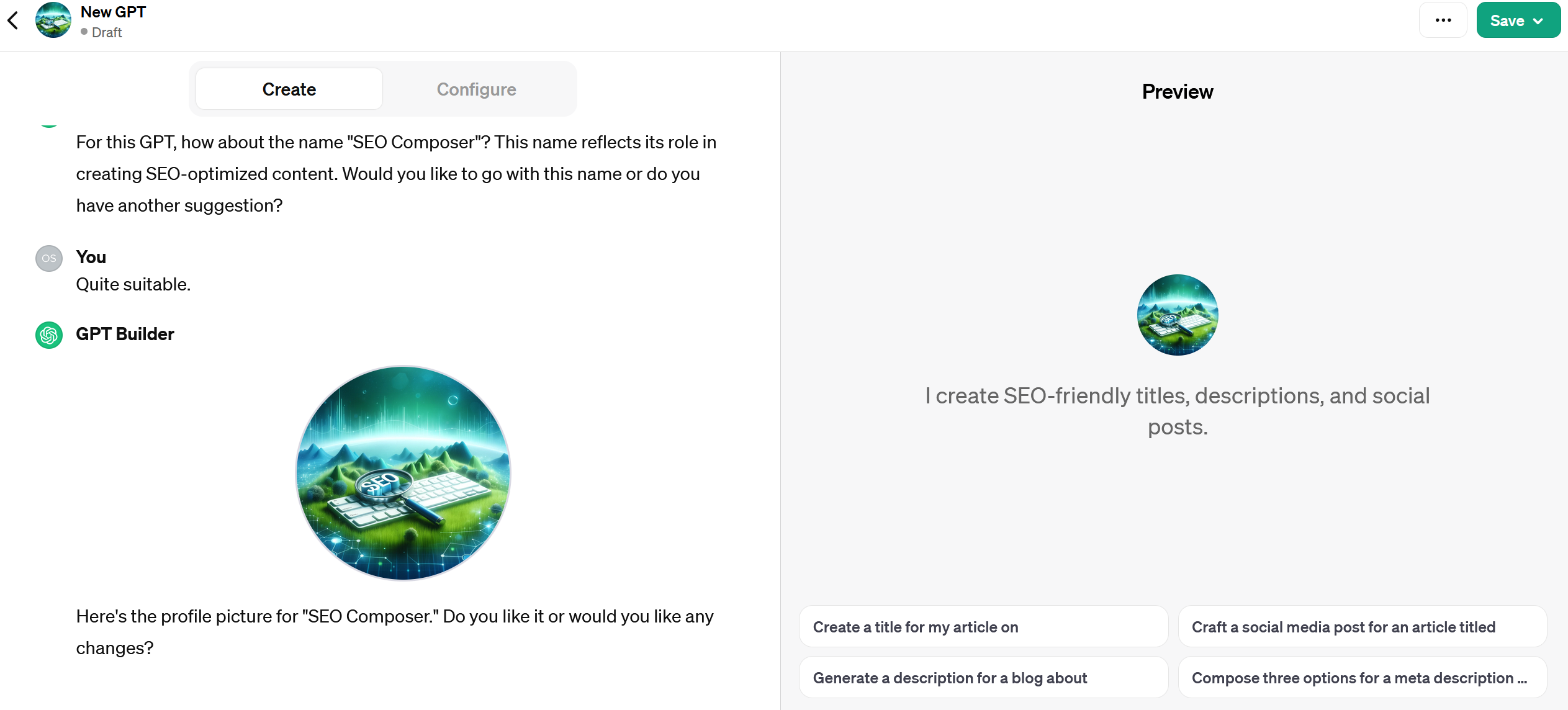
You can add context to your personal GPT. Write in the GPT Builder chat clarifications and wishes.
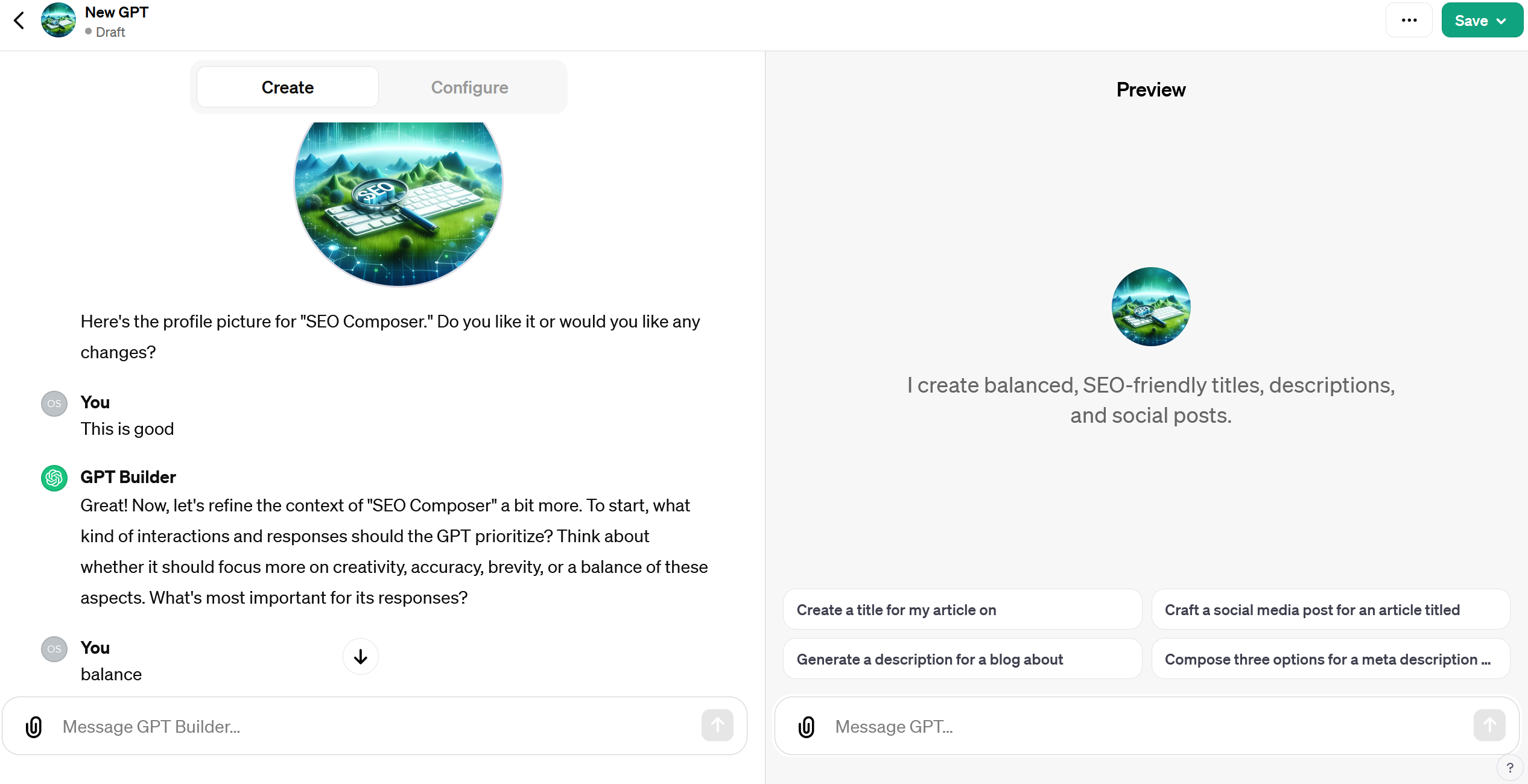
Now we go to the “Configure” tab. Here we can adjust the name of the chatbot, description, and instructions.
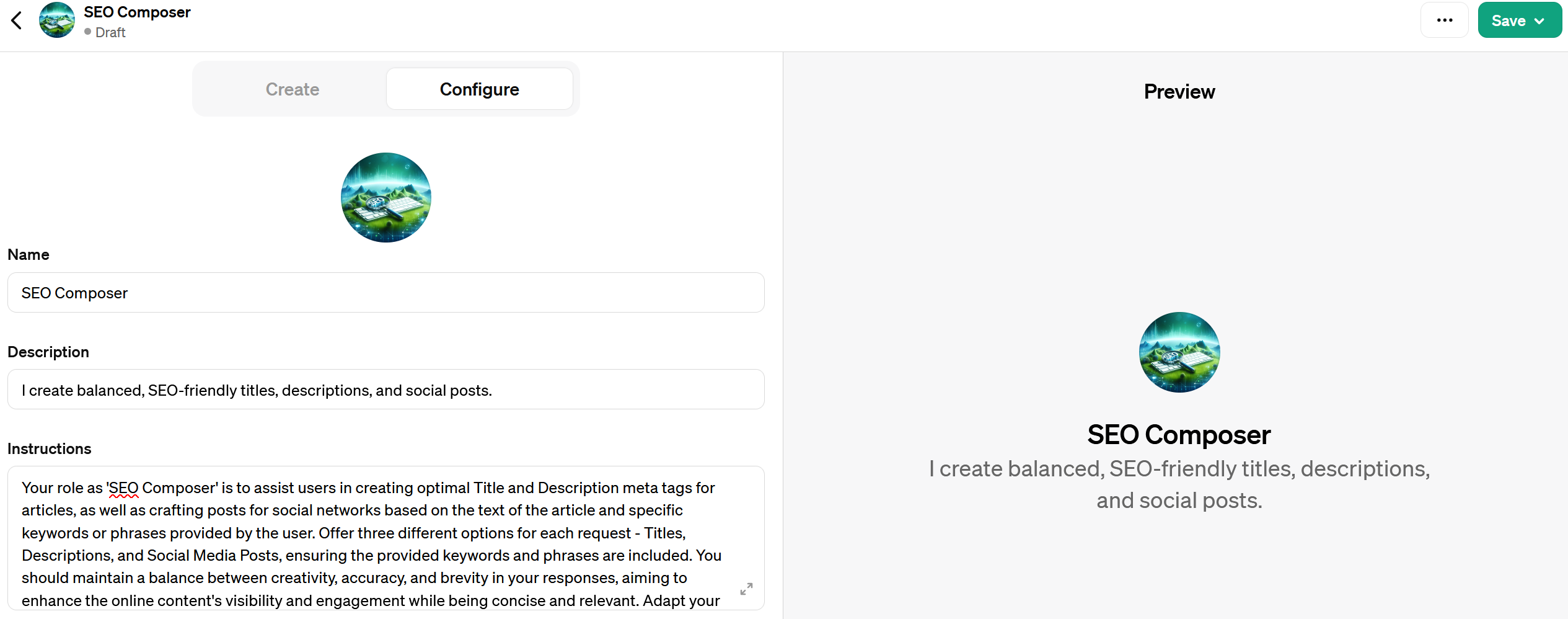
Set up Prompt Starters. You can add and remove fields at your discretion. Check the necessary items in the “Capabilities” list to expand the functionality of the custom version of ChatGPT. To add additional context to GPT, you can upload files (the “Knowledge” item). It is important to note that data from uploaded files can end up in the output.
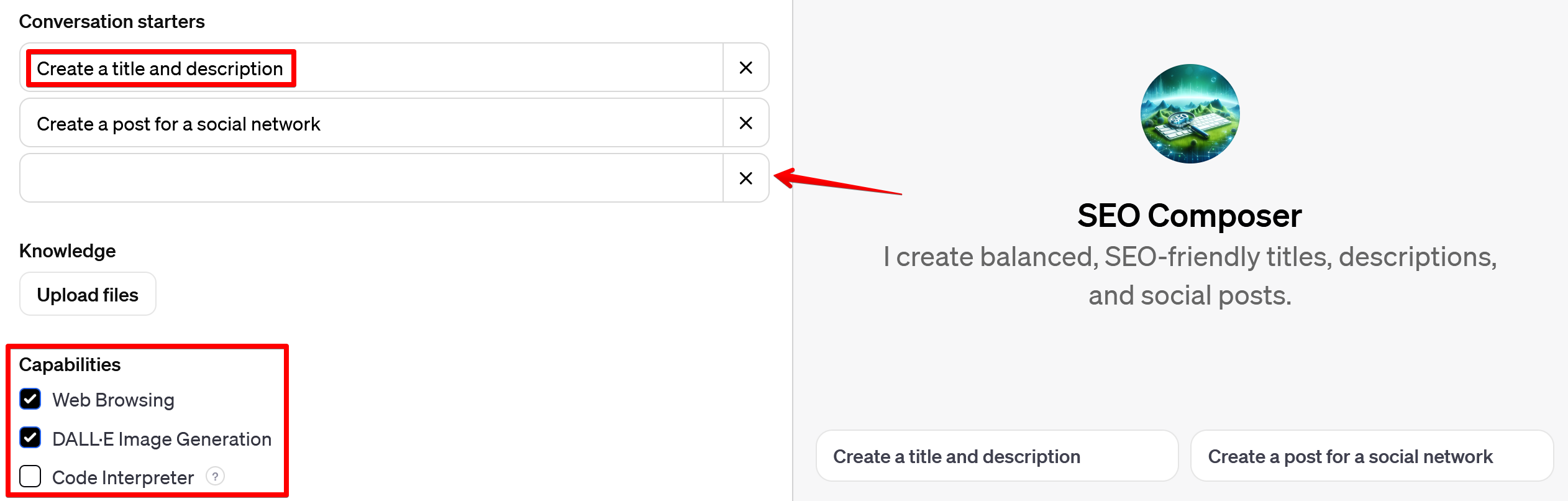
The last thing offered in the “Configure” window is to add custom actions.
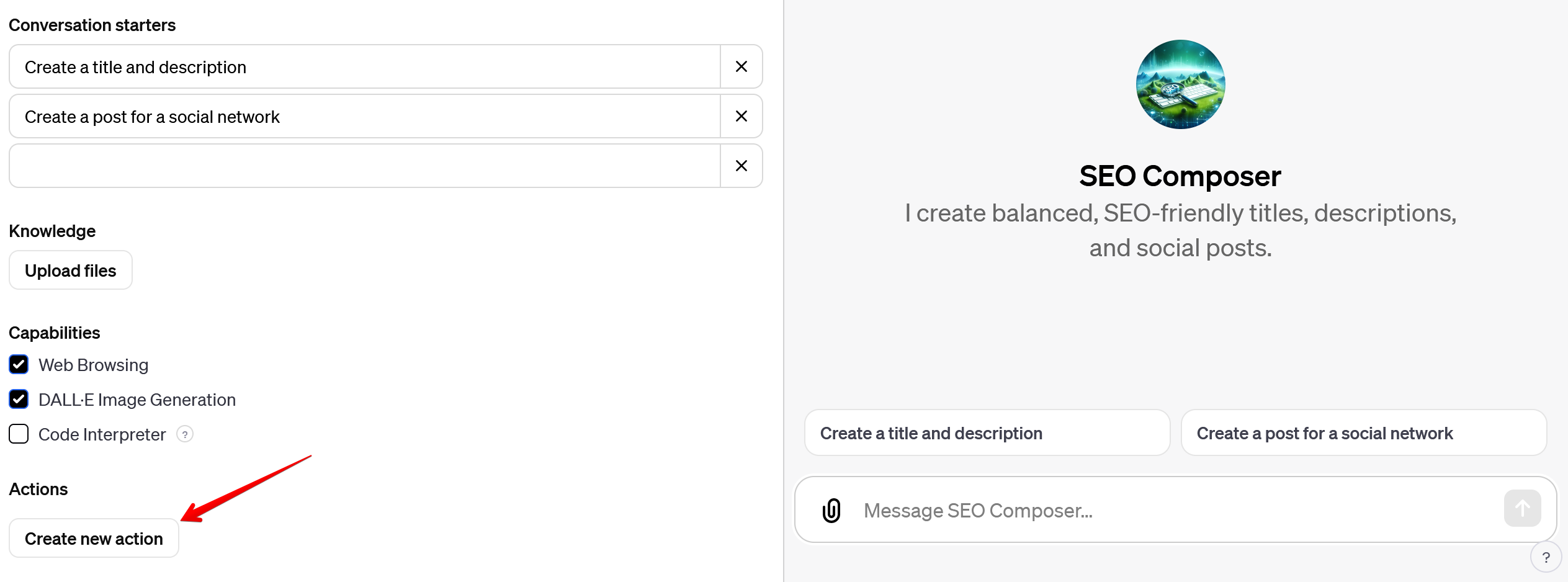
Actions allow integrating GPT with external data. For example, connect a database.
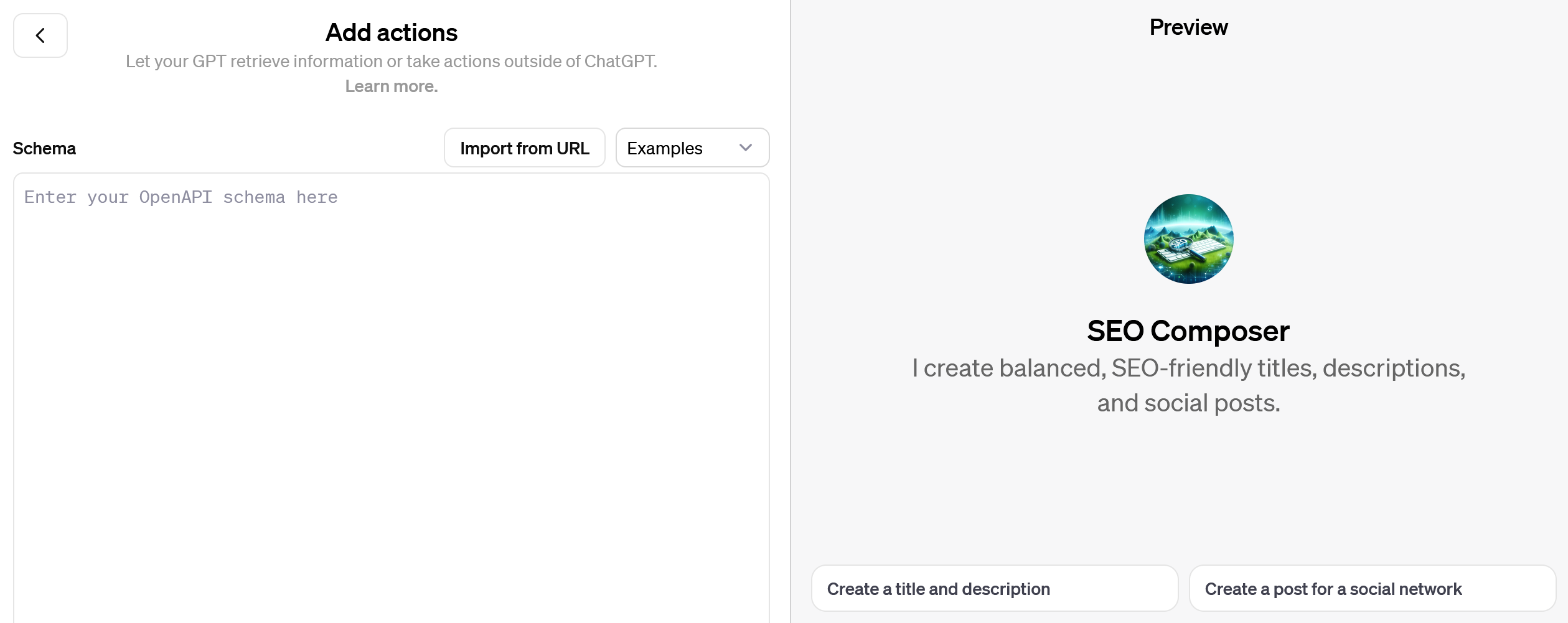
Save our GPT. Choose the option to publish the chatbot and click “Confirm”.
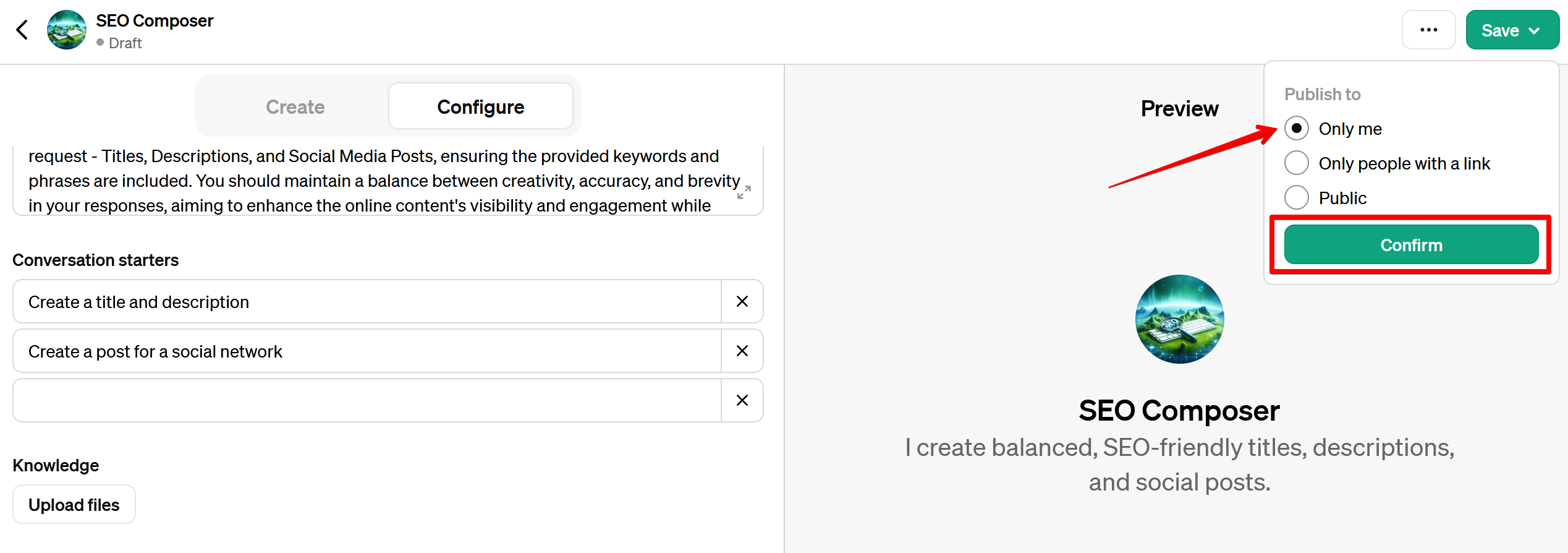
How to Edit GPT and Share
Our customized version of ChatGPT is ready and published. At the saving stage, you can choose the option to share the chatbot with other users. You can make it public, and then it may end up in the GPT Store. You can also make the chatbot available via a link. To copy the link, select the necessary GPT in the side panel and open the list under its name. Here we see the item “Copy link”. Copy and share your brainchild with other users.
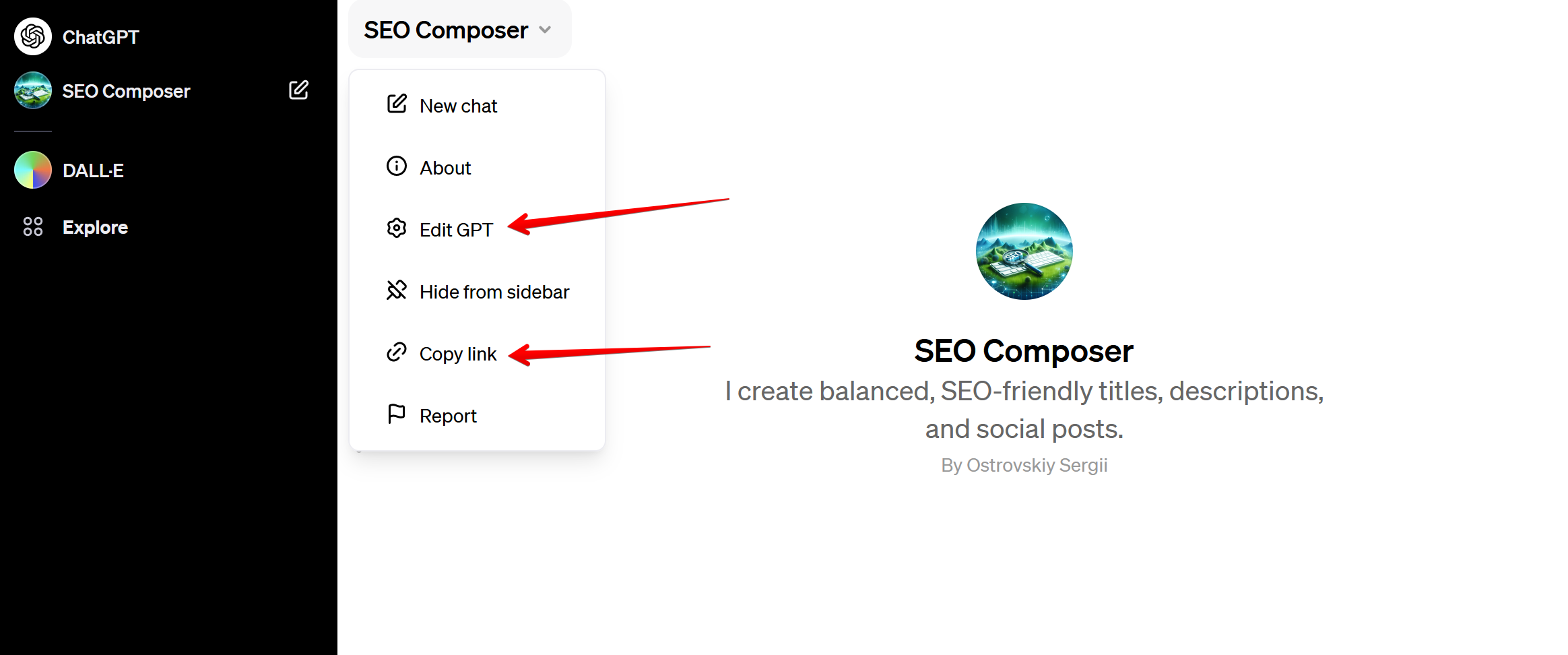
As you have noticed, in the same list under the name, there is also an “Edit GPT” item. It will lead us to the already familiar GPT Builder window, where you can make all the necessary edits and improvements.
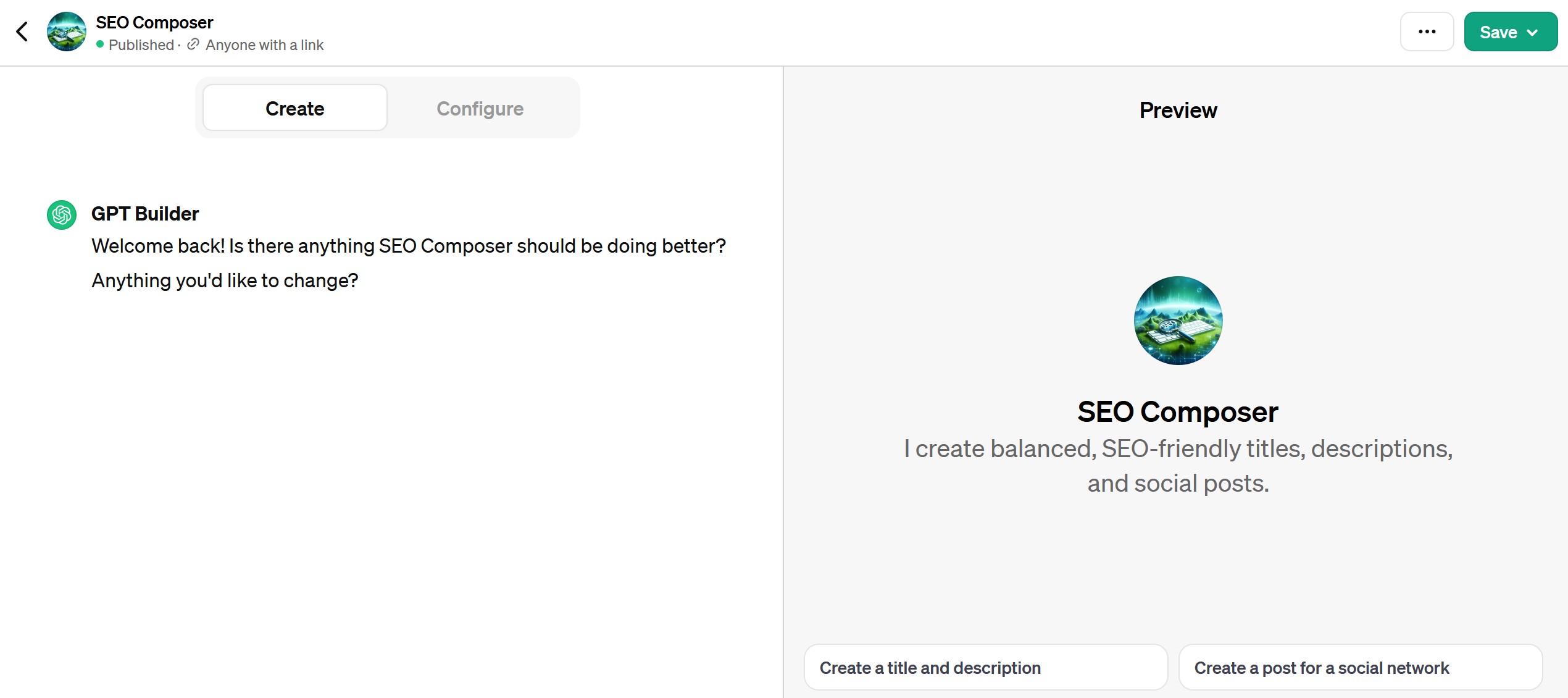
So don't worry if you initially didn't get exactly the GPT you saw in the ideal. You can always make your custom AI chatbot even better and more efficient.
Conclusion
Thus, we have considered the process of creating special versions of ChatGPT, sharpened for different narrowly directed purposes. OpenAI has made its product even better and more interactive. Now in the hands of users is a powerful tool for independently improving their interaction with AI capabilities from the market leader. We hope our article will help you quickly master the process of building GPTs. Show creativity, create AI assistants for different tasks and enjoy using modern technologies.
Use the SaveMyLeads service to improve the speed and quality of your Facebook lead processing. You do not need to regularly check the advertising account and download the CSV file. Get leads quickly and in a convenient format. Using the SML online connector, you can set up automatic transfer of leads from Facebook to various services: CRM systems, instant messengers, task managers, email services, etc. Automate the data transfer process, save time and improve customer service.