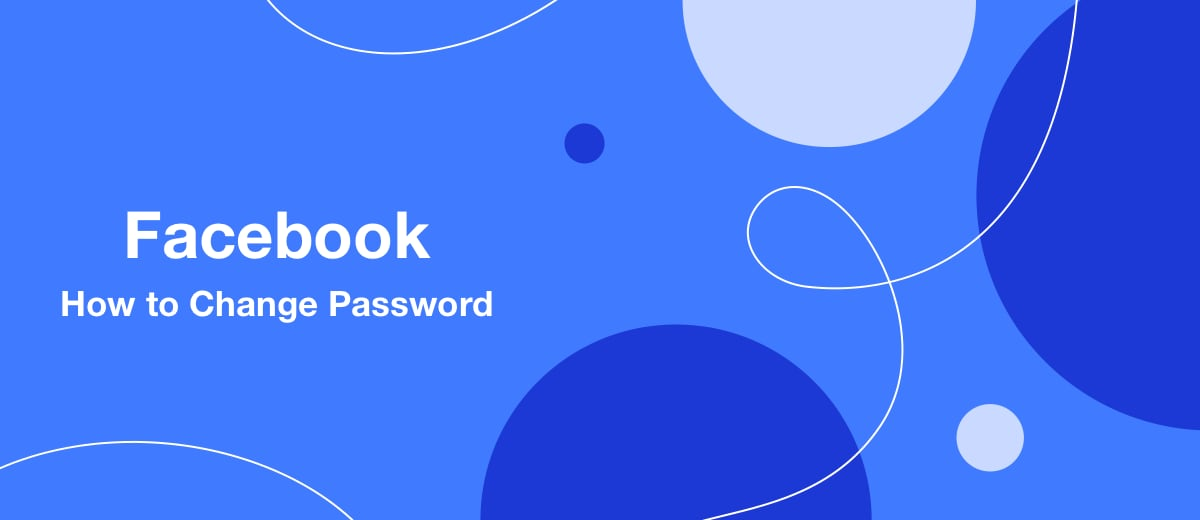If you have forgotten your old password or you are not satisfied with it for any reason, this article will help you quickly change it to a new one.
Content:
1. How to change your Facebook password if you remember it
2. How to change your Facebook password if you forgot it
How to change your Facebook password if you remember it
If you remember your current password but still want to change it, you can do so in your account settings. This feature is available both in the mobile application of the social network and on the Facebook website. The steps are slightly different on different platforms, so here are separate instructions for the app and website.
On the Facebook mobile app
1. Tap the menu icon in the bottom right (iOS) or top right (Android) corner.
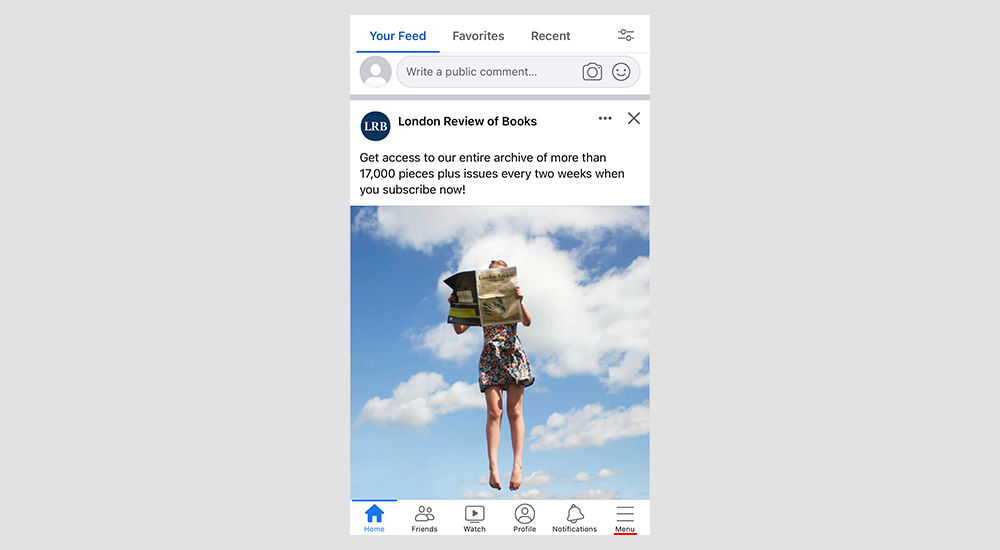
2. Scroll down the panel that appears, select "Settings & privacy" and press "Settings".
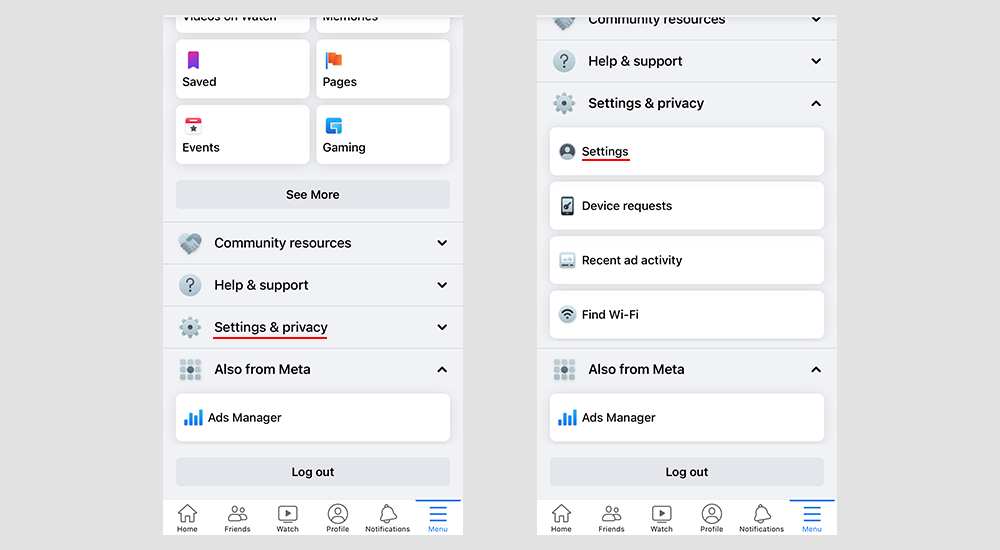
3. Press "Password and Security" and select "Change password".
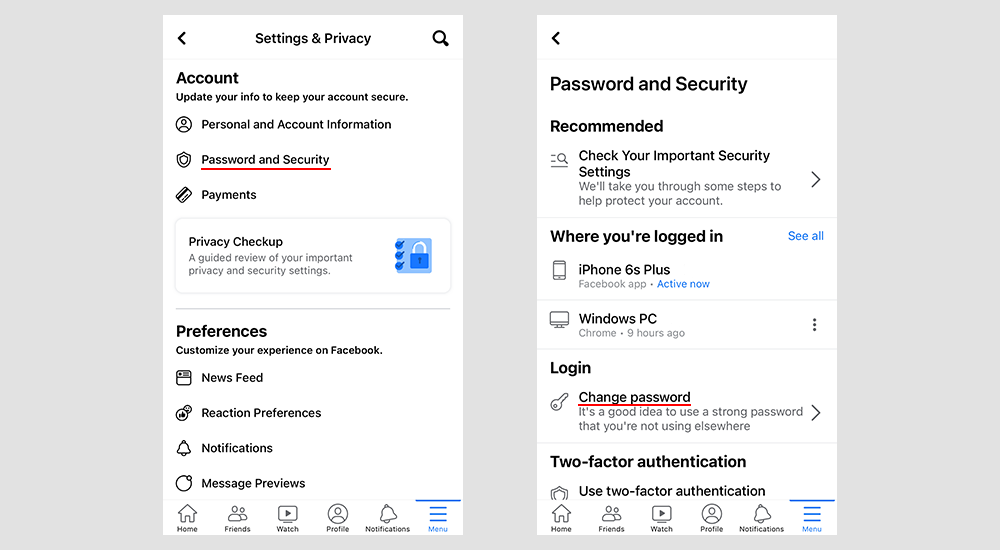
4. Enter your current password, then your new password twice, and press "Update Password". After that, the password will be changed.
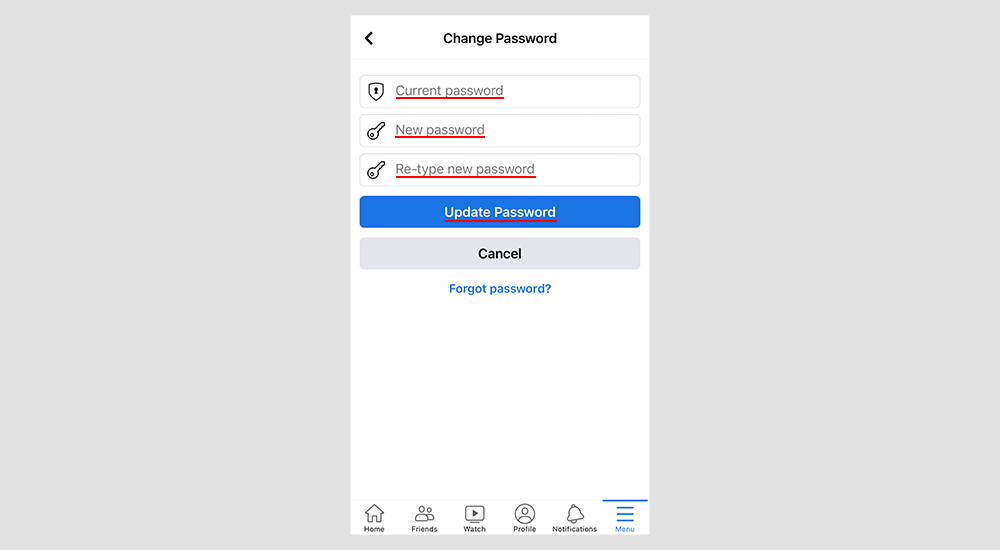
On Facebook.com
1. Press the arrow in the top right corner of the page to open the menu and select "Settings & privacy".
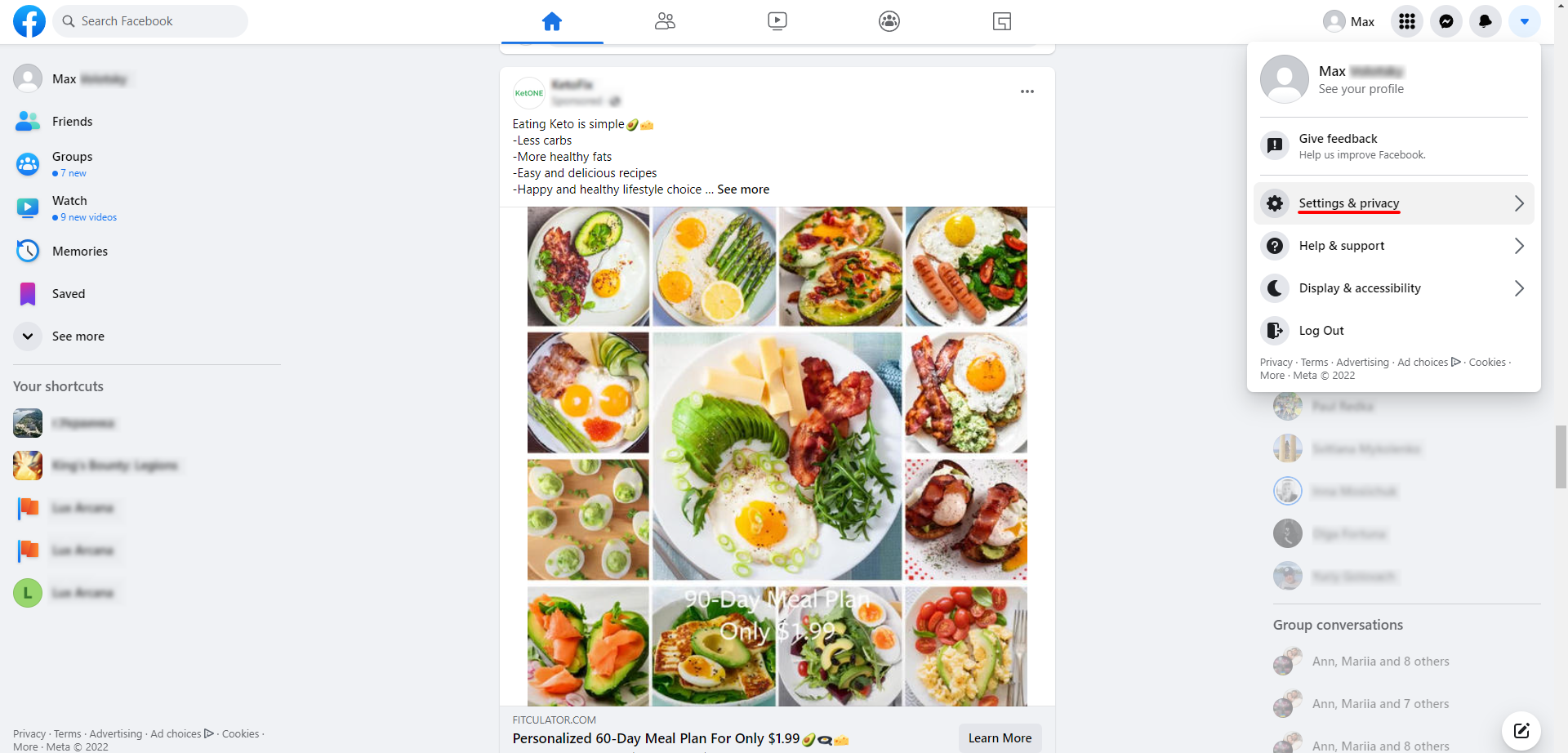
2. Press "Settings".
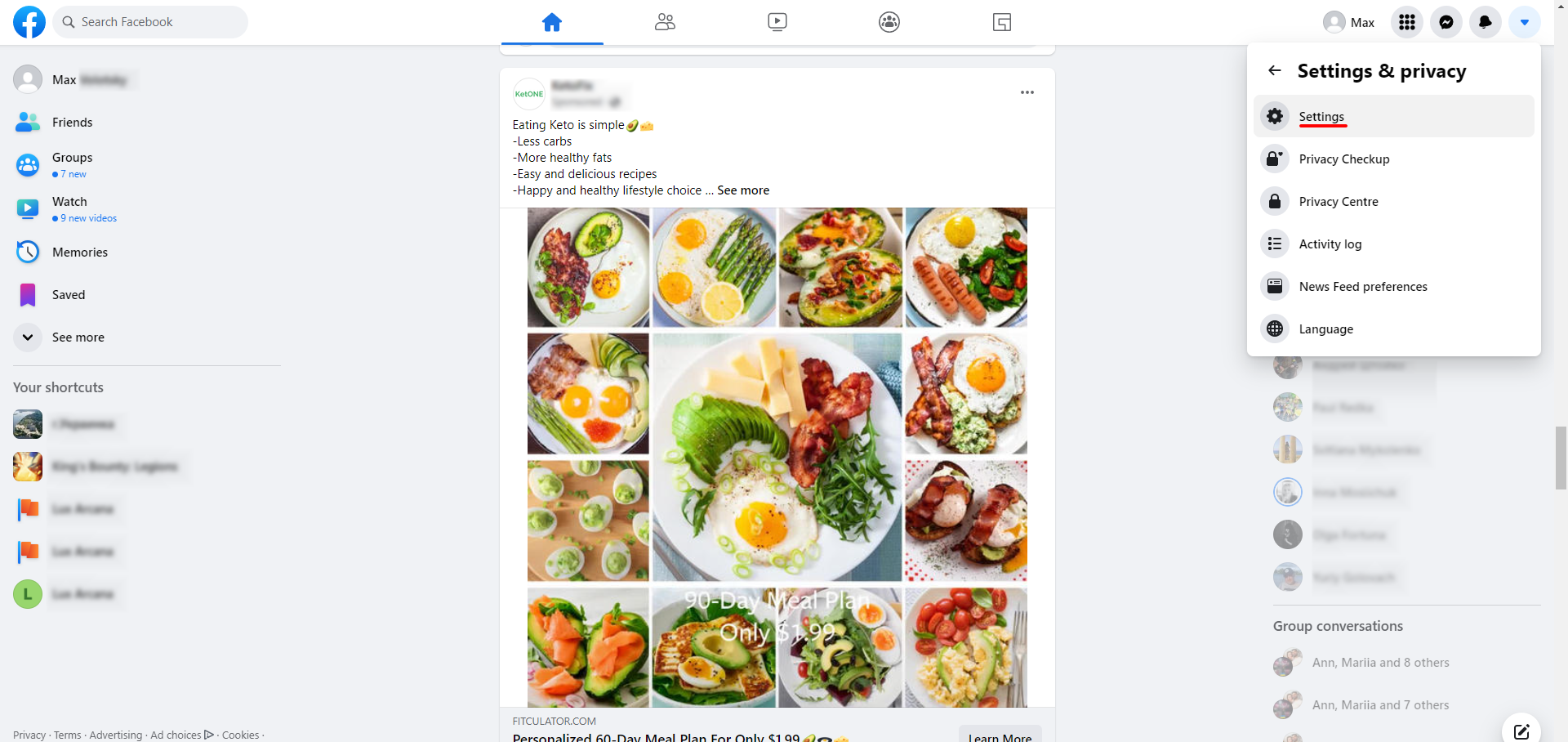
3. On the left panel, open the "Security and login" section, scroll down the page a little and press "Change password".
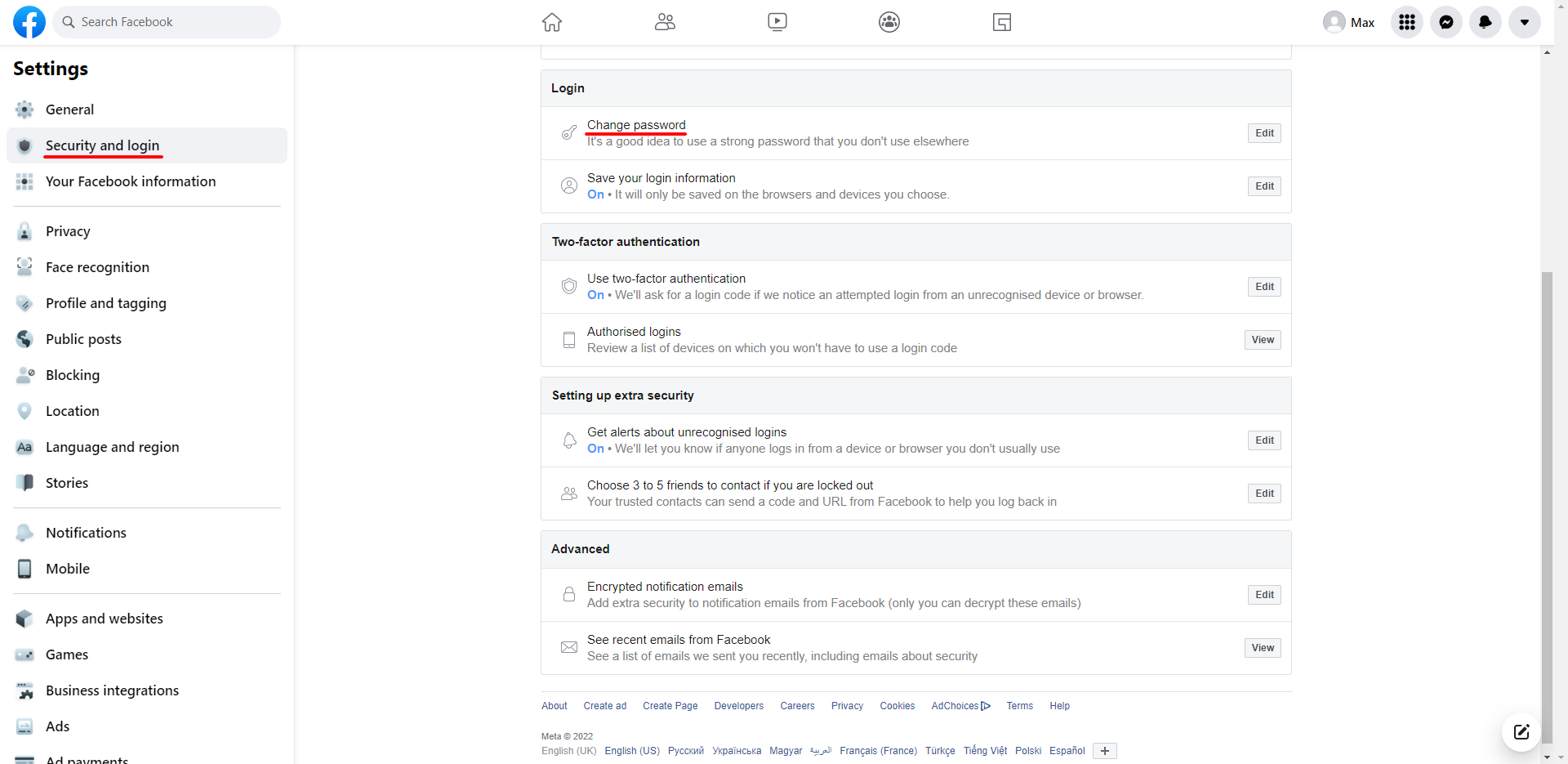
4. Enter the current password and then the new one twice and press "Save changes". As a result, the password will change to a new one.
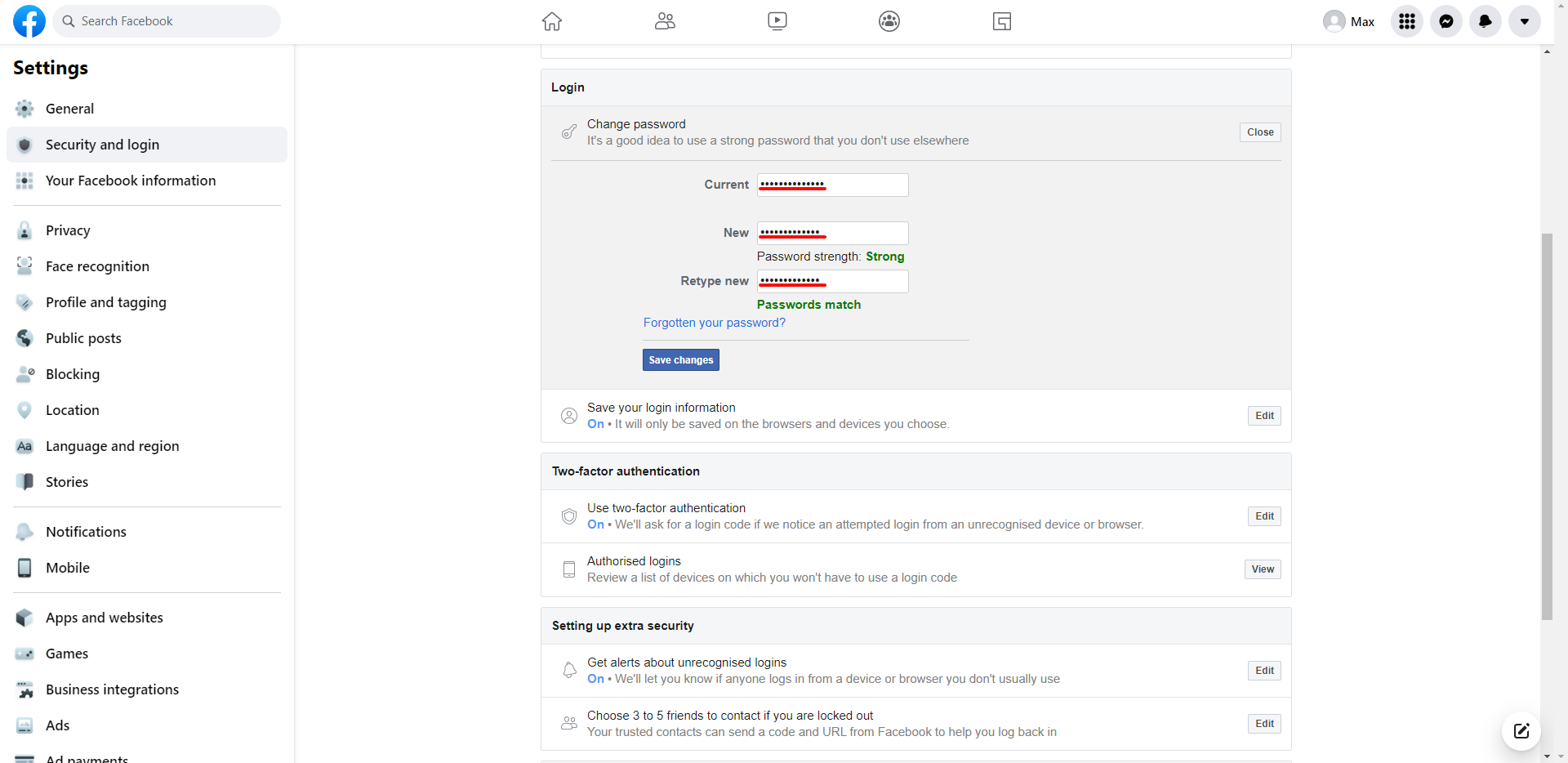
How to change your Facebook password if you forgot it
If you don't remember your current password, you can reset it and create a new one. To do this, follow the steps below. The procedure is performed in the mobile application and on the Facebook website in the same way.
1. On the login screen, press "Forgot Password?".
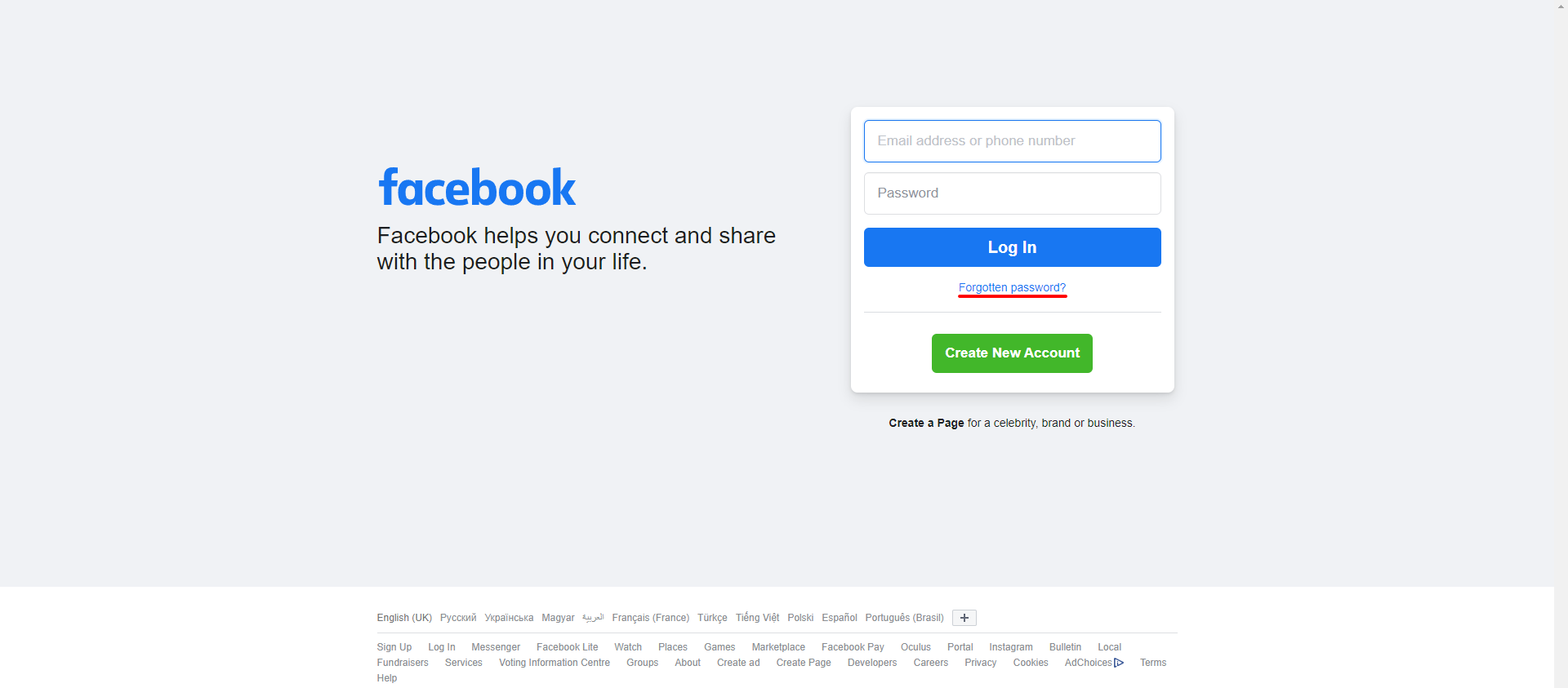
2. Enter the email or phone number to which your page is registered. As a result, the system will find your account.
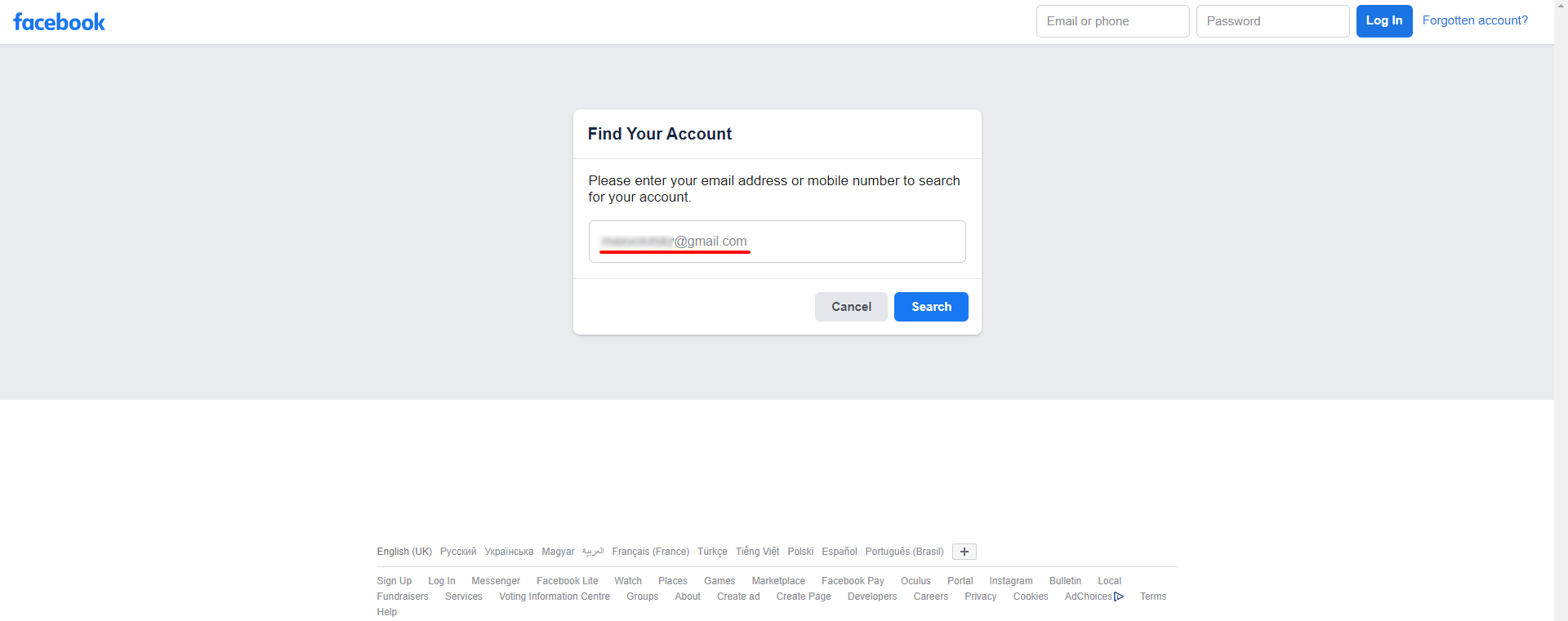
3. Now you need to confirm that you are the owner of the found account. To do this, select a confirmation method: for example, sending a special verification code by email or SMS. When you decide, press "Continue".
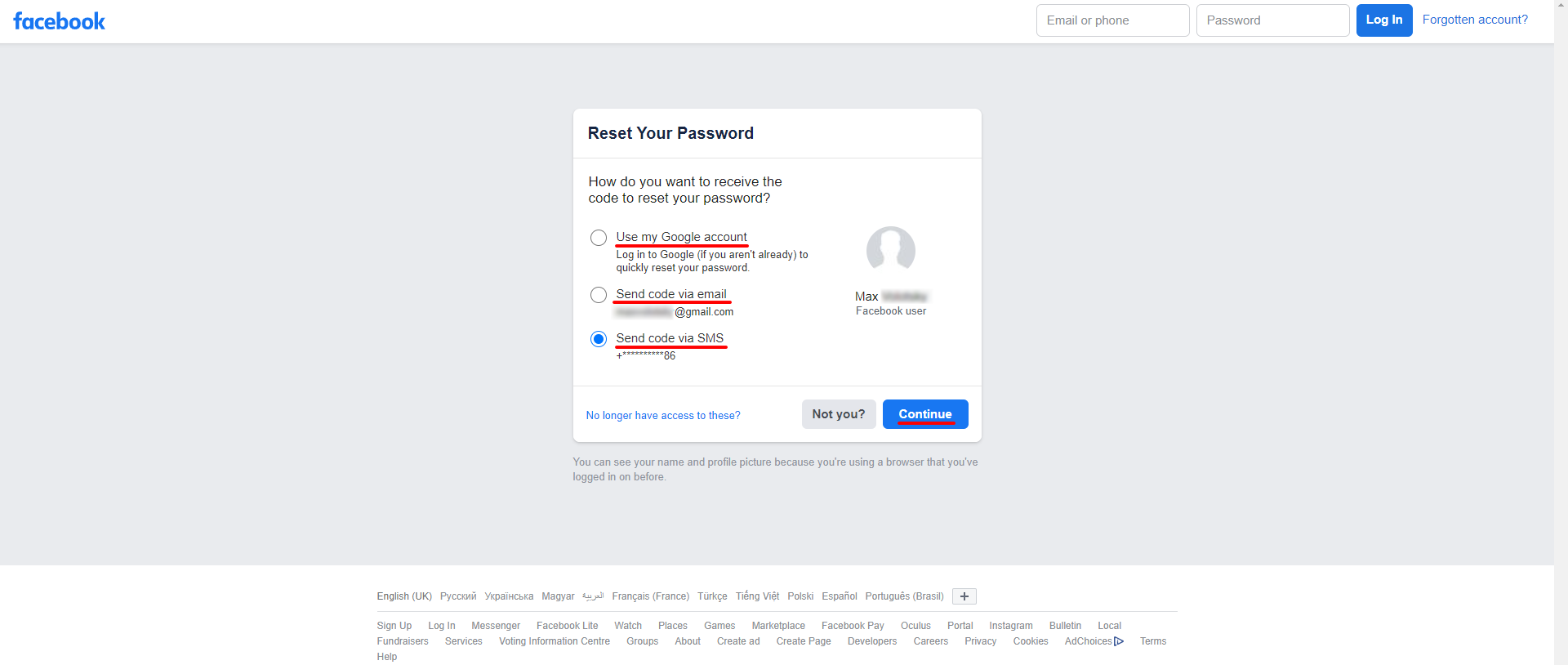
4. Complete the verification process according to the prompts on the screen. For example, if you chose to send a code in the previous step, enter it in the field and press "Continue" again.
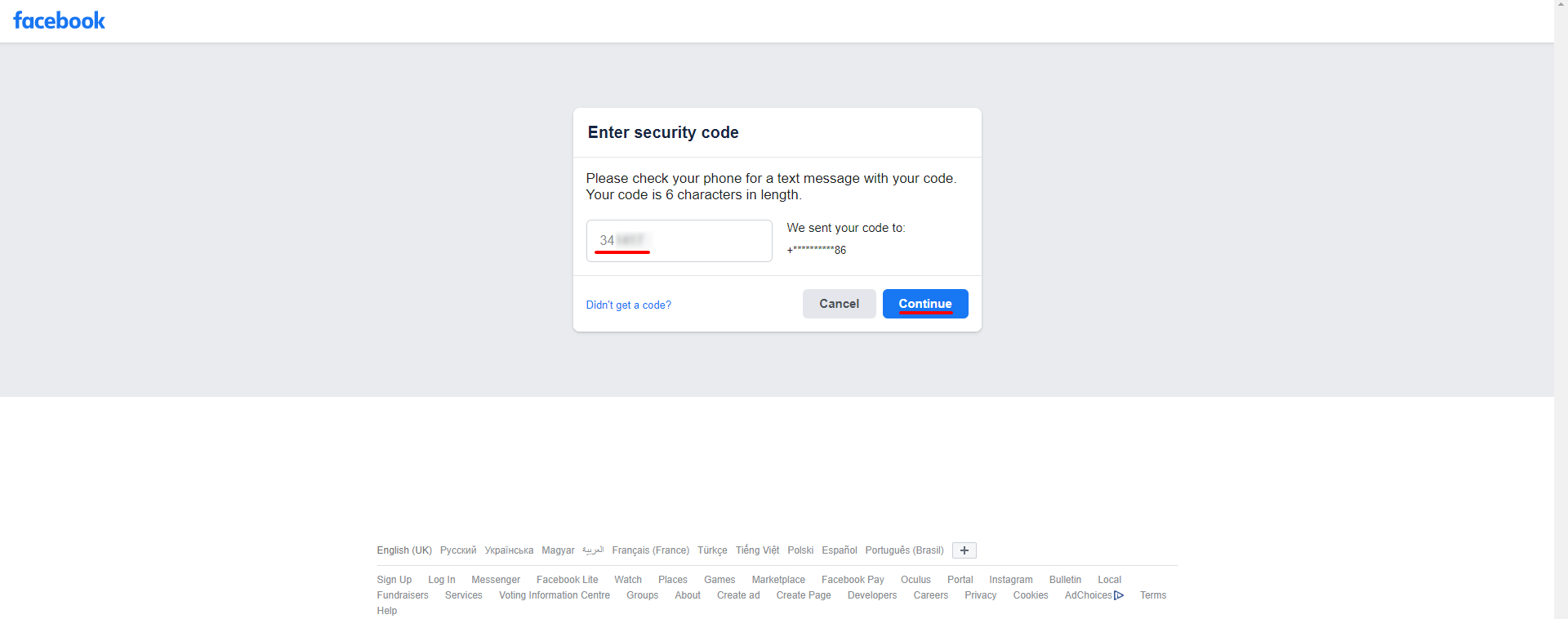
5. Enter a new password and press "Continue". You will then be able to log into Facebook with the password you just created.
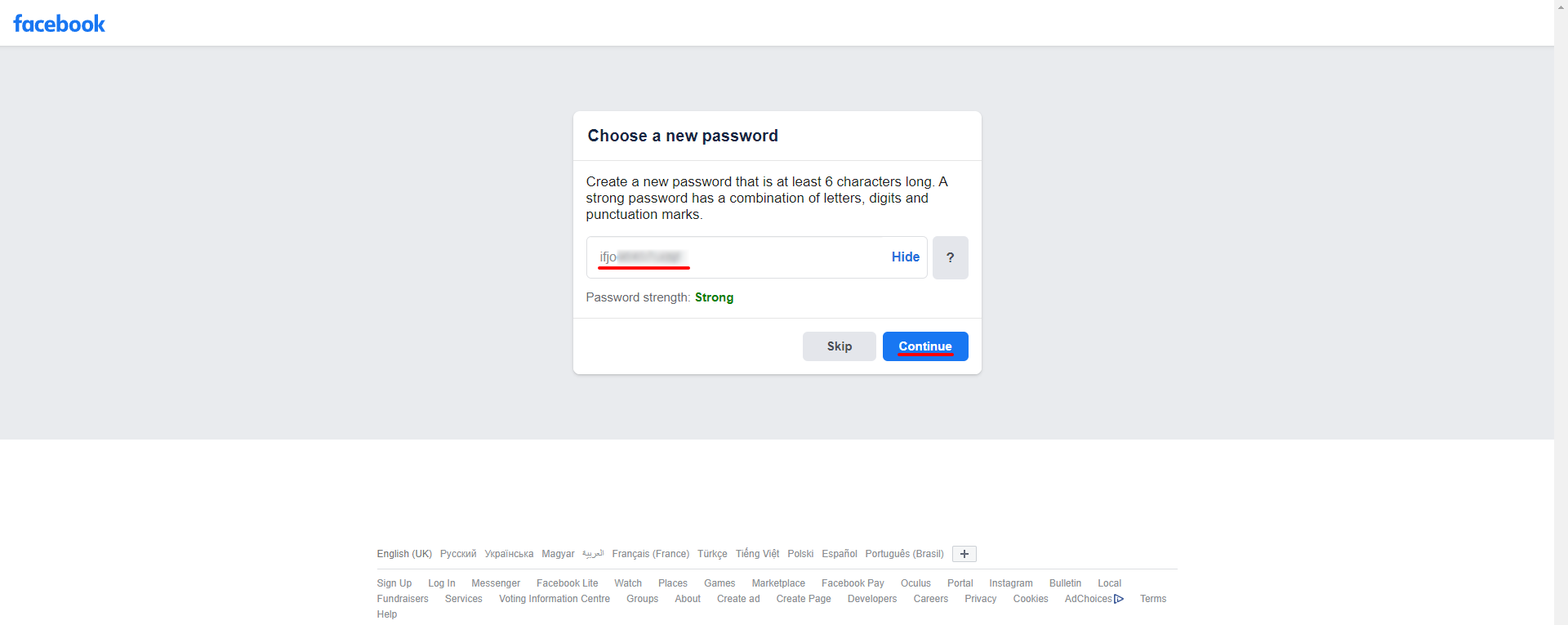
Time is the most valuable resource in the modern business environment. You can get more opportunities to implement the most daring plans and ideas if you get rid of routine work processes. It is up to you: to continue to waste time, money, and nerves on ineffective solutions, or to use SaveMyLeads, automating some work processes and achieving results with minimal investment of money, effort, and human resources.