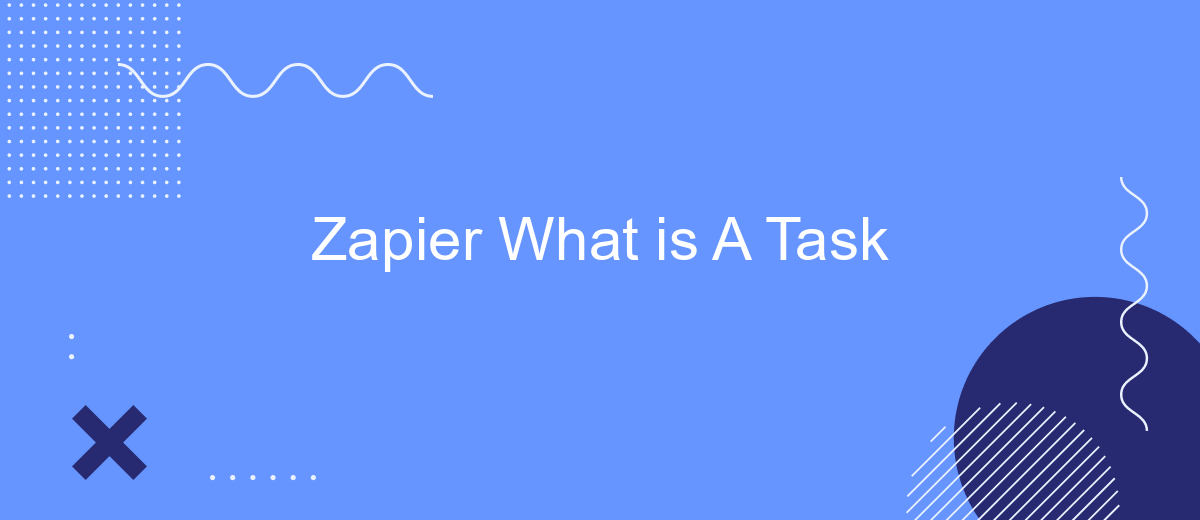Zapier is a powerful automation tool that connects your favorite apps and services, streamlining workflows and saving you time. At the core of Zapier's functionality lies the concept of a "Task." But what exactly is a Task in Zapier? In this article, we'll delve into the definition, importance, and practical applications of Tasks to help you maximize your productivity.
What is a task?
A task in Zapier is a single action that your Zap completes. When you set up a Zap, you create an automated workflow that connects different apps and services, allowing them to work together seamlessly. Each step in this workflow is considered a task. For example, if your Zap sends an email, updates a spreadsheet, and posts a message in Slack, that's three tasks.
- Sending an email: 1 task
- Updating a spreadsheet: 1 task
- Posting a message in Slack: 1 task
Tasks are the building blocks of your Zaps, and they help you automate repetitive processes, saving you time and effort. By using services like SaveMyLeads, you can further enhance your automation capabilities. SaveMyLeads allows you to integrate various platforms effortlessly, ensuring that your data flows smoothly between different applications. This way, you can focus on more important tasks while your automated workflows handle the rest.
Why use tasks?
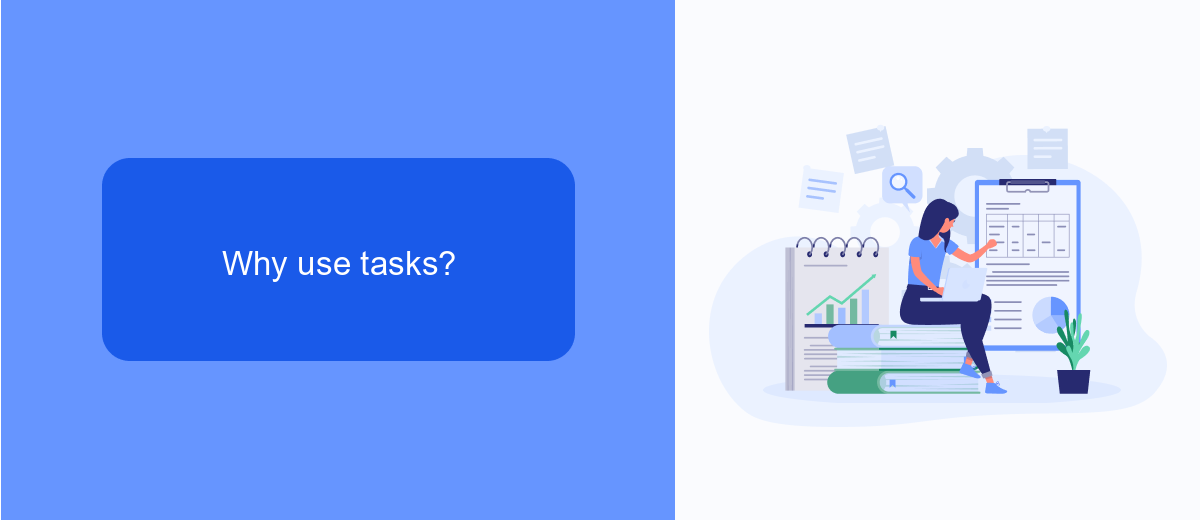
Tasks in Zapier are essential for automating repetitive processes and streamlining workflows. By using tasks, you can save significant time and reduce human error, allowing you to focus on more strategic activities. Each task represents an action performed by Zapier, such as sending an email, updating a spreadsheet, or creating a new record in a CRM. This automation capability is crucial for businesses looking to scale operations efficiently.
Moreover, tasks enable seamless integration between various apps and services. For instance, SaveMyLeads is a powerful tool that helps set up integrations effortlessly. With SaveMyLeads, you can automate lead generation and data transfer between platforms without any coding knowledge. This not only enhances productivity but also ensures that your data is always up-to-date and accessible. Utilizing tasks in Zapier, along with services like SaveMyLeads, can significantly optimize your business processes and drive better results.
How to create a task
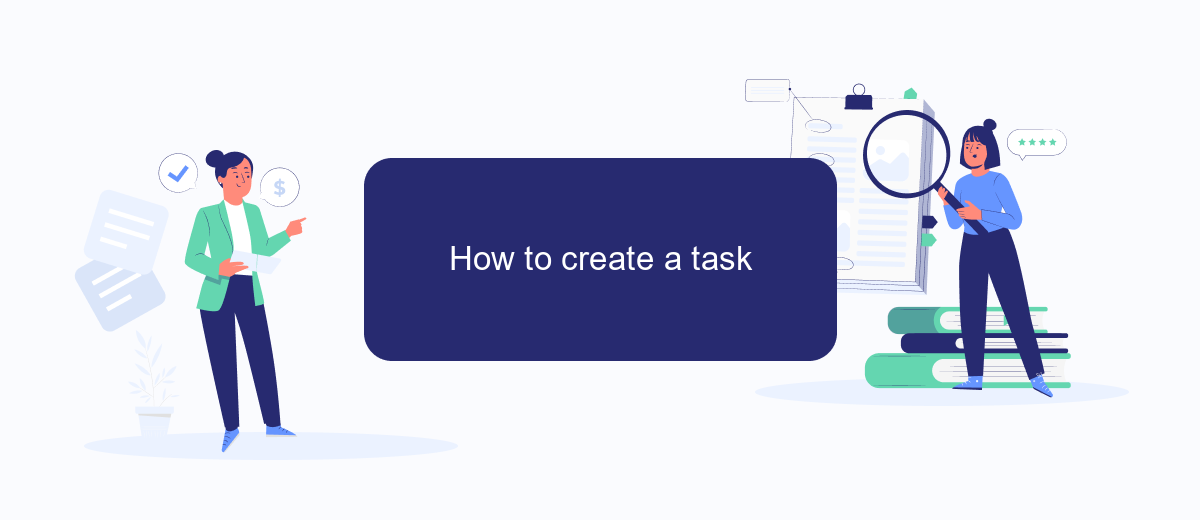
Creating a task in Zapier involves a few straightforward steps that allow you to automate your workflows efficiently. By setting up tasks, you can ensure that your apps work together seamlessly, saving you time and effort.
- First, sign in to your Zapier account or create a new one if you haven't already.
- Next, click on the "Make a Zap" button to start creating your automation.
- Select a trigger app and event that will initiate your task. For example, you might choose to trigger a task when a new lead is captured in SaveMyLeads.
- Connect your trigger app to Zapier by following the on-screen instructions to authenticate your account.
- Set up the action that you want Zapier to perform. This could be anything from sending an email to creating a record in your CRM.
- Test your Zap to ensure everything is working correctly, then turn it on.
By following these steps, you can create tasks in Zapier that automate various aspects of your workflow. Integrating with services like SaveMyLeads makes it even easier to manage leads and streamline your processes.
How to manage tasks
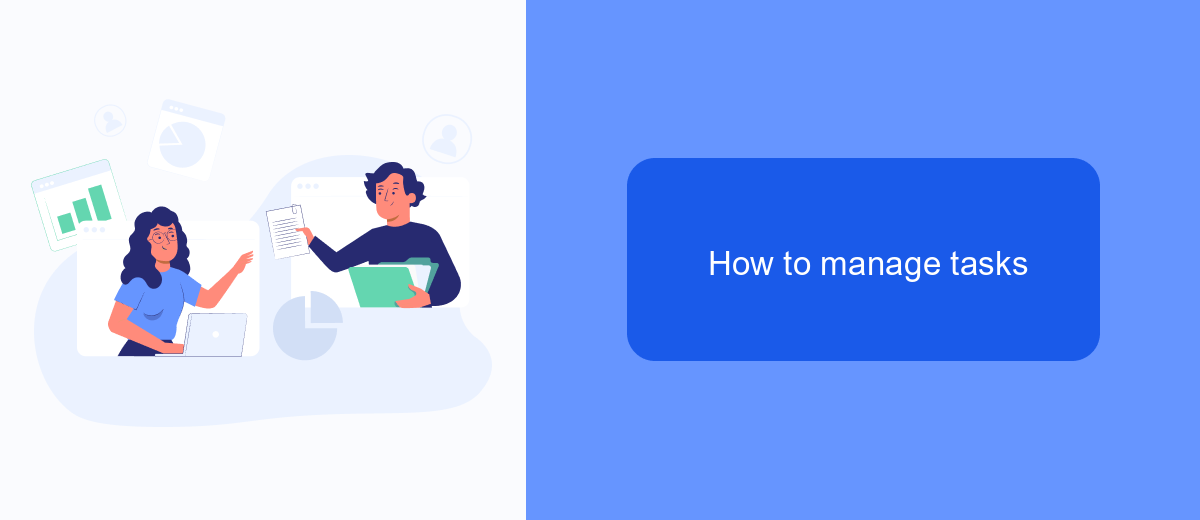
Managing tasks in Zapier efficiently is crucial for optimizing your workflows. One of the best ways to handle tasks is by using automation tools that can streamline the process for you. SaveMyLeads is an excellent service that helps you set up integrations and manage tasks seamlessly.
To start, identify the tasks that are repetitive and can be automated. This will save you time and reduce the chance of human error. Next, set up your Zapier account and connect it to SaveMyLeads. This will allow you to automate the flow of information between different apps and services.
- Identify repetitive tasks
- Set up a Zapier account
- Connect Zapier to SaveMyLeads
- Automate data flow between apps
By following these steps, you can ensure that your tasks are managed more efficiently. SaveMyLeads will help you create and maintain integrations, allowing you to focus on more important aspects of your work.
Task management tools
Task management tools are essential for streamlining workflows and ensuring that all team members are on the same page. These tools help in organizing, prioritizing, and tracking tasks efficiently. One such tool, SaveMyLeads, offers seamless integration capabilities, allowing you to connect various applications and automate workflows without any coding knowledge. This ensures that tasks are automatically updated across different platforms, saving time and reducing the risk of errors.
SaveMyLeads simplifies the process of task management by providing pre-built integrations with popular apps like CRM systems, email marketing tools, and project management software. By automating data transfer and task updates, it ensures that your team can focus on high-priority tasks rather than manual data entry. This not only improves productivity but also enhances the overall efficiency of your task management processes, making it easier to meet deadlines and achieve project goals.
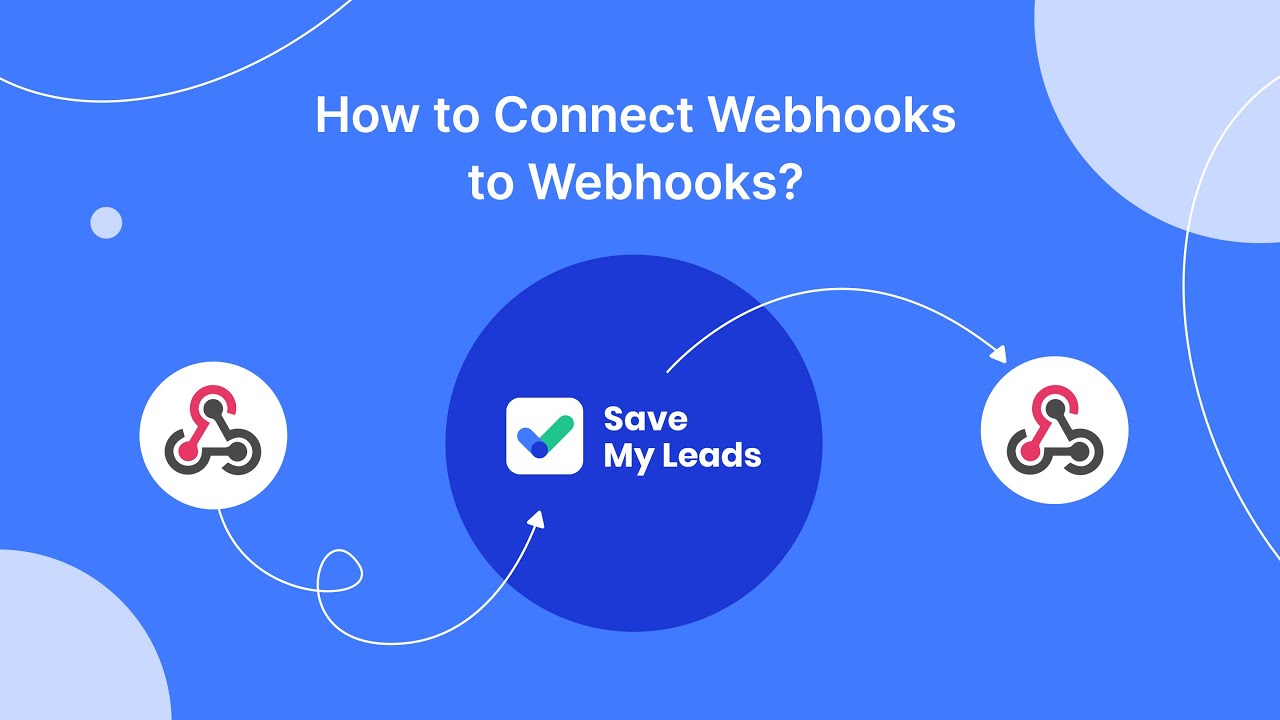
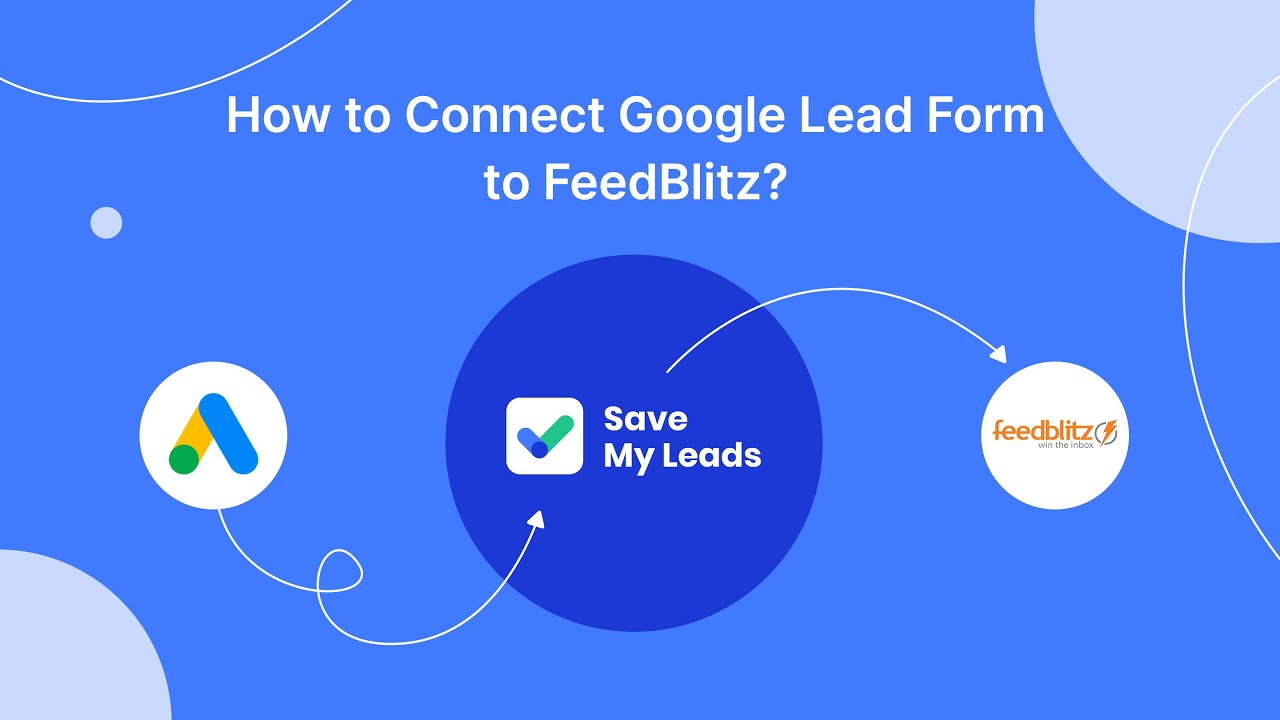
FAQ
What is a Task in Zapier?
How do I track the number of Tasks used in Zapier?
Do Tasks reset every month in Zapier?
Can I automate multiple actions with a single Zap?
What happens if I exceed my Task limit in Zapier?
If you use Facebook Lead Ads, then you should know what it means to regularly download CSV files and transfer data to various support services. How many times a day do you check for new leads in your ad account? How often do you transfer data to a CRM system, task manager, email service or Google Sheets? Try using the SaveMyLeads online connector. This is a no-code tool with which anyone can set up integrations for Facebook. Spend just a few minutes and you will receive real-time notifications in the messenger about new leads. Another 5-10 minutes of work in SML, and the data from the FB advertising account will be automatically transferred to the CRM system or Email service. The SaveMyLeads system will do the routine work for you, and you will surely like it.