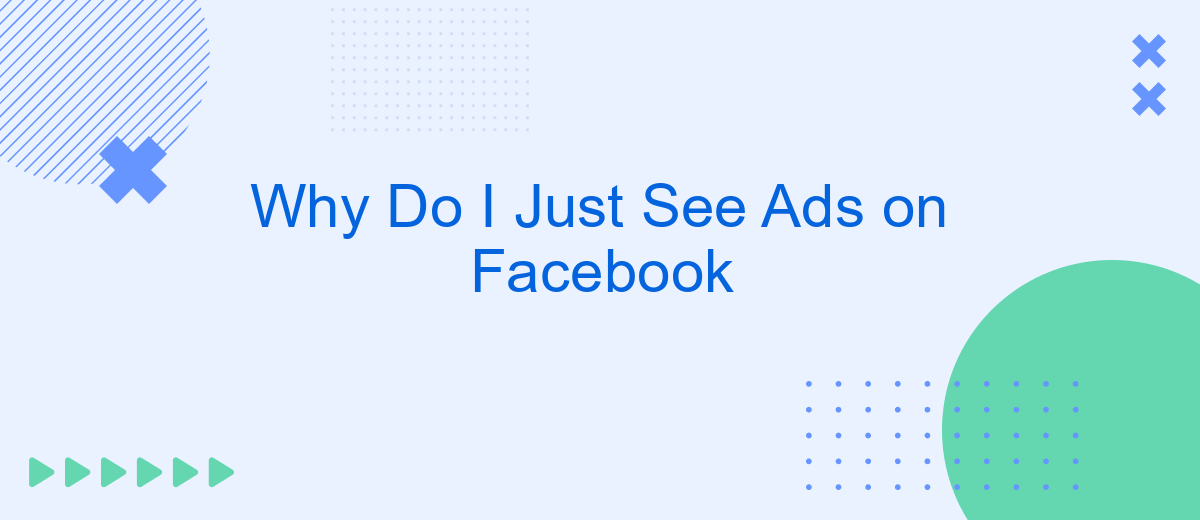In today's digital age, Facebook has become a cornerstone of social interaction and information sharing. However, many users find themselves bombarded with advertisements rather than engaging content. This article explores the reasons behind the prevalence of ads on Facebook, shedding light on the platform's business model, targeting algorithms, and user data utilization that drive this ad-centric experience.
Understanding Facebook Ad Problem
Seeing only ads on Facebook can be frustrating, but understanding why it happens is the first step to resolving the issue. Facebook's algorithm is designed to show content that is most relevant to you, which includes ads tailored to your interests and online behavior. However, sometimes the balance between ads and organic content can be skewed, leading to an overwhelming number of advertisements.
- Review your ad preferences: Go to your Facebook settings and check your ad preferences to see which interests and advertisers are influencing the ads you see.
- Adjust your interaction: The more you interact with certain types of content, the more Facebook will show similar content. Be mindful of your clicks and likes.
- Use tools like SaveMyLeads: This service can help you manage your Facebook ad settings more effectively by integrating various data sources and automating adjustments.
By taking these steps, you can regain control over your Facebook feed and ensure a more balanced mix of ads and organic content. Utilizing tools like SaveMyLeads can simplify the process, making it easier to manage and optimize your ad experience on the platform.
Checking Your Ad Targeting
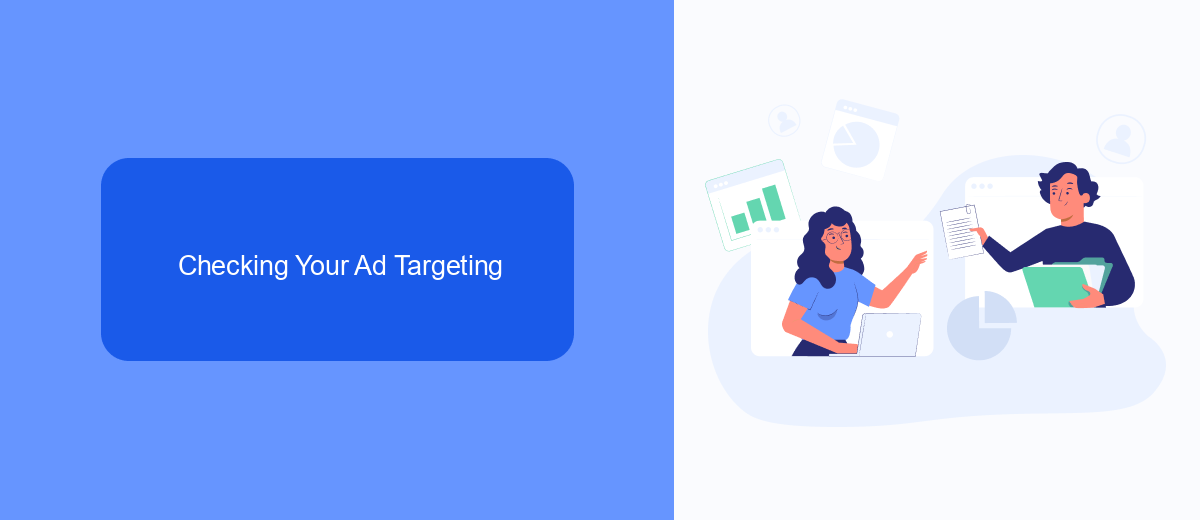
Understanding why you see specific ads on Facebook starts with checking your ad targeting settings. Facebook uses a variety of data points to tailor ads to your preferences, including your activity on the platform, your interactions with other websites, and information from third-party partners. To see what data Facebook uses to target ads to you, go to your Facebook settings, select "Ads," and then "Ad Preferences." Here, you can explore the categories and interests that Facebook has associated with your profile.
If you're looking to refine your ad targeting or integrate additional data sources, consider using services like SaveMyLeads. SaveMyLeads allows you to connect various platforms and streamline your data, ensuring that your ad targeting is as accurate and effective as possible. By automating the data transfer process, you can save time and focus on optimizing your marketing strategies. This integration can help you gain deeper insights into your audience and improve the relevance of the ads you see on Facebook.
Analyzing Page and Account Settings
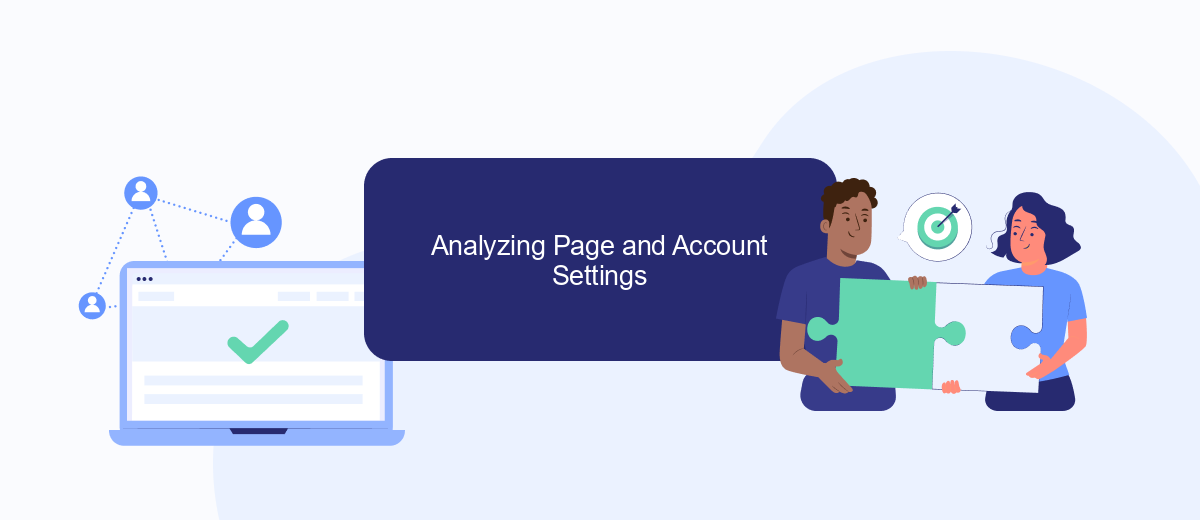
To understand why you only see ads on Facebook, it's essential to analyze your page and account settings. This process can help you identify any configurations or integrations that might be influencing your feed. Here are some steps to guide you:
- Check your ad preferences: Go to your Facebook settings and review the 'Ad Preferences' section. This will show you the advertisers you've interacted with and allow you to adjust your interests.
- Review your page roles: Ensure that your page roles and permissions are correctly set up. Sometimes, specific roles might be targeted with more ads.
- Utilize integration services: Services like SaveMyLeads can help you streamline your account settings and manage integrations effectively. This can reduce the number of ads you see by optimizing your feed based on your preferences.
By following these steps, you can gain better control over your Facebook experience. Properly managing your settings and utilizing helpful tools can significantly reduce the number of ads displayed on your feed.
Troubleshooting Ad Code
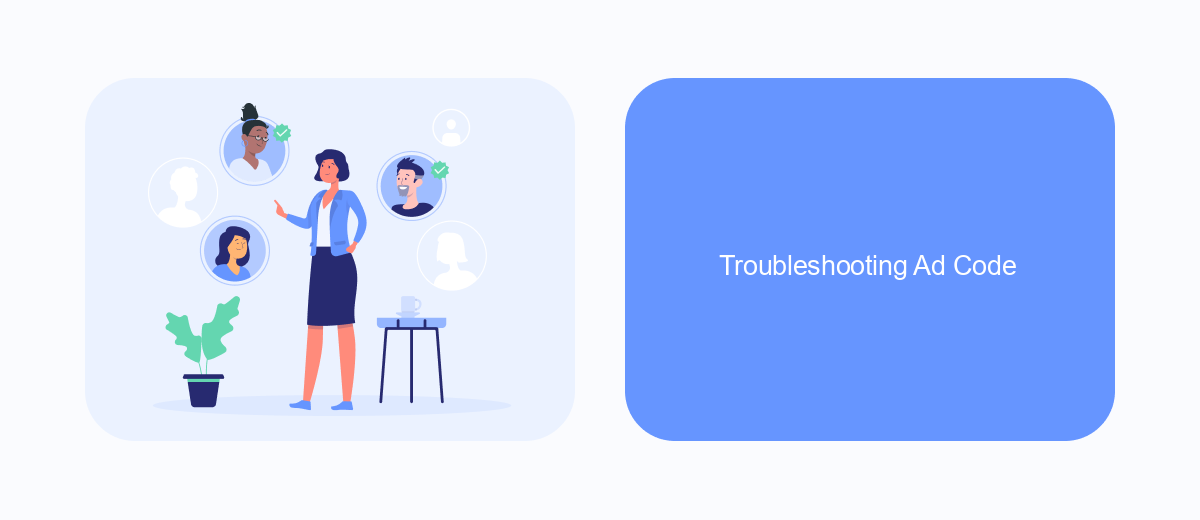
If you're seeing only ads on Facebook, it might be due to issues with your ad code. Ensuring that your ad code is correctly implemented is crucial for effective ad performance and display. Here are some common troubleshooting steps to help you resolve ad code issues.
First, check if your ad code is correctly placed in the header or body section of your website. Incorrect placement can lead to improper ad rendering. Additionally, ensure that the ad code is not being blocked by any browser extensions or ad blockers, as these can prevent ads from displaying properly.
- Verify that your ad code is up to date and matches the latest version provided by Facebook.
- Ensure that there are no syntax errors in your ad code.
- Check for any conflicts with other scripts on your website.
- Use a service like SaveMyLeads to automate and simplify the integration of your ad code.
Using a service like SaveMyLeads can help streamline the process of integrating and troubleshooting your ad code. By automating these tasks, you can ensure that your ads are displayed correctly and reach your target audience effectively. If problems persist, consider reaching out to Facebook support for further assistance.
Using SaveMyLeads to Troubleshoot
Experiencing an overload of ads on your Facebook feed can be frustrating, but utilizing SaveMyLeads can help troubleshoot and manage this issue effectively. SaveMyLeads is a powerful tool that allows you to automate and streamline your Facebook ad campaigns. By integrating SaveMyLeads with your Facebook account, you can gain better control over your ad preferences, ensuring that you only see relevant ads. This not only enhances your user experience but also helps in maintaining a cleaner and more organized feed.
To get started, simply sign up for SaveMyLeads and connect your Facebook account. The platform provides an intuitive interface where you can set up custom filters and rules to manage the types of ads you see. Additionally, SaveMyLeads offers detailed analytics and reporting features, allowing you to monitor the performance of your ad campaigns and make necessary adjustments. With SaveMyLeads, you can take charge of your Facebook ad experience, reducing unwanted ads and focusing on content that truly matters to you.
FAQ
Why do I only see ads on Facebook?
How can I reduce the number of ads I see on Facebook?
Why are the ads so specific to my interests?
Can I block ads on Facebook altogether?
Is there a way to manage my Facebook ad data more efficiently?
Personalized responses to new clients from Facebook/Instagram. Receiving data on new orders in real time. Prompt delivery of information to all employees who are involved in lead processing. All this can be done automatically. With the SaveMyLeads service, you will be able to easily create integrations for Facebook Lead Ads and implement automation. Set up the integration once and let it do the chores every day.