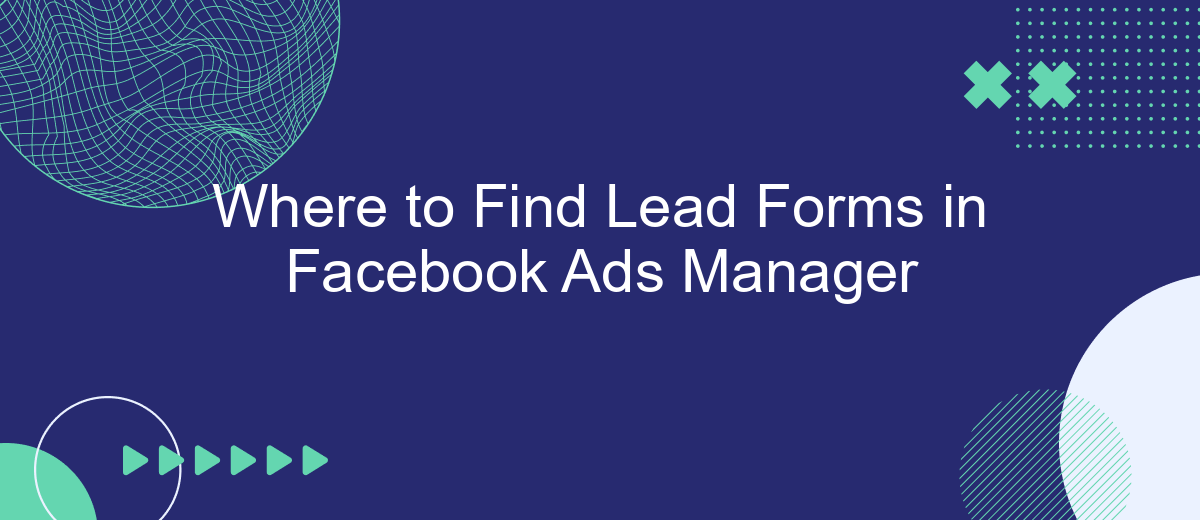Navigating Facebook Ads Manager can be overwhelming, especially when you're trying to locate specific features like lead forms. In this article, we'll guide you through the steps to easily find and utilize lead forms within Facebook Ads Manager. Whether you're a seasoned marketer or a newcomer, our tips will help streamline your campaign setup and boost your lead generation efforts.
Locate Forms Tab
To locate the Forms tab in Facebook Ads Manager, you first need to navigate to the main dashboard. This is where you can manage all your ad campaigns and related assets. The Forms tab is specifically designed to help you manage and analyze your lead forms, making it a crucial tool for any lead generation campaign.
- Open Facebook Ads Manager and log in to your account.
- Navigate to the main menu by clicking on the three horizontal lines in the top-left corner.
- Select "All Tools" to expand the full menu options.
- Under the "Advertise" section, click on "Forms Library."
Once you are in the Forms Library, you can view, edit, and manage all your lead forms. This section provides various tools and analytics to help you optimize your forms for better performance. By regularly checking this tab, you can ensure that your lead generation efforts are always on track and making the most impact.
Review Form Categories
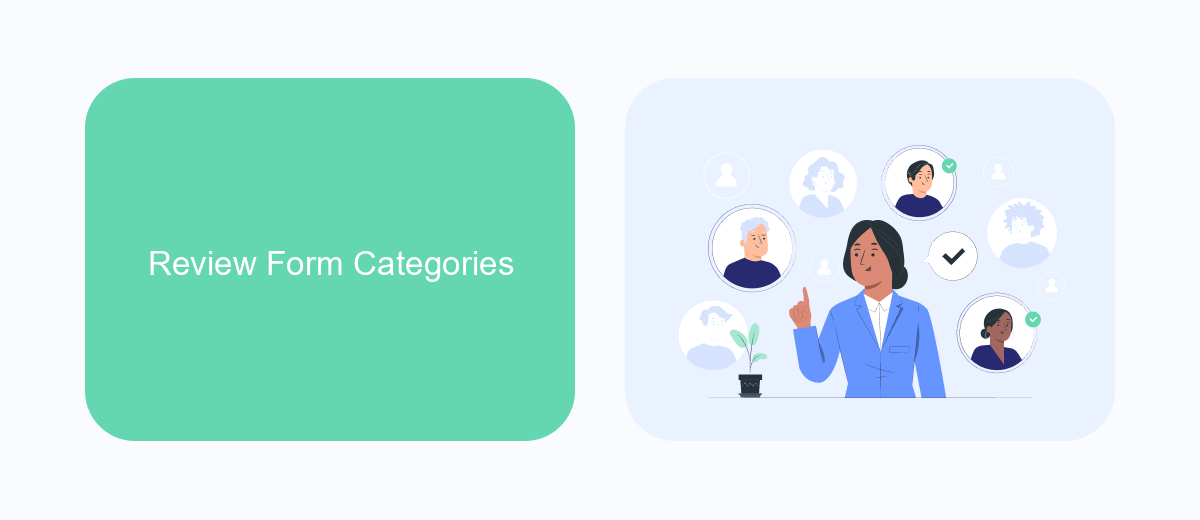
When managing lead forms in Facebook Ads Manager, it's crucial to understand the different form categories available. These categories help you organize and streamline your lead generation efforts. The primary categories include "More Volume," designed to maximize the number of leads, and "Higher Intent," aimed at attracting more qualified leads. Each category has its own set of customizable fields and layouts, allowing you to tailor the form to your specific campaign goals.
Additionally, integrating your lead forms with external services can significantly enhance your lead management process. For instance, using a service like SaveMyLeads allows you to automate the transfer of lead data from Facebook Ads Manager to your CRM or email marketing system. This ensures that your leads are promptly followed up, improving conversion rates and overall campaign effectiveness. By reviewing and selecting the appropriate form category and integrating with tools like SaveMyLeads, you can optimize your lead generation strategy and achieve better results.
Filter Forms by Criteria
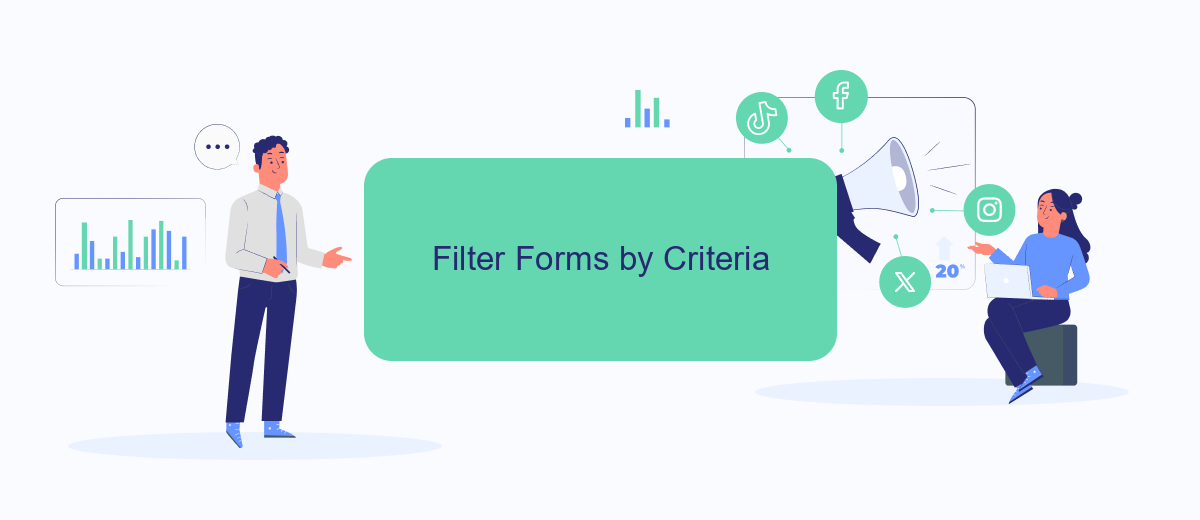
Filtering your lead forms by specific criteria in Facebook Ads Manager can help you quickly find the forms that meet your marketing needs. This can be particularly useful when managing multiple campaigns or targeting different audience segments. Here's how you can filter your lead forms effectively:
- Access the Lead Forms Library: Navigate to the 'Lead Forms' section within your Facebook Ads Manager.
- Click on the Filter Button: Located at the top of the lead forms list, this button allows you to set various criteria.
- Select Your Criteria: Choose from options such as date created, campaign, ad set, or form status. You can also filter by custom labels if you’ve set them up.
- Apply the Filter: Once you’ve selected your criteria, click 'Apply' to see the filtered list of lead forms.
By using these filtering options, you can streamline your workflow and focus on the lead forms that are most relevant to your current advertising objectives. This ensures that you can manage your campaigns more efficiently and make data-driven decisions.
Preview Form Details
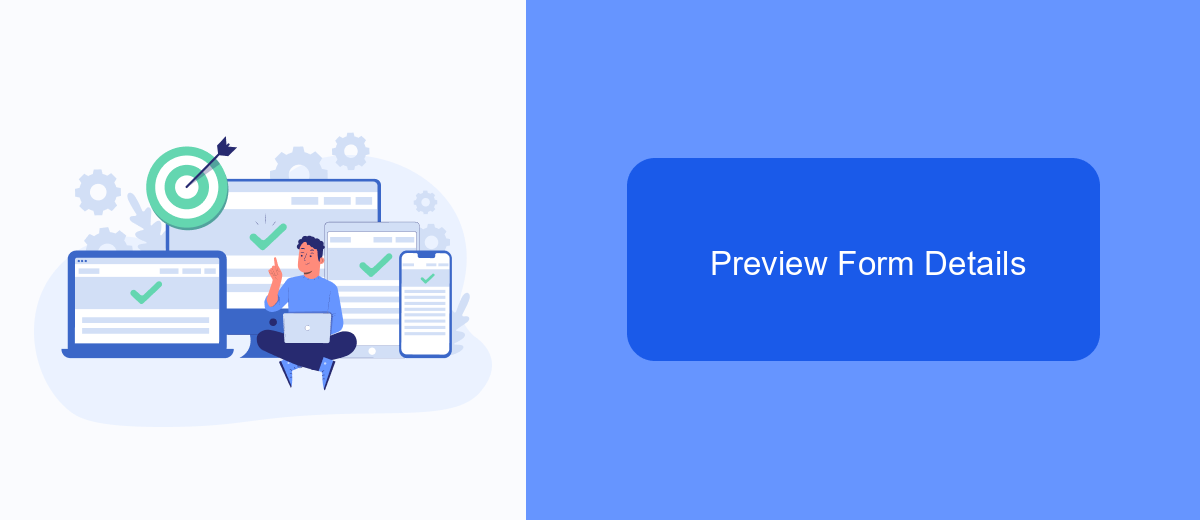
Once you've created your lead form in Facebook Ads Manager, it's crucial to preview the form to ensure it looks and functions as intended. Previewing your form allows you to see exactly what your audience will experience when they interact with your ad. This step helps you identify any potential issues or areas for improvement before your campaign goes live.
To preview your lead form, navigate to the Forms Library within the Facebook Ads Manager. Here, you will find a list of all the lead forms you've created. Select the form you wish to preview, and click on the "Preview" option. This will open a new window displaying your form in the same format that users will see it.
- Check the layout and design of the form.
- Ensure all fields are correctly labeled and functional.
- Verify that the form is mobile-friendly.
- Test the submission process to confirm it works smoothly.
By taking the time to preview your lead form, you can confidently launch your Facebook ad campaign knowing that your form is optimized for user engagement and lead generation. This proactive step can significantly enhance the effectiveness of your advertising efforts.
Connect to Lead Source
To effectively manage your leads in Facebook Ads Manager, it's crucial to connect your lead forms to a reliable lead source. This integration allows you to automatically transfer collected lead data to your CRM or email marketing system, ensuring a seamless workflow. Begin by navigating to the 'Integrations' tab within your Facebook Ads Manager, where you can choose from a variety of third-party services to link with your lead forms.
One highly recommended service for this purpose is SaveMyLeads. SaveMyLeads simplifies the process of connecting your Facebook lead forms to various CRM systems, email marketing platforms, and other tools. By using SaveMyLeads, you can automate the transfer of lead information, reducing manual data entry and minimizing the risk of errors. Simply follow the step-by-step instructions provided by SaveMyLeads to establish the connection, and you'll be able to manage your leads more efficiently, allowing you to focus on nurturing and converting them into customers.
FAQ
Where can I find my lead forms in Facebook Ads Manager?
How do I download leads from Facebook lead forms?
Can I integrate Facebook lead forms with my CRM?
How do I create a lead form in Facebook Ads Manager?
Why can't I see my lead forms in Ads Manager?
Are you using Facebook Lead Ads? Then you will surely appreciate our service. The SaveMyLeads online connector is a simple and affordable tool that anyone can use to set up integrations for Facebook. Please note that you do not need to code or learn special technologies. Just register on our website and create the necessary integration through the web interface. Connect your advertising account with various services and applications. Integrations are configured in just 5-10 minutes, and in the long run they will save you an impressive amount of time.