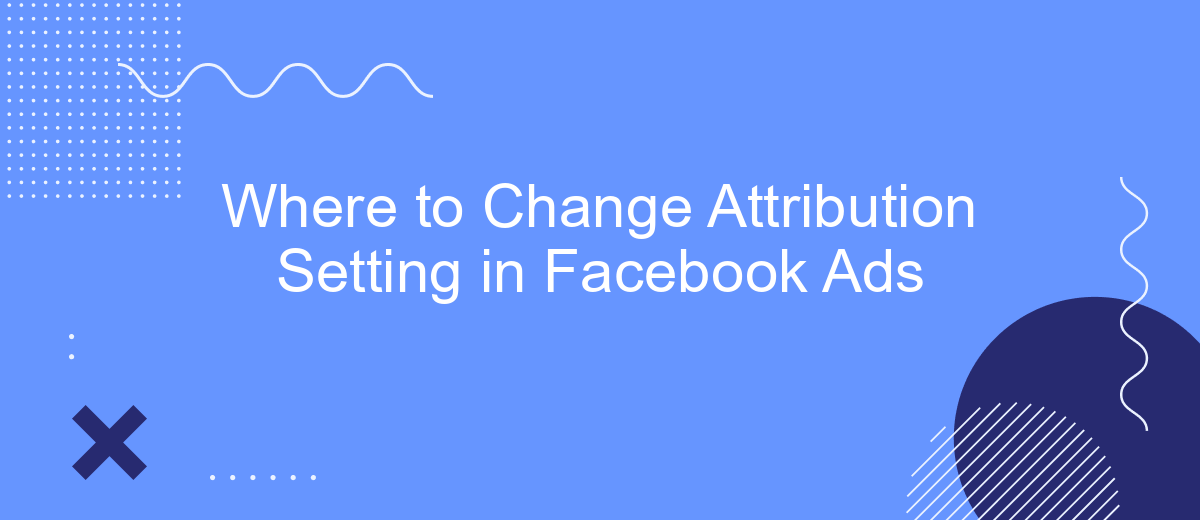Changing attribution settings in Facebook Ads can significantly impact the way you measure the success of your campaigns. Understanding where and how to adjust these settings is crucial for accurate performance tracking and optimization. In this article, we will guide you through the steps to locate and modify attribution settings in Facebook Ads, ensuring you get the most reliable data for your marketing efforts.
Accessing Ad Account Level Settings
Accessing ad account level settings in Facebook Ads is essential for managing your campaigns effectively. To begin, navigate to your Facebook Ads Manager and select the ad account you wish to modify. From there, you can access various settings that influence how your ads are displayed and attributed.
- Open Facebook Ads Manager.
- Select the desired ad account.
- Click on the settings icon in the top-right corner.
- Navigate to the "Attribution Settings" section.
- Adjust the settings according to your preferences.
For more advanced integrations and to streamline your workflow, consider using services like SaveMyLeads. This platform allows you to automate lead data transfers between Facebook Ads and various CRM systems, ensuring that your attribution settings are always up-to-date and accurate. By leveraging such tools, you can save time and improve the efficiency of your ad campaigns.
Navigating the Ad Campaign Level
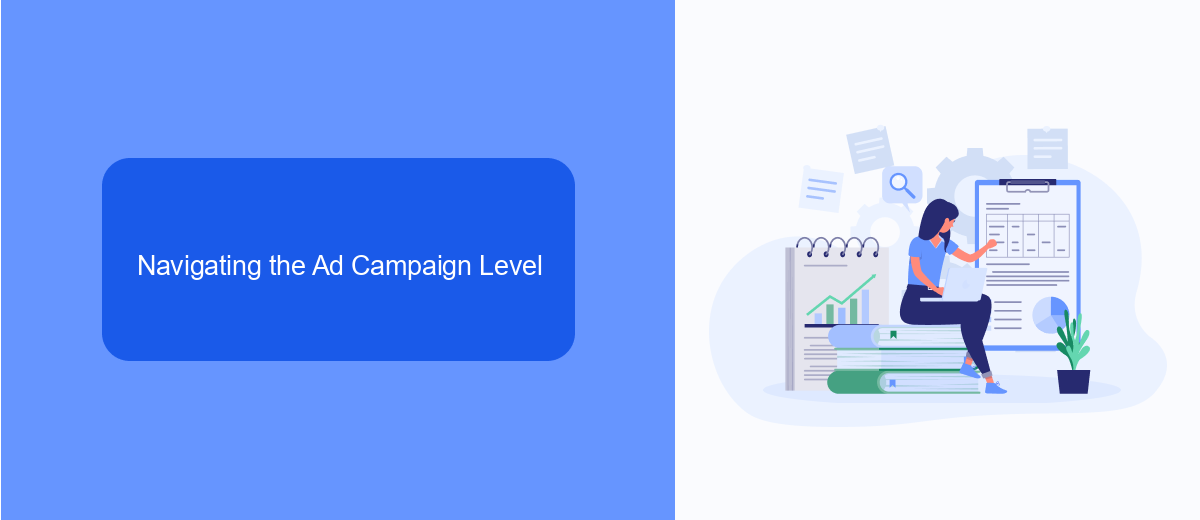
To navigate the ad campaign level in Facebook Ads, first log into your Facebook Ads Manager. Once you're in, you'll see a dashboard that displays all your ad campaigns. From here, you can select the specific campaign you want to manage by clicking on its name. This will take you to a detailed view of the campaign, where you can see various metrics, performance data, and settings. Look for the 'Settings' tab or icon, which is usually located near the top of the page, to access the attribution settings.
If you need to integrate additional services to enhance your ad campaign management, consider using SaveMyLeads. This platform allows you to automate the process of lead data transfer from Facebook Ads to various CRM systems, email marketing tools, and other applications. By integrating SaveMyLeads, you can streamline your workflow, save time, and ensure that your leads are accurately and promptly followed up on, thereby optimizing your ad campaign performance.
Editing Attributions via Facebook Business Manager
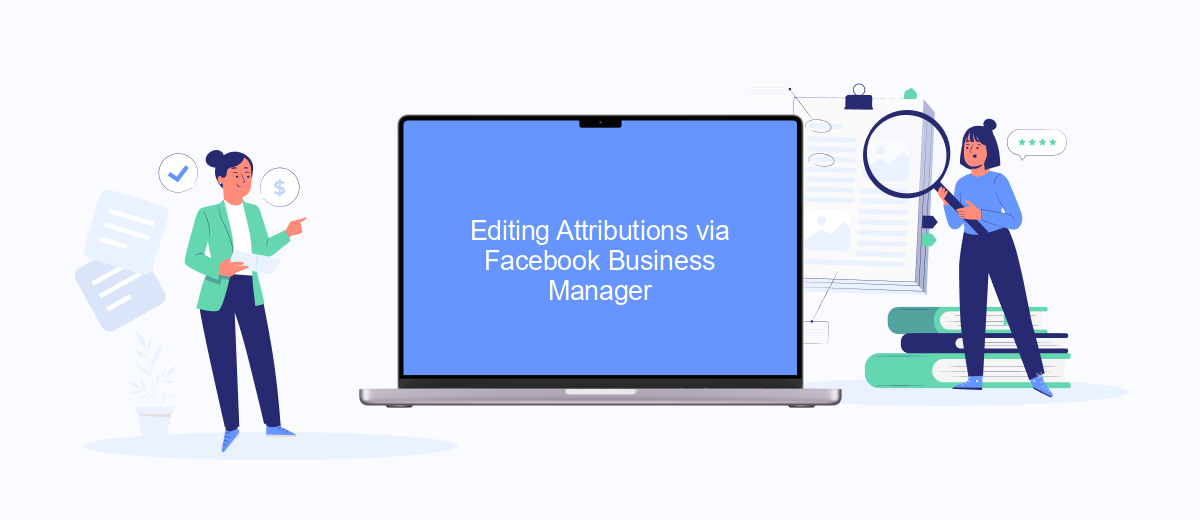
To edit attribution settings via Facebook Business Manager, you need to follow a few straightforward steps. This process allows you to better understand the customer journey and optimize your ad campaigns accordingly. Here’s how you can do it:
- Log in to your Facebook Business Manager account.
- Navigate to the Ads Manager section.
- Select the campaign you want to edit.
- Click on the "Edit" button next to your ad set.
- Scroll down to the "Attribution Setting" section.
- Choose the desired attribution window from the available options.
- Click "Save" to apply the changes.
For those looking to streamline their attribution settings further, integrating third-party services like SaveMyLeads can be incredibly beneficial. SaveMyLeads automates the data transfer process, ensuring that your lead information is accurately updated across platforms, thereby enhancing your overall campaign efficiency.
Modifying Attributions on the Ad Set Level
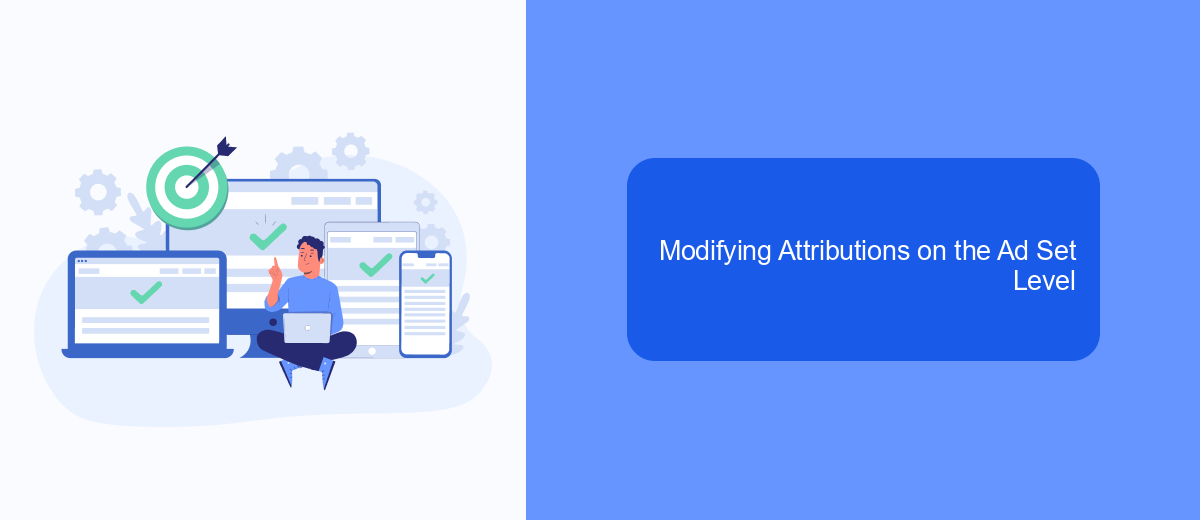
To modify the attribution settings at the ad set level in Facebook Ads, start by navigating to your Ads Manager. Once there, locate the specific ad set you wish to adjust. Click on the ad set name to open its settings.
Within the ad set settings, scroll down to the "Attribution Setting" section. This is where you can choose the attribution window that best aligns with your campaign goals. The attribution window determines how Facebook measures and reports conversions based on interactions with your ads.
- 1-day click: Ideal for quick conversions, such as flash sales or limited-time offers.
- 7-day click: Suitable for longer consideration periods, allowing users more time to decide.
- 1-day view: Useful for campaigns focused on brand awareness and immediate actions.
- 7-day click and 1-day view: A balanced option for capturing both immediate and delayed conversions.
For advanced attribution tracking and integration with other marketing tools, consider using services like SaveMyLeads. This platform automates lead data transfer from Facebook Ads to your CRM, ensuring accurate and timely attribution data. By leveraging such integrations, you can streamline your marketing efforts and improve overall campaign performance.
SaveMyLeads Integration for Comprehensive Customization
SaveMyLeads offers a powerful solution for those looking to enhance their Facebook Ads customization. By integrating SaveMyLeads, you can automate the transfer of leads from Facebook Lead Ads to various CRM systems, email marketing platforms, and other business tools. This not only saves time but also ensures that your lead data is always up-to-date and readily accessible for your sales and marketing teams.
The platform supports a wide range of integrations, making it easy to tailor your lead management processes to fit your specific needs. Whether you need to sync leads with Salesforce, Mailchimp, or Google Sheets, SaveMyLeads provides a seamless and user-friendly experience. With its intuitive interface and robust functionality, you can set up and manage integrations without requiring any programming skills, allowing you to focus on optimizing your ad campaigns and driving better results.
FAQ
Where can I find the attribution setting in Facebook Ads?
Why is the attribution setting important in Facebook Ads?
Can I change the attribution setting after the campaign is live?
What are the different attribution windows available in Facebook Ads?
How can I automate the process of adjusting attribution settings across multiple campaigns?
You probably know that the speed of leads processing directly affects the conversion and customer loyalty. Do you want to receive real-time information about new orders from Facebook and Instagram in order to respond to them as quickly as possible? Use the SaveMyLeads online connector. Link your Facebook advertising account to the messenger so that employees receive notifications about new leads. Create an integration with the SMS service so that a welcome message is sent to each new customer. Adding leads to a CRM system, contacts to mailing lists, tasks to project management programs – all this and much more can be automated using SaveMyLeads. Set up integrations, get rid of routine operations and focus on the really important tasks.