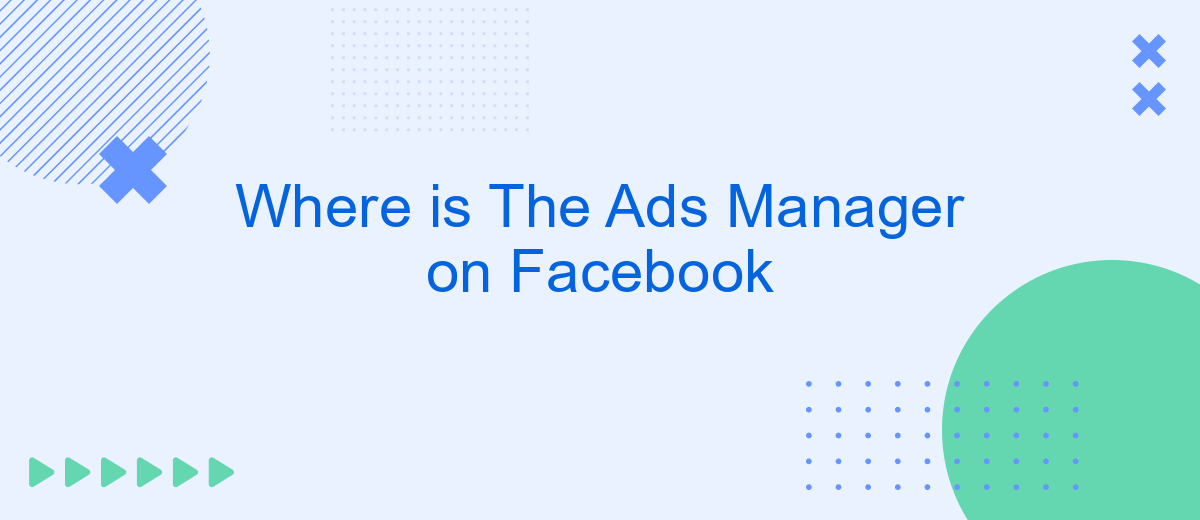Navigating the ever-evolving landscape of Facebook can be daunting, especially when trying to locate specific tools like the Ads Manager. This essential feature allows businesses and individuals to create, manage, and track their advertising campaigns. In this article, we will guide you step-by-step on where to find the Ads Manager on Facebook, ensuring you can efficiently harness its powerful capabilities.
Accessing Ads Manager
Accessing the Ads Manager on Facebook is a straightforward process, but it can be a bit confusing if you're new to the platform. Here's a step-by-step guide to help you find and navigate to the Ads Manager with ease.
- Log in to your Facebook account.
- Click on the menu icon (three horizontal lines) in the top right corner of the homepage.
- Select "Ads Manager" from the dropdown menu.
- If you don't see "Ads Manager," click on "See More" and it should appear in the extended list.
Once you're in the Ads Manager, you can start creating and managing your ad campaigns. If you're looking to streamline your advertising processes, consider using integration services like SaveMyLeads. This tool helps automate data transfer between Facebook Ads and other platforms, making your advertising efforts more efficient and effective.
Ads Manager in Business Suite
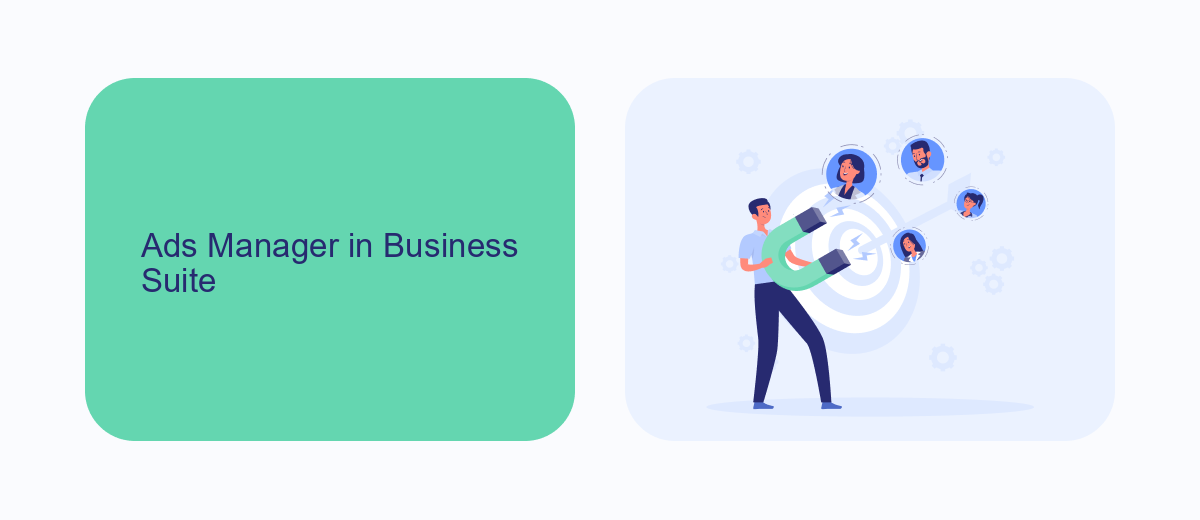
Facebook's Business Suite offers a centralized platform for managing your business's presence on the platform, and the Ads Manager is a crucial component within it. To access the Ads Manager, navigate to the Business Suite homepage, and you will find it under the "More Tools" section. This integration allows you to create, manage, and analyze your ad campaigns seamlessly within the same interface you use for other business activities, such as posting updates and monitoring your page's performance.
For businesses looking to streamline their processes further, integrating third-party services like SaveMyLeads can be incredibly beneficial. SaveMyLeads automates the transfer of leads from your Facebook ads to various CRM systems, email marketing tools, or other applications you use. This automation not only saves time but also ensures that no potential customer is overlooked, enhancing your overall marketing efficiency. By leveraging these integrations, you can focus more on crafting compelling ad content and strategies, knowing that the logistical aspects are well-managed.
Managing Multiple Businesses
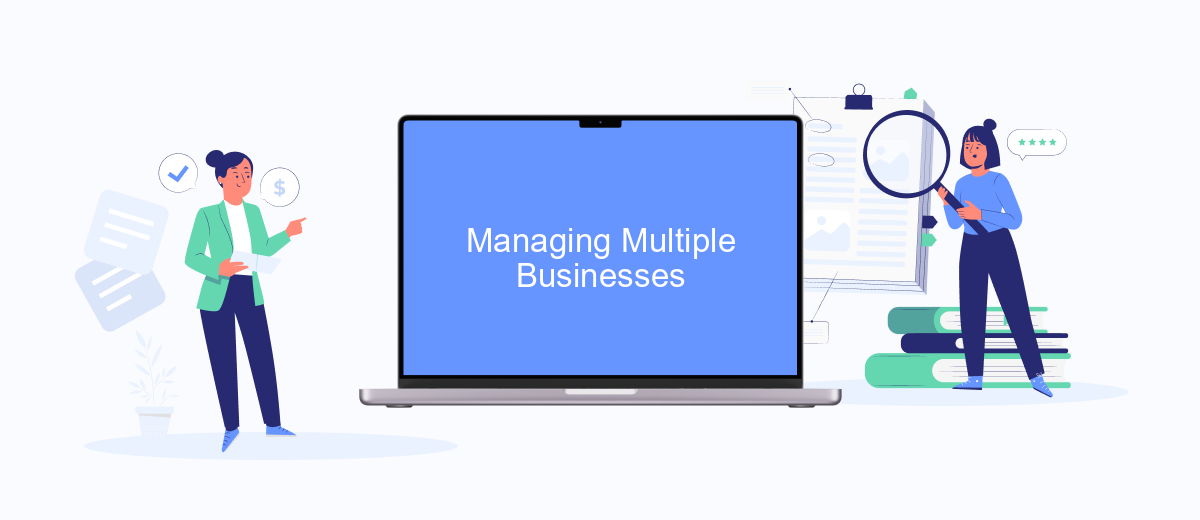
Managing multiple businesses on Facebook can be a challenging task, but with the right tools and strategies, it can be streamlined effectively. One of the essential tools for this purpose is the Facebook Business Manager, which allows you to manage all your business assets in one place. Additionally, integrating third-party services like SaveMyLeads can further simplify the process.
- Set up a Facebook Business Manager account for each business you manage.
- Use SaveMyLeads to automate lead generation and integrate with various CRM systems.
- Assign roles and permissions to team members for better collaboration.
- Regularly monitor and analyze the performance of your ad campaigns using Facebook Ads Manager.
- Utilize SaveMyLeads to keep your data synchronized and up-to-date across all platforms.
By following these steps, you can efficiently manage multiple businesses on Facebook without feeling overwhelmed. The combination of Facebook Business Manager and SaveMyLeads ensures that your marketing efforts are organized and effective, allowing you to focus on growing your businesses.
Additional Business Tools
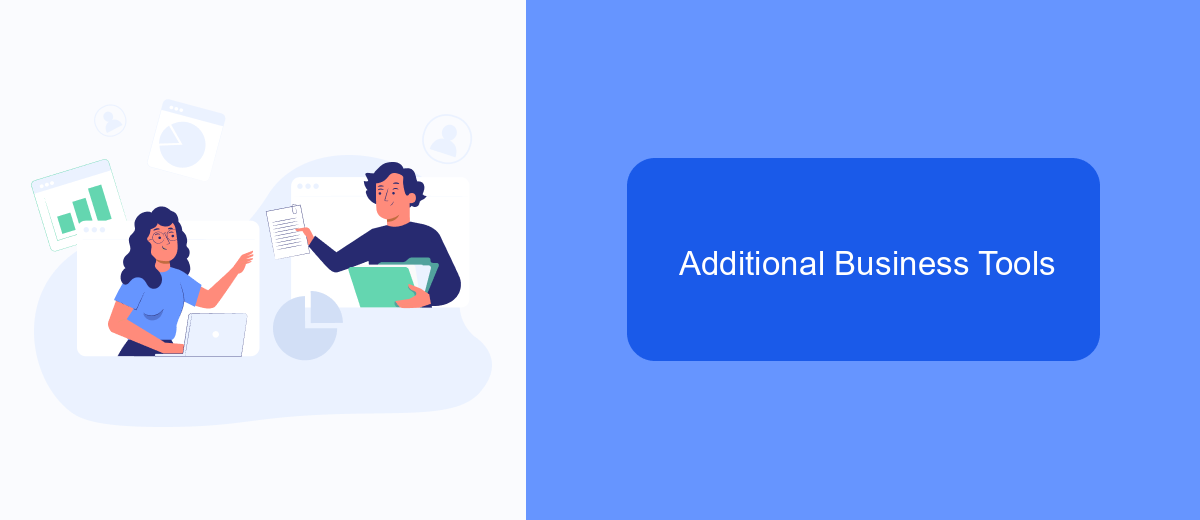
In addition to the Ads Manager, Facebook offers a variety of business tools designed to help you manage and grow your business. These tools provide comprehensive solutions for advertising, customer engagement, and data analysis, making it easier to streamline your business operations.
One of the most valuable tools available is SaveMyLeads. This service allows you to automate the process of collecting and managing leads from your Facebook ads. By integrating SaveMyLeads with your existing CRM or email marketing platform, you can ensure that no potential customer slips through the cracks.
- Automated lead collection and management
- Seamless integration with popular CRMs and email marketing tools
- Real-time data synchronization
- Customizable workflows to fit your business needs
Using SaveMyLeads, you can save time and reduce manual data entry, allowing you to focus on what really matters—growing your business. With the right tools in place, your marketing efforts can become more efficient and effective, ultimately leading to better results and a higher return on investment.
SaveMyLeads Integration
Integrating SaveMyLeads with your Facebook Ads Manager can significantly streamline your advertising efforts. SaveMyLeads is a powerful tool that automates the process of collecting and managing leads from your Facebook ads. By connecting your Facebook Ads Manager to SaveMyLeads, you can ensure that every lead generated through your campaigns is automatically captured and transferred to your preferred CRM, email marketing platform, or any other application you use for lead management.
The integration process is straightforward and user-friendly. First, create an account on SaveMyLeads and connect it to your Facebook Ads Manager. Once connected, you can set up automated workflows that trigger actions based on specific events, such as a new lead submission. This seamless integration not only saves time but also reduces the risk of manual errors, ensuring that your lead data is always accurate and up-to-date. With SaveMyLeads, you can focus more on optimizing your ad strategies and less on the administrative tasks of lead management.
- Automate the work with leads from the Facebook advertising account
- Empower with integrations and instant transfer of leads
- Don't spend money on developers or integrators
- Save time by automating routine tasks
FAQ
Where can I find the Ads Manager on Facebook?
Why can't I access the Ads Manager on Facebook?
How do I create a new ad campaign in the Ads Manager?
Can I automate my Facebook Ads management?
How do I track the performance of my ads in the Ads Manager?
Use the SaveMyLeads service to improve the speed and quality of your Facebook lead processing. You do not need to regularly check the advertising account and download the CSV file. Get leads quickly and in a convenient format. Using the SML online connector, you can set up automatic transfer of leads from Facebook to various services: CRM systems, instant messengers, task managers, email services, etc. Automate the data transfer process, save time and improve customer service.